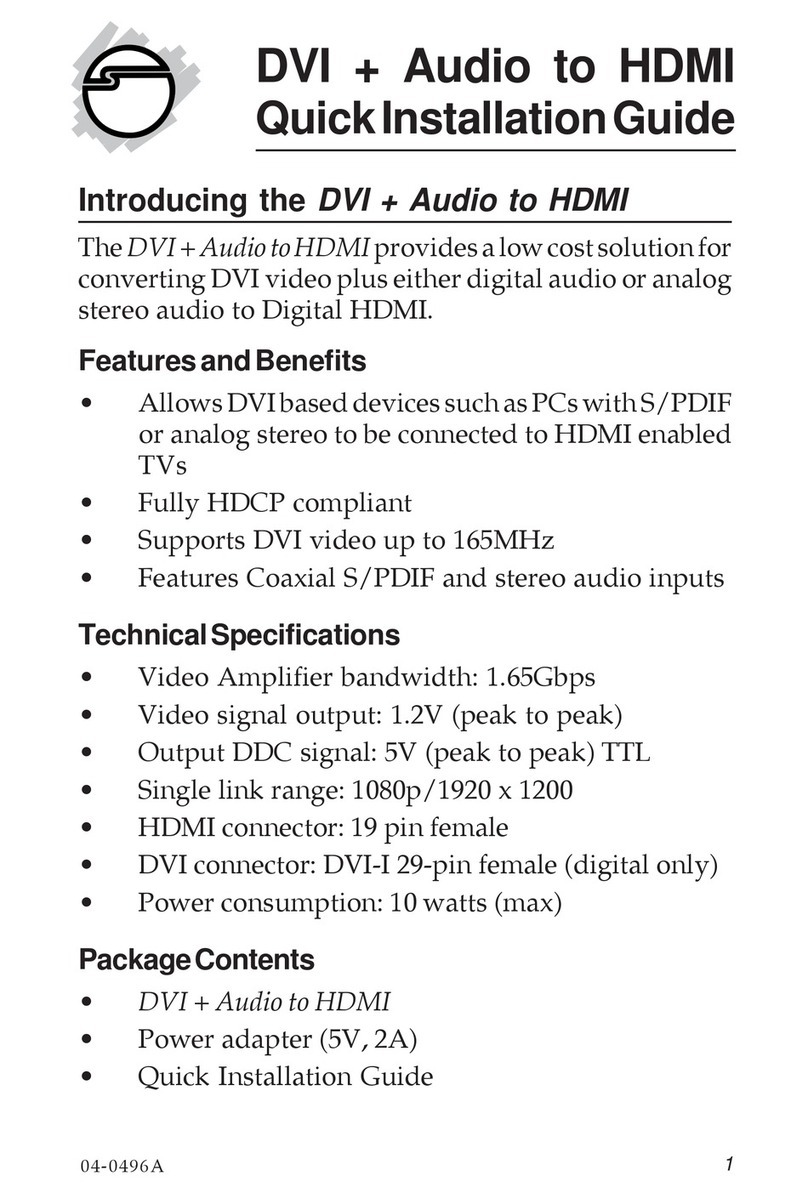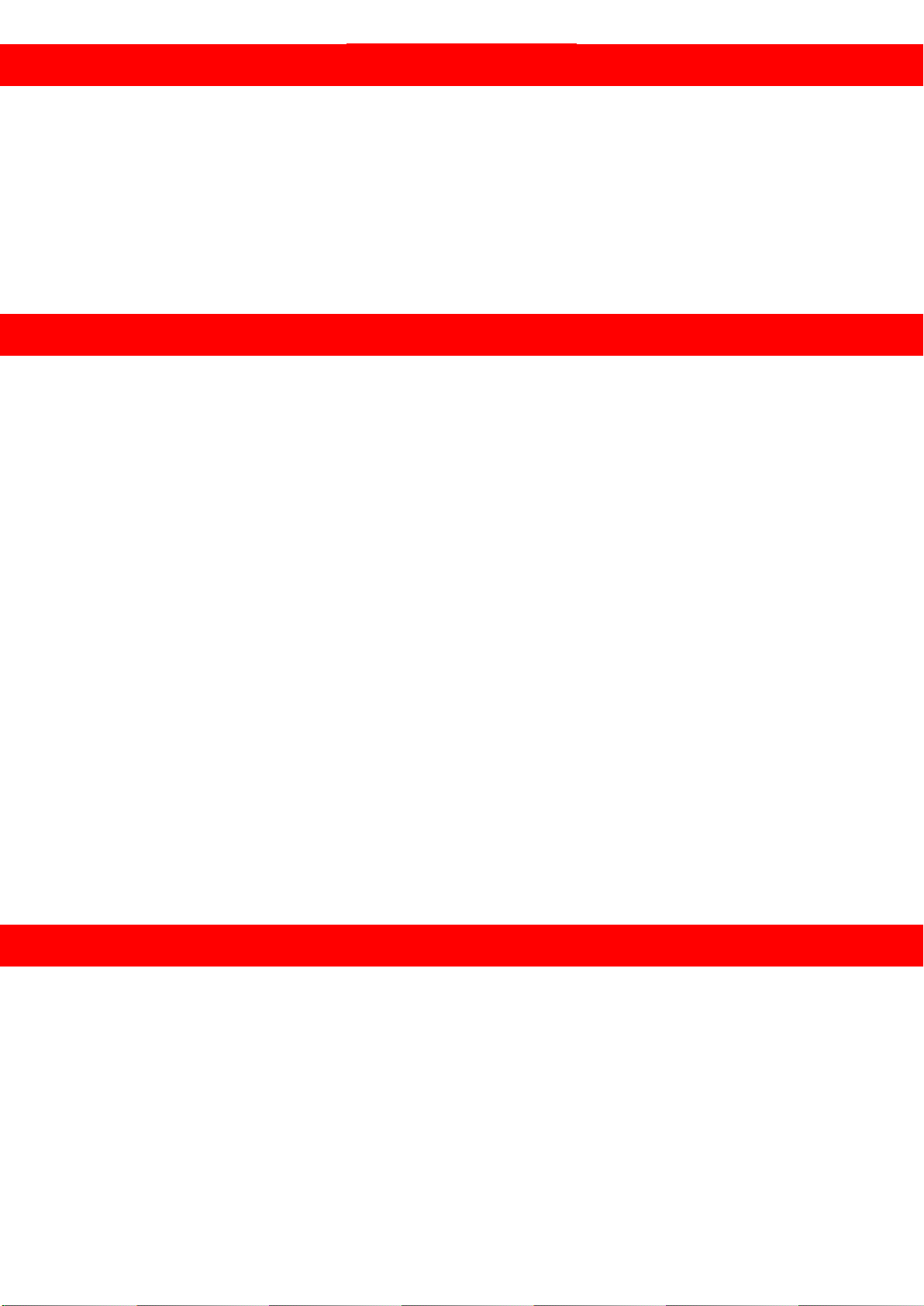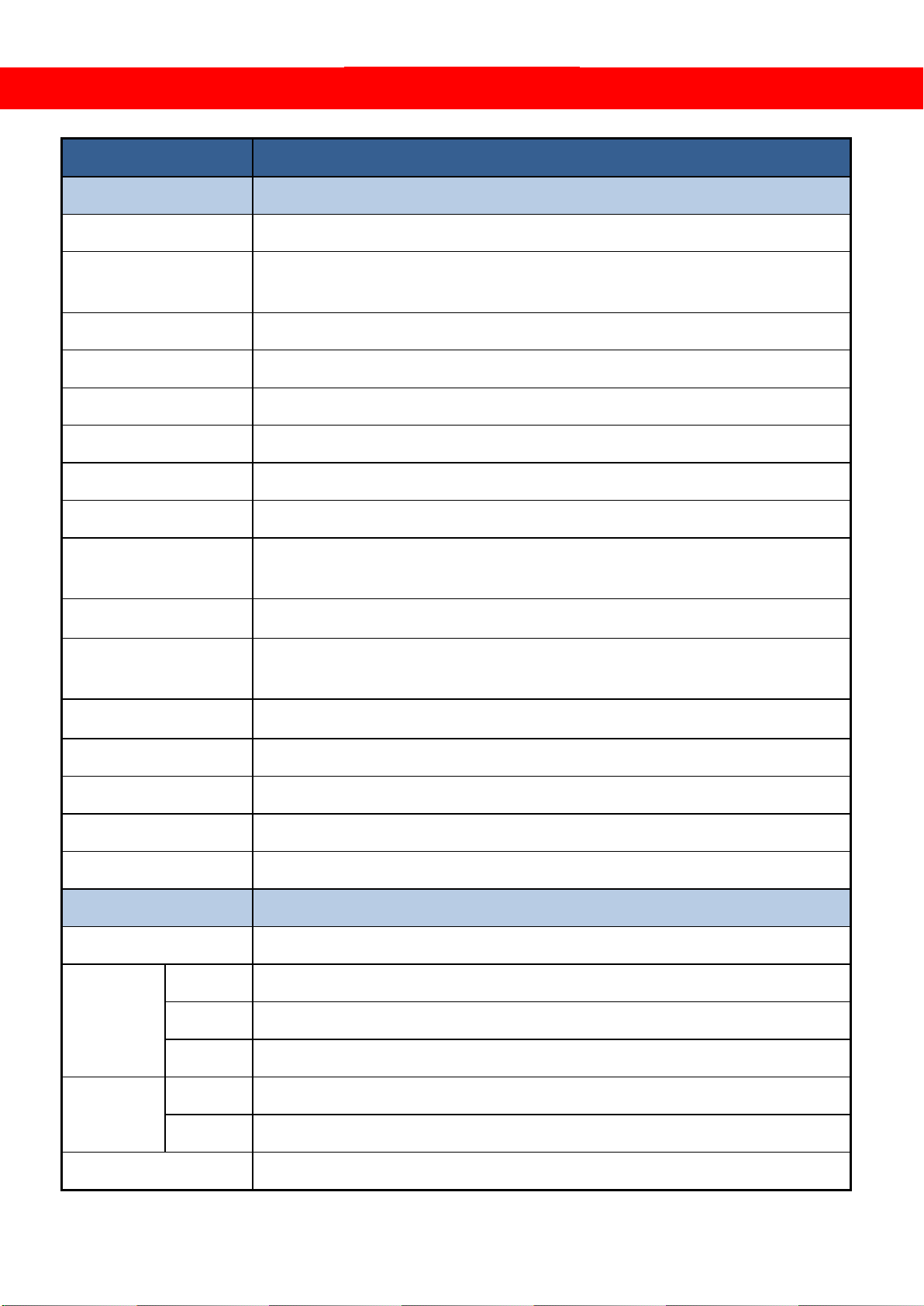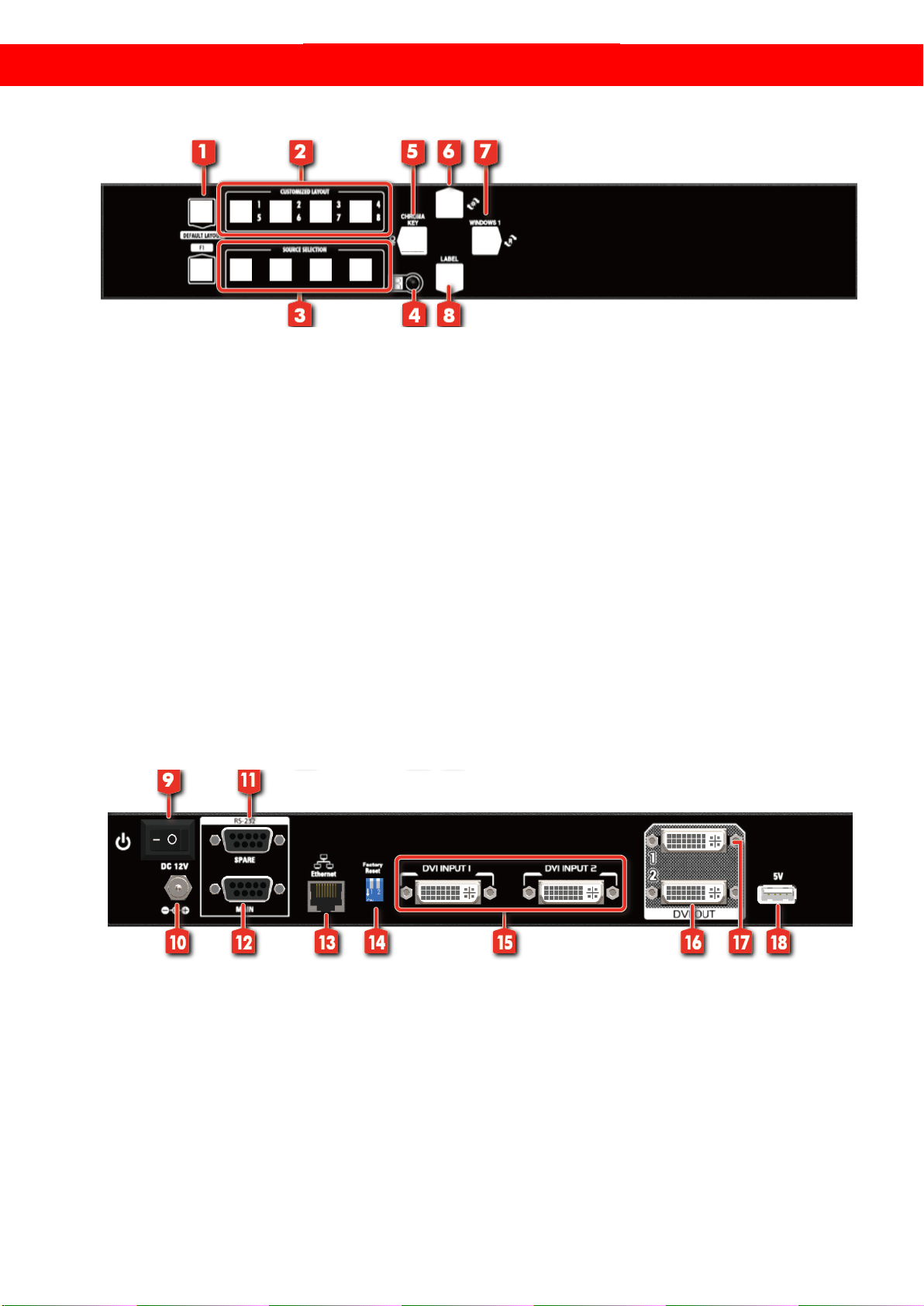SIIG AV-GM0903-S1 User manual
Other SIIG Media Converter manuals

SIIG
SIIG RS-232 to Multi-Mode Fiber Optic User manual

SIIG
SIIG AV-GM08W3-S1 User manual

SIIG
SIIG AV-GM01Q3-S1 User manual
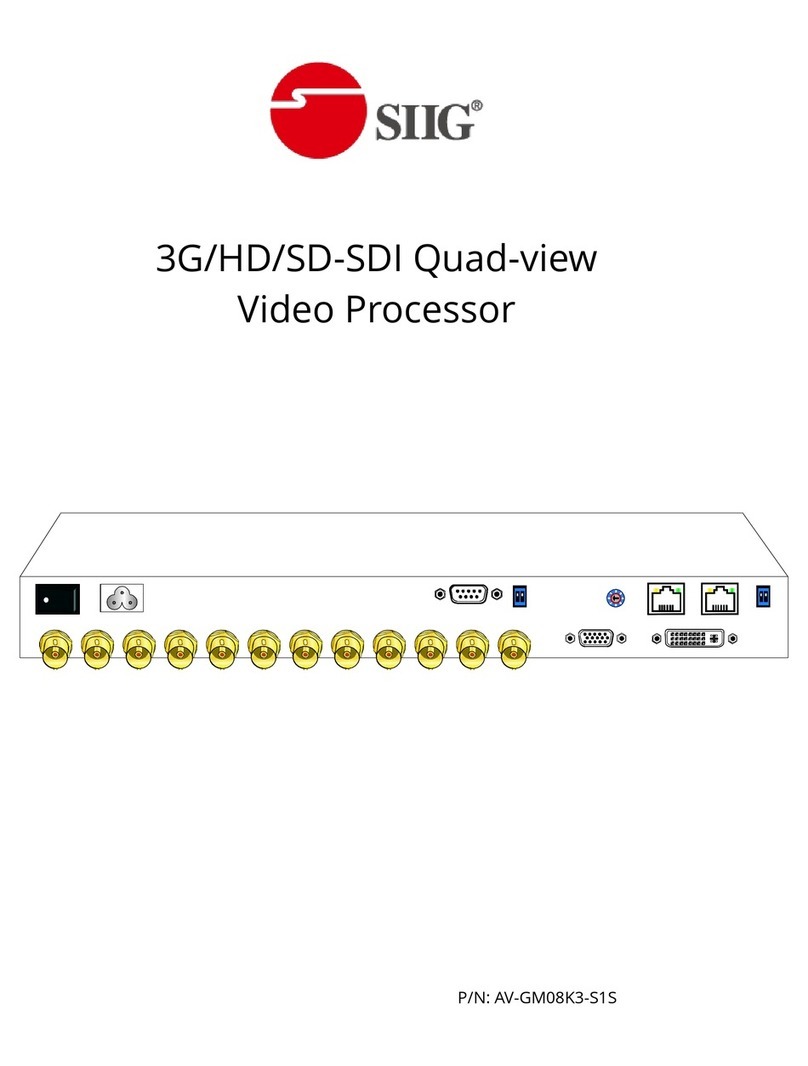
SIIG
SIIG AV-GM08K3-S1S User manual

SIIG
SIIG AV-GM0513-S1 User manual

SIIG
SIIG FE-CXST11 User manual
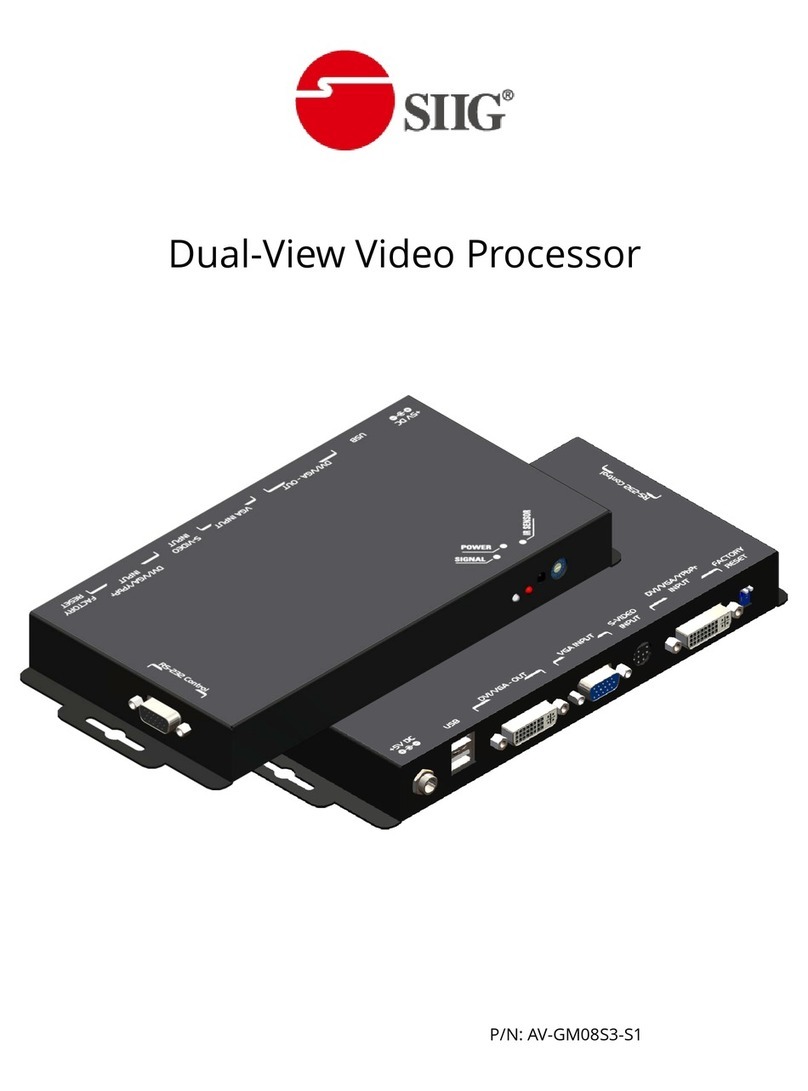
SIIG
SIIG AV-GM08S3-S1 User manual
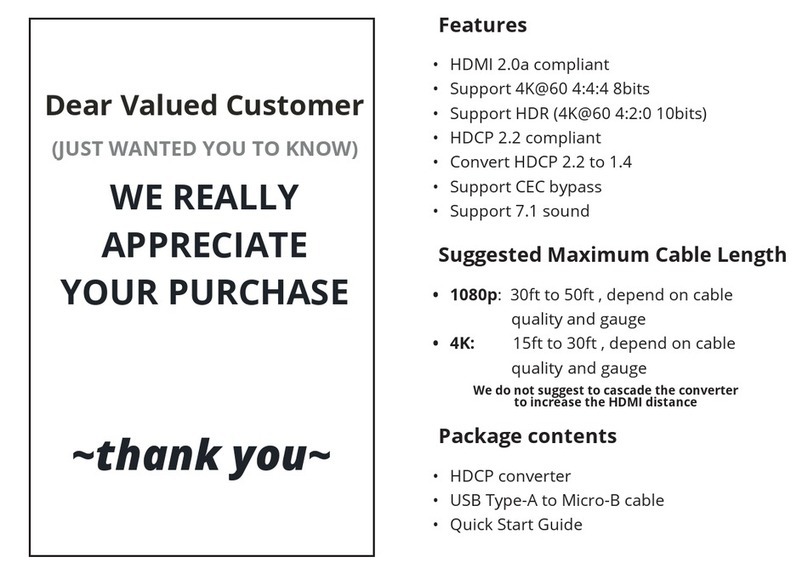
SIIG
SIIG CE-H24L11-S1 User manual

SIIG
SIIG AV-GM0A43-S1Z User manual
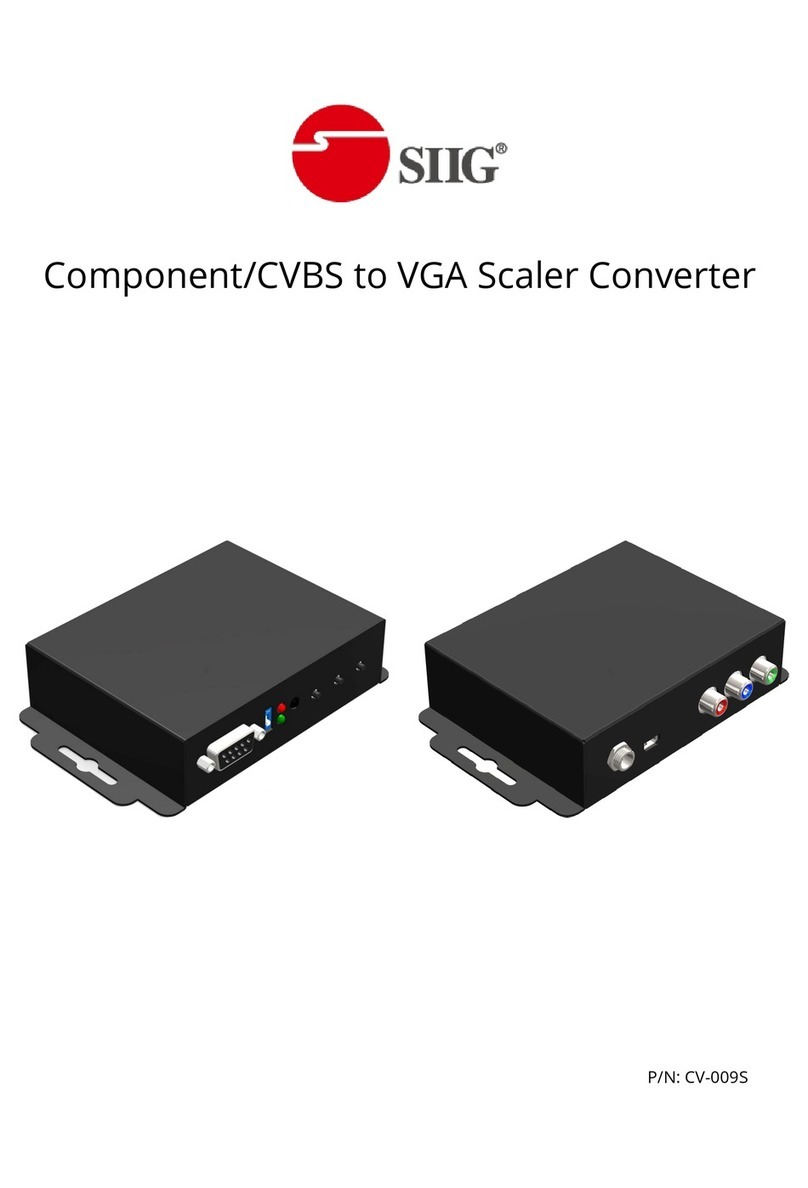
SIIG
SIIG CV-009S User manual

SIIG
SIIG CE-DV0031-S1 User manual

SIIG
SIIG JU-HS2012-S4 User manual

SIIG
SIIG AV-GM08Y3-S1 User manual

SIIG
SIIG CE-H22Z11-S1 Product information sheet

SIIG
SIIG CV-005B User manual

SIIG
SIIG CE-H23G11-S1 Operating and maintenance instructions

SIIG
SIIG CE-H26F11-S1 User manual

SIIG
SIIG CyberX ID-SC0H11-S1 User manual

SIIG
SIIG AV-GM06R3-S1 User manual

SIIG
SIIG AV-GM08U3-S1 User manual