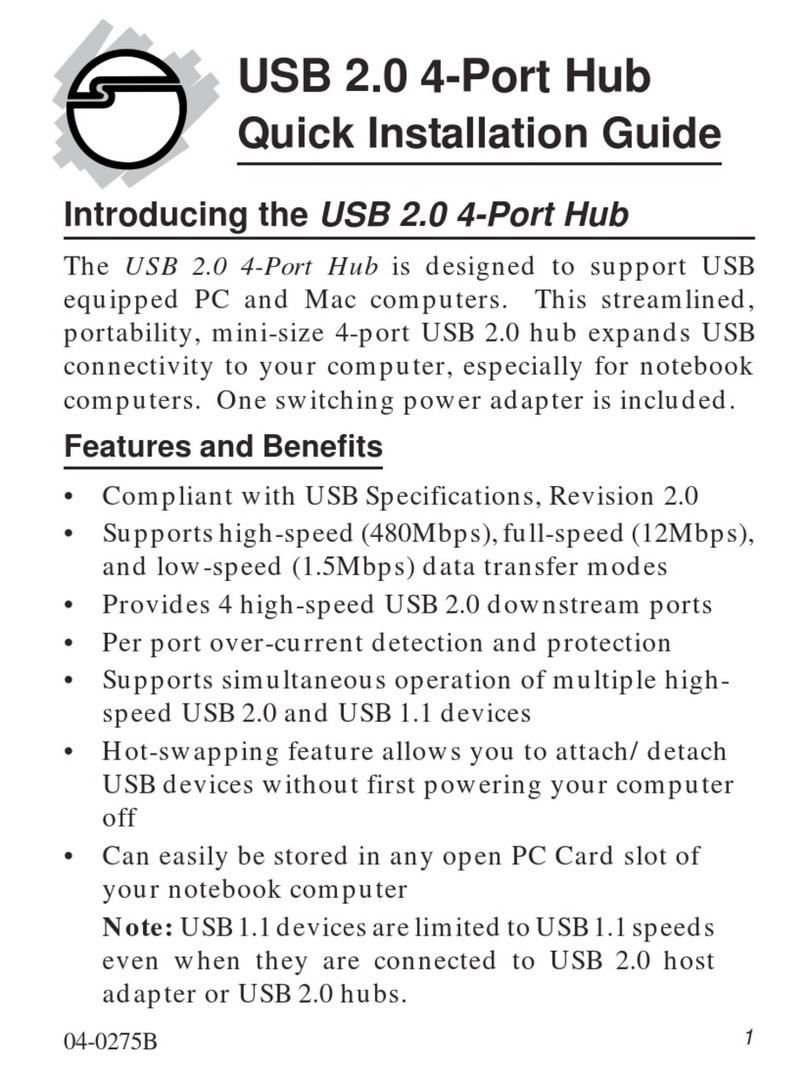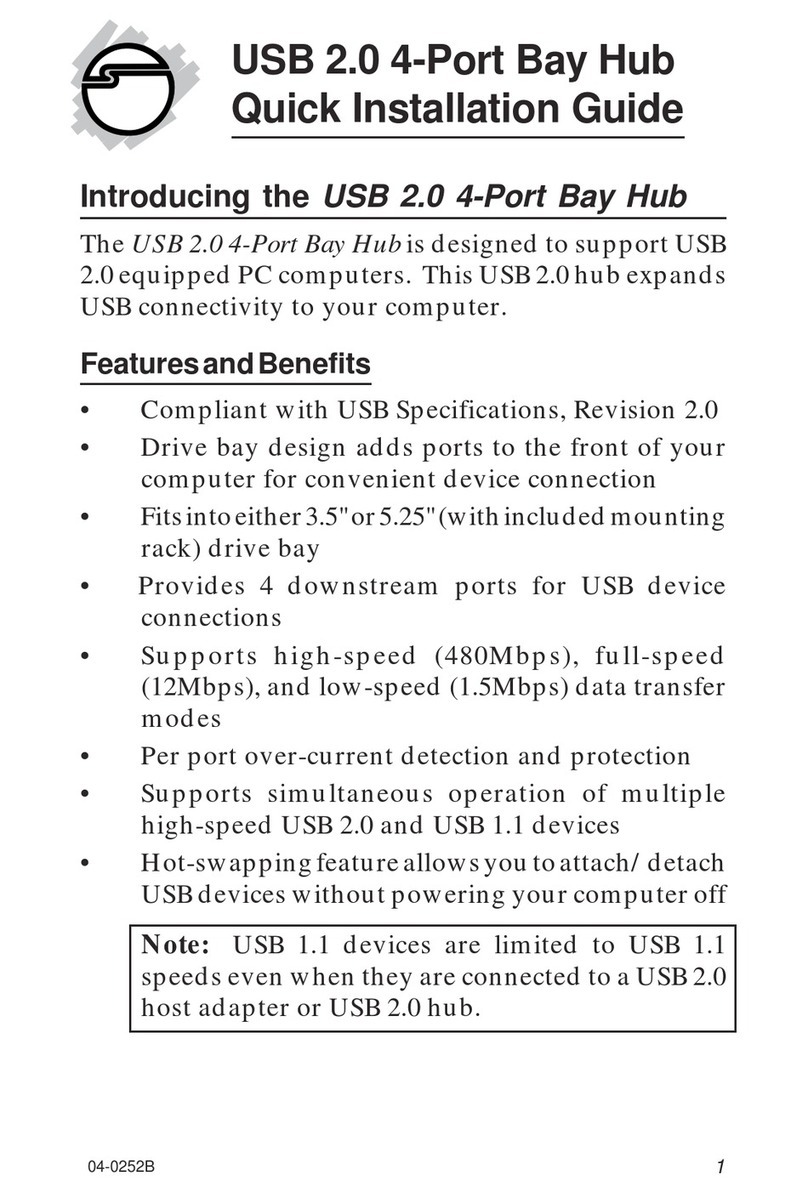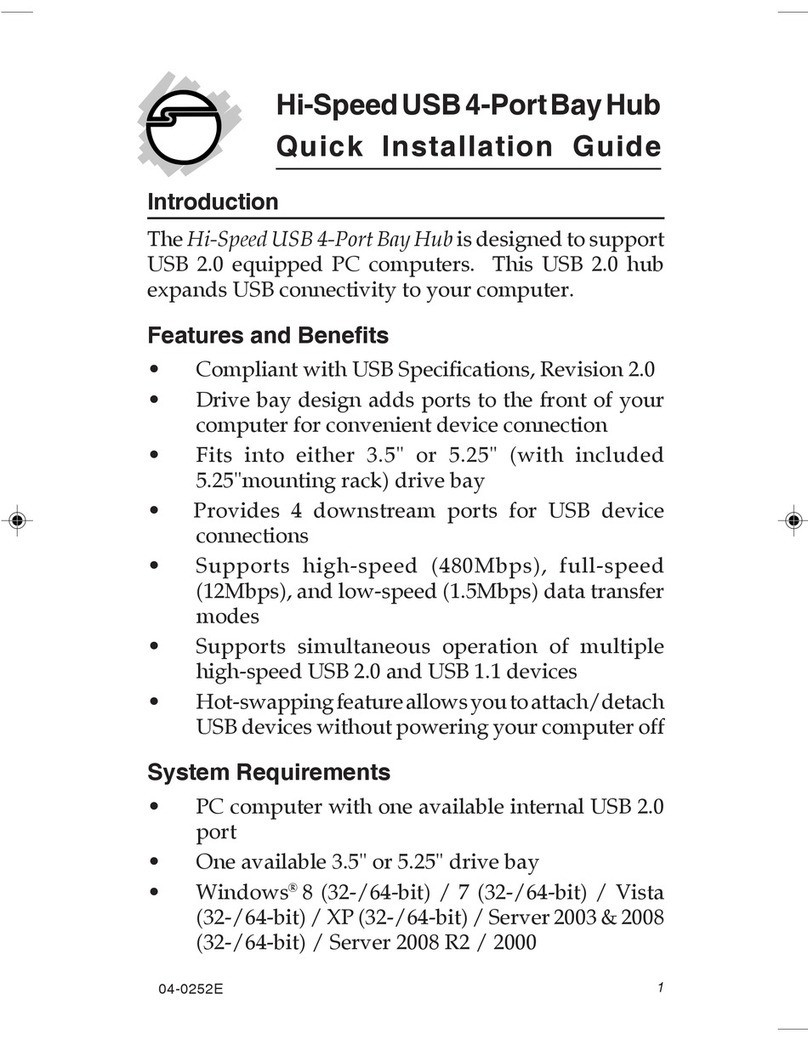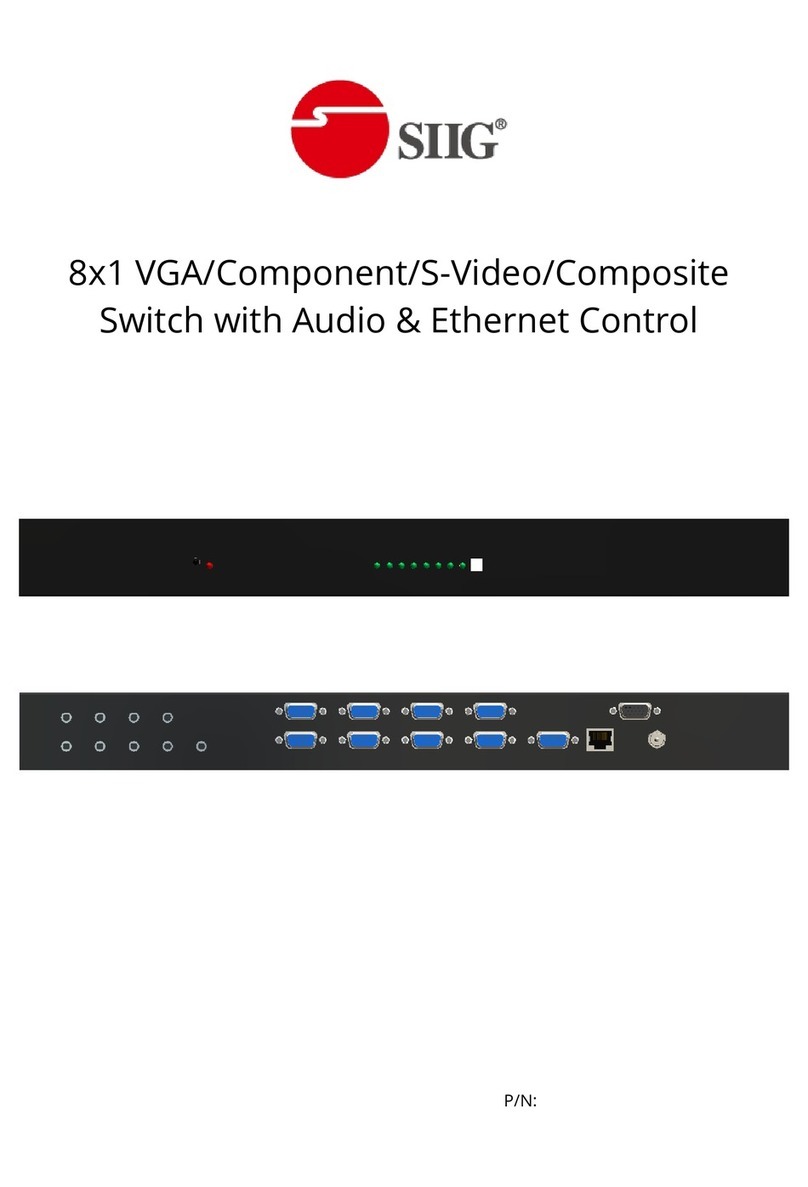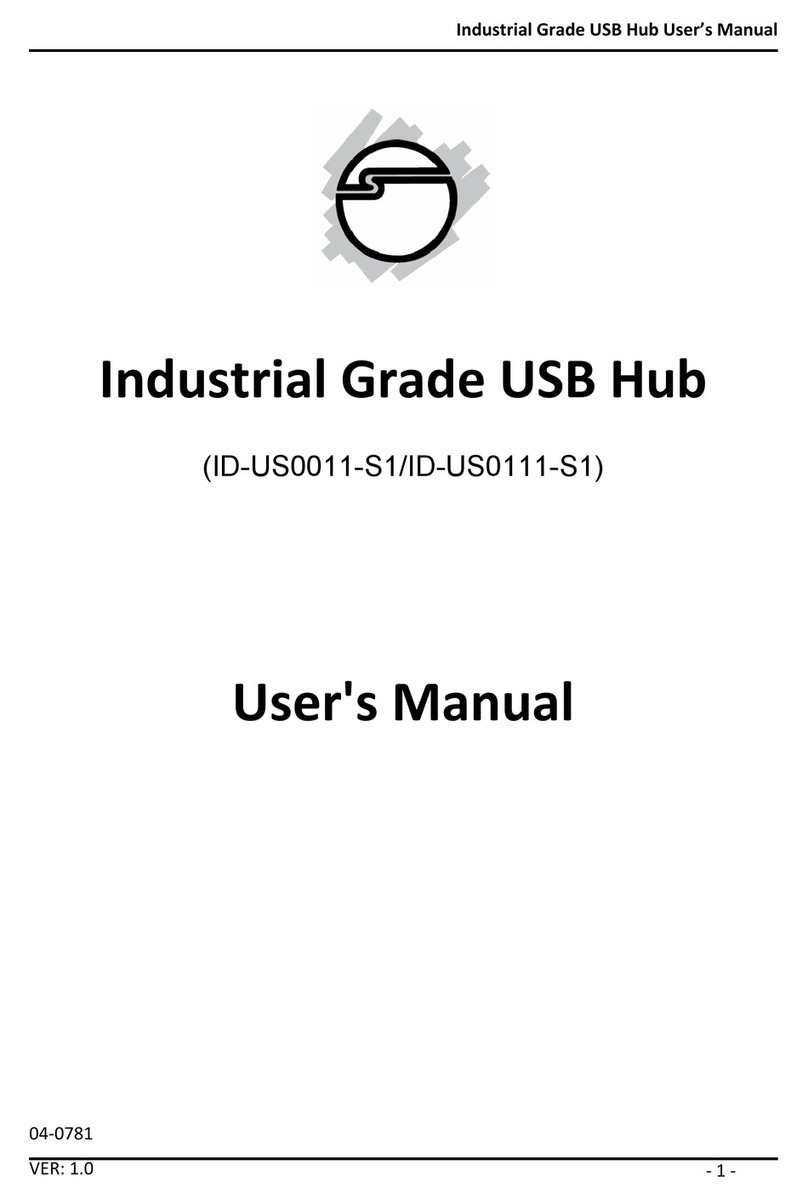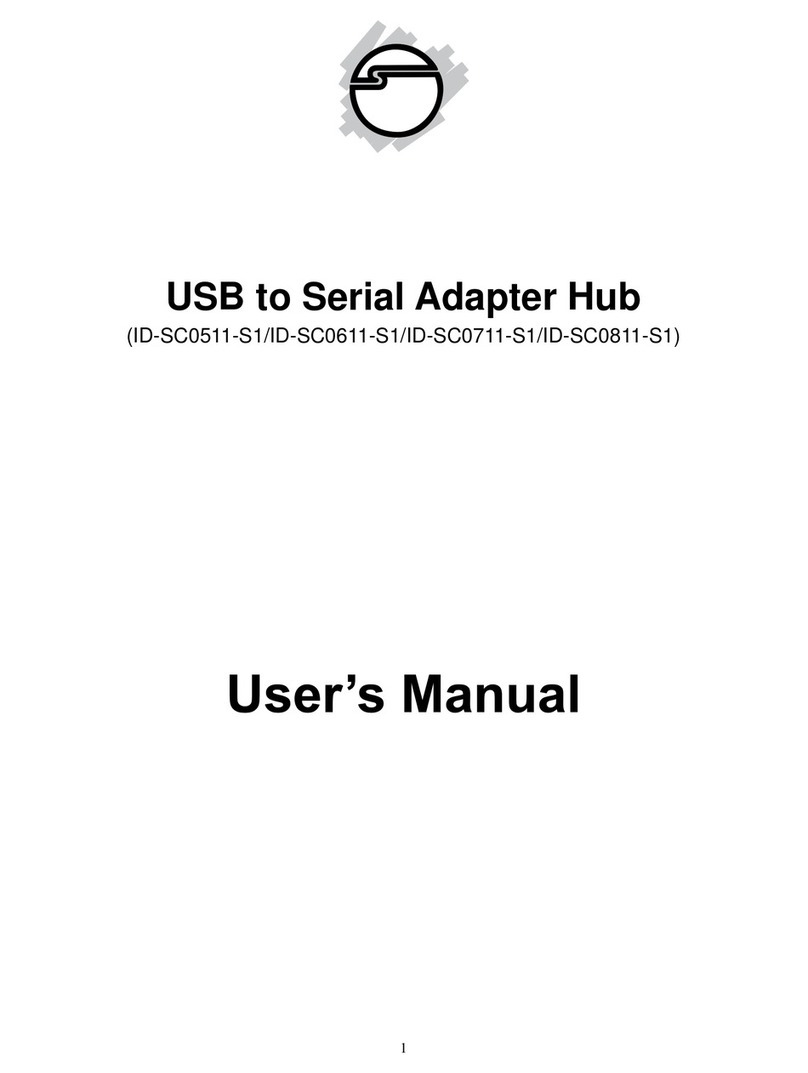This installation guide provides instructions for installing your
PC Switch 6000.
Introducing the
PC Switch 6000
The PC Switch 6000 is designed for user to access multiple
computers using only one console. By pressing HOT keys from
the keyboard directly or the SELECT button on the switch, you
can easily switch from one computer to another.
Key Features
• CPU switch to control 6 servers or workstations
• Switches between PCs using hot-keys or push-button
• Auto-scan for periodic monitoring of PCs
• Built-in buzzer for switching confirmation
• Mouse and keyboard emulation for inactive PCs
• Active LEDs for status monitoring
• Keyboard status (Caps Lock, Num Lock and Scroll Lock)
restored while switching between PCs
• Scan mode automatically switches through power-on
computers, scan rate is DIP switch selectable
• Supports VGA, SVGA and Multisync monitors
• Supports VGA resolutions up to 1280 x 1024 pixels
Specifications
• Power consumption: AC 9V 300mA (max.)
• Housing: metal
• Dimensions: 74 mm (H) x 264 mm (W) x 150 mm (D)
• Operating temperature: 50°to 104°F (10°to 40°C)
• Storage temperature: -4° to 140° F (-20° to 60° C)
• Operating humidity: 20% to 80% RH, non-condensing
• Storage humidity: 0 to 80% RH, non-condensing
04-0166A 1
PC Switch 6000
Installation Guide
PRODUCT NAME MODEL NUMBER
PC Switch 6000 DC0203
FCC RULES: TESTED TO COMPLY WITH FCC PART 15, CLASS B
OPERATING ENVIRONMENT: FOR HOME OR OFFICE USE
FCC COMPLIANCE STATEMENT:
This device complies with part 15 of the FCC Rules. Operation is subject to
the following two conditions: (1) This device may not cause harmful
interference, and (2) this device must accept any interference received,
including interference that may cause undesired operation.
FCC NOTICE:
This equipment has been tested and found to comply with the limits for a
ClassBdigitaldevice,pursuanttopart15oftheFCCRules.Theselimitsare
designed to provide reasonable protection against harmful interference in a
residentialinstallation.Thisequipmentgenerates,uses,andcanradiateradio
frequency energy and if not installed and used in accordance with the
instructions, may cause harmful interference to radio communications.
However,thereis noguaranteethatinterferencewill notoccurina particular
installation. If this equipment does cause harmful interference to radio and
television reception, which can be determined by turning the equipment off
andon,theuserisencouragedtotrytocorrecttheinterferencebyoneormore
of the following measures:
• Reorient or relocate the receiving antenna
• Increase the separation between the equipment and the receiver
• Connect the equipment into an outlet on a circuit different from that to
which the receiver is connected
• Consult the dealer or an experienced radio or TV technician for help
Caution:
Any changes or modifications not expressly approved by the party
responsibleforcompliance couldvoidtheuser'sauthority tooperate
this equipment
THE PARTY RESPONSIBLE FOR
PRODUCT COMPLIANCE
SIIG, Inc.
6078 Stewart Ave.
Fremont, CA 94538-3152
(510) 657-8688
PC Switch 6000 is a trademark of SIIG, Inc.
SIIG and SIIG logo are registered trademarks of SIIG, Inc. Microsoft, Windows, and
Windows NT are registered trademarks of Microsoft Corporation. Pentium is a registered
trademark of Intel Corporation. Other names used in this publication are for identification
purposes only and may be trademarks of their respective companies.
July, 1999 Copyright ©1999 by SIIG, Inc. All rights reserved.