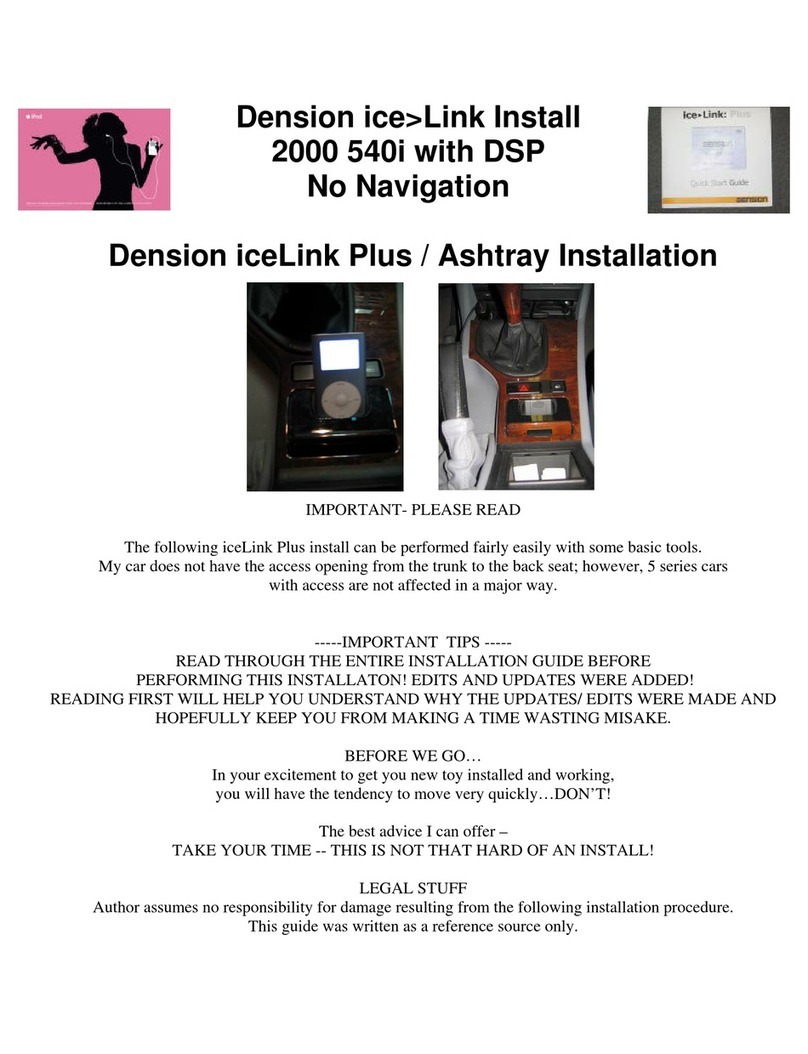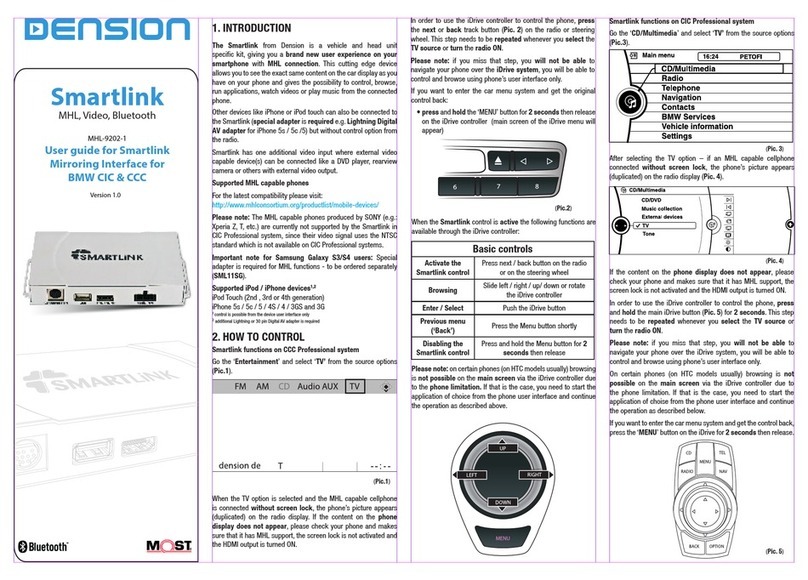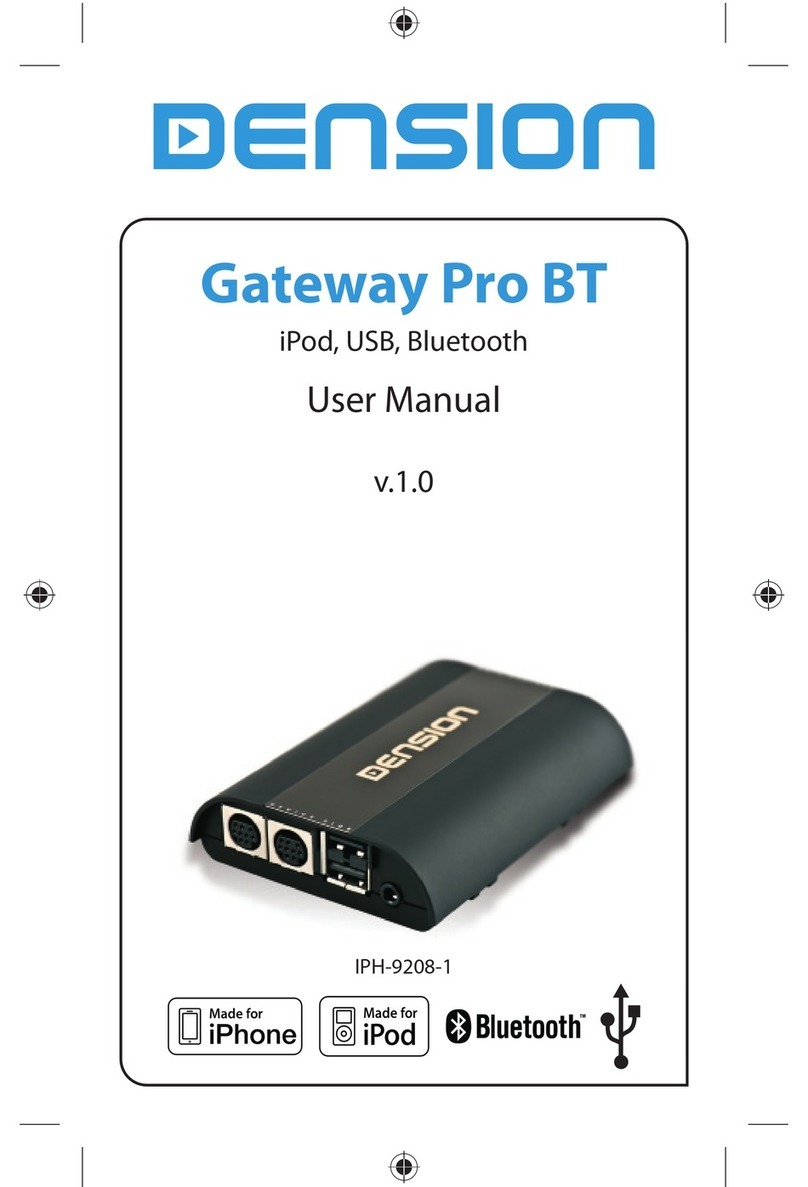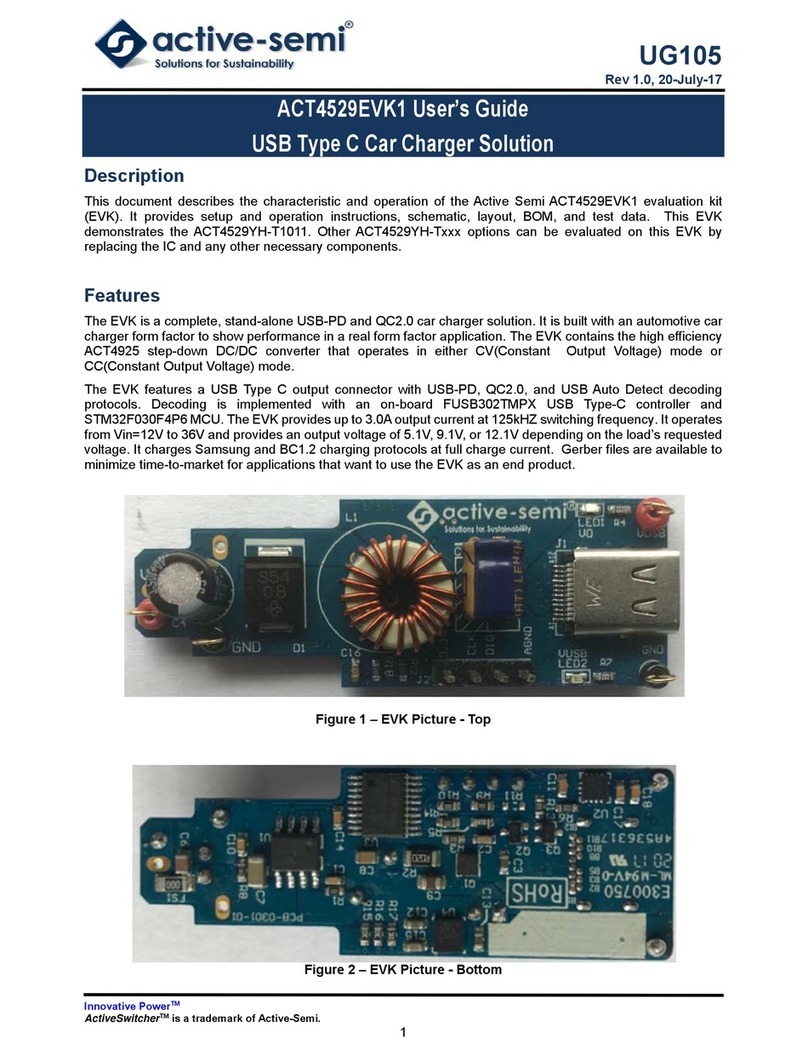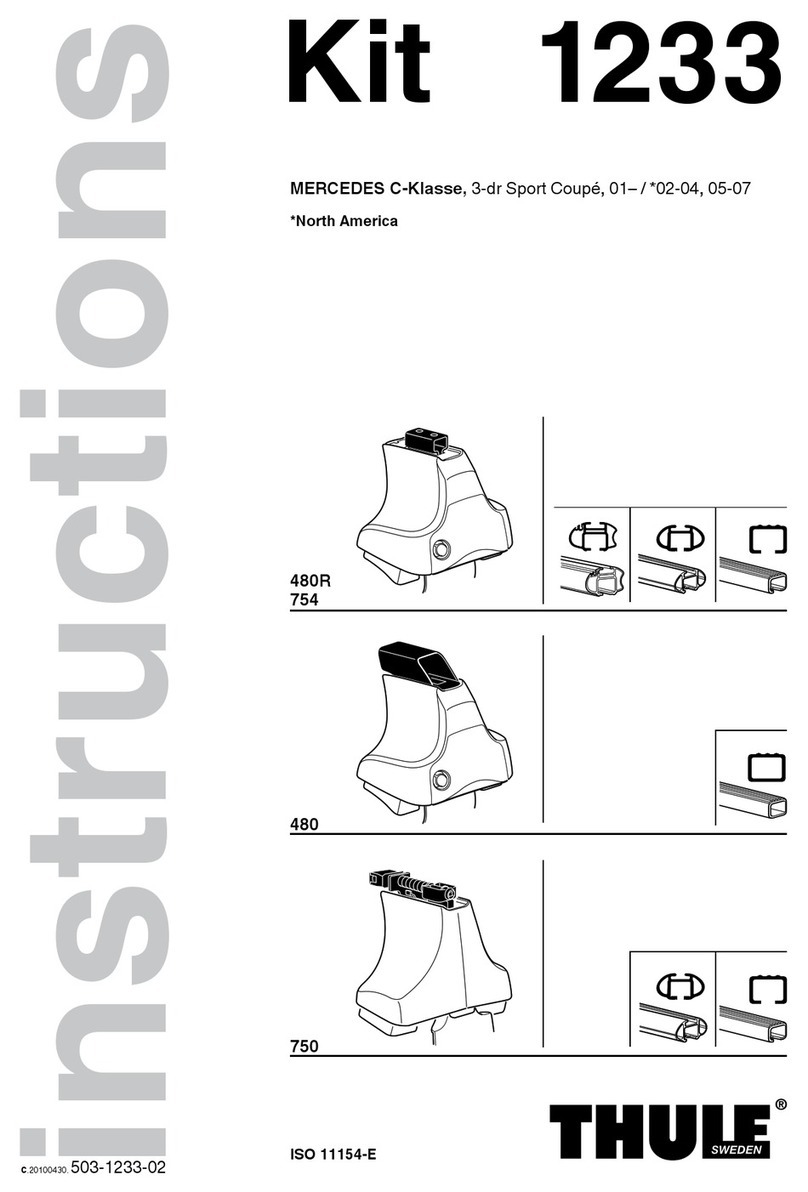Dension IPH1CR0 User manual
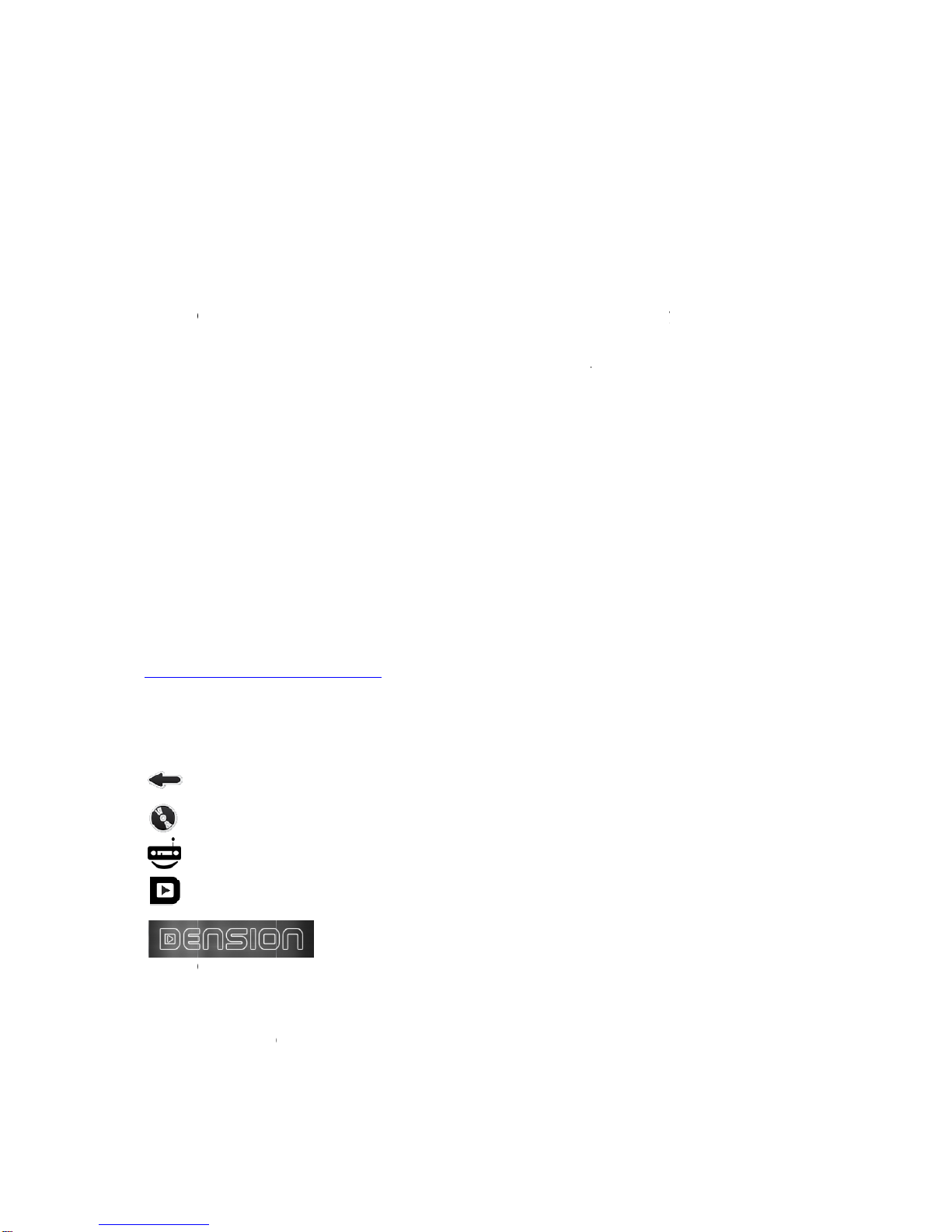
1) Ab
o
Car Do
c
make p
Car Do
c
•We
b
A
cc
loc
a
•Car
Ne
v
Go
o
•Col
o
Mat
To rea
c
recom
m
http://w
w
2) Car
2.1) Na
O
J
J
J
Jump t
o
2.2) Br
o
You ca
n
and do
w
you are
o
ut
c
k Mode a
d
honecalls
a
c
k Mode Pr
e
b
radio:
ess more t
h
a
tion and g
e
Finder:
v
er forget a
g
o
gle Maps.
o
r Settings:
ch the colo
r
c
h the high
e
m
ended to
u
w
w.cardoc
k
Dock Mo
d
vigating i
n
O
ne level
b
J
ump to th
e
J
ump to th
e
J
ump to th
e
o
the main
o
wser list
s
n
always br
o
w
n. During
s
not touchi
n
Ca
r
d
ds an opti
o
a
nd use ma
p
e
mium give
s
h
an 30000
r
e
nre.
g
ain, wher
e
r
s of Car D
o
e
st comfort
w
u
se the De
n
k
foriphone.
c
d
e
n
the menu
b
ack in the
e
iPod play
s
e
webradio
e
main men
menu
s
o
wse the li
s
s
wiping the
n
g the displ
r
Dock for
i
U
o
nal contro
p
ping in th
e
s
you extra
r
adio statio
n
e
you parke
d
o
ck Mode
w
w
ith the yo
u
n
sion Car
D
c
om
system b
y
menu
s
creen
playscreen
u
s
ts (catego
r
header an
d
ay, the hea
i
Phone &
C
U
ser Manu
a
l layer to y
o
e
car simpl
y
features c
o
n
s around t
d
. Car find
e
w
ith your d
a
u
r iPhone i
n
D
ock for iP
h
y
header a
n
r
ies, songs,
d
footer wil
l
der and fo
o
C
ar Dock
M
a
l
o
ur iPhone
t
y
and safel
y
o
mpared to
t
he world, c
a
e
r will route
a
shboard b
a
n
the ca
r
a
n
h
one. For
m
n
d footer
b
phoneboo
k
disappear
.
o
ter will ret
u
M
ode
t
hat allows
y
y
.
t
he free Ca
a
tegorized
you to you
r
a
cklight col
o
n
d ensure s
a
m
ore infor
m
b
uttons
k
, etc.) by
s
.
After the li
u
rn.
y
ou to play
r Dock Mo
d
by languag
r
parked ca
r
o
r.
a
fe driving,
m
ation plea
s
s
wiping the
m
st is stopp
e
music,
d
e:
e,
r
via
it is
s
e check
m
up
e
d and

In case
of the li
s
You ca
n
2.3) M
a
M
P
N
S
2.4) M
u
i
W
2.5) iP
o
R
S
[
P
N
P
P
A
Tappin
g
iPod pl
a
2.6) W
e
P
P
A
i
’
s
of having
m
s
t. By usin
g
n
select a li
s
a
in menu
M
usic men
u
P
hone me
n
N
avigation
S
ettings m
e
u
sic Men
u
i
Pod brows
e
W
ebradio
b
o
d Playscr
e
R
epeat on
e
S
huffle on/
o
P
revious tr
a
N
ext track
/
P
lay song
P
ause son
g
A
ctual iPod
g
the song i
a
y program
.
e
bradio Pl
a
P
lay statio
n
P
ause stati
o
A
dd station
i
nt he Setti
n
’
Fix it’ wiza
r
s
tation. (O
n
m
any items
g
this slider
s
t item by t
a
u
n
u
menu
e
nu
er
b
rowse
r
e
en
e
/on/of
f
o
f
f
a
ck / rewin
d
/
fast forwa
r
g
play progr
a
nformation
.
a
yscreen
n
o
n
to presets
n
gs menu)
r
d of TuneI
n
n
ly availabl
e
in a list, a
s
you can se
a
pping on i
t
d
r
d
a
m
section of
t
(only avail
a
n
Radio. U
s
e
in case of
s
emi-trans
p
arch the lis
t
t
.
t
he iPod pl
a
a
ble if you
e
s
e this to re
p
being on t
h
p
arent slide
r
t
alphabeti
c
a
yscreen wi
e
ntered you
p
ort a probl
h
e Webradi
o
r
will appea
c
ally.
ll also dire
c
r TuneIn a
c
em with an
o
Playscre
e
r on the rig
h
c
t you to th
e
c
count infor
internet ra
d
e
n)
h
t side
e
actual
mation
d
io
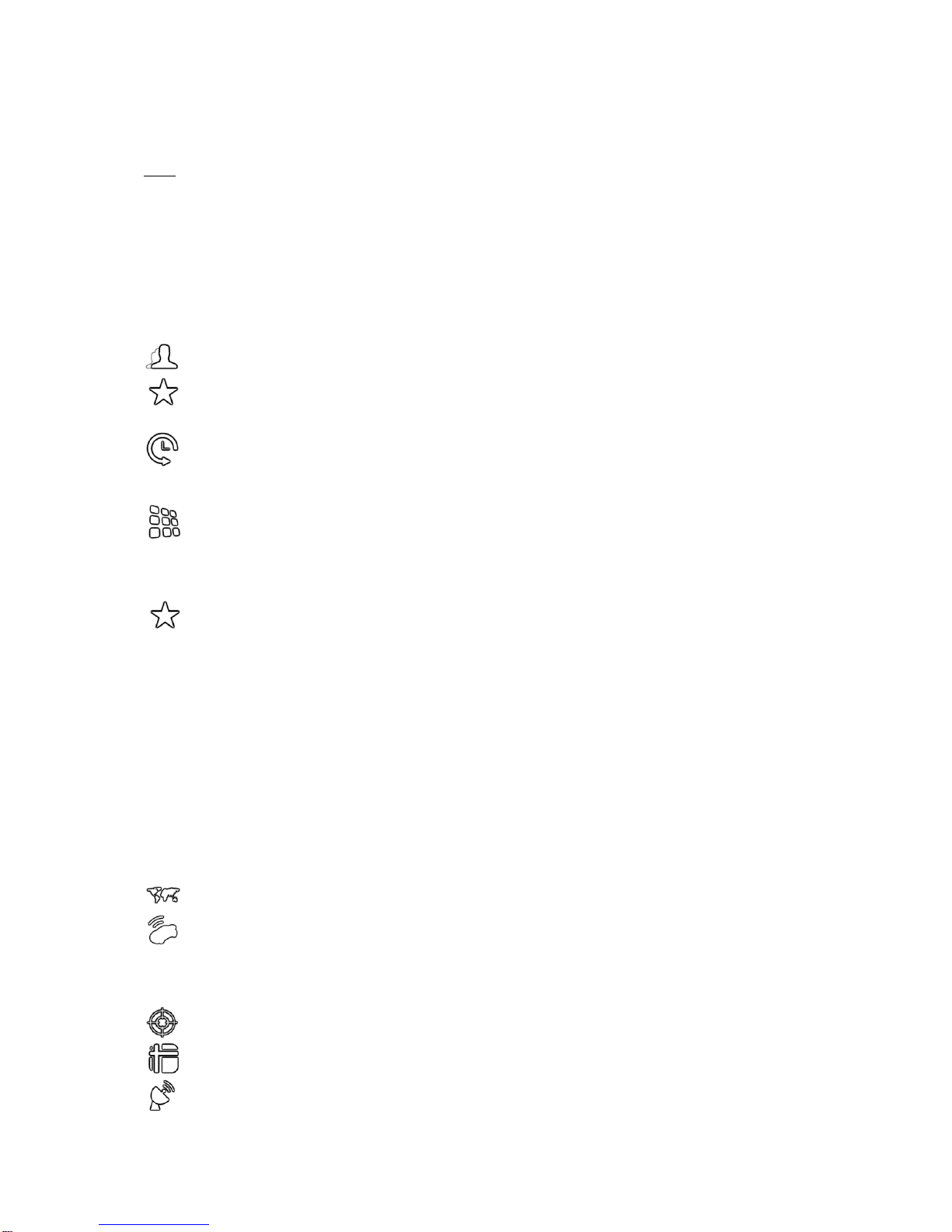
Bitrate:Shows the available and actual bitrates of the selected webradio station
Info:
•Webradio is only available in Car Dock Mode Premium. Please see Section 3 for
information about upgrading to Car Dock Mode Premium
•The quality of the webradio playback may vary depending on the quality of the available
internet connection
•Some webradio stations are not permanently available
2.7) Phone Menu
Contact list
Favorite contacts (This is a separate list from the iPhone’s own list. Modification of
this favorite list and the iPhone’s own favorite list will not have effect on each other.)
Recent calls (This is a separate list from the iPhone’s own list. iPhone’s own recent
call list will register all calls. This list will only register the calls if the Car Dock Mode
was active when receiving or initiating the call.)
Dial Pad
2.8) Phone contact details
Add to favorites (This button will add the contact only to the favorite list of the Car
Dock Mode, not to the own favorite list of the iPhone)
2.9) Favorite contacts
By swiping the contact to the left you can remove it from the favorite list of the Car Dock
Mode. (This will not have effect on the own favorite contact list of the iPhone)
2.10) Recent calls
By swiping the contact to the left you can remove it from the recent call list of the Car Dock
Mode. (This will not have effect on the own recent call list of the iPhone)
2.11) Navigation Menu
Google maps
Car finder
2.12) Google Maps
Show current position
Map view
Satellite view

Hybrid view
Activate header and footer (The header and footer will automatically disappear after a
while in map mode)
By tapping the middle of the display when in map mode, you can change between graphical
view and address view.
Info:
•The iPhone needs to have GPS reception to show your position. GPS reception is limited
in places surrounded by high buildings, in garages and other covered places.
2.13) Car finder
Save current position. By tapping this button the current GPS position will be saved
and the previously saved GPS position will be deleted (even if it was saved
automatically when removing the iPhone from the Dension Car Dock for iPhone)
Route to the saved position. By tapping this button the Car Dock Mode will be
automatically closed and the route will be show non the built-in Google Maps app of
the iPhone
If the ’Auto Save’ function is switched on in the Settings menu and you use the Dension Car
Dock for iPhone, then your position will be saved every time when removing the iPhone from
the Car Dock. (The previously saved positions will be deleted)
Info:
•Car Finder is only available in Car Dock Mode Premium. Please see Section 3 for
information about upgrading to Car Dock Mode Premium
•The iPhone needs to have GPS reception when saving the actual GPS position. GPS
reception is limited in places surrounded by high buildings, in garages and other covered
places.
•If the saved position is in 50 metres (150 feet), then the routing to the saved position will
not be started.
2.14) Settings menu
2.14.1) Info for Car Drivers:
You can learn more about the Dension Car Dock for iPhone by tapping the ’Car Dock for
iPhone’ button.
2.14.2) FM Frequency Settings:
If your Dension Car Dock for iPhone includes an FM transmitter, you can
•switch the FM transmitter of the Dension Car Dock for iPhone on/off.
•setup the FM transmission frequency of the Dension Car Dock for iPhone.
2.14.3) Web:
Link to the webpage of Dension, the developer of Car Dock Mode and manufacturer of
iPhone car kits.

2.14.4) Support:
Link to the support team of Car Dock Mode.
2.14.5) TuneIn Settings:
If you have a TuneIn account, please enter your username and password. This activates the
’Favorites’ function of the internet radio player and synchronizes the Car Dock Mode with
your existing TuneIn settings.
In case of having no TuneIn account, you can create it on www.tunein.com for free.
2.14.6) Sound:
Switch button sounds on/off
2.14.7) Vibration:
Switch button vibration on/off
2.14.8) Auto Run:
Switch Auto Run on/off. If switched on, the Car Dock Mode will be activated automatically
when inserting the iPhone into the Dension Car Dock for iPhone.
2.14.9) Auto Save:
GPS position auto save on/off. If switched on, the car dock mode will save your GPS position
automatically when removing the iPhone from the Dension Car Dock for iPhone.
2.14.10) Colors:
Setup the menu colors, either all to the same, or one by one by tapping on the colors.
The desired color can be set by moving the cursor, or by giving RGB codes. The factory
setting can be restored by tapping ’default colors’
Info:
•Color setup is only available in Car Dock Mode Premium. Please see Section 3 for
information about upgrading to Car Dock Mode Premium
2.14.11) Car Dock for iPhone:
If you already have a Dension Car Dock for iPhone, you can check if it is up to date:
a) Connect the iPhone to the Dension Car Dock for iPhone
b) You will see the SW version of your Dension Car Dock for iPhone
c) By pressing ’Check for iPhone Car Dock Update’ you will see, if there is any update
available for your Dension Car Dock for iPhone
d) If update is available, it will be downloaded to your iPhone.
e) If your iPhone is connected to the Dension Car Dock for iPhone and update is
downloaded, your Dension Car Dock for iPhone will be updated automatically
IMPORTANT: Please do not disconnect the iPhone from the Dension iPhone Car Dock
while update is in progress.

2.14.12) Backlight:
Set up backlight by usint the slider, or by tapping Day/Night buttons.
2.14.13) Software Version:
Software version of the Car Dock Mode.
3) Car Dock Mode Premium
3.1) Features of Car Dock Mode Premium
Car Dock Mode Premium gives you extra features compared to the free Car Dock Mode:
•Webradio:
Access more than 30000 radio stations around the world, categorized by language,
location and genre.
•Car Finder:
Never forget again, where you parked. Car finder will route you to your parked car via
Google Maps.
•Color Settings:
Match the colors of Car Dock Mode with your dashboard backlight color.
3.2) Upgrade process
To update Car Dock Mode to Car Dock Mode Premium, please follow the process below:
a) Make sure that your iPhone is connected to the internet.
b) Tap one of the following buttons:
oWebradio (in Music Menu)
oCar Finder (in Navigation Menu)
oColor settings (in Settins Menu)
c) The price of the Car Dock Mode Premium will be displayed.
d) If you choose to buy the Car Dock Mode Premium after checking the price, the popup
windows will guide you through the upgrade process.
4) Dension Car Dock for iPhone
The Dension Car Dock for iPhone provides windscreen and dash mounting, charging, car
audio connectivity and handsfree functionality to your iPhone.
The Dension Car Dock for iPhone can be used both with and without the Car Dock Mode
app. However, please note that some of the features (like setup of FM transmitter frequency)
require an installed Car Dock Mode app on your iPhone.
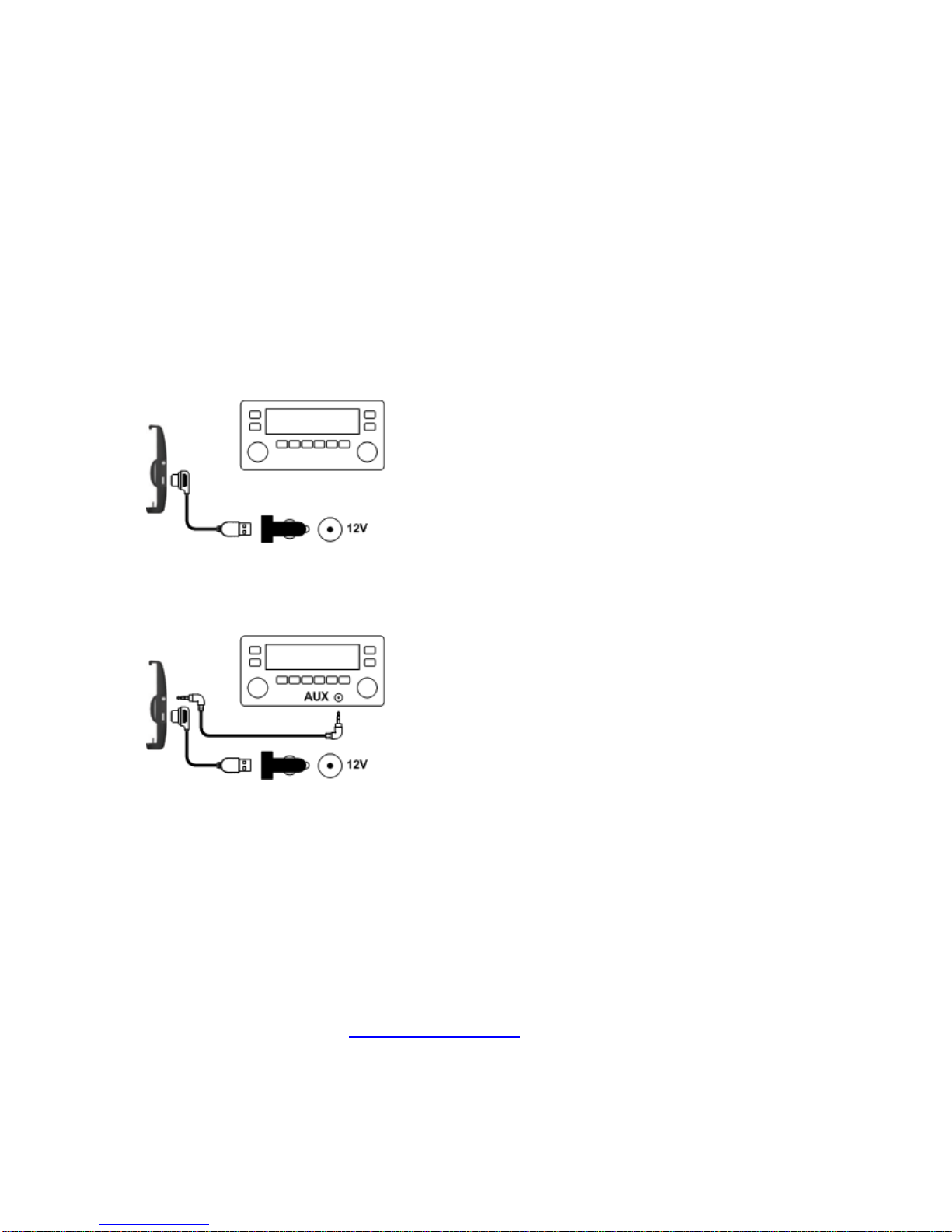
4.1) Installation
4.1.1) Mounting on windscreen or dashboard
To see, how you can mount the Car Dock onto your dashboard or windscreen, please check
the Quick Start Guide in the package of the Car Dock.
4.1.2) Cable connections
In the package of the Car Dock you can find a cigar lighter charging adapter, a power cable
and an audio cable.
If your Dension Car Dock for iPhone includes an FM transmitter, and you wish to use FM
audio connection to your car, you will need only the cigar lighter charging adapter and the
power cable. Please connect them as shown on the figure:
If you wish to use AUX audio connection to your car, then you will need the audio cable too.
Please connect it as shown on the figure:
If your car has an AUX input, it is suggested to use the AUX audio connection even if your
Car Dock includes an FM transmitter, as it provides better audio quality than the FM
connection.
4.1.3) Dension Gateway connection
If you use a Dension Gateway in your car, it is suggested to connect the Car Dock to the
Dension Gateway via the 9-pin connector. In this case you can use all functions of both the
Dension Gateway and the Car Dock.
If you do not have the ’Car Dock to Gateway’ cable, you can order it at your Dension dealer,
or in the Dension Webstore (http://shop.dension.com).
4.1.4) iPhone docking
4.1.4.1) Docking of iPhone 3G and iPhone 3GS

iPhone 3G and iPhone 3GS fits the Car Dock immediately, no rubber pads are needed.
4.1.4.2) Docking of iPhone 4
In the package of the Car Dock you can find three self-adhesive rubber pads. Before
connecting an iPhone 4, please install these as shown on the picture below:
4.1.5) Bluetooth connection
To activate the handsfree function, the iPhone needs to be paired to the Car Dock for iPhone
via Bluetooth. The Bluetooth pairing can be made on the following way:
a) Enter the Bluetooth Settings menu of your iPhone
b) Switch on the Bluetooth in the Bluetooth Settings menu of your iPhone
c) Dock your iPhone in the Car Dock
d) ’Car Dock for iPhone’ will appear in the device list of the Bluetooth Settings menu of
your iPhone
e) Connect to the ’Car Dock for iPhone’ device
f) Enter the Bluetooth PIN code of the Car Dock for iPhone: 8888
After the pairing is done, the Car Dock will automatically connect to your iPhone via
Bluetooth, each time you dock it. If you remove the iPhone from the Car Dock, the Bluetooth
will be automatically disconnected.
4.2) Charging
The Car Dock can work without having 12V power (cigar lighter, or Dension Gateway)
connected. However, in this case you risk draining your iPhone battery quickly and the
quality of the built-in FM transmitter may be lower. Therefore it is suggested to connect to
12V power supply, or Dension Gateway whenever you use the Car Dock.
4.3) Audio connection
If the iPhone is docked in the Car Dock, its audio output (including music, phone and app
audio) is transmitted to the car. There are 3 different methods to transmit the audio to the
car:
4.3.1) FM transmitter
If you have a Car Dock with a built-in FM transmitter, you can activate it by docking the
iPhone in the Car Dock, launching the Car Dock Mode app, entering the Settings menu and
switching FM on. (See section 2.14.2)

To have the best FM transmission quality:
a) First search for a free frequency on your car radio, which does not have any radio
program.
b) Set the same frequency in the Settings menu of the Car Dock Mode app
Please note that free frequencies are location dependent. If you move, it may be necessary
to change the frequency settings to keep the good transmission quality.
4.3.2) AUX
If your car has an AUX input, it is suggested to use it instead of the FM, as it provides better
audio quality.
Select the AUX source on your car radio to listen to your iPhone.
4.3.3) Dension Gateway
If the Car Dock is connected to a Dension Gateway, select the iPod source on the Gateway
to get the iPhone audio.
4.4) Handsfree
After the iPhone is paired to the Car Dock (see section 4.1.5), they will be automatically
connected via Bluetooth, each time you dock the iPhone. (For the automatic connection, the
Bluetooth of the iPhone needs to be switched on before docking.)
If you remove the iPhone from the Car Dock, the Bluetooth will be automatically
disconnected.
During phonecalls you will hear the incoming audio via the car speakers.
For outgoing audio, the built-in microphone of the Car Dock is used.
Note:
To hear the incoming audio from your car speakers, the iPhone needs to be the active audio
source of your radio. In case of AUX connection select the AUX source on your car radio. In
case of using FM transmitter, select the the same FM frequency on your car radio, which was
set int he Car Dock Mode app.
4.5) Regulatory
4.5.1) Europe
Declaration of Conformity
Dension Audio Systems declares that the product named ’Car Dock for iPhone’ complies
with Radio & Telecommunication Terminal Equipment Directive (R&TTE) (1999/5/EC), the
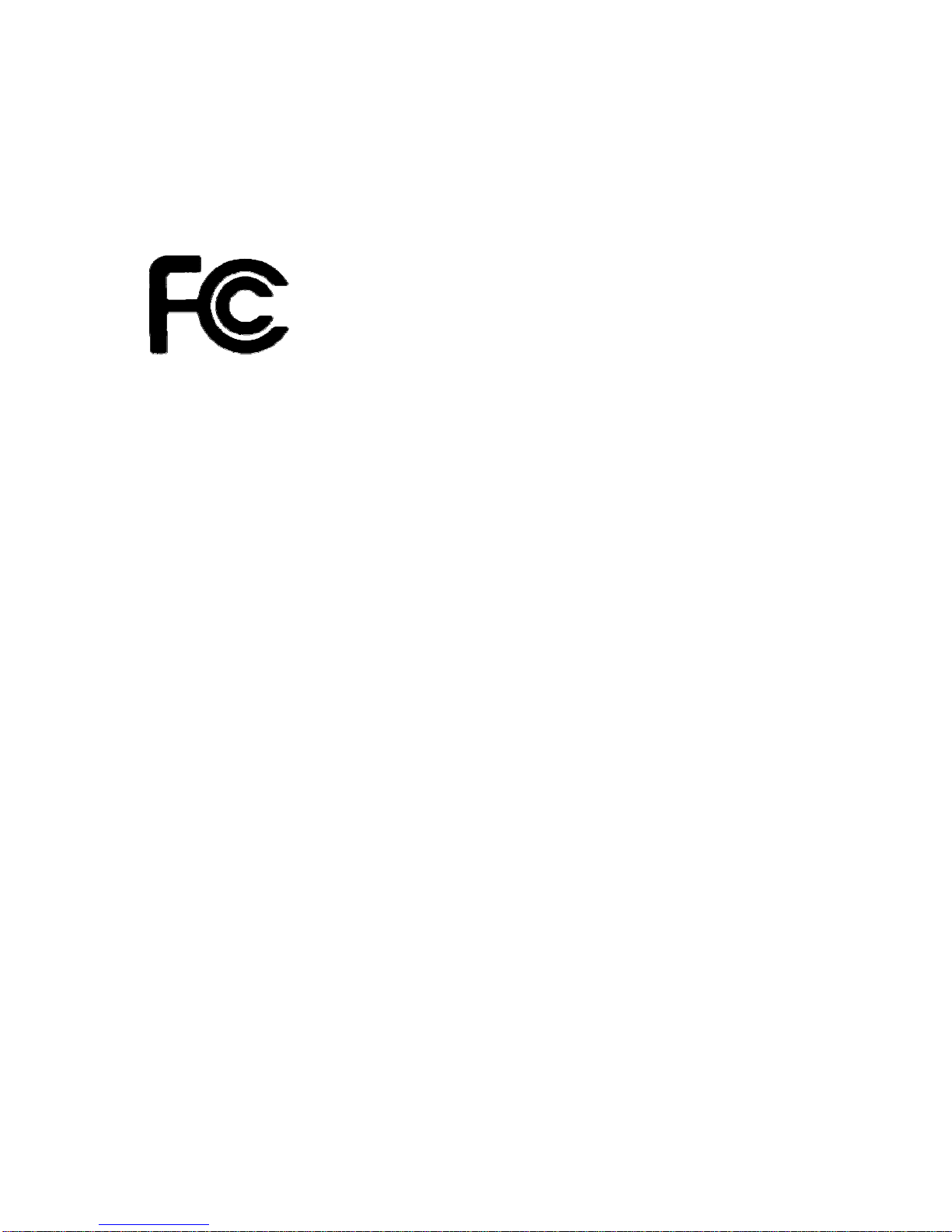
Electromagnetic Compatibility Directive (2004/108/EC) and the Low Voltage Directive
(2006/95/EC) - issued by the Commission of the European Community.
The manufacturer cannot be held responsible for modifications made by the user and the
consequences thereof, which may alter the conformity of the product with the CE Marking.
4.5.2) U.S.
FCC ID: X6L IPH1CR0
FCC Compliance Statement
’Car Dock for iPhone’ has been tested and found to comply with the limits for a class B digital
device, pursuant to part 15 of the FCC Rules. These limits are designed to provide
reasonable protection against harmful interference in a residential installation. This
equipment generates, uses and can radiate radio frequency energy and if not installed and
used in accordance with the instructions, may cause harmful interference to radio
communications. However, there is no guarantee that interference will not occur in a
particular installation. If this equipment does cause harmful interference to radio or television
reception, which can be determined by turning the equipment off and on, the user is
encouraged to try to correct the interference by one or more of the following measures:
•Reorient or relocate the receiving antenna.
•Increase the separation between the equipment and receiver.
•Connect the equipment into an outlet on a circuit different from that to which the receiver
is connected.
•Consult the dealer or an experienced radio/TV technician for help.
In order to maintain compliance with FCC regulations, only the cables supplied together with
this equipment must be used.The user is cautioned that changes and modifications made to
the equipment or cables without the approval of manufacturer could void the user's authority
to operate this equipment.
5) Important notes
•Road safety first!
Dension Car Dock for iPhone and Car Dock Mode provides you a simpler and safer way
to use your iPhone in the car.
However, do not forget: you are responsible. Do not use your iPhone in situations when it
can distract you from driving.
•Theft prevention
If you leave the car, never forget to take your iPhone with you.
Other Dension Automobile Accessories manuals

Dension
Dension 500S User manual
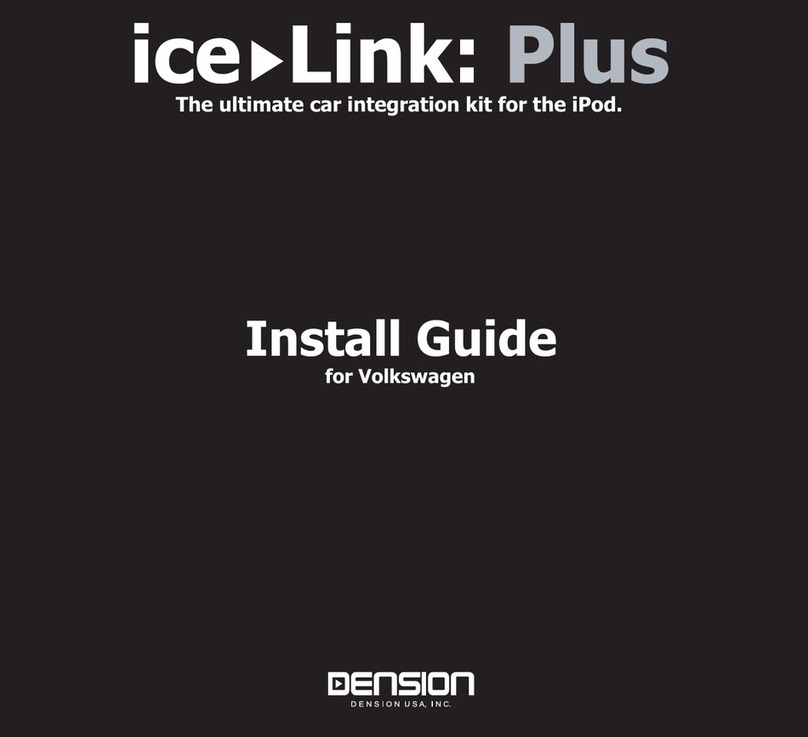
Dension
Dension ice-Link: Plus User manual
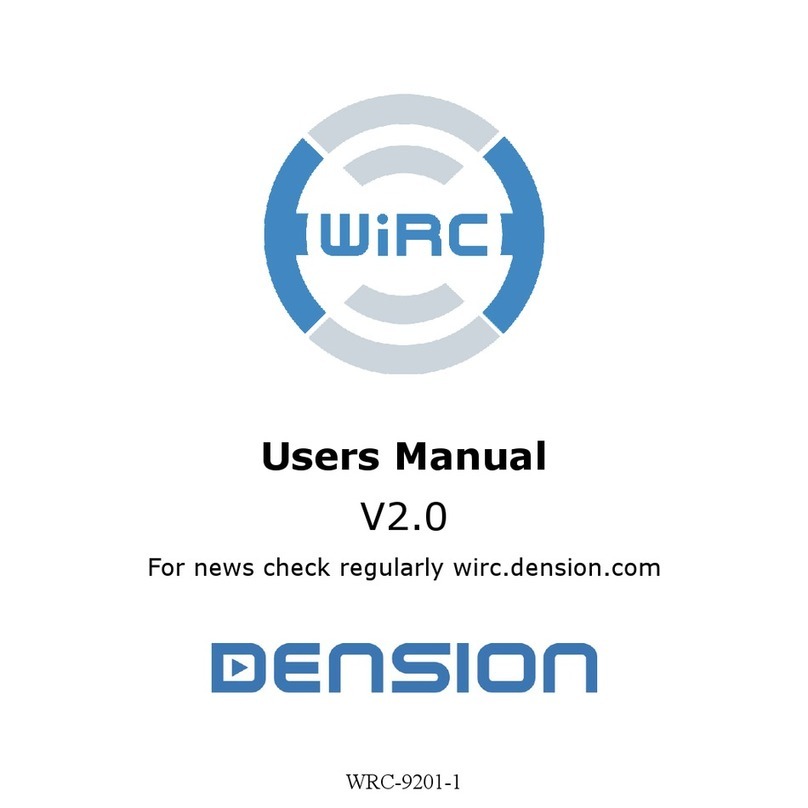
Dension
Dension WiRC User manual

Dension
Dension ice>Link Gateway 500 User manual
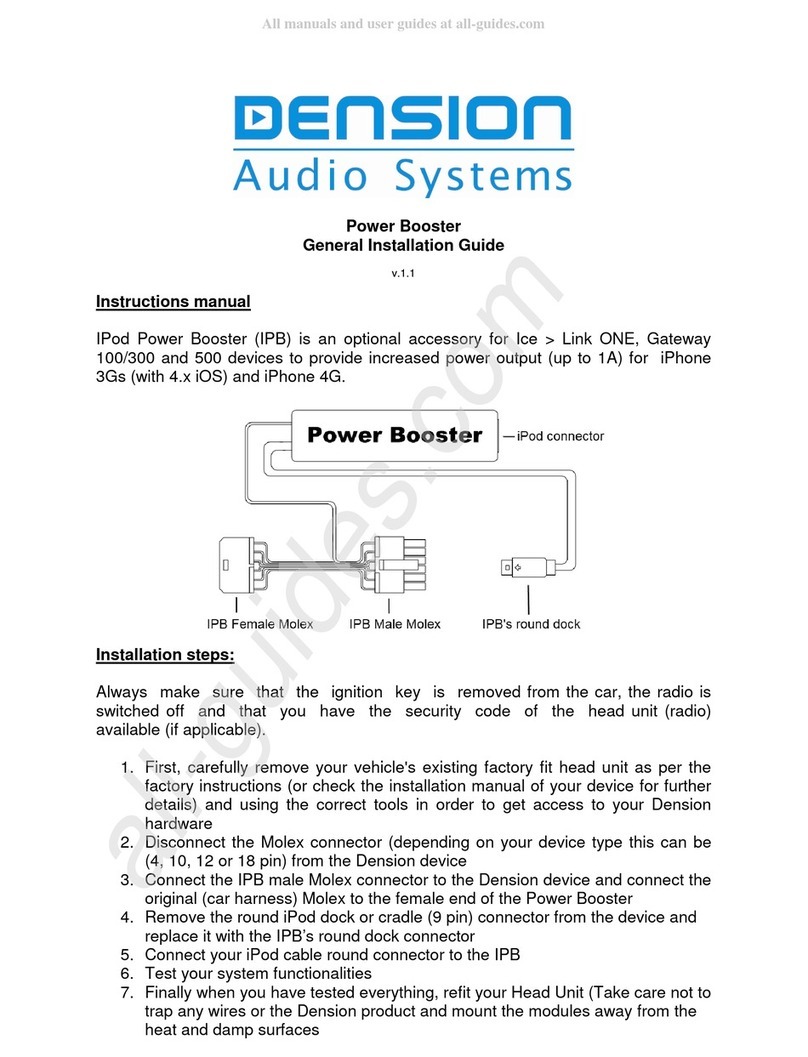
Dension
Dension Power Booster User manual
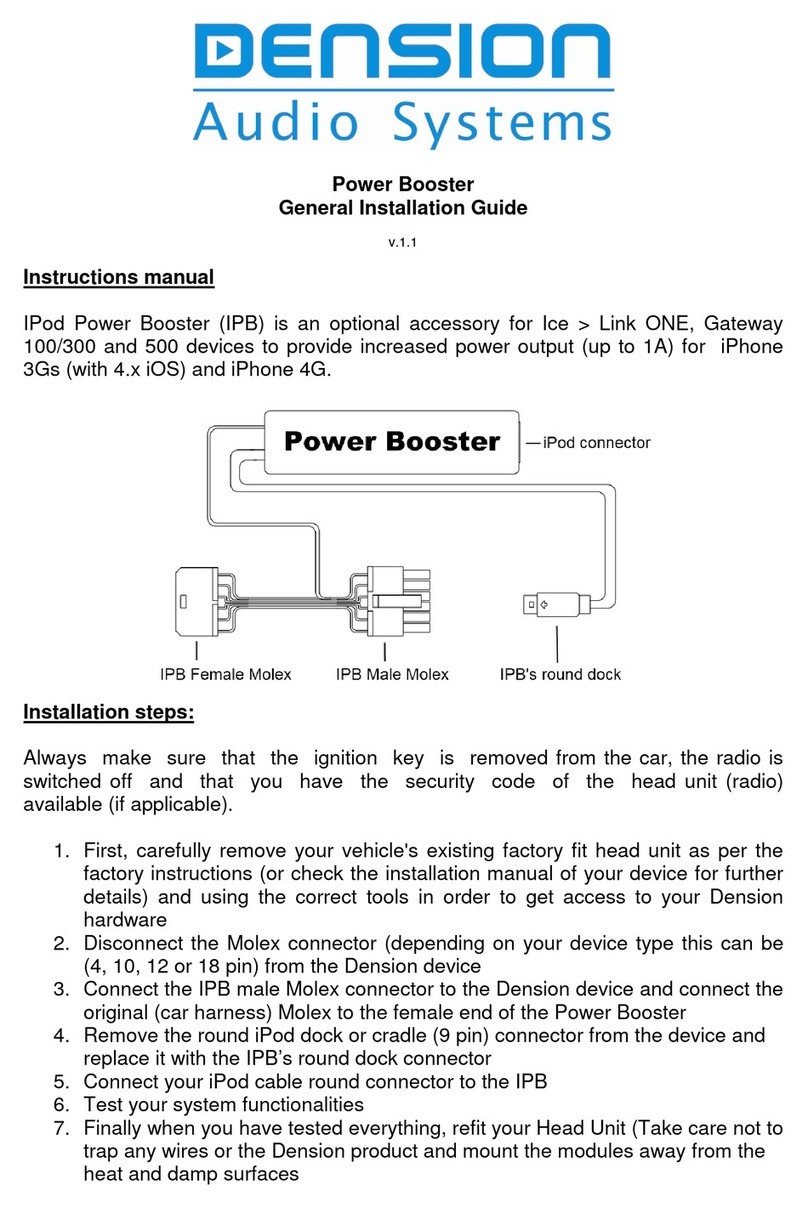
Dension
Dension Power Booster User manual
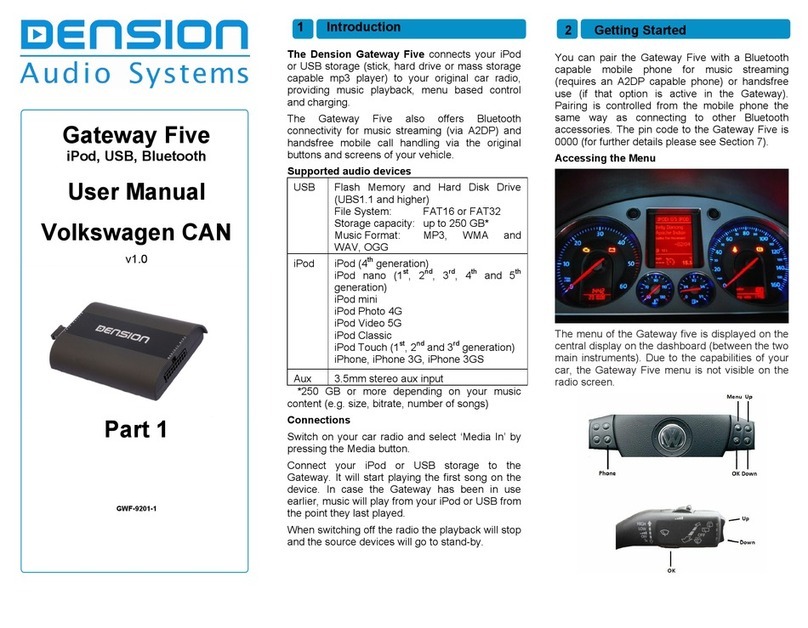
Dension
Dension Gateway Five User manual
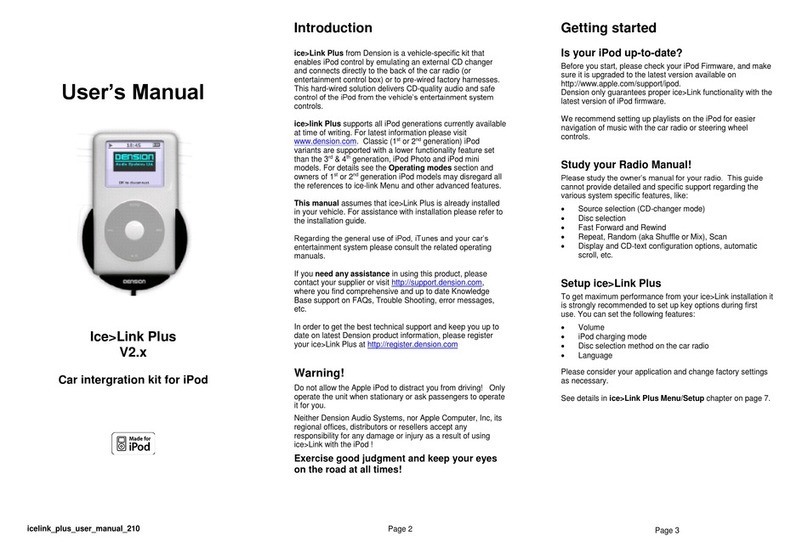
Dension
Dension ice-Link:Plus User manual
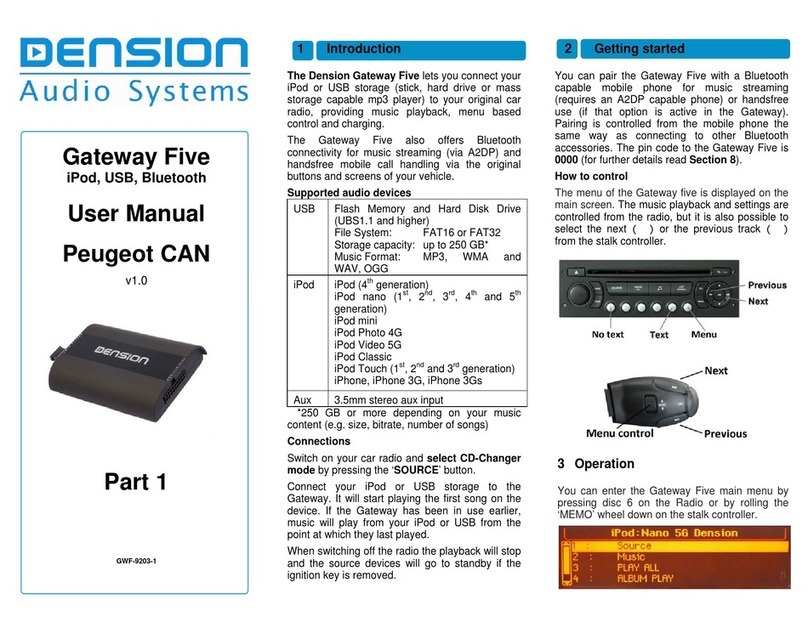
Dension
Dension Gateway Five User manual
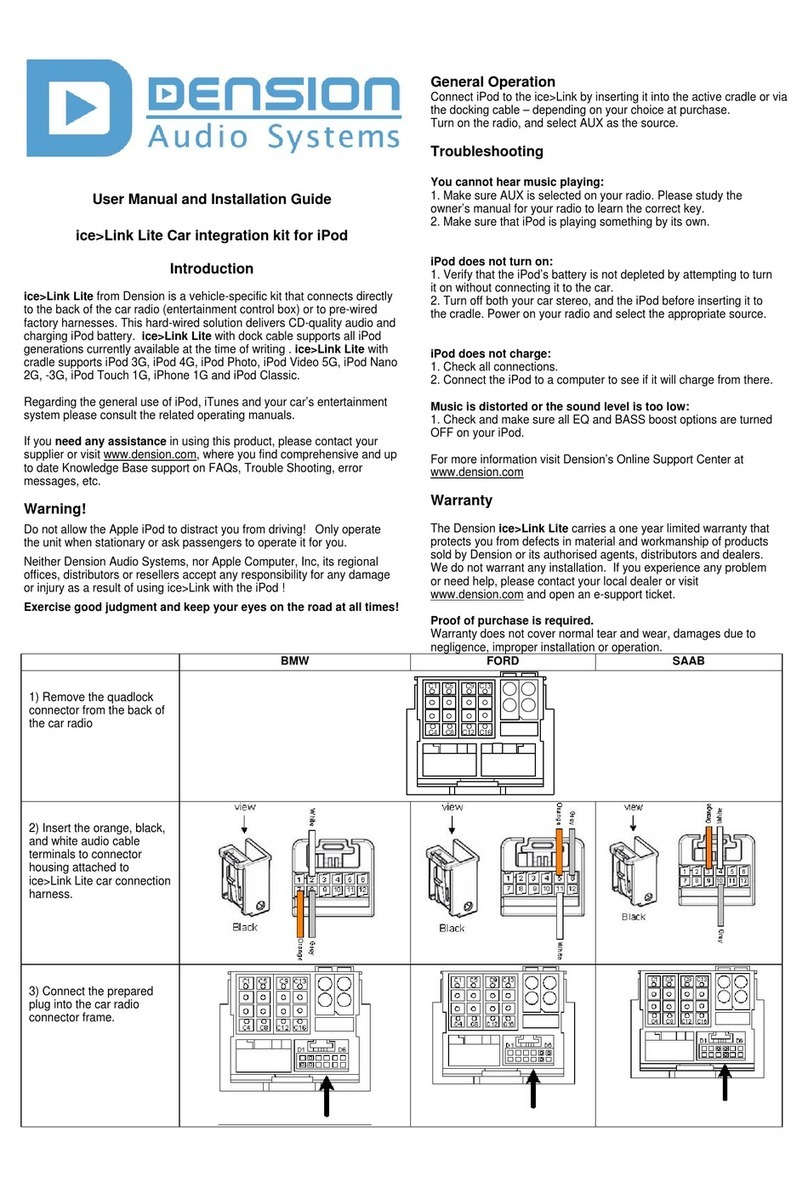
Dension
Dension ICE>LINK LITE User manual
Popular Automobile Accessories manuals by other brands
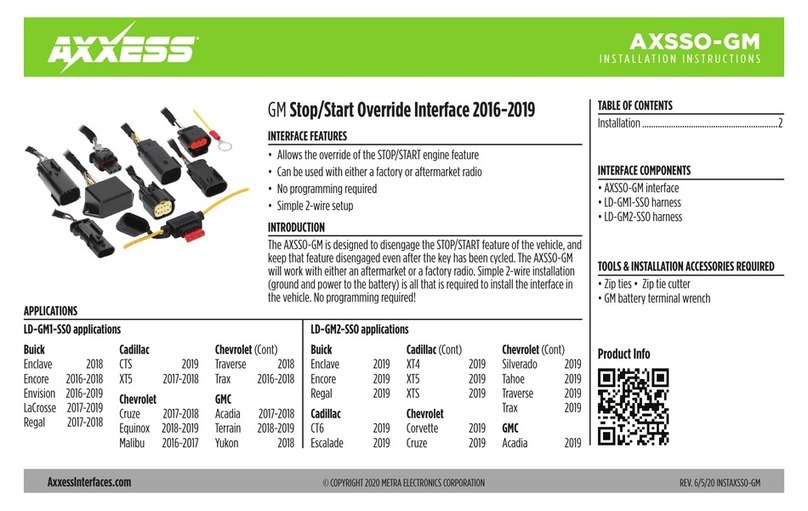
Axxess
Axxess AXSSO-GM installation instructions
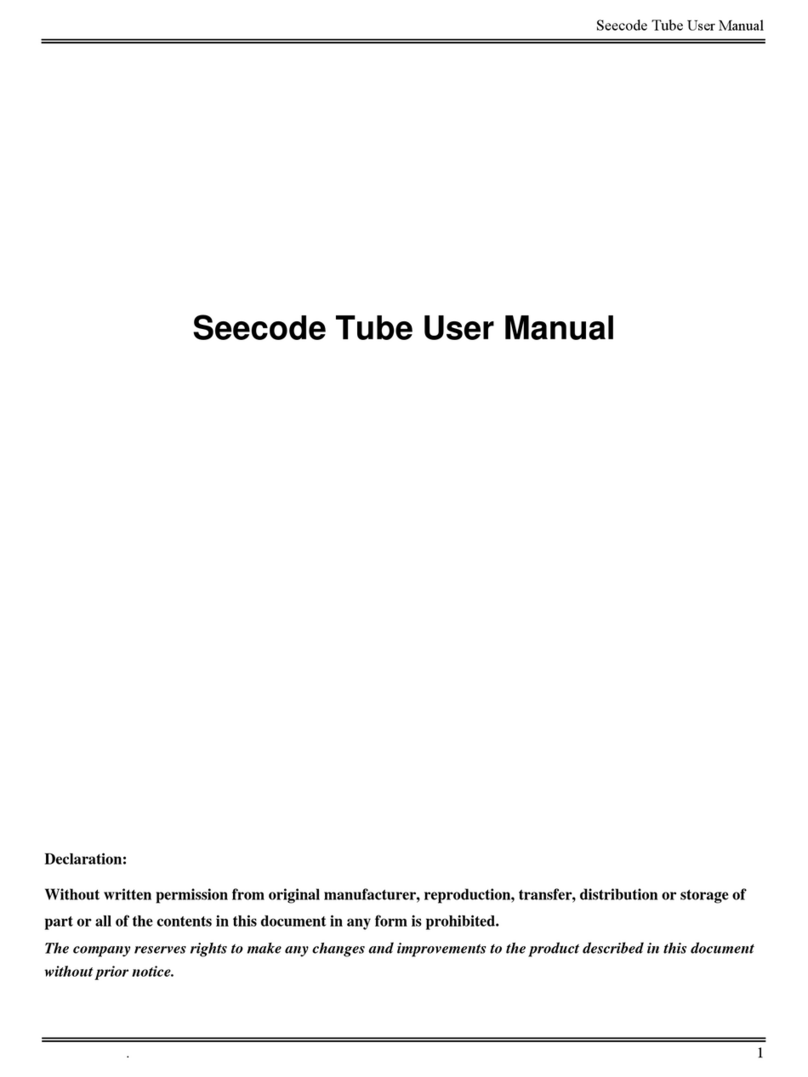
Seecode
Seecode Tube user manual
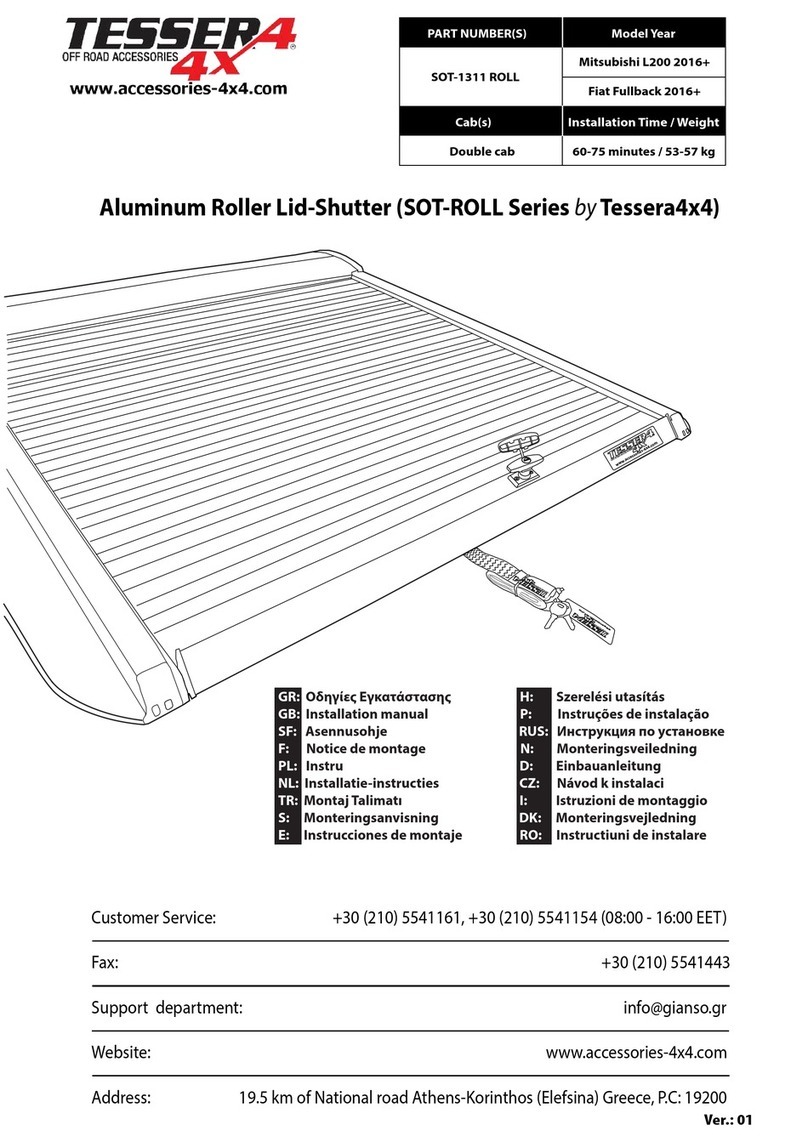
Tessera4x4
Tessera4x4 SOT-ROLL Series installation manual

WeatherTech
WeatherTech No-Drill MudFlap installation instructions

Volvo
Volvo 31414735 Installation instructions, accessories
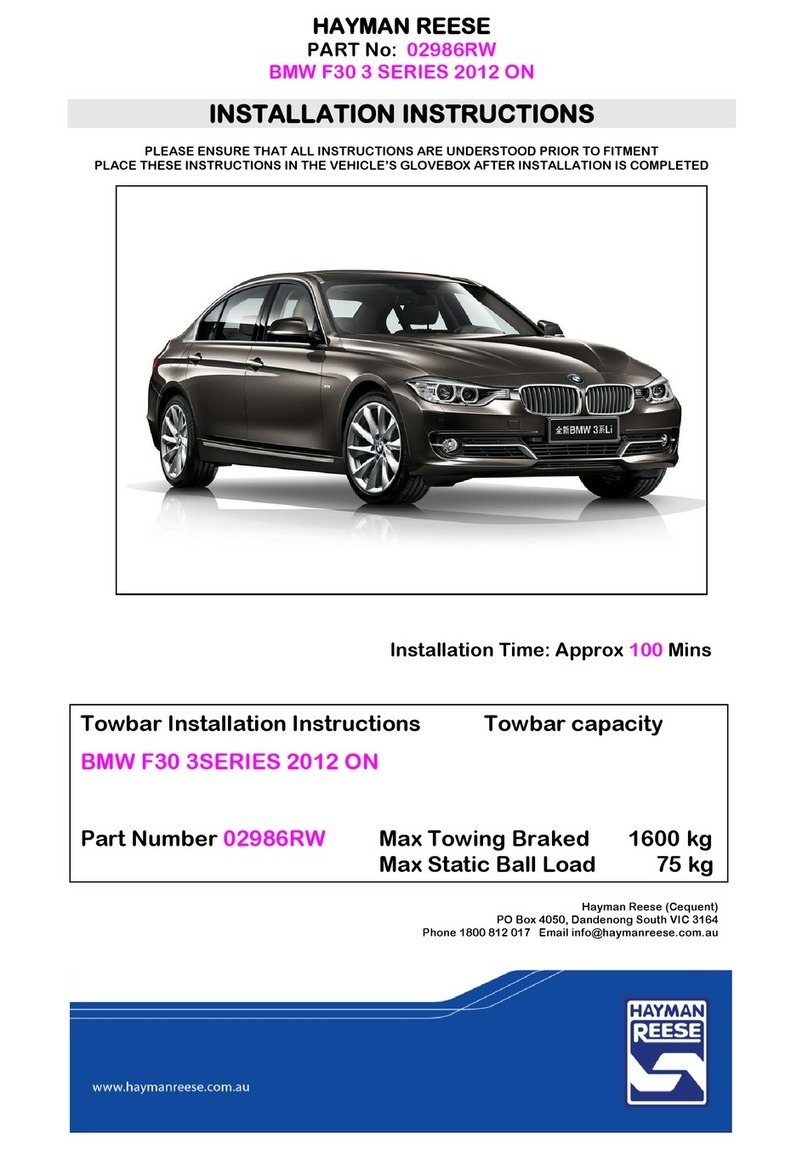
Hayman Reese
Hayman Reese 02986RW installation instructions