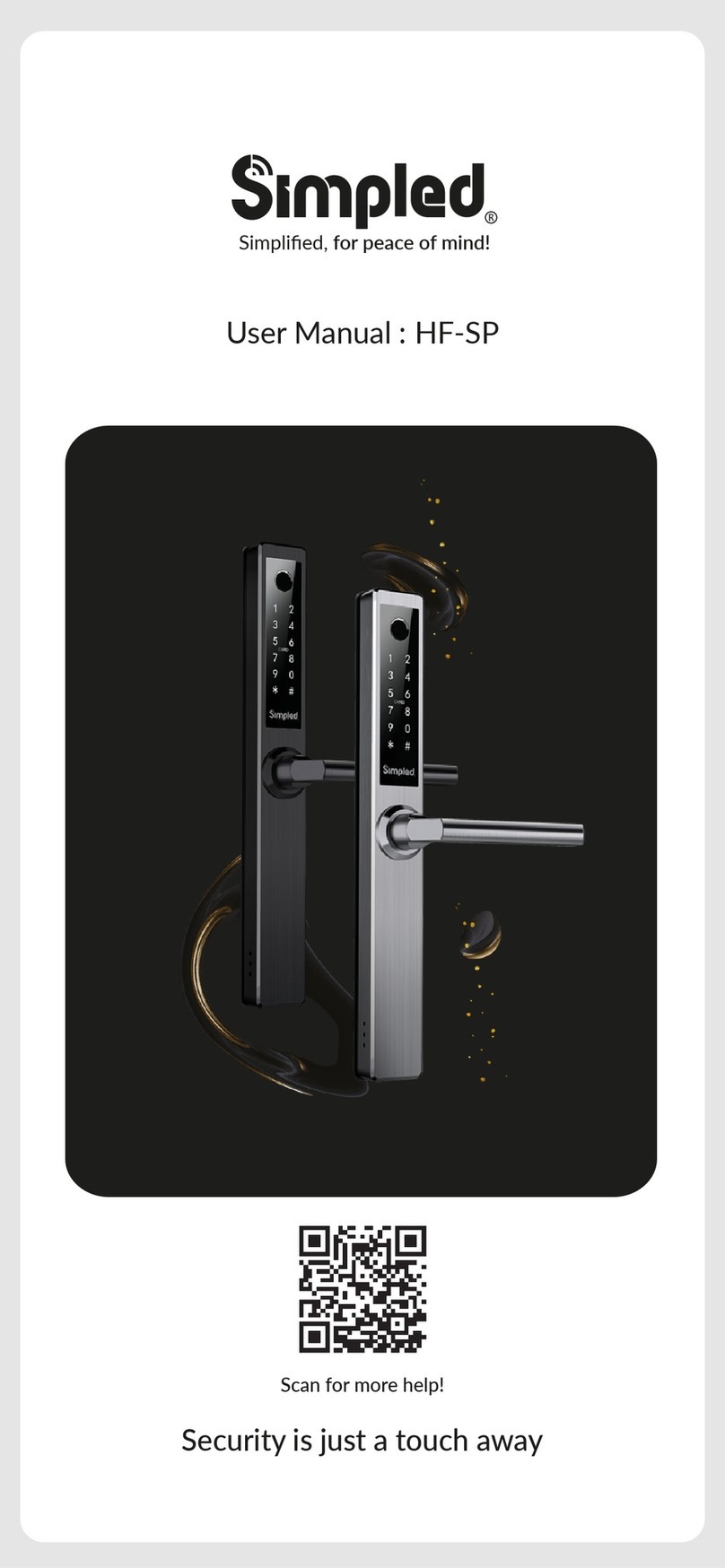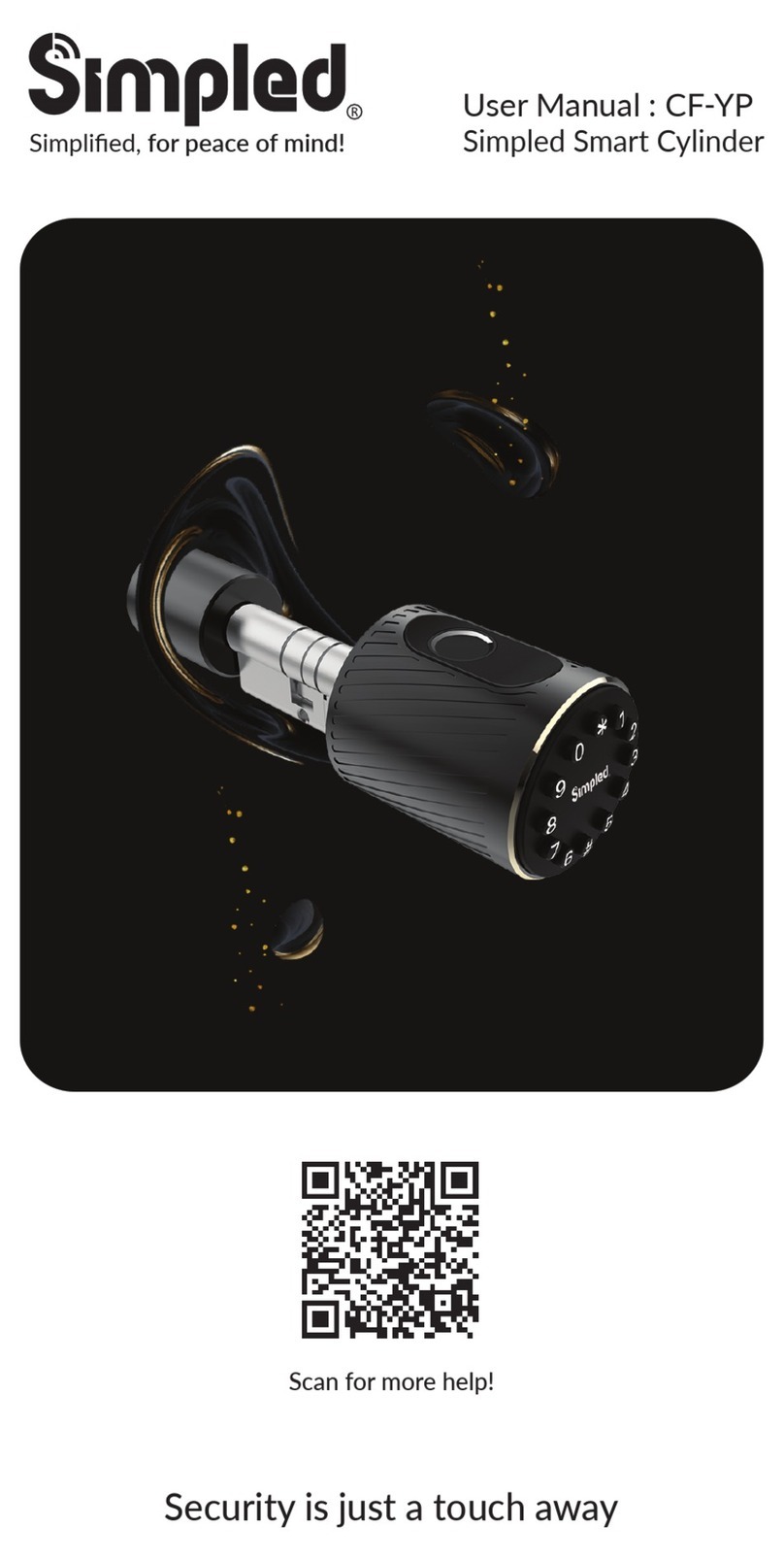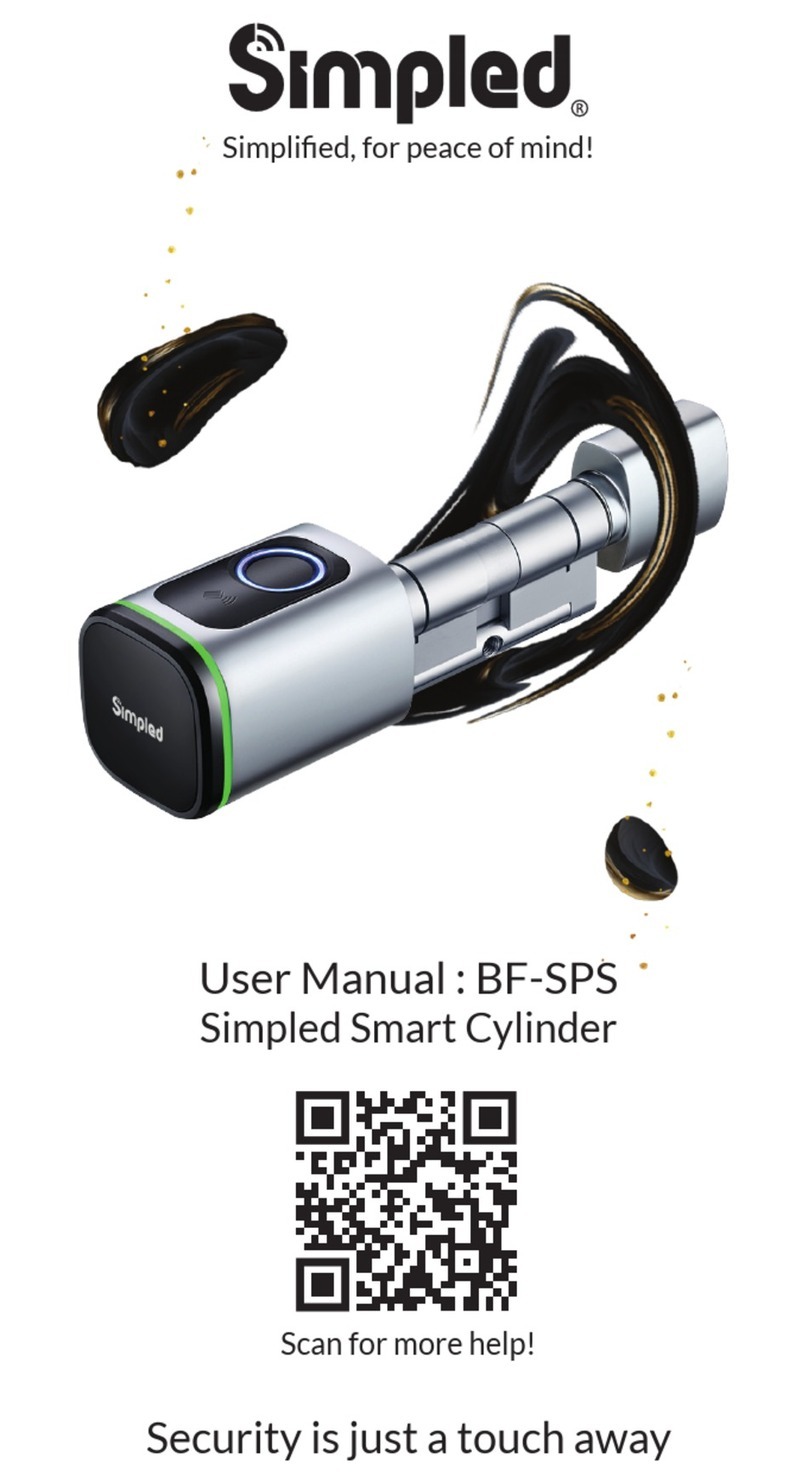Simpled LF-SP User manual

Simplified, for peace of mind!
User Manual : LF-SP / AF-SP
Discover our Range of Products:
Simpled is a London-based tech company rolling out
innovative IoT devices to elevate the smart home
experience. Control your home with a range of smart
security devices from Simpled. Whether it’s a Smart
Door Lock, a Camera Doorbell, Simpled put you in
control of your home security.

For more information and support on Simpled Door
Lock, feel free to contact us:
Please read this manual completely before fitting and using
Simpled Smart Locks.
Please keep your backup keys in a safe and convenient place for
peace of mind.
Ensure to follow the instructions to avoid any injuries or damage
to your smart lock.
Table of Contents:
Product Overview
What’s Included
Specification
Factory reset
Installation
Step 1 Install Mortise
Step 2 Mount Stubs
Step 3 Install Back Panel
Step 4 Insert Batteries
Operation
Setting up the Smart App
Bluetooth Unlock
Add fingerprints
Add passcodes
Passcode Management
Create and Send e-Keys
e-Key Management
Create Admin
Programme Card, Proximity Fobs, Phone Tag Stickers
Unlocking Records
Pair Wireless Key Fob
Activate Passage Mode
Import data from an old Simpled lock
How to turn off/on the lock sound?
Transfer lock to a new owner
Pairing WiFi Bridge
Light Status
Pair the Gateway with APP
FAQ
Want more Accessories? Here is all you want
Note
Contact Us
1
2-3
4
4
5
5
6
6
7
8
9
10
10
11
11
11
12
12
13
14
14
14
14
15
15
16
17
18
19-20
21
Thank you for choosing the Simpled Slim Door Lock. Please read this manual
completely before using the Simpled Slim Door Lock.

.: 1
Product Overview
Overview Installation Operation FAQ Contact Us
26 mm
147 mm
62 mm
And 70mm is its depth

.: 2
What’s Included?
Overview Installation Operation FAQ Contact Us

.: 3
What’s Included?
4x Lithium Battery 1.5v
2x Proxy Fobs
Contactless Keys
2x Emergency Key
1x Phone Tag (Sticker)
Contactless Key
Overview Installation Operation FAQ Contact Us

.: 4
Specification
Overview Installation Operation FAQ Contact Us
Factory reset
LF-SP > Black
AF-SP > Silver
Doors
Applicable
Working
Voltage
Data
Capacity
Working
Temperature
Working
Humidity
Aluminium Door
Wooden Door
UPVC Doors
6V/4 x AAA Batteries
Model
Materials
Weight
Unlocking
Methods
Colour
Low Battery
Alarm
Door
Thickness
35-50 mm door thickness
(For thicker doors, longer
spindle and screws are needed)
Fingerprint: 100
RFID Cards
(Fobs/Stickers): 200
Custom Passcode: 150
Auto-generated passcodes:
Unlimited
eKeys: Unlimited
-10°C to 55°C
0 to 95%
Less than 4.8 v
Silver - Black
Smart phone
Apple Watch
Fingerprint
Passcode
Proxy Fob / Phone Tag
NFC
(limited smartphones)
Emergency Key
Alexa (needs gateway)
Google Home
(needs gateway)
1.2 KG
Zinc alloy

2
Square axis
with arrow face up
1
.: 5
Step 1 Install Mortise
Step 2 Mount Stubs
Installation
Overview Installation Operation FAQ Contact Us
1. Install the Screw Stubs
2. Install Rubber Plate

2
1
2
1
.: 6
Step 3 Install back panel
Installation
Overview Installation Operation FAQ Contact Us
1. Unscrew the battery
cover screw
2. Install Rubber Plate
3. Mounting screws
Step 4 Insert Batteries
Note: Simpled Smart Lock comes with an auto-lock feature. It means the spindle doesn't engage
from the outside when
pushing the handle downward unless you gain access with a fingerprint, passcode, etc.
Don't use chemicals for cleaning as it may affect the guarantee. A soft, damp cloth is best for
gently cleaning without scratching the surface.
Nice Job. You have successfully installed the Simpled Smart Door Lock.
Tips

.: 7
Operation
Setting up the Smart App
1. Download the “TTlock App” from the App Store or Google Play by either
-Scanning the QR code
-Searching the “TTLock” app
2. Sign up for a TTlock account, and add the smart lock to the device list
You can register an account by your
email address or mobile number that
is available in 200 countries around
the world.
Scan for more help!
Overview Installation Operation FAQ Contact Us

.: 8
Operation
Overview Installation Operation FAQ Contact Us
3. Activate the lock’s Bluetooth by touching the Lock’s keypad
4. Tap on “+ Add Lock” and select your lock type. Press on “All Locks”
if you are not sure.
5. In the “Nearby Locks”list, select the appeared lock. Please make sure
you are near the lock in the Bluetooth range.
6. Rename the Lock “Sweet Home, Spain Villa, London Office, …”
Bluetooth Unlock
Try to open the lock by tapping on the “Lock Icon”. Please ensure there is
no problem with Bluetooth communication, and the phone is within the
5-meter range of the Simpled Slim Smart Lock.
Notice: Generally, the passcode for a lock that has not yet been added is 123456
N30_8e48b1
Lock Name
London Office
Add Lock

.: 9
Overview Installation Operation FAQ Contact Us
Add Fingerprints
For adding a new fingerprint,
1. Select Fingerprint from the lock screen in the app
2. Tap on the three dots
3. Select Add Fingerprint
4. Choose a name for later reference “ It helps you to recognise the
fingerprint in the unlocking reports”.
5. Choose whether you want to create limited-time or permanent access.
6. Then start and press your fingerprint 4 times on the fingerprint sensor
7. You should see it is done successfully.
8. Test the fingerprint.

.: 10
Overview Installation Operation FAQ Contact Us
Add Passcodes
You can create different passcodes types to open the Simpled slim lock:
permanent, time-limited, OTP(one-time passcode), cycle or custom.
You can easily share the passcode with other users via SMS, Email,
WhatsApp.
You can create, limit, share and delete a passcode without a bridge using
the app when you are near the lock.
But for example, If you want to eliminate a passcode remotely, you need
a Bridge. You can learn more about Bridge features in its section.
Gain access with Passcodes:
1. Touch the keypad with your palm or back of your fingers to wake up
the lock.
2. Enter the generated passcode. (Before setting new passcodes, the
default code is 123456#)
3. Press #.
Passcode Management
Click on “Passcodes”. In this section, the Admin user can
1. Change, delete or reset passcodes.
2. Review the unlock records of passcodes.

Overview Installation Operation FAQ Contact Us
Create and Send e-Keys
By selecting the “Send eKey” as shown in the figure, you can create and
share an electronic key with your friends, family, maid, dog walker or your
AirBnB guests. For using the eKey, they need to download and sign up
for a new account. This will also help you find out about the time they
opened the lock. E-Keys are also available in different types: Permanent,
Time-Limited, One-time and recurring.
You can authorise a user as Admin in the Authorised Admin section
With this feature, you can assign a
new timed/ permanent admin to
have the same level of access to
the lock.
For example, your receptionist or
even your guest will be able to add
new users and even register their
own fingerprint on the smart lock,
up to the time their users are valid.
e-Key Management
Click on eKeys. In this section,
the Admin user can
1. reset or delete eKeys.
2. review the access records.
Create Admin
.: 11

Programme Card, Proximity Fobs, Phone Tag Stickers:
Unlocking Records
Tap on “records”. In this part, you can review all the unlock records
Before a proxy fob or sticker can open the lock, it is required to be
programmed first. Fobs/Stickers can also be Permanent or Limited by time.
Overview Installation Operation FAQ Contact Us
.: 12

Pair Wireless Key Fob (Bluetooth Remote Controller)
1. Tap on "Wireless Key Fob".
2. Add Key Fob
3. Use Permanent/Timed/Recurring Tab.
4. Long Press the Locking Key on the Remote controller for 5 seconds.
5. Tap "Next" when the light flashes quickly.
Overview Installation Operation FAQ Contact Us
.: 13

Import data from an old Simpled lock.
To transfer data from an old Simpled lock to a
new one you can follow these steps:
1. Choose the new lock on the app.
2. Tap on "Settings"
3. Select "Import from another lock"
4. Choose your old lock from the list.
How to turn off/on the lock sound?
1. Open the app.
2. Tap on the lock.
3. Choose “Settings”.
4. Disable/Enable the Lock sound.
Transfer lock to a new owner
1. Open the app
2. Tap on the (Top Left)
3. Select “Settings”
4. Tap on “Transfer Lock(s)”
5. Select the lock(s) and press Next
6. Enter the new owner Account, and press Next.
Notice: The selected lock(s) will be permanently
transferred.
1. Choose the lock
2. Tap on “Settings”
3. Select “Passage Mode”
4. Turn on this mode and
press Save
Note: To activate the passage mode, you need to unlock it
once with the app!
When passage mode is activated, you can long-press # to
force-lock the Simpled lock! It’s the same when the auto-lock
feature is off; you can long-press # to lock the door.
Activate Passage Mode
Overview Installation Operation FAQ Contact Us
.: 14

Light Status
Pair the Gateway with APP
WiFi Bridge Pairing
The Simpled Smart WiFi Bridge is a bridge between Simpled Smart locks
and WiFi. With the Gateway, you can
• open your lock from anywhere
• remotely read the lock operation records, including, fingerprint, passcodes
• calibrate the lock clock remotely
• remotely delete and modify passcodes
• use the Simpled lock with your Alexa
• use the Simpled lock with your Google home
When the WiFi Bridge is powerd on:
Overview Installation Operation FAQ Contact Us
.: 15

Pair the Gateway with APP
Scan for more comprehensive
TTlock app manual.
Notice: If times out,
please turn off and on,
and try it again.
After pairing the WiFi
Bridge, please turn on
"Remote Unlock"
on the TTlock settings.
Overview Installation Operation FAQ Contact Us
.: 16

FAQ
8. How can I read the operation records?
6. Why can't I unlock the lock after activating the passage mode?
Open the app 2. Select your lock 3. Select "Records"
The lock needs to be unlocked once, and only then, the passage mode will
be activated.
1. I can not change the passcode. It says Operation failed.
First, ensure your smartphone is within 2 meters of the cylinder when setting the
passcode. If it is, turn off your smartphone's Bluetooth for 10 seconds and turn it
on again.
4. I had a problem registering my fingerprint.
5. What is the reason the batteries ran out?
Check if your fingerprints are clean without any dirt or wear. Clean the sensor with
a soft cloth making sure there's no oil, stains, etc.
It can be due to long standby or a Short Circuit caused by a damaged cable.
7. What happens if you enter the wrong password into the lock too many times?
After five failed attempts to enter your passcode, your lock will be disabled for
5 minutes. You can try other unlocking methods.
2. After installation, I touched the keypad, but there was no response.
What is the reason?
A) Check if the battery is placed correctly and if it has enough power.
B) Remove the back panel and check if the cable is connected properly.
C) Unmount the lock and make sure the cables are not squeezed or damaged.
3. What's the purpose of the Auto-Lock?
To set a timer for the Smart lock to be automatically locked after each time you
unlock it.
For the latest FAQ and support page, please scan this Code:
Overview Installation Operation FAQ Contact Us
.: 17
This manual suits for next models
1
Table of contents
Other Simpled Door Lock manuals
Popular Door Lock manuals by other brands

CDVI
CDVI BO600RP manual

Assa Abloy
Assa Abloy Lockwood 8816 operating instructions

Assa Abloy
Assa Abloy Aperio C100 V3 Installation and mounting instructions
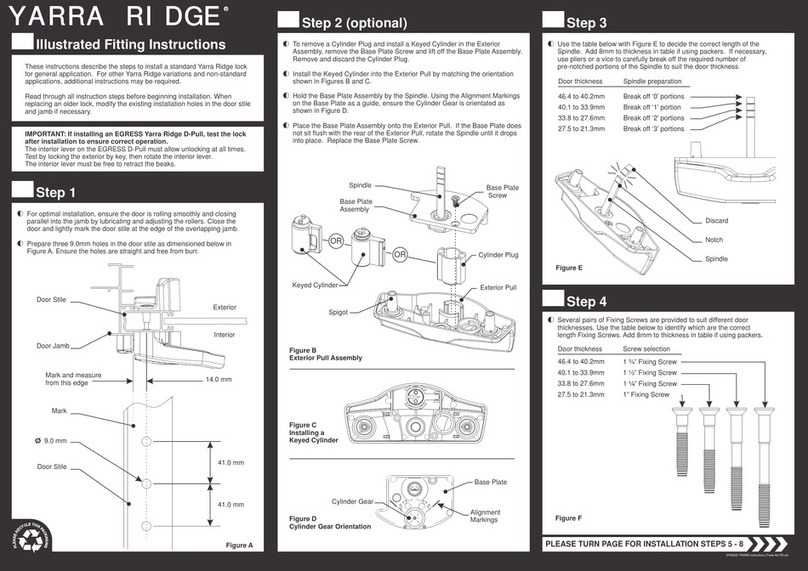
Austral Lock
Austral Lock Yarra Ridge ILLUSTRATED FITTING INSTRUCTIONS
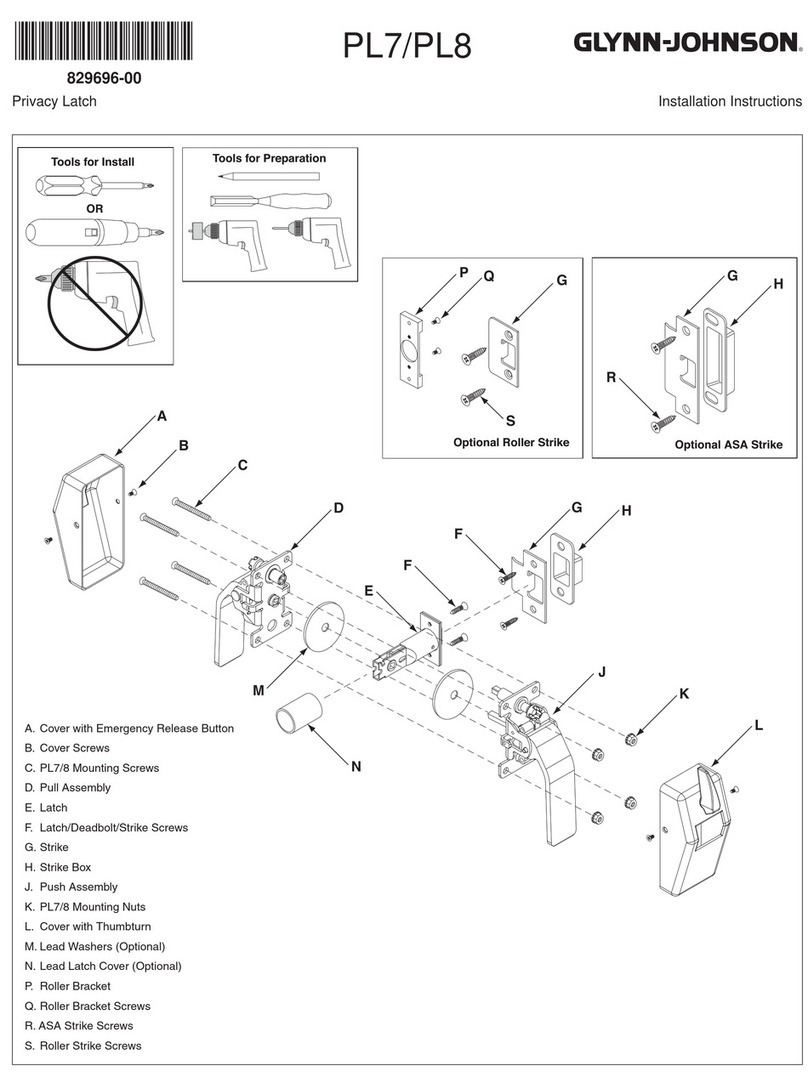
Glynn Johnson
Glynn Johnson PL7 installation instructions
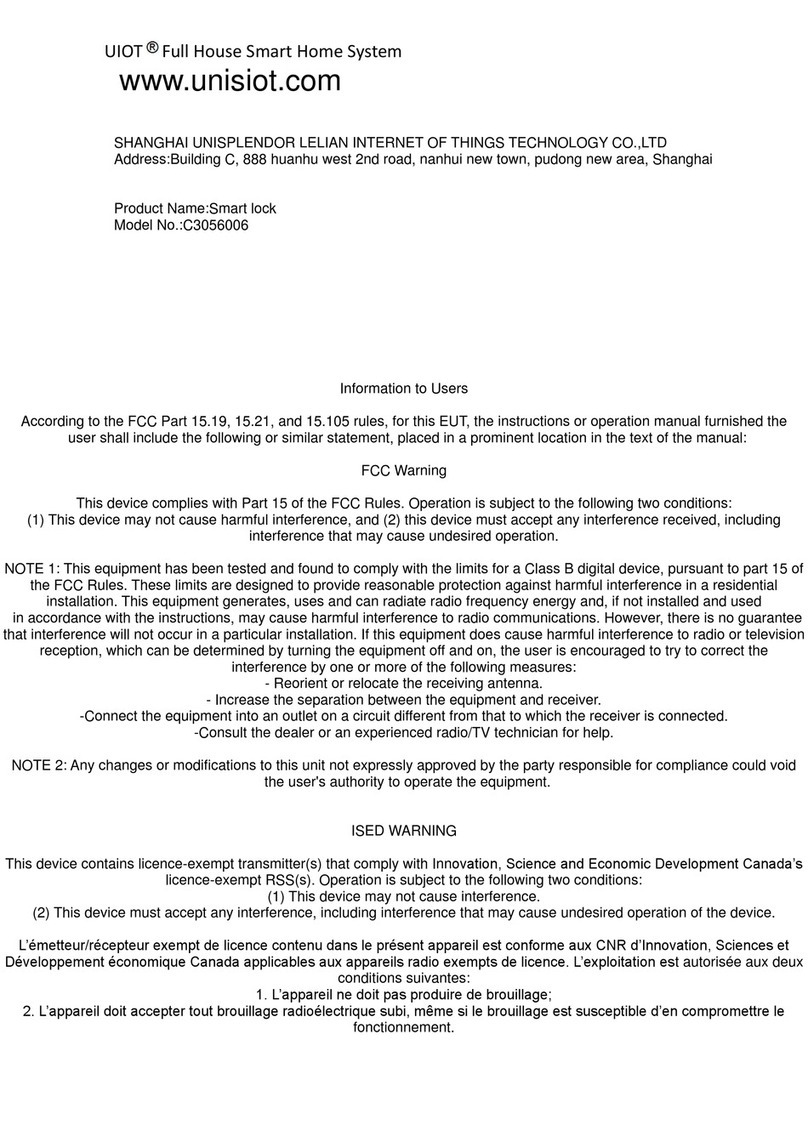
UIOT
UIOT C3056006 manual

Allegion
Allegion SCHLAGE NDEB installation instructions

Schlage
Schlage V10 Use and care guide
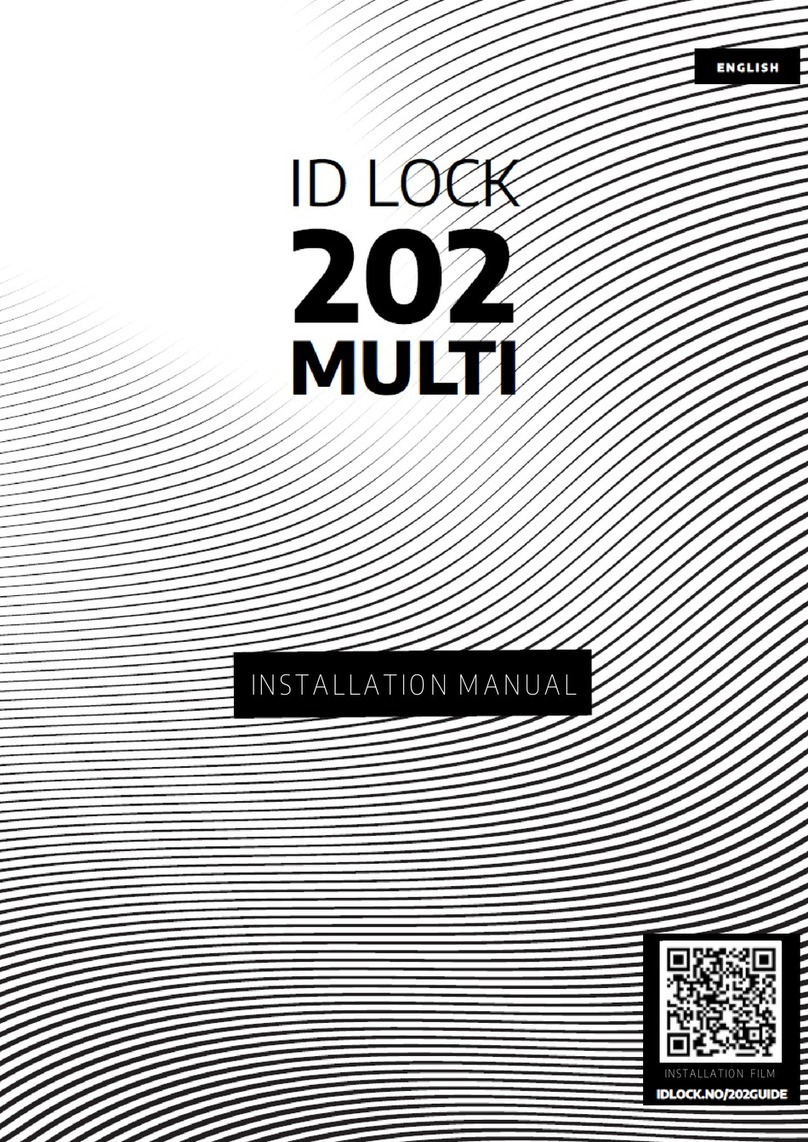
ID Lock
ID Lock 202 MULTI installation manual
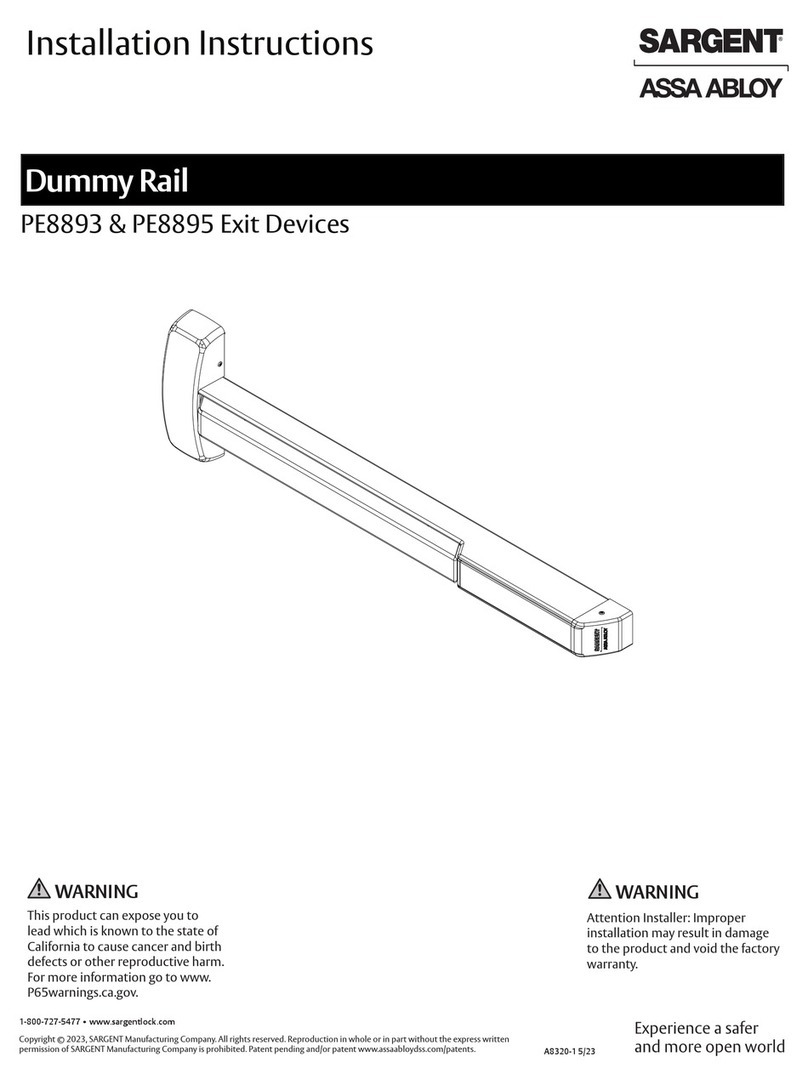
Assa Abloy
Assa Abloy Sargent PE8893 installation instructions
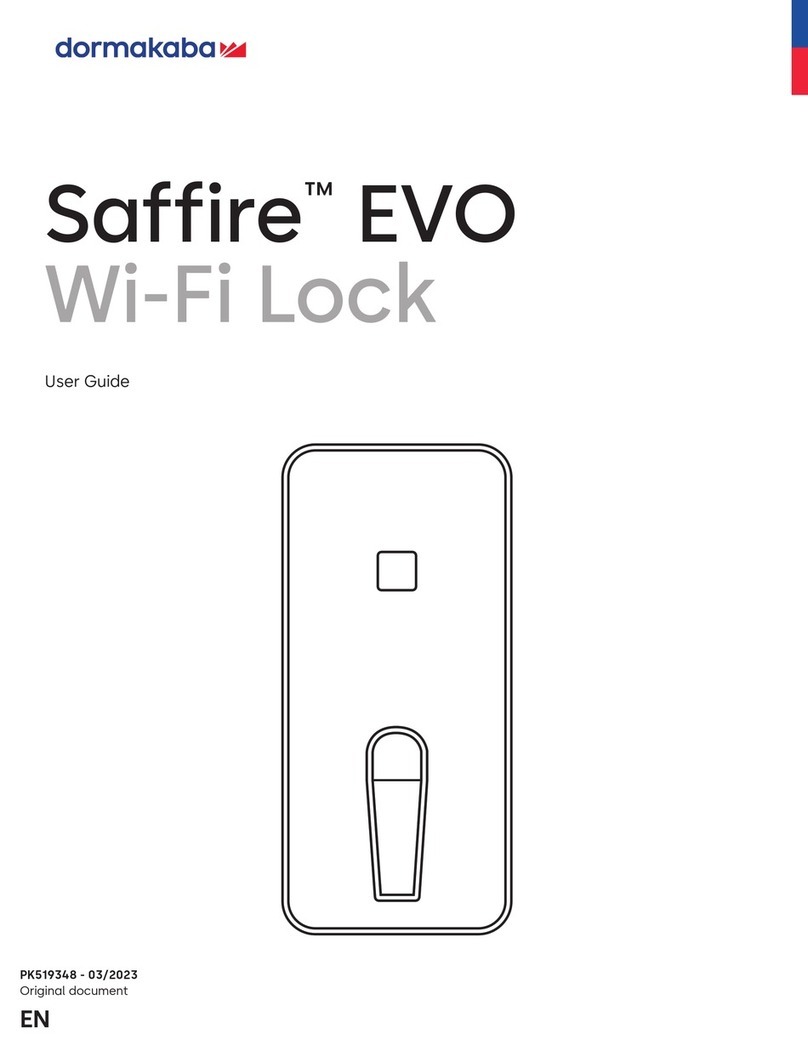
Dormakaba
Dormakaba Saffire EVO user guide
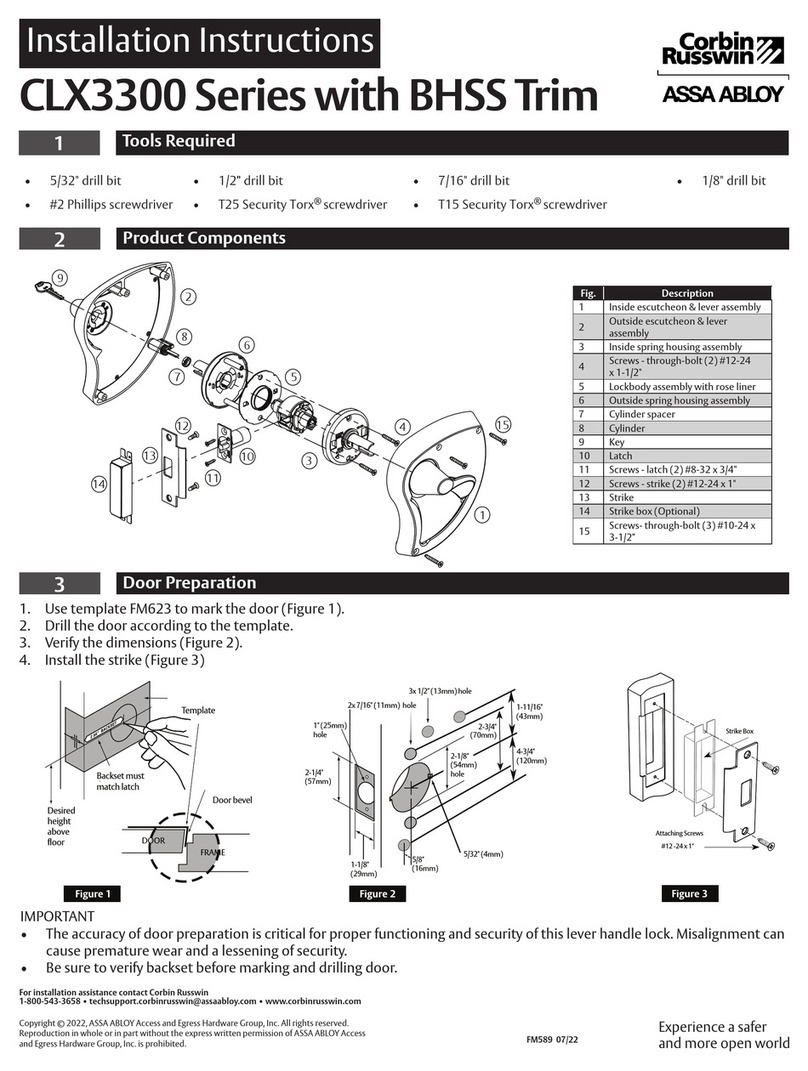
Assa Abloy
Assa Abloy Corbin Russwin CLX3300 Series installation instructions