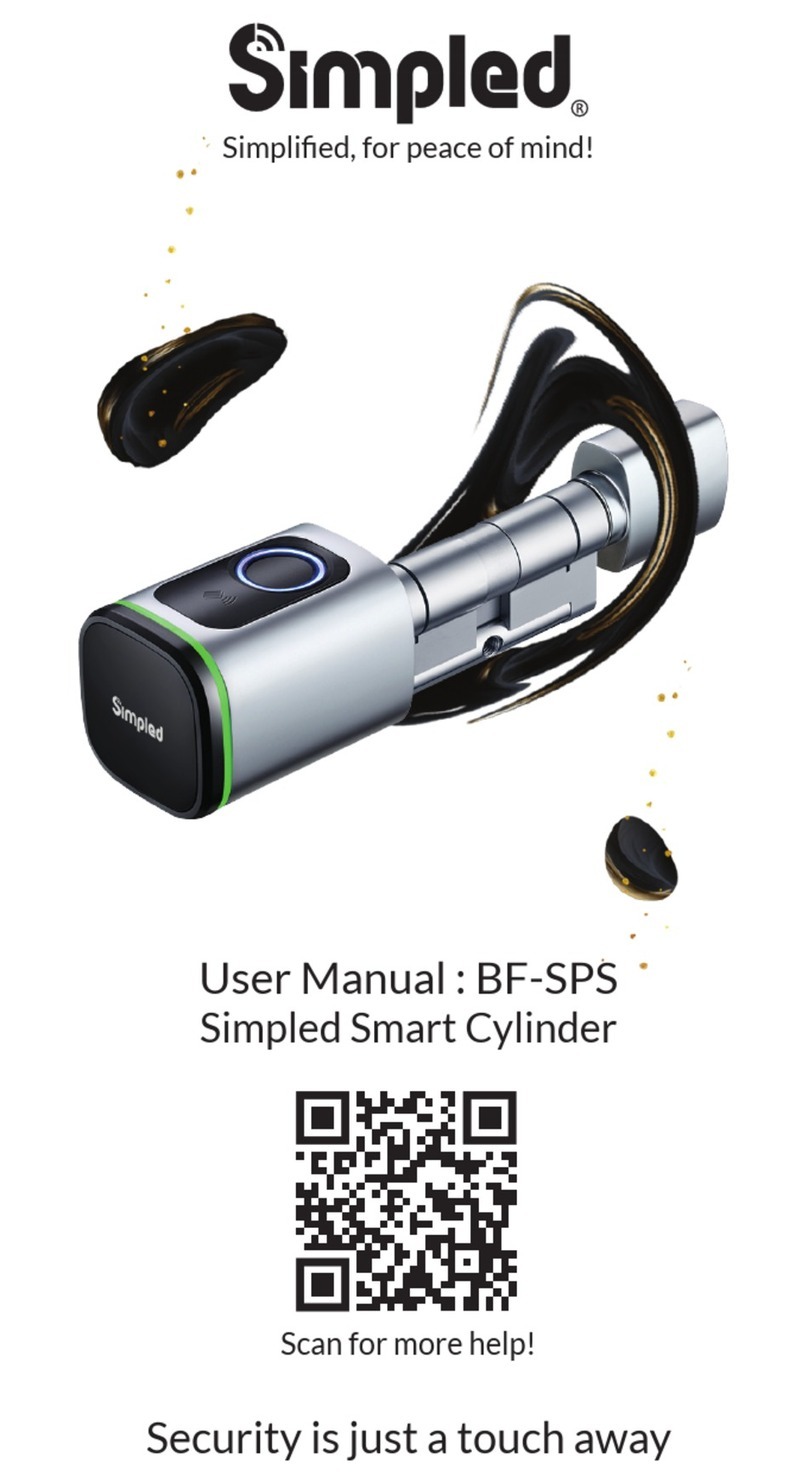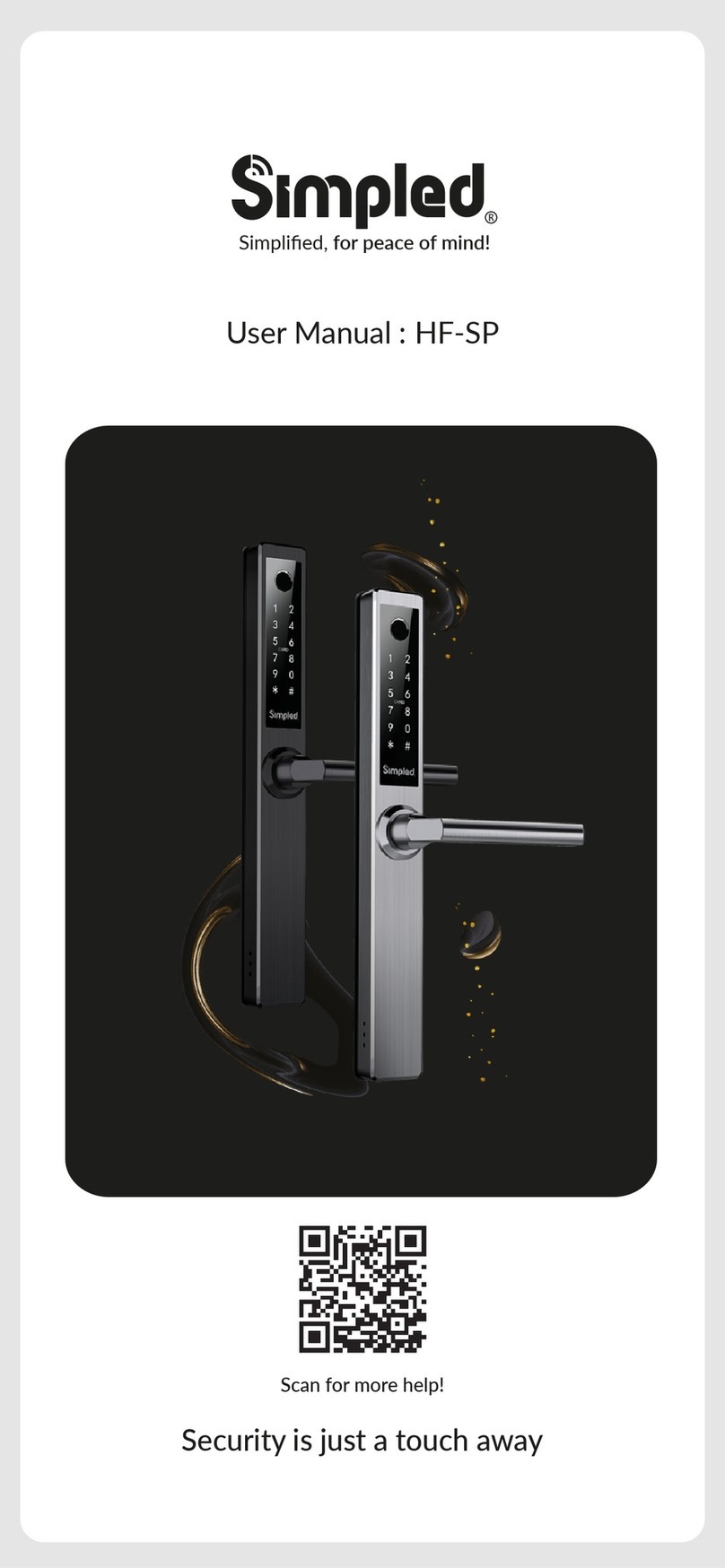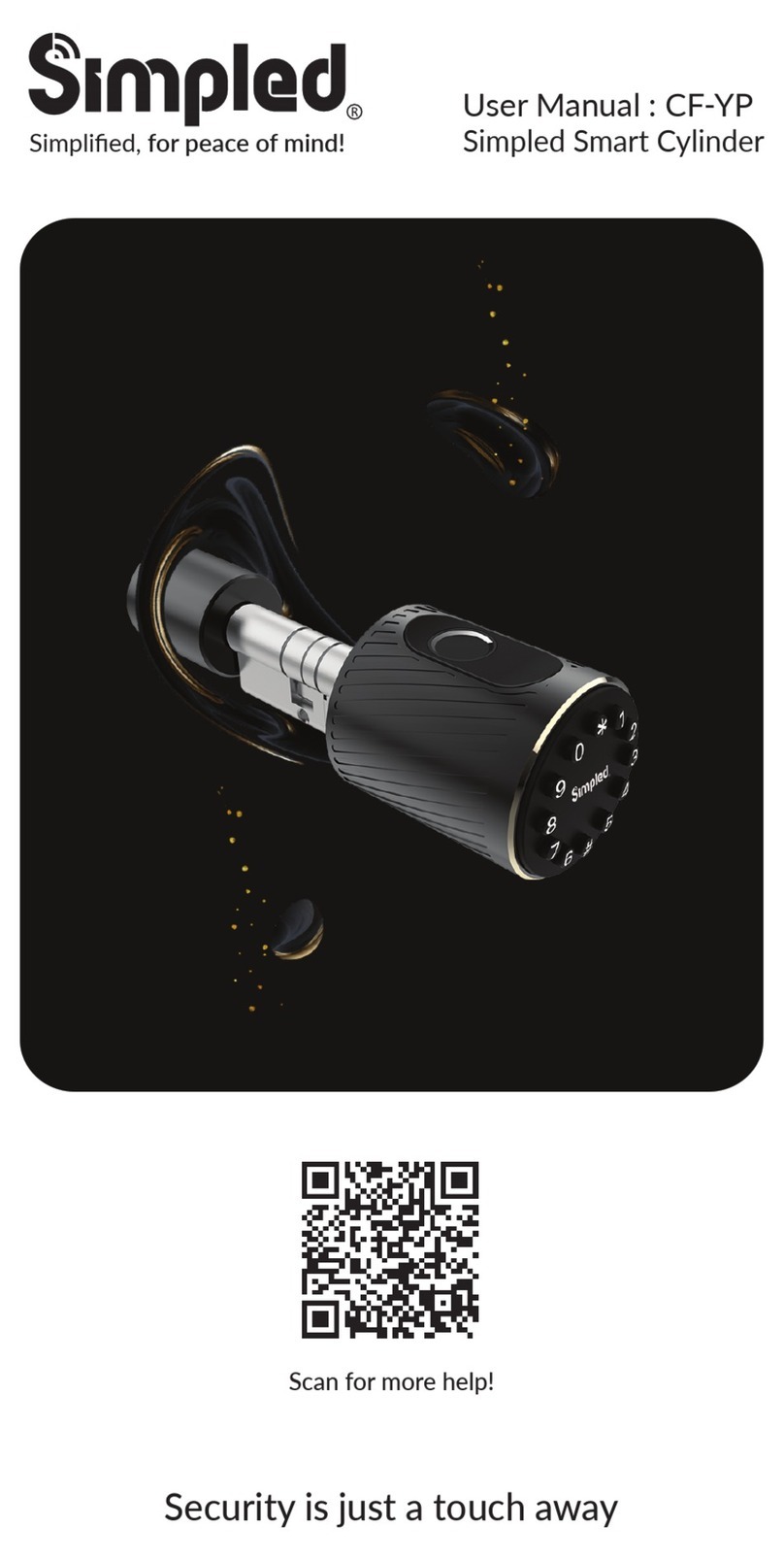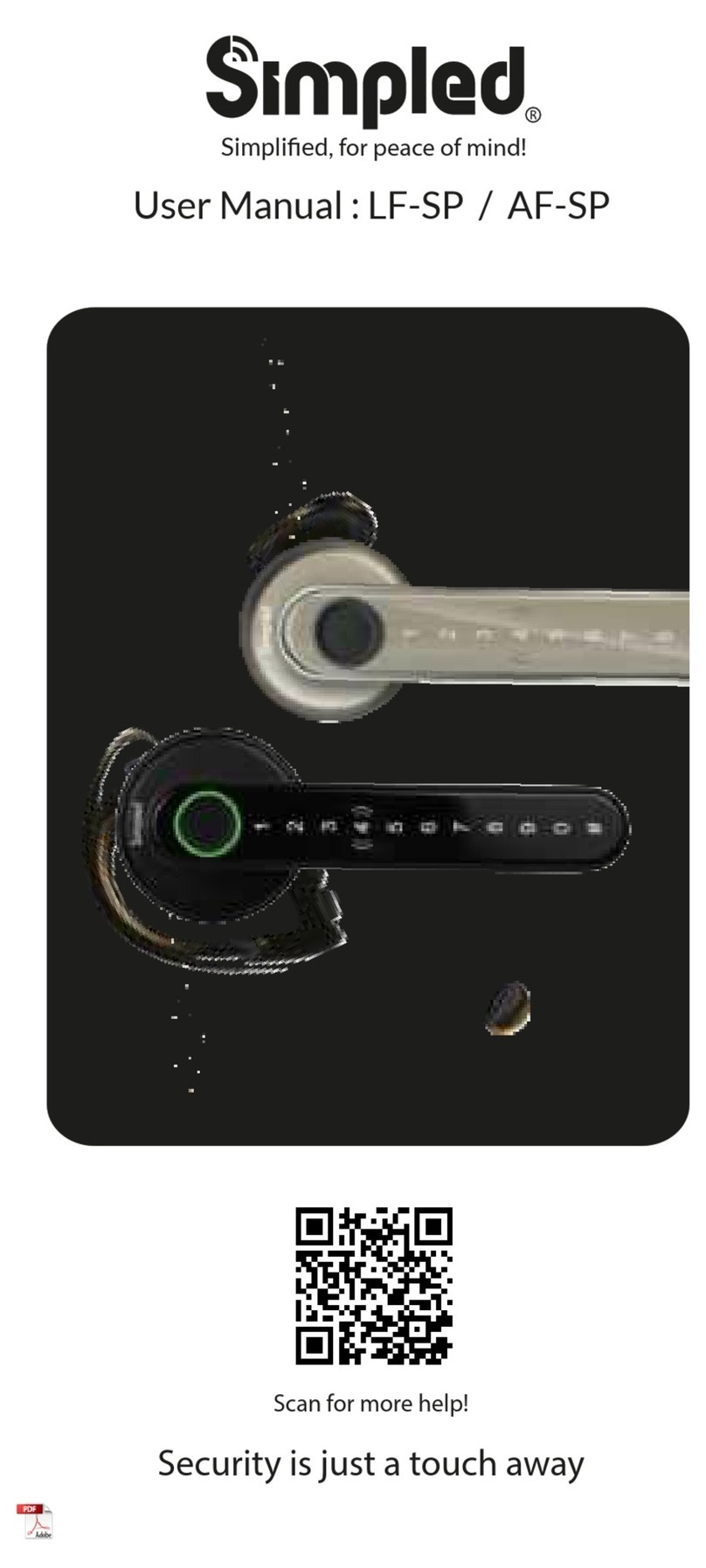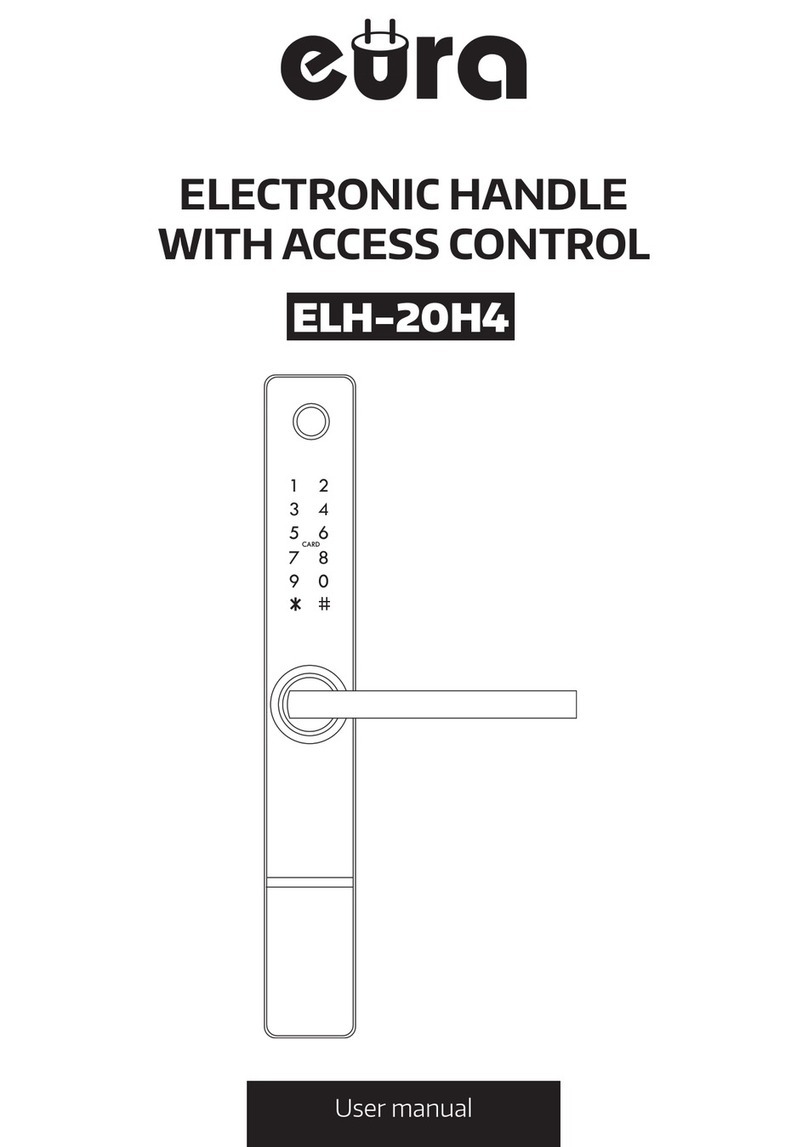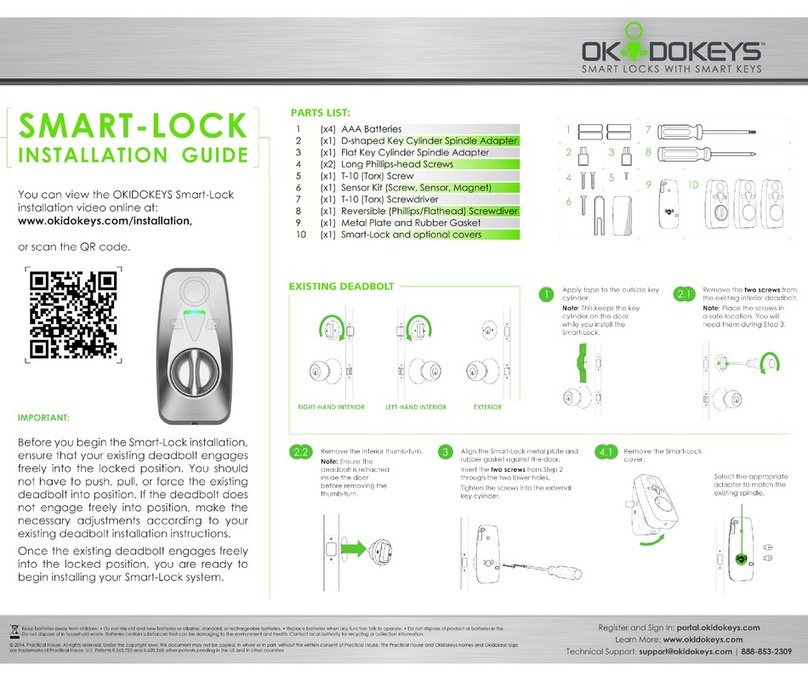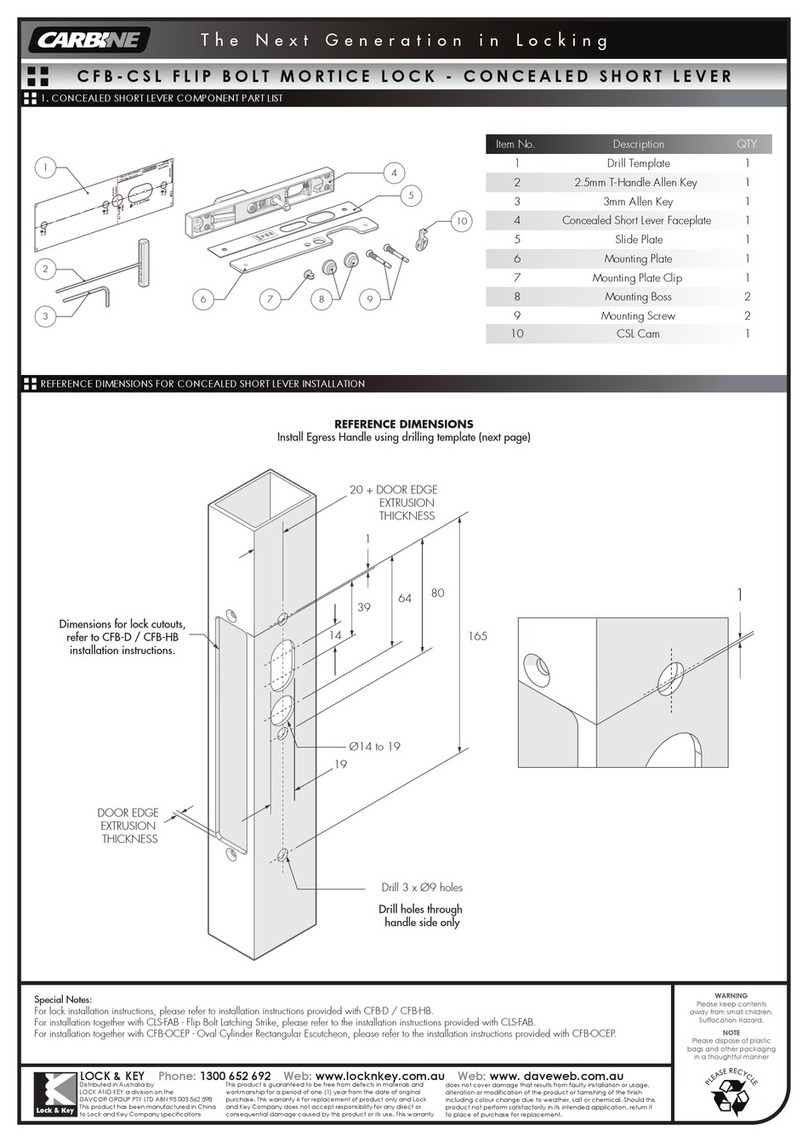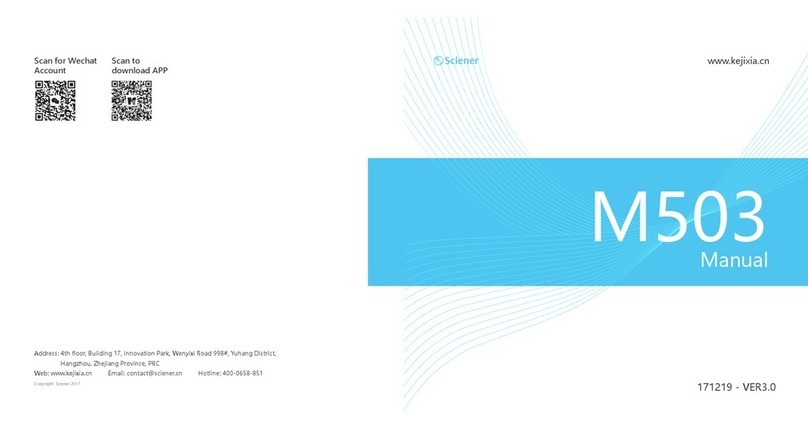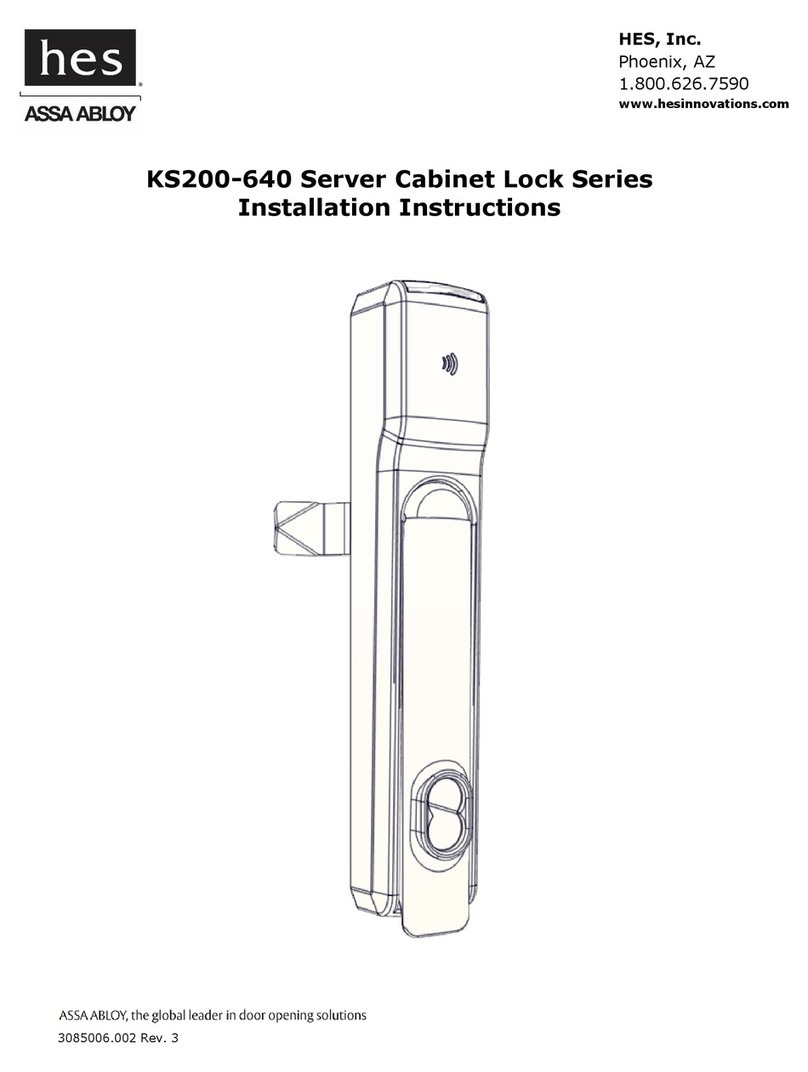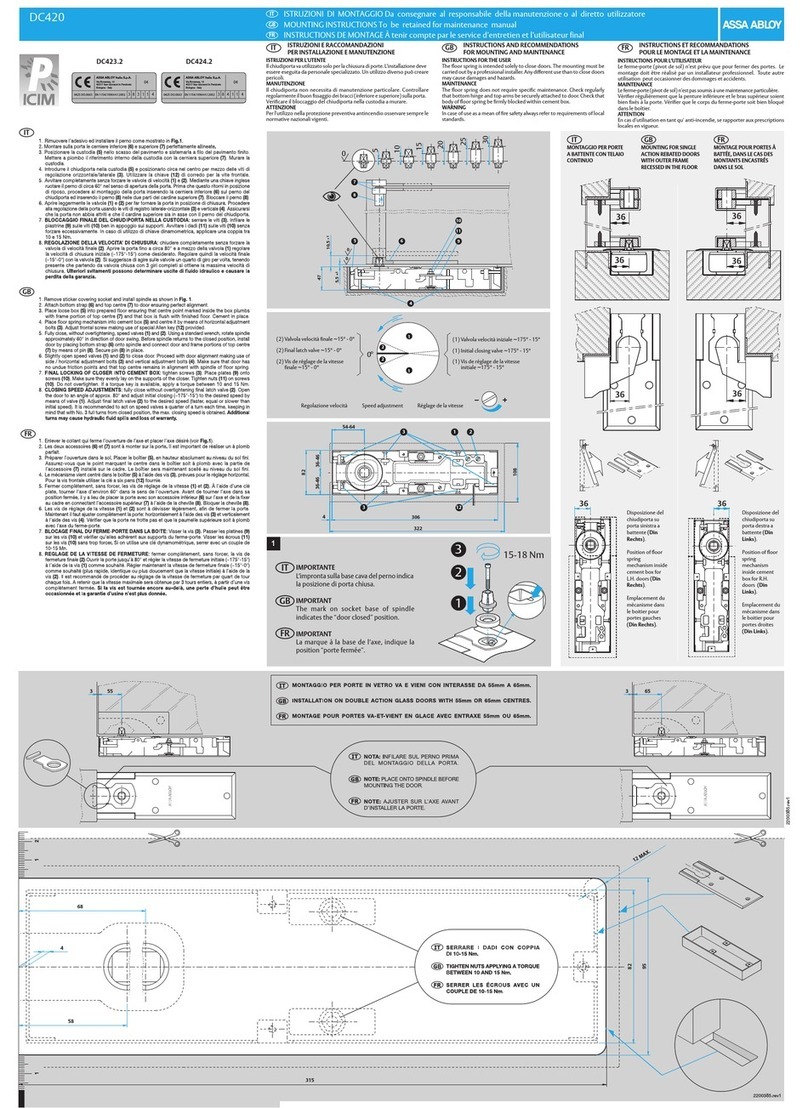Simpled HF-SP User manual

Security is just a touch away
Simplified, for peace of mind!
User Manual : HF-SP
Scan for more help!

Simplified, for peace of mind!
User Manual : HF-SP
Discover our Range of Products:
Simpled is a London-based tech company rolling out
innovave IoT devices to elevate the smart home
experience. Control your home with a range of smart
security devices from Simpled. Whether it’s a Smart
Door Lock, a Camera Doorbell, Simpled put you in
control of your home security.

For more informaon and support on Simpled Slim Door
Lock, feel free to contact us:
Table of Contents:
Product Overview
What’s Included
Specificaon
Factory reset
Installaon
Remove the old Handle
Change the Handle direcon
Step 1 Install Morse
Step 2 Square Sha
Step 3 Fix the Sliding Stubs
Step 4 Install Back Panel
Step 5 Install Back Panel
Step 6 Install the Baery
Operaon
Seng up the Smart App
Bluetooth Unlock
Add fingerprint
Add passcodes
Passcode Management
Create and Send e-Keys
e-Key Management
Add Fobs/Tags/Sckers
Unlocking Records
Gateway Pairing
FAQ
Contact Us
1
2
3
3
4
5
6
6
6
7
7
7
8
9
10
11
12
12
12
13
13
14-15
16
17
Thank you for choosing the Simpled Slim Door Lock. Please
1. Read this manual completely before using the Simpled Slim Door Lock.
2. Alkaline Baeries are recommended.
3. Replace the baery when you noce the low-baery alarm.
4. Keep the Emergency keys outside the house.

Product Overview
.: 1 :.
Overview Installaon Operaon FAQ Contact Us
155 mm
88 mm 67 mm
23 mm
49 mm
127 mm
39 mm
Back Panel
OutsideInside OutsideInside
310 mm
Front Panel
USB Lock Cylinder
OutsideInside OutsideInside
5. Baery Cover
1. Fingerprint Scanner
3. Keypad
2. Card / Tag reader
4. Lever Handle
7. Emergency Key hole6. Backup Baery USB

.: 2 :.
Overview Installaon Operaon FAQ Contact Us
What’s Included?
Name
No QTY
Front Panel
1 1
Back Panel2 1
Morse: 35x853 1
RF Scker / Tags4 3
Emergency Key5 2
Rubber Gasket6 2
Split Pin
71
User Manual81
Strike91
Screw Stubs: 30x8 mm10 2
Screw Stubs: 35x8 mm11 2
Name
No QTY
Sliding Screws: 16x5 mm
12 2
Morse Screws: 10x5 mm
(For Aluminum Door)
13 4
14 4
15 1
16 1
17 1
18 1
19 1
20 1
21 1
22 1
Morse Screws: 25x4 mm
(For Wooden Door)
M5x25 mm Screw for
Door Thinkness 33-40 mm
M5x30 mm Screw for
Door Thinkness 33-40 mm
M5x40 mm Screw for
Door Thinkness 41-50 mm
M5x50 mm Screw for
Door Thinkness 41-50 mm
M5x60 mm Screw for
Door Thinkness 51-65 mm
M5x70 mm Screw for
Door Thinkness 51-65 mm
Spindle 60 mm for Door
Thickness 35 -55 mm
Spindle 80 mm for Door
Thickness 45-65 mm

.: 3 :.
Overview Installaon Operaon FAQ Contact Us
Specificaons
HF-SP Doors
Applicable
Working
Voltage
Data
Capacity
Working
Temperature
Working
Humidity
Aluminium Door
Wooden Door
6V/4 x AA Baeries
Model
Materials
Lock Weight
Unlocking
Way
Colour
Low Baery
Alarm
Door Thickness
to Fit 35-65 mm
Fingerprint: 200
Password: 150
Fob: 200
-10°C-55°C
0-95%Less than 4.8 v
Silver - Black
Bluetooth
Fingerprint
Password
Proxy Fob / Scker
Emergency Key
Gateway (oponal)
3 KG
Handle: SS304
Panel: SS304
Factory reset
Reset
Buon

.: 4 :.
Overview Installaon Operaon FAQ Contact Us
Remove the old Handle
1
2
3
4
1
2
Do not close Door
unl installaon
is complete.

.: 5 :.
Overview Installaon Operaon FAQ Contact Us
Change the Handle direcon:
Installaon
1. Lossen the screw on the Handle
(Counterclockwise)
2. Release the Screw 3. Rotate the handle 180 degrees
and ghten back up.
1. Lossen the screw on the Handle
(Counterclockwise)
2. Release the Screw 3. Rotate the handle 180 degrees
and ghten back up.

.: 6 :.
Overview Installaon Operaon FAQ Contact Us
Installaon
Step 1 Install Morse
Step 2 Square Sha
Step 3 Fix the Sliding Stubs
1. Choose the correct lengthof stubs according to your
door thickness.
2. Fix the stubs into posion to line up with the door holes.
3. Fit the rubber gasket.
(Use some masking tape to hold in place)
1. Choose the correct lengthof stubs according to your
door thickness.
2. Fix the stubs into posion to line up with the door holes.
3. Fit the rubber gasket.
(Use some masking tape to hold in place)
2
180°
Step2:
Push the Latch Bolt
in the Morse
Step1:
Push upward
and press it ghtly
Step3:
Rotate the Latch
Bolt 180°
If you have an old morse compable with
the Simpled Smart lock, skip this step.
Otherwise, check if the latch direcon is
proper for your door. Should you change
the latch direcon, follow the steps in the
le picture.

Step 4 Install Back Panel
Installaon
Step 5 Install Back Panel
Step 6 Install the Baery
Front Panel:
1. Locate the lock body on thespindle,
thread the cable through the hole.
Make sure the split pin does not touch
the door frame.
Tip: Use masking tape to hold the front handle in place.
Inner Handle:
1. Fit the rubber gasket to the inner panel.
(Use some masking tape to hold in place)
2. Use a screwdriver to remove the baery cover from the back handle.
(You may need to use the clear sucon cup to grip the baery cover.)
3. Connect the cable and then carefully push any excess cable
back into the hole cavity.
4. Align the lock body over the spindle.
5. Make sure that the spindle connects fully.
Tighten the back panel screws.
1. (Alkaline Baeries are highly recommended)
2. Fit the baery cover and secure it with the screw.
Li the handle up to engage the deadbolts/hooks and then pull
the handle down to disengage.
The internal handle should always open the door.
TEST: Try pulling the outer handle down. It should move but do nothing.
Then insert the keys and turn. Try liing the handle and then pull down.
This me the latch/hooks should retract.
Nice Job. You have successfully installed the Simpled Smart Door Lock.
You can now peel the protecve film from the keypad.
Please keep the backup keys in a safe place outside the home.
Tips
.: 7 :.
Overview Installaon Operaon FAQ Contact Us

.: 8 :.
Overview Installaon Operaon FAQ Contact Us
Operaon
Seng up the Smart App
1. Download the “TTlock App” from the App Store or Google Play by either
-Scanning the QR code
-Searching the “TTLock” app
2. Sign up for a TTlock account, and add the smart lock to the device list
You can register an account by your
email address or mobile number that
is available in 200 countries around
the world.
Scan for more help!

.: 9 :.
Overview Installaon Operaon FAQ Contact Us
Operaon
3. Acvate the lock’s Bluetooth by touching the Lock’s keypad
4. Tap on “+ Add Lock” and select your lock type. Press on “All Locks”
if you are not sure.
5. In the “Nearby Locks” list, select the appeared lock. Please make sure
you are near the lock in the Bluetooth range.
6. Rename the Lock “Sweet Home, Spain Villa, London Office, …”
Bluetooth Unlock
Try to open the lock by tapping on the “Lock Icon”. Please ensure there is
no problem with Bluetooth communicaon, and the phone is within the
5-meter range of the Simpled Slim Smart Lock.
Noce: Generally, the password for a lock that has not yet been added is 123456

.: 10 :.
Overview Installaon Operaon FAQ Contact Us
Add Fingerprints
For adding a new fingerprint,
1. Select Fingerprint from the lock screen in the app
2. Tap on the three dots
3. Select Add Fingerprint
4. Choose a name for later reference “ It helps you to recognise the
fingerprint in the unlocking reports”.
5. Choose whether you want to create limited-me or permanent access.
6. Then start and press your fingerprint 4 mes on the fingerprint sensor
7. You should see it is done successfully.
8. Test the fingerprint.

Add Passcodes
You can create different passcodes types to open the Simpled slim lock:
permanent, me-limited, OTP(one-me passcode), cycle or custom.
You can easily share the passcode with other users via SMS, Email,
WhatsApp.
You can create, limit, share and delete a passcode without a bridge using
the app when you are near the lock.
But for example, If you want to eliminate a passcode remotely, you need
a Bridge. You can learn more about Bridge features in its secon.
.: 11 :.
Overview Installaon Operaon FAQ Contact Us

.: 12 :.
Overview Installaon Operaon FAQ Contact Us
Passcode Management
Create and Send e-Keys
Click on “Passcodes”. In this secon, the Admin user can
1. Change, delete or reset passcodes.
2. Review the unlock records of passcodes.
By selecng the “Send eKey” as shown in the figure, you can create and
share an electronic key with your friends, family, maid, dog walker or your
AirBnB guests. For using the eKey, they need to download and sign up
for a new account. This will also help you find out about the me they
opened the lock.
E-Keys are also available in different types: Permanent, Time-Limited,
One-me and recurring.
You can authorise a user as Admin in the Authorised Admin secon
e-Key Management
Click on eKeys. In this secon, the Admin user can
1. reset or delete eKeys.
2. review the access records.

.: 13 :.
Overview Installaon Operaon FAQ Contact Us
Unlocking Records
Tap on “records”. In this part, you can review all the unlock records
Add Fobs/Tags/Sckers:
Before a proxy fob or scker can open the lock, it is required to be
added first. Fobs/Sckers can also be Permanent or Limited by me

.: 14 :.
Overview Installaon Operaon FAQ Contact Us
Light Status
Pair the Gateway with APP
Gateway Pairing
The Simpled Smart Gateway is a bridge between Simpled Smart locks and
WiFi. With the Gateway, you can
• open your lock from anywhere
• remotely read the lock operaon records, including, fingerprint, passcodes
• calibrate the lock clock remotely
• remotely delete and modify passcodes
• use the Simpled lock with your Alexa
• use the Simpled lock with your Google home

.: 15 :.
Overview Installaon Operaon FAQ Contact Us
Pair the Gateway with APP
Acvate Passage Mode
1. Choose the lock
2. Tap on “Seng”
3. Select “Passage Mode”
4. Turn on this mode and press Save

.: 16 :.
Overview Installaon Operaon FAQ Contact Us
FAQ
1. How can I read the operaon records?
2.Why can't I unlock the lock aer acvang the passage mode?
1. Open the app 2. Select your lock 3. Select "Records"
The lock needs to be unlocked once, and only then, the passage mode will be acvated.
3. I cannot change the passcode. It says Operaon failed.
First, ensure your smartphone is within 2 meters of the cylinder when seng the passcode. If it is,
turn off your smartphone's Bluetooth for 10 seconds and turn it on again.
6. I had a problem registering my fingerprint.
7. What is the reason the baeries ran out?
8. I just installed the door, and although the locks verified my access, nothing happens when
turning the handle from outside.
Check if your fingerprints are clean without any dirt or wear. Clean the sensor with a so cloth
making sure there's no oil, stains, etc.
It can be due to long standby or a Short Circuit caused by a damaged cable.
It can be because of the wrong direcon in the arrow on the spindle. Please review the installaon
instrucon (Installaon Secon - Installing the Spindle)
9. What happens if you enter the wrong password into the lock too many mes?
Aer five failed aempts to enter your passcode, your lock will be disabled for 5 minutes.
You can try other unlocking methods.
4. Aer installaon, I touched the keypad, but there was no response. What is the reason?
A) Check if the baery is placed correctly and if it has enough power.
B) Remove the back panel and check if the cable is connected properly.
C) Unmount the lock and make sure the cables are not squeezed or damaged.
5. What's the purpose of the Auto-Lock?
To set a mer for the Smart lock to be automacally locked aer each me you unlock it.

Note:
Other manuals for HF-SP
1
Table of contents
Other Simpled Door Lock manuals
Popular Door Lock manuals by other brands
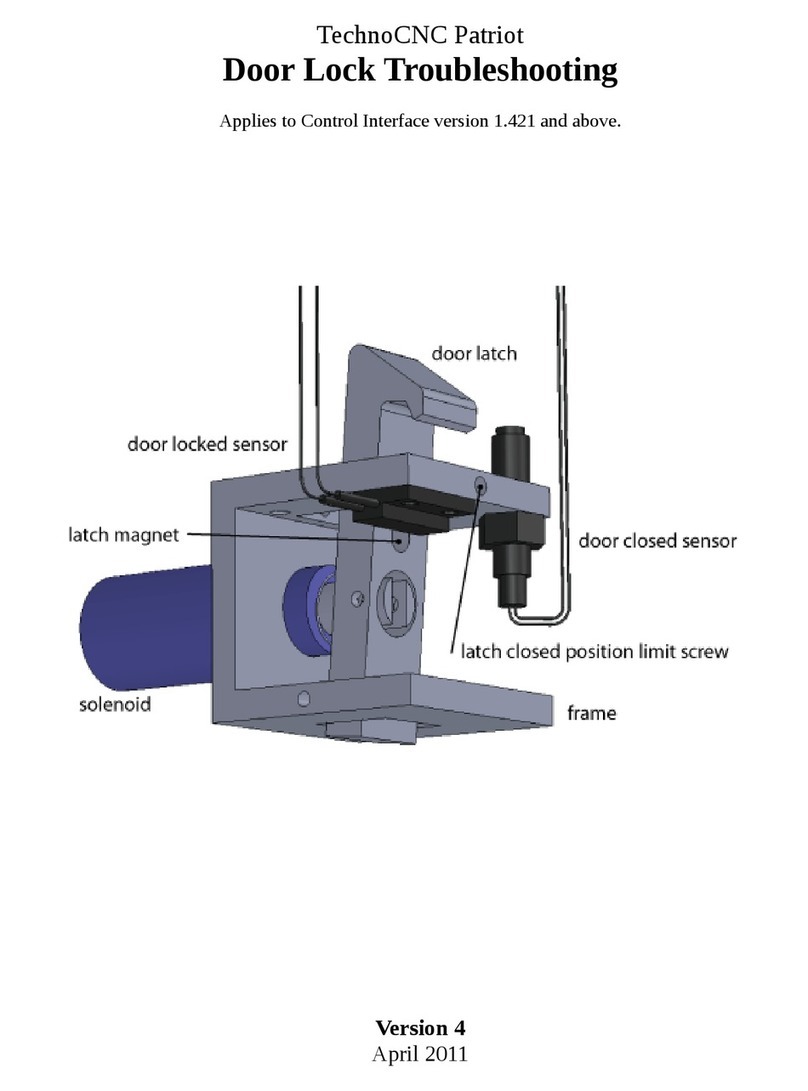
Techno CNC Systems
Techno CNC Systems Patriot Troubleshooting
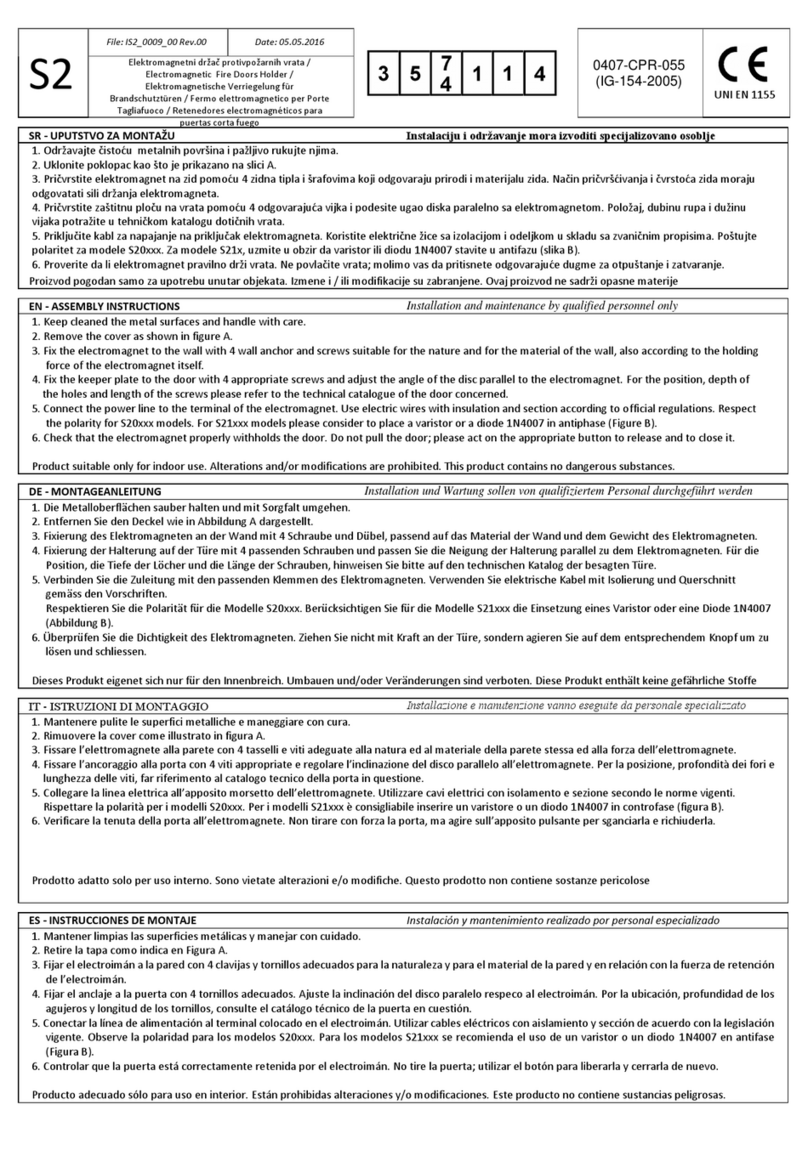
ELFRI
ELFRI S2x05x Assembly instructions

ERA
ERA TOUCHKEY installation guide

BURG-WACHTER
BURG-WACHTER secuENTRY pro 7116 Duo Assembly and user's manual

Samsung
Samsung SHS-6020 Quick user guide

Gainsborough
Gainsborough Trilock Traditional Series installation instructions