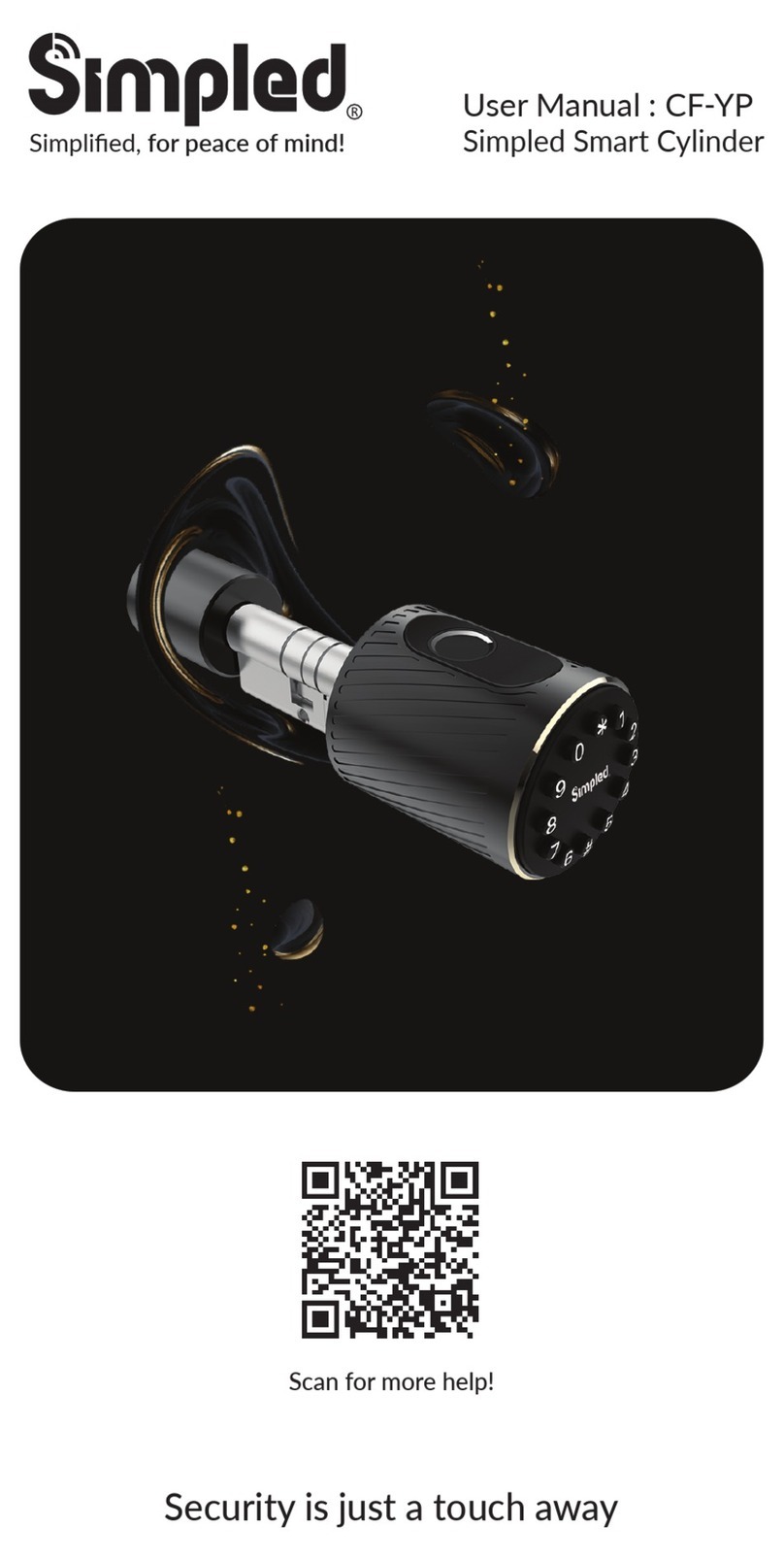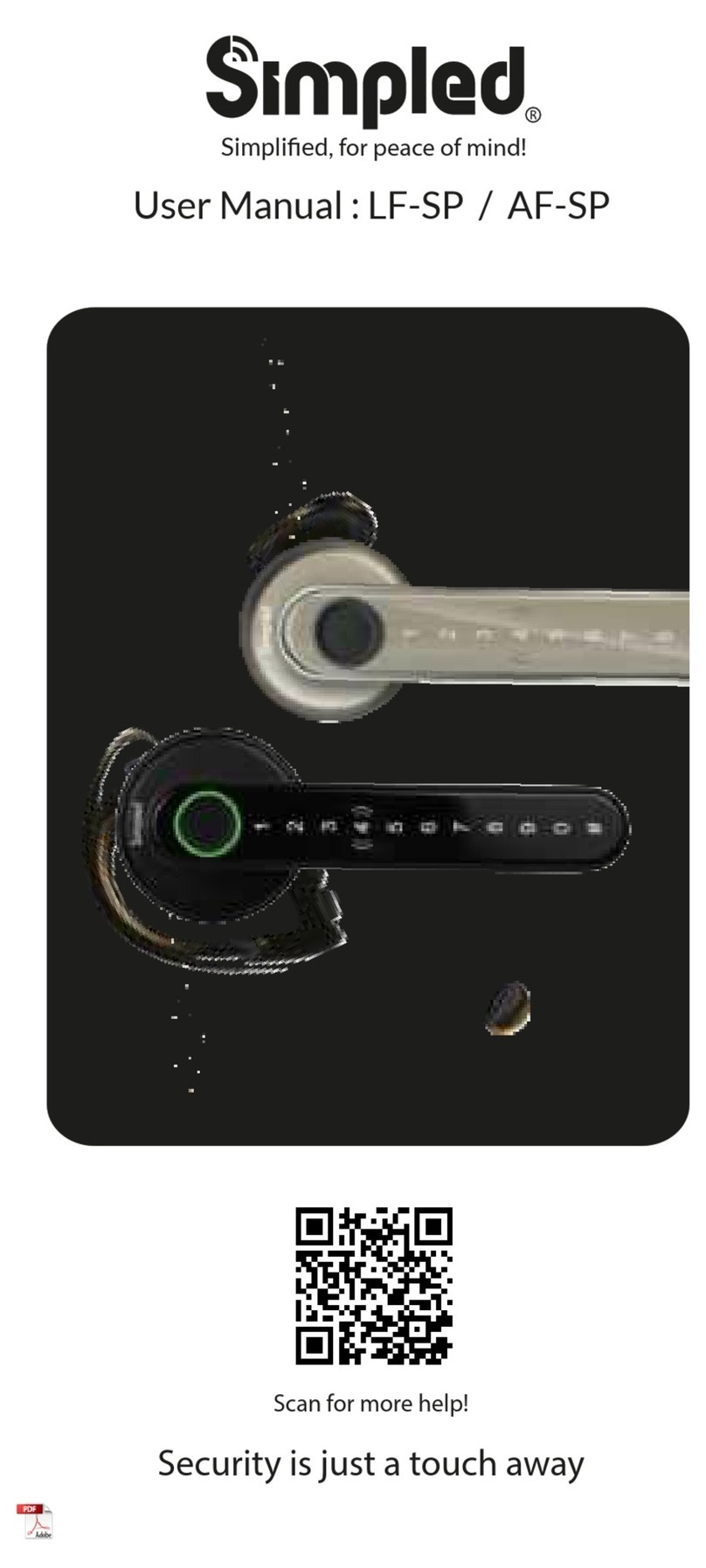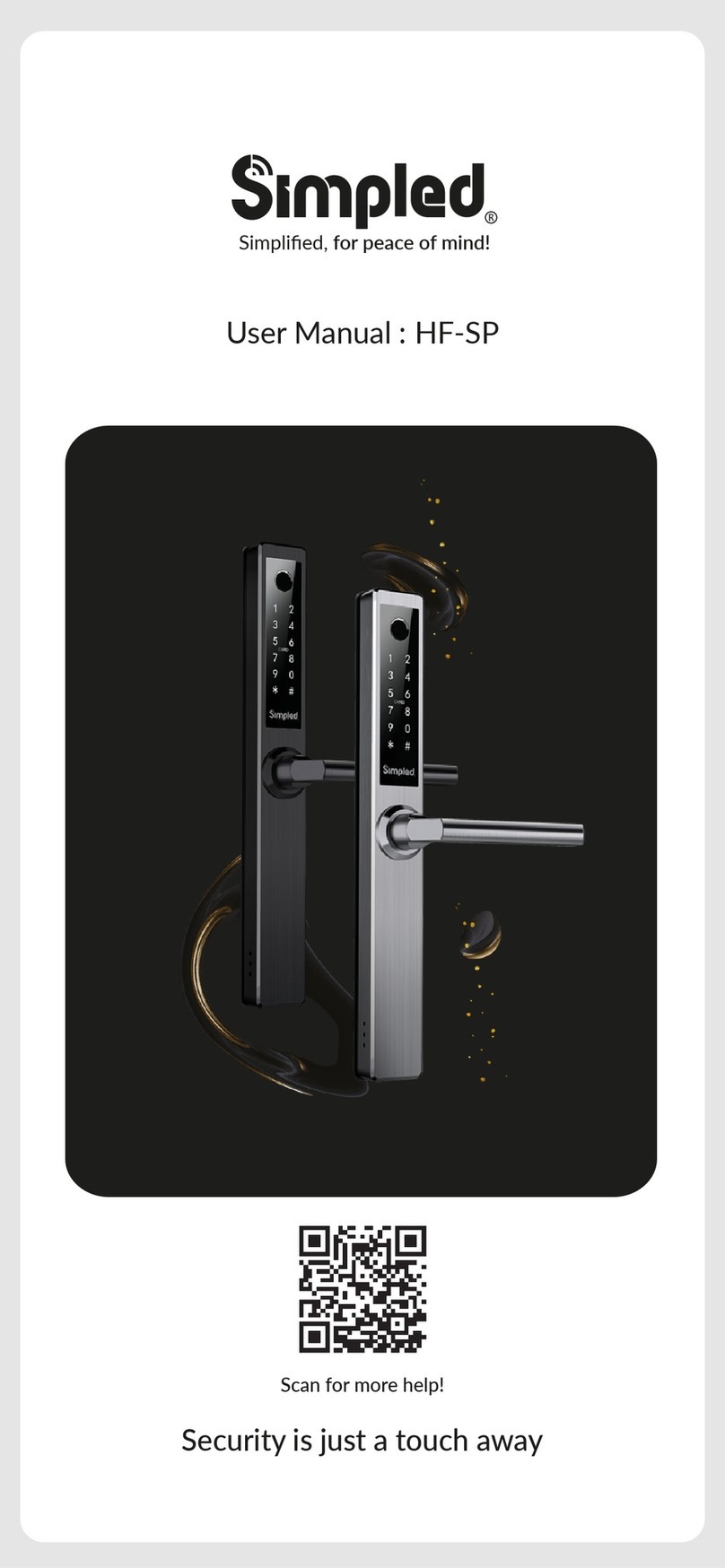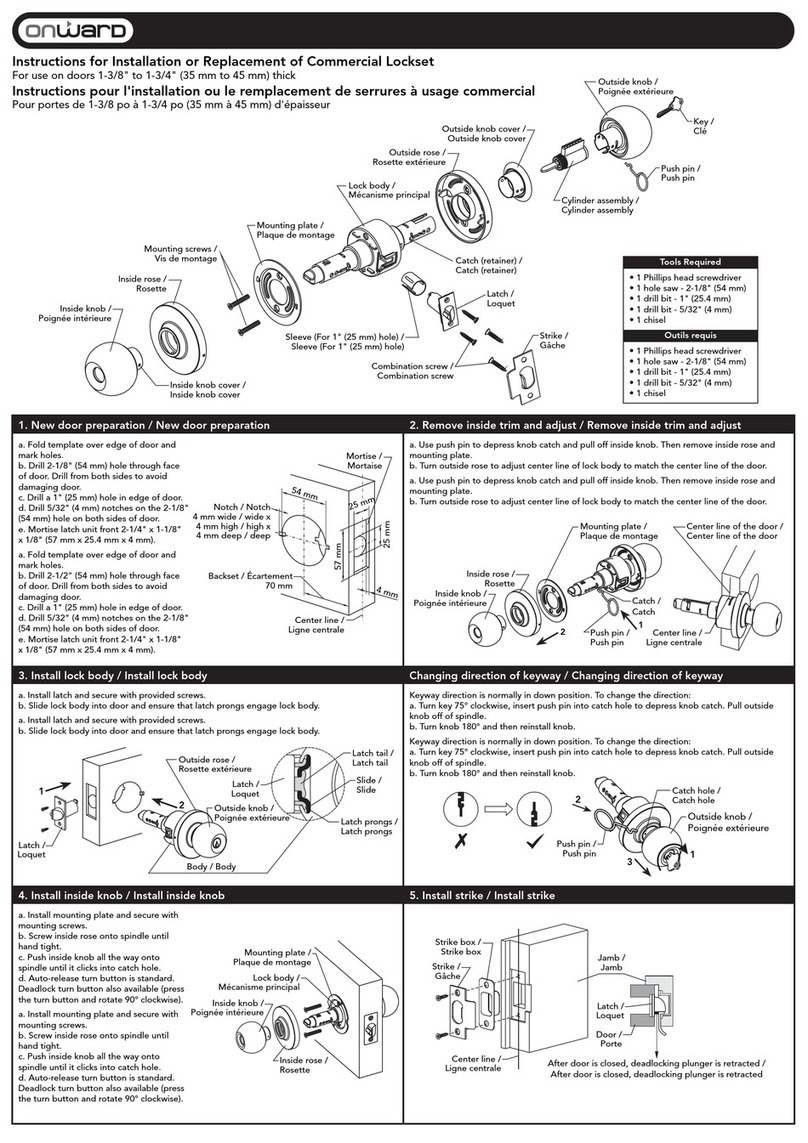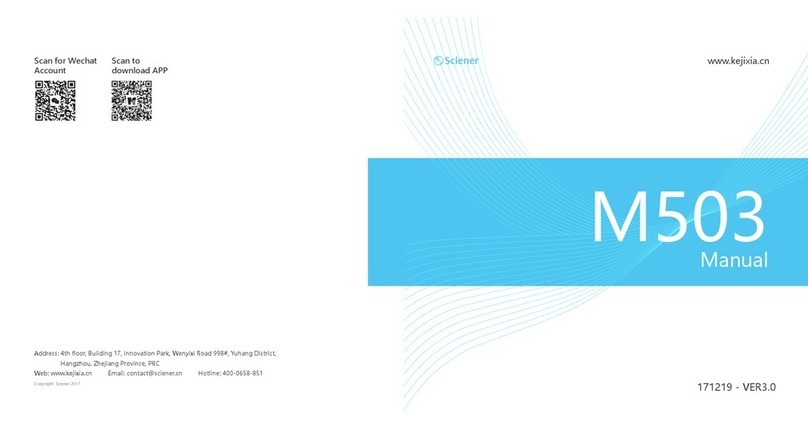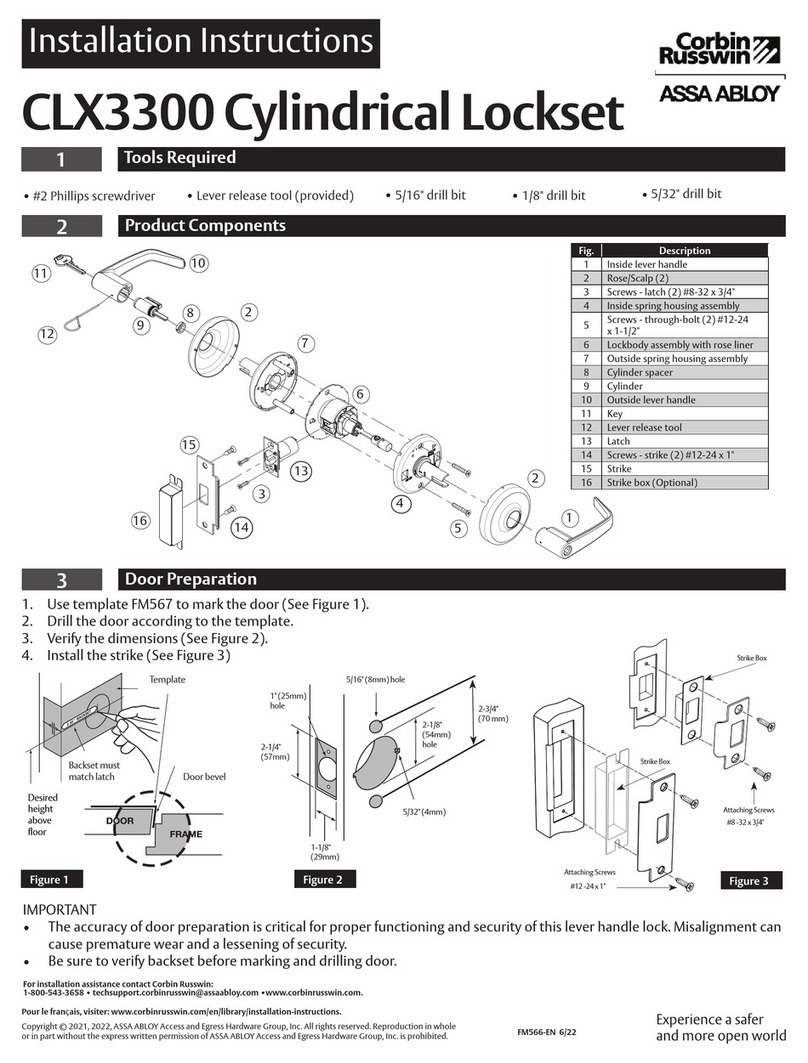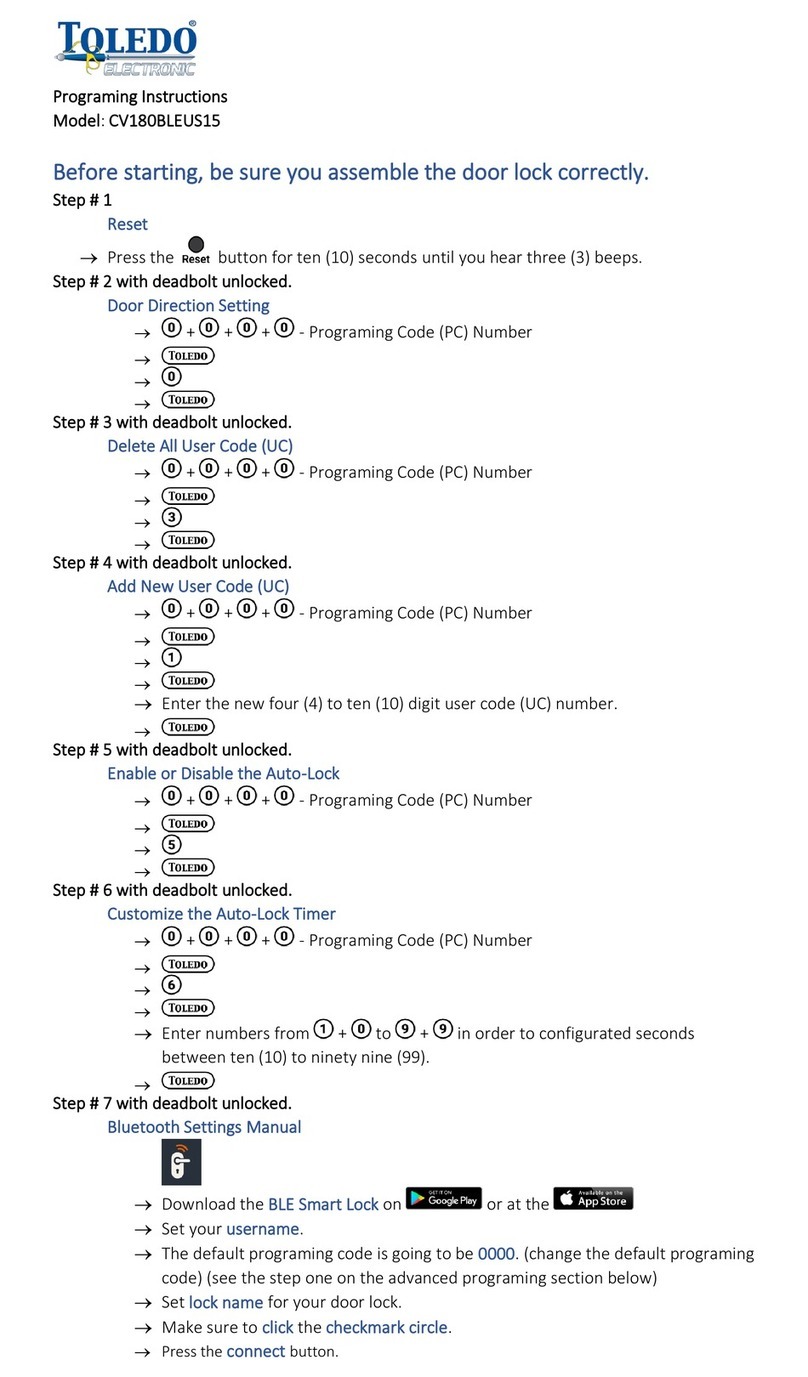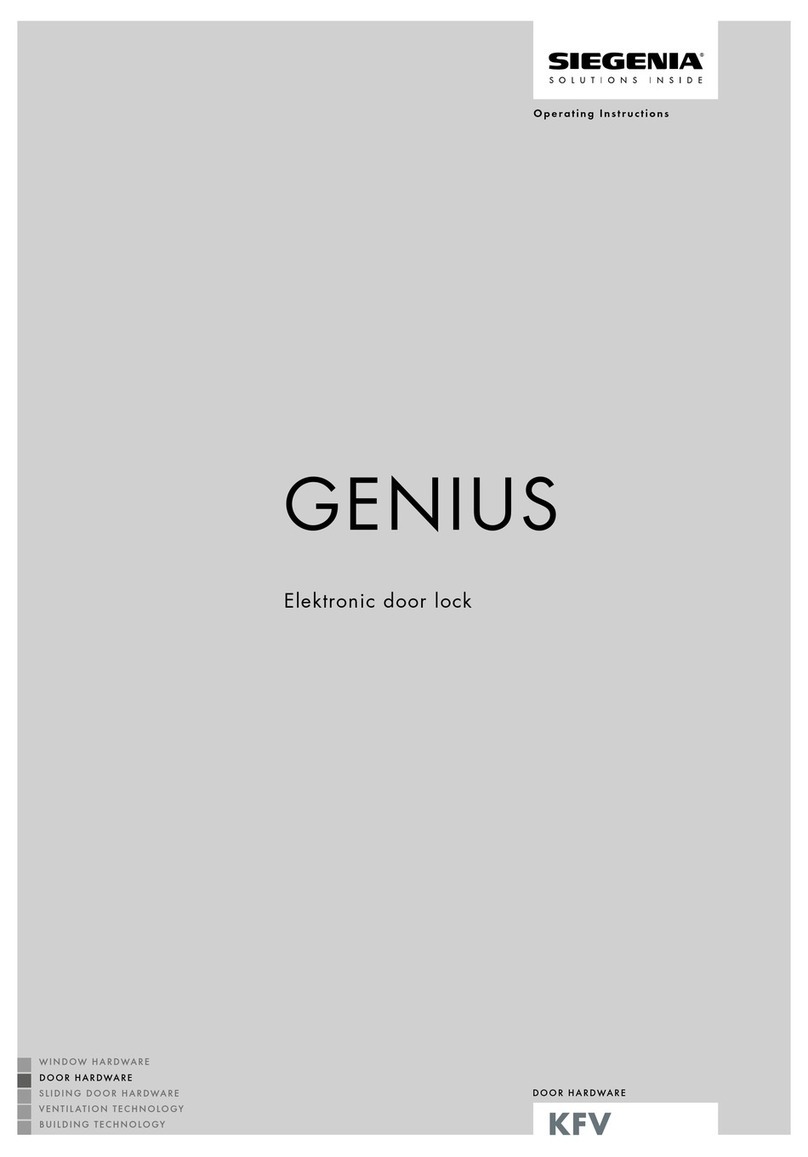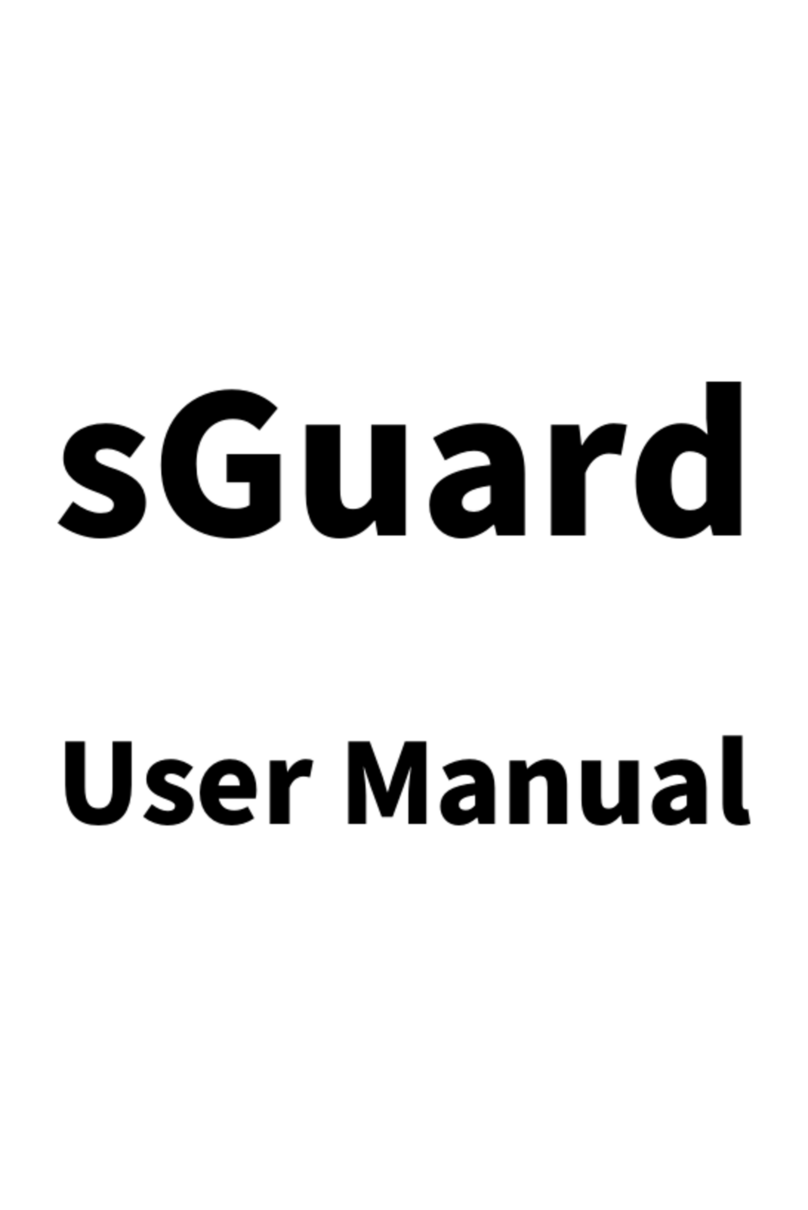Simpled BF-SPS User manual

Security is just a touch away
User Manual : BF-SPS
Simpled Smart Cylinder
Simplified, for peace of mind!
Scan for more help!

Simplified, for peace of mind!
User Manual : BF-SPS
Simpled Smart Cylinder
Discover our Range of Products:
Simpled is a London-based tech company rolling out
innovative IoT devices to elevate the smart home
experience. Control your home with a range of smart
security devices from Simpled. Whether it’s a Smart
Door Lock, a Camera Doorbell, Simpled put you in
control of your home security.
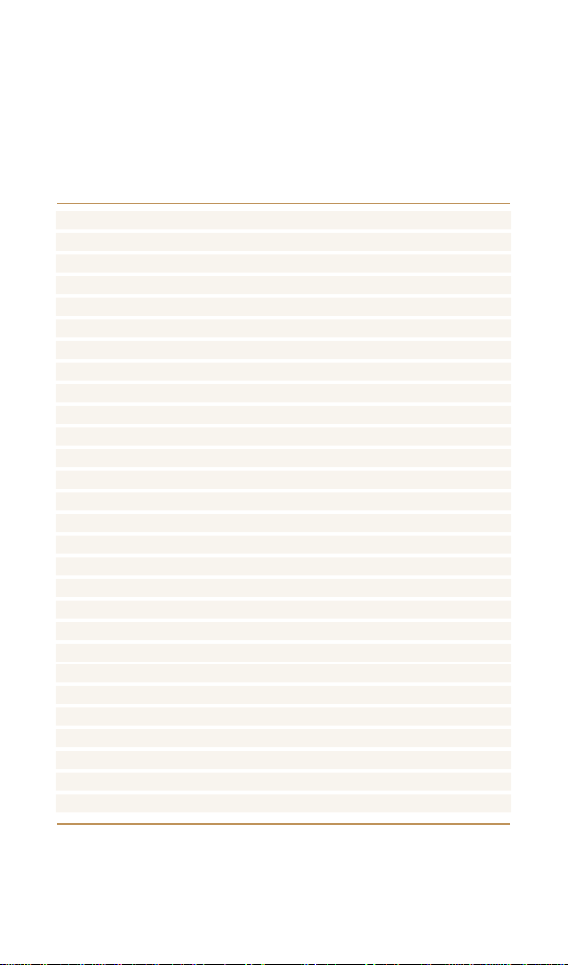
Thank you for choosing the Simpled Slim Door Lock. Please
1. Read this manual completely before using the Simpled Slim Door Lock.
2. Alkaline Batteries are recommended.
3. Replace the battery when you notice the low-battery alarm.
4. Keep the Emergency keys outside the house.
For more information and support on Simpled Slim Door
Lock, feel free to contact us:
What’s Included
Specifications
Product Specifications
Dimensions
Installation Steps
Setting up the Smart App
Bluetooth Unlock
Add fingerprint
Add passcodes
Passcode Management
Create and Send e-Keys
e-Key Management
Create Admin
Programme Card, Proximity Fobs, Phone Tag Stickers
Unlocking Records
Pair Wireless Key Fob (Bluetooth Remote Controller)
Activate Passage Mode
Import data from an old Simpled lock
How to turn off/on the lock sound?
Transfer lock to a new owner
Wifi Bridge Pairing
Pair the Gateway with APP
FAQ
Accessories
Note
Contact Us
1
2
3
4
5-6-7
8-9
9
10
11
11
12
12
13
13
14
14
15
15
15
15
16
16-17
18
19
20
21
Table of Contents:

Overview Installation Operation FAQ Contact Us
What’s Included?
Smart Cylinder
Proximity Fobs
Mechanical Key
Manual
Suction Cup
1
abc
d
fg
Security is just a touch away
User Manual : BF-SPS
Simpled Smart Cylinder
Simplified, for peace of mind!
Scan for more help!
Battery Model:
CR123A(Alkaline)
Tool
e
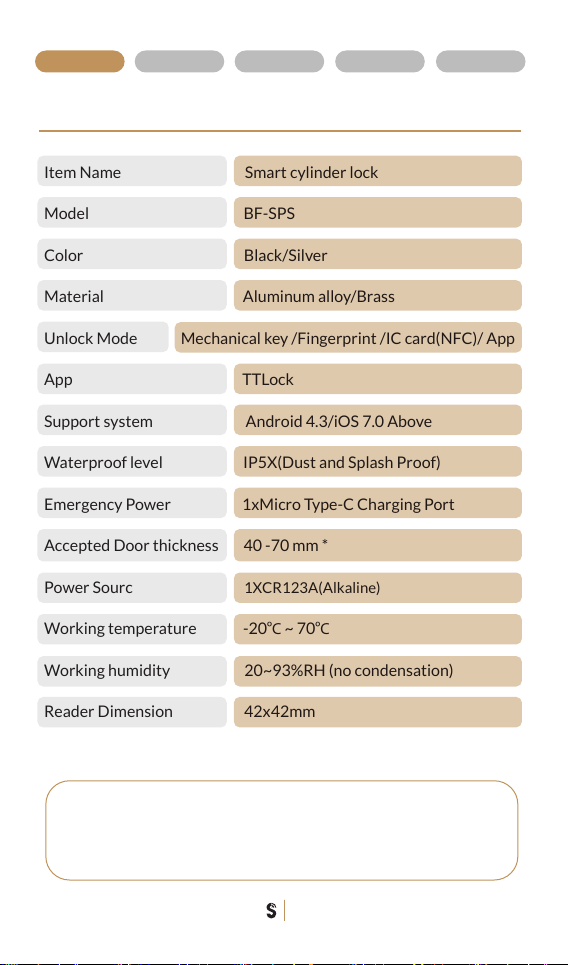
Overview Installation Operation FAQ Contact Us
Specifications
Item Name Smart cylinder lock
Model BF-SPS
Color Black/Silver
Material Aluminum alloy/Brass
Unlock Mode Mechanical key /Fingerprint /IC card(NFC)/ App
App TTLock
Support system Android 4.3/iOS 7.0 Above
Waterproof level IP5X(Dust and Splash Proof)
Emergency Power 1xMicro Type-C Charging Port
Accepted Door thickness 40 -70 mm *
Power Sourc 1XCR123A(Alkaline)
Working temperature -20ºC~ 70ºC
Working humidity 20~93%RH (no condensation)
Reader Dimension 42x42mm
2
Note:
*Lengthening rods for thicker doors are available on
Simpled store. (Up to 110mm)

Overview Installation Operation FAQ Contact Us
Product Specifications
A-A
Type-C Port
Manual Keyhole
Battery Case
3
Reader view

Overview Installation Operation FAQ Contact Us
Dimensions
4
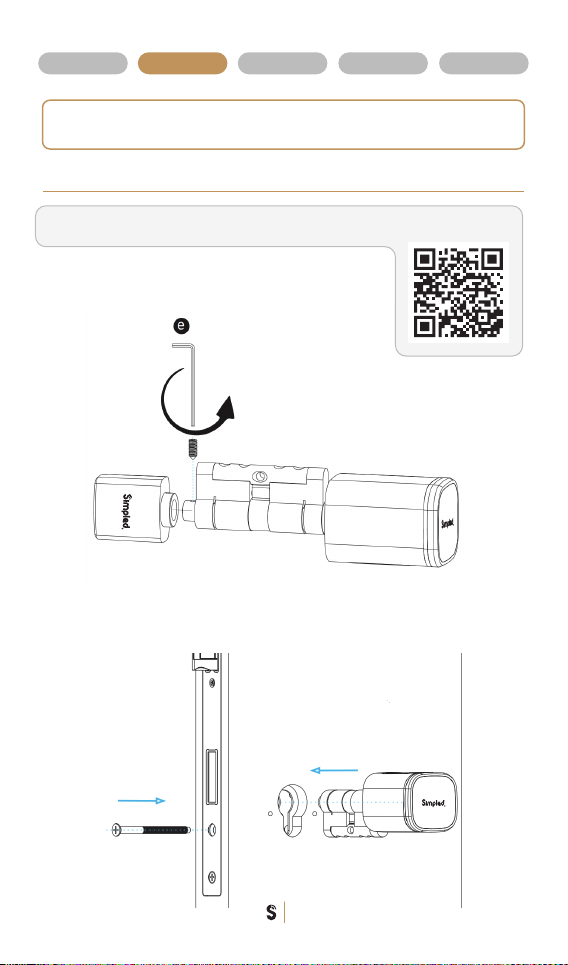
Overview Installation Operation FAQ Contact Us
Installation Steps
1. Please use the screw driver to take off the
screw on the back knob position, refer the below
Pic.1:
Pic.1
Pic.2
Notice after you insert the key into the key hole and turn clockwise, you shall
turn the reader to unlock the door but not to use the key to unlock the door directly.
5
2. Please insert the cylinder to the existed lock and fix the cylinder
with the long screw as
Pic.2:
If you have purchased lengthening rods, here’s the video showing how to extend
the cylinder length:
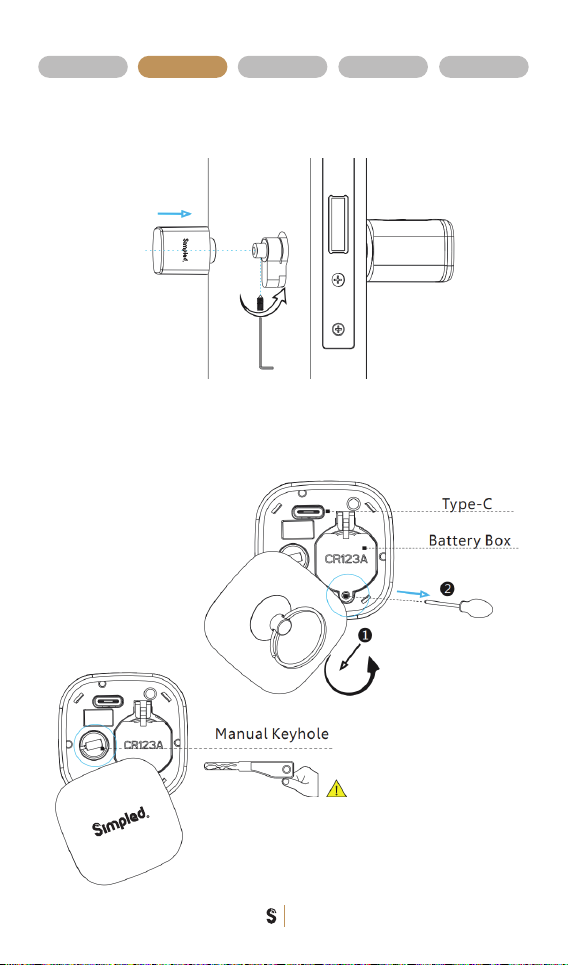
Overview Installation Operation FAQ Contact Us
3. Please use the screw driver to fasten the screw on the back knob
position, refer the below
Pic.3:
4. Please take off the reader cover with the magnet or sucker
(included in our accessories bag) assemble 1xCR123a alkaline battery,
refer the below
Pic.4:
Pic.3
Pic.4
Notice after you insert the key into the
key hole and turn clockwise, you shall
turn the reader to unlock the door but
not to use the key to unlock the door directly.
6

Overview Installation Operation FAQ Contact Us
5. Please test with your fingerprint under the factory state, any
fingerprint will unlock the door lock, refer the below Pic.5 :
6. Please test the lock with key card after you configure the lock
with TTlock APP (Refer to the app section-Add Fobs / Tags / Stickers).
Pic.5
7
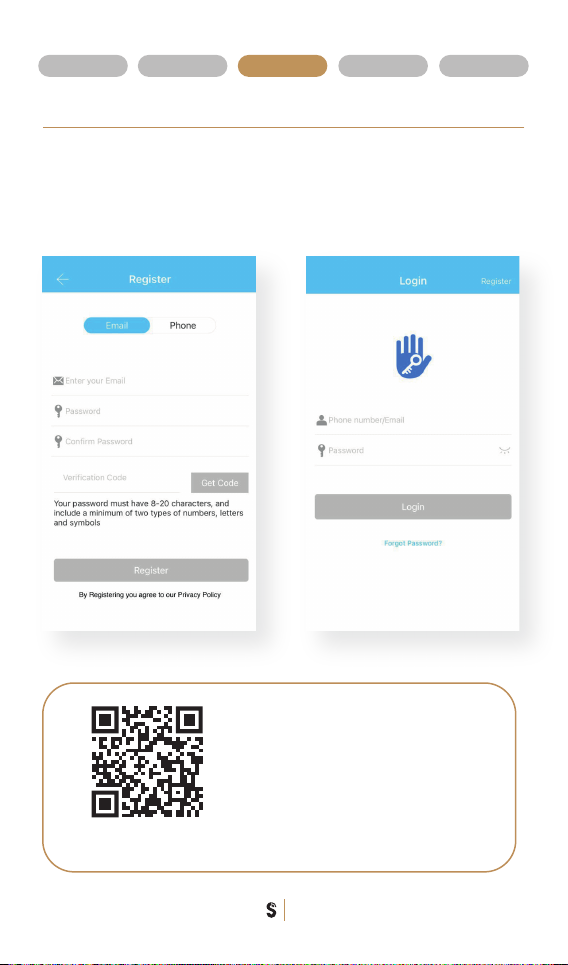
Overview Installation Operation FAQ Contact Us
8
Setting up the Smart App
1. Download the “TTlock App”from the App Store or Google Play by either
-Scanning the QR code
-Searching the “TTLock” app
2. Sign up for a TTlock account, and add the smart lock to the device list
You can register an account by your
email address or mobile number that
is available in 200 countries around
the world.
Scan for more help!

Overview Installation Operation FAQ Contact Us
9
3. Activate the lock’s Bluetooth by touching the Lock’s keypad
4. Tap on “+ Add Lock” and select your lock type. Press on “All Locks”
if you are not sure.
5. In the “Nearby Locks”list, select the appeared lock. Please make sure
you are near the lock in the Bluetooth range.
6. Rename the Lock “Sweet Home, Spain Villa, London Oce, …”
Bluetooth Unlock
Try to open the lock by tapping on the “Lock Icon”. Please ensure there is
no problem with Bluetooth communication, and the phone is within the
5-meter range of the Simpled Slim Smart Lock.
Notice: Generally, the passcode for a lock that has not yet been added is 123456
N30_8e48b1
Lock Name
London Office
Add Lock
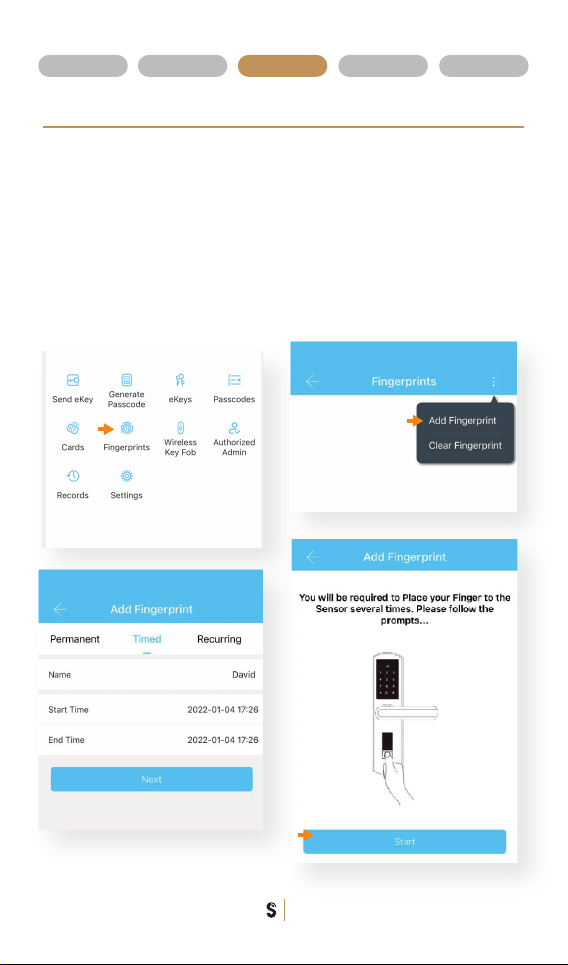
10
Overview Installation Operation FAQ Contact Us
Add Fingerprints
For adding a new ngerprint,
1. Select Fingerprint from the lock screen in the app
2. Tap on the three dots
3. Select Add Fingerprint
4. Choose a name for later reference “ It helps you to recognise the
ngerprint in the unlocking reports”.
5. Choose whether you want to create limited-time or permanent access.
6. Then start and press your ngerprint 4 times on the ngerprint sensor
7. You should see it is done successfully.
8. Test the ngerprint.
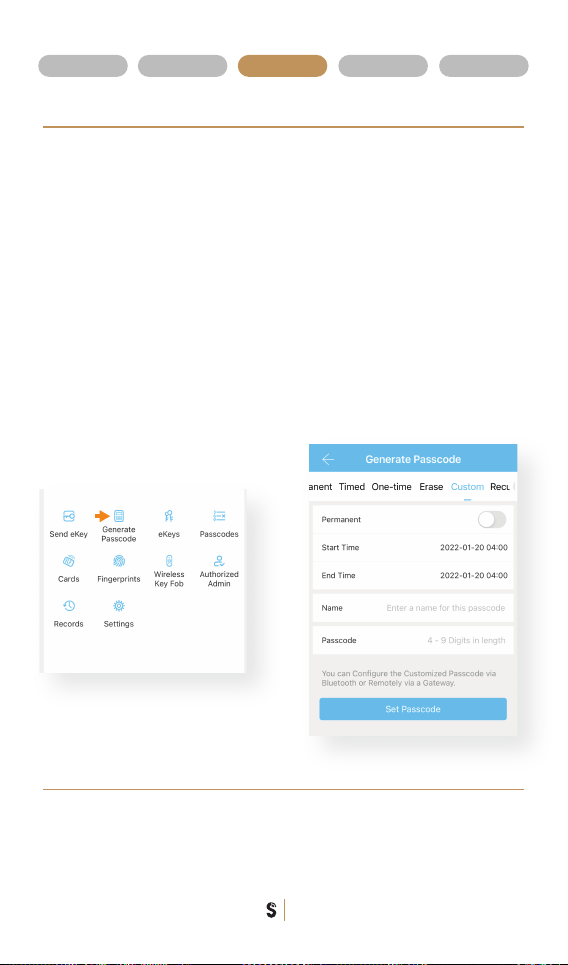
11
Overview Installation Operation FAQ Contact Us
Add Passcodes (Wireless Keypad Sold Separately)
You can create dierent passcodes types to open the Simpled slim lock:
permanent, time-limited, OTP(one-time passcode), cycle or custom.
You can easily share the passcode with other users via SMS, Email,
WhatsApp.
You can create, limit, share and delete a passcode without a bridge using
the app when you are near the lock.
But for example, If you want to eliminate a passcode remotely, you need
a Bridge. You can learn more about Bridge features in its section.
Gain access with Passcodes:
1. Touch the keypad with your palm or back of your ngers to wake up
the lock.
2. Enter the generated passcode. (Before setting new passcodes, the
default code is 123456#)
3. Press #.
Passcode Management
Click on “Passcodes”. In this section, the Admin user can
1. Change, delete or reset passcodes.
2. Review the unlock records of passcodes.

Overview Installation Operation FAQ Contact Us
12
Create and Send e-Keys
By selecting the “Send eKey” as shown in the gure, you can create and
share an electronic key with your friends, family, maid, dog walker or your
AirBnB guests. For using the eKey, they need to download and sign up
for a new account. This will also help you nd out about the time they
opened the lock. E-Keys are also available in dierent types: Permanent,
Time-Limited, One-time and recurring.
You can authorise a user as Admin in the Authorised Admin section
e-Key Management
Click on eKeys. In this section,
the Admin user can
1. reset or delete eKeys.
2. review the access records.
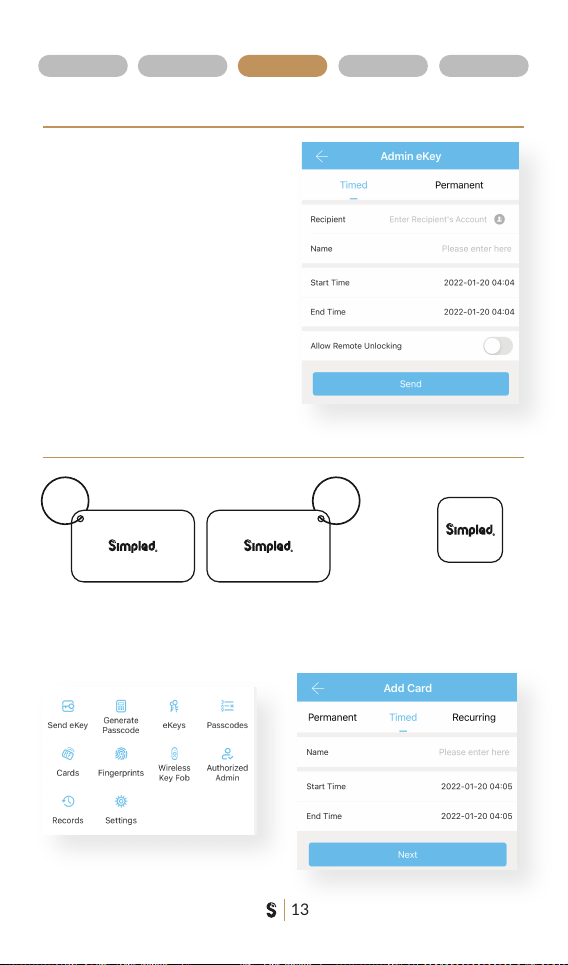
Overview Installation Operation FAQ Contact Us
13
With this feature, you can assign a
new timed/ permanent admin to
have the same level of access to
the lock.
For example, your receptionist or
even your guest will be able to add
new users and even register their
own ngerprint on the smart lock,
up to the time their users are valid.
Create Admin
Programme Card, Proximity Fobs, Phone Tag Stickers:
Before a proxy fob or sticker can open the lock, it is required to be
programmed rst. Fobs/Stickers can also be Permanent or Limited by time.

Tap on “records”. In this part, you can review all the unlock records
Overview Installation Operation FAQ Contact Us
14
Unlocking Records
Pair Wireless Key Fob
(Bluetooth Remote Controller)- Not included
1. Tap on "Wireless Key Fob".
2. Add Key Fob
3. Use Permanent/Timed/Recurring Tab.
4. Long Press the Locking Key on the Remote
controller for 5 seconds.
5. Tap "Next" when the light ashes quickly.

Overview Installation Operation FAQ Contact Us
15
Import data from an old Simpled lock.
To transfer data from an old Simpled
lock to a new one you can follow
these steps:
1. Choose the new lock on the app.
2. Tap on "Settings"
3. Select "Import from another lock"
4. Choose your old lock from the list.
1. Open the app.
2. Tap on the lock.
3. Choose “Settings”.
4. Disable/Enable the Lock sound.
How to turn o/on the lock sound?
Transfer lock to a new owner
1. Choose the lock
2. Tap on “Settings”
3. Select “Passage Mode”
4. Turn on this mode and press Save
Note: To activate the passage mode, you need to unlock it
once with the app!
When passage mode is activated, you can long-press # to
force-lock the Simpled lock! It’s the same when the
auto-lock feature is off; you can long-press # to lock the door.
Activate Passage Mode
1. Open the app > 2. Tap on the (Top Left)
3. Select “Settings” > 4. Tap on “Transfer Lock(s)”
5. Select the lock(s) and press Next
6. Enter the new owner Account, and press Next.
Notice: The selected lock(s) will be permanently
transferred.

Overview Installation Operation FAQ Contact Us
16
Wifi Bridge Pairing
Light Status
Pair the Gateway with APP
The Simpled Smart WiFi Bridge is a bridge between Simpled Smart locks
and WiFi. With the Gateway, you can
• open your lock from anywhere
• remotely read the lock operation records, including, ngerprint, passcodes
• calibrate the lock clock remotely
• remotely delete and modify passcodes
• use the Simpled lock with your Alexa
• use the Simpled lock with your Google home
When the WiFi Bridge is powerd on:
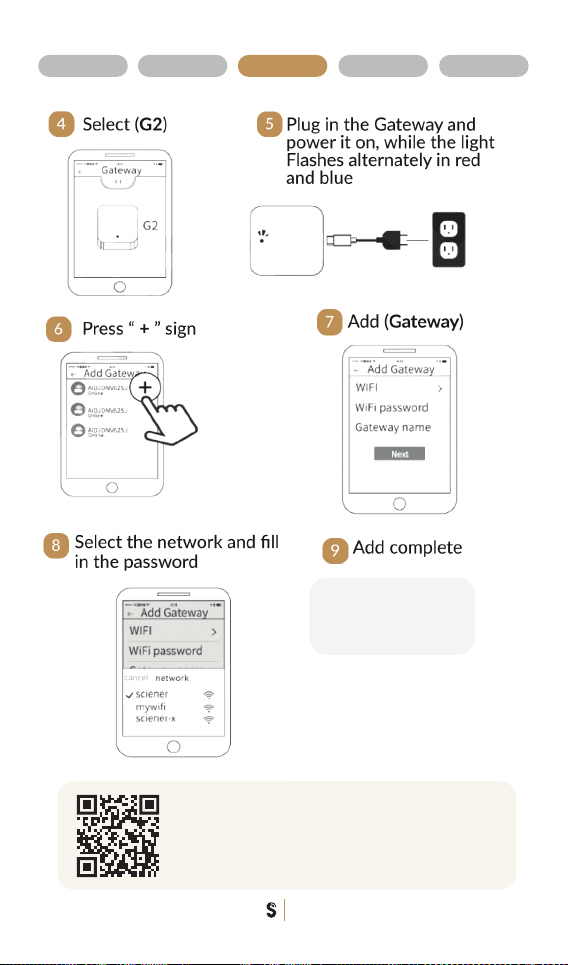
Overview Installation Operation FAQ Contact Us
17
Notice: If times out,
please turn off and on,
and try it again.
After pairing the WiFi
Bridge, please turn on
"Remote Unlock"
on the TTlock settings.
Scan for more comprehensive
TTlock app manual.
Table of contents
Other Simpled Door Lock manuals
Popular Door Lock manuals by other brands
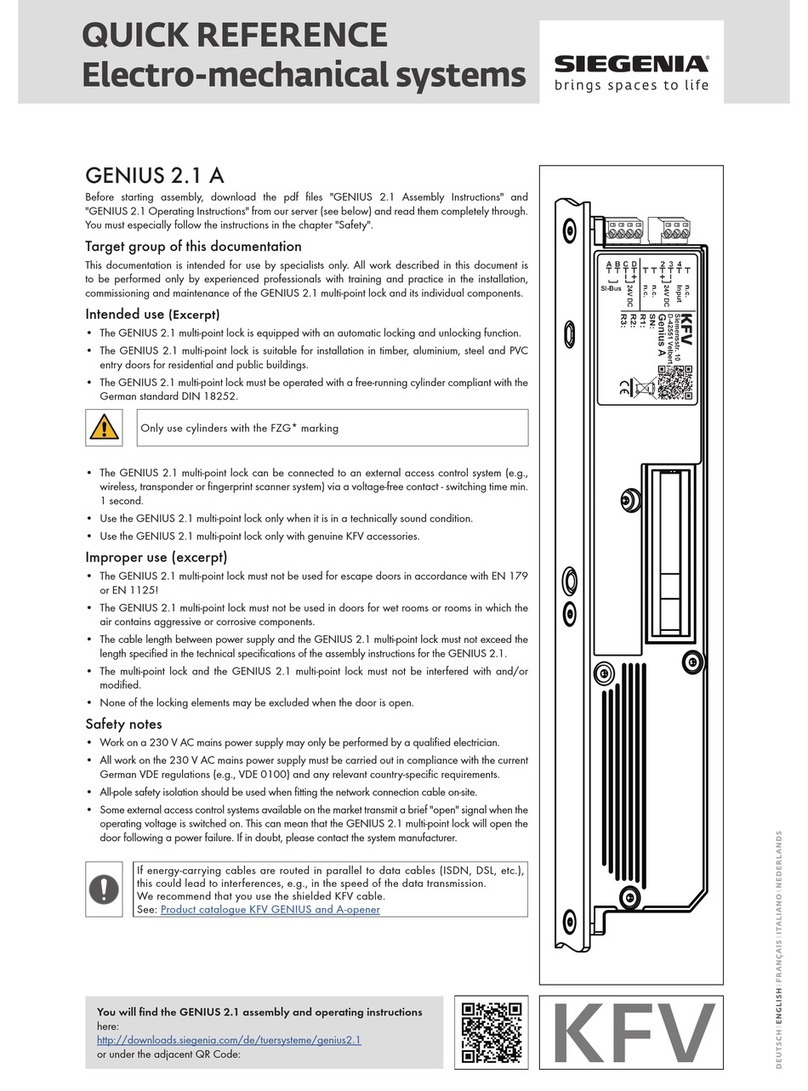
Siegenia
Siegenia GENIUS 2.1 A quick reference
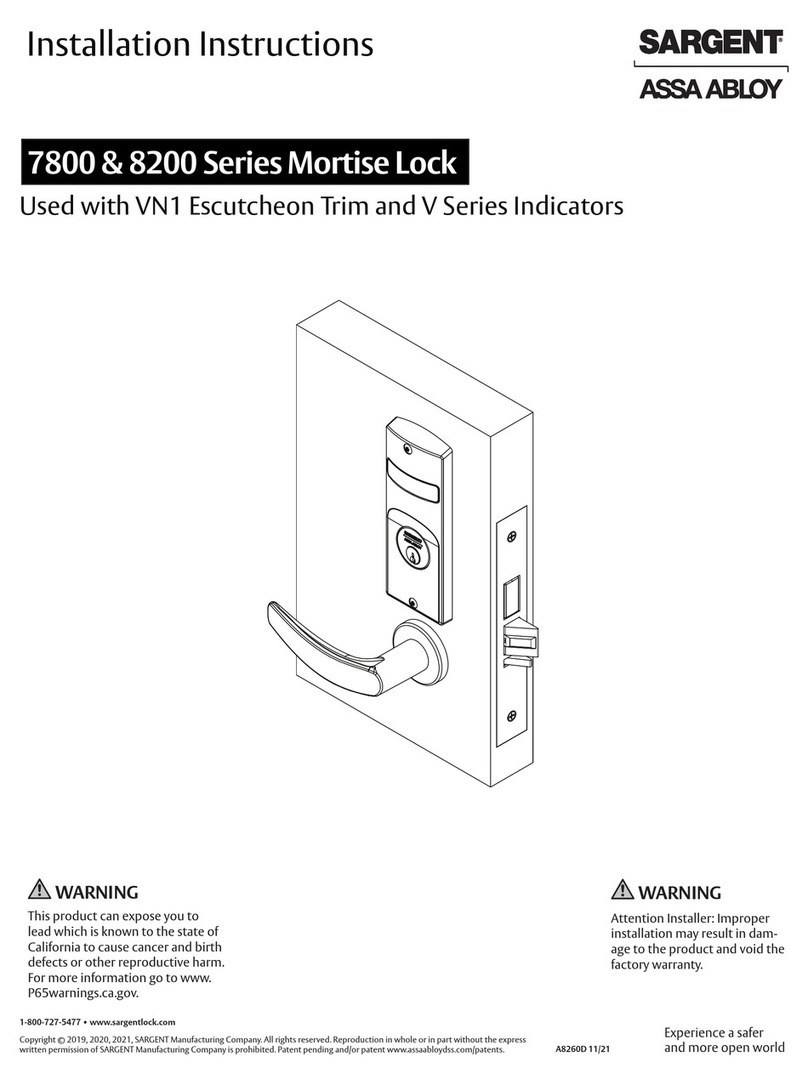
Assa Abloy
Assa Abloy Sargent 8200 Series installation instructions
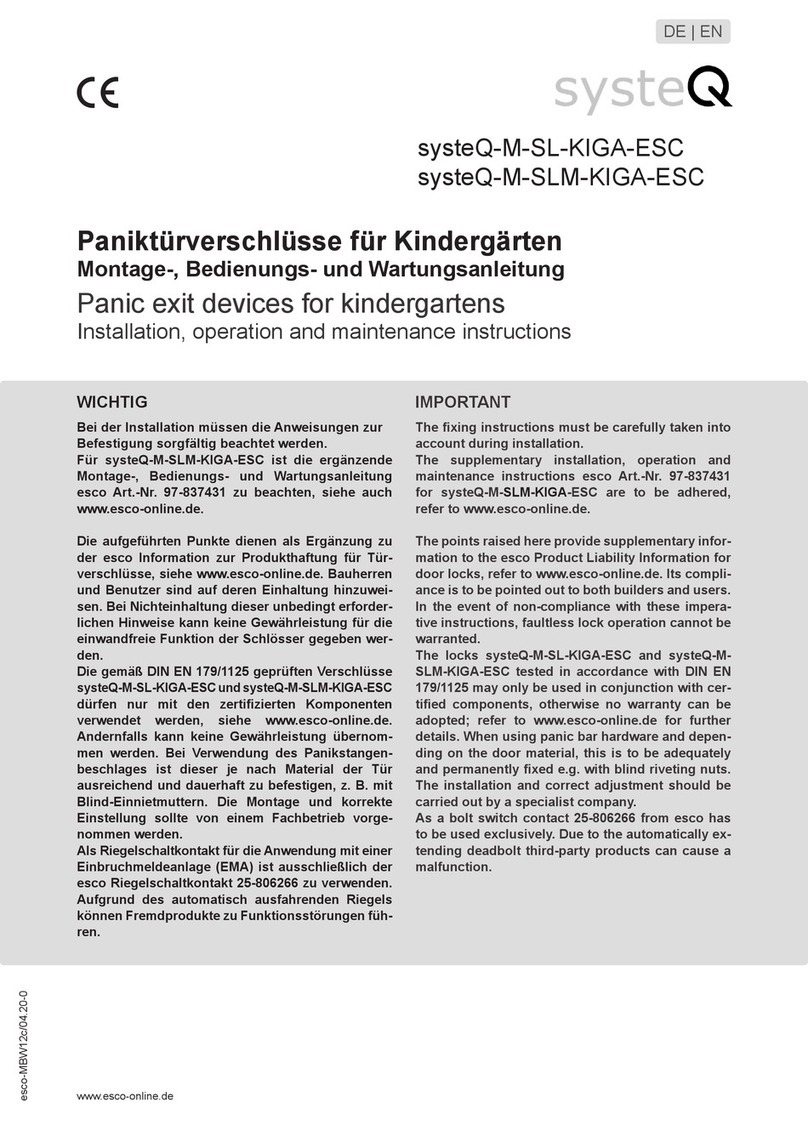
Esco
Esco systeQ-M-SL-KIGA-ESC Installation, operation and maintenance instructions

Canovate
Canovate CAN-NBL-2100-J5K user manual

Von Duprin
Von Duprin M996L Series installation instructions
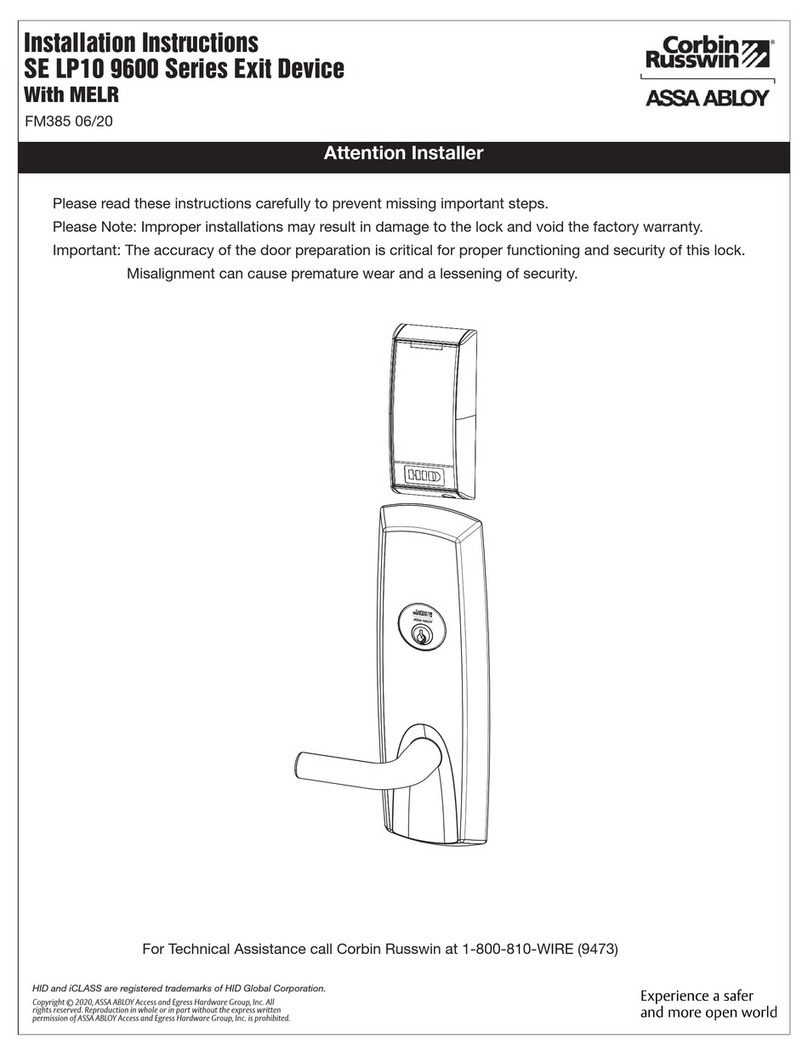
Assa Abloy
Assa Abloy Corbin Russwin SE LP10 9600 Series installation instructions