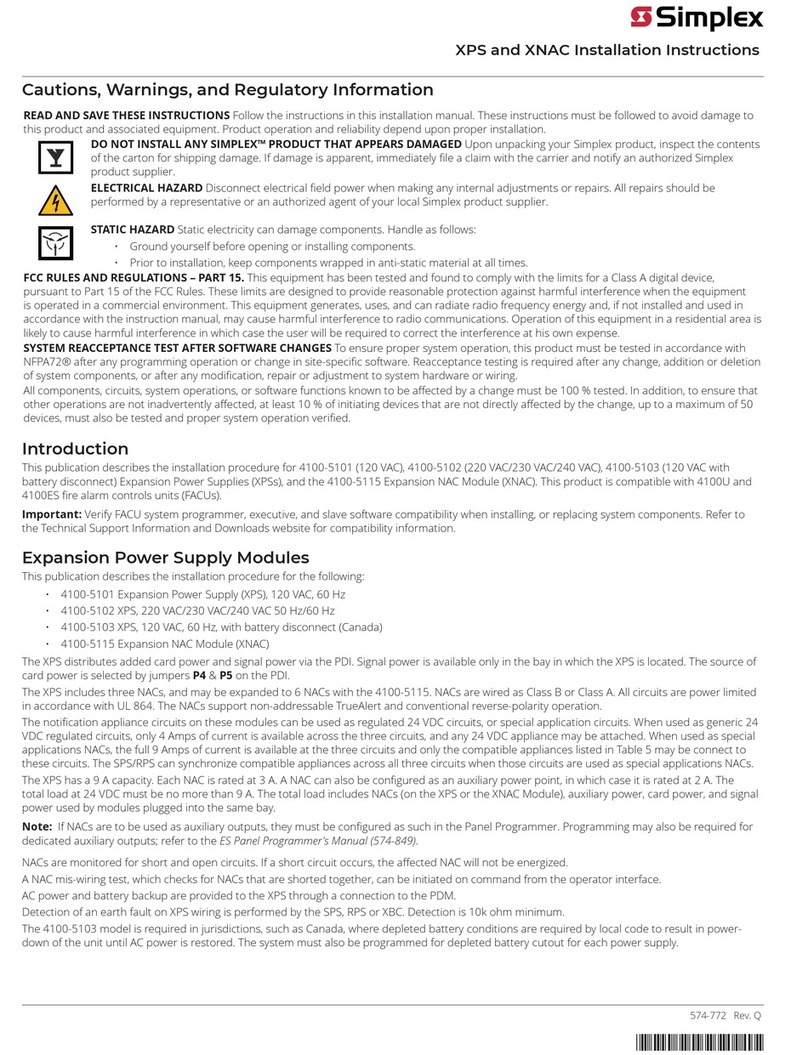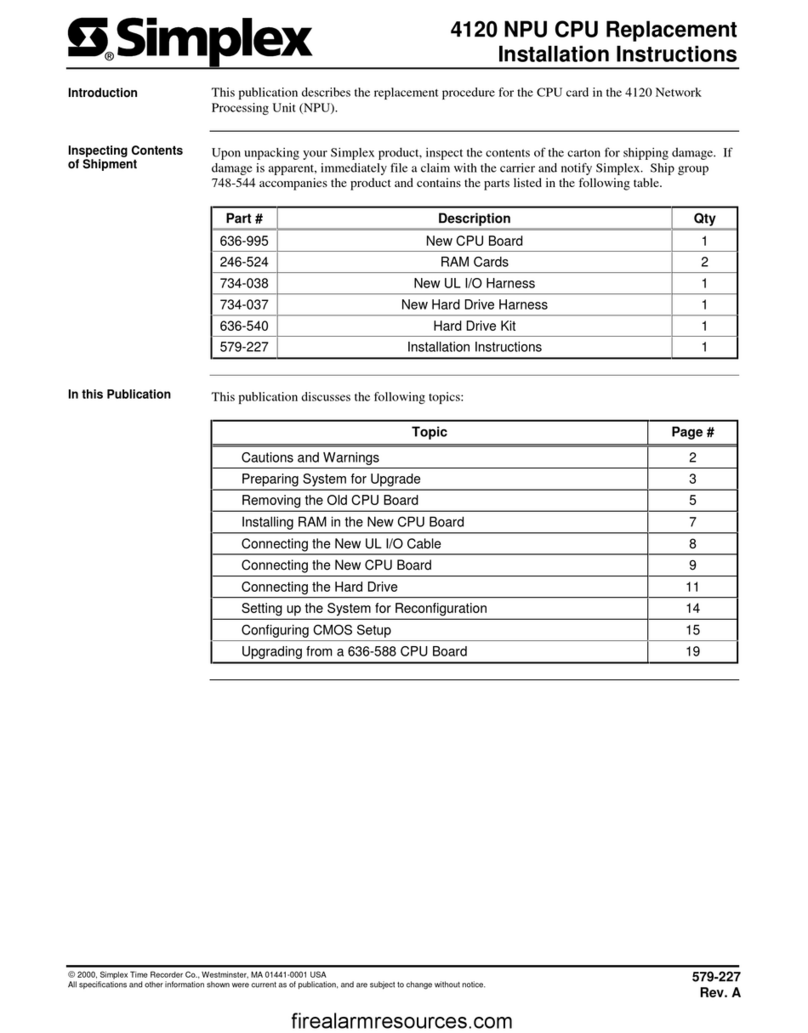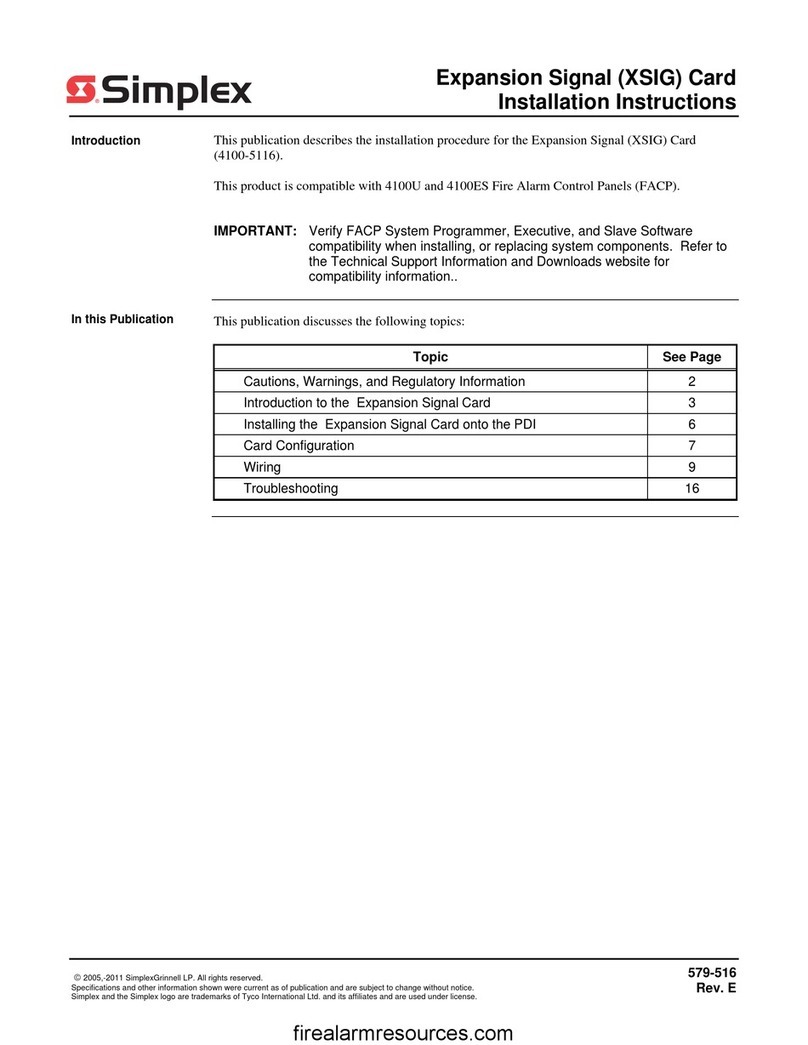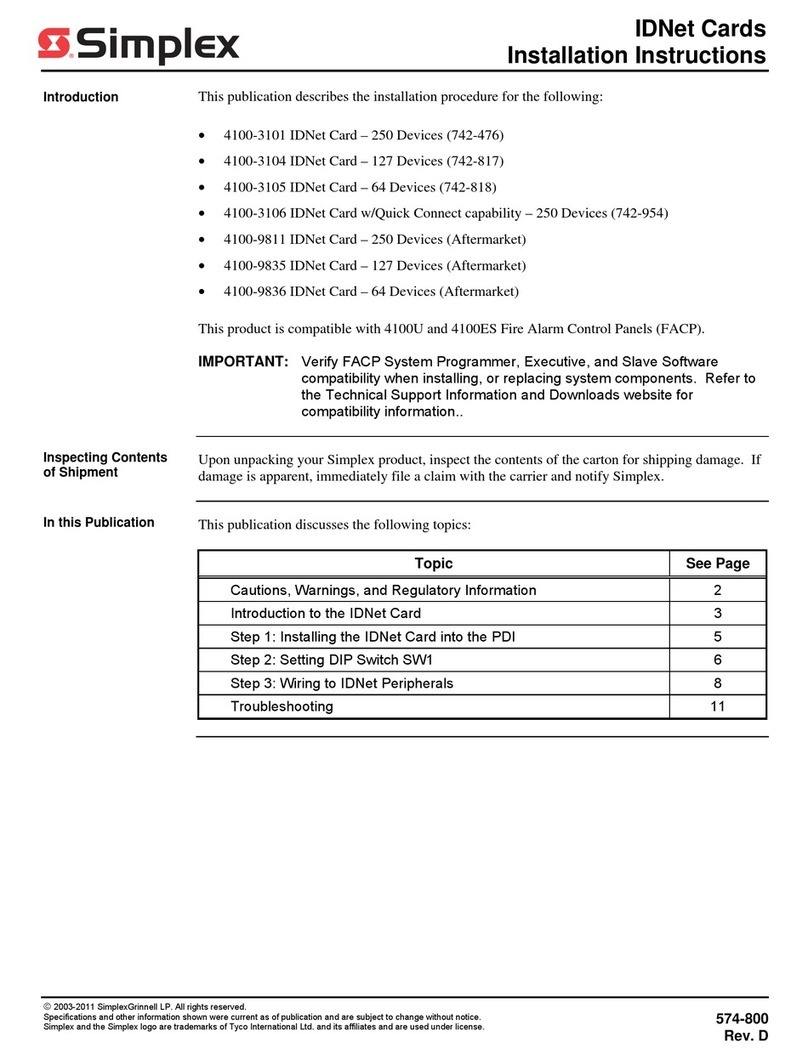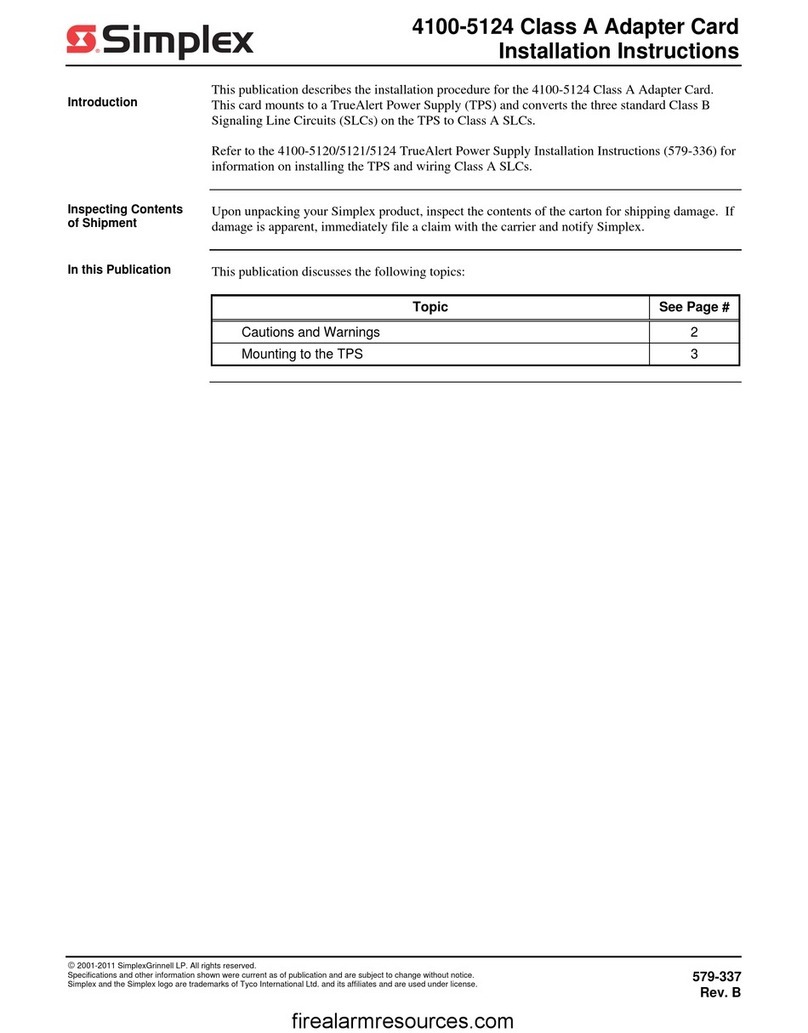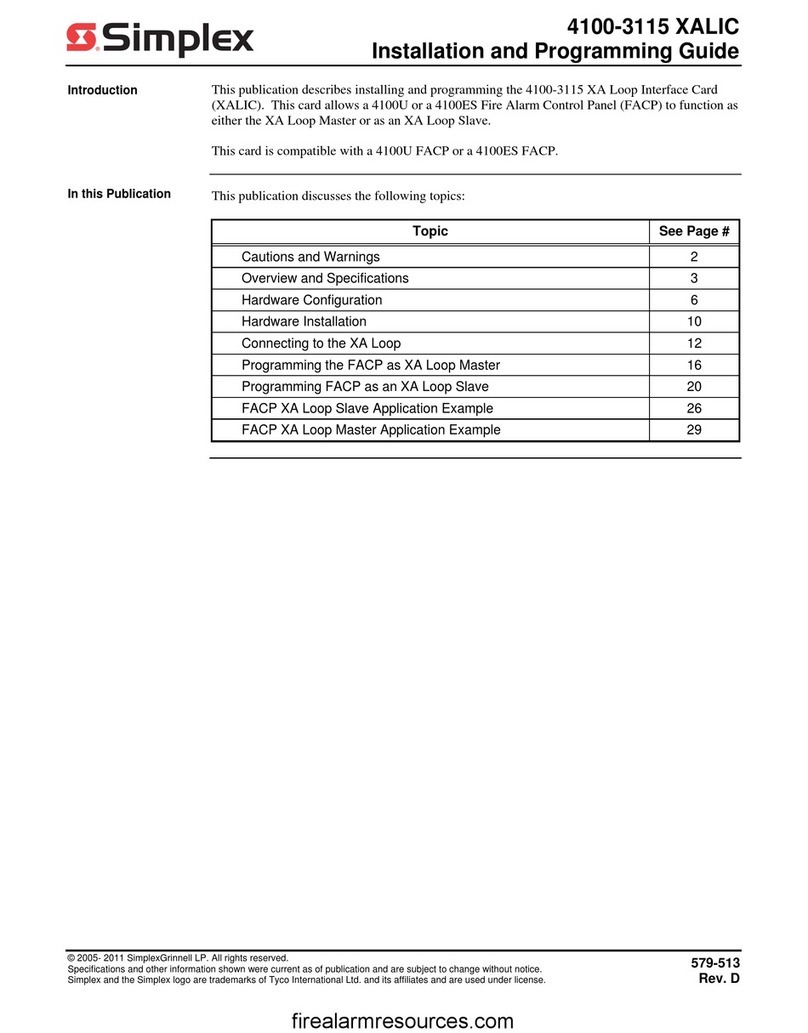579-1169 Rev E
4100-3109 IDNet 2, 4100-3110 IDNet 2+2 and 4100-3111 IDNet Loop card Installation Instructions
*05791169E*
Cautions, warnings, and regulatory information
READ AND SAVE THESE INSTRUCTIONS Follow the instructions in this installation manual. These instructions must be followed to avoid damage to
this product and associated equipment. Product operation and reliability depend upon proper installation.
DO NOT INSTALL ANY SIMPLEX™ PRODUCT THAT APPEARS DAMAGED Upon unpacking your Simplex product, inspect the contents
of the carton for shipping damage. If damage is apparent, immediately file a claim with the carrier and notify an authorized Simplex
product supplier.
ELECTRICAL HAZARD Disconnect electrical field power when making any internal adjustments or repairs. All repairs should be
performed by a representative or an authorized agent of your local Simplex product supplier.
STATIC HAZARD Static electricity can damage components. Handle as follows:
• Ground yourself before opening or installing components.
• Prior to installation, keep components wrapped in anti-static material at all times.
EYE SAFETY HAZARD Under certain fiber optic application conditions, the optical output of this device may exceed eye safety limits. Do
not use magnification (such as a microscope or other focusing equipment) when viewing the output of this device.
SULFURIC ACID WARNING Battery contains sulfuric acid, which can cause severe burns to the skin and eyes and can destroy fabric.
Replace any leaking or damaged battery while wearing appropriate protective gear. If you come in contact with sulfuric acid, immediately
flush skin or eyes with water for 15 minutes and seek immediate medical attention.
FCC RULES AND REGULATIONS – PART 15 This equipment has been tested and found to comply with the limits for a Class A digital device, pursuant
to Part 15 of the FCC Rules. These limits are designed to provide reasonable protection against harmful interference when the equipment is operated
in a commercial environment. This equipment generates, uses, and can radiate radio frequency energy and, if not installed and used in accordance
with the instruction manual, may cause harmful interference to radio communications. Operation of this equipment in a residential area is likely to
cause harmful interference in which case the user will be required to correct the interference at his own expense.
SYSTEM REACCPTANCE TEST AFTER SOFTWARE CHANGES To ensure proper system operation, this product must be tested in accordance with
NFPA-72, after any programming operation or change in site-specific software. Reacceptance testing is required after any change, addition or deletion
of system components, or after any modification, repair or adjustment to system hardware or wiring. All components, circuits, system operations, or
software functions known to be affected by a change must be 100% tested. In addition, to ensure that other operations are not inadvertently affected,
at least 10% of initiating devices that are not directly affected by the change, up to a maximum of 50 devices, must also be tested and proper system
operation verified.
NFPA 72® is a registered trademark of the National Fire Protection Association.
Introduction
The IDNet 2* card provides the Fire Alarm Control Panel (FACP) with one
isolated IDNet Signaling Line Circuit (SLC) (or channel) and with up to
four isolated loop outputs. This card is used with compatible** IDNet
and MAPNET II communicating devices and allows the system CPU to
communicate with up to 250 initiating devices, such as smoke sensors and
pull stations. Isolated IDNet communications provide overall operation
improvement, and isolated output loops allow a short circuit on one loop
to avoid impacting the other loops.
There are two available configurations for the IDNet 2 card:
• 4100-3109 IDNet 2 card: This is the basic configuration which provides
the FACP with two Class B (or Class A) loop outputs that are isolated
from each other as well.
•4100-3110 IDNet 2+2 card: In this configuration, the 4100-3109 IDNet
2 card is fitted with two 4100-3111 IDNet Loop cards and provides the
FACP with four Class B (or Class A) isolated IDNet loops. Two isolated
loops are provided by the card and one isolated loop is added per IDNet
Loop card.
*= Unless specified otherwise, the term “IDNet 2” is used in this manual to
designate both the IDNet 2 and the IDNet 2+2 cards.
IDNet 2 Card
IDNet Loop Card
IDNet 2+2 Card
Note: The 4100-3111 IDNet Loop daughter card can be purchased separately and placed on a pre-installed IDNet 2 card that is not EPS-mounted.
However, once it is added to the IDNet card, the compatibility and programming requirements will become the same as with the IDNet 2+2 card.
Important: Verify FACP system programmer, executive, and slave software compatibility when installing, or replacing system components. Refer to the
Technical Support Information and Downloads website for compatibility information.