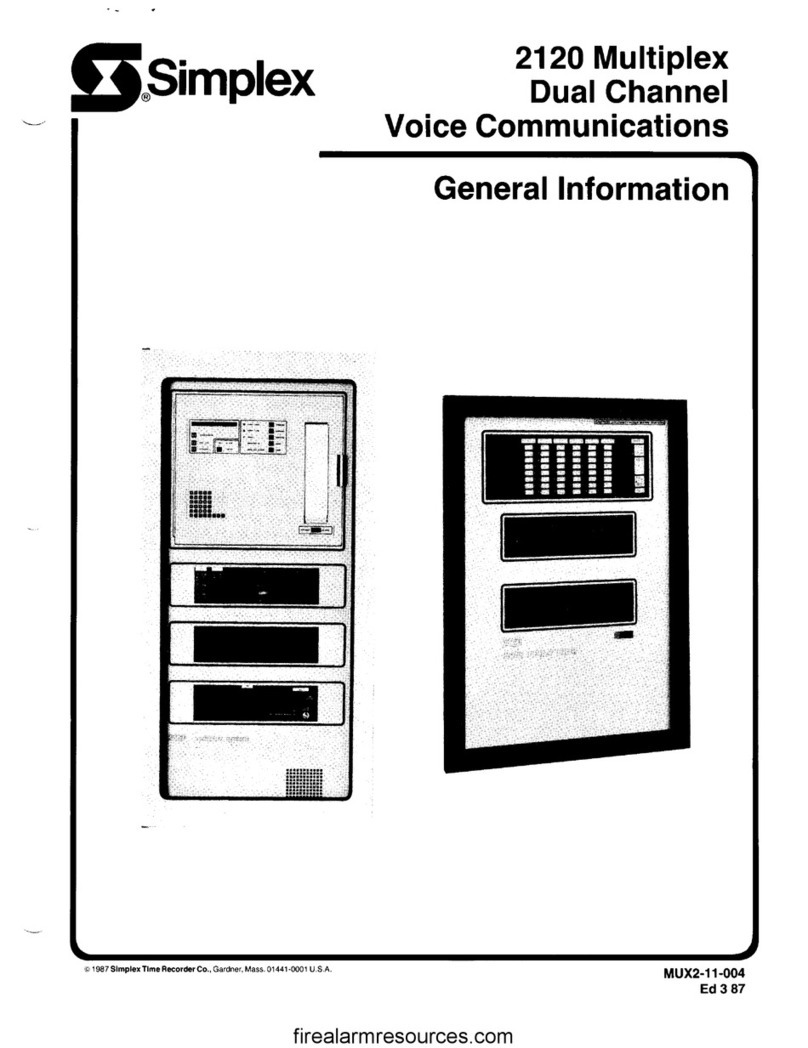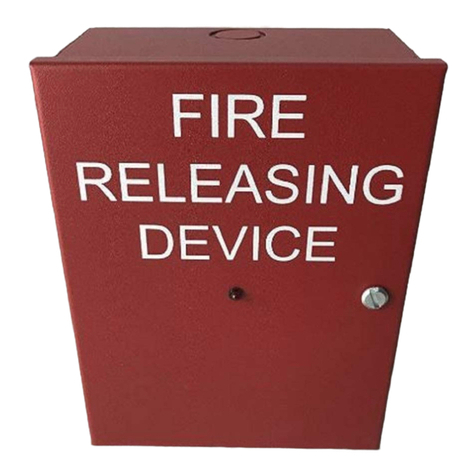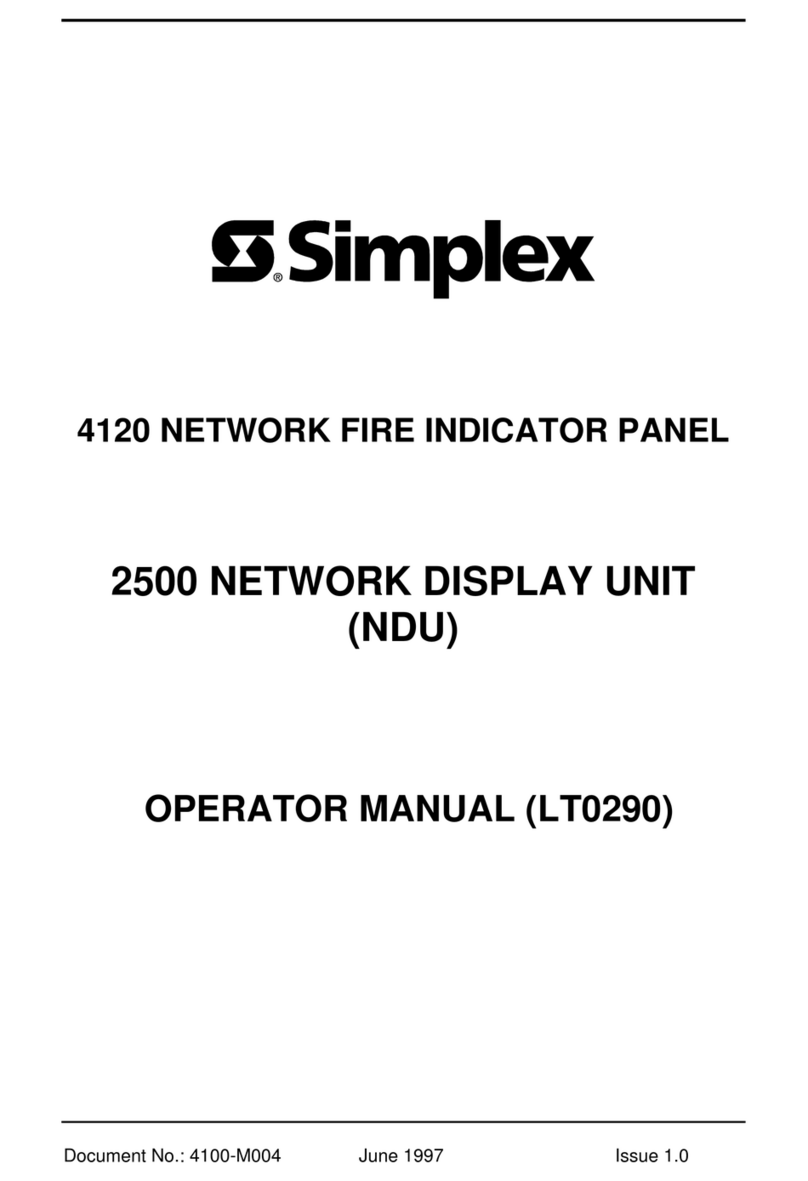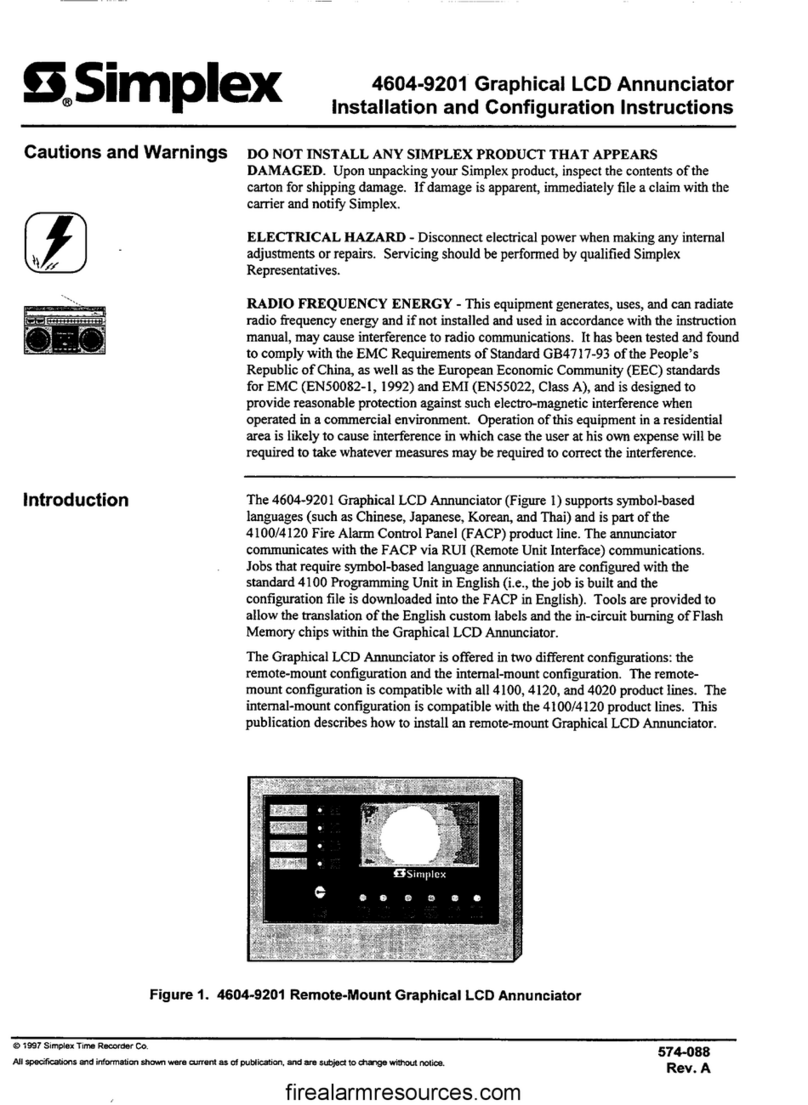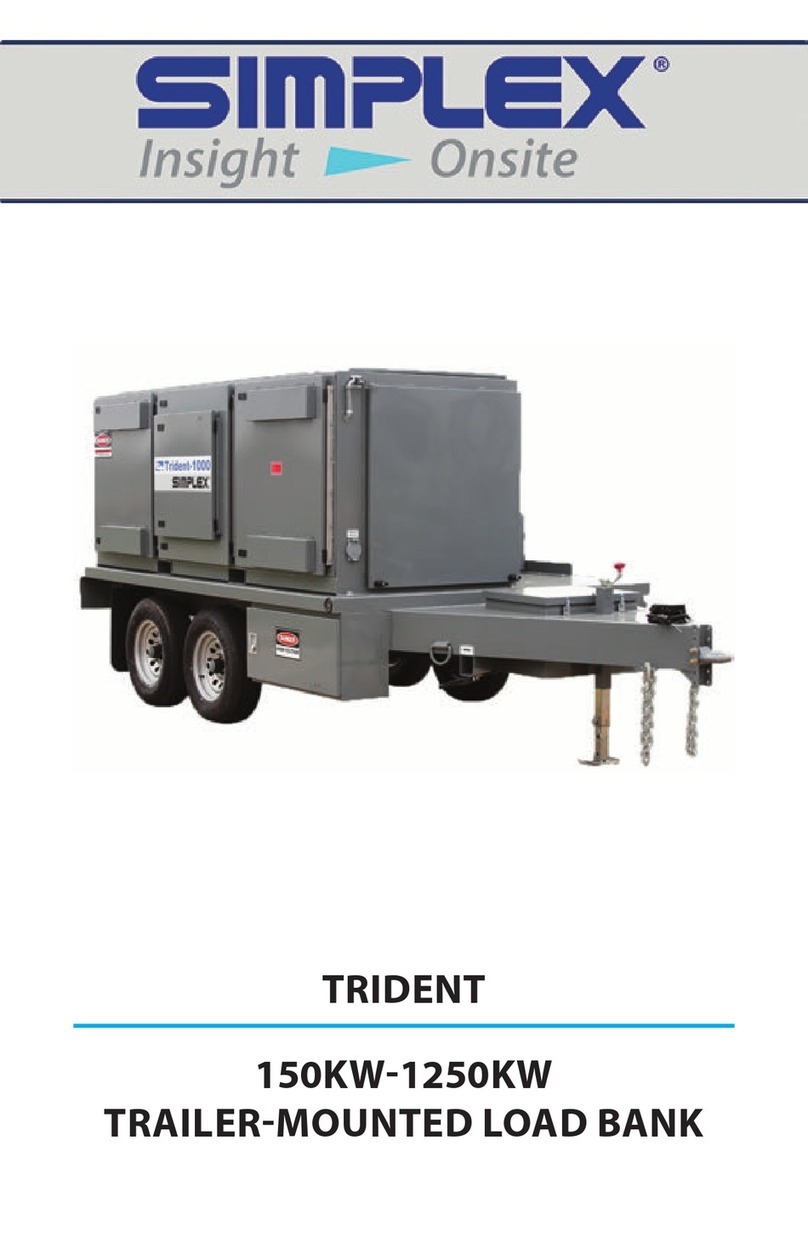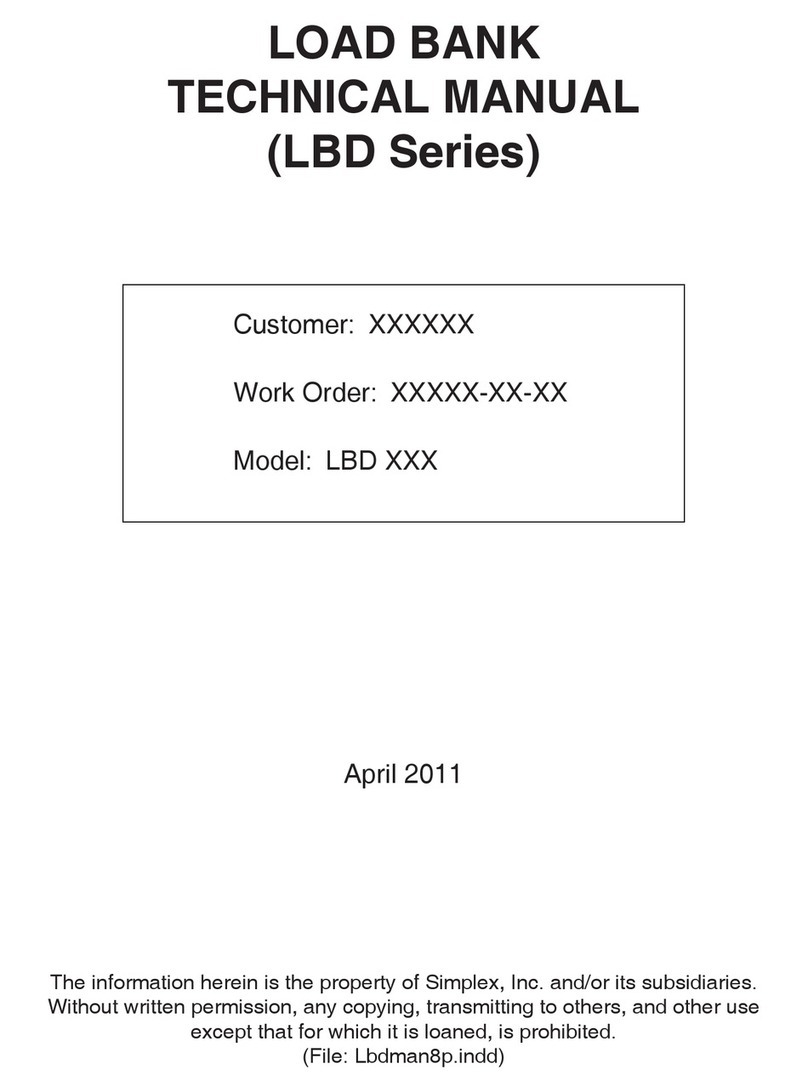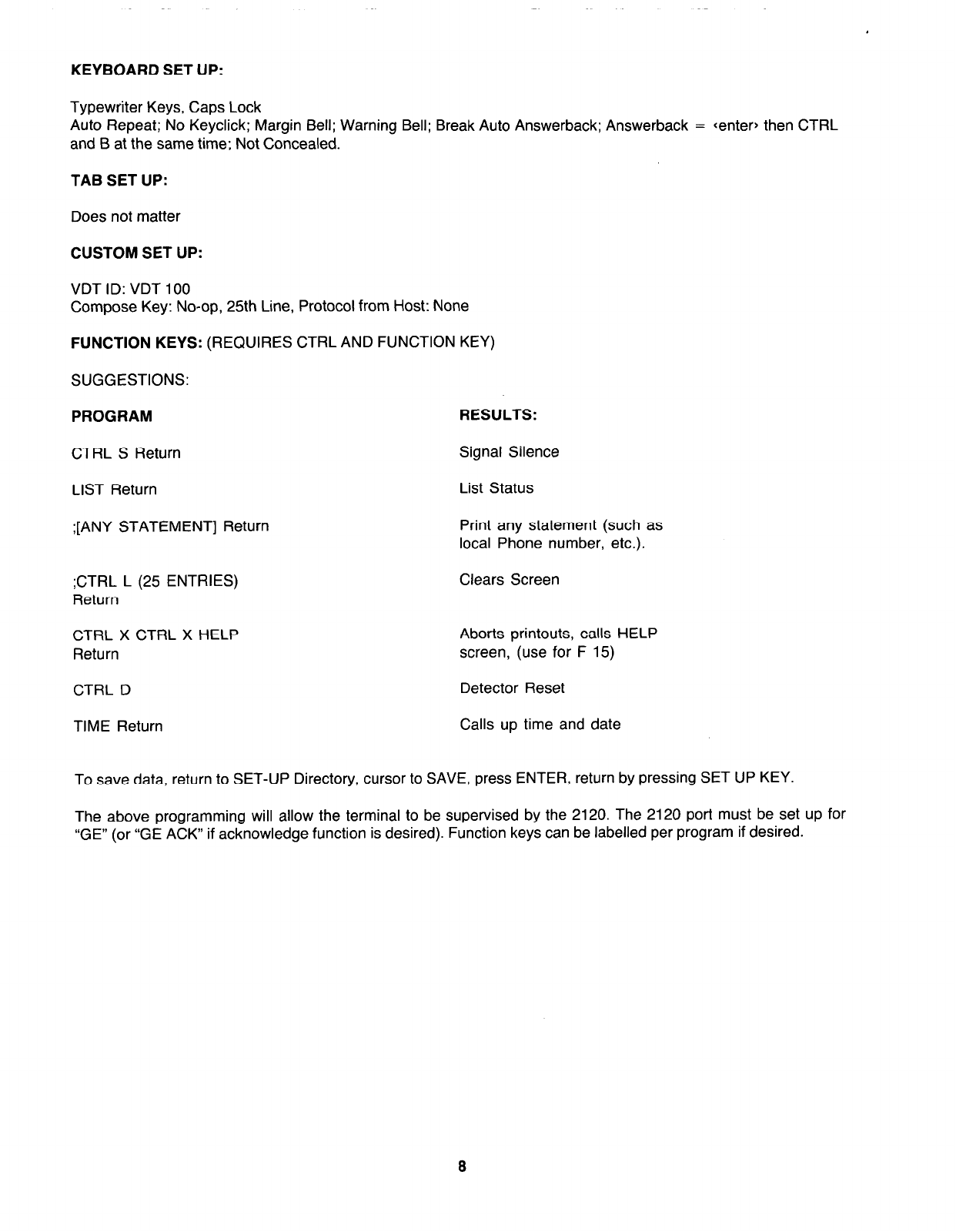HOW TO USE THIS PUBLICATION
This publication provides information on the following 2120 Multiplex peripherals:
l
The ADDS Viewpoint CRT/keyboard.
l
The ADDS Basic + CRT/keyboard.
l
The Micro-Term CRT/keyboard
l
The Genicom Terminet (formerly the G.E. TermiNet).
l
The Centronics 150 printer.
l
The Centronics H80 printer.
l
The Centronics HPC-80B printer.
l
The Centronics PS 210 and Brother M-l 409 printers.
l
The Epson LX-81 0 printer.
General service information is provided for each peripheral.
THE ADDS VIEWPOINT CRT/KEYBOARD
The ADDS Viewpoint CRT/keyboard (Figure 1) consists of a green phosphor monitor and a keyboard.
The ADDS CRT/Keyboard
FIGURE 1
Terminals shipped prior to April 1985 are black; those shipped after are white.
ADDS VIEWPOINT KEYBOARD FUNCTIONS
Figure 2 shows the ADDS Viewpoint keyboard. Look at the keys in the numeric keypad on the right. The keys
labeled “Fl”, “F2”, and “F3” perform special functions.
l
Pressing Fl acknowledges 2120 alarms and troubles.
l
Pressing F2 activates the 2120 SIGNAL SILENCE program.
l
Pressing F3 activates the 2120 DETECTOR RESET program.
Note: Fl , F2, and F3 are functional only when the remote acknowledge option is enabled.
l
ESC :
@ # $ % A
& ( i : + - BACK
2 3
4
5 6 7 6 9
zz * SPACE
TAB tQlWlEIRITlYlUlllOlPI f 1 1 :
I t I I t t t t 1 I I L I J t‘
CTRL
LOCK
A
s
D F GHJKL; :’
RETURN
I I I I I I I I I I -
DEL 1 SHFT 1 2 1 X 1 C 1 V 1 B I N I M I r: I ’ I -f
SHIFT
BREAK
The ADDS Viewpoint Keyboard
FIGURE 2
2