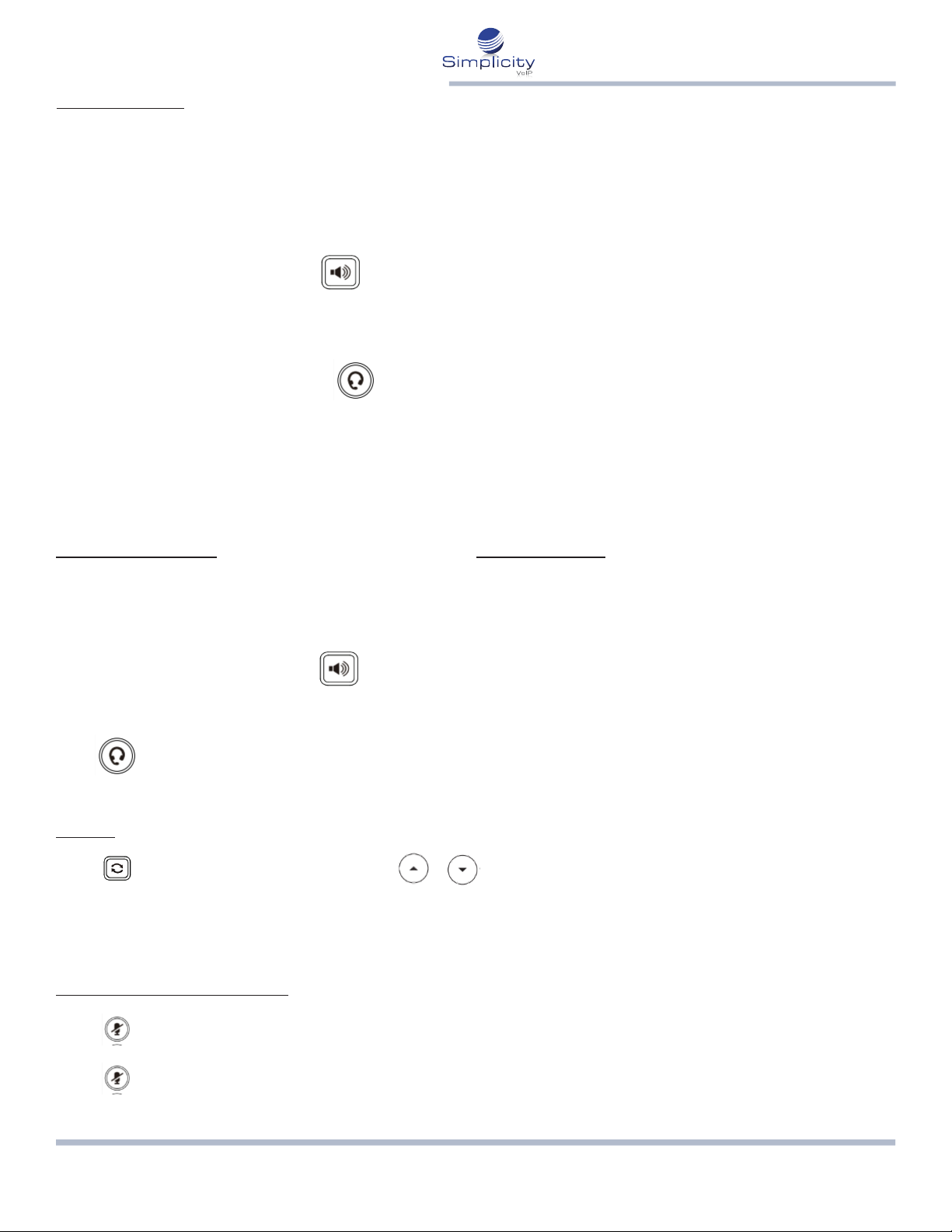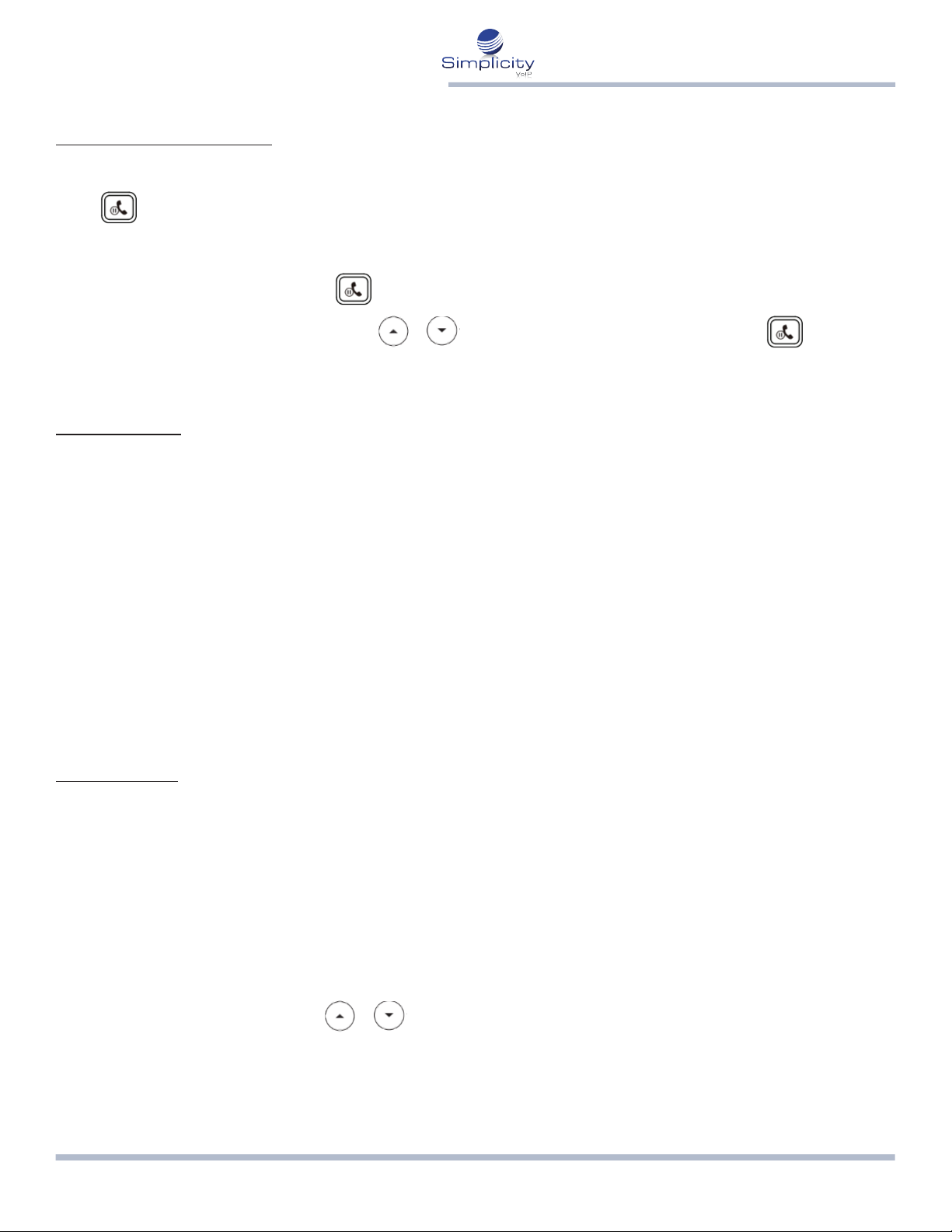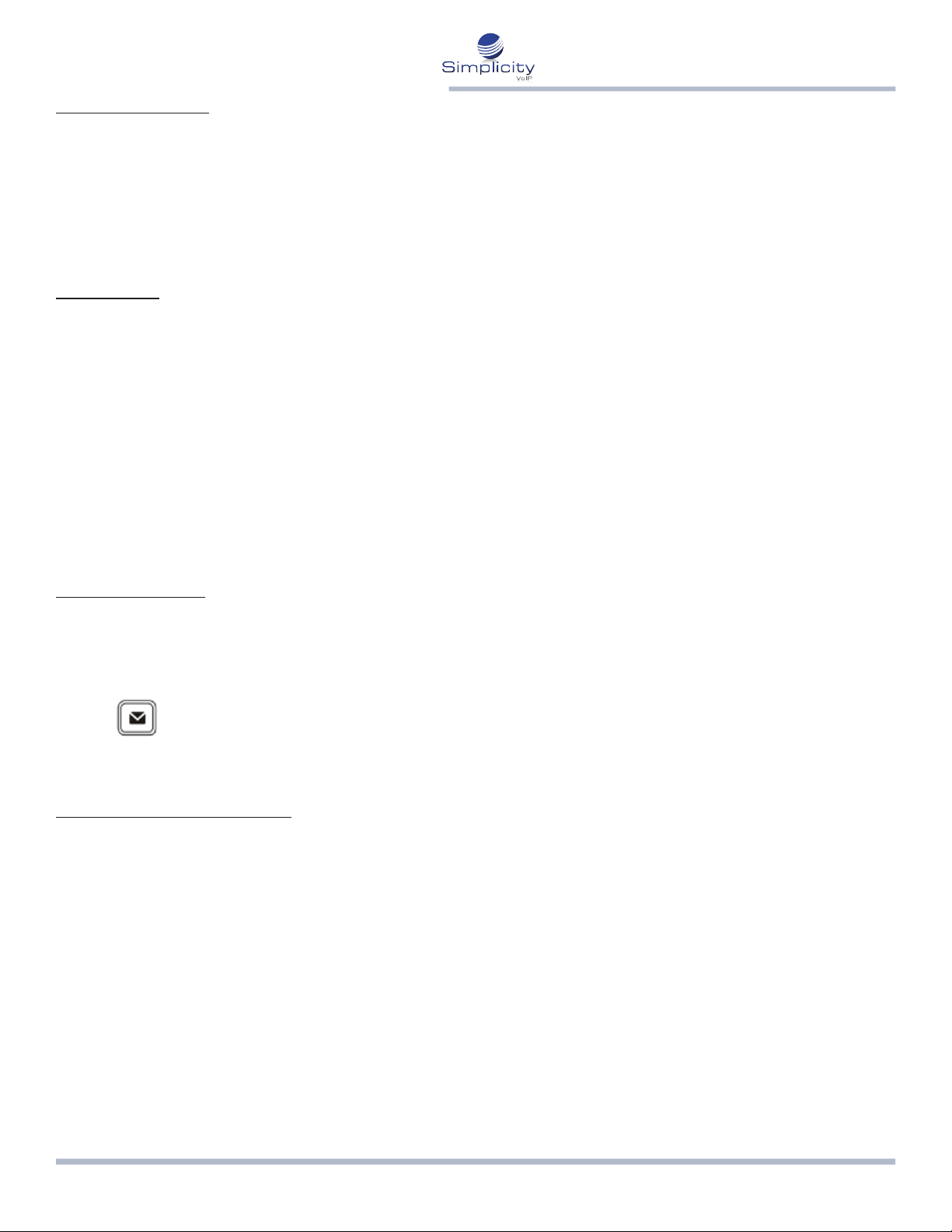804.412.7283 www.simplicityvoip.netSimplicity VoIP, 1129 Gaskins Rd., Suite 200 Richmond, VA 23238
Phone User Guide - Yealink T53 Page /4
Call Conference
1. Press the Conference so key during an acve call. The call is placed on hold.
2. Enter the number of the second party, and then press the Send so key.
3. Press the Conference so key again when the second party answers.
All pares are now joined in the conference.
4. Press the End Call so key to disconnect all pares.
Speed Dial
To Congure a Speed Dial Key:
1. Press the Menu so key when the phone is idle, and then select Features --> DSS keys.
2. Select the desired DSS key, and then press the Enter so key.
3. Select Speed Dial from the Type eld, select the desired line from the Account ID eld, enter a label in the
Label eld and then enter the number in the Value eld.
4. Press the Save so key to accept the change.
To Use the Speed Dial Key:
Press the speed dial key to dial out the preset number.
Voice Message
Message waing indicator on the idle screen indicates that one or more voice messages are waing at
the message center. The power indicator LED slowly ashes red.
To Listen to Voice Messages:
1. Press
2. Follow the voice prompts to listen to your voice messages.
Customizing Your Phone
Call History:
1. Press the History so key when the phone is idle, press or
2. Select an entry from the list, you can do the following:
• Press the Send so key to call the entry.
• Press the Delete so key to delete the entry from the list.
If you press the Opon so key, you can also do the following:
• Select Detail to view detailed informaon about the entry.
• Select Add to Contacts to add the entry to the local directory.
• Select Add to Blacklist to add the entry to the blacklist.
• Select Delete All to delete all entries from the list.