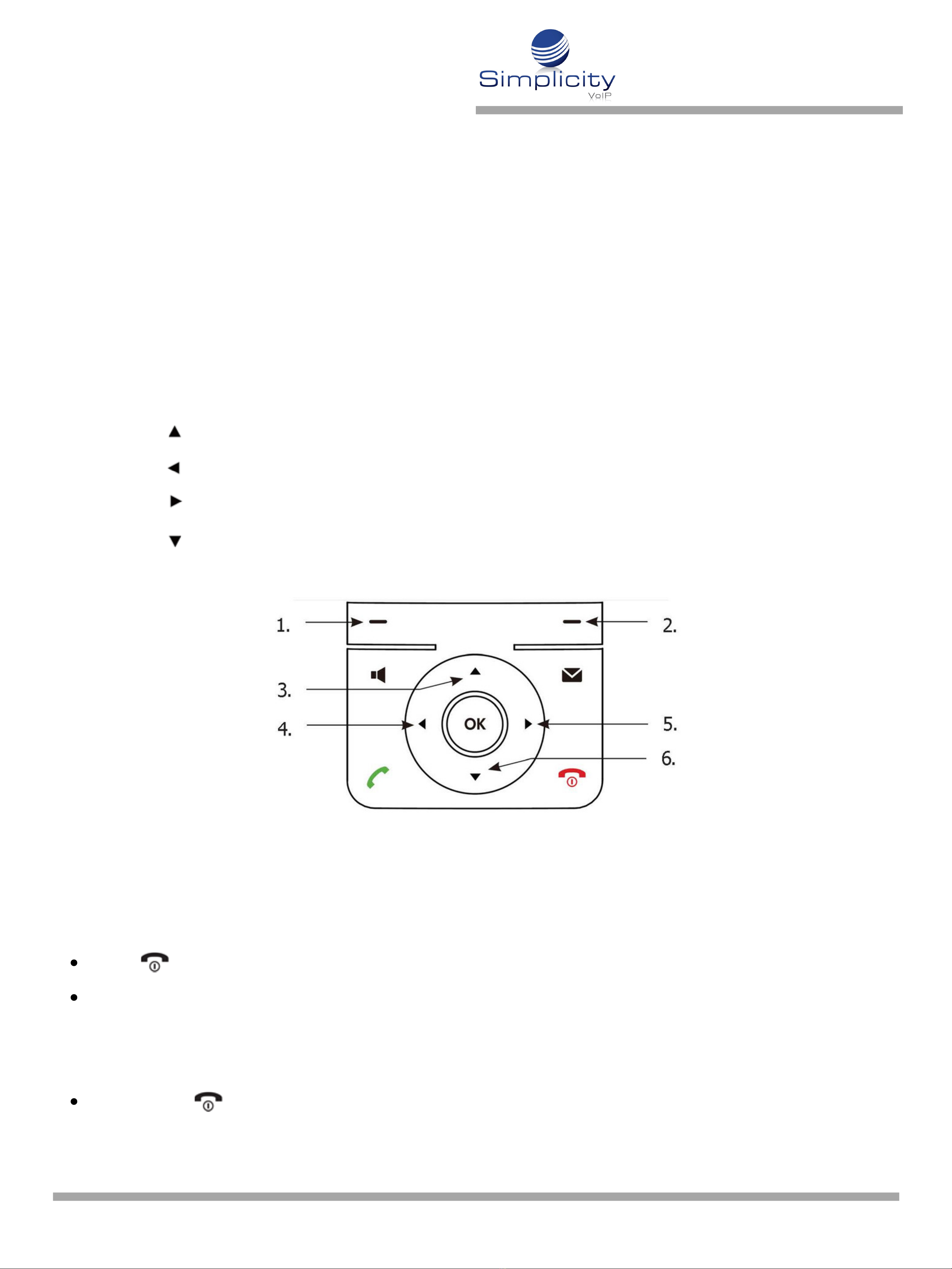Simplicity VoIP, 1129 Gaskins Rd., Suite 200 Richmond, VA 23238
Press the OK key to enter the main menu, and then select Directory.
Press or to highlight the desired entry.
Press the Options soft key, and then select Edit.
Edit the desired value in the Name, Office, Mobile and Other field, respectively.
Press the Save soft key to accept the change.
Press the OK key to enter the main menu, and then select Directory.
Press or to highlight the desired entry.
Press the Options soft key, and then select Delete to delete the selected entry.
Press the OK key to enter the main menu, and then select Settings -> Telephony ->
Speed Dial.
Press or to highlight the desired digit key, and then press the Assign soft key.
Press or to highlight the desired entry, and then press the OK soft key.
If both the office number and mobile number are stored, press or to highlight the
desired number, and then press the OK soft key again.
To edit a contact:
1.
2.
3.
4.
5.
To delete a contact:
1.
2.
3.
To assign a speed dial number:
1.
2.
3.
4.
www.simplicityvoip.net804.412.7283
Phone User Guide -- Yealink
W60B & W56H / Page 4
Basic Call Features
Placing Calls
Do one of the following:
Enter the desired number when the handset is idle.
Press to enter the pre-dialing screen.
Enter the desired number using the keypad.
To place a call directly:
1.