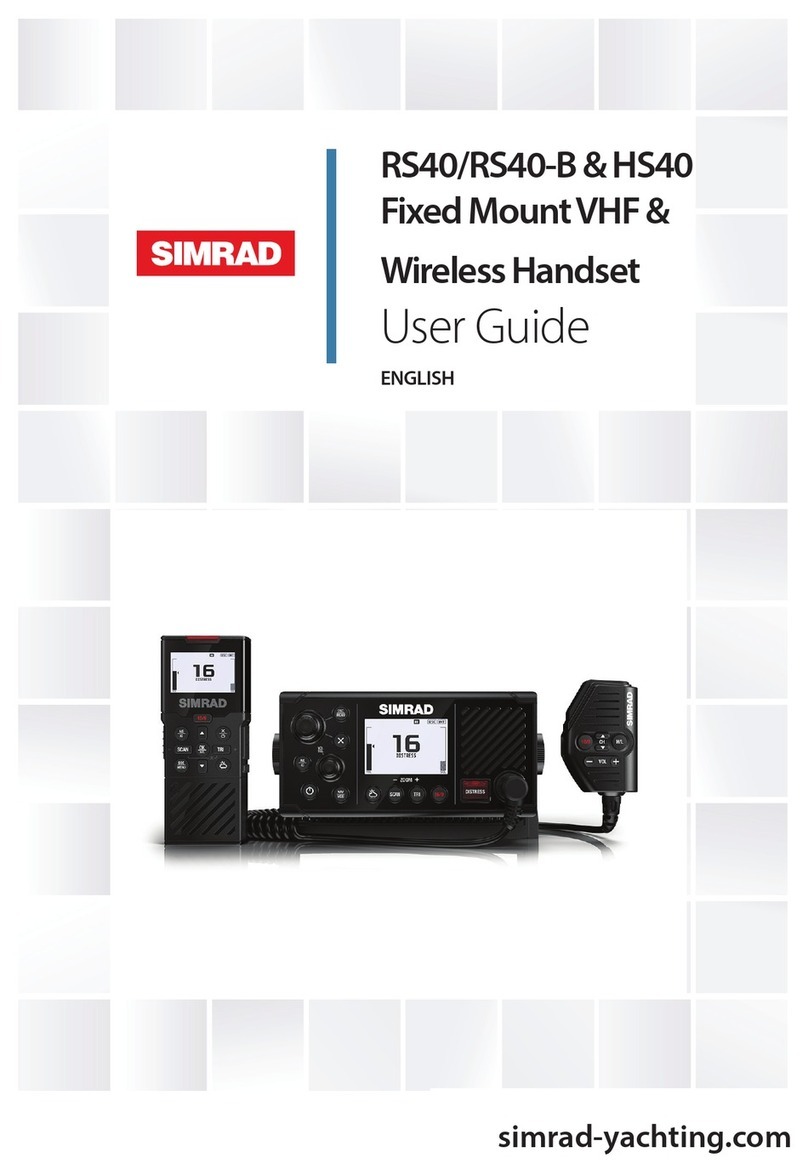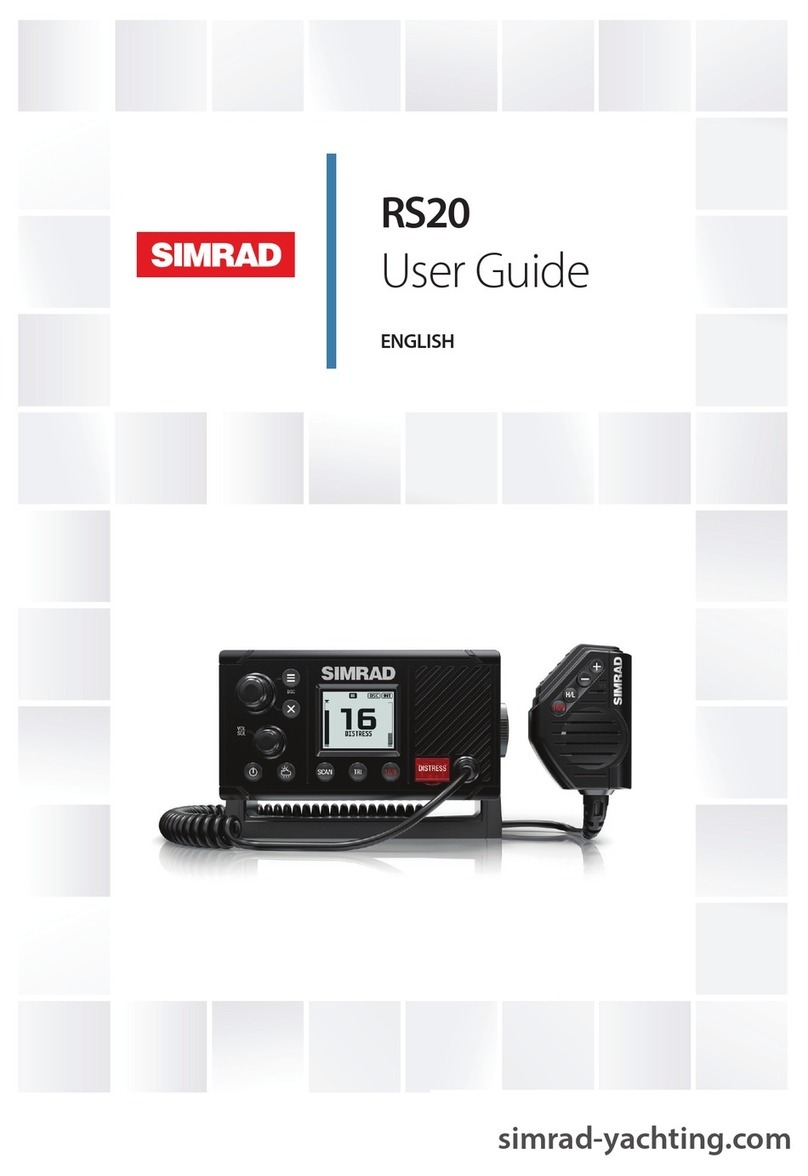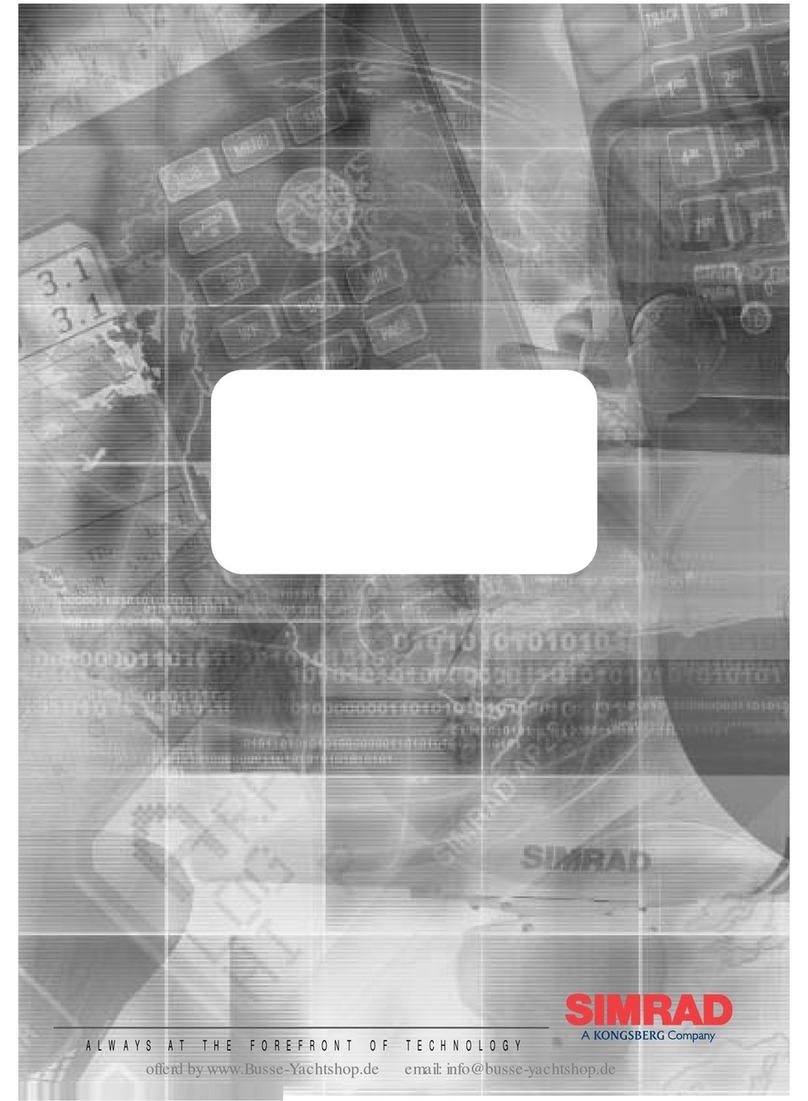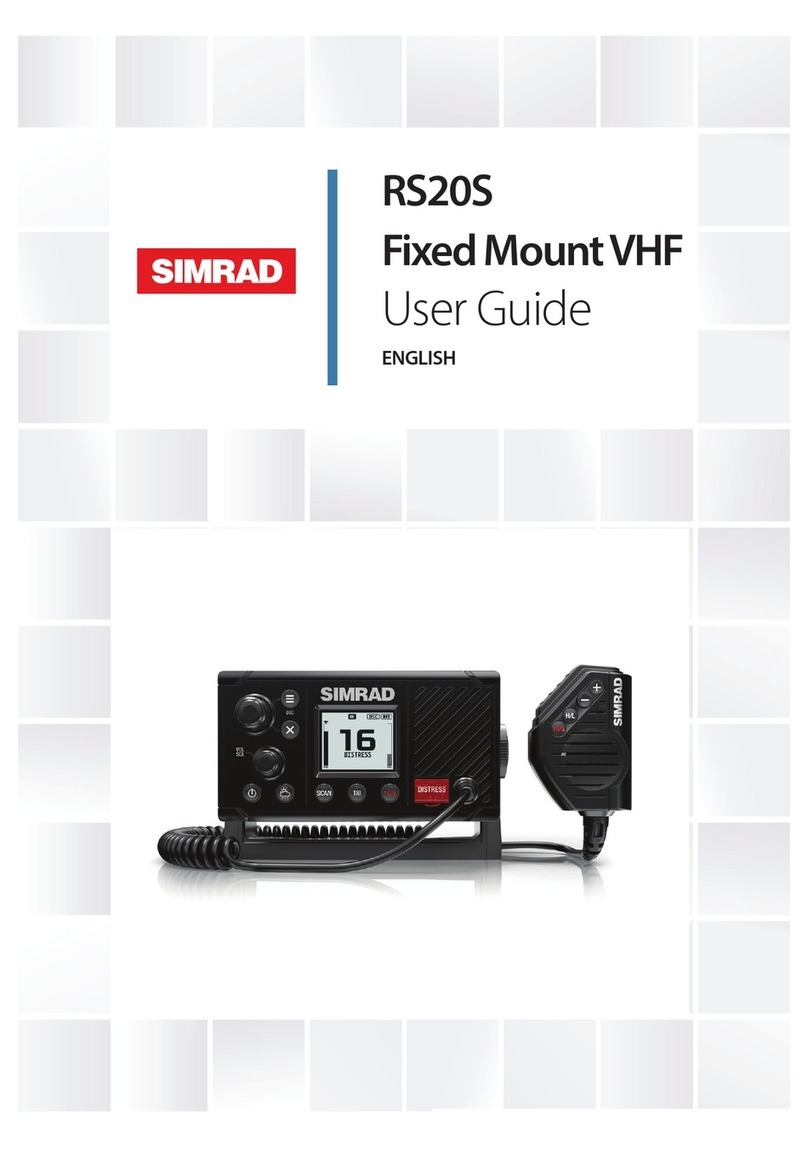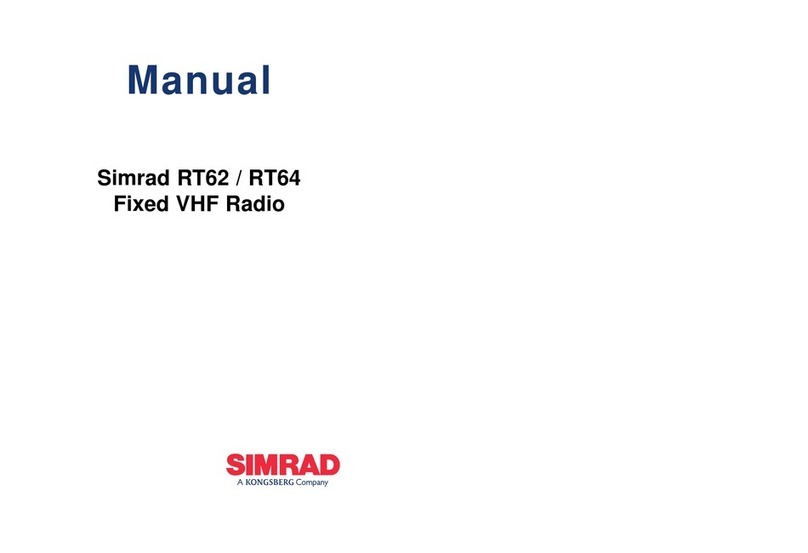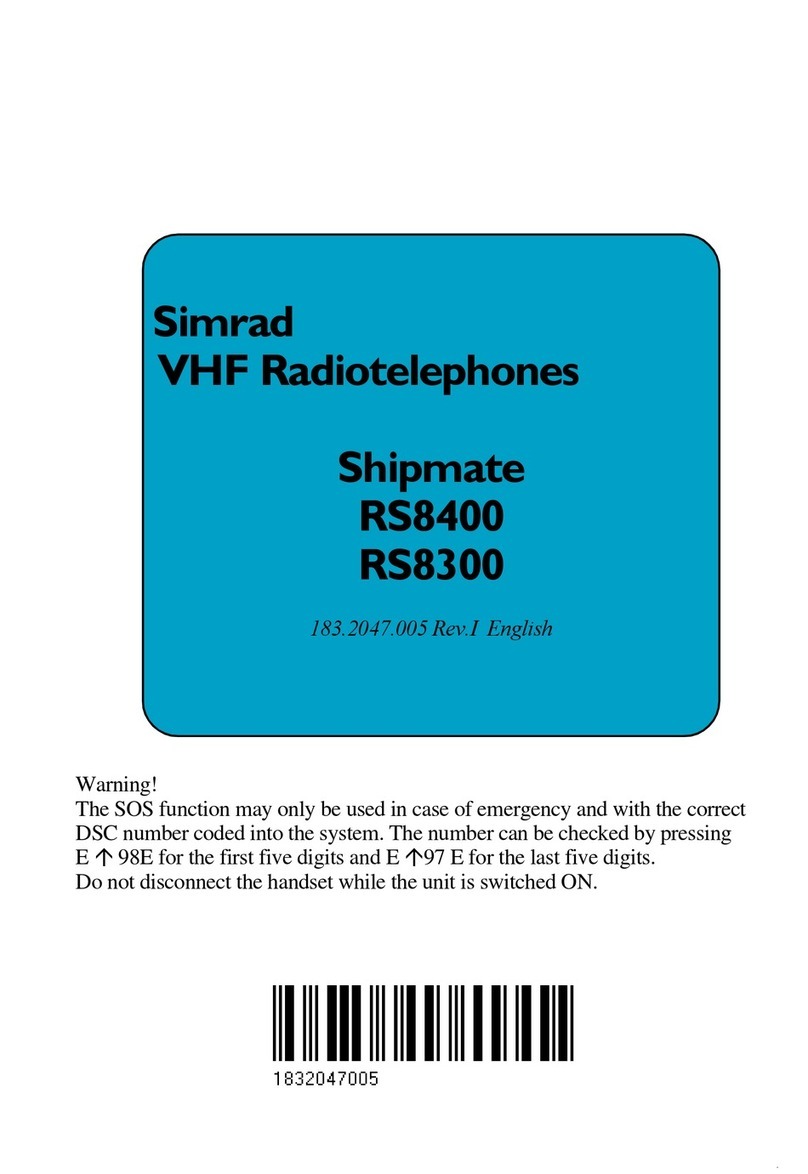RS86/RS87 VHF
VI E04819 Issue 1.0
3.3.6 Speaker settings ........................................................... 31
3.3.7 SimNet Management ................................................... 32
3.3.7.1 Data sources ........................................................... 32
3.3.7.2 Lighting banks ....................................................... 33
3.3.7.3 Device instance ...................................................... 34
3.3.7.4 System instance ...................................................... 35
3.3.8 Lighting modes ............................................................ 36
4 DSC FUNCTIONS
4.1 General .................................................................................. 37
4.2 Making a call ......................................................................... 37
4.2.1 Individual routine call .................................................. 37
4.2.2 Public correspondence call .......................................... 38
4.2.3 All Ships Safety call .................................................... 40
4.2.4 All Ships Urgency call ................................................. 40
4.2.5 Group call .................................................................... 41
4.2.6 Distress Alert call ......................................................... 41
4.3 Receiving a call ..................................................................... 43
4.3.1 Individual routine call .................................................. 43
4.3.2 Public correspondence call .......................................... 44
4.3.3 All Ships Safety call .................................................... 45
4.3.4 All Ships Urgency call ................................................. 45
4.3.5 Group call .................................................................... 46
4.3.6 Distress Alert call ......................................................... 47
4.3.7 Distress Alert acknowledgment ................................... 48
4.3.8 Distress relay call ......................................................... 49
4.4 Viewing the call log ............................................................... 50
4.5 Position over 4 hours old ....................................................... 51
5 THE DIRECTORY
5.1 Switching between directories ............................................... 52
5.2 Viewing a directory ............................................................... 52
5.3 Entering a number ................................................................. 53
5.4 Editing a number ................................................................... 54
6 MISCELLANEOUS FUNCTIONS
6.1 Selecting Weather Watch ....................................................... 55
6.1.1 Weather Watch Alert .................................................... 55
6.2 Security mode (voice scrambler) ........................................... 56
6.3 Losing nav data ..................................................................... 56
6.3.1 Losing SimNet data ..................................................... 56
6.3.2 Losing NMEA data ...................................................... 56
6.4 Editing Latitude, Longitude and UTC .................................. 57
6.5 Toggling between Lat/Lon and UTC views .......................... 58
6.6 Intercom ................................................................................. 59
6.6.1 Making an intercom call .............................................. 59