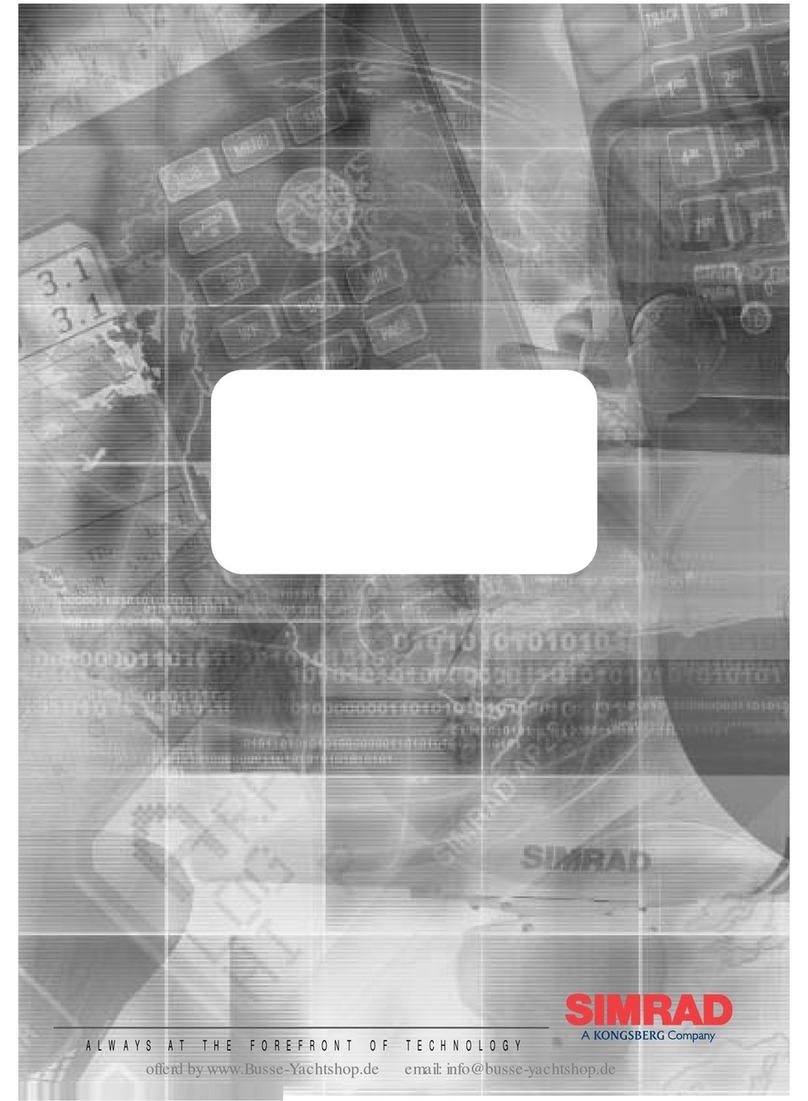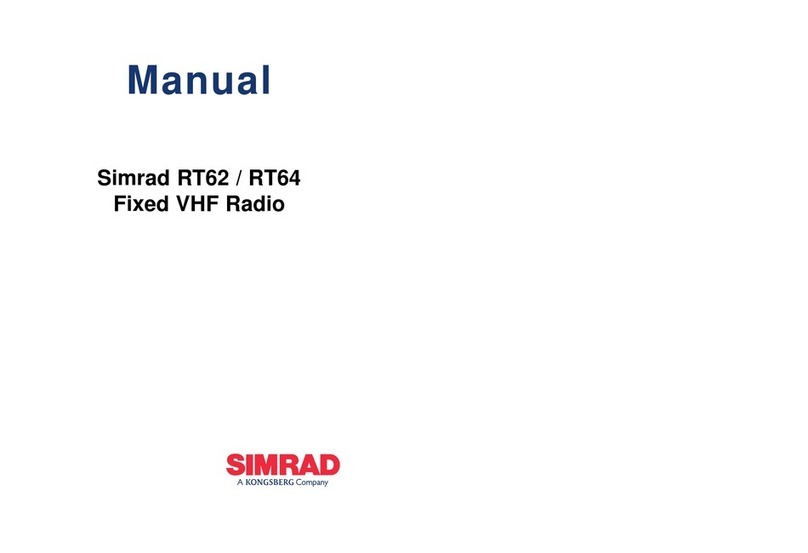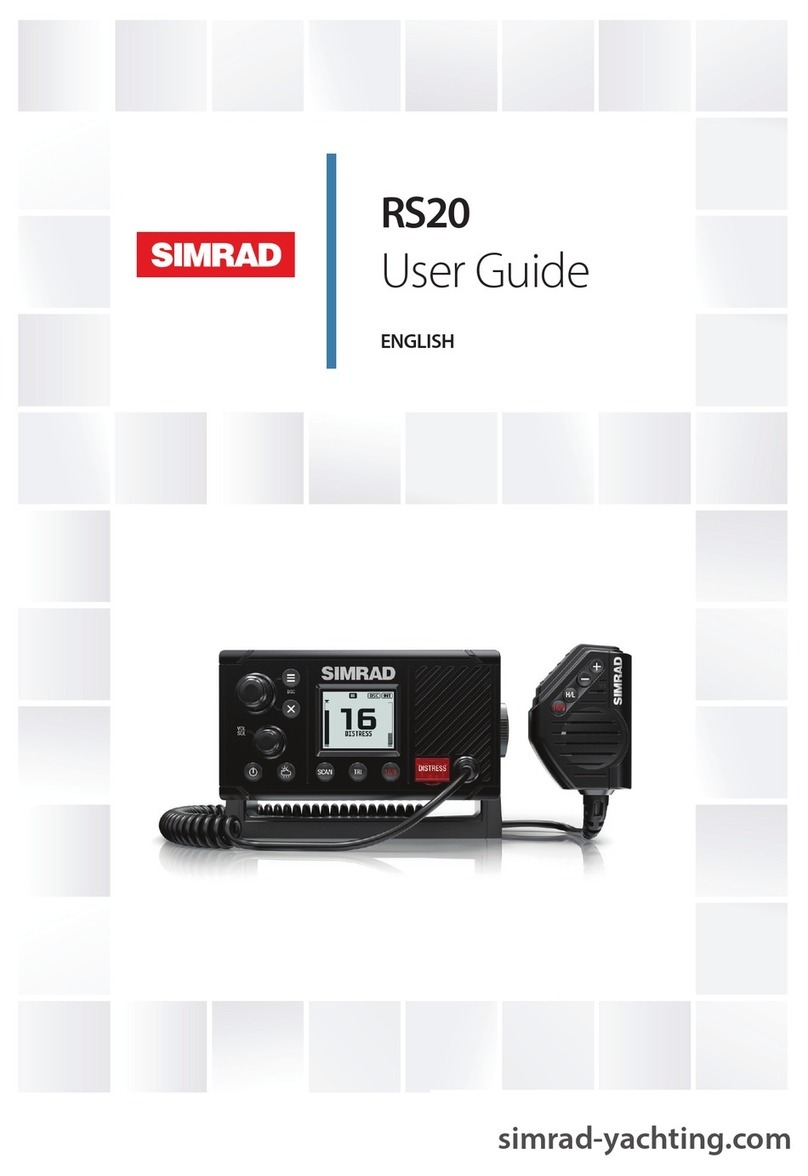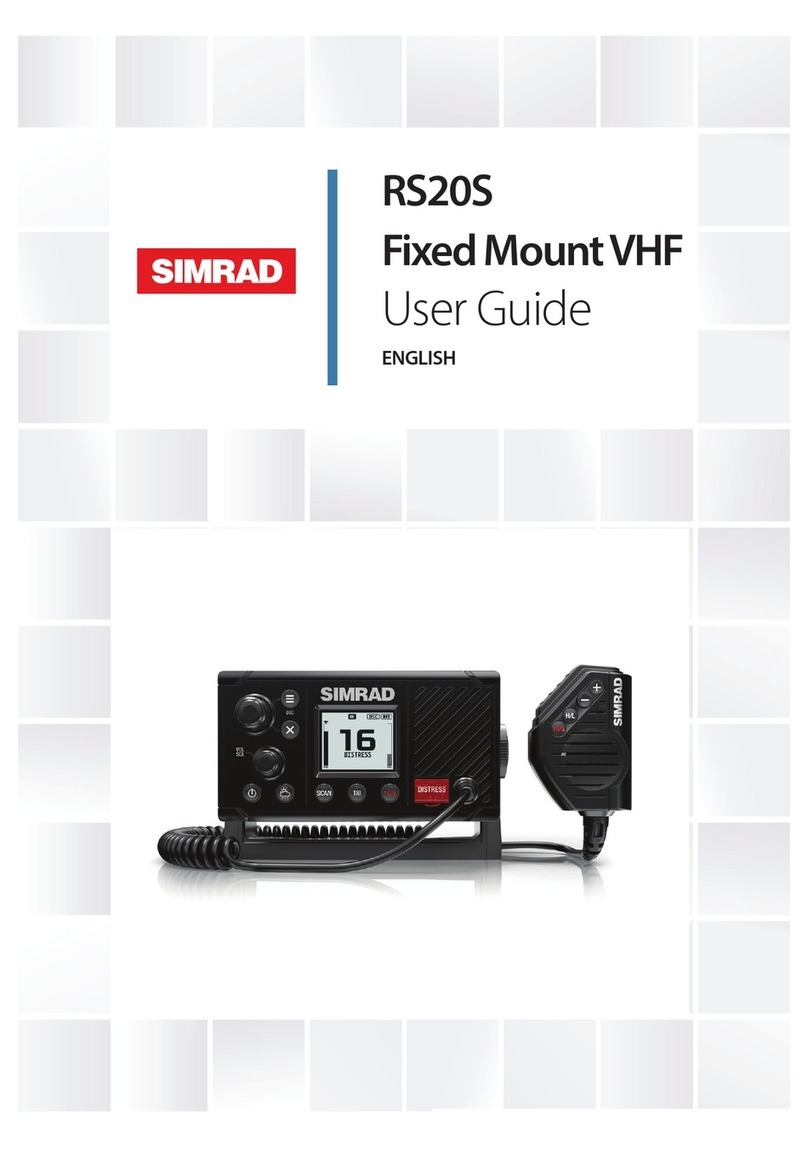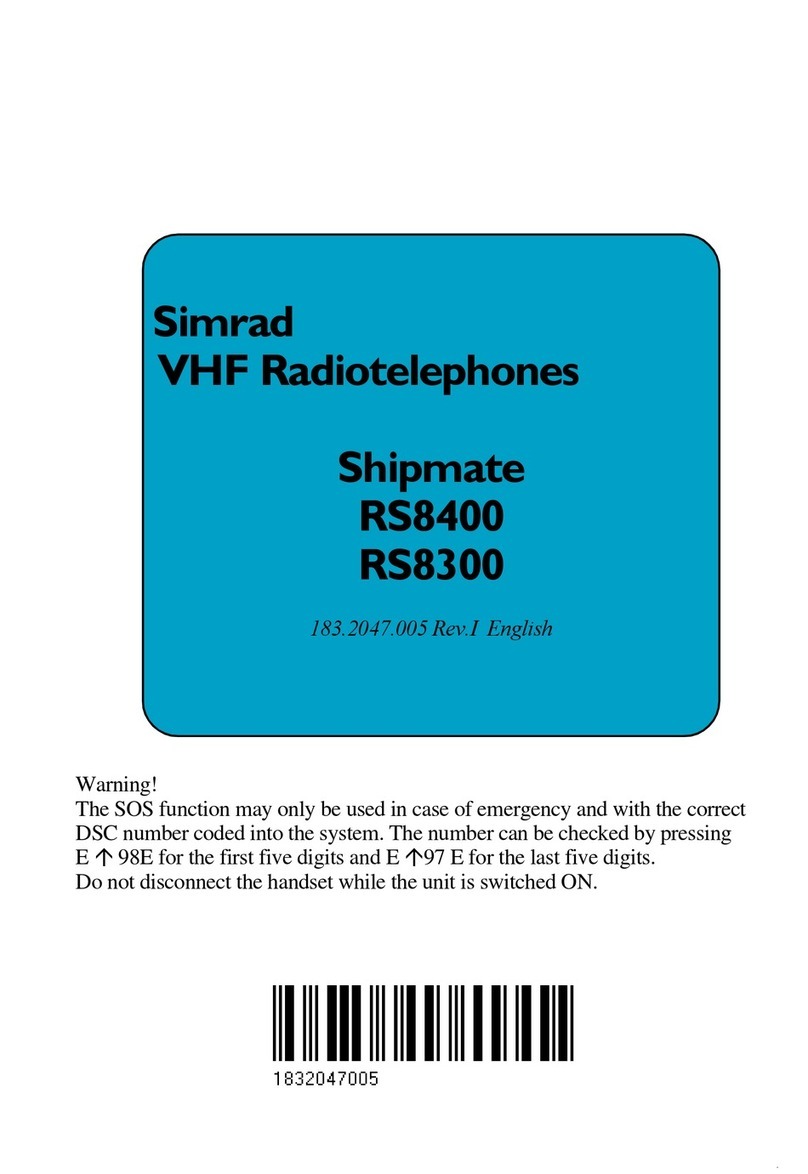WR20 Remote Commander
6
4.2.1.1 Light level ............................................. 24
4.2.1.2 Color ...................................................... 25
4.2.1.3 Timeout (Lights) ................................... 25
4.2.1.4 LCD contrast ........................................ 25
4.2.1.5 KeyLock ................................................ 25
4.2.1.6 KeyBeep ................................................ 25
4.2.2 Unit selection ........................................................ 26
4.2.2.1 Depth units ............................................ 26
4.2.2.2 Boat speed units ................................... 26
4.2.2.3 Wind speed units .................................. 26
4.2.2.4 Distance units ....................................... 27
4.2.2.5 Temperature units ................................. 27
4.2.3 Installation ............................................................ 27
4.2.3.1 Pair to WB20 ........................................ 27
4.2.3.2 Product info .......................................... 28
4.2.3.3 Reset B/station ..................................... 28
4.2.3.4 Reset defaults ...................................... 28
4.2.3.5 S/W upgrade ......................................... 28
4.2.4 Phone setup .......................................................... 28
4.2.5 Radio setup .......................................................... 29
4.2.6 Radio selection .................................................... 29
5 PRODUCT SELECTION
5.1 Product recognition .............................................................. 31
5.2 Selecting from a list ............................................................. 31
5.3 Disabling remote control ..................................................... 31
6 AUTOPILOT
6.1 General ................................................................................ 33
6.2 Display ................................................................................ 33
6.3 Standby mode ...................................................................... 34
6.4 Steering modes .................................................................... 34
6.5 Auto Compass mode ........................................................... 35
6.5.1 Dodge (Powerboat) .............................................. 35
6.5.2 Tack/Gybe (Sailboat) ............................................ 36
6.6 Auto NoDrift mode ............................................................. 37
6.6.1 Dodge ................................................................... 37
6.7 Auto Nav mode .................................................................... 37
6.7.1. Dodge ................................................................... 38
6.8 Auto Wind mode .................................................................. 38