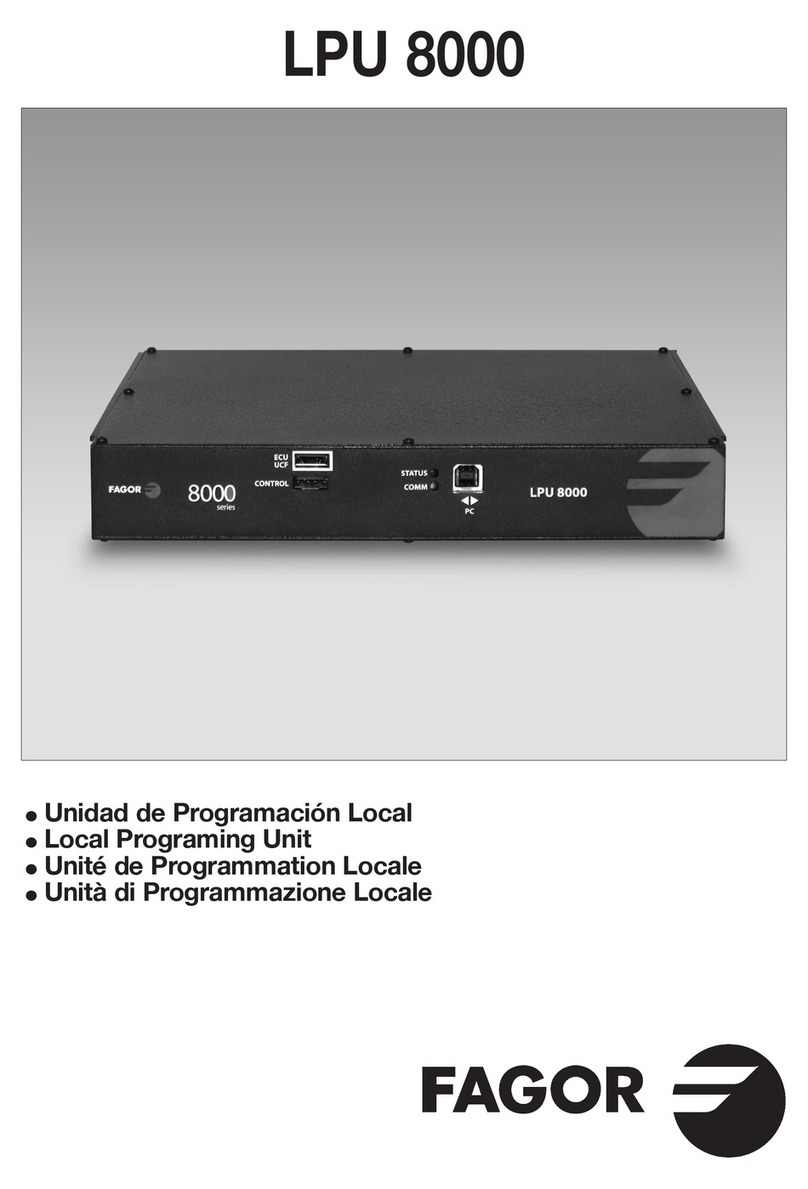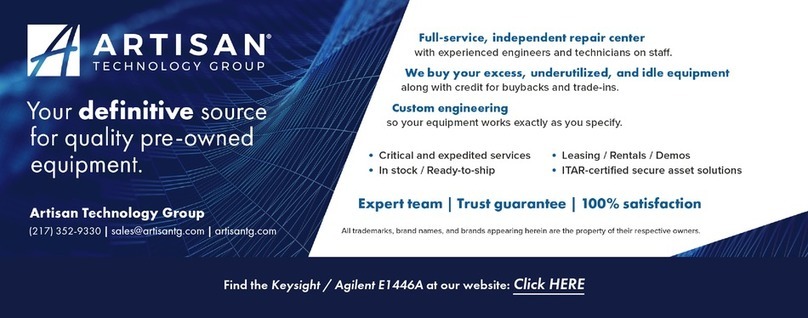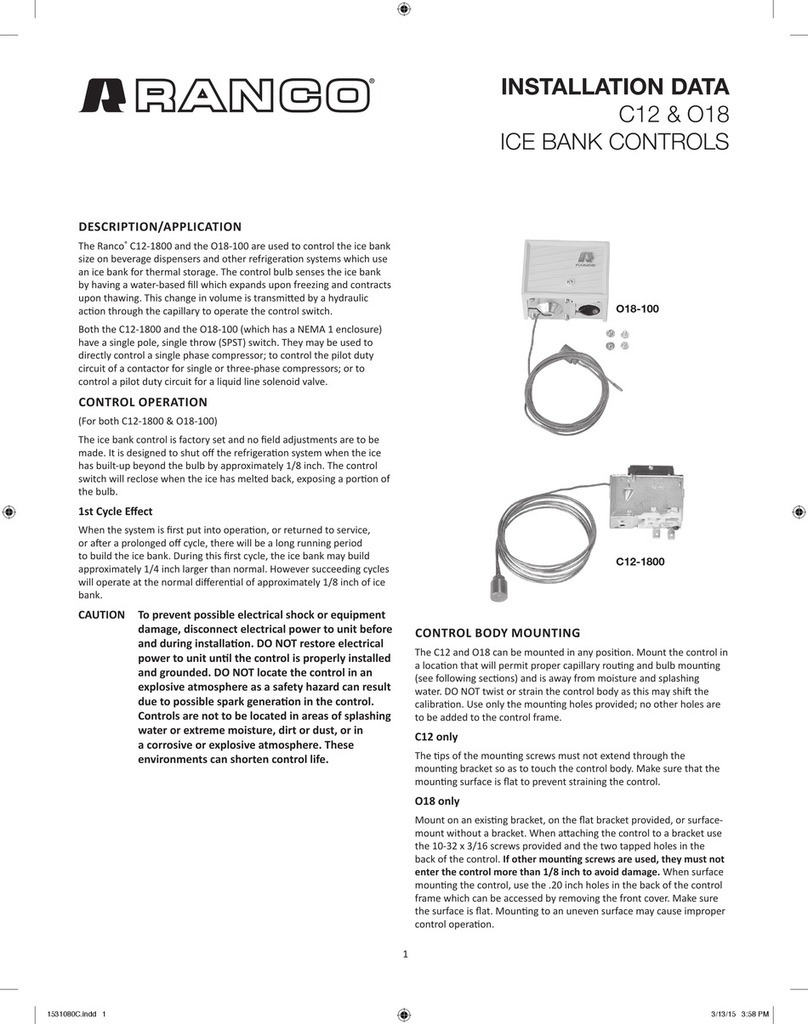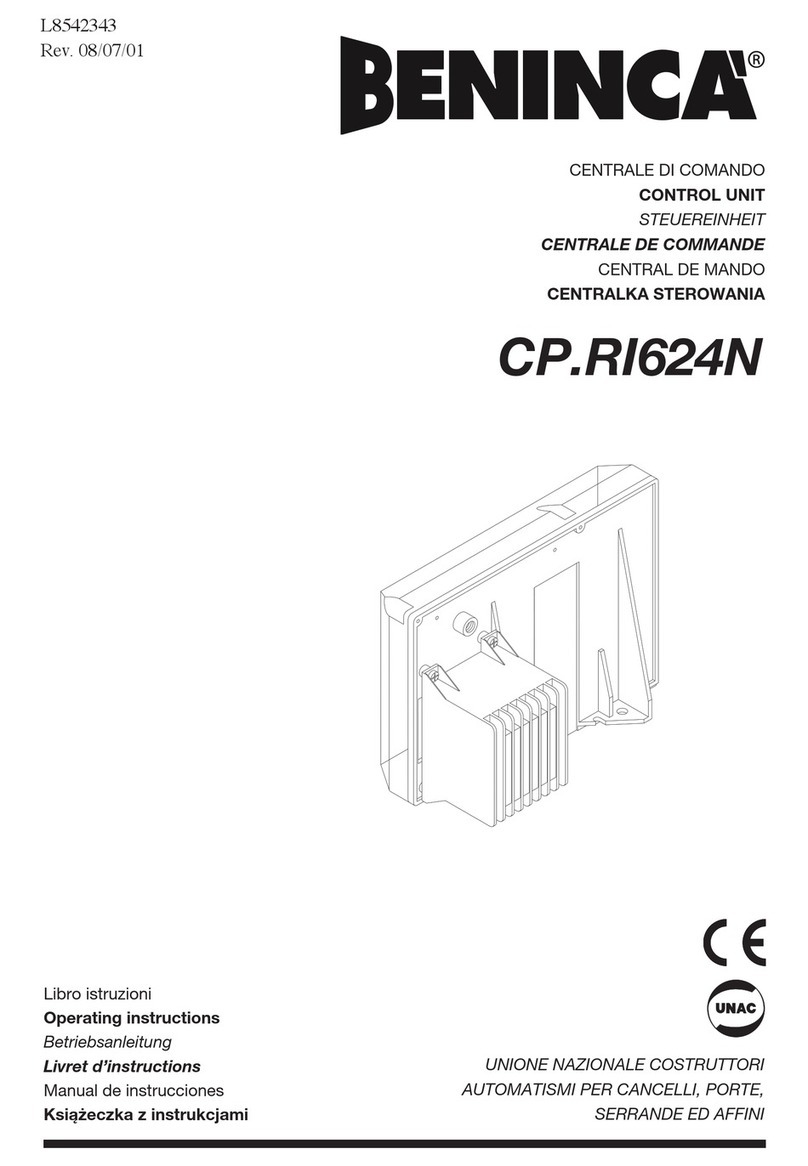SINAMICS SM120 User manual

SM120 Module
User Guide V1.01

The symbol alerts the user to important instructions or warnings. The specific
meaning of the symbol is determined by the design contained within the triangle.
In the case of the symbol at left, it is used for general cautions, warnings, or
alerts to danger.
USING THE UNIT SAFELY
Used for instructions intended to alert the user to the risk of death or
severe injury should the unit be used improperly.
Used for instructions intended to alert the user to the risk of injury or
material damage should the unit be used improperly.
*Material damage refers to damage or other adverse effects caused
with respect to the home and all its furnishings, as well to domestic
animals or pets.
The symbol alerts the user to items that must never be carried out (are
forbidden). The specific thing that must not be done is indicated by the design
contained within the circle. In the case of the symbol at left, it means that the
unit must never be disassembled.
The symbol alerts the user to things that must be carried out. The specific
thing that must be done is indicated by the design contained within the circle.
In the case of the symbol at left, it means that the power-cord plug must be
unplugged from the outlet.
※About the Symbols
Please connect the power plug with ground protected power outlet.
Do not open (or modify in any way) the unit or its AC adapter.
Do not attempt to repair the unit, or replace parts within it (except when this manual
provides specific instructions directing you to do so).
Never use or store the unit in places that are: Subject to temperature extremes (e.g.,
direct sunlight in an enclosed vehicle, near a heating duct, on top of heat-generating
equipment); or are damp (e.g., baths, washrooms, on wet floors); or are humid; or are
exposed to rain; or are dusty; or are subject to high levels of vibration.
When using the unit with a rack or stand, the rack or stand must be carefully placed
so it is level and sure to remain stable. If not using a rack or stand, you still need to
make sure that any location you choose for placing the unit provides a level surface
that will properly support the unit, and keep it from wobbling.
INSTRUCTIONS FOR THE PREVENTION OF FIRE,
ELECTRIC SHOCK, OR INJURY TO PERSONS
About and Notices.

Be sure to use only the AC adapter supplied with the unit. Also, make sure the line
voltage at the installation matches the input voltage specified on the AC adapter’s
body. Other AC adapters may use a different polarity, or be designed for a different
voltage, so their use could result in damage, malfunction, or electric shock.
Use only the attached power-supply cord. Also, the supplied power cord must not be
used with any other device.
Do not excessively twist or bend the power cord, nor place heavy objects on it. It can
damage the cord, producing severed elements and short circuits. Damaged cords may
cause fire and shock hazards!
This unit, either alone or in combination with an amplifier and headphones or
speakers, may be capable of producing sound levels that could cause permanent
hearing loss. Do not operate for a long period of time at a level that is uncomfortable.
If you experience any hearing loss or ringing in the ears, you should immediately stop
using the unit, and consult an audiologist.
Do not allow any objects (e.g., flammable material, coins, pins); or liquids of any kind
(water, soft drinks, etc.) to penetrate the unit.
Immediately turn the power off and remove the AC adapter from the outlet when:
a. The AC adapter, the power-supply cord, or the plug has been damaged.
b. Smoke or unusual odor occurs.
c. Objects have fallen into, or liquid has been spilled onto the unit.
d. The unit has been exposed to rain (or otherwise has become wet).
e. The unit does not appear to operate normally or exhibits a marked change
in performance.
In Households with small children, an adult should provide supervision until the child
is capable of following all the rules essential for the safe operation of the unit.
Protect the unit from strong impact. (Do not drop it!)
Do not force the unit’s power-supply cord to share an outlet with an unreasonable
number of other devices. Be especially careful when using extension cords-the total
power used by all devices you have connected to the extension cord’s outlet must
never exceed the power rating (watts/amperes) for the extension cord. Excessive
loads can cause the insulation on the cord to heat up and eventually melt trough.
The unit and the AC adapter should be located so their location or position does not
interfere with their proper ventilation.
Always grasp only the plug on the AC adapter cord when plugging into, or unplugging
from, an outlet or this unit.

At regular intervals, you should unplug the AC adapter and clean it by using a dry
cloth to wipe all dust and other accumulations away from its prongs. Also, disconnect
the power plug from the power outlet whenever the unit is to remain unused for an
extended period of time. Any accumulation of dust between the power plug and the
power outlet can result in poor insulation and lead to fire.
Try to prevent cords and cables from becoming entangled. Also, all cords and cables
should be placed so they are out of reach of children.
Never climb on top of, nor place heavy objects on the unit.
Never handle the AC adapter or its plugs with wet hands when plugging into, or
unplugging from, an outlet or this unit.
Before moving the unit, disconnect the AC adapter and all cords coming from
external devices.
Before cleaning the unit, turn off the power and unplug the AC adapter from the outlet.
Whenever you suspect the possibility of lightning in your area, disconnect the AC
adapter from the outlet.
Keep any caps you may remove and the included wing bolts in a safe place out of
children’s reach, so there is no chance of them being swallowed accidentally.
Power supply
● Do not connect this unit to same electrical outlet that is being used by an electrical
appliance that is controlled by an inverter (such as a refrigerator, washing machine,
microwave oven, or air conditioner), or that contains a motor. Depending on the way
in which the electrical appliance is used, power supply noise may cause this unit to
malfunction or may produce audible noise. If it is not practical to use a separate
electrical outlet, connect a power supply noise filter between this unit and the
electrical outlet.
● The AC adapter will begin to generate heat after long hours of consecutive use. This
is normal, and is not a cause for concern.
● Before connecting this unit to other devices, turn off the power to all units. This will
help prevent malfunctions and/or damage to speakers or other devices.
Placement
● Using the unit near power amplifiers (or other equipment containing large power
transformers) may induce hum. To alleviate the problem, change the orientation of
this unit; or move it farther away from the source of interference.
● This device may interfere with radio and television reception. Do not use this device
in the vicinity of such receivers.

1. Screen
This shows the drum kit name in
playing mode, or other information
displays will appear.
2. Volume knob
Adjusts the volume of the unite.
3. [+], [-]
Use these buttons to switch drum
kits or to edit a value.
Pressing the [+] button increases
the value, and pressing the [-]
button decreases it
4. Volume Slider
Slide the buttons to change the
volumes of pads.
5. [CLICK]
Turns the metronome on/off.
The button light flashes when the
metronome is on. Long press the
[CLICK] button to enter the
interface of metronome setting.
6. [♪]
Press this to play back a song or
access the song-related settings.
7. [MUTE]
When a song is playing back, use
this button to mute the drum part.
The button is always light when
the MUTE is on.
8. [COACH]
This activates the Coach function,
allowing you to view your timing
on the screen.
9. [▶丨丨]
Press to play back or stop a song.
10. [LOOP]
Short press to enter into LOOP
interface, and then short press this
button again to play back or stop
the recording. The button light is
always on when the recording.
The metronome is automatically
on when the recording.
Long press to enter into LOOP
settings interface.
TOP PANEL

11. Cursor [< >
>
>
]
Use these buttons to move the
cursor on the screen.
12. [OK]
Press this button to save the setting
or enter into submenu.
13. [DRUM]
Press this to access the basic
DRUM screen.
14. [ ]
Press this button to return to upper
level menu. The settings will be saved
when press this button.
15. [MENU]
Press this button to set the menu.
16.[PAD]
Review the sounds, when setting
the sounds, press this button to
listen the sounds. When tempo
setting, hit this button continuously
to set the tempo.
When Loop recording, use this
button instead of a pad for loop
recording.
※Please don’t use drumstick to hit
this pad.
JACK PANEL
ON OFF

3
1. CRASH 2
Use this jack to add a Crash.
2. TOM 4
Use this jack to add a Tom.
3. PHONE
Use for connecting stereo
headphones.
Using this jack does not mute LINE
OUTPUT.
4. MAIN OUT MONO L/R
Connecting two jack cables send
separate left and right audio signals
down each cable, giving you stereo
output to amplifier and other
external audio equipment.
5. AUX
Use for connecting an external
audio source such as cellphone,
MP3, or CD players. The sound for
this audio source will be output
from both L/R jack and PHONE
jack.
Important notes
6. USB MIDI
Using as MIDI device to connect PC.
7. DC IN jack
Connect the included power adapter
here.
8. POWER
Turns the power on/off.
9. LOCK
Use for locking setting. Switch it
to ON to enable the lock mode, and
the parameter settings cannot be
modified. Switch it to OFF to cancel
the lock mode, and the parameter
settings can be modified.
10. Trigger Input connector
Connecting the special cable
connects the pads and pedals to
the module.
Note:
1. Use the audio cable correctly; otherwise, the device may fail to work properly.
2. This product does not have a sound equipment, requires to connect external audio
equipment such as amplifier, loudspeaker, earphone, etc.
3. The instructions in the manual and the contents on the screen may be different
from the actual ones because your device may be using a more advanced
version of the system.
1/4" TS phone plug
(mono, unbal‐anced)
1. Signal
2. Ground, shielding 1. Signal (left)
2. Signal (right)
3. Ground, shielding
Three-pole 1/8" mini phone jack
(stereo, unbalanced)

Use Guide
To prevent damage to your hearing,
speakers and other audio equipment,
reduce the volume and have the power
off before connecting to any other
equipment. Please make sure you are
using the PHONE output for
headphones and the MONO L/R output
when connecting to amplifiers or mixers.
Quick Use
According to the jack panel instructions,
connect the power supply, audio
equipment, etc. to the module.
Press [POWER] button on the jack panel
to start the unit and enter the main
interface. You can use [-], [+]button to
switch to different drum groups. Use the
drumstick to hit each pad to play.
After playing, press [POWER] button
again to turn off.
DRUM FUNCTION
Press [DRUM] to enter into the home
page as below. You can use [+], [-] or
[<], [>] to switch to different drum kits
on this page.
A. Indicate the number of the current
drum kit. P presents preset kit and
U present user kit.
B. Indicate the pad that triggered.
The icon C2 means Crash 2.
C. Indicate the tempo of metronome.
You can use [∧], [∨] to adjust the
tempo. Short press [CLICK] to turn
on/off the metronome.
D. Indicate the name of drum kit.
The name of user kit can not be
exceed 13 characters.
E. Indicate the velocity of hitting.
The greater the force, the more
diamonds.
F. Indicate cross-stick function.
You can press OK to turn on/off the
cross-stick on this page. The image
XSTCK in above figure shows the
cross-stick is closed.
CLICK FUNCTION
Short press [CLICK] to turn on/off
metronome. When turned on, the
button light will flash.
Long press [CLICK] to enter into the
setting page of metronome (as shown
in the figure below). You can also
enter the metronome setting page
with [MENU] button.
Use [∧], [∨] to select the parameters
to be adjusted. Use [+], [-] to modify
the value or type of the selected
parameter.
Tempo
Use [+], [-] to change the value.
Press [OK] to enter TAP mode. Hit
any pad 4 times, the speed of the
stroke will be calculated.
Range: 20-240.
Beat
Controls the number of clicks per
measure, select from 1 to 16.

1. 2. 3
3
. 4.
5. 6. 7.
LOOP FUNCTION
Short press [LOOP] to enter into LOOP
mode. Then long press [LOOP] to
enter into the setting of LOOP.
A. TEMPO
It can be set in the settings of
CLICK.
B. BEATS
It also can be set in the settings of
CLICK.
C. MEAS
The number of Meas that will be
recorded.
Range: 1-16
D. The progress of recording
It is recorded based on the section
number and beat.
E. STATE
Displays the current status.
F. PAD
When loop recording, use this button
instead of a pad to trigger the loop.
You can use [<], [>] to choose the
pad that you want.
LOOP RECORDING
In LOOP mode, press [LOOP] again to
enter the recording mode.
At this time, the indicator light is
steady on, metronome automatically
on, strike any pad or pedal to start the
recording. It records in a loop
according to the set number of
sections, and then plays the recorded
rhythm, the user can be in any section
to add the needed rhythm.
Press [LOOP] again to end recording.
Rhythm
7 different click patterns are available.
Volume
Controls the metronome volume.
Range: 0-127.
Pan
Controls the pan of the metronome
output, 0=Fully Left, 64=Centre,
127=Fully Right.
Range: 0-127.
Sound
Controls the sound of the metronome,
there are 5 built into the unit.
COACH FUNCTION
This activates the Coach function,
allowing you to view your timing on
the screen.
ZOOM+
Each time you press [+], the display
of one beat will be magnified. This
lets you view one beat in greater
detail.
ZOOM-
Each time you press [-], the viewing
area will expand. This lets you view
more beats at once.

Note:
1. The unit can only save one loop file,
when record again, the previous
recorded file will be overwritten.
2. If the maximum number of recorded
notes (1000) is exceeded, the
recording will stop automatically.
LOOP PLAYBACK
In LOOP mode, press [▶丨丨]to loop
playback the recorded MIDI.
Press [▶丨丨]again to stop the playing.
LOOP SETTINGS
Long press [LOOP] to enter LOOP
settings. (As shown below)
MEAS
The number of Meas that is recorded.
Range: 1-16
QTZ
Quantize note. Automatically corrects
the recorded beats as the setting value.
This allows you to get cleaner
performances without the tiny time
discrepancies felt in natural
performances.
Value: OFF, 1/4, 1/8, 3/8, 1/16, 3/16,
1/32, 1/64
CLICK
Turn it on to open the metronome and
turn it off to close.
SONG MODE
Press[♪]to enter into song mode.
(As shown below)
A. Song name
It shows the name of the selected
song, using [<], [>] to switch songs.
B. Song volume
Use [+], [-] to adjust the volume.
C. The image for loop playback
Press[∧], mark the starting point
of loop play and display “(”
Press [∧] again, mark the end of
the loop and display “(→
←)”.
Press [∧] a third time, close the
loop playback.
Note:
The minimum loop length of the
built-in song is one section, and
the maximum loop length is the
whole song.
D. Playback Progress
The current progress of the song.
Playing a song
press [▶丨丨]to play the song.
Press [▶丨丨]again to stop the playing.
Each time you press [MUTE], the
drum part will be muted or nu-muted.

7
MENU
Press [MENU] to enter the setting of
MENU. (As shown below)
Use [∧] and [∨] to select the option
to set, press [OK] to enter the setting,
press [ ] to return to the drum kit
interface.
KIT SETTING
Use [<] and [>] to select the drum
kit to be modified, use [∧] and [∨]
to select the parameters to be
modified, press [ ] to save and
return to the previous interface.
KIT NUMBER
Drum kit serial number, use [+], [-]
to adjust the row sequence of
current drum kit.
MIDI CONFIG
Select one from the 4 sets of MIDI
codes for each drum kit and use
[+] and [-] to switch MIDI CONFIG.
RENAME
Rename the current drum kit and
press [OK] to enter the edit
interface.Use [< >
>
>
] to move
the cursor to select characters,
press [+] to enter, and press [-] to
delete characters. After the input is
complete, press [OK] to save and
return. Press [ ] to cancel the
operation and return to the previous
interface.
COPY
Press [OK] to copy the current drum
kit and enter into the edit interface.
DELETE
To delete the current drum kit, press
[OK] to pop up the confirmation
interface (preset drum kit cannot be
deleted), press [OK] again to confirm
the deletion, press [ ] to cancel the
operation and return to the previous
interface.
INSTRUMENT
Before modifying a drum kit, go to
the drum kit interface (home page)
and select the drum kit to be modified.
Use the [<], [>] or hit the pad to be
modified to switch to the pad to be
modified (automatic switching
Settings need to be turned on, see
"Other Settings") ; Use [∧] and [∨]
to select the parameters to be
modified. Use [ ] to return to the
previous interface.
WAVE
Gives you the ability to adjust
individual sound for each pad.
Use [+] and [-] to switch sound.
You can also press [OK] to enter
the sound list interface, as shown
below.

8
Sensitivity
Changes how sensitive the pad is,
adjust from 1-32. 1 is low sensitivity,
32 is most sensitive.
Curve
This setting allows you to control
the relation between playing
velocity (striking force) and
changes in volume. Liner type is
the default type.
linear
The default type of velocity.
The sound volume increases
evenly as you hit the pad harder.
log
The sound volume reaches
maximum velocity quicker.
Ideal for sounds that you want
to get to maximum velocity
without much dynamic range.
exp
The sound reaches maximum
velocity slower, ideal for
sounds that have extra nuance.
At this interface, use [+], [-] or [∧],
[∨] to select sound. Long press [+],
[-] to quickly browse the sound list;
Press [ ] to return to the previous
interface.
VOL
Adjust the volume of sounds for
each pad.
Range: 0-127
Tuning
Tune a sound up or down, default
is 0.
Range: +/ -12 dB
Pan
Controls the pan of output, 0=Fully
Left, 64=Centre, 127=Fully Right
Range: 0-127
Muffling
Adjust the amount of muffling
effect on an individual sound. The
default is OFF. This only works on
parts of sounds.
Range: 1-4
PAD SETTING
Use the [<], [>] or hit the pad to be
modified to switch to the pad to be
modified (automatic switching
Settings need to be turned on, see
"Other Settings") ; Use [∧] and [∨]
to select the parameters to be
modified. Use [ ] to return to the
previous interface.
strength
volume
strength
volume
strength
volume

9
strength
volume
This occurs in particular at the
decaying edge of the waveform.
Re-trigger Level detects such
distortion in and prevents
re-triggering from occurring. When
set to high value, it will be difficult
to play very quickly.
Range: 1-10
Anti-cross
This setting allows a trigger signal
to be received only when the pad
is above a determined dynamic
level (velocity). This can be used to
prevent a pad from sounding
because of vibrations from other
pad. In the following example, B
will sound but A and C will not
sound. When set to a higher value,
no sound is produced when the
pad is struck lightly. Gradually raise
the “Anti-cross” value while striking
the pad. Check this and adjust
accordingly. Repeat this process
until you get the perfect setting for
your playing style.
DR (Dynamic Range)
This setting allows a trigger signal
to be received range between peak
value with minimum value.
When set to higher value, it will be
larger range for the trigger signal.
Threshold
This setting is to adjust the allowed
min. striking force for generating
sounds.
When set to higher value, there is
no sound for slight hit.
max
The sound is at the maximum
velocity.
Mask Time
This setting prevents double
triggering.
When playing a trigger (specially
kick trigger), the beater can bounce
back and hit the head a second time
immediately after the intended
note-with acoustic drums sometimes
the beater stays against the head-this
causes a single hit to “double trigger”
(two sounds instead of one). The
Mask Time setting helps to prevent
this. Once a pad has been hit, any
additional trigger signals occurring
within the specified “Mask Time”
will be ignored.
When set to high value, it will be
difficult to play very quickly. Set this
to as low a value as you can.
If the second hit is stronger than
the previous one, the mask time
will no longer be in effect.
If two or more sounds are being
produced when you strike the head
just once, then adjust Retrig Level.
Range: 1-32
Retrig Level
This setting prevents spurious
re-triggering.
Important if you are using acoustic
drum triggers. Such triggers can
produce altered waveforms, which
may also cause inadvertent sounding
at Point A in the following figure
(Re-trigger).
MASK TIME
MASK TIME

10
MIDI-RELATED SETTINGS
Use [∧], [∨] to select the parameters
to be adjusted, and use [+], [-] to
modify the value or type of the
selected parameters.
CHANNEL
MIDI channel number for transfer.
Range: 0-15
MIDI IN
Specifies whether MIDI messages
sent from an external MIDI device
will received (ON) or not received
(OFF). Default value is ON.
MIDI OUT
Specifies whether MIDI messages
will be transmitted to an external
MIDI device (ON) or not transmitted
(OFF). Default value is ON.
System Real
MIDI device information output.
Default value is OFF.
MIDI CODE
Specifies a MIDI code for a pad.
When the MIDI code of several pads
is same, “*” will appear before the
MIDI code.
Press [OK] button to enter into the
page as below.
Use [<] and [>] to switch MIDI code
sets, use [∧] and [∨] to select the
pad that needs to be modified, use
[+] and [-] to modify the values,
use [ ] to save and return to the
previous interface.
MIDI MAP
Kick Head
Snare
HH
Ride
Tom4
Tom3
Tom2
Tom1
Crash
Crash2
Head
C2
D2
C#2
E2
G#2
F#2
A#0
A#2
B0
D1
C1
D#3
B3
A4
F2
D#2
G2
A#3
A2
B2
C3
D3
D#3
G3
A3
E3
36
38
37
40
44
42
22
46
23
26
24
51
59
69
41
39
43
58
45
47
48
50
49
55
57
52
Xtick
Rim
Pedal close
Close head
Close rim
Open head
Open half head
Open rim
Open half rim
Head
Rim
Bell
Head
Rim
Head
Rim
Head
Rim
Head
Rim
Head
Rim
Head
Rim

11
OPTIONS SETTING
Use [∧] and [∨] to select the
parameters to be adjusted, and use [+]
and [-] to modify the value or type of
the selected parameters.
LCD CONTRAST
Adjust the display contrast.
Range: 0-20
AUTO TRACE
Turn on or off the pad tracking
function. When the function is turned
on, hitting pad will automatically
trigger the setting interface.
The default value is ON.
HEAD/RIM LINK
It is the switch that associate head
shot sound and rim shot sound.
When it is on, modify the sound of
the head shot, the associated rim
shot sound will be also modified,
but when modify the sound of rim
shot, the sound of head shot will
not be modified.
SAVE OPTIONS
Saves all Settings.
LOAD OPTIONS
Restores the last saved settings of
and restarts.
RESET
Restore factory Settings.

Table of contents
Popular Control Unit manuals by other brands
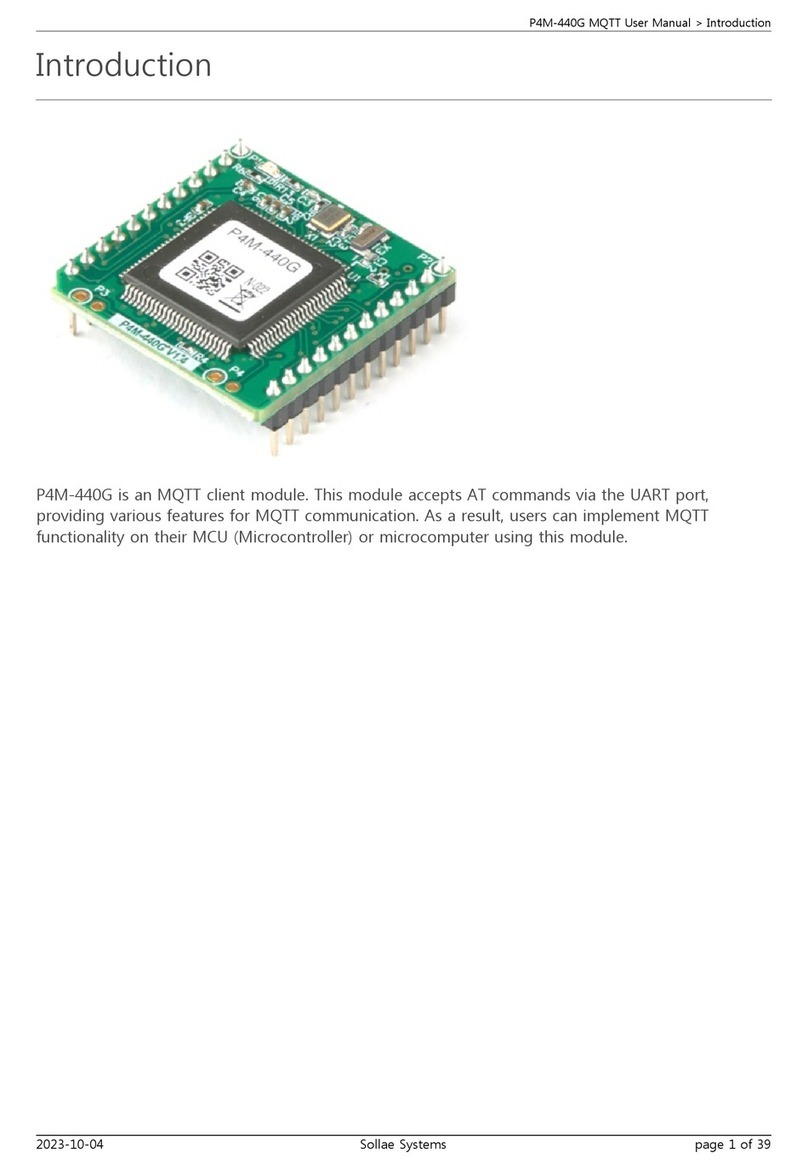
Sollae Systems
Sollae Systems P4M-440G user manual
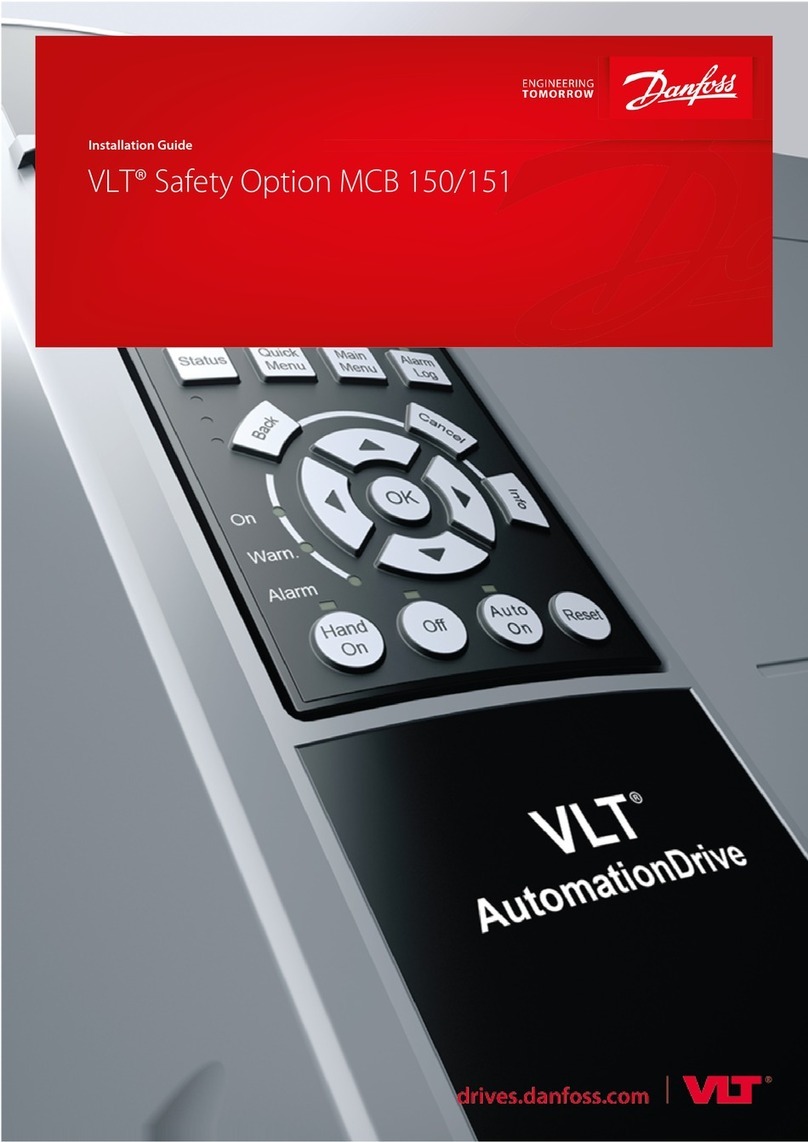
Danfoss
Danfoss VLT Safety Option MCB 150 installation guide
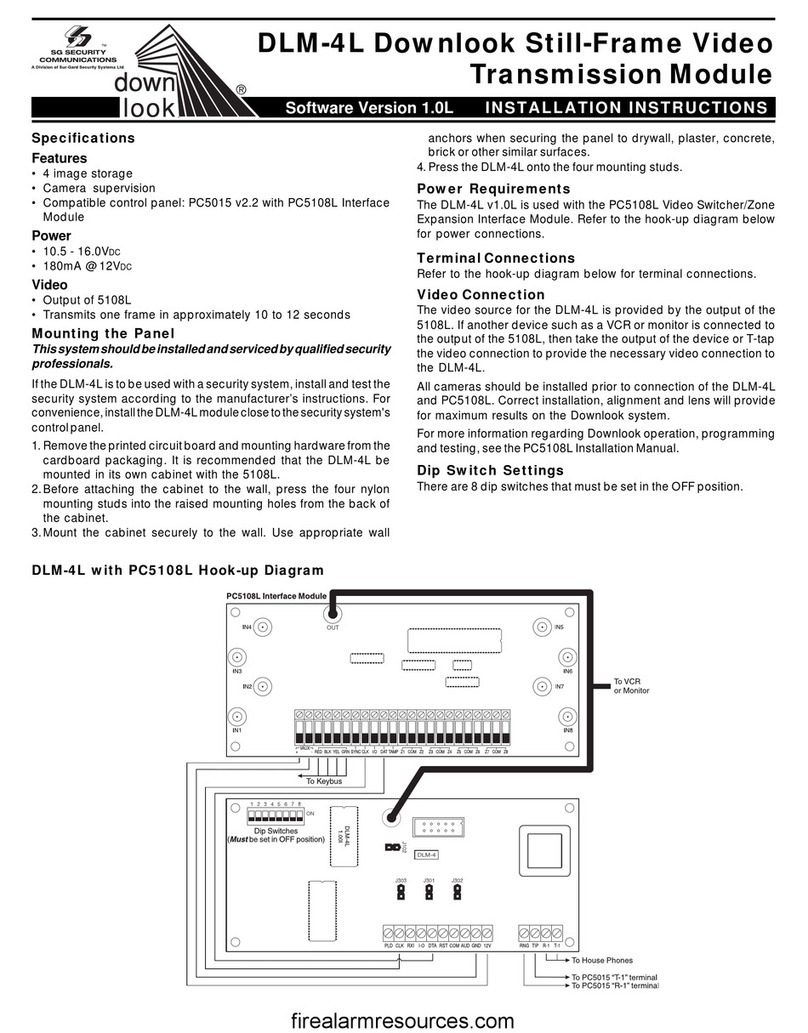
Sur-Gard
Sur-Gard SG Security Communications DLM-4L installation instructions

Kessel
Kessel 52101 manual

Festo
Festo CPA VI Series manual
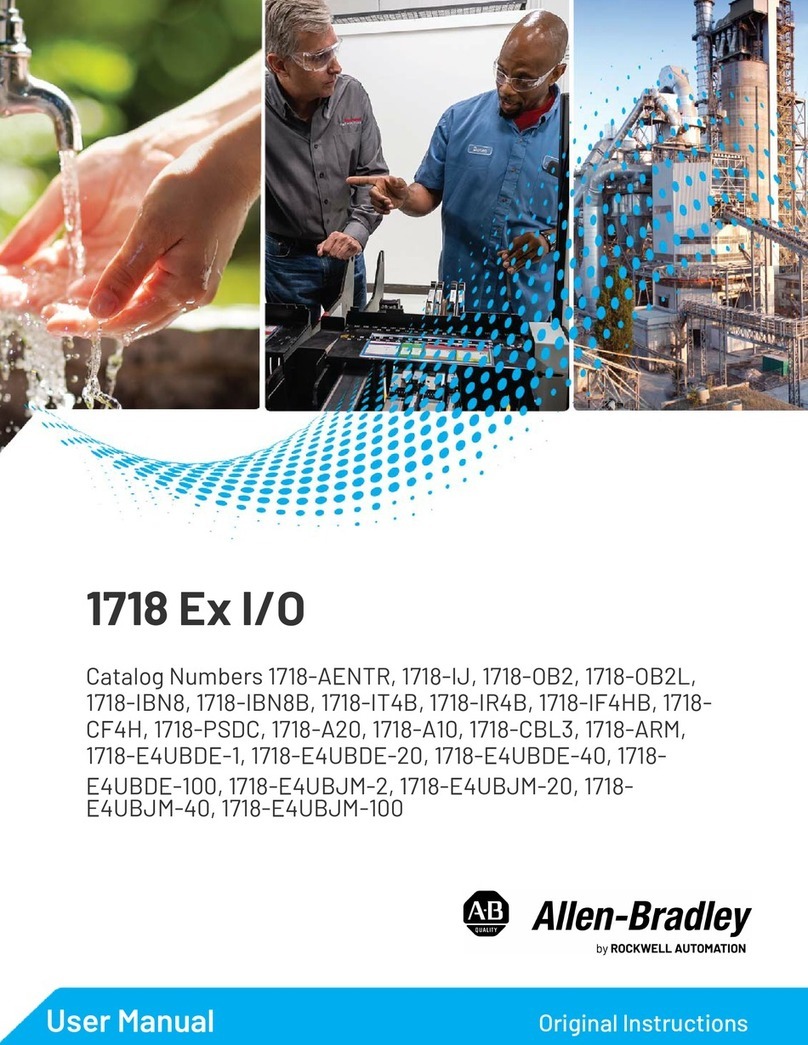
Rockwell Automation
Rockwell Automation Allen-Bradley 1718 Series user manual