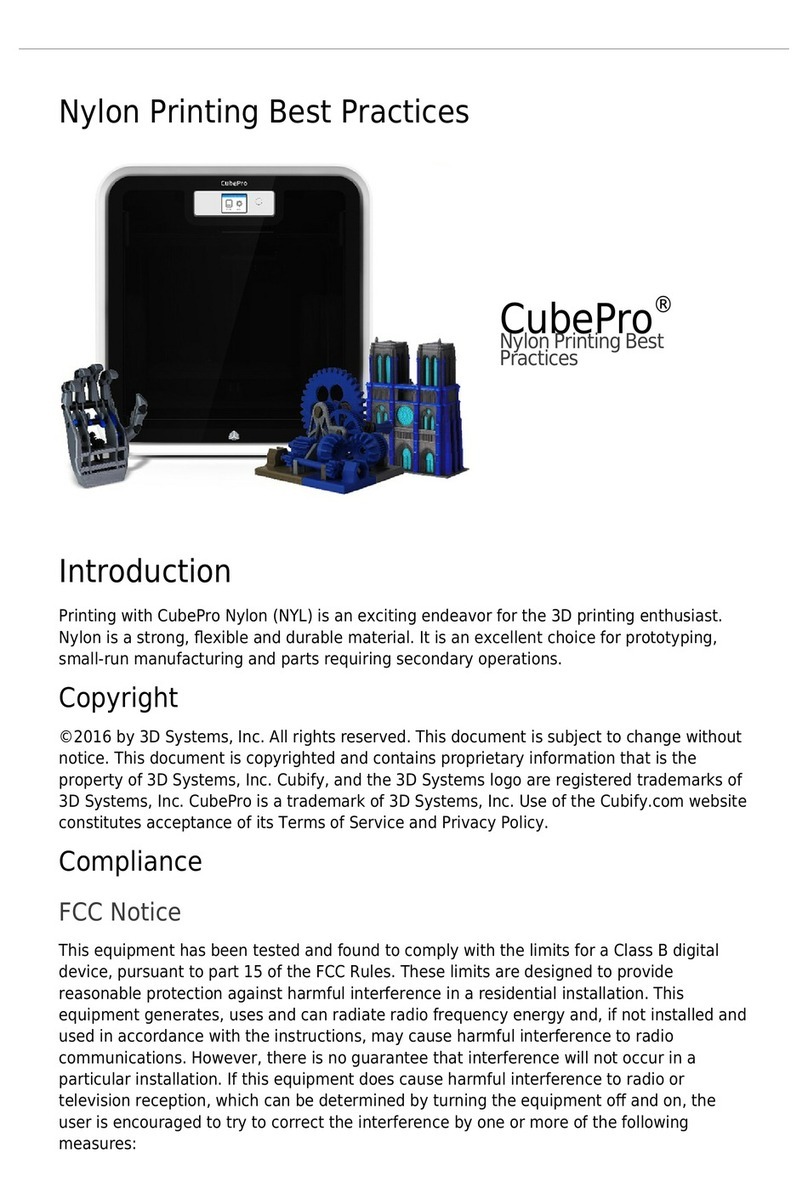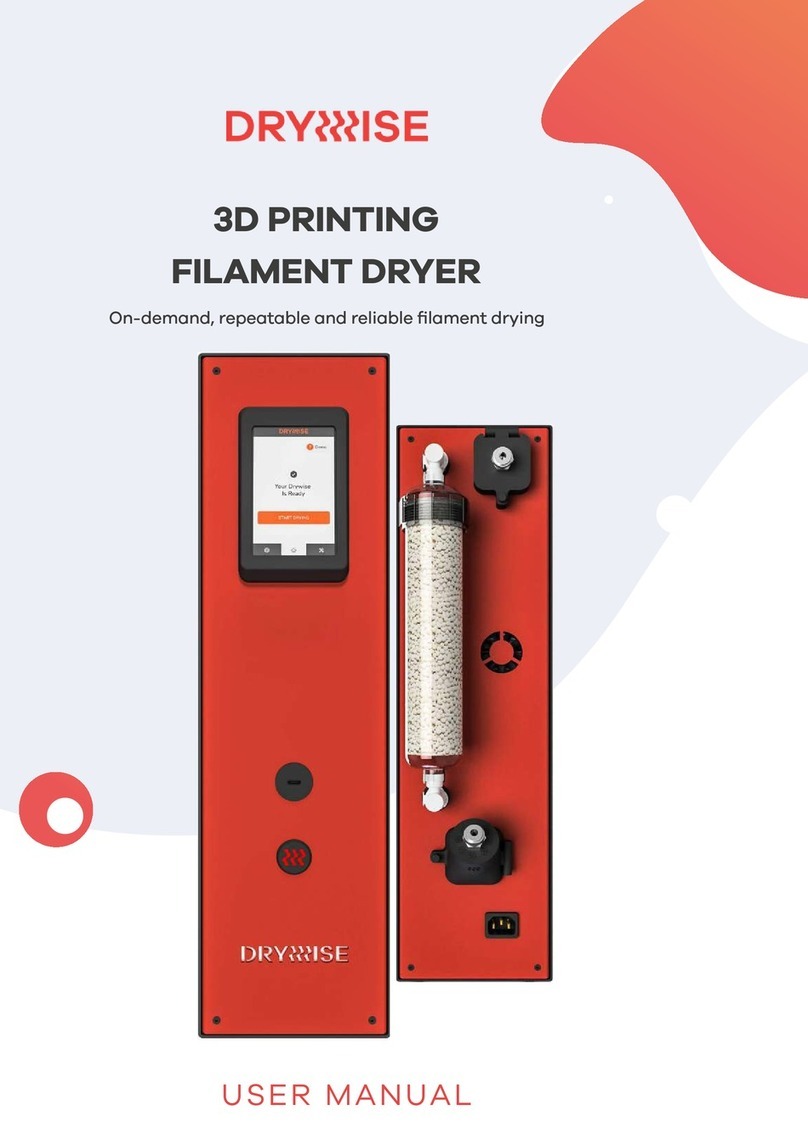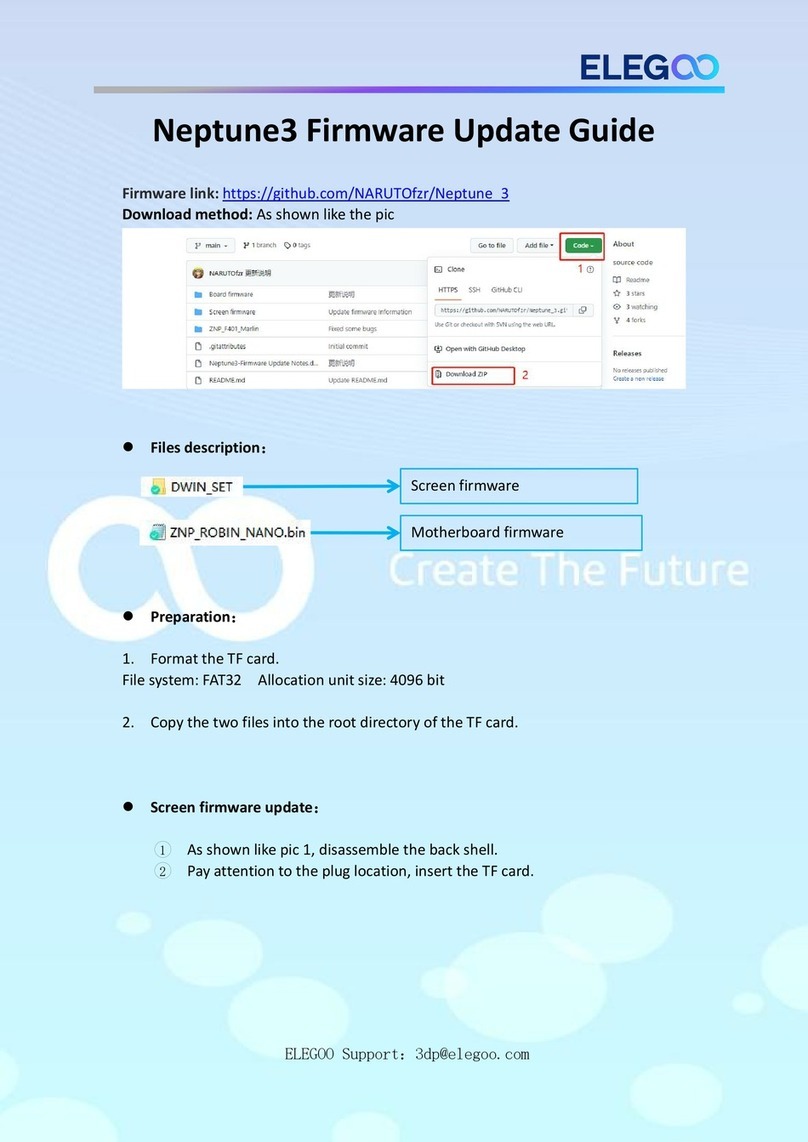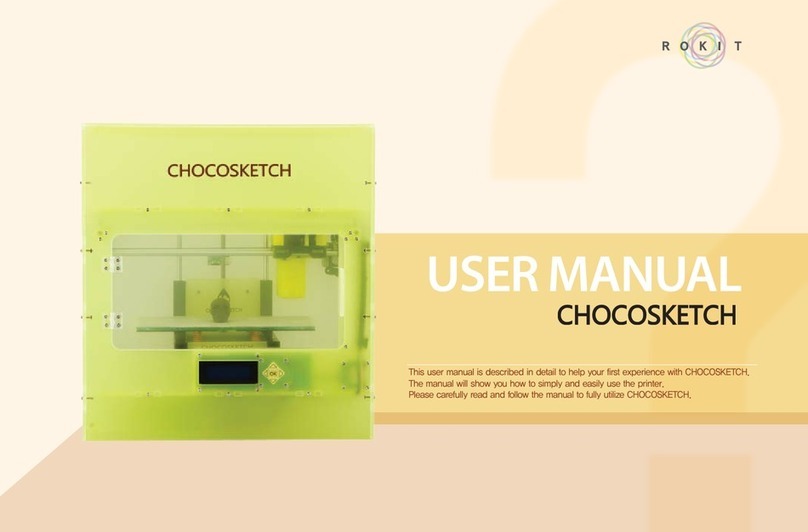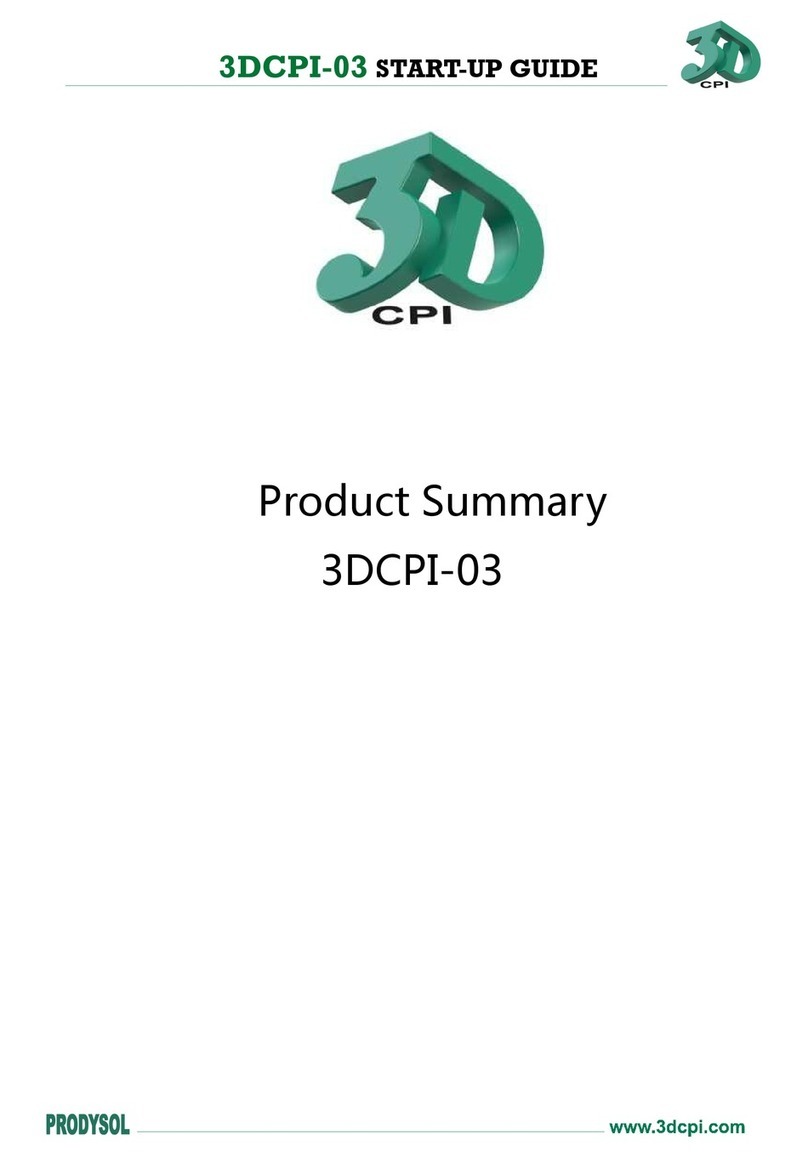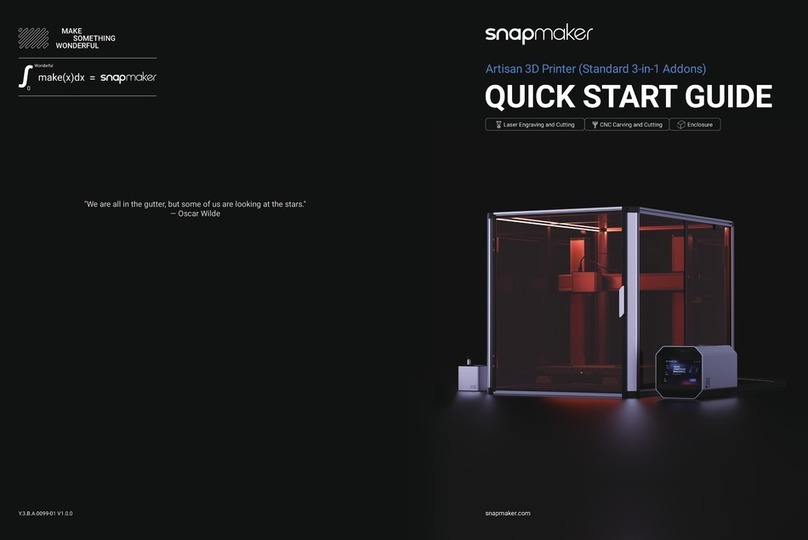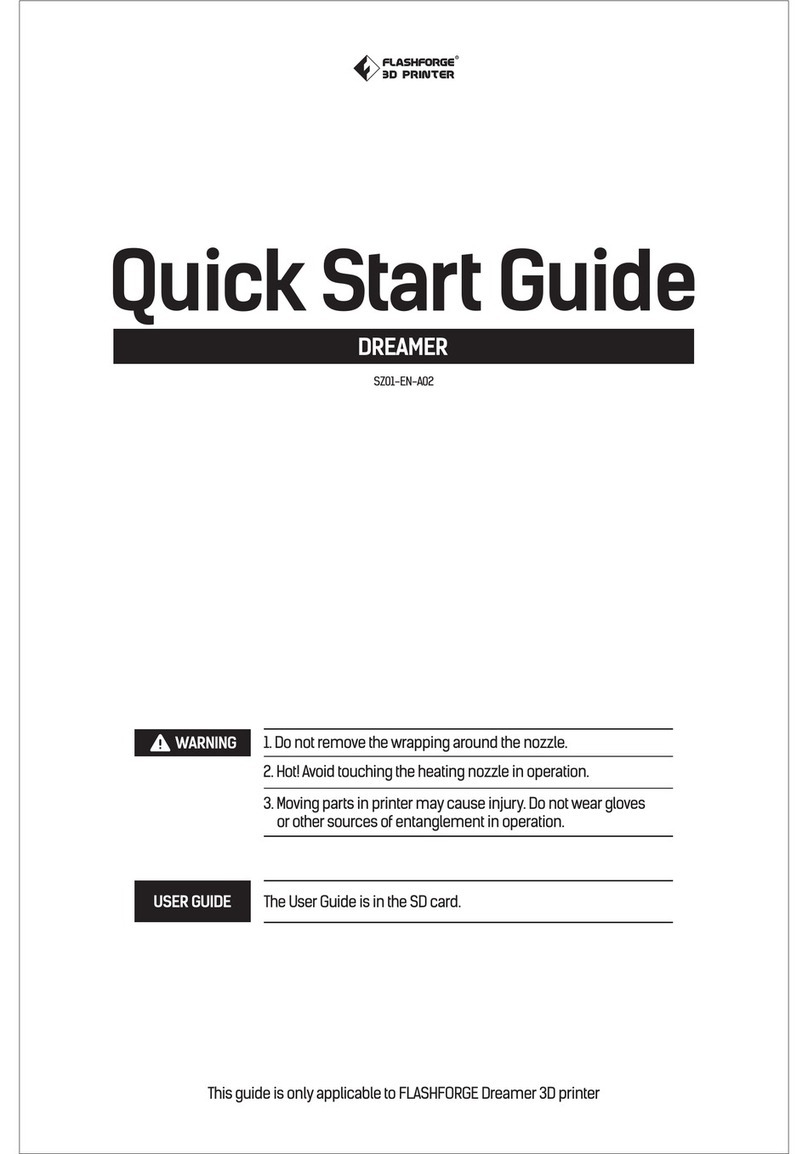Sindoh 3Dwox DP200 Troubleshooting guide

Read the User Manual before operating the product, and keep the manual at a convenient place near the product.
Slicer Program Manual
DP200/DP201/DP102 Series

Slicer Program Manual
2
Contents
1. Slicer Program Manual ----------------------------------------------------------------------------------------------------3
1.1 Basic UI Elements ----------------------------------------------------------------------------------------------------------- 3
1.2 Functions and Information ------------------------------------------------------------------------------------------------- 4
Loading ------------------------------------------------------------------------------------------------------------------------- 4
Profile Value Setting --------------------------------------------------------------------------------------------------------- 5
Filament Information Indicator -------------------------------------------------------------------------------------------- 8
View Mode Selection Button ----------------------------------------------------------------------------------------------- 8
Moving a model --------------------------------------------------------------------------------------------------------------- 9
Adjusting Model Size ------------------------------------------------------------------------------------------------------ 10
Model Rotation -------------------------------------------------------------------------------------------------------------- 10
Print --------------------------------------------------------------------------------------------------------------------------- 10
Standard Menu Bar -------------------------------------------------------------------------------------------------------- 10
1.3 Printing (basic functions) ------------------------------------------------------------------------------------------------- 15
Loading 3D Model Files -------------------------------------------------------------------------------------------------- 15
Basic Parameter Setting -------------------------------------------------------------------------------------------------- 16
Slicing ------------------------------------------------------------------------------------------------------------------------- 16
Print --------------------------------------------------------------------------------------------------------------------------- 17
1.4 Advanced Features -------------------------------------------------------------------------------------------------------- 19
Support Edit Function ----------------------------------------------------------------------------------------------------- 19
3D Model Analysis Function --------------------------------------------------------------------------------------------- 22
Function to Calculate Optimal Printing Direction ------------------------------------------------------------------- 24

3
Slicer Program Manual
1. Slicer Program Manual
Reference
-
Font used in the printer GUI and the user manual is the “NANUM” font provided by NAVER.
1.1 Basic UI Elements
After installation is complete, double click on the icon created on your desktop, a screen similar to the following appears.
Explanation are the following.
1 2 3 4
5
14
13
12
6
7
8
9
11 10
No. Name Explanation
1 Standard menu bar Most program functions are available in this menu bar. Opening files,Loading
preset values, Exporting program values and more functions available.
2 3D view Displays a reconstructed 3D model loaded on the program.
3 Select view angles You may look at the three-dimensional view from the front, back, left, right, up,
and down based on the selected angle.
4 Printer Domain In 3D view, displays actual printer domain showing the location and size of the
model.
5 View Mode
Selection button
On the screen 3 types of viewing modes are available. 3D Model Viewer,
Support Edit Viewer, Layer Viewer are available.
6 Position button Moves model in direction of 2 axes.
7 Scale button Changes the model’s size. (zoom or change length)
8 Rotation button Rotates object on set angles based on 3 axis.
9 Print button Connects to a printer to print a sliced model over the network.
10 3D model 3D model data displayed on the screen.

Slicer Program Manual
4
No. Name Explanation
11 Printer frontal
indication
Indicates the front of the printout.
12 Filament
information
indicator
Shows information on filaments inside the printer. Easily informs user of filament
material, color and remaining quantity.
13 Settings button Settings for values necessary for slicing.
14 Import button
(LOAD)
Loads printable 3D data into program.
1.2 Functions and Information
Loading
Loads a printable 3D model and displays it on the screen.
Currently supported file formats are ply, obj, stl (binary, ascii)
Detailed description
1Click on the Import button located left of screen.
2After selecting file, 3D model file is displayed as if it’s on the printer bed.

5
Slicer Program Manual
Profile Value Setting
Slicing and printing require variety of parameter values. From the material of the filament, to the height of the sliced
layers, and to the printing speed, various parameters should be configured.
Detail description
1Click on the Settings button located on left bar.
2According to selected mode a window will pop up, user can input desired profile.
<Easy Mode>
<Advanced Mode>
Basic Settings

Slicer Program Manual
6
Advanced Settings (1)
Advanced Settings (2)
Advanced Settings (3)
-
OK button: Saves all values and closes window.
-
Apply button: Save all values without closing the popup window.
-
Cancel button: Closes the window without saving changes.

7
Slicer Program Manual
When the printer in use is DP102
The settings screen of DP102 is same as the above.
When the printer in use is DP201
For 3DWOX DP201, the settings screen would change as below.
<Easy Mode>
-
The material is fixed to be PLA and other materials are unavailable.
<Advanced Mode>
Basic Settings
-
Bed temperature selection and material selection capabilities are deactivated.

Slicer Program Manual
8
Advanced(2)
-
The Printer controls the cooling settings automatically.
Besides the changes above, other settings screens would be the same as DP200’s.
Filament Information Indicator
Printer automatically reads condition of filament in printer and displays on screen.
Detail description
Current default printer name
Current quantity, condition and remaining material of filament inside the printer
View Mode Selection Button
Top right hand side of the viewer you will see buttons as shown on the left. Clicking button on
screen will display 3 types of view modes to be selected.(From the top, Normal Viewer, support edit
view, Layer view button) Once selected, the selected view type is highlighted for the user.

9
Slicer Program Manual
Detail description
3D Model Viewer
This mode renders the 3D model loaded and displays it on the screen.
In this mode user is able to change position, angle and size of the 3D model and print it out.
Support Edit Viewer
When the model contains a slant surface, s support is needed at the bottom of the model to ensure
good printing output. Hence, in this mode user is given the accessible views to position the support
at the right location.
Layer Viewer
This mode slices the 3D model to print. Pressing this button allows user to slice 3d model parallel to
the printer bed by reflecting parameter values, and to display the layers.
Moving a model
Moves the model on screen in directions of x and y axes.
Moves (in mm) a selected model in 2 axes.
Applies values to model.(Equivalent to Enter key)
Place the selected model in the center of the bed.
Moves the selected model to the location where it was initially loaded.

Slicer Program Manual
10
Adjusting Model Size
Scale and length of selected model on screen can be adjusted.
Size of scale can be controlled in direction of 3 axes.
Size of length can be controlled in direction of 3 axes.
Adjusts in proportion of the original size.
Adjust model to maximum printable size.
Reset to original size.
Model Rotation
Selected model can be rotated in the direction of the 3 axes.
Enter the angle to rotate in 3 axes.
Restore the model’s original direction when it was initially loaded.
Apply the entered value to the model (Same as Enter Key)
If the model’s angle is tilted, this will automatically adjust the angle so that the
model is adhered to the flat surface of the bed.
Print
Connect to a printer to print a sliced model over the network.
Standard Menu Bar
Contains File, Settings, and Network printer related functions and located at the top of the program window.

11
Slicer Program Manual
Detail description
File
Loads 3D model (equivalent to Load button)
Load G-code and the model to show the print path
Save the loaded model to another type of file or name
Save G-code after slicing the loaded model
MODE
3DWOX offers users two types of different modes for slicing.
“EASY MODE” offers an predefined setting for a fast and easy print, “ADVANCED MODE” allows
users to set each and every detailed value for user preference, to achieve desired printouts.
Select Settings
Various parameters for slicing can be configured. (apparatus, G-code and profile)
<Printer Setting>
-
Printer Model : A connected default printer appears on the screen.
-
E-steps / 1mm filament: Number of the motor’s rotation steps when 1mm filament is discharged.
Setting this value to 0, the printer firmware will ignore this function and will operate with the default
value.
-
Bed Heating Function: Only select when bed heating function is available. When left unchecked, G-code
for bed heating will not be created.
-
Slicing Origin Point Correction (based on the equipment’s origin point): Place the 3D model on the bed
based on the equipment’s origin point (0,0).

Slicer Program Manual
12
-
Origin Correction (Bed center): Automatically controls model to be always positioned in center of prin
ter bed.
-
Maximum Printing Size: Insert maximum printable size of the connected printer.
-
E-mail : Sends the printing status to the entered e-mail address.
Under ‘email’, input the recipient email address(es) and select the number of times to send the notification
emails.
Additional recipient addresses can be added by using ‘;’.
The maximum number of notification emails that can be sent is 10.
An email notification, an email will be sent out for the user to see if the email notification is working
properly by default. So the email will be sent out one more time than the number that the user entered.
However, the number of email that is sent will not exceed 10 times.
(When user selects 10 times, the notification email will be sent out 10 times)
When the printer in use is DP102
Below is the settings screen of 3DWOX DP102.
Printer Settings screen and features are same as P200.
When the printer in use is DP 201
For 3DWOX DP201, the printer setting screen has been changed as below.
-
Bed Heating Function: This function is deactivated for DP201.
Beside the change above, other setting screens are same as DP200’s.
Caution
-
E-mail feature must be selected from the UI menu before being used.
For further details, please refer to “UI Menu Feature Description”

13
Slicer Program Manual
<Start/End G-code>
View default settings for start/end code, modify text to apply to sliced model.
<Import/Export Profile>
This function allows user to import predefined profile parameter values or export values for slicing.
File format for profile is *.ini and editing is available through “notepad”.
<Reset Profile>
Resets all profile parameter values to default value.
View
Able to choose viewing mode that is equivalent to features of View Mode Selection button. For more
details, please refer to <View Mode Selection button> on p.6.
Printer
Finds and adds printers on the network.
<My Printer Management>
This screen manages the printers added by user.
On restart of the program, without any settings required, prints will be directed to the default printer.

Slicer Program Manual
14
<Add Network Printer>
Automatically searches and finds available printers in network.
Select from the found printers and press “add”, then selected printer will be added to “My Printer”.
<Find Printer by IP Address>
Add by inserting specific printer IP address.
After typing the IP address, press “Add”. if the IP address is available, the printer within the IP address will be
added to “My Printer”.
<Add Local Printer>
Automatically searches the printer that is connected by the USB Cable and displays it on the screen.
If you click the [Add] button after selecting the searched printer, the printer is added to “My Printer”.
<Web Monitoring>
Function allows user to monitor the operation of the network printer connected to this program.
Caution
-
Compatible browser versions are Internet Explorer 11 or FireFox 40.0 or Chrome 47.0 or higher.
Some features may not function properly if the browser version is lower than the above.

15
Slicer Program Manual
Analysis
This function analyzes the 3D model and notifies user of any problems that might arise.
(refer to Advanced Functions)
Help
User can gain access to information on Language, Keyboard Shortcuts, Online FAQ and Program Updates.
1.3 Printing (basic functions)
Explanation of the steps to printing 3D model using base functions.
Loading 3D Model Files
Click on the [LOAD] button located on the left hand side of the screen and select the 3D model file user wants
to import. (For each function refer to detailed descriptions).
Selected model will be positioned in the center of showing printer bed.

Slicer Program Manual
16
Basic Parameter Setting
Click on the [SETTING] button to change any parameter values.
eg) change the slicing layer height value which does determine the quality of the printable or adjust
the support application.
Slicing
After checking 3D model is positioned on the bed, selecting Layer Viewer mode will apply the
parameter values and execute the slicing.
The result of slicing in the layer view will be displayed on screen.
Model will not be a whole instead will be displayed in lines of layers, using the slider located at the bottom,
user is able to analyze each layer of the model.
Slider to move to the desired layer
Current layer on screen
Total layer number

17
Slicer Program Manual
Print
There are three ways to print the sliced model.
<USB Thumbdrive>
1Slice the model and press [Save G-code] on the File menu.
2Save the G-code file in the USB Thumbdrive.
3Connect to the USB port on the front side of the printer and load the G-code file to directly print the model.
<Network Connection>
- In order to use this function, the printer has to be connected through network.
More details can be found in the <My Printers> and <Add Network Printers> section.
1Slice the model and select the print Icon on the right or [Print] in the File menu.
2If the monitor shows no problems as shown below, press [Print] to begin printing.
3G-code is sent through the Network and the printer begins printing.

Slicer Program Manual
18
<Local Network Usage>
- In order to use this function, the printer must be connected through the USB cable.
More details can be found in the <My Printers> and <Add Local Printers> section.
1Slice the model and select the print Icon on the right or [Print] in the File menu.
2If the monitor shows no problems as shown below, press [Print] to begin printing.
3G-code is sent through the USB Cable and the printer begins printing.

19
Slicer Program Manual
1.4 Advanced Features
Support Edit Function
3DWOX offers users to not only use the setting values automatically calculated by the program but can be
changed manually.
Thus, you can add or delete additional supports in addition to the established supports.
These types of editing tools can be executed in Support Editing View Mode.
Support Editing View Mode
3D Model
First load 3d model into program.
Conversion to Support Edit Viewer mode
Click Support Edit Viewer mode button located on right side of screen. Edit mode will change to
Support edit view (look under setting - advanced mode - support type) either “Touching Buildplate”
or “Everywhere” has to be selected for support to be created. In case of “None” support editing will
not create a support.
By changing View mode user will be able to view model with supports, shown below.
Brief explanation of support edit view is as the following.
Support edit section
Inactive field (Blue)
Section of field which
support is not created
Support to be created
Active field (Red)
Section of field where
perpendicular support will be
created.
By standards support is shaped in a section projecting in the direction of Z axis.
Thus, shape can be created in perpendicular direction and support edit cross sections will show the maxi
mum area that support can be created in the current section.

Slicer Program Manual
20
Creating and Removing Support
<Support Creation>
To create a support, click on the inactive area (blue) in the edit region.
Now, the region will turn red and creation of perpendicular supports can be seen .
<Removing Support>
To remove support, press and hold Ctrl key and click on the active area of the edit cross section.
The area that has been selected will turn black (inactive), Supports that have been created will be removed.
Support Edit Cross Section Maneuvering
Length of Support is determined by having the cross section as the center and creating a support vertically
both ways until a shape is created.
Thus, if there is a shape in the middle of the area, support creation have to be divided and edited separately.
For example like the model below, when editing the support located in the middle of the model, in the
circle, only the lower half will be edited. So when removing, only the lower half of the support will be
removed, and the support in the middle of the model will remain as is.
This manual suits for next models
2
Table of contents
Other Sindoh 3D Printer manuals

Sindoh
Sindoh 5X Series User manual

Sindoh
Sindoh A1 Series User manual

Sindoh
Sindoh DP200 Series User manual

Sindoh
Sindoh 3DWOX 2X User manual

Sindoh
Sindoh DP203 User manual

Sindoh
Sindoh A1SD Series User manual
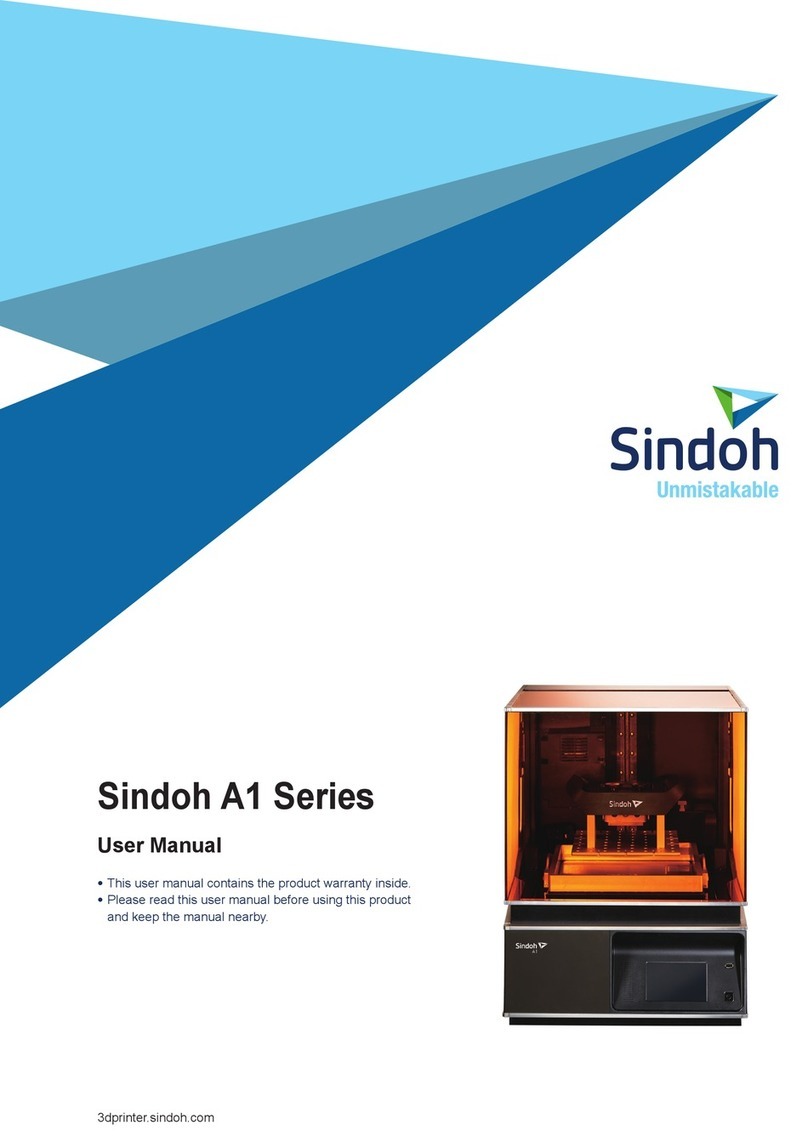
Sindoh
Sindoh A1 Series User manual

Sindoh
Sindoh DP201 Series User manual

Sindoh
Sindoh 3DWOX-1 User manual

Sindoh
Sindoh 3DWOX 5X User manual