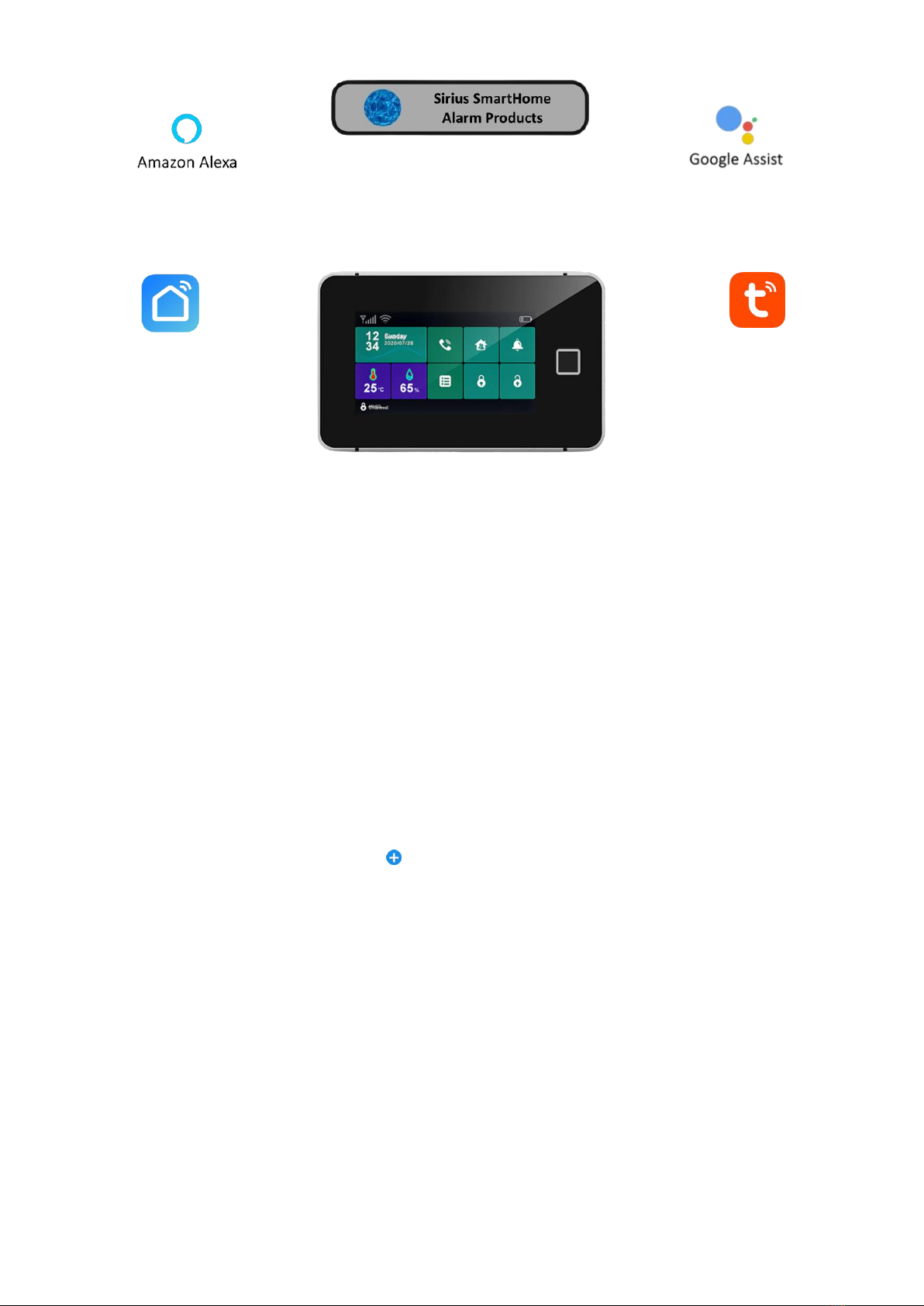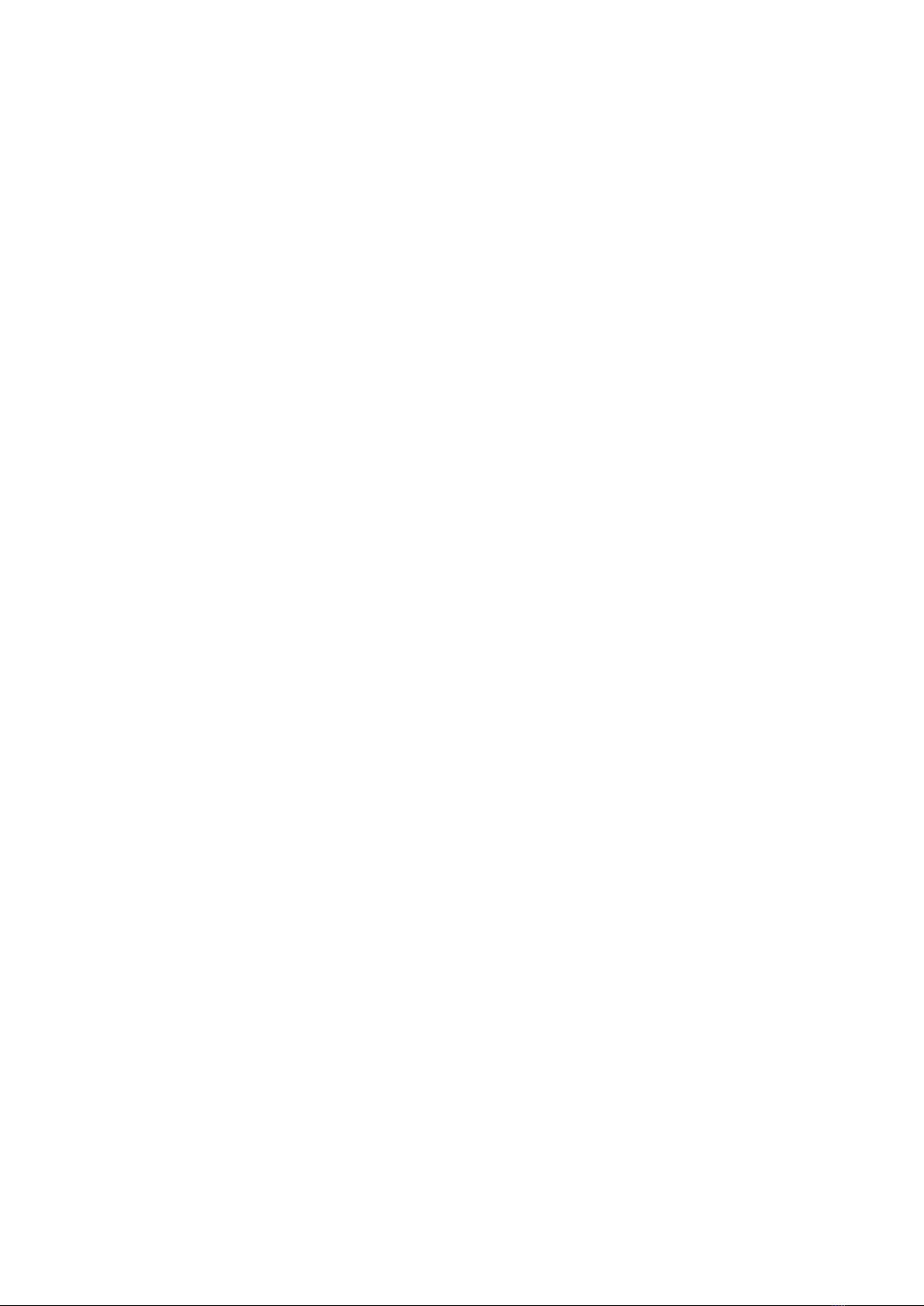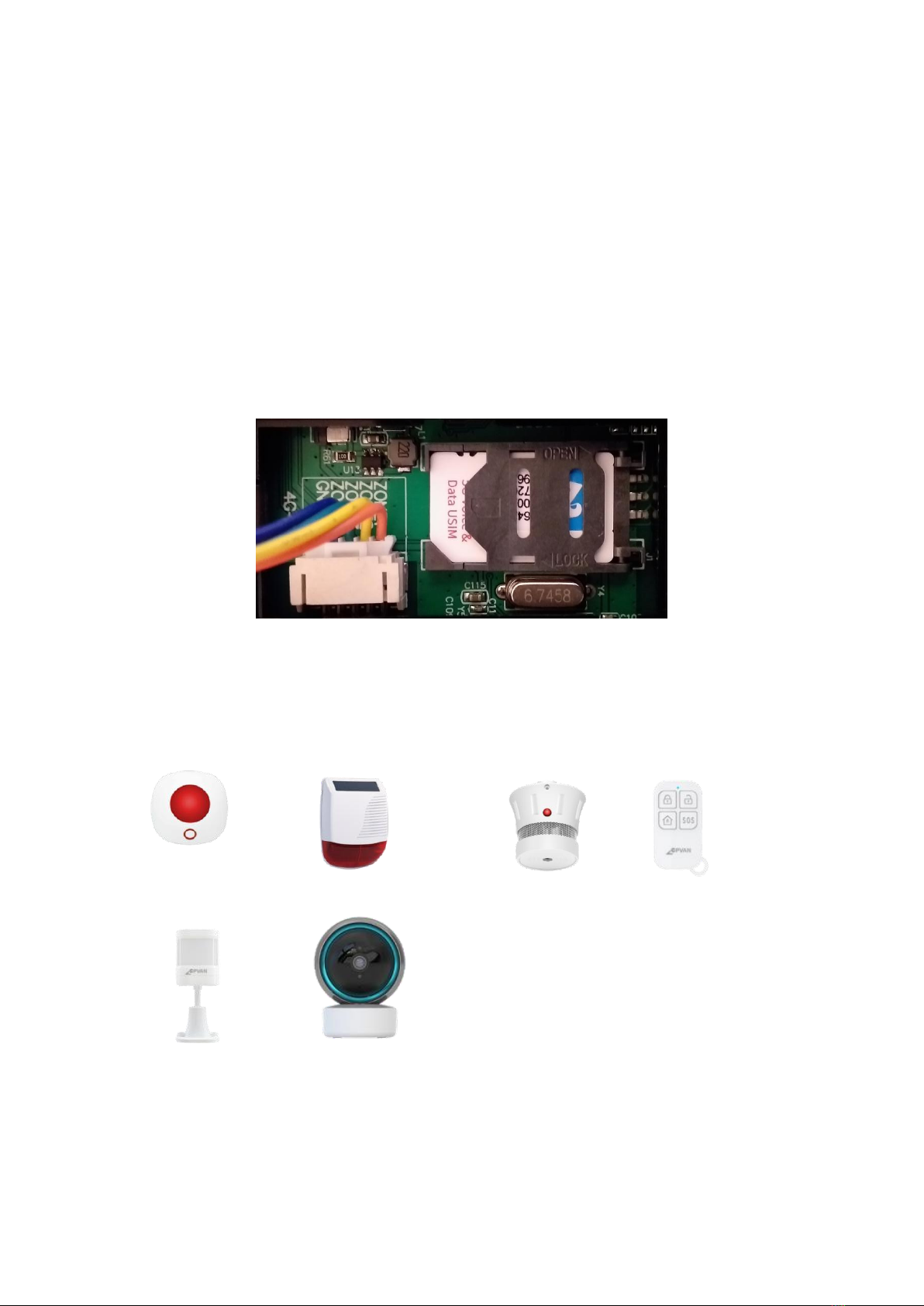Settings
On this page you can set the Entry, Exit, Alarm Siren Duration, Factory Reset and Turn off Push
Notifications etc.
Exit delay 1 - 300 Seconds
Timer Refer to main manual
Alarm sound On by Default
Alarm duration 1 - Minutes
Sensor low battery alarm On by Default
Alarm notification On by Default
Entry delay 1 - 300 Minutes
Countdown with tick tone On by Default
CPG - 64 Base Station only
Alarm call number
Alarm SMS number
Alarm call
Alarm SMS
Unanswered phone redial times
Factory reset Return base station back to factory settings
Hub language 12 languages
Virtual password
How to Add Finger Prints For Arming & Disarming
Tap the Menu icon on the Base Station then the Finger Print icon, Tap +now set which user number
Finger Print you are setting up (0 to 8) then push the Tick icon, now you will have to present the
Finger you wish to use to the finger print scanner. You will have present your finger a total off four
times then Tap the Tick icon to save.
To delete a Finger Print Tap on the rubbish bin icon off the Finger Print to be deleted. To delete all
Finger Prints, Tap on the X and the Tap the Tick icon.
It is recommended to keep a record of which number is assigned Finger Prints
Advance Settings
Smart alarm touch Name your Base Station
Device information Device settings
Tap to run and automation Refer to main manual
Offline notification Off by Default
Share device Share your Device to another phone
Create group Refer to main manual
FAQ Feedback Advanced help manual
Add to home screen Add device to main screen
Check device network Network diagnostics
Device update A red dot indicates update available
Remove device Deletes your device from your phone
Pairing New Device
Tap the +icon.
Activate the Device your installing
Push confirm.
Repeat for each devices.