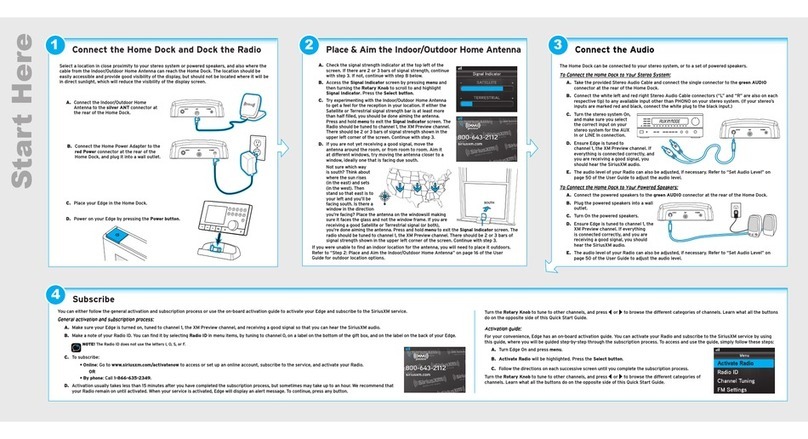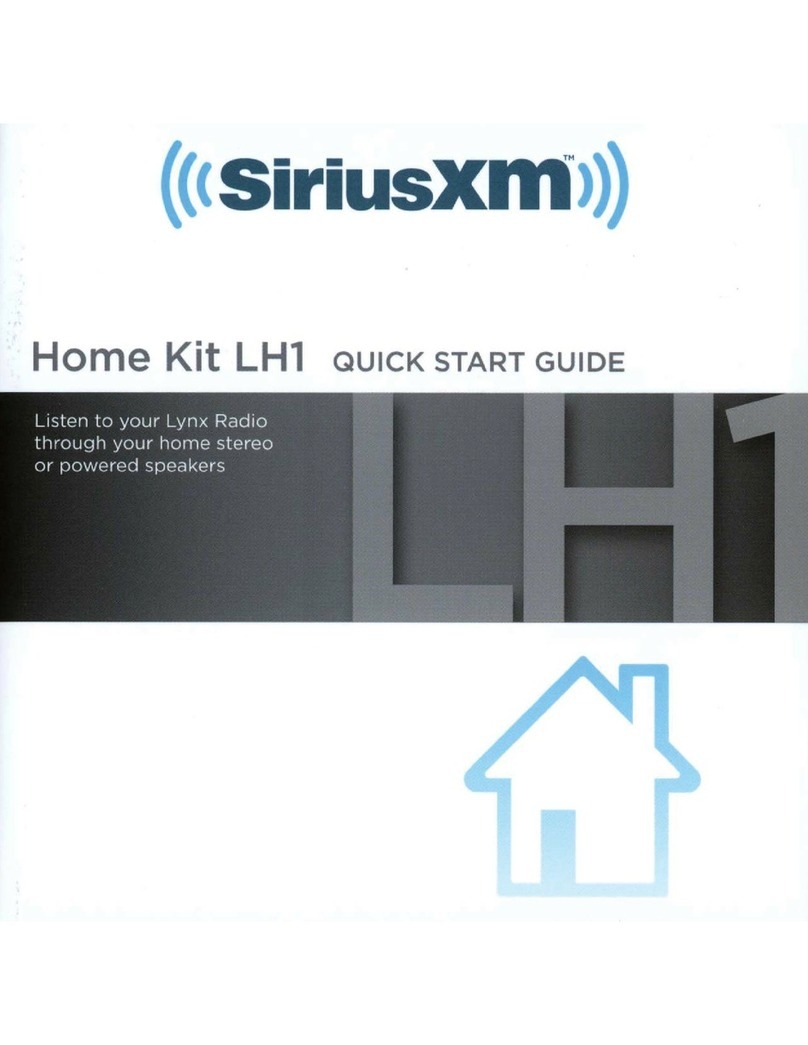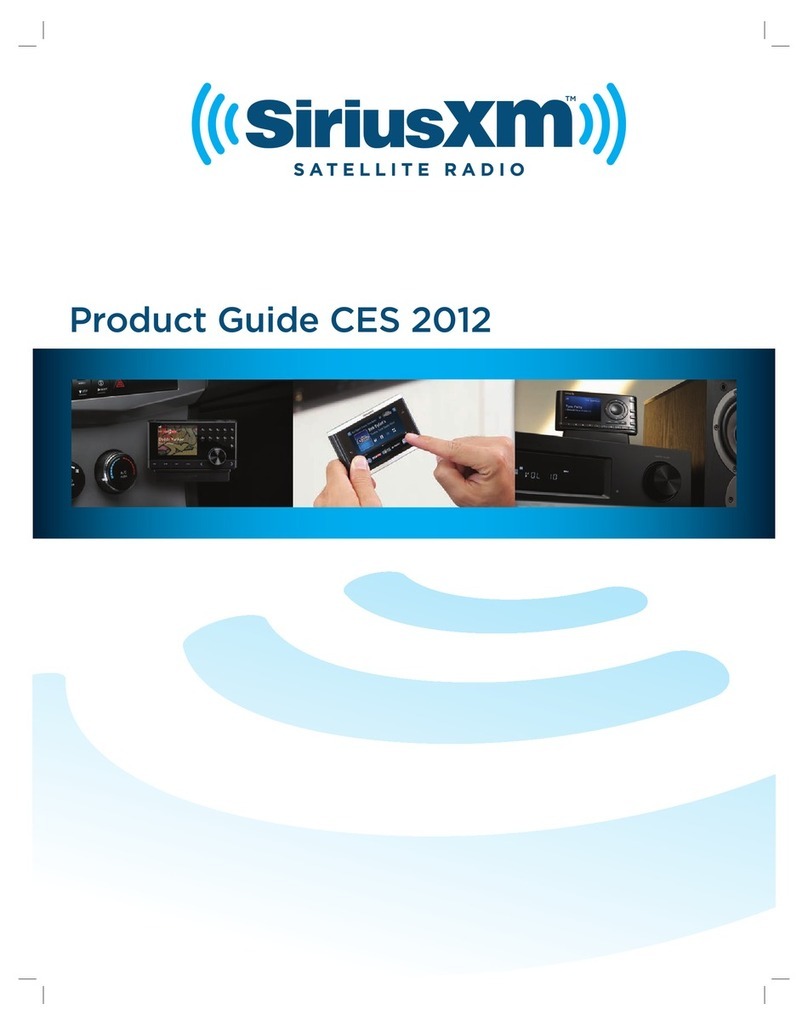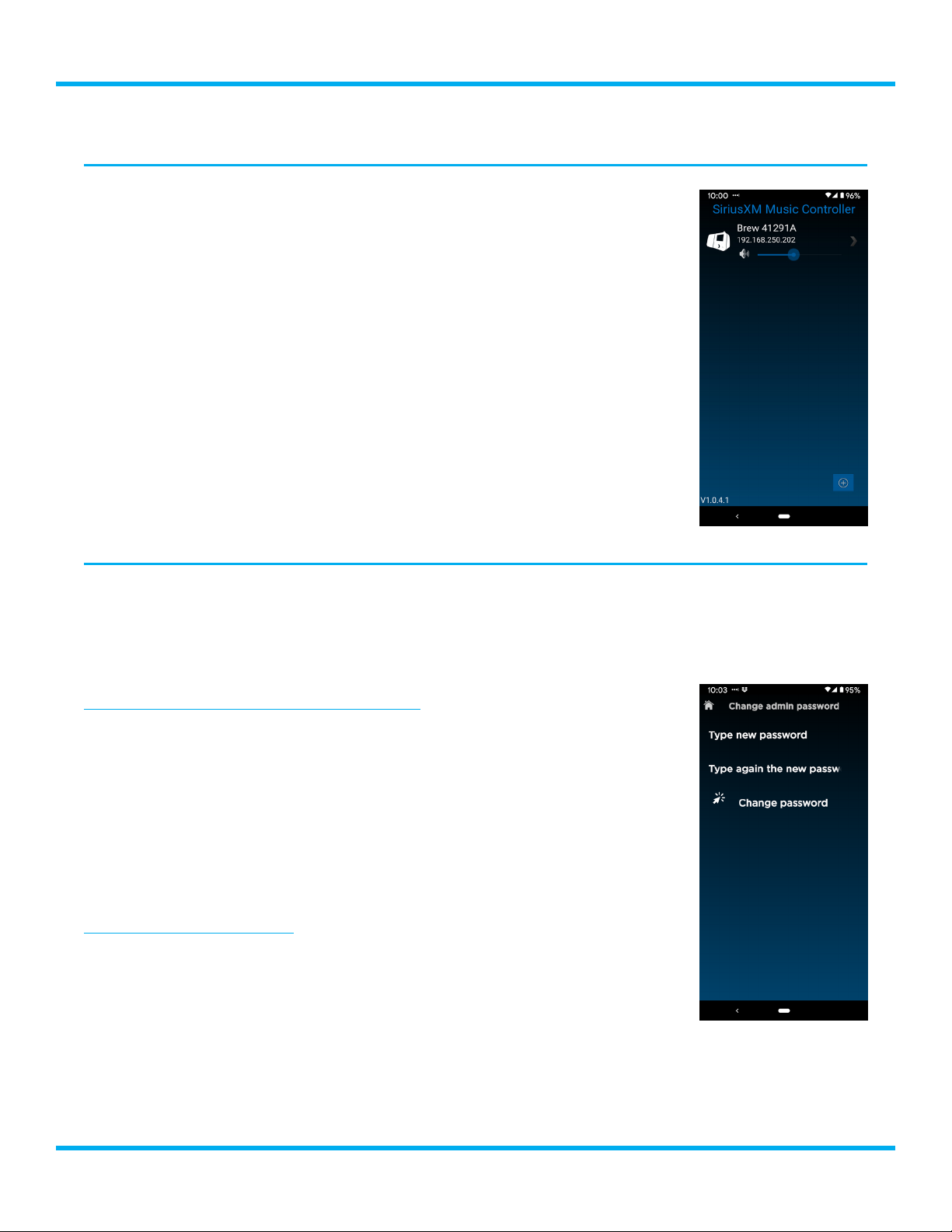10
BREO/BREW Business Radio User Guide
Using the Radio
Accessing the Radio
If you followed the installation instructions you have already downloaded
the SiriusXM Music For Business app. Using this app you can access and
administer all the features of the Radio. (If not refer to “Download the App” on
page 7.)
You can also access the Radio using a web browser on a computer, tablet, or
smartphone. Simply type the IP address of the Radio in the browser address
bar to access to the Radio. The IP address of the Radio is displayed when
using the app, and the app has found the Radio on the network. The app will
display the IP address of the Radio.
When following the instructions in this User Guide either the app or the web
browser may be used. Note that the User Interface (the layout of the screens)
will differ somewhat between the app and the web interface, but both have
the same functionality and either can access all the menus and features.
The Home button returns you to the home page where all the selections
mentioned in this User Guide may be found.
Securing Access to the Radio
We recommend changing the default Administrator password (0000) to a password of your choice.
This will prevent unauthorized changes to the Radio.
It is also recommended that you set a User password. A user will have limited access to the functions
of the Radio such as being able to change the channel but cannot change other settings.
Changing the Administrators Password
1. From the Home screen select Settings, then select Security Settings,
then select Change admin password.
2. Enter the new admin password of your choice and select Change
Password.
Write down the new admin password and keep in a secure location so it will
not be forgotten. If the password is forgotten, the Radio will have to be reset
to the factory defaults, and any changes that have been made to the Radio,
such as Favorites and Settings, will be lost during a factory reset.
Setting a User Password
1. From the Home screen select Settings, then select Security Settings,
then select Change user password.
2. Enter a user password of your choice and select Change Password.
By default the user has permission access to categories and channels, allowing
the user to change channels and add channels as favorites. The user also has permission to access
to favorites allowing the user to tune favorites and delete channels from favorites. To change these
permissions, return to the Security Settings page and change these selections, Allow user to use
Categories and Allow user to use Favorites.