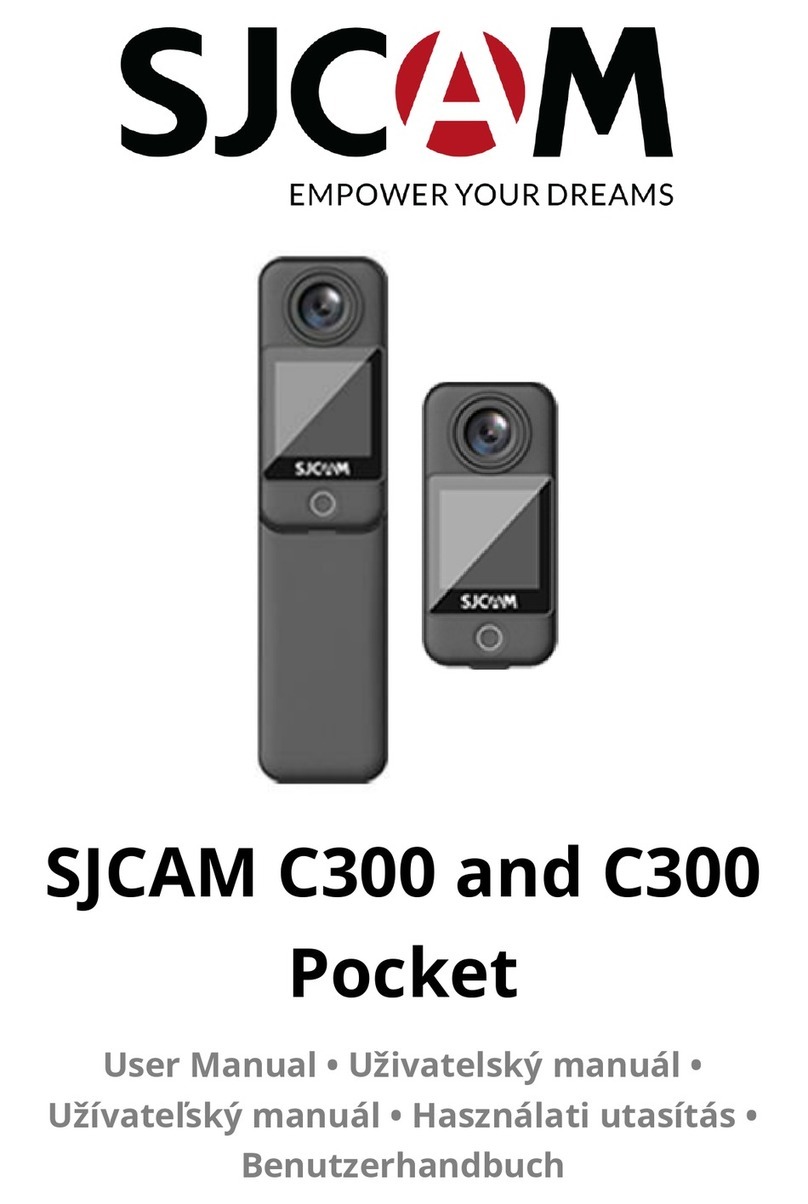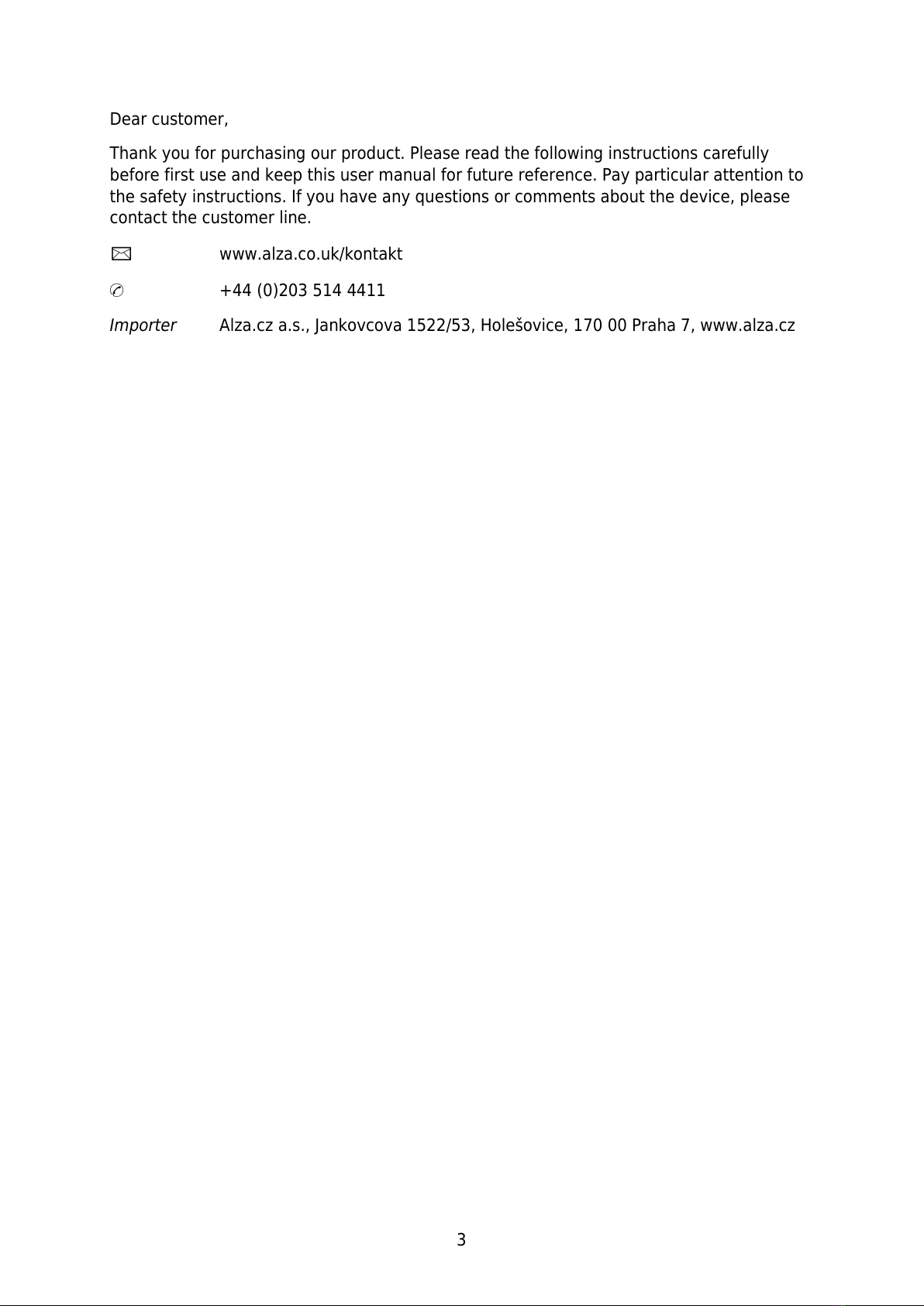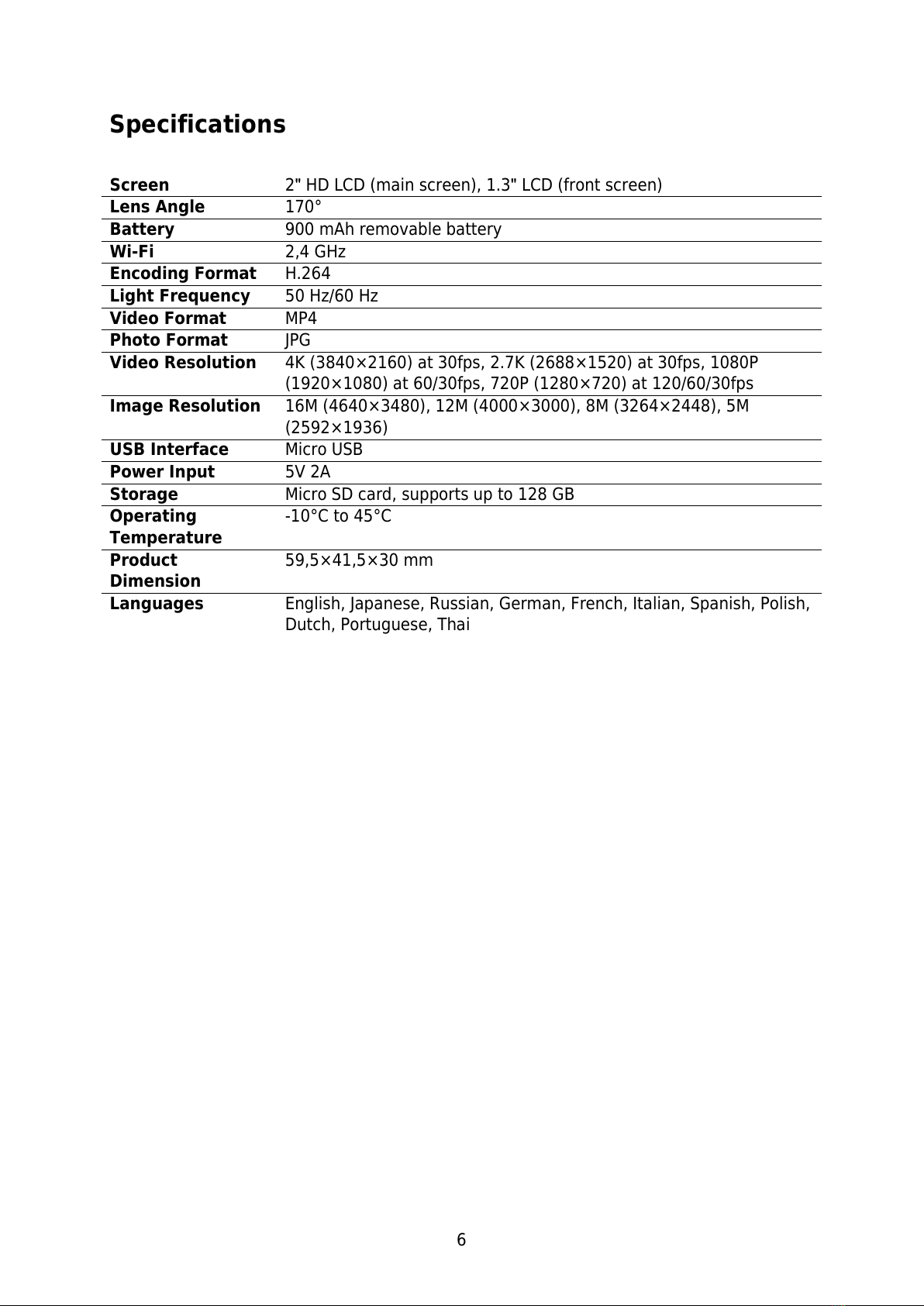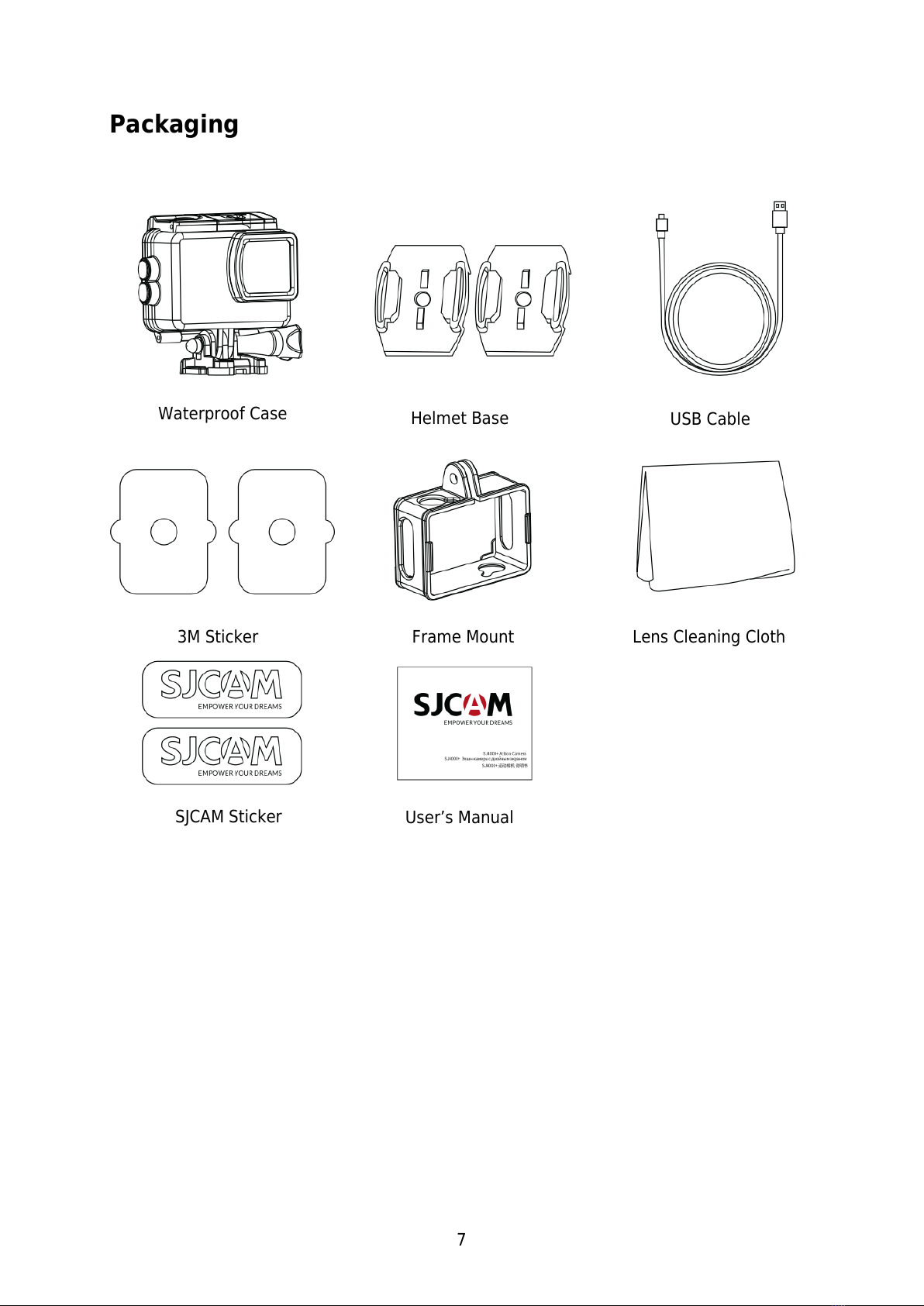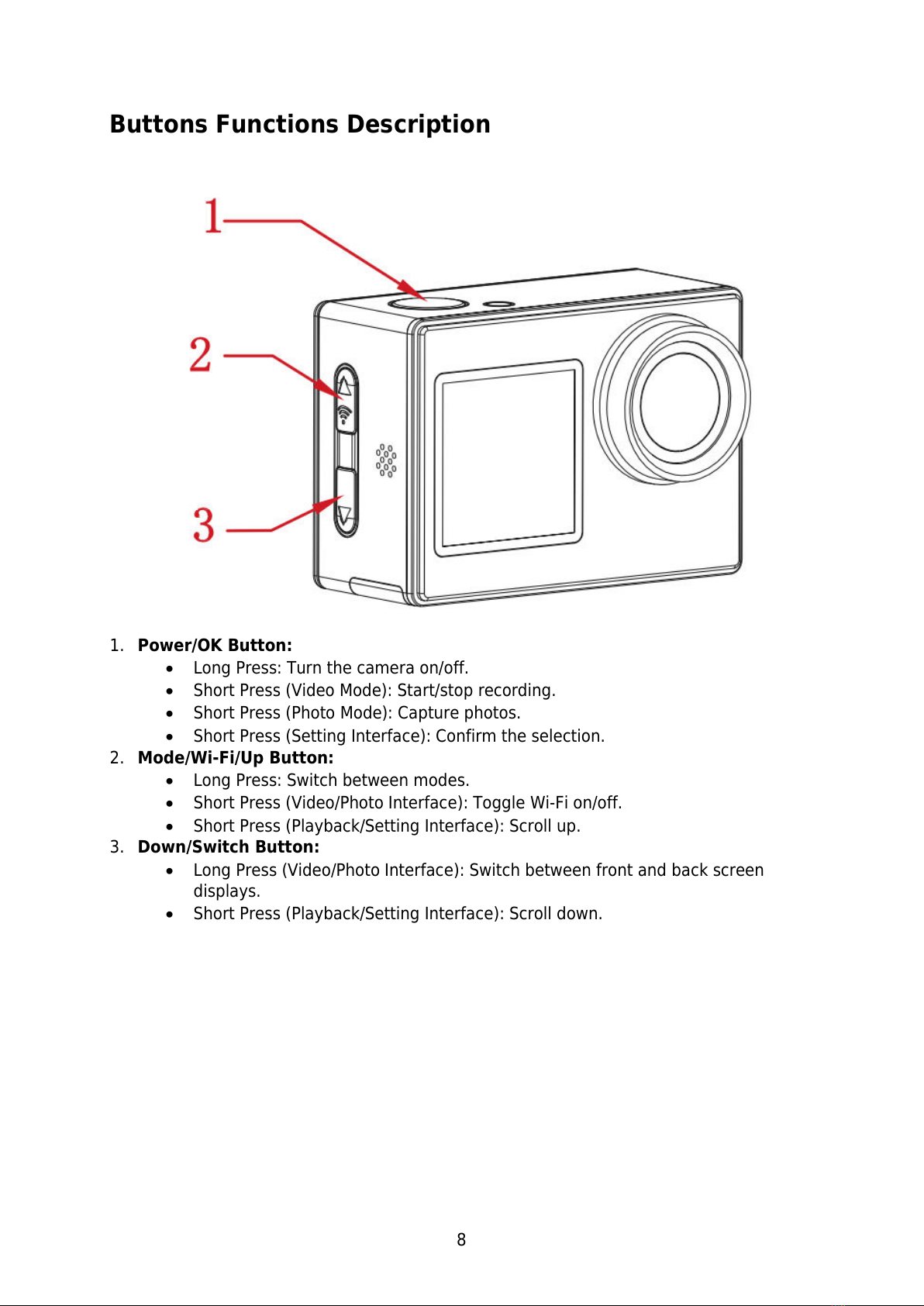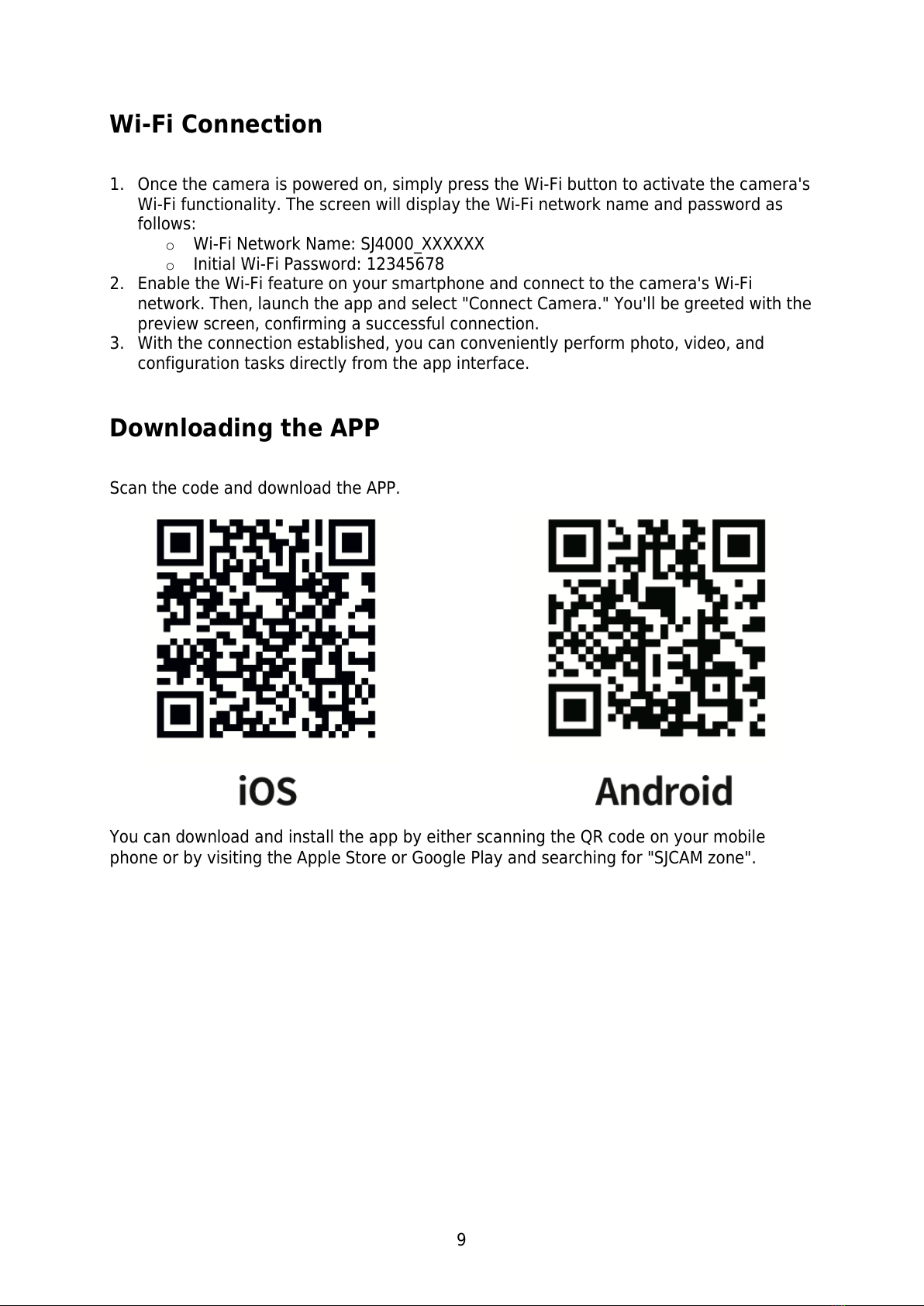4
Safety Guidelines
1. Avoid Strong Magnetic Fields: Keep this product away from objects with strong
magnetic fields, such as magnets or motors, and avoid proximity to sources emitting
strong radio waves. This precaution helps prevent potential product failures caused by
strong magnetic fields and radio waves.
2. Choose Trusted Micro SD Cards: We recommend using Micro SD cards from
reputable brands.
3. Protect Micro SD Card: Avoid placing the Micro SD card near objects with strong
magnetic fields to prevent data loss.
4. Monitoring Charging: If the product exhibits overheating, emits smoke, or produces
unusual odors during the charging process, immediately disconnect the charging
device to prevent the risk of fire.
5. Child Safety: During the charging process, ensure the product is placed out of reach
of children to prevent potential accidents such as electric shock.
6. Proper Storage: Store the product in a cool, dry, and dust-free environment. Avoid
exposure to high temperatures or direct sunlight.
7. Handle with Care: As a high-precision instrument, handle the product with care to
avoid drops or collisions.
Environmentally Friendly Disposal: Please consider recycling this product or its
battery at an official recycling point rather than discarding it in the trash. Proper disposal
helps protect the environment.
Avoid dismantling the camera, as this action can lead to harm to internal parts
and will result in the automatic nullification of your warranty. If you require
technical assistance, please initiate the process by generating a support ticket
at support.sjcam.com.