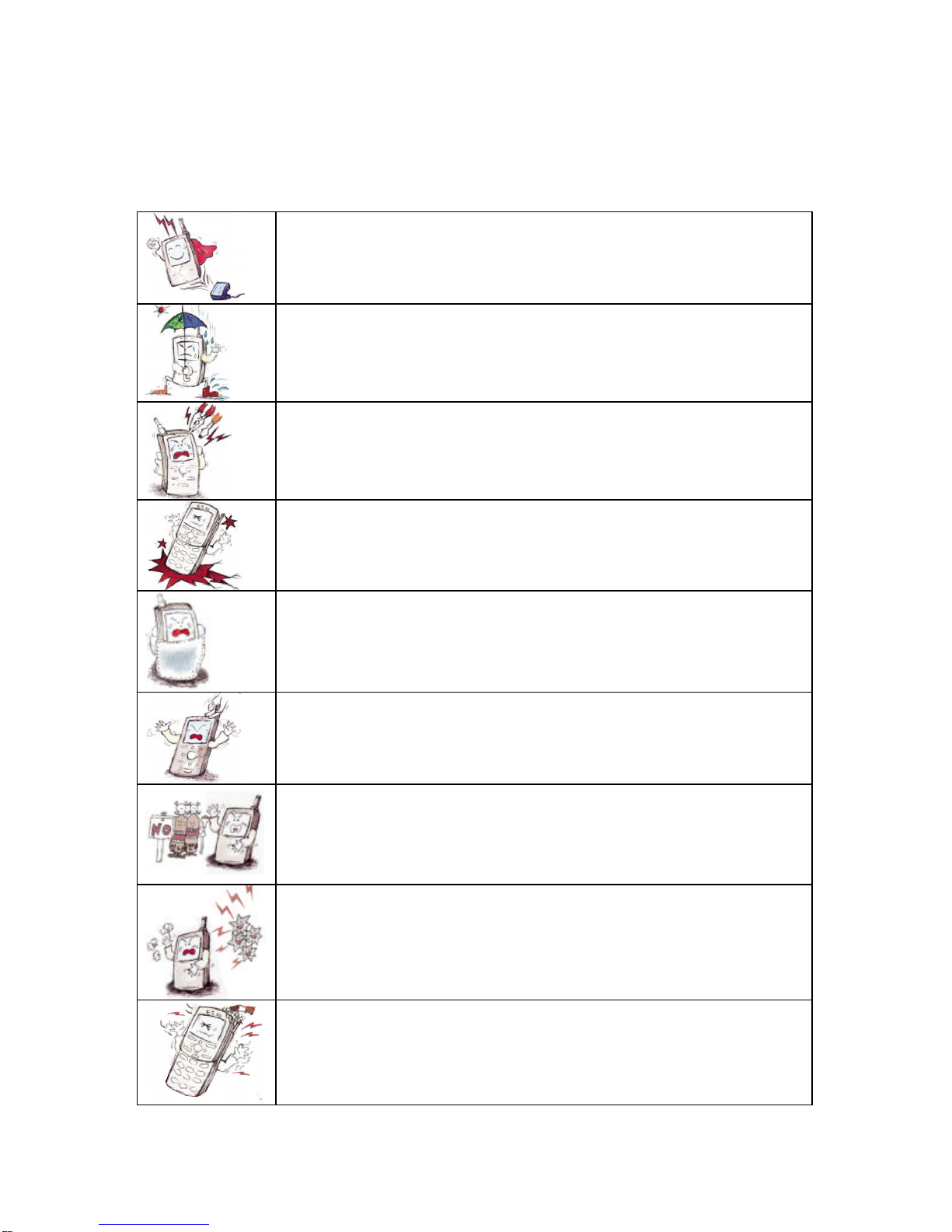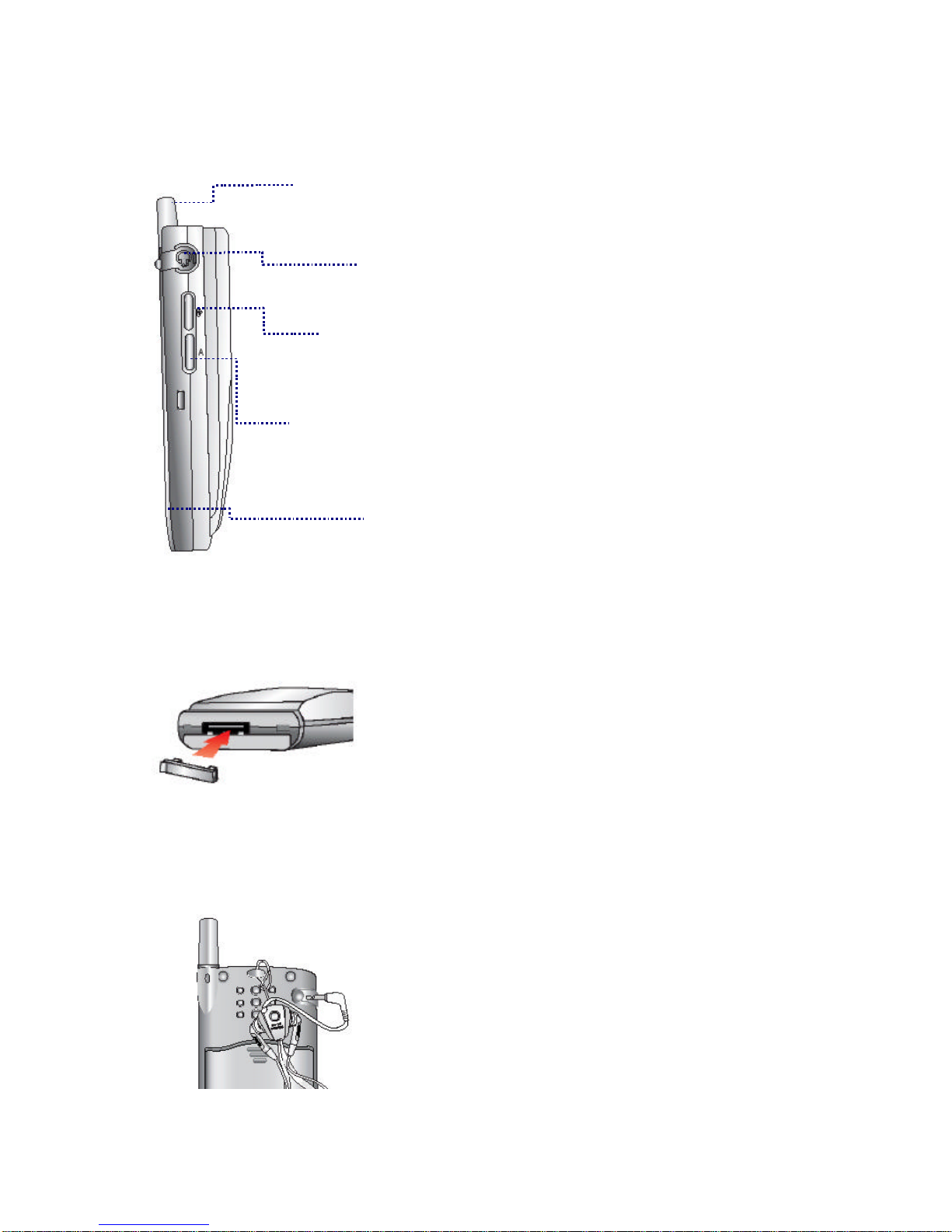4
SMS Alert.....................................................Error! Bookmark not defined.
WWW..................................Error! Bookmark not defined.
Connect WWW .............................................Error! Bookmark not defined.
Games World ...............................................Error! Bookmark not defined.
Multimedia...................................................Error! Bookmark not defined.
Ringtones ....................................................Error! Bookmark not defined.
Animations ...................................................Error! Bookmark not defined.
Voice Portal..................................................Error! Bookmark not defined.
What’s New..................................................Error! Bookmark not defined.
SMS Info......................................................Error! Bookmark not defined.
Sound .................................Error! Bookmark not defined.
Select Ringer/Vibrate....................................Error! Bookmark not defined.
Set Group Ring ............................................Error! Bookmark not defined.
Setting Mambo Tone ....................................Error! Bookmark not defined.
Setting Effect Tone.......................................Error! Bookmark not defined.
Manage My Ringer........................................Error! Bookmark not defined.
Set Volume..................................................Error! Bookmark not defined.
Display................................ Error! Bookmark not defined.
Set Logo......................................................Error! Bookmark not defined.
Set Picture...................................................Error! Bookmark not defined.
Manage My Picture.......................................Error! Bookmark not defined.
Set Backlight................................................Error! Bookmark not defined.
Info. Manager/Entertainment ..Error! Bookmark not defined.
Calendar ......................................................Error! Bookmark not defined.
Scheduler ....................................................Error! Bookmark not defined.
Setting wakeup call (Morning call).................Error! Bookmark not defined.
Alarm ..........................................................Error! Bookmark not defined.
Answer Machine ...........................................Error! Bookmark not defined.
My memo.....................................................Error! Bookmark not defined.
Calculator ....................................................Error! Bookmark not defined.
Stopwatch....................................................Error! Bookmark not defined.
World Time..................................................Error! Bookmark not defined.
Game............................ Error! Bookmark not defined.
Game Manual...............................................Error! Bookmark not defined.
Set Environment................... Error! Bookmark not defined.
Auto Function...............................................Error! Bookmark not defined.
Set Options ..................................................Error! Bookmark not defined.
Security.......................................................Error! Bookmark not defined.