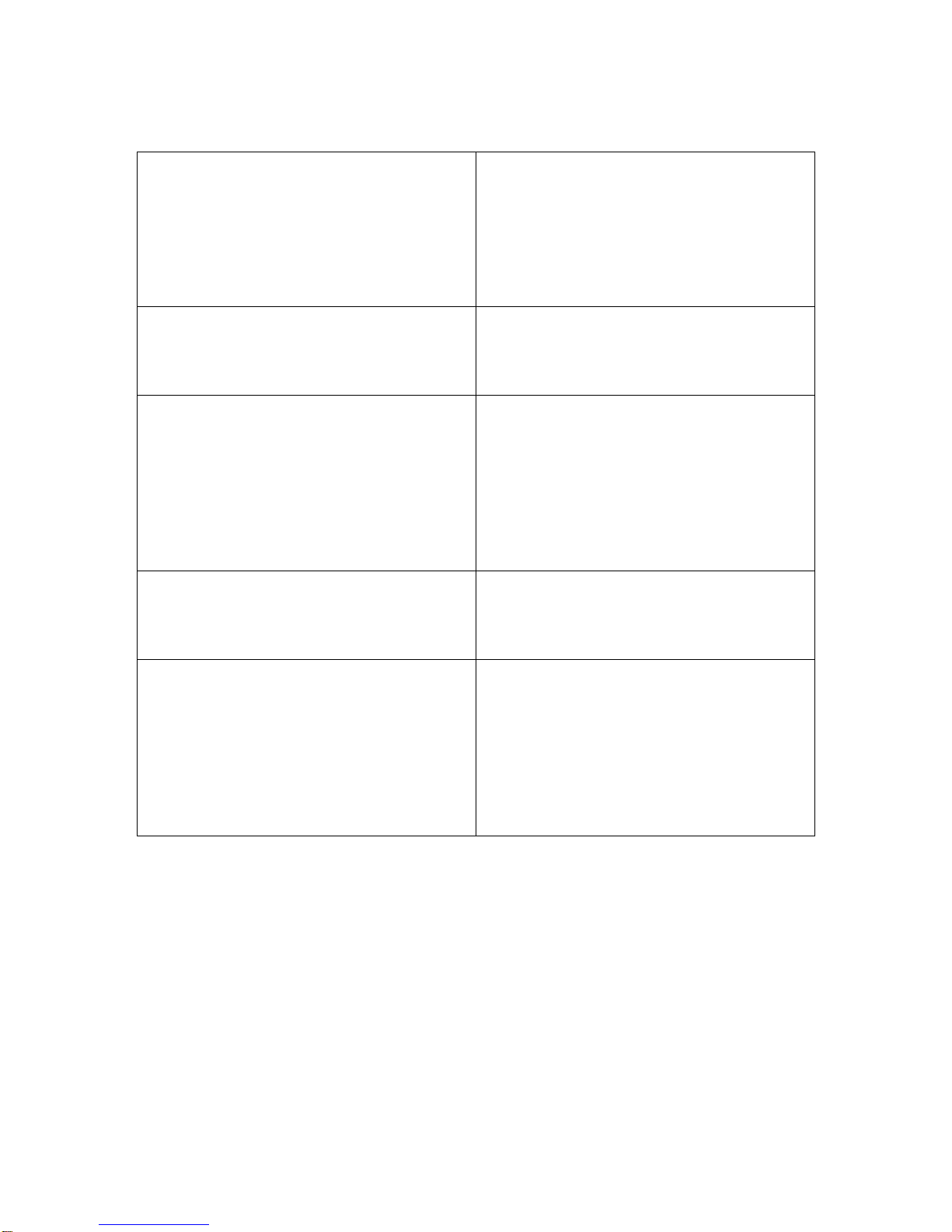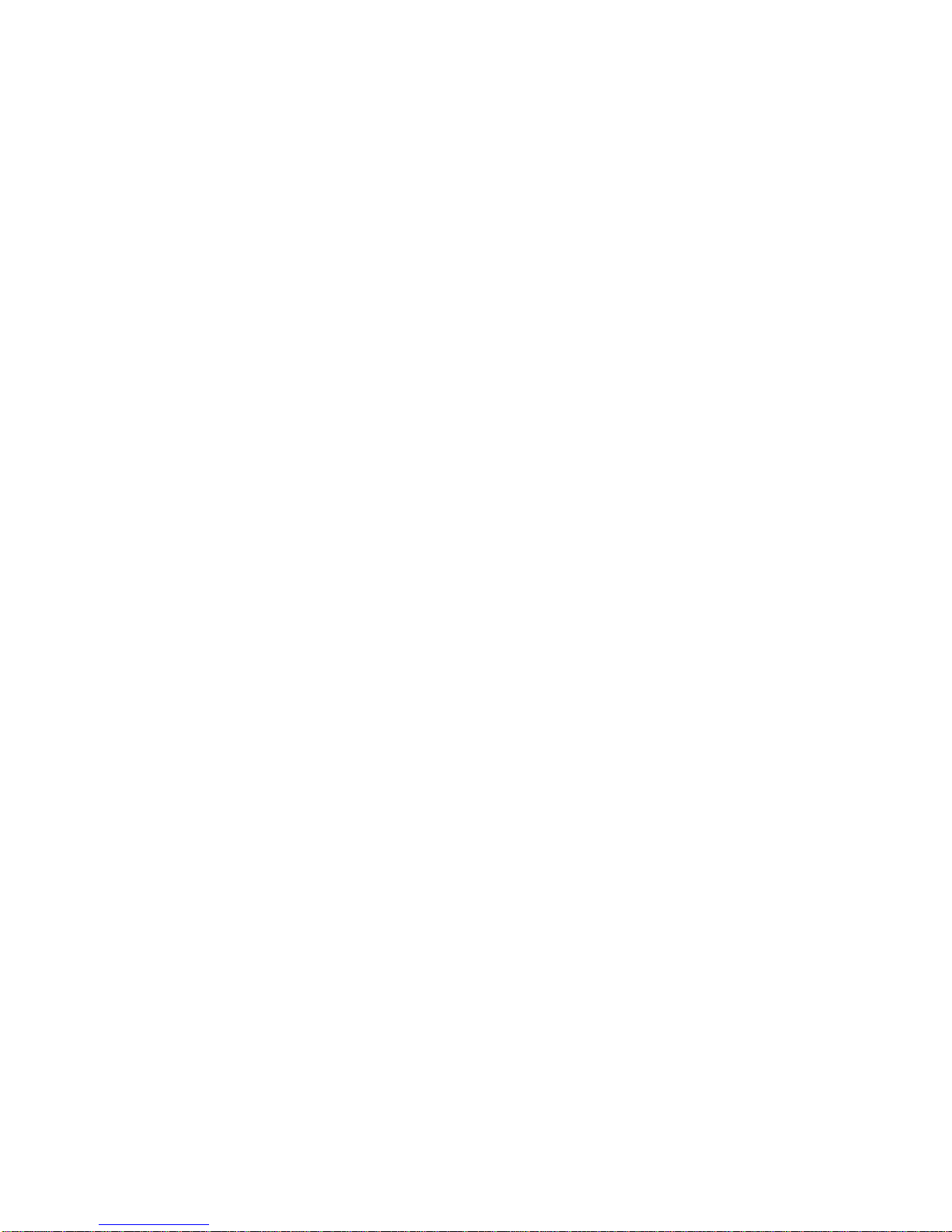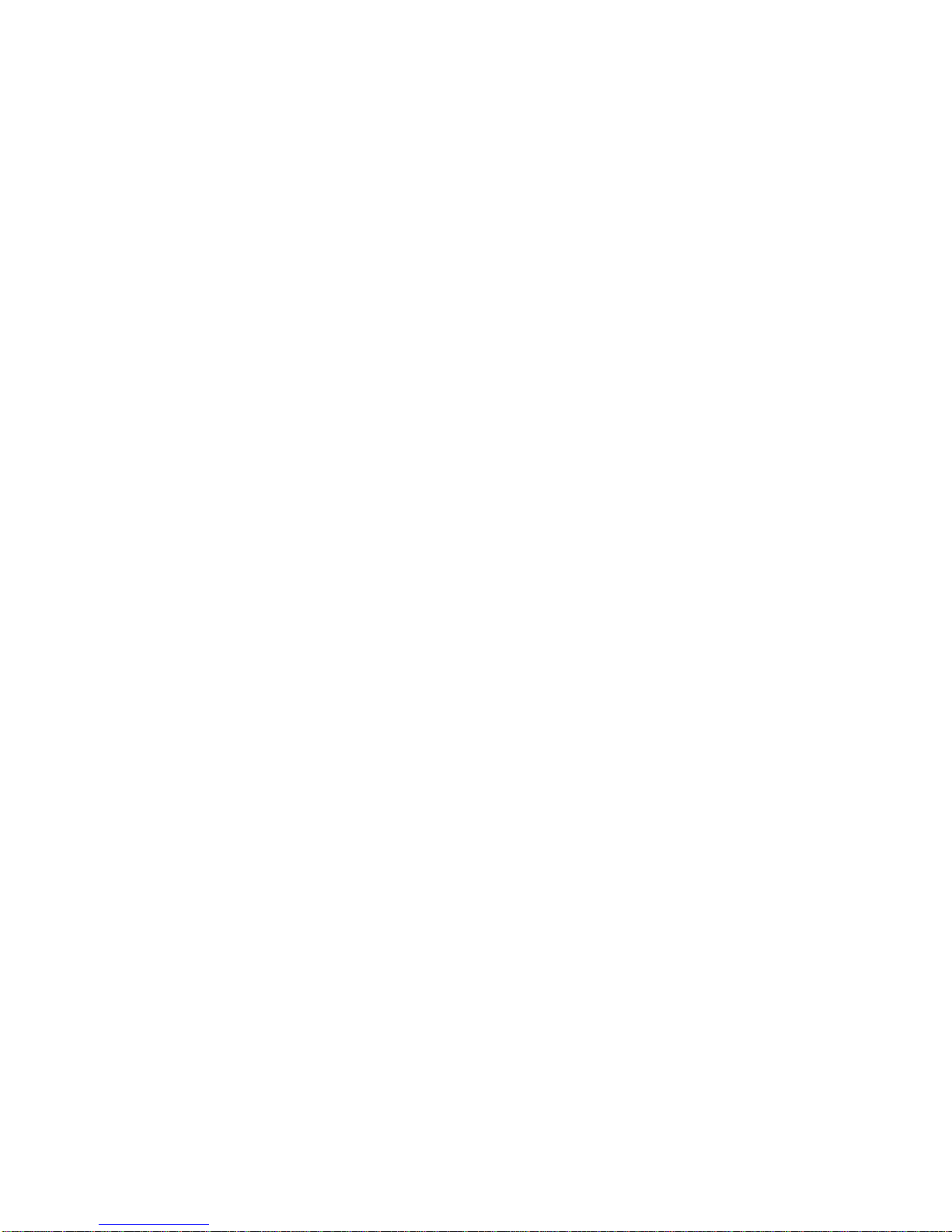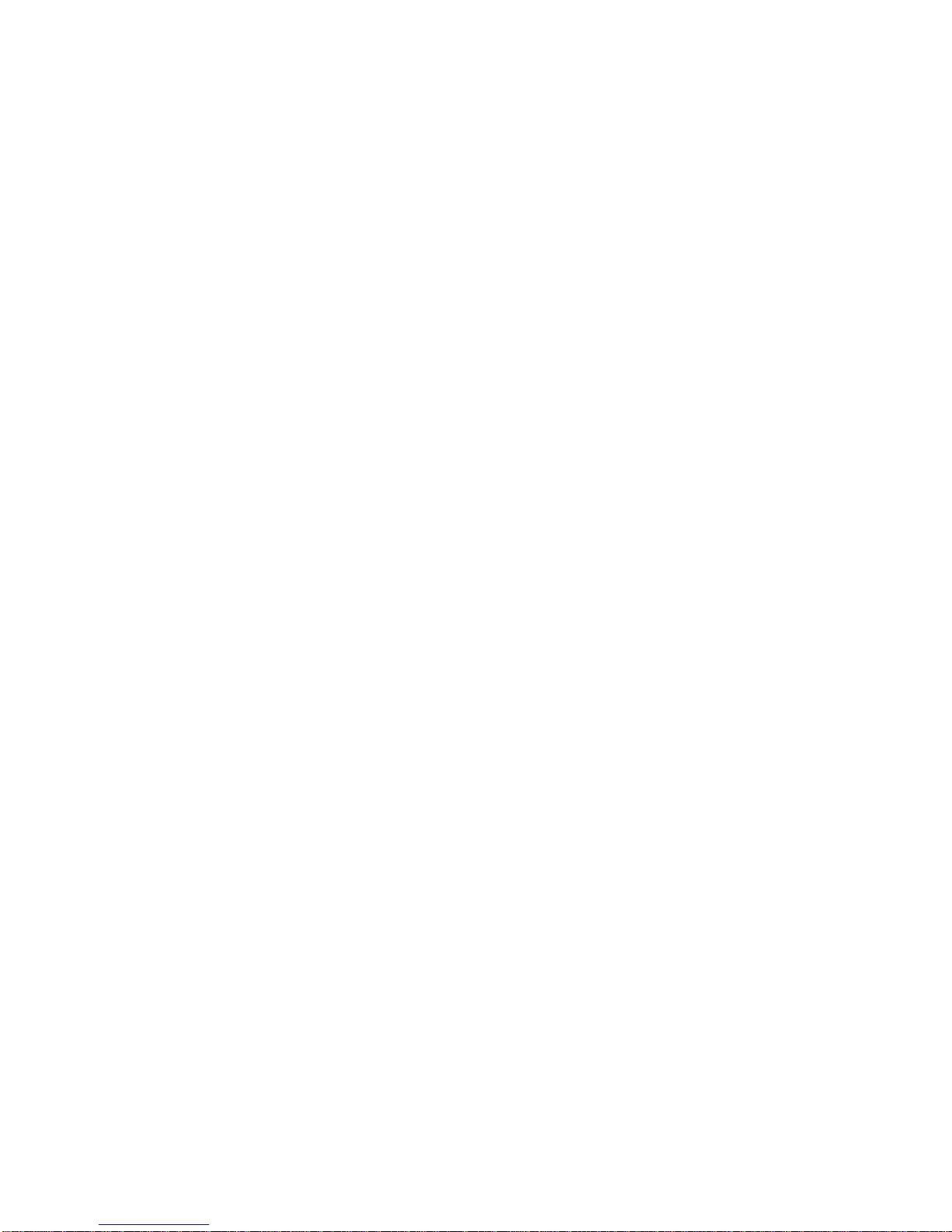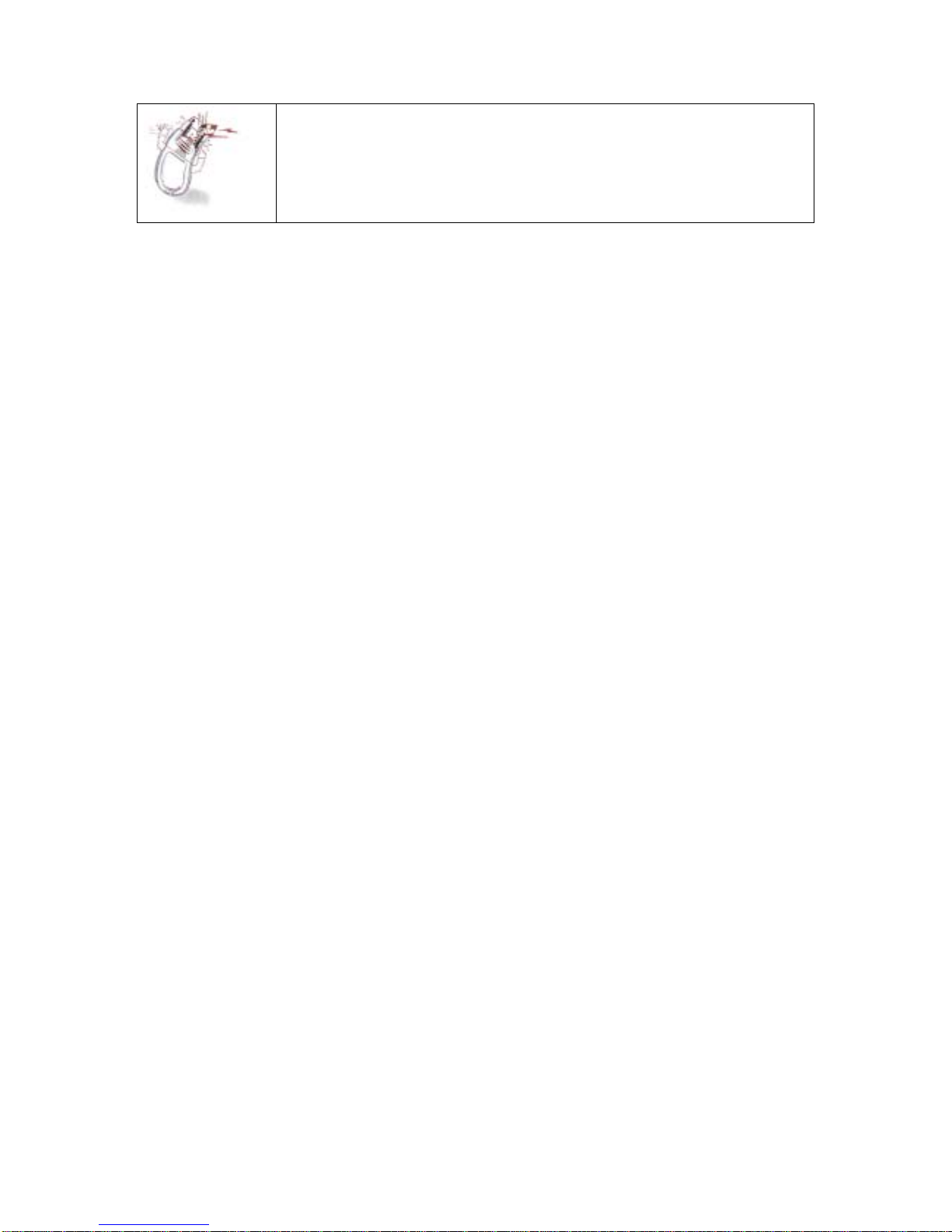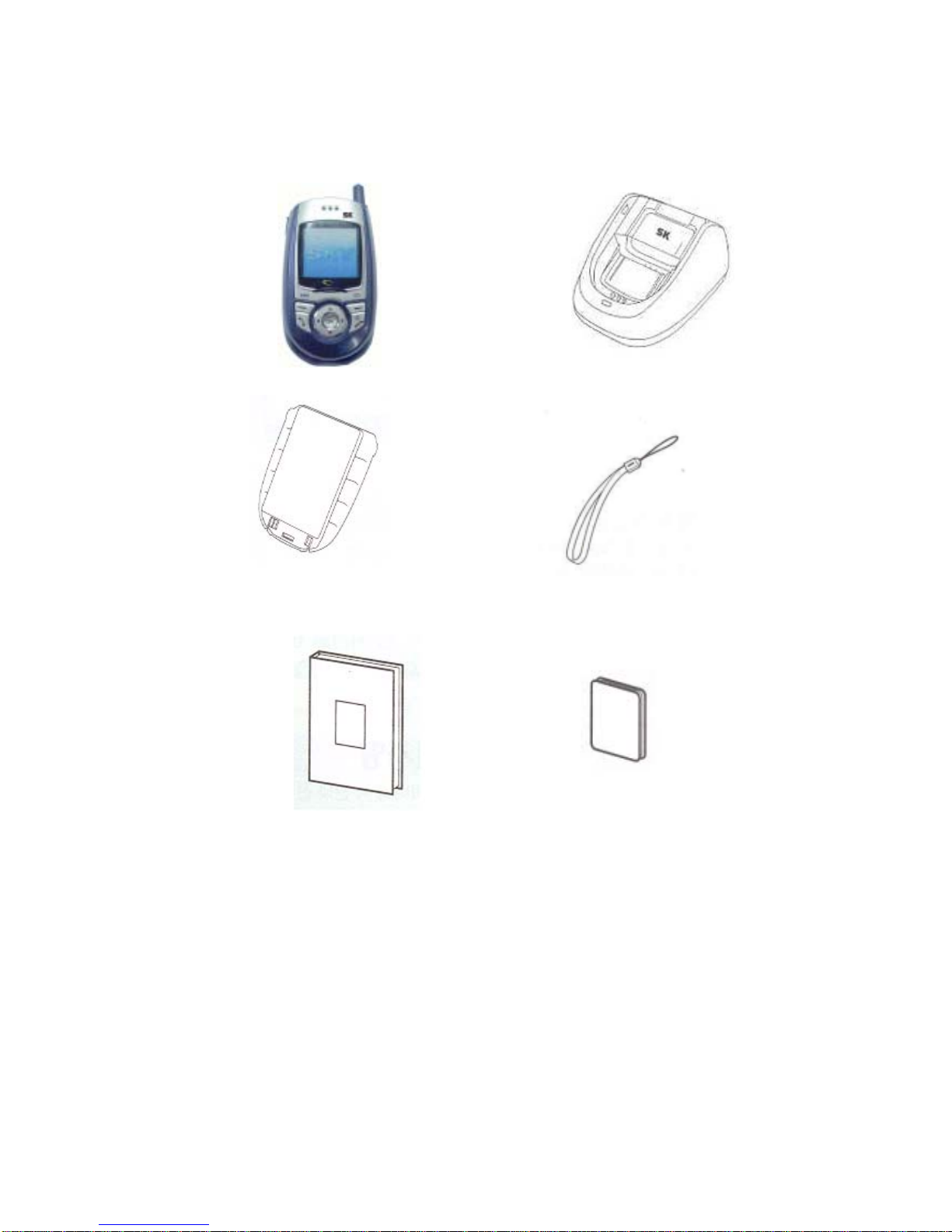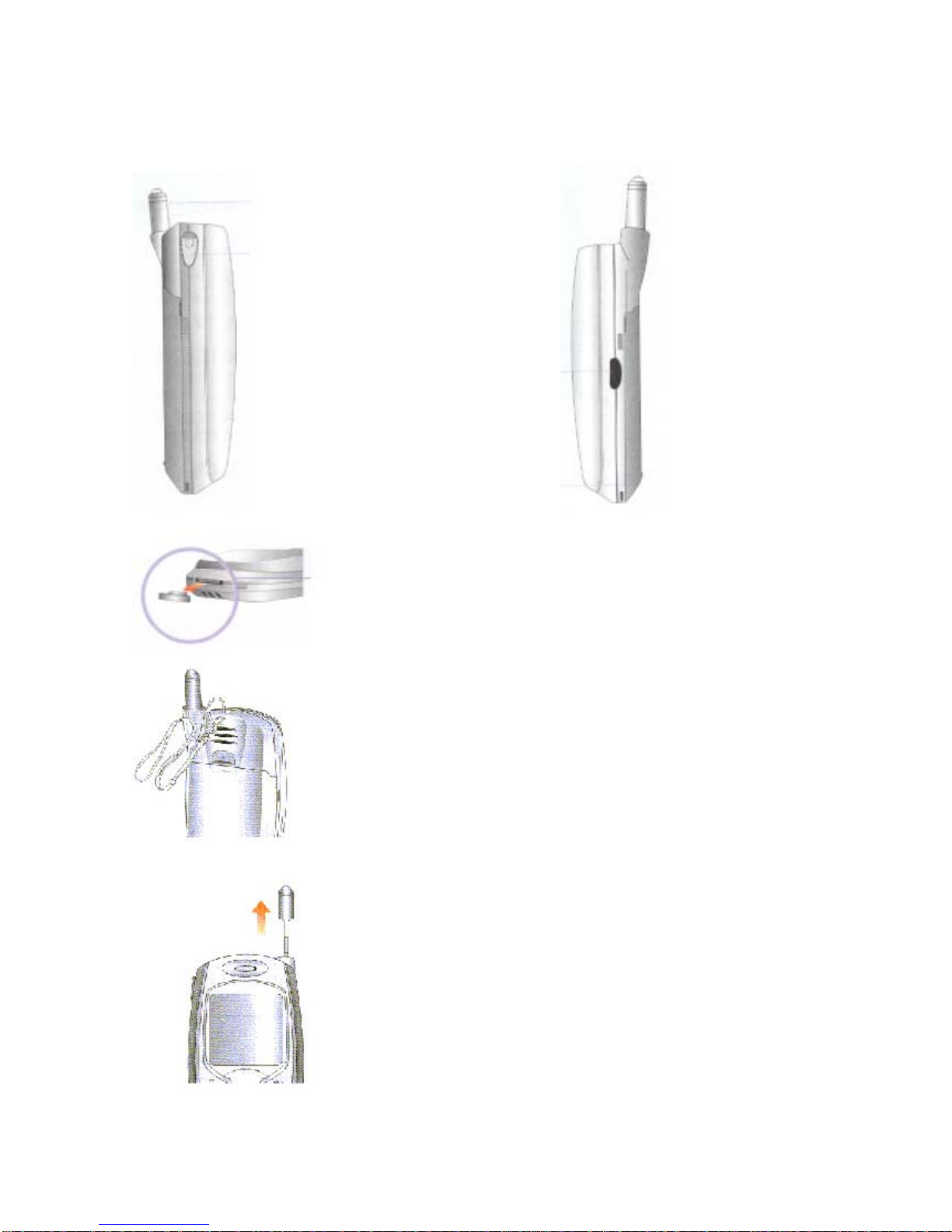SK-5400 User’s Manual Table of Contents
The contents of this user’s manual are subject to change without prior notice for
enhancement of product performance.
Precautions for using the mobile phone................................................... 6
Package Contents............................................................. 8
Part Names and Functions..................................................................... 9
Display Indicators .............................................................................. 11
Multi-function keys............................................................................. 12
Basic key usage……………………………………………………………………………………………….13
Using the battery............................................................................... 14
Basic operation………………………………………………………………………….17
Switching the phone on/off……………………………………………………………………………..17
Making a call..................................................................................... 17
Redialing calls ................................................................................... 17
Answering calls.................................................................................. 18
Speed dial......................................................................................... 19
Functions available during a call……………………………………………………………………..19
Search call history(list)……………………………………………………………………………………20
Etiquette mode.................................................................................. 21
My Information.................................................................................. 22
Timers.............................................................................................. 22
PIM Phone Book ..............................................................24
Add phonebook.................................................................................. 24
Speed Search…………………………………………………………………………………………………..26
Search by name................................................................................. 27
Search by number.............................................................................. 27
Edit group......................................................................................... 28
Edit Speed dial .................................................................................. 29
Electronic dialing using Pause .............................................................. 30
Message Function ............................................................32
Text Message .................................................................................... 32
Voice Message................................................................................... 32
Create New Message .......................................................................... 33
Outbox............................................................................................. 35
Delete All Messages............................................................................ 36
SMS Alert ......................................................................................... 36
www..............................................................................37
3