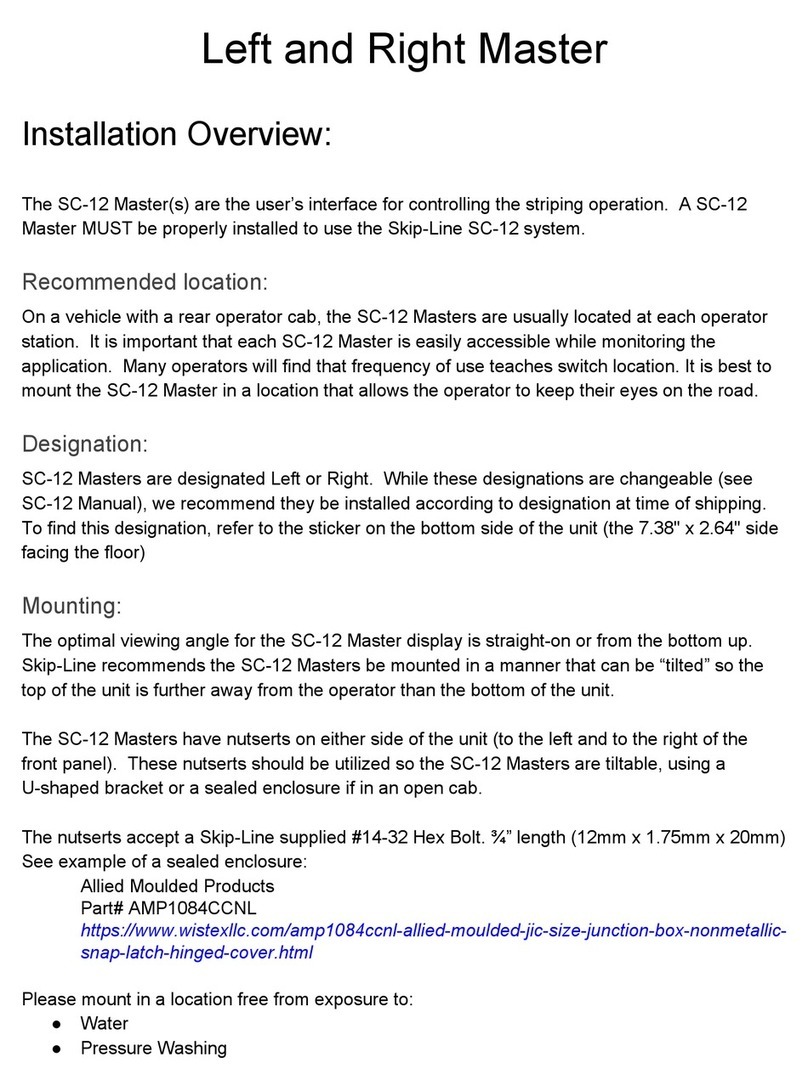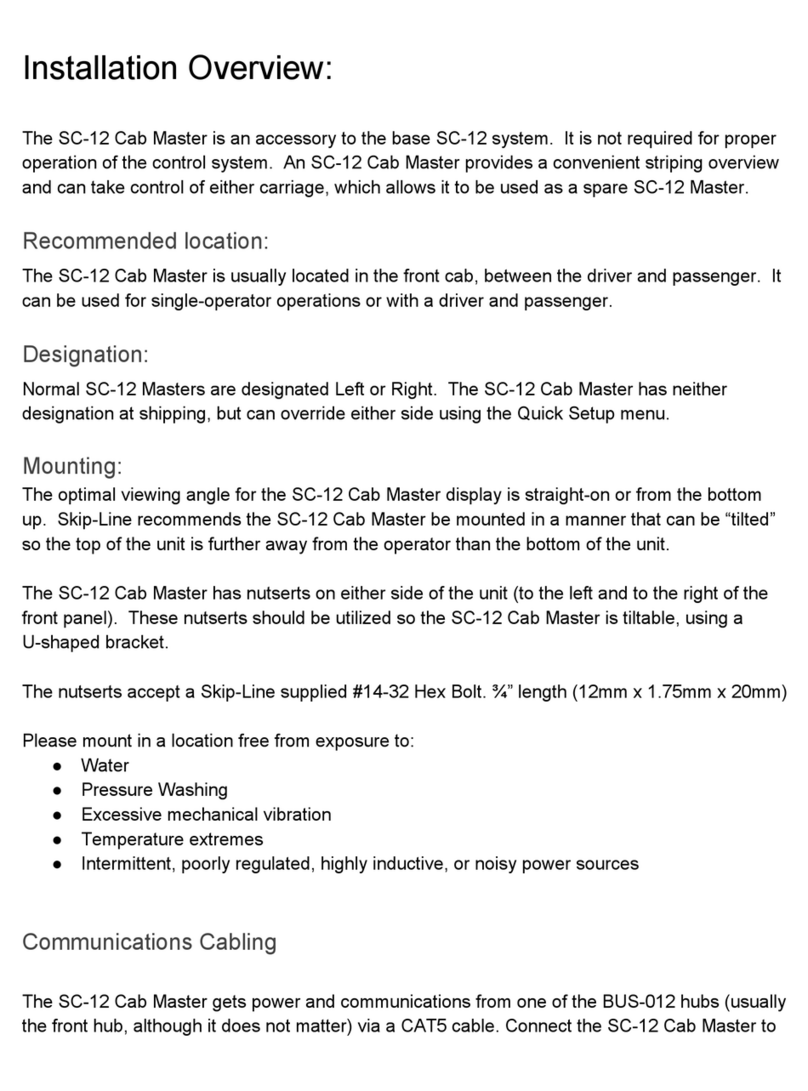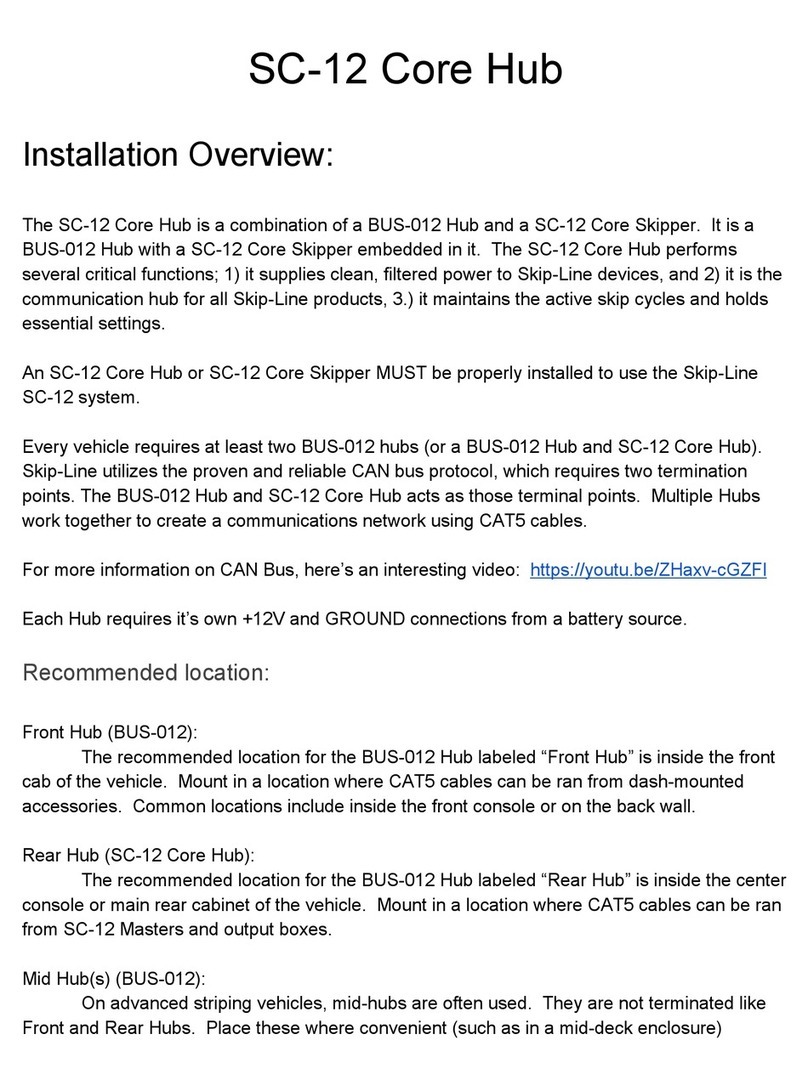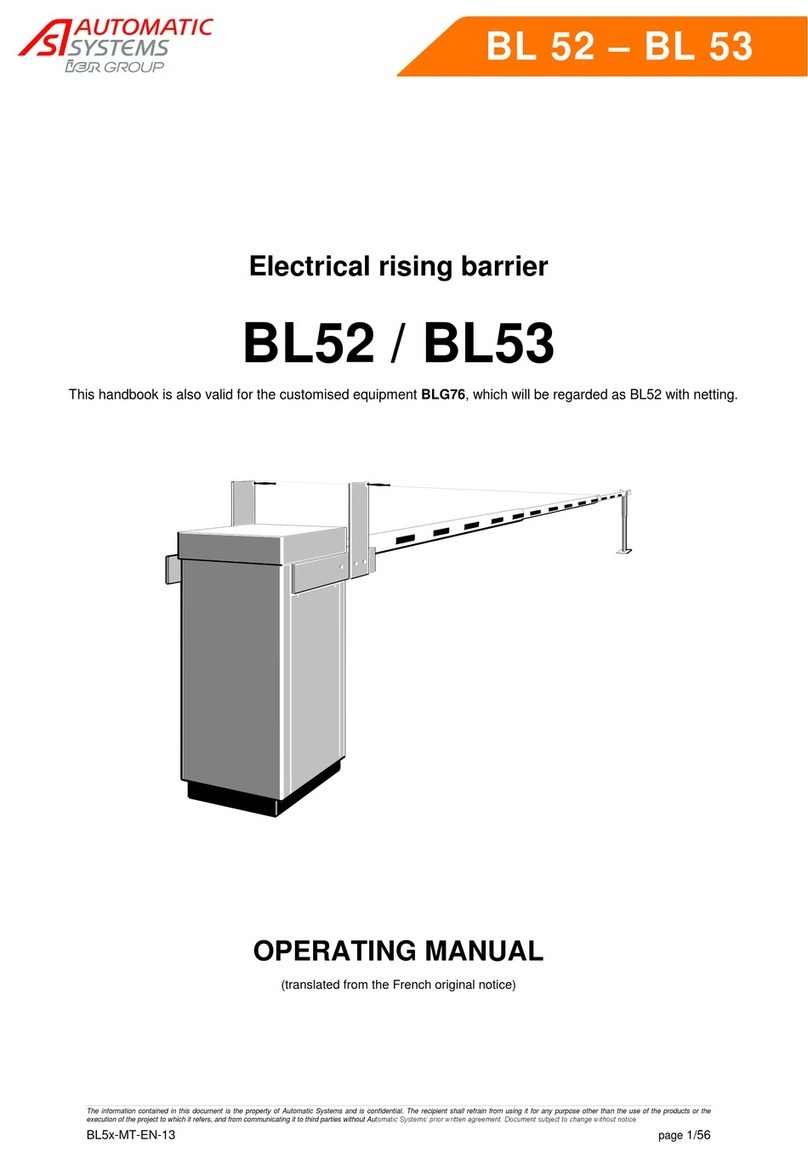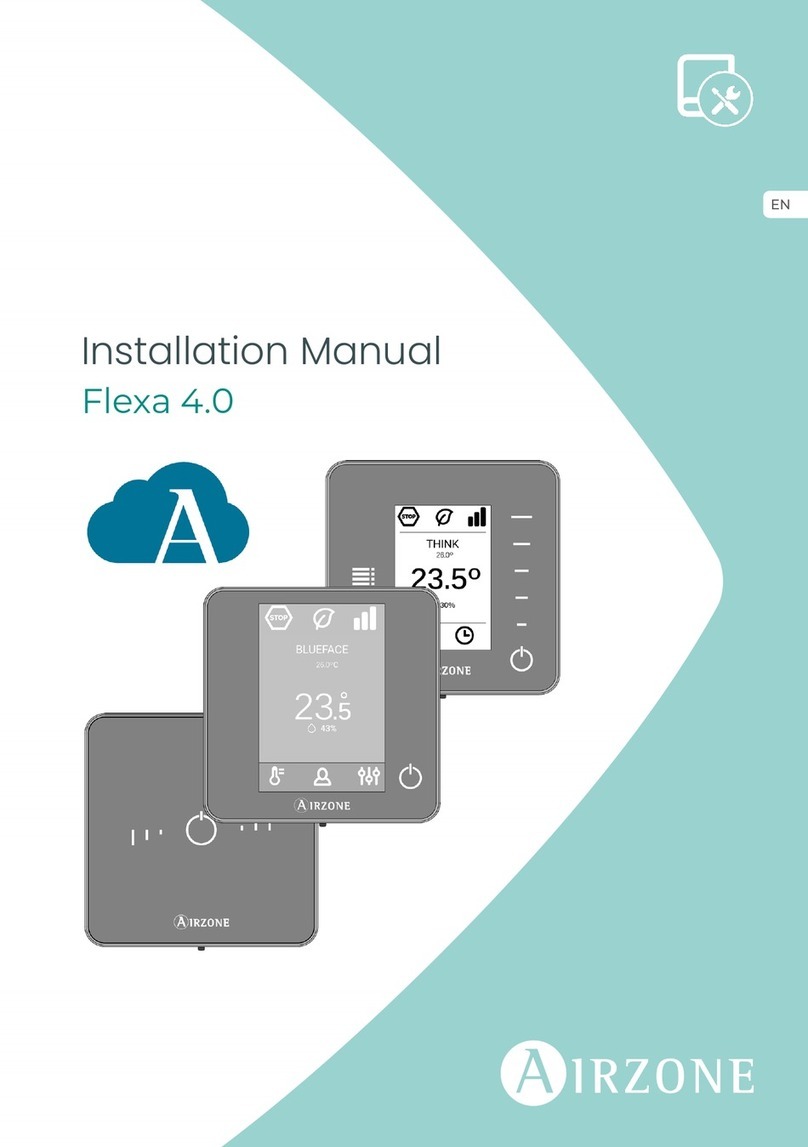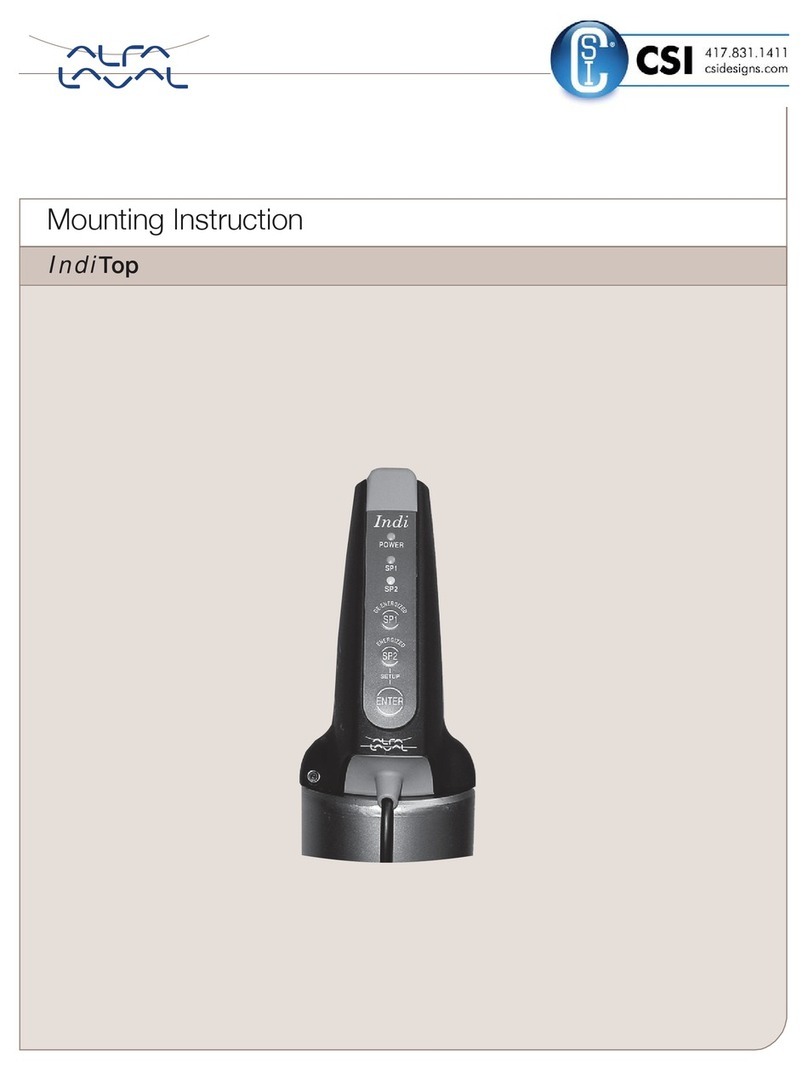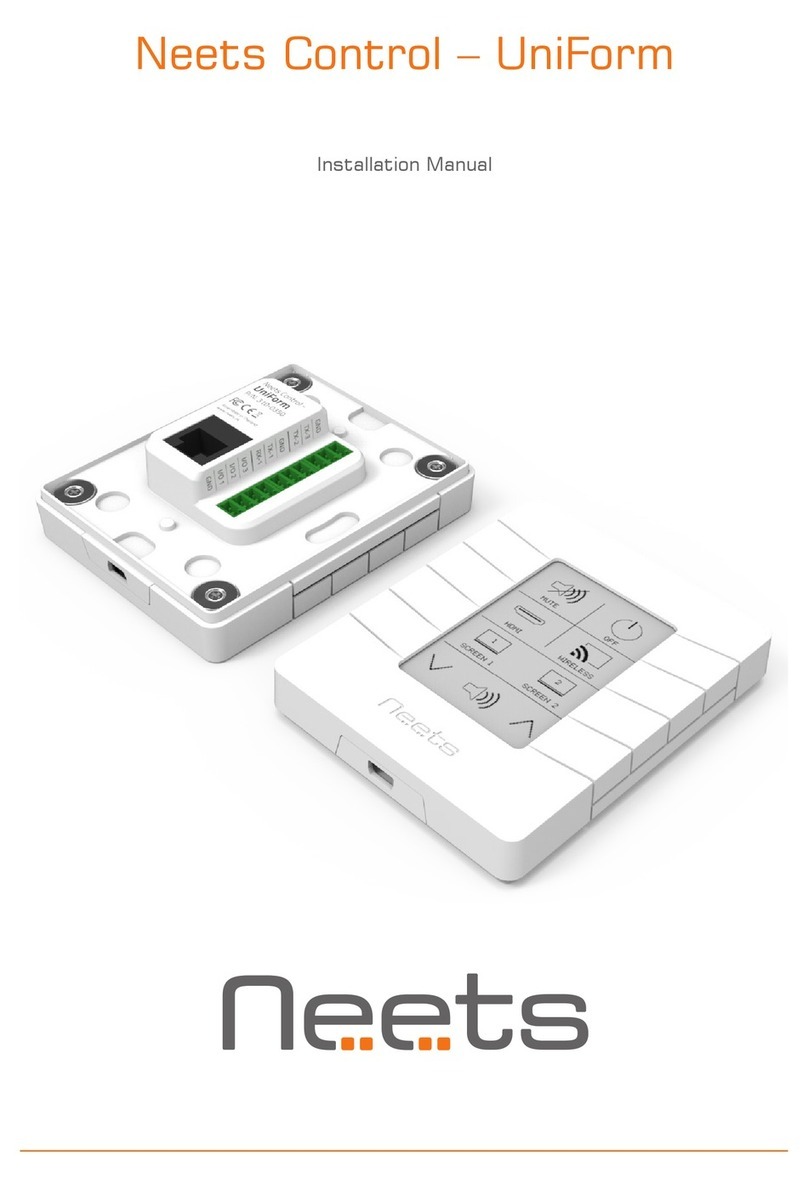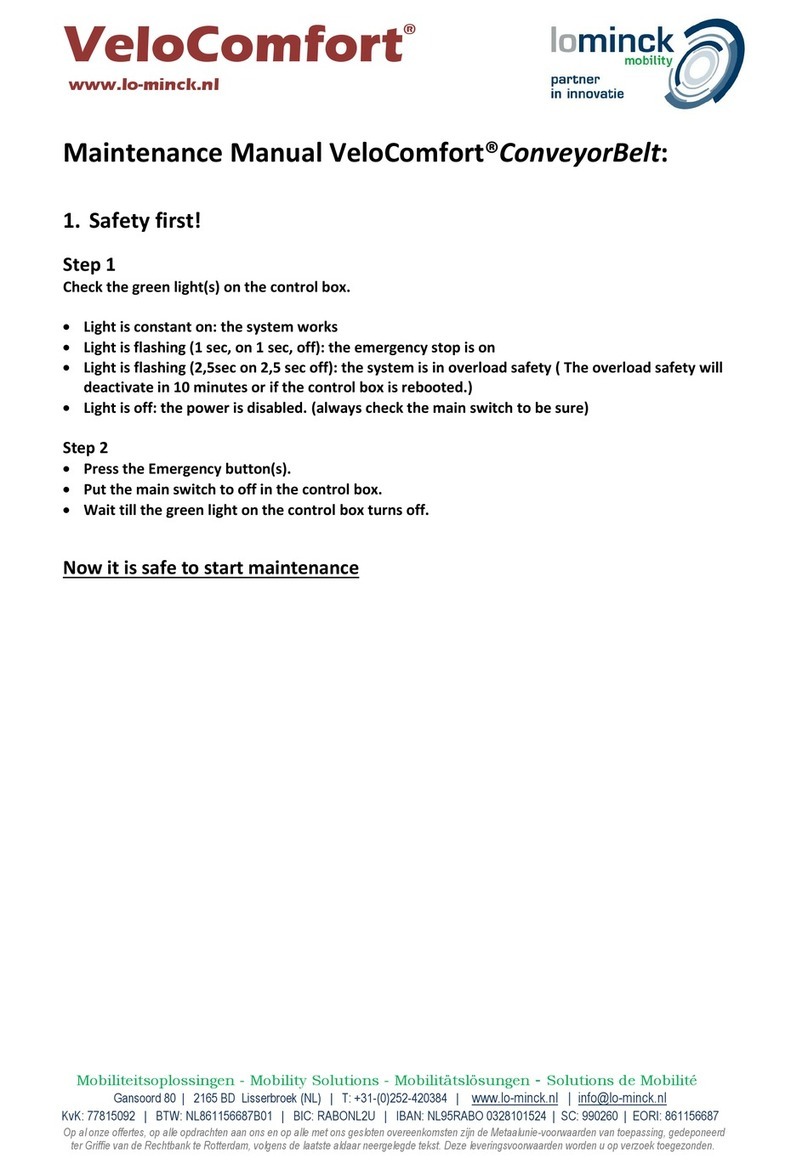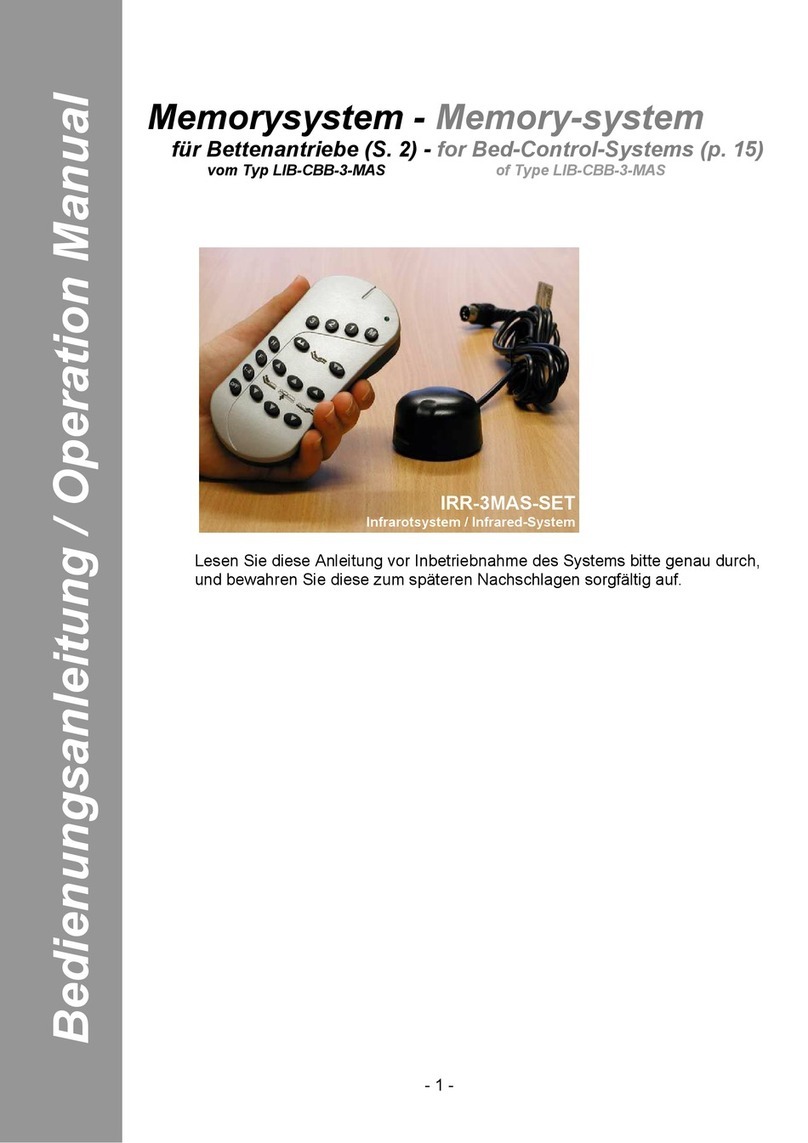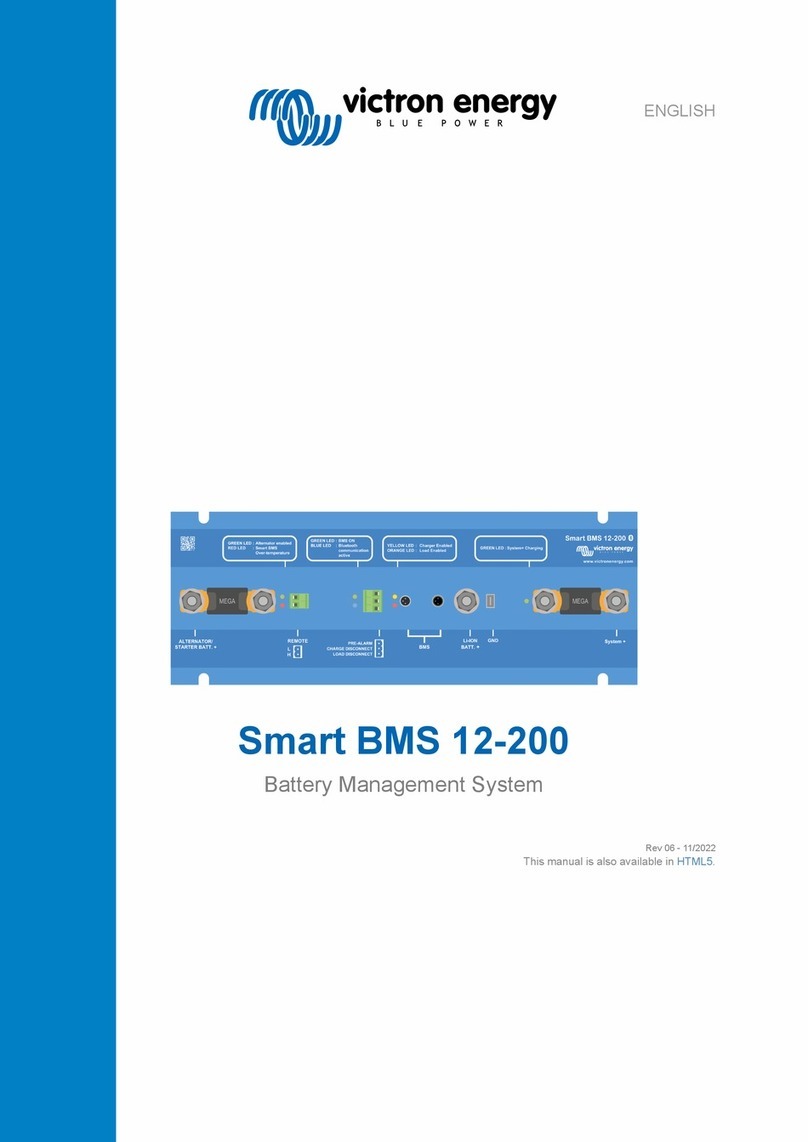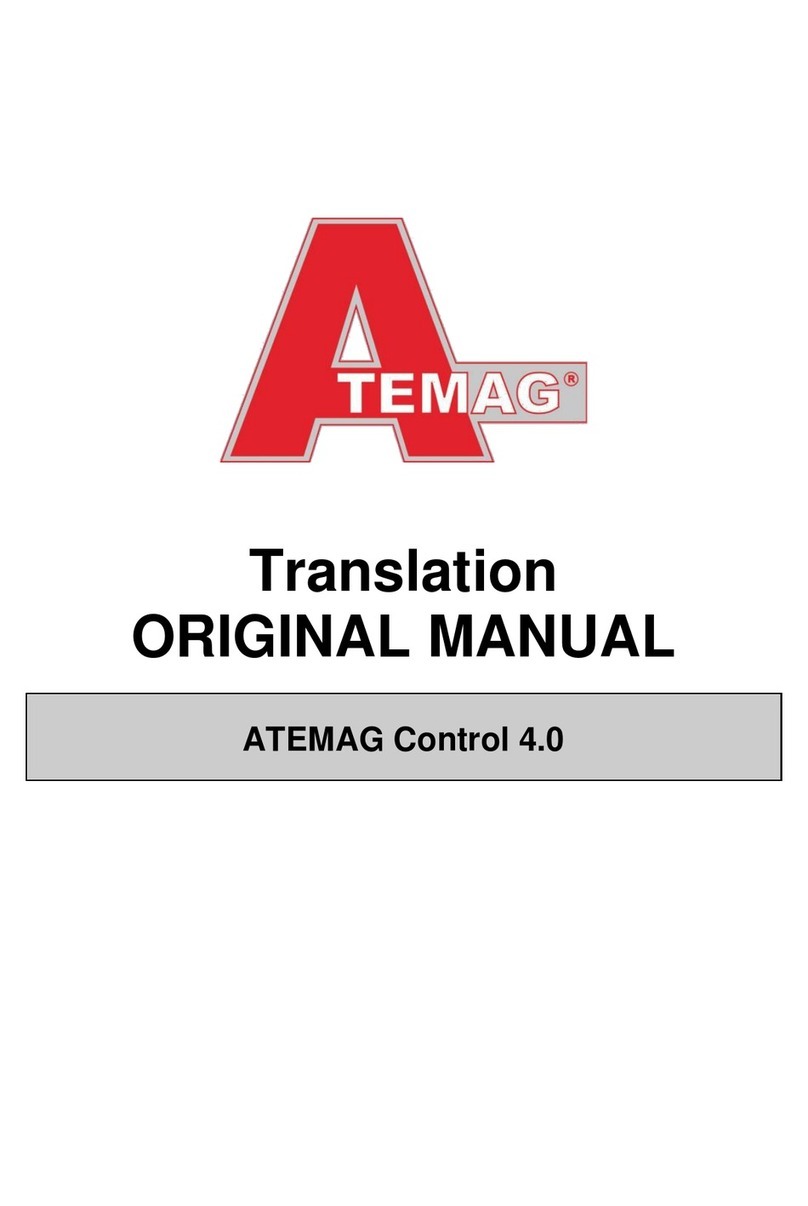Skip-Line SC-12 User manual


Skip-Line®
Road Marking & Monitoring Equipment
Leading the industry since 1972.
10514 N. McAlister Road, La Grande, OR 97850
Phone: 541-963-0111
Email: [email protected]
Website: www.skipline.com
Stay up to date with the latest news from Skip-Line, including best practices,
support issues, and product announcements by signing up for the Skip Time™
newsletter at: http://skipline.com/skip-time
PRELIMINARY DRAFT
Last modified: 12/15/19
Skip-Line® is a registered trademark of Skip-Line, Inc., for pavement marking controls and related products and services.
SC-12 Road Marking Control System - Installation and Operation Manual
2

SC-12 Road Marking Control System - Installation and Operation Manual
3

After calibration of your system, use the following table to note your truck specific
settings.
MENU
Value
Vehicle ID (Not a menu item)
Footage Cal #
Yellow Pump Cal #
White Pump Cal #
Left Air Offset
Left Yellow Offset
Left White Offset
Left Bead Offset
Right Air Offset
Right Yellow Offset
Right White Offset
Right Bead Offset
SC-12 Road Marking Control System - Installation and Operation Manual
4

i. Warnings, Warranty, and Disclaimer
WARRANTY
Each unit of the SC-12 system is covered by a 30-day money-back guarantee.
Buyer is responsible for determining suitability of this product for intended
application prior to engaging in any contract that would rely on product
functionality.
This product is also covered by a limited one year warranty. Products with
defects in workmanship will be repaired or replaced at the sole discretion of
Skip-Line, Inc. without charge for up to one year from date of invoice.
DISCLAIMER
All electronic equipment is subject to failure due to: Unanticipated use,
non-compatibility of accessories, stress by mechanical vibration, electrical spikes,
exposure to intermittent, poorly regulated, highly inductive, or noisy power
sources, overload, temperature extremes, induced load-dump and welding
currents, insulation chafing, improper wiring, poor cable routing, or stressed
mounting. Indiscriminate high-pressure washing can cause moisture intrusion
and corrosion.
All computerized systems can fail. Skip-Line, Inc. will not be held
responsible or liable for any loss as a result of the use of this device,
including but not limited to loss of time, money, opportunity, or personal
injury. In no case shall Skip-Line, Inc. be responsible beyond the
purchase price of this product.
IMPORTANT NOTE
Not all SC-12 units have exactly the same appearance, functionality, or graphical
style. Some graphics contained in this manual may show patterns, functions, or
features that are not installed on every unit and should not be relied upon for
operational decisions. This system depends on the proper operation, calibration,
and functionality of other devices in the Skip-Line product line. Full functionality
may require purchase of further devices.
Contents of this manual are subject
to change without notice.
If your system lacks a feature found in this manual that you would like
to have added, contact Skip-Line to see if it is possible.
SC-12 Road Marking Control System - Installation and Operation Manual
5

SC-12 Road Marking Control System - Installation and Operation Manual
6

Table of Contents
i. Warnings, Warranty, and Disclaimer 5
Overview 10
Unit Descriptions 11
Optional Units 12
Specifications 13
Installation 14
Preparing the installation 14
Physical Installation 14
Cabling 15
Menu System 16
General Navigation 16
Menu Bar Navigation 17
Action Screen Navigation 17
Main Screen 18
Main Screen Parameters 18
Pattern Selector 18
Stripe 19
Cycle 19
Bead Extend 19
Bead Offset 19
Pattern Preview 20
Rate Indicators 20
Feature Status Indicators 21
Status Indicators 21
Information System 22
Quick Setup 23
Mode 23
SC-12 Road Marking Control System - Installation and Operation Manual
7

Bead Guns 23
AutoCycle 24
Midspot 24
Index 24
Counter Channel Menu 24
Pattern Counter Channels 27
Setup 27
System 28
General 28
Datum 28
Speed Range 29
Life Totals 29
Gun Setup 30
Gun Colors 30
Gun Widths 30
Gun Offsets 31
Gun Delays 31
Guided Calibrations 33
Distance 33
Pump 35
Extras 36
Marker Layout 36
Black Patterns 38
Help 41
Switch Test 41
Input Test 42
Button Test 42
About 43
Other Menus 44
Splash Screen 44
USB Menu 44
Side Configuration 44
SC-12 Road Marking Control System - Installation and Operation Manual
8

Demo Mode 45
Additional Features 48
Paper-Tape Printing 48
Datum Point 49
The Bead Registration Concept 49
Datum Point Correction 50
Tandem Beads 52
In-Field Software Updates 52
Menu Messages 53
Message Icons 53
Message Descriptions 54
Master Box Switches 57
Appendix A: Glossary 58
Appendix B: Making a Communications Cable 59
Appendix C: Repairs Form 60
SC-12 Road Marking Control System - Installation and Operation Manual
9

1. Overview
The Skip-Line SC-12 Road Marking Vehicle Control System is a comprehensive,
networked control system for road marking vehicles. In addition to controlling
road marking application and glass bead guns, the SC-12 can control most
aspects of the entire vehicle, including hydraulic and pneumatic pressures,
temperature controls, material application rates, lights, actuators, and more.
Some features covered in this manual may or may not have been included in
your system. See your system-specific documentation. If your system lacks a
feature in this manual and you would like to have it added, contact
Skip-Line to see if it is possible.
The SC-12 system is comprised of a network of core devices. At a minimum, the
devices required for this core system are:
Core Skipper
Front Hub and Rear Hub
At least one Master Control Box
Many optional devices are available also, and development on this system is
on-going with new features added frequently. Currently, the following optional
features are available:
Additional Master Control Boxes
Video Guidance & Overlay
Switch Panel Boxes
SC-12 Glass Cockpit
RPM Inputs
Pulse Counter Inputs
Proportional (Analog) Inputs
Proportional (Analog) Outputs
Thermocouple Input Box
Bi-Directional Motor Outputs
Camera Controls
Light Controls
Arrow & Variable Message Board
Controls
There are several items that require attention before the first use of the system.
Before connecting to road marking equipment, read all warnings in the
preface of this manual. Ensure the system will be installed in a manner
that will not expose it to parameters outside those described in the
specifications.
Before applying power for the first time, double check connections. Mis-wiring
can cause damage.
SC-12 Road Marking Control System - Installation and Operation Manual
10

1.1 Unit Descriptions
SC-12 units work together to provide both operator interface and output control
of the vehicle hardware. The following are descriptions for each of the basic
units.
The
Master Control Box
provides the primary
interface for the operators. It includes a full-color
character LCD display menu along with toggle
switches that together define the striping patterns
and operation.
A truck must have one Master Control Box at
minimum, but may have several depending on the
configuration of the vehicle.
The
Core Skipper
is the central computer for skip
patterns. Most system inputs and outputs also occur
here. The Core Skipper can have up to 8 pulse input
channels.
The
HUB
distributes both control signals and
filtered, clean +12V power to devices on the system.
Diagnostic LEDs assist in troubleshooting wiring and
device problems. A system must have at least one
front and one rear hub. If necessary, mid-hubs are
available for system expansion or wiring
convenience.
SC-12 Road Marking Control System - Installation and Operation Manual
11

A
Switch Box
is an optional device that can be
custom ordered to provide auxiliary functions (such
as lights, actuators, etc.) and custom features to the
system. If your system has a Switch Box, see the
additional documentation provided with your order
for further information.
1.2 Optional Units
The SC-12 system can be easily expanded, usually by simply adding a device to
any unused port on a Hub. Your system may or may not have devices from the
following list—if it does, further information is provided in separate reference
documents.
SC-12 Glass Cockpit: Provides a touchscreen interface to monitor various
sensor inputs and control certain setup items. This device can also provide
video guidance and cross hair generation for the vehicle driver.
CDRV-HI and CDRV-LO: These driver boxes drive loads on the system. A
CDRV-HI sources +12V, while a CDRV-LO provides grounded outputs to
loads. An LED shows the activated state of the output at all times.
CANLG-OUT: Sources a proportional (analog) 4-20mA output signal to
proportional loads, such as valves or regulators.
CANLG-OPTO: Provides digital signal, counter, or RPM inputs to the SC-12
system, which can be displayed on a Glass Cockpit.
CANLG-IN: Provides inputs from any proportional (analog) 4-20mA
sensor, such as temperature, pressure, or level, to the SC-12 system. This
information can be displayed on a Glass Cockpit and used as part of a
control system.
CANLG-TC: Directly senses Type-J, ungrounded thermocouple sensors into
the SC-12 system. This temperature information can be displayed on a
Glass Cockpit and used as part of a thermostat control.
SC-12 Road Marking Control System - Installation and Operation Manual
12

2. Specifications
Please observe the following operational and storage specifications for each of
the basic SC-12 devices. Operation or storage outside of these specifications may
reduce the life of the device and, in some cases, void the warranty.
Minimum
Maximum
Operating Temperature
33°F
140°F
Storage Temperature
10°F
160°F
Humidity (non-condensing)
10 %RH
90 %RH
Voltage
10V
16V
Current
--
1A/device
Each hub device internally fuses each port to 1A, so no individual fuses are
necessary. The hubs also clamp total current output (i.e., the sum of the current
drawn from all ports) at 10A. A 10A to 15A fuse is recommended in line before
the hub.
For optional SC-12 devices, see separate reference documentation.
SC-12 Road Marking Control System - Installation and Operation Manual
13

3. Installation
Installation of the SC-12 system requires both physical installation of the boxes
and communications cabling.
3.1 Preparing the installation
Check that the following are ready before getting started:
➢
Select mounting locations for each SC-12 component.
➢
Plan routes for communications cables from each box to closest hub box.
➢Plan routes for +12V power to each of the hubs and driver output boxes
.
Follow these precautions during installation:
➢
Do not connect power to the any of the hubs or other system devices until all other
connections have been made.
➢
If a partial installation is made, some devices may be inoperable or may not operate as
expected.
Cable lengths are important in order to maintain the specifications of the CAN
communications bus used by the SC-12 system. Intermittent communications
problems may arise if the following specifications are exceeded:
➢
Maximum length between a Hub and any device: 5 meters.
➢
Maximum length between Front Hub and Rear Hub: 20 meters.
Select mounting locations and cable routes so that the above cabling
specifications can be met.
3.2 Physical Installation
Mounting mechanisms for most devices are one of the following:
➢
1/4” bolt mount (typically used with Master Control boxes and Switch Boxes)
➢
Flange mount
➢
DIN rail mount.
Other custom mount requests can also be arranged at time of order.
Bolt mounts should use only 3/4” long 1/4-20 bolts, which are provided with the
boxes. Deeper bolts may contact internal electronics and cause permanent
damage.
DIN rails use the industry standard EN 50022 - Top Hat Rail 35 × 15 type.
Once the mounting locations have been selected, physically mount the boxes to
their mounting locations on the truck.
➢
Make the appropriate connections to the Core Skipper box using the wiring diagram
SC-12 Road Marking Control System - Installation and Operation Manual
14

included with your system.
3.3 Cabling
Cabling should use 26AWG (or larger) Cat5 cable and RJ-45 connectors. The
Hubs accept only standard RJ-45 plugs. Some of the devices have sealed RJ-45
jacks, available from Skip-Line, which will accept either standard or
strain-relieved IP-67 rated plugs. See Appendix B for instructions on RJ-45
connector wiring.
Cable protection devices should be used to prevent vibration-induced chaffing
from occurring against sharp edges. Avoid pinch points where the cable may be
damaged from moving parts.
➢
Run cable between each of the devices and the Hub each device will connect to.
➢
Run a cable between the Rear Hub and Front Hub.
➢
Plug all the boxes into the nearest Hub. Any available port (except for UPLINK ports)
can be used.
➢
Plug the Front Hub into the Rear Hub using a connection cable from the UPLINK on
one Hub to the UPLINK port on the second Hub.
➢
Double check each connection, and then supply the Hub(s) with +12V power. Make sure
that each Hub lights up and does not show power faults or short circuits. If any fault
lights occur, remove power from the system immediately and correct the faulty device.
Refer to the BUS-012 insert for more information on HUB wiring and diagnostic
LED information.
Important
Note!
Do not leave dangling cables connected to hubs. Improperly terminated
cables can cause communications issues.
The SC-12 system is now ready to be configured.
SC-12 Road Marking Control System - Installation and Operation Manual
15

4. Menu System
The Skip-Line color LCD menu system is simple and intuitive, yet more capable
than older skip timer menu systems.
There are two navigation options—joystick and pushbutton. Either input type is
equivalent, and will be referenced with the same functions throughout this
section.
4.1 General Navigation
There are four navigational buttons (or directions, in the case of menus with the
joystick navigation option), which behave differently between two different
contexts—Menu Bar
and Action Screen
.
The “cursor
” indicates the current navigation location.
In this screenshot, the Cursor is on the top-level
menu
Main
.
In this screenshot, the Cursor is on the
Action
Screen
parameter
Cycle
.
SC-12 Road Marking Control System - Installation and Operation Manual
16

Begin Button Test
in this screenshot is an
example of a
Command Button
. The cursor is
currently on it here.
When there are
multiple pages
of information
available on a screen it is indicated in the lower
right hand corner.
Pg ½
means that there are
two pages available and you are currently
viewing page one.
To access the next page simply scroll your
cursor down through all the menu items on the
screen.
4.1.1
4.1.2 Menu Bar Navigation
The menu bar
is visible on almost every screen, making it easy to know your
current location within the menu. The uppermost menu bar is called the
Top-Level Menu
. Some menus have sub-menus, while others do not.
Navigation buttons
have the following behaviors when the cursor is on the
menu bar:
: Navigate to the next menu to the right.
: Navigate to the previous menu to the left.
: Navigate up a menu level.
: Navigate down into a sub-menu, or into an action screen.
If a menu does not have a sub-menu, pressing down will enter an Action
Screen
. Pressing and holding returns the Cursor to the menu bar on all
Action Screens.
SC-12 Road Marking Control System - Installation and Operation Manual
17

4.1.3 Action Screen Navigation
Pressing from a menu enters the Action Screen
associated with the menu.
While the Cursor is on an Action Screen, the navigation buttons have the
following behaviors:
: Increase the value of the currently selected parameter. If the Cursor is on a
command button, that will “
click
” the command button.
: Decrease the value of the currently selected parameter.
: Navigate up. If the Cursor is on the uppermost parameter, navigating up will exit
the current Action Screen. Pressing and holding this will also exit the current Action Screen,
regardless of where the Cursor is.
: Navigate down to the next parameter on the current Action Screen.
Note: Most parameters are immediately affected when altered on an Action
Screen. There is no need to do anything further to “save
” the new value.
4.2 Main Screen
The main screen
is the first of the top-level menus, which provide fast access to
the most important day-to-day parameters of operation.
The Main Screen is the recommended screen to use during striping operations. It
is organized into several sections.
SC-12 Road Marking Control System - Installation and Operation Manual
18

4.2.1 Main Screen Parameters
There are four parameters that can be changed from the main screen.
Pattern Selector
The
Pattern Selector
allows you to select
between three (or more) saved patterns. When
Pattern 1
is selected, any changes to Stripe and
Cycle will be memorized to Pattern 1. When
Pattern 2
is selected, the previously entered
settings for Pattern 2 will be restored. This can
be changed on-the-fly in the gap during
striping operations. The pattern will change at
the beginning of the next cycle.
Info
The
Pattern Selector
feature was previously called
ALT CYCLE
and was
controlled with a switch on older skip timers. The functionality described
here is roughly the same.
Stripe
Stripe
sets the length of the skip pattern on the
road. This is calculated from two numbers: the
distance calibration number, and the Gun
Delays.
If your stripe length on the road does not
match the entered Stripe length, correct this
error with Gun Delays.
Do not
change the stripe
from the desired length as a corrective
measure.
(See section 4.5.2,
Gun Delays
for more information on Gun Delays.
).
SC-12 Road Marking Control System - Installation and Operation Manual
19

Cycle
Cycle
is the distance from the start of one
stripe to the start of the next stripe.
If the cycle is not correct, check your distance
calibration number or check the
troubleshooting guide. Do not adjust this
number as a corrective measure from the
actual distance desired.
Bead Extend
To help ensure complete bead coverage, the
Bead Extend
adds a user specified amount of
bead coverage distance to the end of the stripe
length.
Bead Offset
When using
Bead Extend
, Bead Offset is also
used to center the additional length. For
example, if 0.5' of bead coverage is desired on
the beginning and end of the stripe, set Bead
Extend to 1.0', and Bead Offset to -0.5'. Then,
during operations, only the Bead Offset will
need to be shifted in order to adjust for truck
speed and wind variables.
SC-12 Road Marking Control System - Installation and Operation Manual
20
Other manuals for SC-12
2
Table of contents
Other Skip-Line Control System manuals