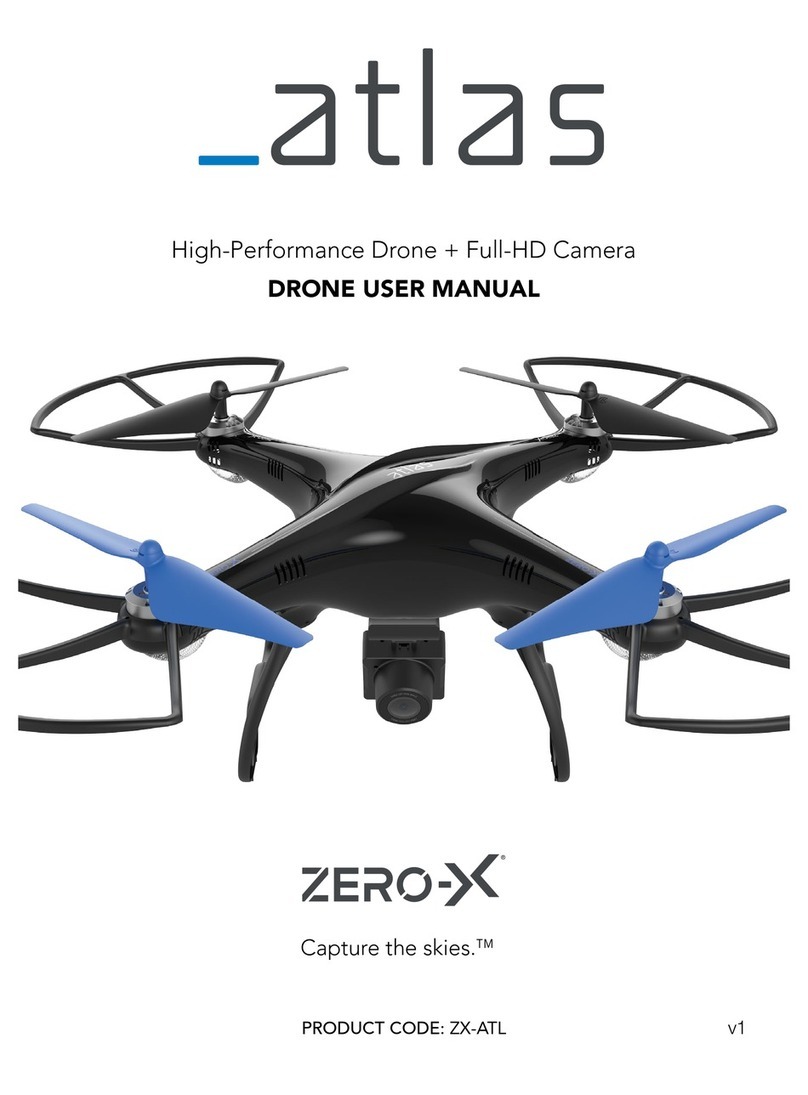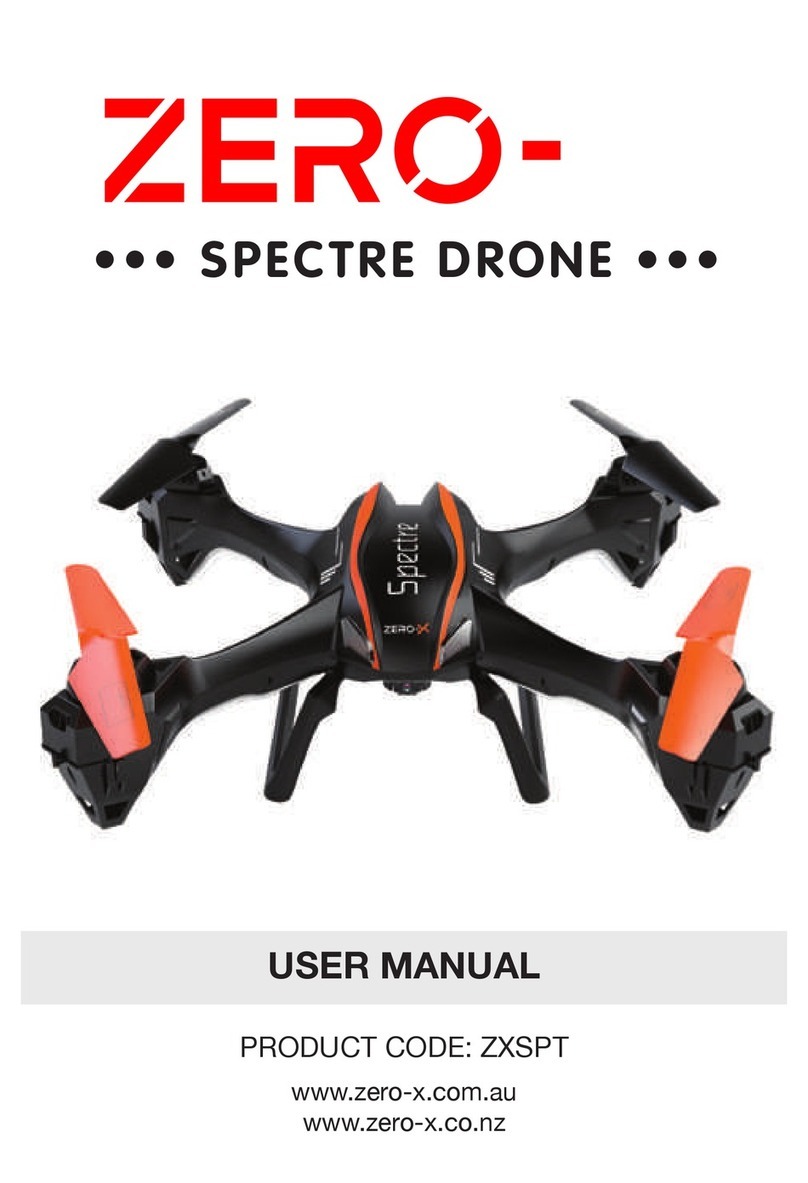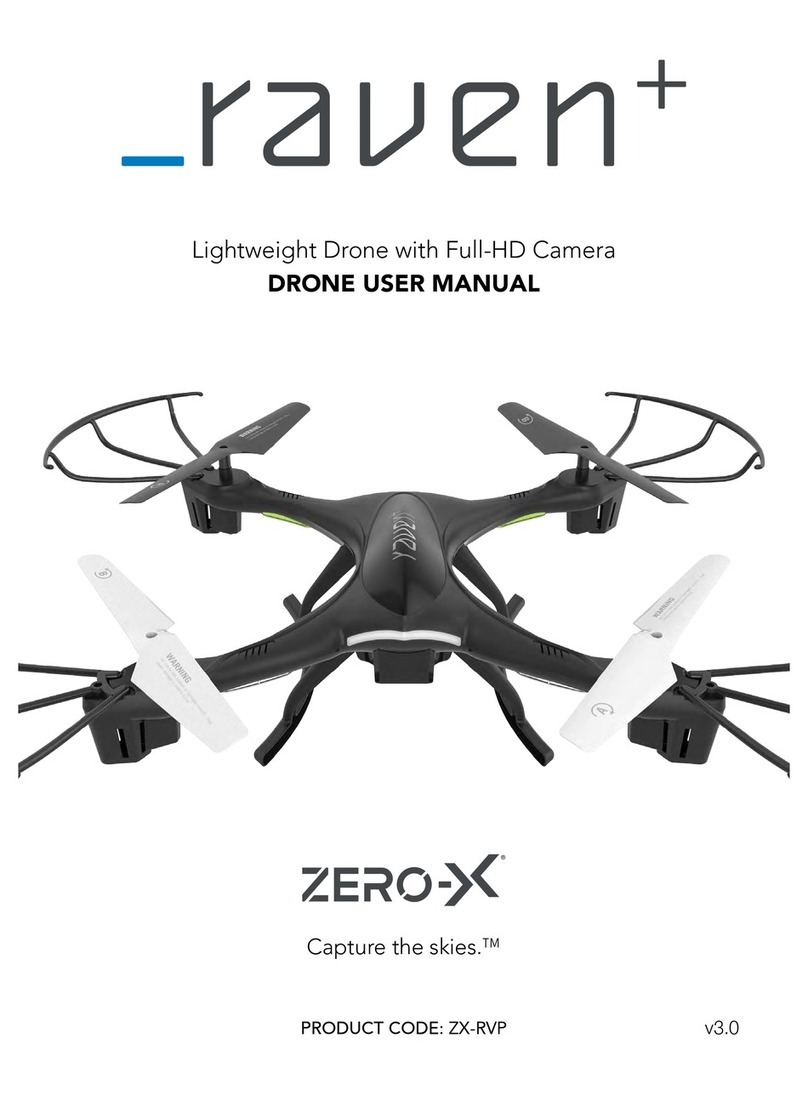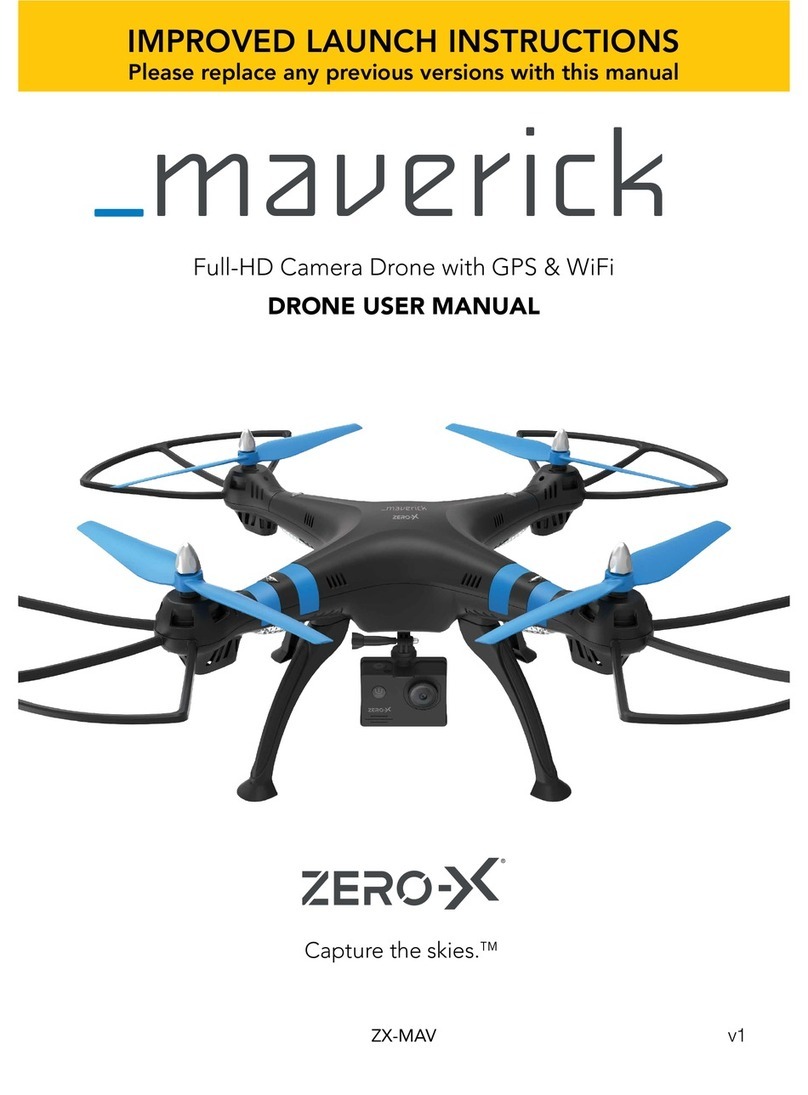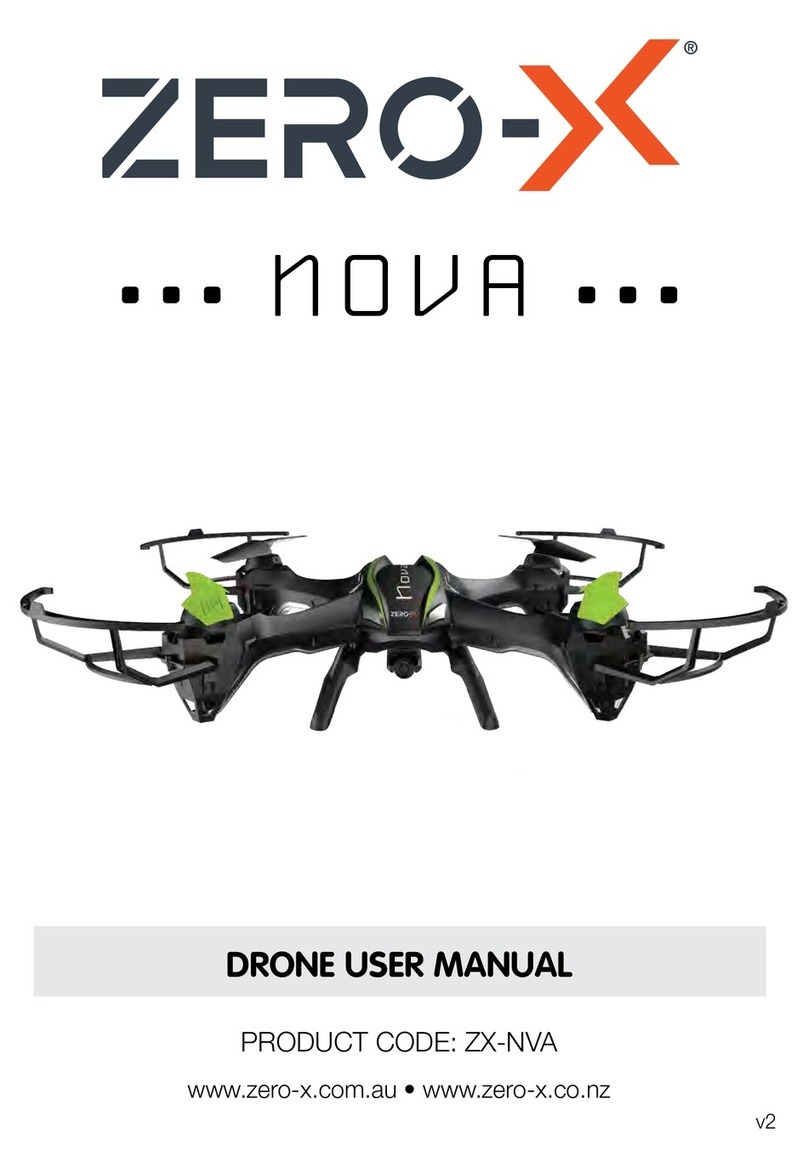3_
1 Welcome ........................................................................................................... 5
Before You Get Up In The Air.............................................................................. 5
General Safety.................................................................................................... 5
Battery Safety..................................................................................................... 6
2 Introduction................................................................................................ 7
2.1 Package Contents........................................................................................ 7
Fig 2.1.1................................................................................................. 7
2.2 Product Overview ......................................................................................... 8
Scout ........................................................................................................... 8
Remote Control ............................................................................................ 8
3 Setting up your Scout ................................................................................ 9
3.1 Charging The Battery.................................................................................... 9
3.2 Installing The Battery .................................................................................... 9
3.3 Camera Connection Guide ......................................................................... 10
3.4 Installing a Micro Sd Card (Micro SD Card not included) ....................................... 10
3.5 Installing/Removing Rotor Guards............................................................... 10
3.6 Feet Installation........................................................................................... 11
3.7 Remote Control .......................................................................................... 11
4 Flight Safety............................................................................................. 11
4.1 Flying Your Scout ..............................................................................................12
4.2 Troubleshooting ................................................................................................12
4.3 Controlling Your Scout......................................................................................13
Basic Controls ...................................................................................................13
4.4 Speed Modes ....................................................................................................14
Low ..................................................................................................................14
Mid ..................................................................................................................14
High ..................................................................................................................14
4.5 Trimming ............................................................................................................14
4.6 Flipping & Stunts...............................................................................................15
4.7 Using Your Camera ...........................................................................................15
4.8 Shooting Video..................................................................................................15
4.9 Shooting Photos................................................................................................15
4.10 Using Your Directional Lock ...........................................................................16
4.11 To Activate Directional Lock...........................................................................16
5 Maintenance............................................................................................. 16
5.1 Cleaning ..................................................................................................... 16
Rotor Blade Replacement........................................................................... 16
6 Parts And Accessoriees ............................................................................ 17
7 Specifications ........................................................................................... 17
8 Warranty .................................................................................................. 18