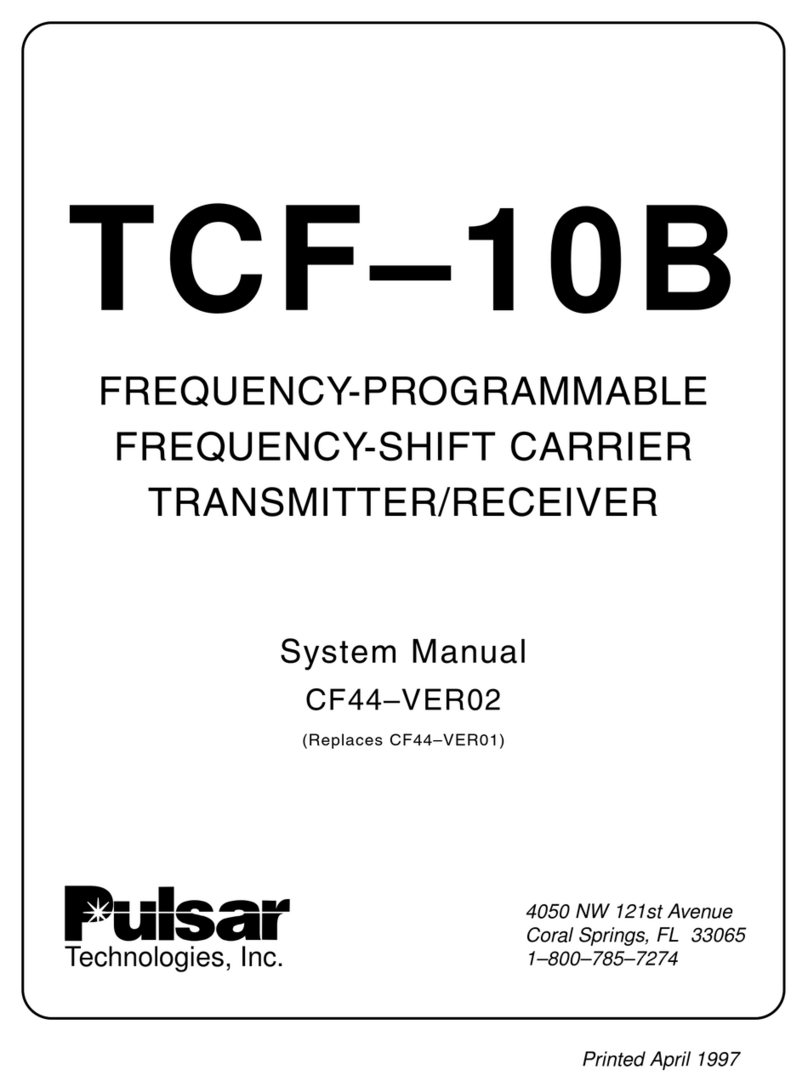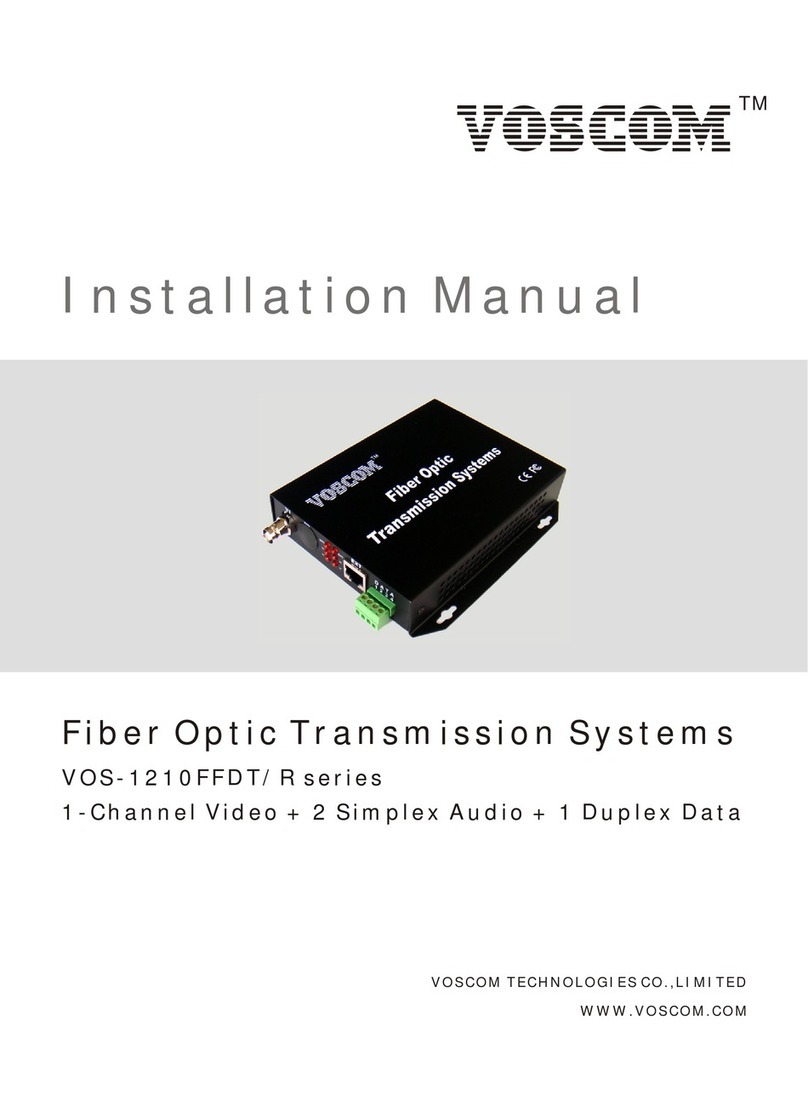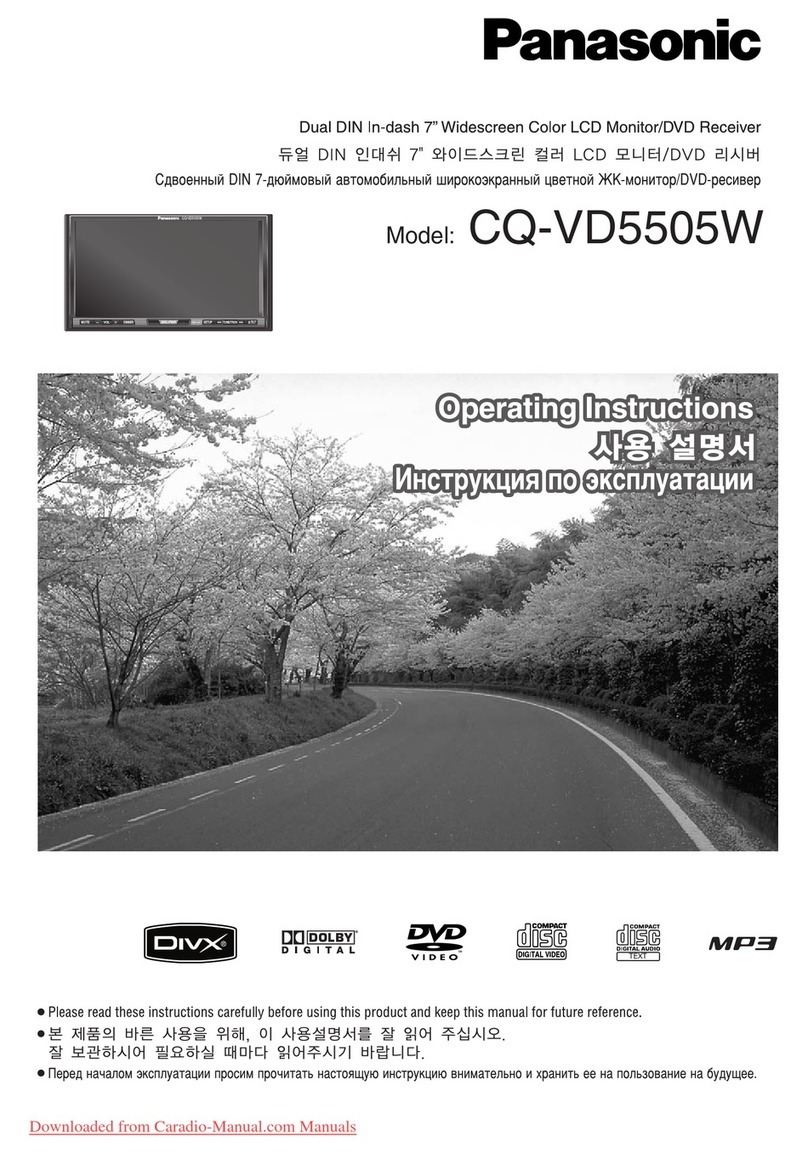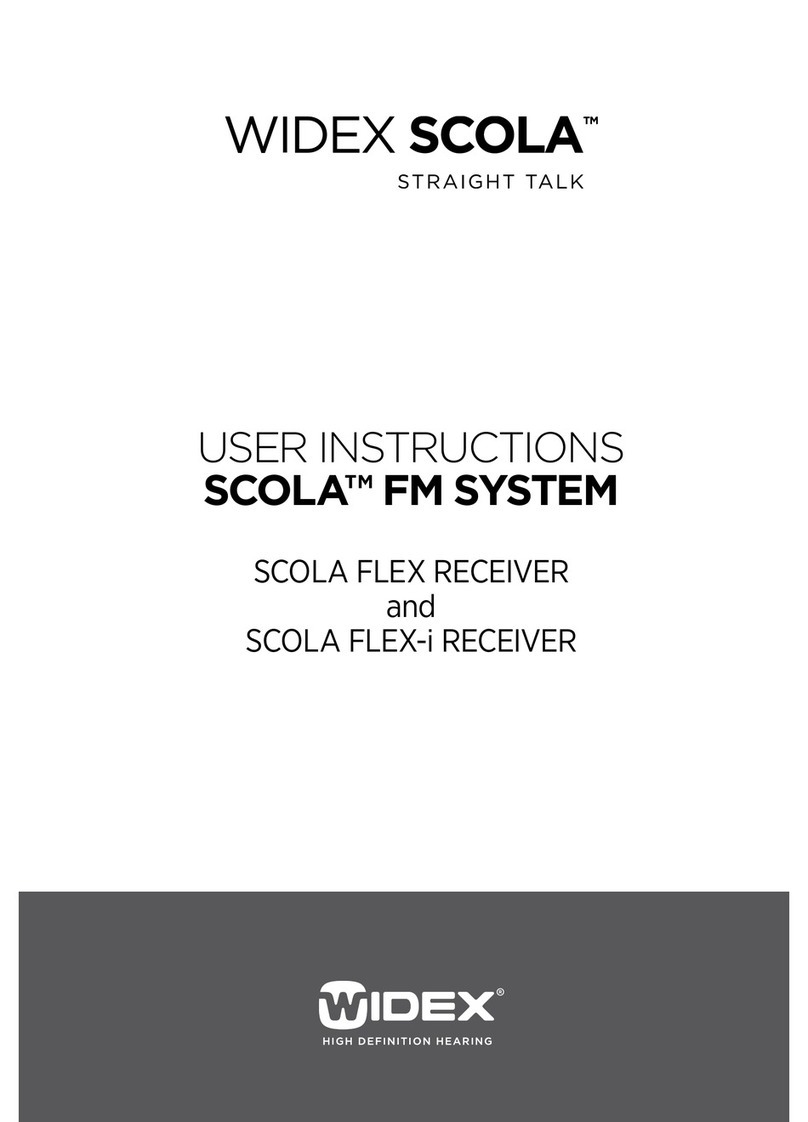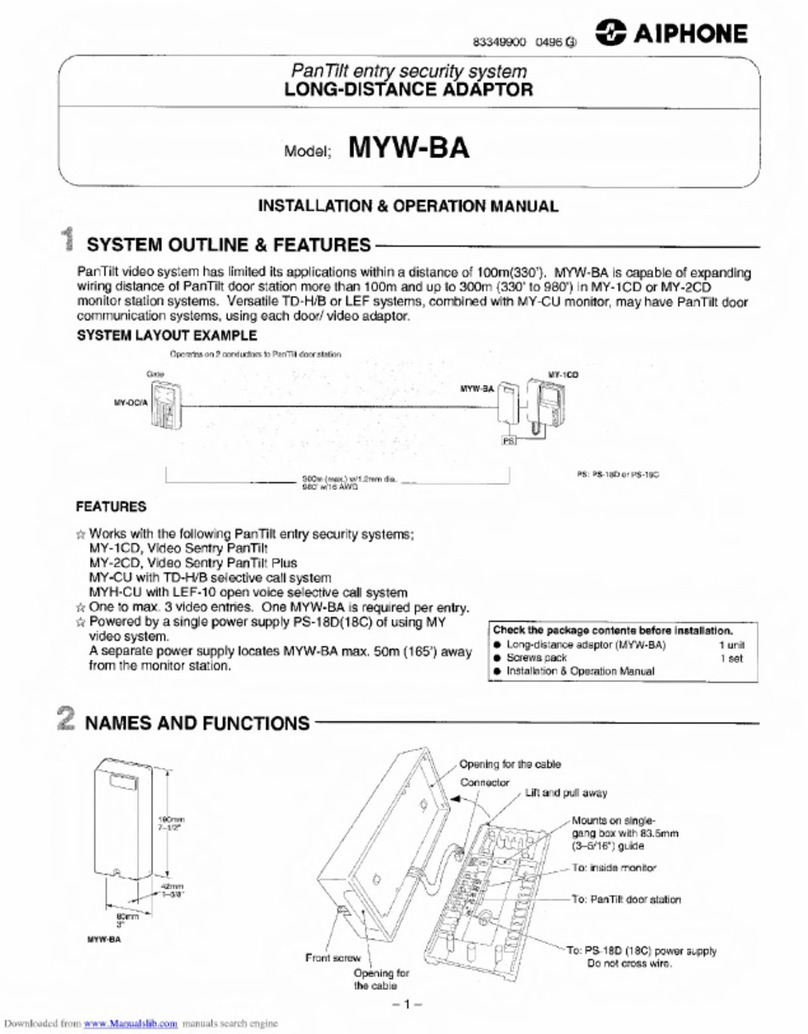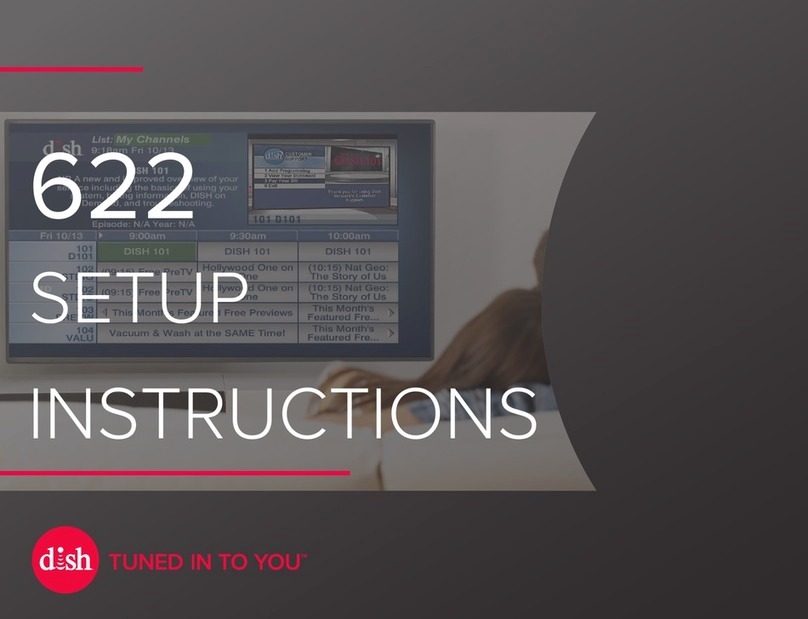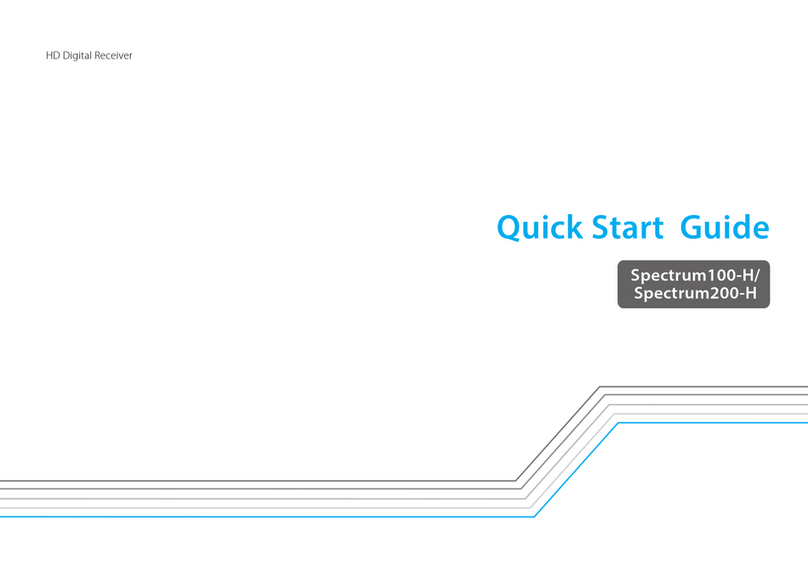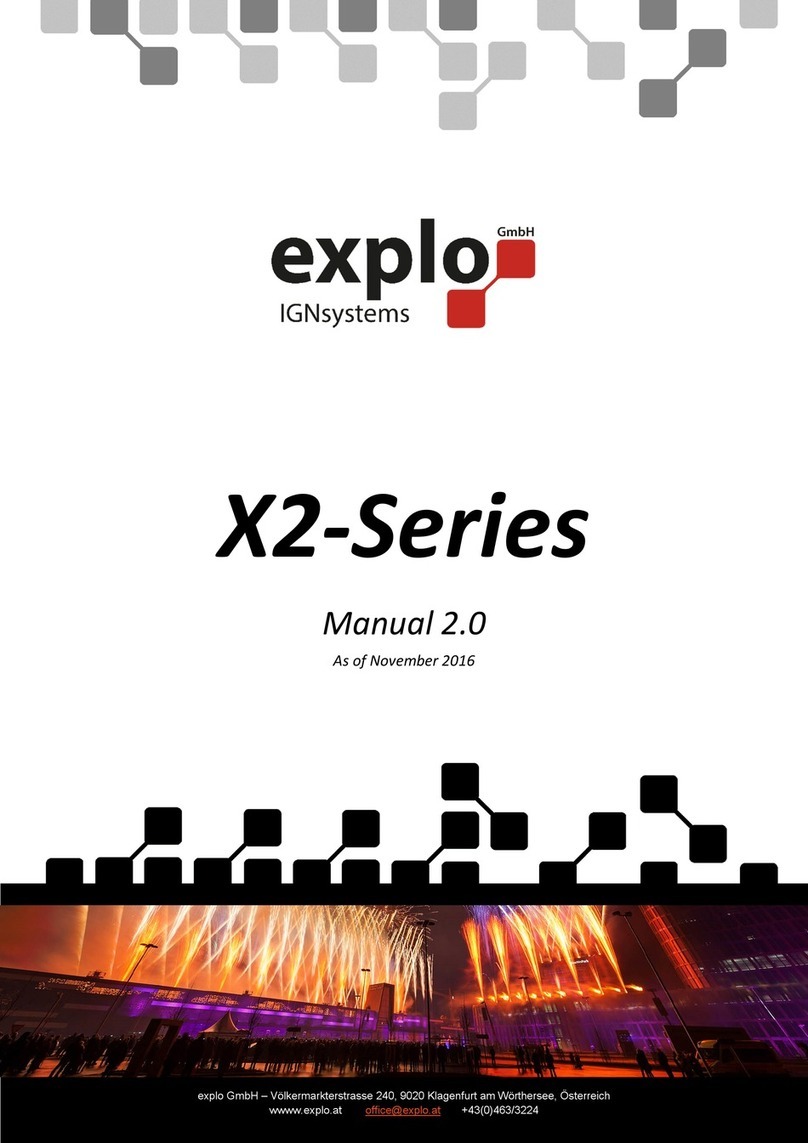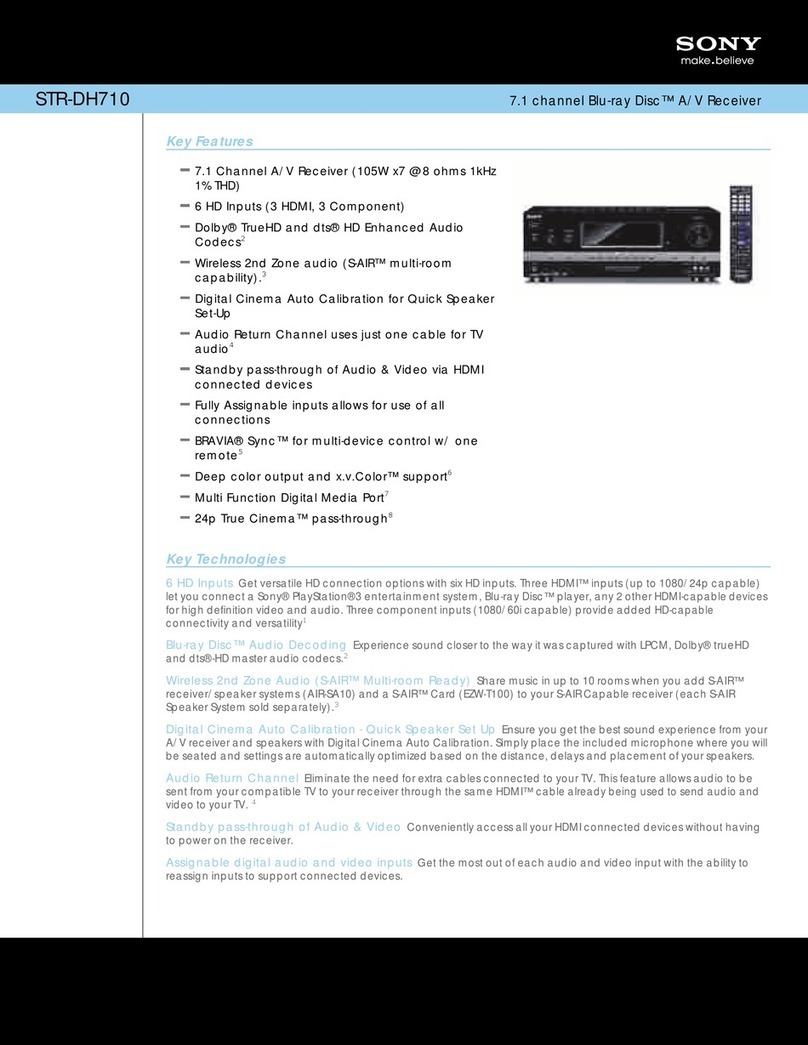Sky Master DVR 9200 User manual

Digital Harddisk Receiver
DVR 9200
Item no. 39743
OPERATING INSTRUCTIONS

40
1. Content
39743
You have purchased a quality receiver from the SKYMASTER®programme. Our products are constantly
subjected to strict quality control to enable us to guarantee that you can enjoy our products. Welcome to
the new era of digital television! The SKYMASTER®DVR 9200 is a digital satellite receiver with many
special functions and a 40 GB hard disk for recording TV broadcasts in absolutely enticing picture and
sound quality! Please note that you need a suitable digital satellite antenna to operate the SKYMASTER®
DVR 9200.To be able to receive ASTRA and EUTELSAT, it must be equipped with a universal LNB.
1. Table of Contents . . . . . . . . . . . . . . . . . . . . . . . . 40
2. Performance characteristics . . . . . . . . . . . . . . . 41
3. Safety instructions . . . . . . . . . . . . . . . . . . . . . . . 41
4. Information and direct satellite reception . . . . 42
5. Front and rear . . . . . . . . . . . . . . . . . . . . . . . . . . 46
6. Remote operation . . . . . . . . . . . . . . . . . . . . . . . . 47
7. Connections . . . . . . . . . . . . . . . . . . . . . . . . . . . . 48
8. View mode . . . . . . . . . . . . . . . . . . . . . . . . . . . . . 50
1. Programme info box . . . . . . . . . . . . . . . . . . . . . 50
2. Channel change in the “View” mode . . . . . . . . 50
3. Volume regulation . . . . . . . . . . . . . . . . . . . . . . 50
4. Useful functions . . . . . . . . . . . . . . . . . . . . . . . . 50
5. Mode change . . . . . . . . . . . . . . . . . . . . . . . . . . 50
6. Subtitles . . . . . . . . . . . . . . . . . . . . . . . . . . . . . . 51
7. Channel change in the “Bouquet” mode . . . . . . 51
8. Program guide . . . . . . . . . . . . . . . . . . . . . . . . . 51
9. Main menu . . . . . . . . . . . . . . . . . . . . . . . . . . . . . 52
1. Installation . . . . . . . . . . . . . . . . . . . . . . . . . . . . 52
1.1 Easy installation . . . . . . . . . . . . . . . . . . . . . . . 52
1.2 Antenna Setup . . . . . . . . . . . . . . . . . . . . . . . . 54
1.2.1 One satellite . . . . . . . . . . . . . . . . . . . . . . . . 54
1.2.2 Multi satellites with multi-switch . . . . . . . . . 54
1.2.3 Multi satellites with DiSEqC 1.2 . . . . . . . . . 55
1.2.4 Multi satellites with USALS . . . . . . . . . . . . . 55
1.2.5 Add satellite or TP . . . . . . . . . . . . . . . . . . . . 56
1.3 Normal search . . . . . . . . . . . . . . . . . . . . . . . . 56
1.4 Advanced switch . . . . . . . . . . . . . . . . . . . . . . 57
1.5 Update channels . . . . . . . . . . . . . . . . . . . . . . 57
1.6 Factory reset . . . . . . . . . . . . . . . . . . . . . . . . . 57
2. Environment . . . . . . . . . . . . . . . . . . . . . . . . . . . 58
2.1 TV settings . . . . . . . . . . . . . . . . . . . . . . . . . . . 58
2.2 Time settings . . . . . . . . . . . . . . . . . . . . . . . . . 58
2.3 Language settings . . . . . . . . . . . . . . . . . . . . . 58
2.4 Parental lock . . . . . . . . . . . . . . . . . . . . . . . . . 59
2.5 OSD settings . . . . . . . . . . . . . . . . . . . . . . . . . 59
2.6 Digital 5.1 CH audio setting . . . . . . . . . . . . . . 60
2.7 Front panel time display option . . . . . . . . . . . 60
3. Edit channel lists . . . . . . . . . . . . . . . . . . . . . . . 60
3.1 Edit TV channel lists . . . . . . . . . . . . . . . . . . . . 60
3.2 Edit radio channel lists . . . . . . . . . . . . . . . . . . 60
3.3 Edit TV channels . . . . . . . . . . . . . . . . . . . . . . 61
3.3.1 Add favourite channels . . . . . . . . . . . . . . . . 61
3.3.2 Channel lock . . . . . . . . . . . . . . . . . . . . . . . . 61
3.3.3 Delete channels . . . . . . . . . . . . . . . . . . . . . . 61
3.3.4 Rearrange . . . . . . . . . . . . . . . . . . . . . . . . . . 61
3.3.5 Rename channels . . . . . . . . . . . . . . . . . . . . 61
3.3.6 Sort channels alphabetically . . . . . . . . . . . . 61
3.3.7 Sort channels according to satellites . . . . . . 61
3.4 Edit radio channels . . . . . . . . . . . . . . . . . . . . 61
4. System information . . . . . . . . . . . . . . . . . . . . . 62
5. Software update . . . . . . . . . . . . . . . . . . . . . . . . 62
5.1 Receiver to receiver . . . . . . . . . . . . . . . . . . . . 62
5.2 Manual update via satellite . . . . . . . . . . . . . . 62
5.3 Automatic satellite update on activation . . . . . 62
10. PVR guide, main menu . . . . . . . . . . . . . . . . . . . . 63
6. Recording . . . . . . . . . . . . . . . . . . . . . . . . . . . . . 63
6.1 Channel . . . . . . . . . . . . . . . . . . . . . . . . . . . . . 63
6.2 Filename . . . . . . . . . . . . . . . . . . . . . . . . . . . . 63
6.3 Duration . . . . . . . . . . . . . . . . . . . . . . . . . . . . . 63
6.4 Recording . . . . . . . . . . . . . . . . . . . . . . . . . . . 63
6.5 Timer recording . . . . . . . . . . . . . . . . . . . . . . . 63
6.5 Timer setting . . . . . . . . . . . . . . . . . . . . . . . . . 63
7. Hard disk . . . . . . . . . . . . . . . . . . . . . . . . . . . . . 64
7.1 Time shift . . . . . . . . . . . . . . . . . . . . . . . . . . . . 64
7.2 Automatic standby after timer recording . . . . 64
7.3 Hard disk formatting . . . . . . . . . . . . . . . . . . . 64
11.
PVR guide – function keys for remote operation
.65
PLAY / STOP / REW / FF / SKIP . . . . . . . . . . . . . . . 65
DEL / BOOKMARK / BOOKMARK JUMP / REC . . . . 66
12. PVR guide EPG time recording . . . . . . . . . . . . . 67
1. EPG supported recording . . . . . . . . . . . . . . . . . 67
1.1 Recording . . . . . . . . . . . . . . . . . . . . . . . . . . . 67
1.2 Revocation . . . . . . . . . . . . . . . . . . . . . . . . . . . 67
2.1 Channel . . . . . . . . . . . . . . . . . . . . . . . . . . . . . 68
2.2 Filename . . . . . . . . . . . . . . . . . . . . . . . . . . . . 68
2.3 Mode . . . . . . . . . . . . . . . . . . . . . . . . . . . . . . . 68
2.4 Recording date . . . . . . . . . . . . . . . . . . . . . . . . 68
2.5 Recording start time . . . . . . . . . . . . . . . . . . . . 68
2.6 Recording duration . . . . . . . . . . . . . . . . . . . . . 68
2.7 Save . . . . . . . . . . . . . . . . . . . . . . . . . . . . . . . 68
2.8 Cancel . . . . . . . . . . . . . . . . . . . . . . . . . . . . . . 68
2.9 Edit timer reservation . . . . . . . . . . . . . . . . . . . 68
13. Trouble-shooting guide . . . . . . . . . . . . . . . . . . . 69
14. Satellite glossary . . . . . . . . . . . . . . . . . . . . . . . . 70
15. Technical data . . . . . . . . . . . . . . . . . . . . . . . . . . 74
16. Service . . . . . . . . . . . . . . . . . . . . . . . . . . . . . . . . 75
17. Notes . . . . . . . . . . . . . . . . . . . . . . . . . . . . . . . . . . .76

41
2. Performance characteristic
3. Safety instructions
39743
Please read this safety information thoroughly before commissioning the device!
Prolonged absence: In the event of prolonged absence or thunderstorms, remove the mains plug of
the device from the wall socket. Also disconnect the antenna connections to avoid storm damage.
Cleaning: Remove the mains plug before cleaning the device. Use a dry or damp cloth and make sure
that no moisture penetrates the device!
Objects in the device: Make sure that no objects can enter the ventilation slots. There is risk of death
through electric shock!
Repair: Repairs must be performed by qualified experts. In the event of improper intervention by a third
party, the warranty will be voided and the safety of the device can no longer be guaranteed! Never open
the housing of the device yourself: Even when disconnected from the mains, there is an acute risk of
death through electric shock. Internal components can be damaged if touched.
Place of installation: Place the device on a straight and even surface. To protect the surface from being
discoloured as a result of the natural heat generated by the device, place the device on a suitable underlay.
Adequate ventilation: The ventilation slots on the device must never be covered. Ensure that the device
has a clearance of at least 10 cm at the sides and top, and that the heat can be dissipated upwards
unimpeded.
External influences: Never expose the device to moisture (e.g. condensation or splash water) or direct
sunlight. Do not place the device in the vicinity of heat sources, such as e.g. heaters or devices that heat up.
Mains voltage: Use the equipment with the voltage specified on the case only! Do not plug the equipment
into the mains until all connection and installation work has been completed.
Earthing: Antenna systems must always be earthed, paying heed to the pertinent local and VDE
regulations.
ASTRA, EUTELSAT, TÜRKSAT, DiSEqC and Skymaster are registered trademarks.
•40 GB hard disk
•
Time shifting, abort any time during live broad-
cast and resume – without missing scenes
•4000 TV and radio programme places
•EPG-controlled recording with 14 days
preview
•Digital sound output SPDIF/AC3 (coaxial)
•(OSD) monitor menu (GER, GB, F, TRK)
•Display of broadcaster name and programme
content (EPG)
•Pre-programmed satellite positions
•Front keys for device operation even without
remote operation
•Parental lock
•
2 Scart-connections for TV and video recorder
•Cinch sockets for audio and video
•DiSEqC®version 1.0
•DiSEqC®version 1.2 for rotor control
•Software update via satellite
•SAT signal output to the connection of the
analogue receiver
•RS 232 interface
•Power switch

42
4. Information on direct satellite reception
39743
S
HOTBIRD
ASTRA
Selecting the antenna location.
Viewed from Europe, all TV satellites are located in the south, therefore you must select the installation
location so that the antenna points southwards. The satellite systems with the largest, freely receivable
programme ranges are ASTRA®(19.2° east) and HOTBIRD (13° east). Viewed from Central Europe, these
satellite positions are located just a few degrees east of the exact south direction.
When selecting the installation location, you must ensure that the
antenna is not covered by obstacles, such as e.g. bushes, trees,
walls or roof overhangs. Installation beneath the roof is not
possible! The antenna should be installed on a house wall
protected from the wind, if possible.
The necessary wall mounting is available as an accessory and is
not part of this system. If mounting on the roof, the antenna
should be fixed as low as possible on a mast.
The local VDE regulations, which prescribe potential and lightning
protection regulations, must be observed.
Alignment with a satellite.
Leave the screws loose on the mast bracket until you have set the final position!
After fixing the antenna at its location, you should have it point southwards with the LNB in front.
The antenna height is set using the scale on the mounting plate.
To set the height, bend the antenna up and down carefully, until
the desired number of degrees is set.
The specified values can naturally only apply for vertically
mounted masts or wall brackets.
When setting the angle, do not pull on the LNB mounting arm
(risk of breaking!).
As illustration

43
4. Information on direct satellite reception
39743
EUROPE ASTRA 19,2° east HOTBIRD 13° east
Brussels 30,1 31,2
Sarajewo 39,4 39,1
Copenhagen 26,3 26,6
Tallinn 22,4 21,9
Helsinki 21,6 21,0
Marseilles 38,1 39,5
Paris 31,6 33,0
Athens 45,7 44,6
London 28,3 29,8
Edinburgh 23,2 24,6
Dublin 24,7 26,6
Milan 36,7 37,5
Rome 41,2 41,5
Zagreb 37,2 37,2
Riga 25,1 24,5
Wilna 27,4 26,7
Amsterdam 28,7 29,7
Oslo 21,7 22,0
Vienna 34,6 34,6
Salzburg 34,8 35,1
Warsaw 30,2 29,8
Lisbon 36,4 39,6
Stockholm 22,7 22,5
Bern 34,8 35,8
Bratislava 34,7 34,6
Ljubijana 36,8 37,0
Palma de Mallorca 41,1 43,0
Madrid 37,7 40,2
Prague 32,4 32,6
Budapest 35,4 35,1
GERMANY ASTRA 19,2° east HOTBIRD 13° east
Kiel 27,5 27,8
Hamburg 28,3 28,8
Rostock 27,9 28,3
Berlin 29,7 30,0
Bremen 28,6 29,2
Hanover 29,5 30,0
Düsseldorf 30,2 31,1
Kassel 30,6 30,9
Dresden 31,3 31,6
Wiesbaden 31,6 32,4
Nürnberg 32,8 33,3
Saarbrücken 32,3 33,2
Stuttgart 33,2 33,9
Munich 34,2 34,7
The following
setting angles
apply for the
various locations:

44
4. Information on direct satellite reception
39743
For precise alignment of the antenna, the complete cabling must now be connected.
The television and the receiver should be located in the immediate vicinity of the antenna.
It is almost impossible to align the reception system by “shouting” e.g. from a distant television. A SAT
finder (art. no. 37351) or the signal strength indicator on a digital receiver is ideal for aligning the antenna.
Leave the equipment disconnected from the mains supply until cabling is complete!
Connect the antenna cable to the LNB. Carefully introduce the copper-coloured internal conductor of the
cable into the LNB socket. Place the thread of the plug directly onto the socket and screw the plug as
tightly as you can by hand. Fix the other end of the cable to the jack on the satellite receiver in the same
way (LNB IN).
With a scart cable, connect the scart socket of the receiver (TV) to the scart socket of your television.
Your cabling now looks like this:
RECEIVER
LNB
SAT ANTENNA
Please insert the provided batteries into the remote control.
Now connect your television and the receiver to the mains.
Press the Stand By button on the receiver or on the remote control.
It may be necessary to switch your television into so-called A/V mode. You can do this with the remote
control on your television. The procedure is different for each television unit. The relevant button could be
marked 0,AV or EXT.Please refer to the instructions for your television.

45
4. Information on direct satellite reception
39743
You must now move the preset antenna in millimetre steps, with the screws only hand-tight. Please note
that there must not be any obstacles between antenna and reception direction, and that you must not
stand in front of the antenna area. When you have mounted the antenna precisely southwards, as
described above, and have set a height angle as specified in the table, turn the antenna slowly to the left,
i.e. to the east. (If the antenna is being installed in Eastern Europe, turn it slowly to the west).
When moving the antenna, observe the screen or any signal indications provided (e.g. Sat finder/Digital
receiver). When a signal/TV picture appears, switch between a few programmes on the receiver to check
whether the antenna is aligned to the correct satellite. When the signal quality has reached its maximum,
you should also move the height angle up and down slightly, in the smallest steps, to further optimise the
quality.
If you do not obtain any reaction or only a weak signal level, you should alter the height angle by a few
millimetres up or down and start the satellite search again by swivelling to the side.
When you have optimally set the antenna, tighten the screws on the antenna. Observe the screen at the
same time, as sometimes the antenna is moved slightly during fixing and the signal strength decreases
again.
Fitting an F-plug, if you need to shorten your cable
IMPORTANT: Please proceed with great caution when fitting the F-plug. Failure to comply with the
following instructions could cause malfunctions or destruction of the SAT receiver!! – Please use only
continuous antenna cables.
•Strip the cable for a length of 8 mm as far as the
internal conductor (with a sharp knife).
•Remove the protruding wires of the shielding braid.
•Remove 10 mm of the plastic casing until the shielding
braid is bared.
•Make sure that no wires of the shielding braid can
touch the internal conductor.
•Carefully screw the F-plug onto the cable, until the
internal conductor terminates flush with the front edge
of the F-plug. The shielding braid is now connected to
the F-plug.
•Check the F-plug for short circuits. Look into the F-plug
from the front; the internal conductor must be located
on its own in the centre and must not be touched by
any wires of the shielding braid!

46
5. Operating elements, front of device
5.1 Operating element: Rear side of device
39743
3 2 5 541
1 64
2375 8
1. STANDBY: With this key you can switch between Operation and Standby.
2. Menu: With this key you can invoke the main menu.
3. OK: With this key you can invoke the channel list and select an element in the menu.
4. CH CH :Switches to the next or previous channel. In the menu mode, it switches to
the next menu option.
5. VOL VOL :With this key you can regulate the volume or select the next page of the
channel list.
1. IF INPUT: Antenna input of the satellite antenna.
2. IF OUTPUT: Antenna output to a second analogue / digital receiver.
3. DIGITAL AUDIO OUTPUT: SPDIF output. (Sony / Philips Digital Interface) coaxial digital output.
4. VIDEO/AUDIO OUTPUT: For connecting to your video recorder, TV set or audio device.
5. TV SCART: Video / audio output to the TV set.
6. VCR SCART: Video / audio output to your video recorder.
7. RS-232C: Service interface.
8. Power switch.
CAM modules not included!

47
6. Remote operation
39743
1STANDBY (red): You can switch between Operation and Standby with this key.
2Number block: You can change programmes or select menu options with the help
of these keys.
3AUDIO: With this key you can select the sound mode between left + left,
right + right or stereo off.
4EPG – Programme information: Invokes the EPG (Electronic Programme Guide).
5MENU: This key takes you to the main menu.
6BOUQ: Displays the bouquet list.
7CH CH : With this key you can select the next or previous programme, or
browse the menu options.
8Page Up /Down : Select the next channel list or navigation in OSD mode
(left/right).
9EXIT: Press this key to return to the channel mode without saving the changes in
the menu.
10 TV/RADIO: Choose Radio or TV mode.
11 Videotext: To view the videotext pages of the current broadcaster
12 LIST: Select your favourite channel list or the current channel list in the View Mode.
While adding favourite channels, this key switches to the next channel list in the
left window.
13 FAV: Select your favourite channel list or the current channel list. While adding
favourite channel lists in the menu, it switches to the next page in the right window.
14 MUTE: With this key you can switch off the sound of the receiver temporarily.
15 STILL: Create a still picture.
16 VOL +/- : With these keys you can regulate the volume or select the next channel
list page.
17 INFO: With this key you can invoke the programme info box on the monitor screen.
18 OK: Press this key to invoke the channel list and to select an option in the menu.
19 BACK: Press this key to go back to the previous step without saving the changed
settings. You can also jump to the previous channel with this key.
20 SUBTITLE: Press this key to activate the sub titles.
21 OPTION (blue key)
22 TV/DBS: Press this key to select between the TV and Sat modes.
23 REC: Start recording immediately. Set the timer recording in the EPG.
24 REWIND: Rewind
25 PLAY: Replay the recording
26 SKIP: Set skip marks.
27 DEL: Delete files or skip marks
28 STOP: Stop play
29 FAST FORWARD: fast forward (slow motion, 2x, 3x, 4x)
30 PAUSE: Stop the replay of a recording. Go into the Time Shift Mode during a normal
recording.
31 BOOK-MARK (JUMP): Jump to the next bookmark
32 BOOK-MARK (SET) Add or delete bookmarks
While inserting the cells please ensure that
the polarity is right! The polarity is denoted
in the cell area. Cells: 2 cells, size AAA,
UM-4, consumed micro or R03 cells
constitute special waste – please dispose
them properly! Reach, app. 6 m.
1
2
14
15
16
17
3
4
5
6
18
19
20
21
22
28
29
30
31
32
7
9
11
12
13
23
24
25
26
27
10
8

48
7. Connections
39743
Connection to the SAT antenna
The DiSEqC technology allows a large number of connection variants:
• A permanently aligned SAT antenna
• Two permanently aligned SAT antennae or a Multifeed antenna with DiSEqC 2-way switch (art. no. 3932)
• Up to 4 permanently aligned SAT antennae with a DiSEqC 4-way switch (art. no. 3934)
• Up to 2 permanently aligned Multifeed antennae with DiSEqC 4-way switch (art. no. 3934)
• A rotating DiSEqC 1.2 rotor system, combined with up to 3 permanently aligned antennae
TIP: One or more Universal LNBs (reception converters) are required to receive satellite programmes. The
following technical data should be stated on the adhesive label of the LNB: 10.6 GHz (or 10,600 MHz) and
9.75 GHz (or 9,750 MHz) for the so-called oscillator frequencies. No other values or data are relevant, and
the receiver is ready for operation after connection.
Proceed with the utmost caution when preparing the antenna cable! As voltages and switching signals are
transported via the antenna cable, you must make sure that the shielding braid and the aluminium foil
have good contact with the F-plug and that no short-circuit occurs in the internal conductor of the cable!
After screwing on the F-plug, check that the internal conductor is not being touched by any of the wires of
the shielding braid.
A signal strength indicator is provided for aligning the antenna. Slowly swivel
the antenna southwards, observing the signal display on the screen. If you
cannot find a signal, change the inclination of the antenna a little. When
aligning for the first time, it is advisable to directly connect the antenna and
receiver using the shortest possible antenna cable, in order to exclude potential
error sources
Permanently installed
antenna or rotor-controlled
DiSEqC 1.2 system …
… or for 2 or 4 SAT antennae to one connection
DiSEqC switch 4/1
art. no. 3934
DiSEqC switch 2/1
art. no. 3932
Additional SAT receiver

49
7. Connections
39743
Connecting to the TV unit
You use a SCART cable for connecting to the TV set. If you have a TV with a 16:9 screen, for example, you
can adjust the settings to match your TV set in the receiver's screen menu. The default screen format is 4:3.
If your TV set does not have a Scart socket, use an appropriate adapter or use the 3 cinch outputs
Connecting to a video recorder
Connect the video recorder and the satellite receiver using a Scart cable. By means of the Scart socket it
is possible to record SAT programmes and to loop the playback of video cassettes through to the TV Scart
socket.
If your video recorder does not have a Scart socket, use an appropriate adapter or use the 3 cinch outputs
Connecting to a stereo system
Analogue: The sound of the TV and radio programmes can be reproduced via your stereo system.
Connect the two audio cinch sockets to a free input of your hi-fi system (e.g. AUX, Line IN, CD or Tuner).
Inputs with the designation “Phono” are not suitable!
Digital: Connect the receiver and your AC3/surround system to the coaxial digital output of the SAT
receiver.
VCR
TV
AC3/SURROUND (coaxial)
HIFI
230 V

50
8. View Modus
39743
1. Programme Info Box
Details about the current channel such as for instance, the name of the
broadcaster and the programme title are displayed when you press the “Info”
key or the channel.
2. Possibilities of changing the channel in the View Mode
•Dial the channel number with the help of the number keys.
•Use the “CH ”, “CH ” to change the channel.
Press the “BACK” key to go to the previous channel.
•Use the “FAV” and “LIST” keys to invoke the desired channel list
(e.g. ALL TV, FREE TV etc.).
•Press “OK” to get the channel list of the already searched broadcaster.
Press the “OK” key to select a channel.
You can sort the programmes or select different lists by activating the
4coloured keys.
3. Volume regulation
Use “Vol ”, “Vol ” to regulate the sound volume.
To switch off the sound temporarily, press the “MUTE” key.
To re-activate the sound, press the “MUTE” key again or activate the
“Vol ”, “Vol ” keys again.
4. Useful functions
Through the “STILL” key, you get a still picture.
Through the “TV/RADIO” key, you can switch between the two modes
Through the “AUDIO” key, you can select the sound settings (see figure).
5. Selecting mode (View Mode – Menu Mode)
You can switch from the View Mode to the Menu Mode through the “MENU”
key.
Press the “EXIT” key to quit the menu.

51
8. View Modus
39743
6. Subtitles
If the current programme contains sub titles, you can invoke these through
the “SUBTITLE” key.
7. The procedure for changing the channel in the
Bouquet mode:
Activate the “BOUQ” key to invoke the already browsed Bouquet List.
Activate “CH ”, “CH ” to change the bouquet. Press “OK” to get the
channel list of the selected bouquet. Activate “CH ”, “CH ” to change the
channel. Press “OK” to select a channel.
8. EPG program guide
The EPG displays TV programme information. “Current” shows information
on the current transmission. “Next” shows information about the next
transmission. You can switch to Programme Info from the View Mode by
pressing the EPG key.
RED Displays information in the current / next programme
GREEN Vertical window
YELLOW Horizontal window
1) The vertical window shows the vertical time sequence
2) The horizontal window shows the horizontal time sequence
You can receive detailed information about the selected transmission by
activating the yellow (“Story”) key.
Instruction: The scope of the information depends on the concerned broad-
caster!

52
9. Main menu
39743
Connect the receiver. Then press the “ ” key on the remote operation or the “Standby” key on the front
screen of the receiver. The main menu will now appear on the monitor screen. The main menu displays
different sub menus of the receiver. You can select these sub menus with “CH ”, “CH ” and the number
keys on the remote operation. When a menu is selected, its colour changes. Press “OK” to access the
concerned sub menu.
1. Installation
The Installation menu permits you to set the antenna and to change the
device settings. To reach the Installation menu you must enter the password
(basic setting: “0000”). Use “Ch ”, “Ch ” on the remote operation and
then press the “OK” key to go to the next step. You can go back to the
previous menu either with the help of “Back” or “Menu”.
1.1 Easy installation
The receiver can be set up for the initial start up through “Easy Installation”.
Execute the following five steps:
Language setup: Select your preferred language.
Antenna select: Select your satellites such as, for instance, Astra or
Hotbird. You will find the other satellites under the “Other” option
(Page 53 ).
Antenna adjust: You can adjust the satellite antenna with the help of the
signal strength display of your satellite key.
Search typ:
“FTA-ADD/ALL-ADD”: Add new content (free / all channels) at the end of
the list.
“FTA-OVERWRITE/ALL-OVERWRITE”: Overwrite all data received from
the satellite thus far, and replace it with the new programme list.
Channel being searched: Searches existing channels automatically.

53
9. Main menu
39743
For satellite selection “Other”
Antenna select: Select your LNB.
•“One LNB”: While using one LNB
•“Multi LNB or Motor”: If you use several LNBs or a motorized antenna
•Satellite: Select the desired satellites
•LNB: Select the LNB frequency. The frequency specifications are usually
located on the LNB (e.g., 9.75/10.6 GHz for one Universal LNB).
•DiSEqC: Select the correct DiSEqC port number or the type of the
selected satellite. (Also see Chapter “1.2 Antenna Settings” on Page 54
for setting the DiSEqC 1.2 and USALS)
Antenna adjust: Set your satellite didh with the help of the signal bar
below. If you have selected “Multi LNB or Motor”, a menu will appear in
which you can set more antennas, or you can go to Channel Search
through “EXIT”.
Search typ: You can select either “ALL” for all programmes (free and
encoded) or “FTA” (only free) as Search Mode.
Channel is being searched: Searches existing channels automatically.

54
9. Main menu
39743
1.2 Antenna Setup
Select “Antenna Setup” from the Installation menu and confirm by pressing
“OK”. Select the options with the “Ch ”, “Ch ” keys and change the
values with the “”, “” keys.
1.2.1 One satellite
If you receive only one satellite:
Satellite name: Select the name of the satellite that you wish to receive.
LNB Freq. Low: Preferably select the setting “Universal” (Low = 9750 and
High = 10600 MHz). You may skip the next option (LNB Freq. High).
LNB Freq. High: Select the correct frequency of the LNB with the help of
the number keys, if you are not using a normal Universal LNB.
22 KHz: Switches between two frequency levels of the LNB. Through a
Universal LNB you can set the 22 kHz signal on “Auto”.
LNB power supply: On / Off
Start search: Saves the current settings and goes to the “Normal Search”
menu.
1.2.2 Multi satellites with multi-switch
Satellite name: Select the names of the satellites.
DiSEqC: DiSEqC is necessary while using two antennas or LNBs. Set the
correct Port No.
LNB Freq. Low: Preferably select the setting “Universal”
(Low = 9750 and High = 10600 MHz). You may skip the next option
(LNB Freq. High).
LNB Freq. High: Select the correct frequency of the LNB with the help of
the number keys if you are not using a normal Universal LNB.
LNB power supply: On / Off. Select “Off” only for special community
systems!
Start Search: Saves the current settings and goes to “Normal Search” for
channel searching.

55
9. Main menu
39743
1.2.3 Multi satellites with DiSEqC 1.2
Satellite name: Select the name of the satellite.
LNB Freq. Low: Preferably select the setting “Universal”
(Low = 9750 and High = 10600 MHz). You may skip the next option
(LNB Freq. High).
LNB Freq. High: Select the correct frequency of the LNB with the help of
the number keys if you are not using a normal Universal LNB.
TP Frequency: Select the correct TP value to search the signal of the
selected satellite while setting up the antenna with ““ and “”.
22 KHz: Switches between two frequency levels of the LNB. Through a
Universal LNB, you set the 22 kHz signal on “Auto”.
Motor Control Mode: This menu helps you select the correct motor con-
trol mode.
• Fast: Moves the motor continuously. You can determine the direction
with the (“”, “”) keys.
• Step: Moves the motor in steps (Maximum angle of 60 degrees in all
directions)
• Reverse: Moves the motor to the saved position for the selected
satellite name.
• Reset: Sets all the saved positions back to “0”.
• Save: Saves the current position for the selected satellite.
Move: This menu appears if you have activated the Fast or Step Mode. It
shows the current condition of the motor.
Start search: Saves the current settings and goes over to the “Normal
Search” menu for channel searching.
1.2.4 Multi satellites with USALS
If you have a system that is motorized with USALS, you must specify your
position (longitude and latitude degree) to calculate the positions for the
receivable satellites. More information is available in the operating
instructions of your USALS system.
Satellite name: Select the name of the satellite.
LNB Freq. Low: Preferably select the setting “Universal”
(Low = 9750 and High = 10600 MHz). You may skip the next option
(LNB Freq. High).
LNB Freq. High: Select the correct frequency of the LNB with the help of
the number keys if you are not using a normal Universal LNB.
22 KHz: Switches between two frequency levels of the LNB. Through a
Universal LNB, set the 22 kHz signal on “Auto”.
DiSEqC USALS Settings: Setting of your position and resetting of your
antenna position to “Center”.
Start search: Saves the current settings and goes over to the “Normal
Search” menu for channel searching.

56
9. Main menu
39743
1.2.5 Add a satellite or TP (transponder)
Satellite name: Select the satellite to which you wish to add the TPs. If
you select “User”, you can add a new satellite.
LNB Freq. Low: Preferably select the setting “Universal”
(Low = 9750 and High = 10600 MHz). You may skip the next option
(LNB Freq. High).
LNB Freq. High: Select the correct frequency of the LNB with the help of
the number keys if you are not using a normal Universal LNB.
Transponder: Select a new TP value with the help of the number keys.
Polarity: Select a value from (Hor/Ver/Left/Right) for exact polarity setting.
Symbol rate: Select a correct value with the number keys.
Save: Save the current settings.
1.3 Normal search
Select “Normal Search” from the Installation menu and confirm the selection
with “OK”. You can get more information about “Normal Search” from your
dealer, from the Internet or from satellite magazines.
Satellite name: Select the satellite on which the antenna is focused. If you
select “All Configured”, all satellites that you have configured in the
antenna settings will be searched.
TP Frequency: TP frequency values can be adjusted with “”, “”.
If you select “Auto”, all the channels of the satellite are searched.
Polarity Symbol rate: If the “TP Frequency” value is set, the values of
“Polarity” and “Symbol Rate” are set automatically.
Network search: Select “Yes” or “No” with the “”, “” keys. If you
select “Yes”, you will get a current transponder list of the satellite carrier.
Unfortunately, this meaningful service is not yet being supported by all
the satellite carriers.
Search Mode:
“FTA-ADD/ALL-ADD”: Add new content (free / all channels) at the end of
the list.
FTA_OVERWRITE/ALL_OVERWRITE“: Overwrite all data received thus far
by the satellite and replace them with a new programme list.
Go To: If a pre-set position of the antenna exists, it sets the antenna on
this position.

57
9. Main menu
39743
1.4 Advanced search
Select “user-defined search” from the “Installation” menu and confirm the
selection with “OK”. You can get more information about “user-defined
search” from your dealer, from the Internet or from satellite magazines.
Satellite name: Select the name of the satellite.
TP Frequency: TP frequency values can be set with “”, “” or the
number keys.
Polarity: Select a value from (Hor/Ver/Left/Right) to set the exact polarity.
Symbol rate, Video PID, Audio PID,
PCR PID: Select the correct value with the number keys.
Go To: If a pre-set position of the antenna exists, it sets the antenna on
this position.
1.5 Update channels
Deleted channels and fresh information about already searched channels are
searched and updated.
All satellites: Updates information about all the satellites that are
configured in the antenna settings.
Current TP: Updates the information about channels on the same
transponder TP such as the current programme.
Current network: Updates the information about the channels offered by
the satellite carrier.
1.6 Factory reset
The “Factory reset” function deletes all setting changes made by you,
including the child lock and the favourite channels, and resets the factory
settings. After you select “Factory reset”, the system displays a warning
(see picture). Press the “OK” key and all the information will be reset to the
factory settings.

58
9. Main menu
39743
2. Environment
You can execute the settings of the TV system, time and language etc. in
“Environment”.
2.1 TV settings
Monitor screen format: Choose between 4:3 normal format and 16:9 wide
picture format.
Video output format
“CVBS” (Composite or even FBAS): Deactivate RGB output. The picture
now appears through the CVBS output.
“RGB”: Activate RGB. CVBS continues to remain active, but the RGB
output has priority.
2.2 Time settings
Set the hours and minutes of your local time zone.
Current time: Set your time and time zone. If necessary, set the “Summer
Time”.
Timer On: Set the on and off time up to four times in a day.
Timer Off: Switches the receiver off. You have a choice between “Only
Once” and “Daily”.
2.3 Language settings
Select the language of your menu with the “”, “” keys.
Menu language: Select the language in which the On Screen Display
(OSD) should appear. The receiver supports four different languages that
you can choose from.
Sub title language: Select the language in which the sub titles should
appear. The receiver supports four different languages you can choose
from.
Main sound language: Select your main sound language.
Sub sound language: Select a sub sound language if your main sound
language is not available.
Table of contents
Other Sky Master Receiver manuals
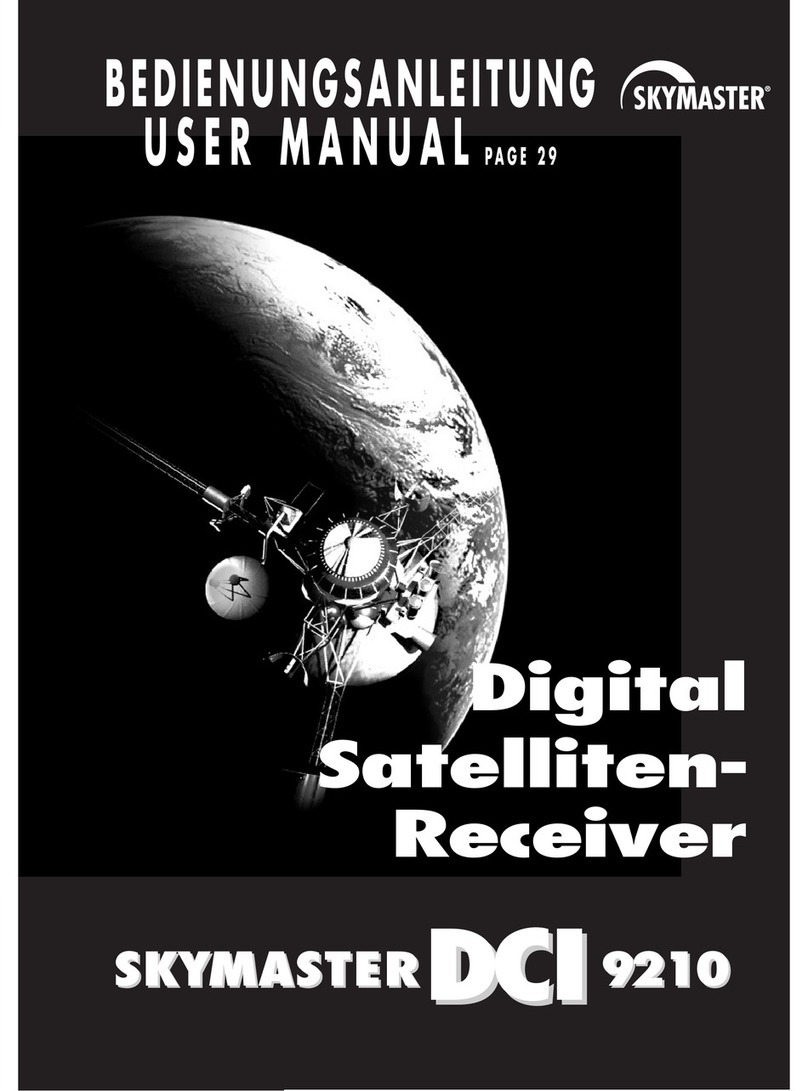
Sky Master
Sky Master DCI 9210 User manual

Sky Master
Sky Master DXS 23 User manual

Sky Master
Sky Master DXH 90 User manual
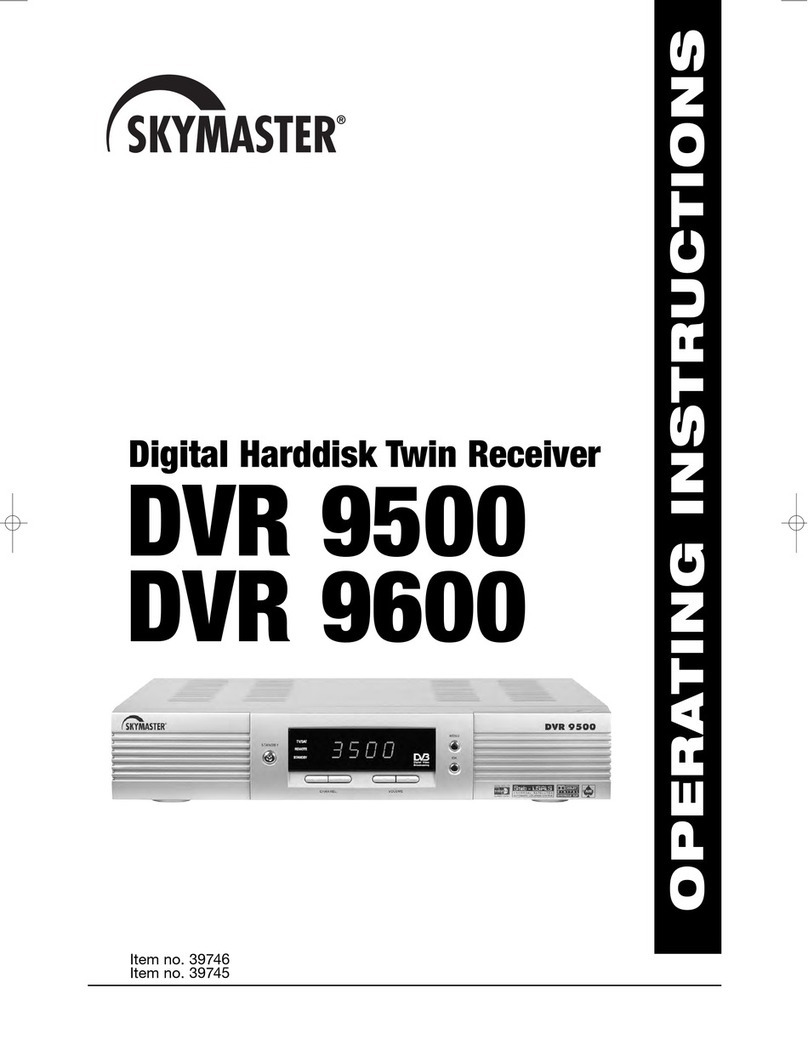
Sky Master
Sky Master DVR 9600 User manual

Sky Master
Sky Master DX 7 User manual

Sky Master
Sky Master DCI 35 User manual

Sky Master
Sky Master DVR 7500 User manual

Sky Master
Sky Master DXR 8000 User manual
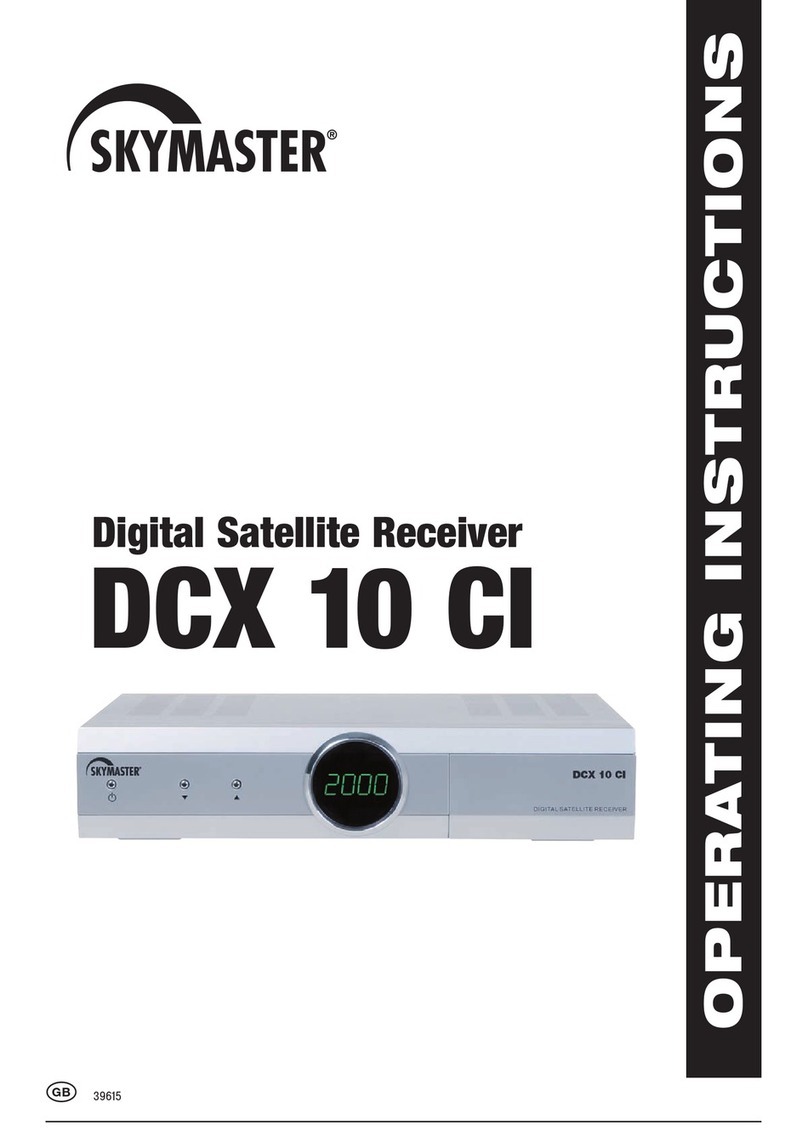
Sky Master
Sky Master DCX 10 CI User manual

Sky Master
Sky Master DCI 9410 User manual