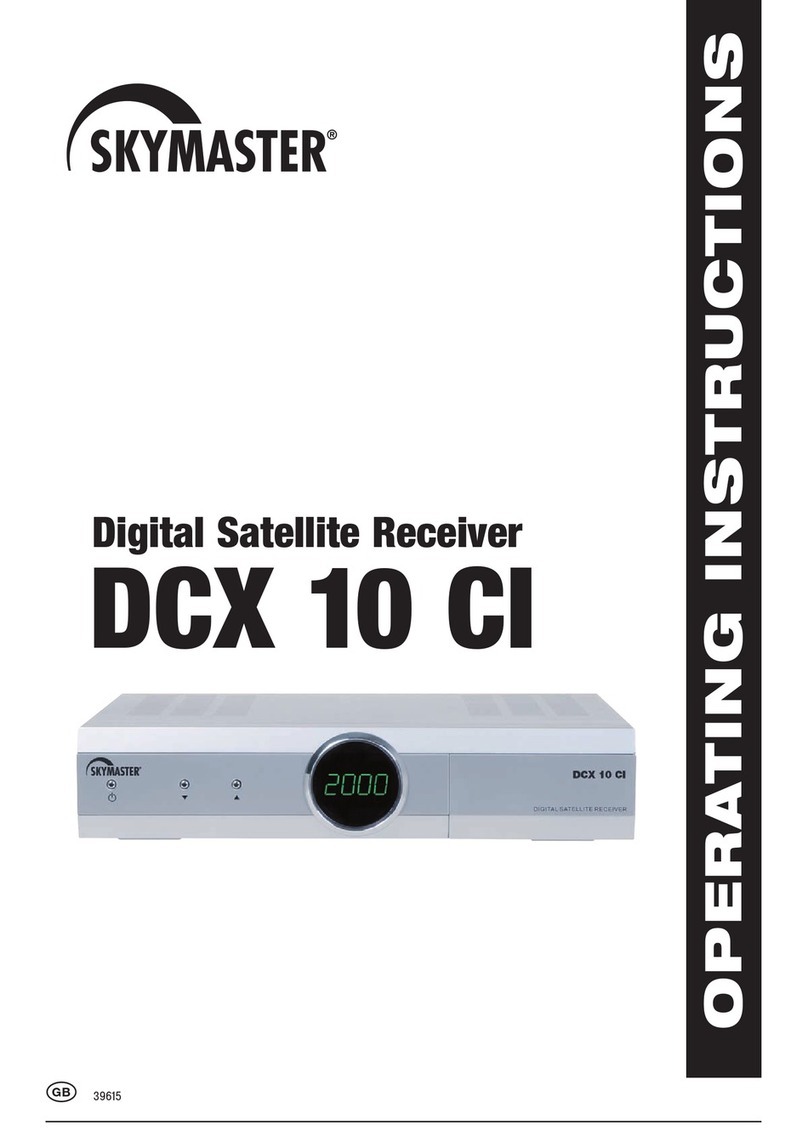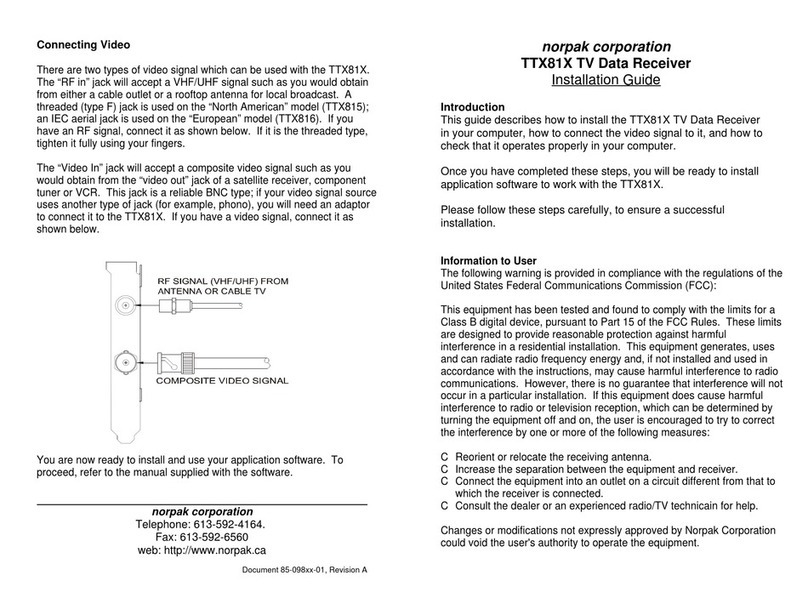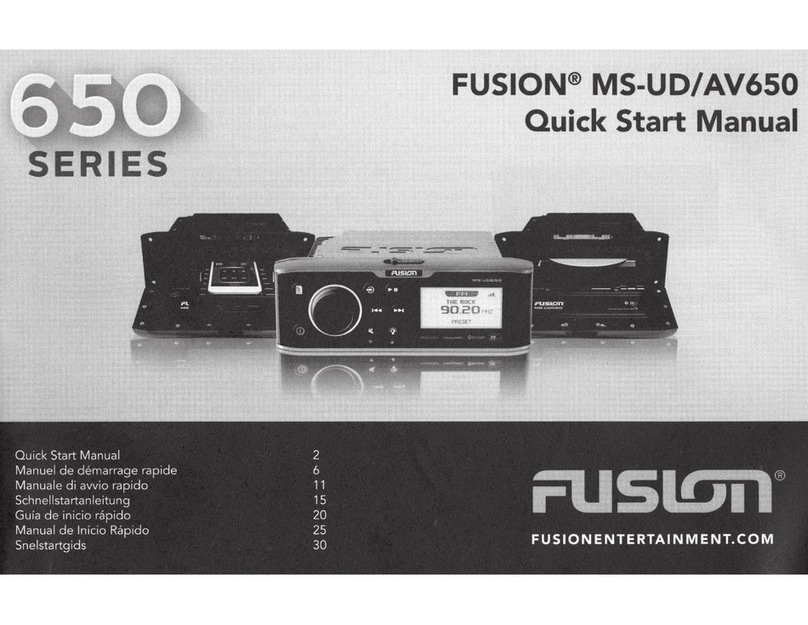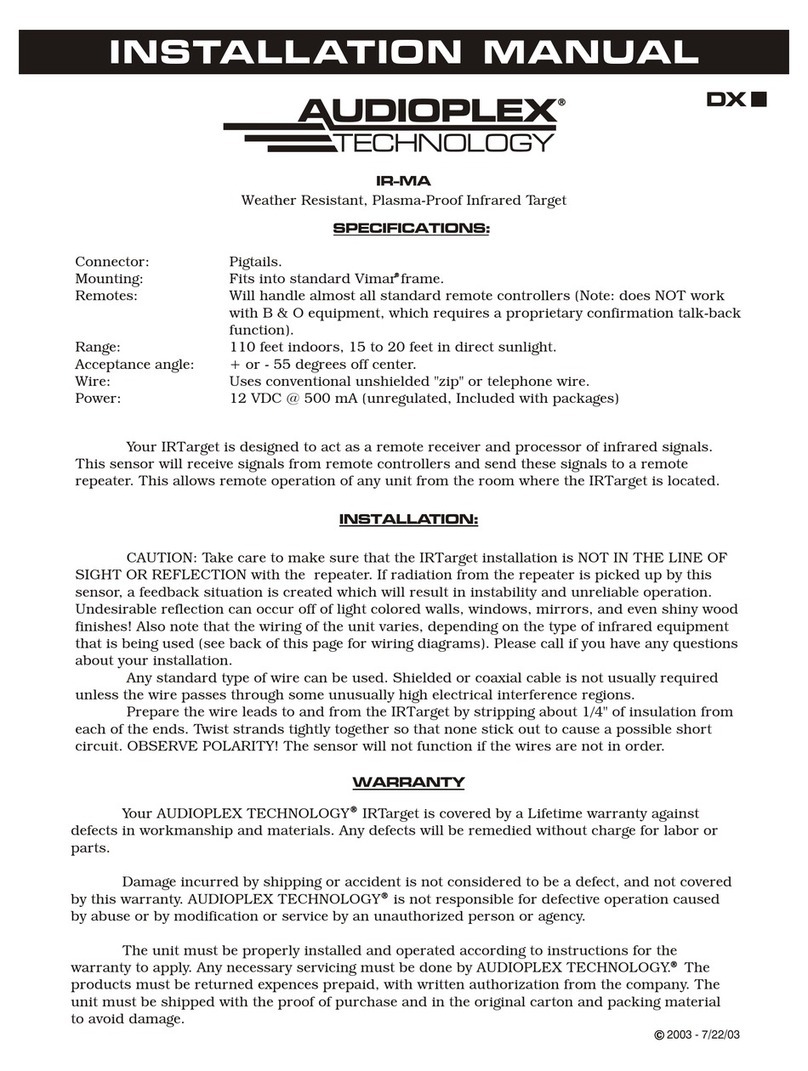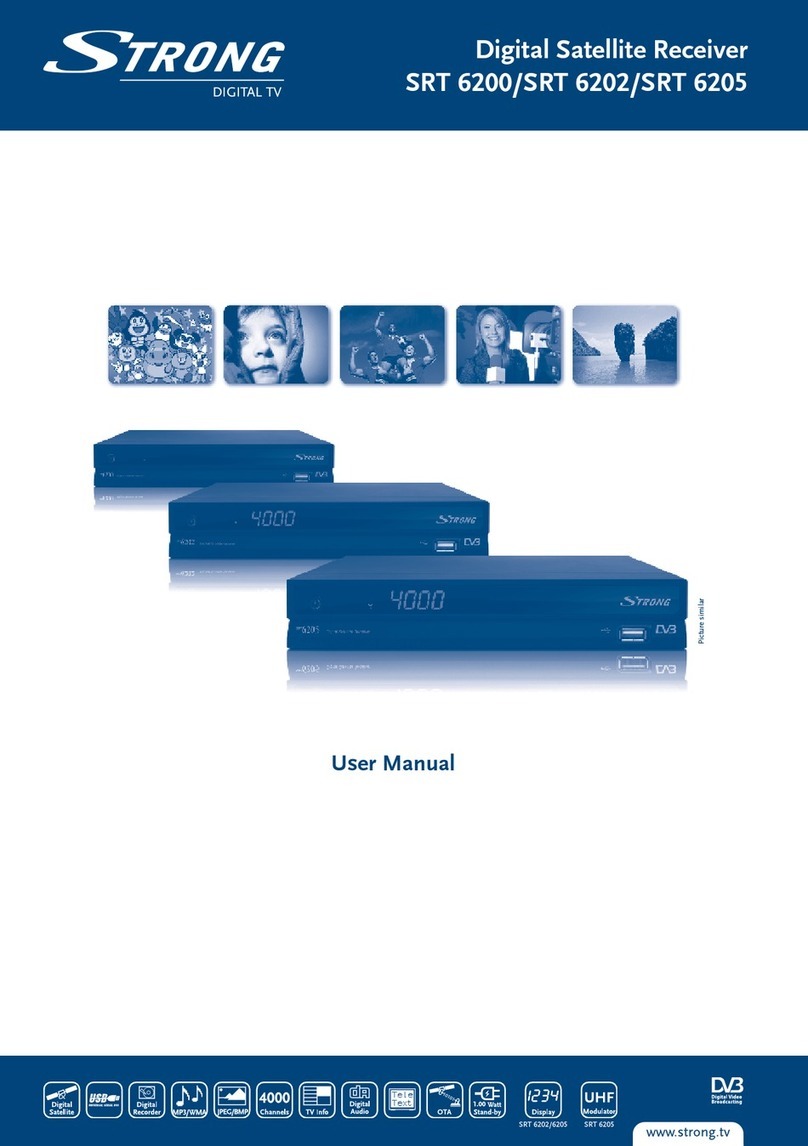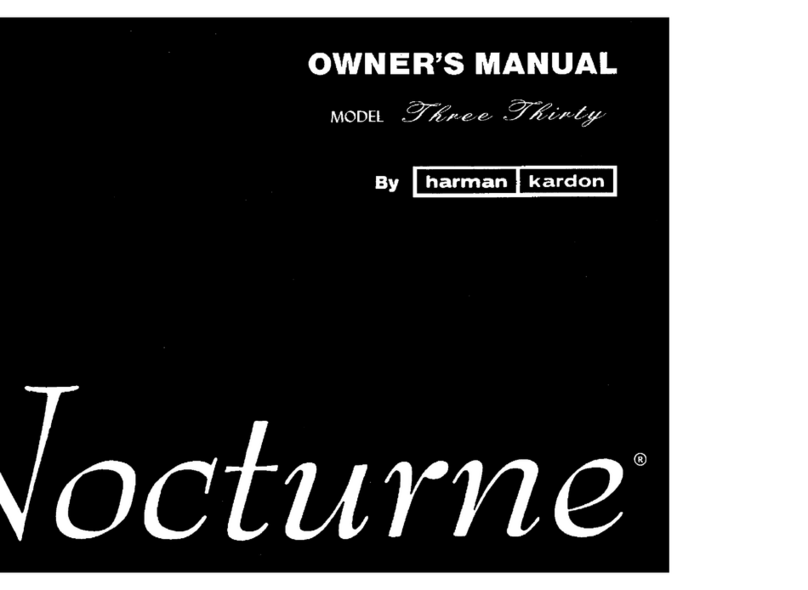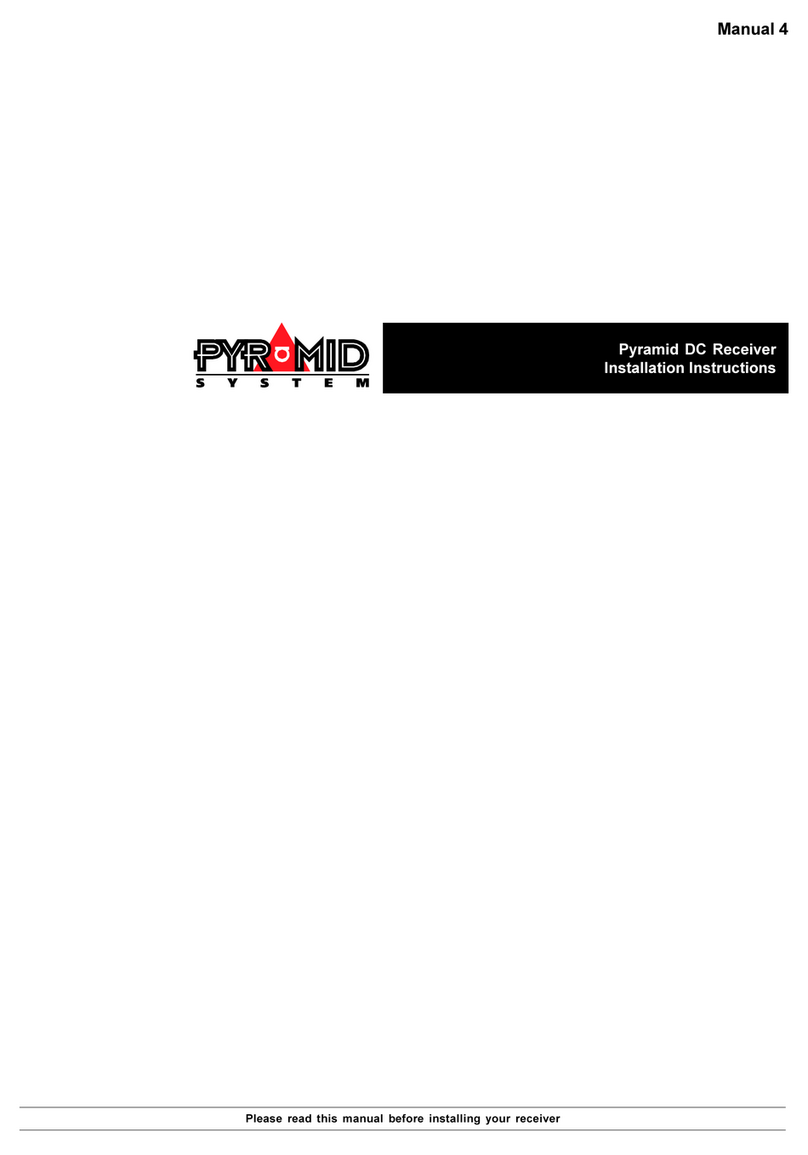Sky Master DCI 9210 User manual
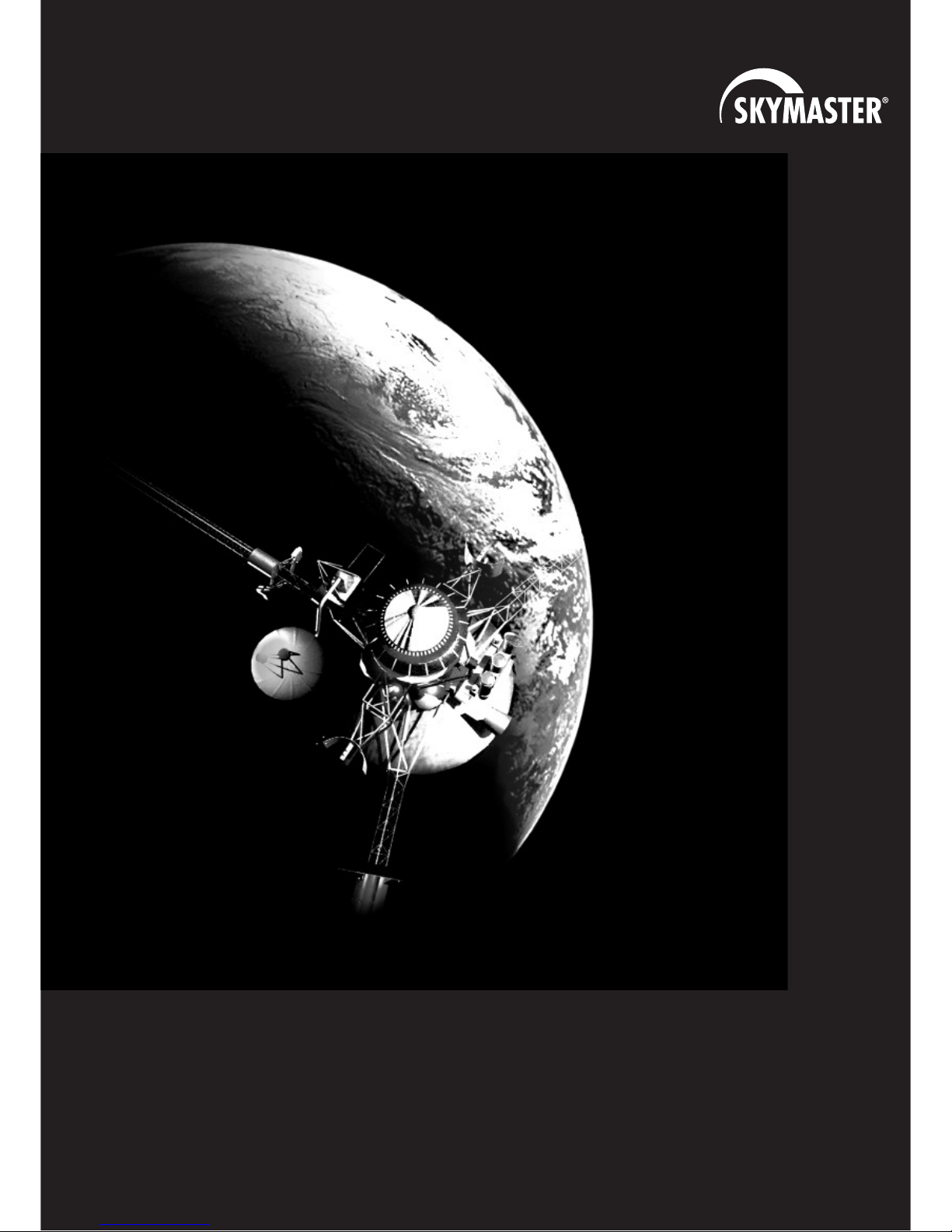
Digital
Satelliten-
Receiver
S
SKY
KYM
MA
AS
ST
TE
ER
RD
DCI
CI9
9210
210
B E D I E N U N G S A N L E I T U N G
U S E R M A N U A L P A G E 2 9

29
User Manual
DIGITAL SATELLITE RECEIVER
DCI 9210
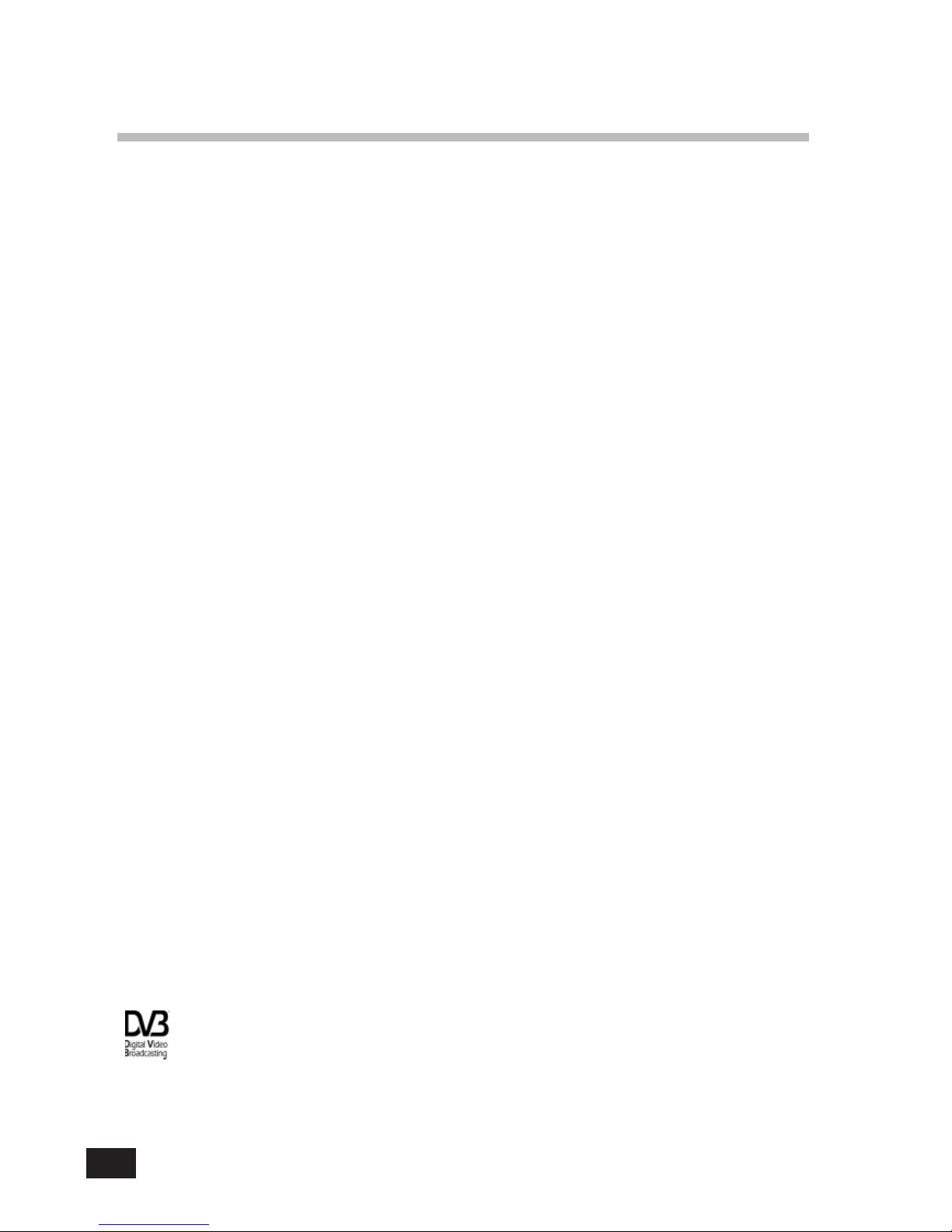
30
CONTENTS
2. Front & Rear View ___________________________________________ 32
3. Remote Control Unit (RCU) ____________________________________ 33
4. Getting Started _______________________________________________ 34
5. Operation and Menu Program __________________________________ 35
6. Specifications ________________________________________________ 45
1. Features __________________________________________________ 31
Trade Mark of the DVB Digital Video Broadcasting Project (1700)

31
1. Features
1. MPEG-II video(MP@ML)
2. MPEG-I audio Layer 1, Layer 2
3. MPEG-II digital & fully DVB compliant
4. Capable of scanning the frequency for SMATV –IF system
5. Plug & Play installing program set-up
6. On-screen display with 256-color full resolution
7. LD quality video, CD quality audio
8. Compatible with DiSEqC 1.2
9. RS232C port for additional information service and updating IRD control software
10. Displays signal level to set-up the satellite antenna with ease
11. Power recovery function
12. 64-Step Volume control
13. Powerful editing facilities
(PIDs, TV or Radio Channel, Channel Name, Satellite Name/Transponders)
14. Teletext supported(your TV needs teletext for this)
15. Subtitle supported (with optional background)
16. S/PDIF(Sony/Philips Digital Interface) for digital audio
17. Favorite channel function (up to 96 channels)
18. SCPC/MCPC receivable from Ku-Band satellites
19. Capable of receiving unencrypted free digital programs
20. User-friendly OSG menu with full function
21. IR remote control unit (RCU)
22. Last channel memory function
23. Variable aspect ratio (4:3, 16:9) with pan vector
24. EPG for on screen channel information
25. Parental lock / Installation Lock / Receiver Lock
26. Multi-lingual function according to the satellite and program provider
27. Total 2,000 Channels programmable (TV: 1,500 CH. & Radio : 500 CH.)
28. Over-the-Air software program downloadable
29. 2 x Common Interface for taking up PCMCIA modules.

32
FRONT PANEL
2. Front & Rear View
REAR PANEL
Note) All cables used for connecting the receiver should be well-shielded type cable.
To turn the receiver
on/off (stand by)
Channel Up/Down
AC power cord
RF output
connector to TV
Antenna input
LNB input
2 CAM slot
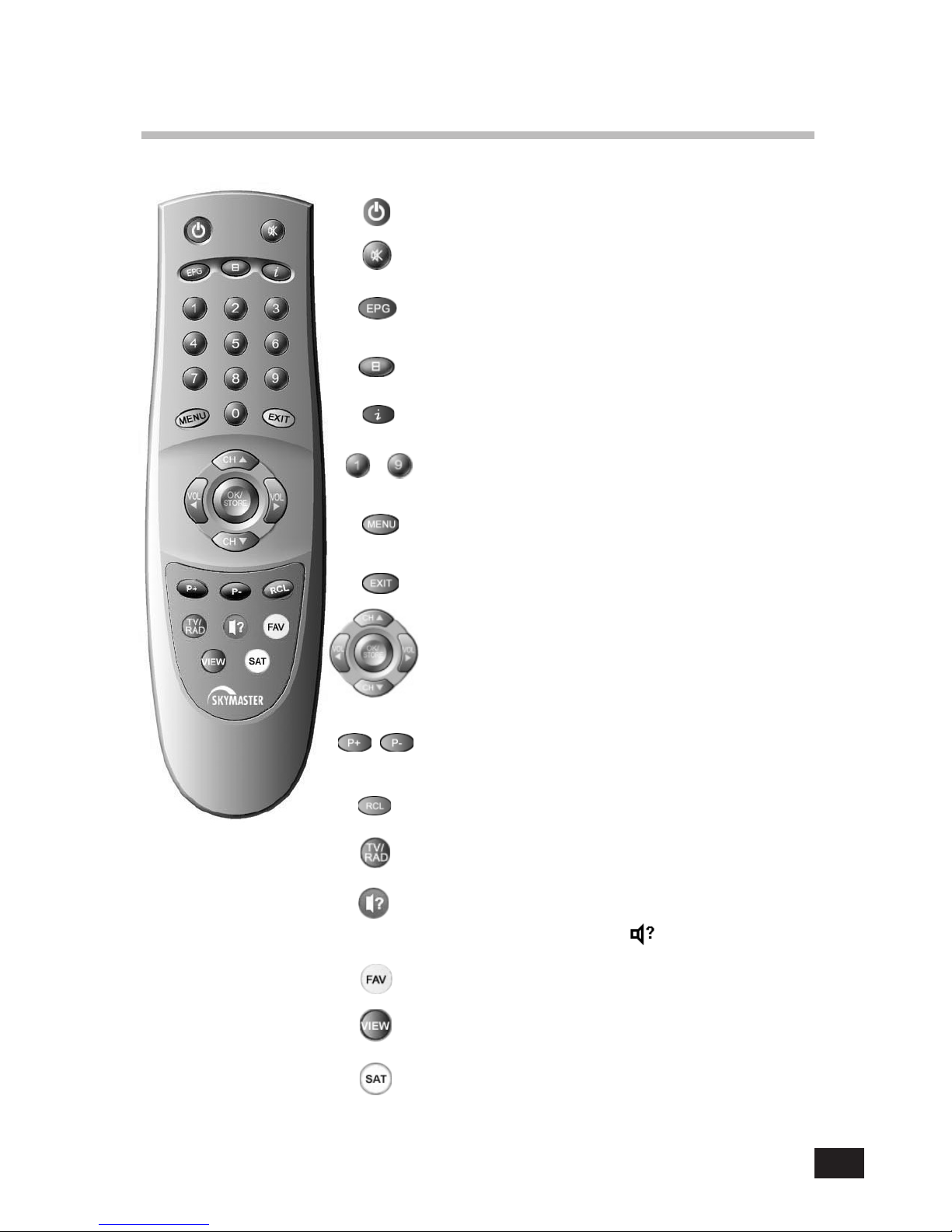
33
3. Remote Control Unit (RCU)
Switches the Receiver ON/OFF.
Switches the sound ON/OFF.
The EPG key shows program information of
the selected channel. (EPG : Electronic Program Guide)
Shows Subtitle menu to select the subtitle language.
Shows program information provided by the broadcaster.
~Direct choice of TV / Radio channel and other commands by
numeric keys.
When you want to see the main menu or return to the
previous menu.
Return to the current video viewing at any time.
The Volume and Channel keys control the two most frequently
used functions of the receiver. The cursor keys are for channel G H
and volume F E. The OK key is used to select a program,
a highlighted line or parameter value.
The Page UP/Down key is used to move up or down a page in the
channel list.
The Recall key selects the previously viewed channel.
The TV/RAD (Radio) key switches between TV and radio mode.
Select the audio language or the sound track you want
among data to be transmitted from the satellite.
To return to current channel, press or EXIT.
The FAV key shows a list of your selected favorite channels.
The SAT key shows a list of selectable satellites.
The VIEW key shows a thumbnail representation of the current
channel.

34
4. Getting Started
Connect the coaxial cable from the satellite dish to the LNB IN socket of the receiver.
(Connector should be adapted finger-tight.)
Please do NOT PLUG the receiver into Mains until you finish making all connections to the unit.
TV
SATELLITE DISH
SCART
Receiver to TV with SCART
• Connect the “TV” SCART on the receiver with the SCART of TV.
Receiver to VCR, TV with SCART
• Connect the “TV” SCART on the receiver with the SCART of TV.
• Connect the “VCR” SCART on the receiver with the SCART of VCR.
VCR
TV SATELLITE DISH
SCART
SCART

35
5. Operation and Menu Program
Press on the remote control unit (RCU).
(or press /I on the front panel of the receiver)
Press MENU to display Main Menu on the screen.
[0000]
The initial code is set as [0000] and you can change it (see “Change PIN code” in page 39).
• Above menu for inputting the PIN code is displayed only when the Installation Lock is set as [ON].
Main Menu
Installation
Select menu using channel up/down keys or numeric keys.
Please note that OK is always a confirmation of your selection.
To return to the previous menu, press MENU.
6
Main Menu
7. Select Satellite
6. Installation
1. TV Channels
2. Radio Channels
3. Parental Control
4. Timer
Installation Lock
Enter PIN code
[ ? ? ? ? ]
Installation
5. Advanced Installation
1. Program Satellites
2. SMATV Configuration
3. User’s Setting
4. LNB Setting
LNB Setting LNB Setting
LNB Freq. Low
LNB Freq. High Universal
DiSEqC
1
Polarity Control 13/18V
LNB Freq. Band Control 0/22kHz
0/22kHz Control Off
Universal
LNB Power On
LNB Type Index (1..8) FType 1 E
Select the LNB type which is conforms to your
LNB using the F E keys.
Other parameter values should be changed
manually according to your LNB type.
Press the OK key to confirm your selection.
Select the “LNB Setting” menu in the “Installation”
menu using the G H keys.
5. Edit
DiSEqC Port
DiSEqC 1…4
Main Menu
7. Select Satellite
6. Installation
1. TV Channels
2. Radio Channels
3. Parental Control
4. Timer
5. Edit
8. Common Interface

36
Program Satellites
In case you are using the DiSEqC positioner, you should set the most east satellite and most west satellite you
want on the “Position” bar.
- Most East satellite : change the satellite name into you want by the most east satellite on the “Satellite” bar and
move to “Position” bar and press the Volume down key (F) until the Signal Level is at the medium level or
higher. And press the OK key to store this satellite as the most east satellite.
- Most West satellite : change the satellite name into you want by the most west satellite on the “Satellite” bar
and move to “Position” bar and press the Volume up key (E) until the Signal Level is at the medium level or
higher. And press the OK key to store this satellite as the most west satellite.
Then, start the “Auto Search” to search and store the TV channels and Radio channels of the satellite
automatically.
Auto Search
Searches the satellite selected for TV channels and
Radio channels, which are then stored and shown
on the screen.
TV channels are shown on the left.
Radio channels are shown on the right.
Note) Do not press POWER ( ) on the RCU or
on the receiver while doing Auto Search. All
other keys of the RCU will not work during
searching.
Auto Search
TV Channels Radio Channels
Channel Searching Status
0% 50% 100%
154. CARSAT
155. Beta BC
156. BD1
157. TAQUILLA 6
158. TAQUILLA 7
159. TAQUILLA 8
160. ESTILO
153. ARTE 41. MUSICALS
42. REQQA E
43. COUNTRY
44. NEW CNTRY
45. LATIN
46. KL. SYMPHON
47. KLASSIK
48. OPER
ASTRA 1
Index Freq. SR FEC Polarity
28 4007 5632 3/4 Vertical
Program Satellites
Satellite 019.2E
LNB Type Type 1
Step Move E W
Search Type
FASTRA 1 E
Signal Level 05%
Signal Quality 12%
Start Search (Press OK)
Auto Search
Position NO Set
TP/POL 1023/H
If you are unable to get any signal quality, please check the LNB Setting to ensure you have selected the correct
LNB and switch settings.
This menu is to align your dish to the selected
satellite.
After setting the parameters, press the OK key
to store the parameter values. And Start earch
(Press OK) to search the channels of transponder
you want.
Refer to the Signal Quality bar and the Signal Level
bar at the bottom of the screen. It is recommended
that the signal is at the Medium level or higher.
If it is not , please adjust your satellite dish.
Symbol Rate 27500

37
Language Setting
English
English
Main Audio Language
2nd Audio Language English
Menu Language
To return to the previous Menu, press MENU
Subtitle Language English
User’s Setting
You can select the desired language for the OSG (On-Screen Graphics) display using the F E keys when the
“Menu Language” option is selected. Similarly you can selected a different audio channel when the “Audio
Language” option is selected. This option allows you to select a different language to listen to if supported.
User’s Setting
1.Language Setting
2 Local Time Setting
3. A/V Output Setting
4.Unit Information
Subtitle
None
Ita
Eng
Subtitle
Select “Subtitle language” at “Select Language Setting” menu.
While watching your wanted channel, the subtitle shall be displayed only when
the selected subtitling language is provided by the broadcaster.
To check if subtitle language is available, press “ ” key on the remote control
unit, then all the available subtitle languages will be shown on the screen.
Local Time Setting
You can set the area of the selected place (time zone) and summer
time On/Off. You can adjust the time from +59 to -59 minutes by
using the Time offset.
Local Time Setting
[ +00 ]
Time offset
[ Off ]
GMT usage F[ Yes ] E
Selected time zone
[ Berlin ]
Summer time
Local Time = 01 : 27
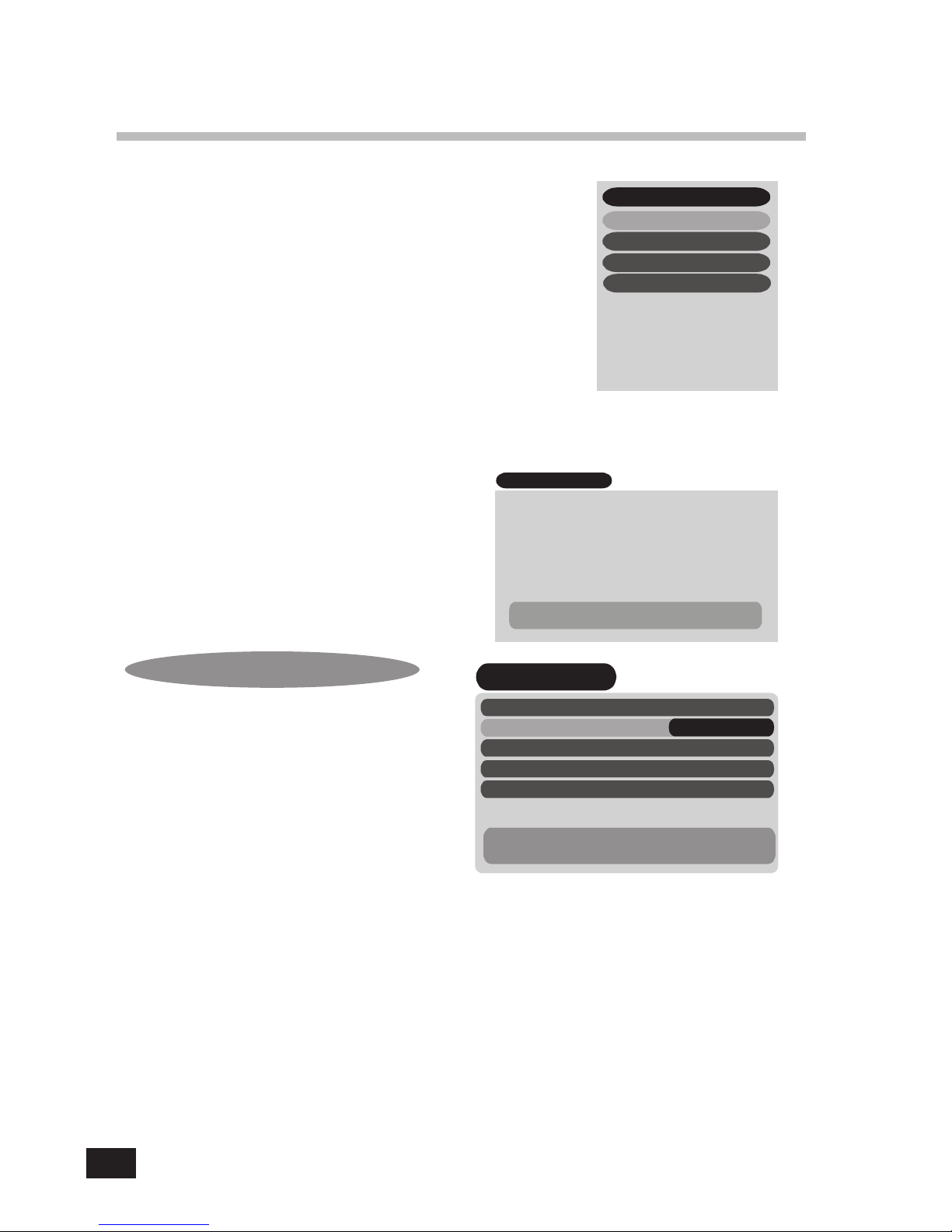
38
Please select your TV format.
4:3 for normal screen TV
16:9 for wide screen TV
Aspect
You can select OSG viewing time of the information
about the current channel & program among
2/3/4/5/6/8/10secs by using volume up/down keys.
Banner
A/V Output Setting
Sub.backg. Select ‘On’ for Subtitle background on TV
(Subtitle background).
A/V Output Setting
Aspect F[ 4:3 ] E
Banner [ 3sec ]
Sub.backg. [ On ]
Unit Information
Model Name :
S/W Version : XXXXXXXX
H/W Version : XXXXXXXX
Company Name : XXXXXXXX
To return to the previous Menu, press MENU
Unit Information
You can see the detailed information of this
receiver on this menu.
A Satellite Master Antenna Television (SMATV) system
which is intended for the distribution of television and
sound signals to household in one or
6 more adjacent buildings.
A SMATV System represents a means for sharing
the same resources among several users for satellite and
terrestrial reception, and it is designed to perform
the adaptation of the satellite TV signals to the SMATV
channel characteristics.
This receiver has a SMATV-IF facility to operate this SMATV.
This configuration allows the direct distribution of the QPSK signal received from the satellite
to the SMATV-IF distribution network in the extended IF band (above 950 MHz).
Before you start, you have to check your condition whether it is possible to use this facility or not in your
households. (You can ask your household supervisor.)
If this receiver is connected to a SMATV network, select "SMATV Configuration".
The most common alternatives for "Symbol rate" and "FEC" are already preprogrammed.
(When you need to change the "Symbol rate" for the exceptional frequency, select as you know.)
Move to ”Start Auto Search" and just press "OK".
Then, the “Auto Search” procedure will start.
SMATV Configuration SMATV Configuration
Symbol rate alternative 1
F? E
Symbol rate alternative 2
Symbol rate alternative 3
FEC
Start Auto Search
27500
?
Auto
To return to the previous Menu, press MENU
AC 3 Out [ Off ]
AC 3 Out If this parameter is set as [ON], you can enjoy the Dolby
Digital sound on the channel provided this function.
Note: To enjoy this sound, you should first connect the S/PDIF socket of the receiver
to Digital Audio Amplifier.
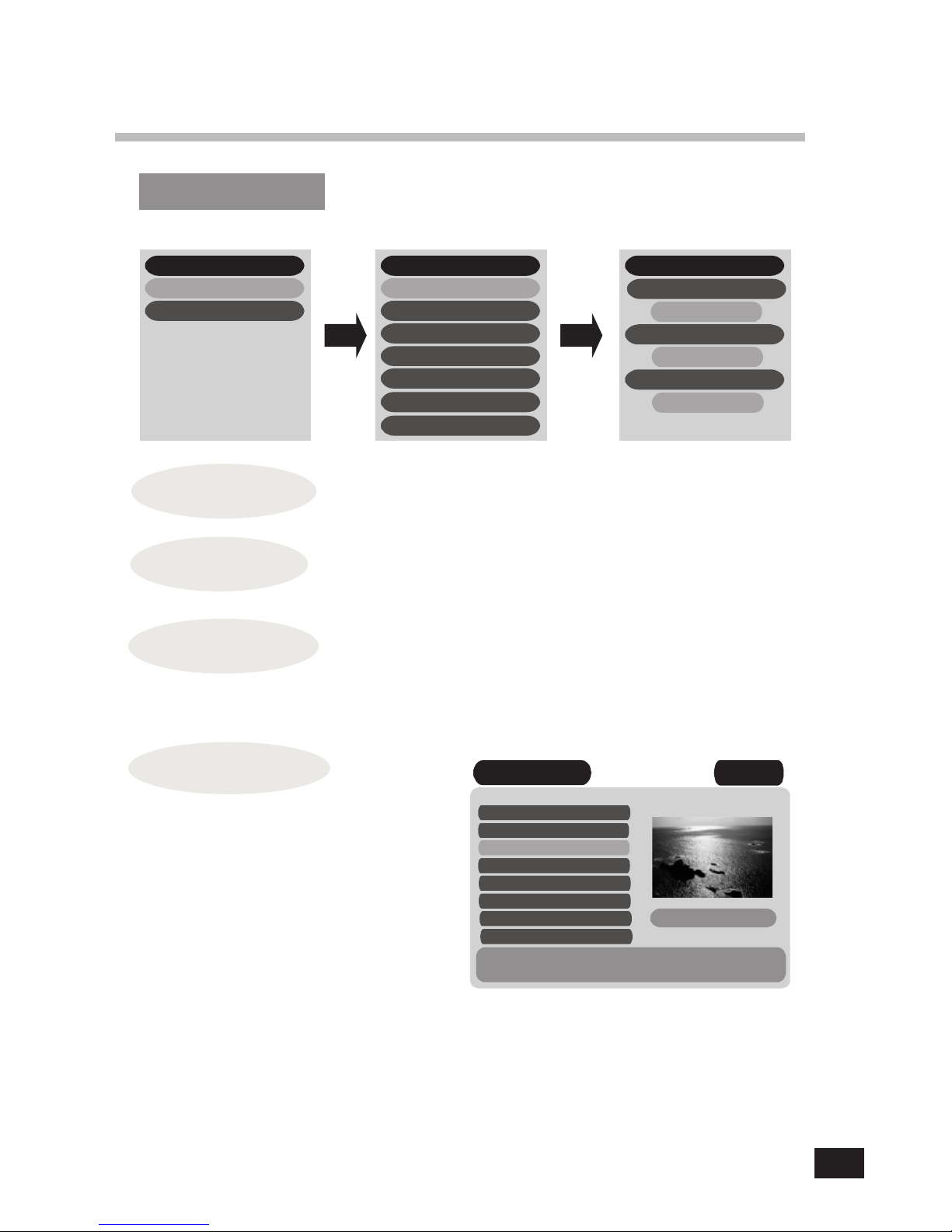
39
Parental Control
[ 0000 ]
Preprogrammed PIN (Personal Identification Number) code is set as [0000].
If you want to change it, please follow the procedure shown above.
If Receiver Lock is [On], you have to input the correct code to operate the
Receiver.
Change PIN Code
Receiver Lock
Change PIN Code
Verify PIN code
Current PIN code
[ ? ? ? ? ]
New PIN code
Parental Control
Enter PIN code
[ ? ? ? ? ]
[ On ]
5. Installation & Edit Lock
[ Off ]
1. Change PIN Code
2. TV Channel Lock
3. Radio Channel Lock
4. Receiver Lock
Parental Control
You can not enter directly into installation menu and Edit menu when In
stallation & Edit Lock is [On].
Installation &
Edit Lock
TV Channel Lock
Press OK to lock / unlock the selected channel.
Locked channels will be skipped when scrolling
through channels.
Note) The color of the highlighted bar turns to
Grey when it is on a locked channel.
You can see the current channel display on
this menu. If you want to view the current
TV channel, press “VIEW” key on the
remote control.
TV Channel Lock
TV Channels
To return to the previous Menu, press MENU
ASTRA 1
Channel Unlocked
33. PARIS PREMIERE
34. VOYAGE
36. LC I
37. Canal J
38. DF1 Info-Kanal
39. Star Kino
35. CONTACT TV
40. CNN
[ ? ? ? ? ]
[ ? ? ? ? ]
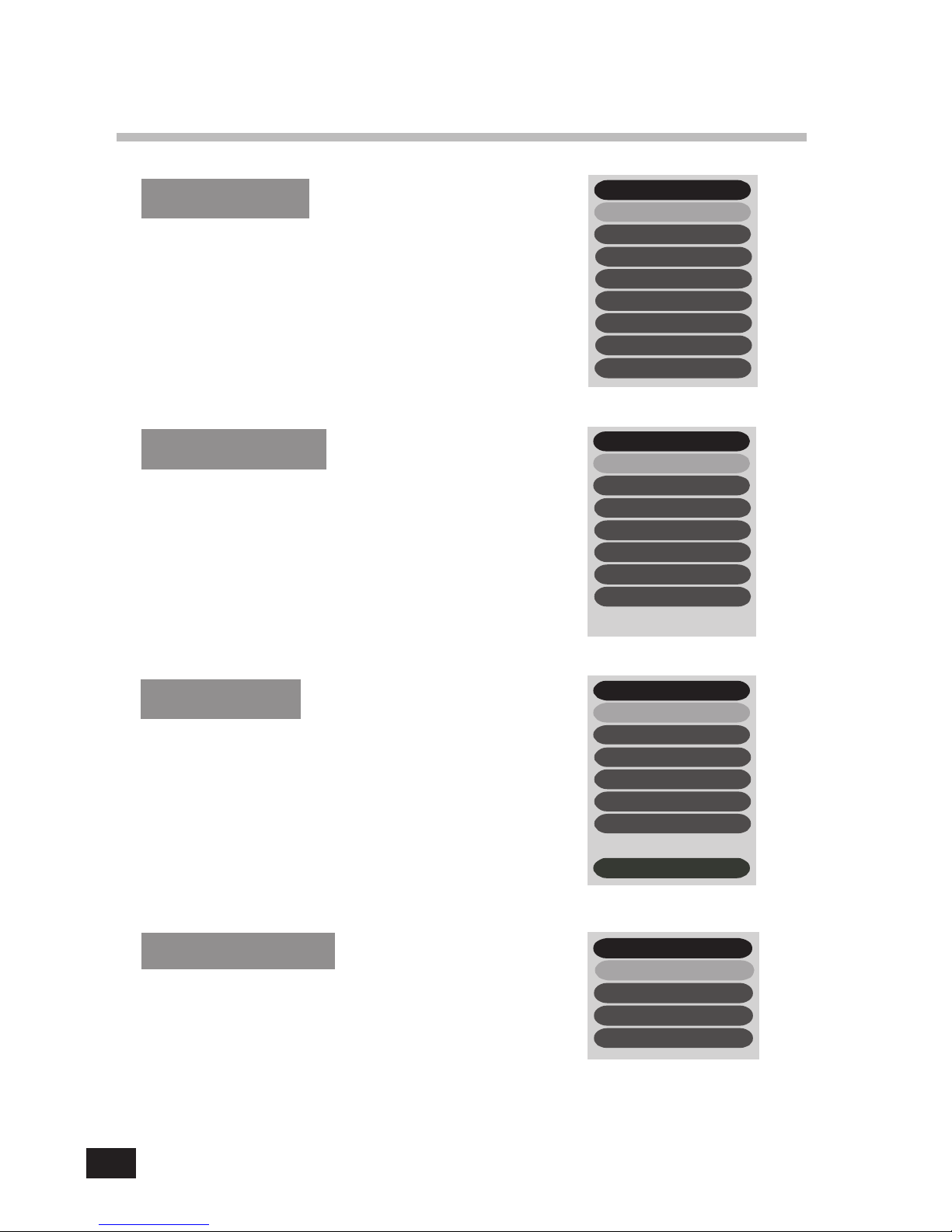
40
TV Channels
Radio Channels
TV CH : A SIASAT2
1. Saudi CH1 1
2. Henan 1
3. Henan 2
4. Hubei 1
5. Hubei 2
6. Fujian 1
7. Fujian 2
8. JX SAT TV
You can select the channel you would like to watch either
by pressing the numeric keys for the channel number or by
moving the highlighted bar to the channel of your choice
using the G H keys. Press the OK key to select the channel.
* Press the F E keys to move one page up or down.
+ : to High channel, - : to Low channel
You can select the channel you would like to watch either
by pressing the numeric keys for the channel number or by m
oving the highlighted bar to the channel of your choice
using the G H keys. Press the OK key to select the channel.
* Press the F E keys to move one page up or down.
+ : to High channel, - : to Low channel
Edit
You can edit the TV channels and Radio channels, TP and Satellites
on this menu. If the Installation&Edit Lock is ON, enter the PIN code.
For more information, refer the page No. 10.
Edit
4. Edit Satellite
1. Edit TV Channel
2. Edit Radio Channel
3. Edit Transponder
Timer
Turn on F[ Off ] E
[ - - : - - ]
[ - - : - - ]
F[ Off ] E
Turn off F[ Off ] E
Sleep time (Minute)
Local Time = - - : - -
Timer
You can reserve the Turn On, Turn Off time of the receiver
and sleep time on this menu
Radio CH : ASIA SAT2
2. VoiceOfTheKingd
3. DW1
4. DW2
5. DW8
6. YLE
7. WRN
1. Al-Quran Alk-Kar

41
You can create a group of up to 96 channels in the “Edit TV Channel” or “Edit Radio Channel” menu.
To include a channel in the FAV list, select a channel and press the blue key on the remote control.
To select a favorite channel from the FAV list, press the FAV key.
To view a thumb nail representation of the currently selected channel, press the VIEW key on the remote control.
FAV Channels
Edit Radio Channel Edit Radio Channel
Radio Channels
[ Status ]
E F OK FAV
Delete Cancel Select Favorite
To return to the previous Menu, press MENU
11. Hit Liste
12. Blues
ASTRA
13. Classic Rock
14. Soft Rock
15. Generation Lock
16. Love songs
17. Dance
18. REE
Use the same procedure for the Radio Channel
s as used for editing the TV Channels as above.
Edit Transponder
To delete a transponder, press the Ewhen the
highlighted bar is located at the transponder you
want to delete.
To add a transponder, press SAT key.
And then, “Edit/Add SAT or TP” menu will be display
ed, and you can add a transponder in that menu.
Edit Transponder
Transponder List
To be deleted Transponder
ESAT
Delete Add TP
To return to the previous Menu, press MENU
ASTRA
Channel List
Edit TV Channel
You can move to the channel that you want to edit by
using the G H keys.
Also you can move to the highlighted bar directly by
inputting the channel number.
Press the OK key to select the channel you want to edit,
and then you can move the channel to the position you
want or delete it. If you want to view the current TV
channel, press “VIEW” key on the remote control.
Edit TV Channel
TV Channels
[ Status ]
E F OK FAV VIEW
Delete Cancel Select Favorite CH View
To return to the previous Menu, press MENU
11. Paris Premere
12. Voyage
ASTRA
13. Contact TV
14 .LC I
15. Canal J
16. DF 1 Info-Kanal
17. Star Kino
18. CNN
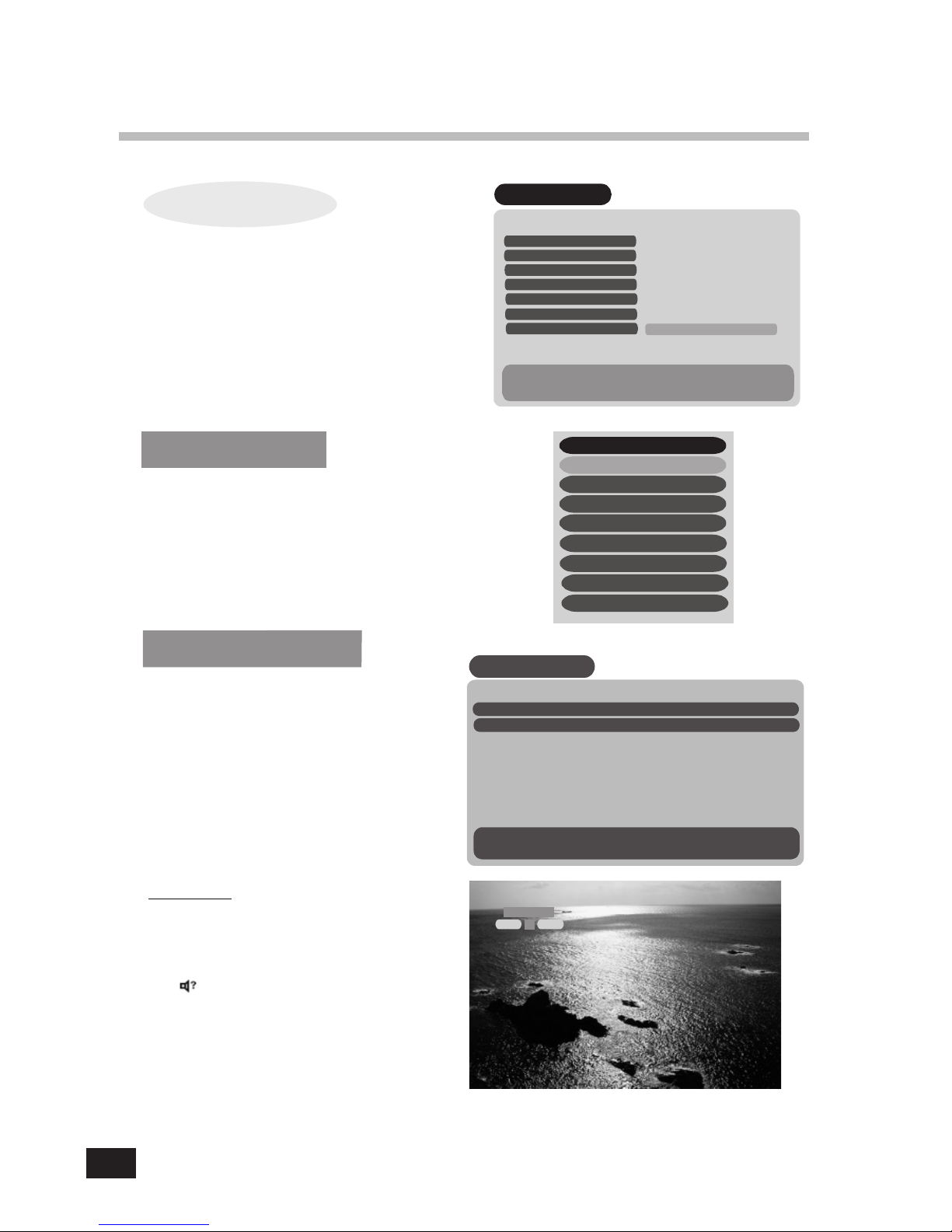
42
If more than one audio channel is provided by the
broadcaster on a specific channel, you can
activate the audio mode display by pressing
the key.
L Audio R
1
L R
ALT Audio
Edit Satellite
To delete a satellite, press the Ewhen the
highlighted bar is located at the transponder you
want to delete.
To add a satellite, press the SAT key.
And then, “Edit/Add SAT or TP” menu will be
displayed, and you can add a satellite in that menu.
Edit Satellite
Satellite Name
E F SAT
Delete Cancel Add TP
To return to the previous Menu, press MENU
* Longitude : xxxxxxxxx
* Transponder : xx
* TV Channels : xx
* Radio Channels :xx
From here you will get access to
information and menus connected to the
CI module.
This information may vary a lot
depending on the service provider.
Please see the documentation delivered
together with your CI module.
To return to the previous Menu, press MENU
Slot 1 : Module not installed
Slot 2 : Module not installed
Common Interface
Select Satellite
To move to another satellite you want to watch, press the
SAT key on the remote control and choose the proper satellite
with the channel up/down keys ( G H
).
Press OK to confirm.
1. ASTRA 1
2. HOTBIRD
3. EUTELSAT
Select Satellite
Common Interface

43
Edit/Add SAT or TP
Edit/Add SAT or TP
Satellite
Longitude 019.2E
Index 5
LNB Polarization Vertical
Symbol Rate 0
FASTRA E
FEC AUTO
TP Signal Quality 0
Channel Name ????????
Video PID 0
PCR PID Auto
Audio PID 0
Edit/Add SAT or TP
Satellite
Longitude 019.2E
Index 1
LNB Polarization Vertical
Symbol Rate 0
F???????? E
Signal Level 63%
FEC AUTO
TP Signal Quality 0..9 0
Channel Name ?????????
Video PID 0
PCR PID Auto
Audio PID 0
You can edit a pre-programmed satellite name and
add a new one in this menu.
Also you can edit and add Transponder Frequency
parameter by using the F E keys.
To add a new satellite name, press OK after moving
to [ ???????? ] mode for satellite, then the graphic
keyboard will be activated. After entering new
satellite name and press OK on the“Save” on the
keyboard.
And then, you can set each parameters by giving
the data for Transponder Freq., LNB Polarization,
Symbol Rate.
To edit an additional transponder on a pre-
programmed satellite, you should input all the
required data after moving to the satellite you want
to edit.
???
Advanced Installation
No signal
While watching or listening to any channel,
if you want to know more information regarding
the program shown, press the GUIDE key on the
remote control to display the “TV Guide” or the
“Radio Guide”.
You can move to another channel by pressing the
G H keys and step through the time zones by
pressing the F E keys.
The title(contents) of the program and playing time
zone for each channel are available only when the
information provided by the broadcaster.
If you want to view the current TV channel, press
“VIEW” key on the remote control.
TV Guide TV Guide
Current Time = 00:00
1. Henan 1 No Information No Time
2. Henan 2 No Information No Time
3. Hubei 1 No Information No Time
4. Hubei 2 No Information No Time
5. Fujian 1 No Information No Time
6. Fujian 2 No Information No Time
7. JX SAT TV No Information No Time
8. LNTV No Information No Time
Now
TV/Radio f e i
Radio Next more info
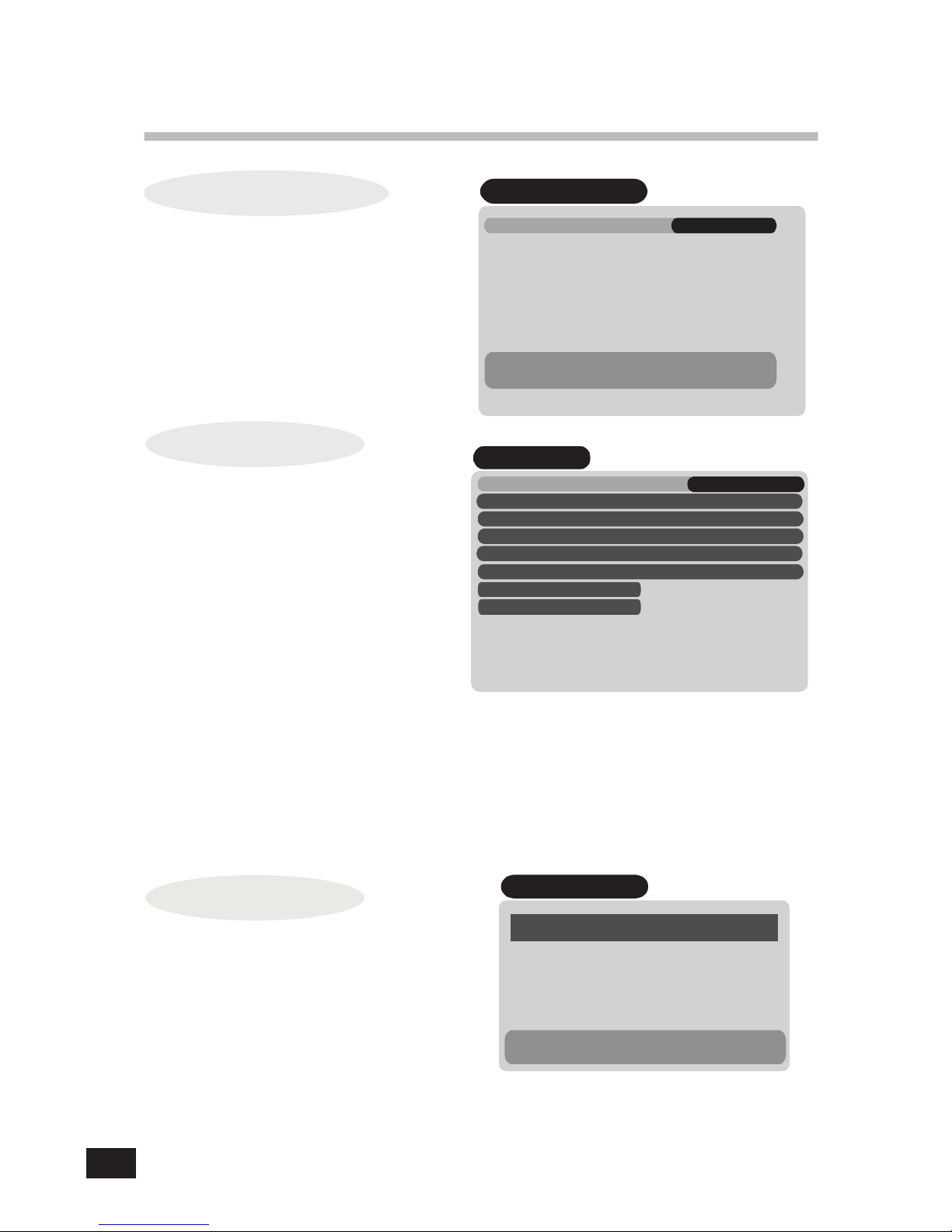
44
Reset (Factory Default)
If you want to reset all the data edited, press OK twice.
Reset (Factory Default)
*CAUTION : A ll the information of satellite and
transponder to be edited by the user
will be initialized by this process.
To return to the previous Menu, press MENU
* If you want Factory Reset, press OK.
Edit LNB Local Frequency
You can edit up to 8 local frequencies by using
numeric keys.
And if you want to save newly edited frequency,
press OK.
Edit LNB Local Frequency
F10678 E
LNB Local Freq 0..9
* Change =
* LNB Local Freq. Editing = Numeric key
* Save = OK key
To return to the previous Menu, press MENU
Software Upgrade
Software Upgrade
Satellite
FEC AUTO
Set to Default
FASTRA 1 E
Start Upgrade
Symbol Rate 22000
Longitude 019.2 E
LNB polarization Horizontal
TP / Signal Quality 12604
In this menu, you can upgrade the receiver with new
software being provided from the satellite.
After putting in the correct data provided by the
broadcaster and pressing OK key on the “Start
Upgrade” bar, “Checking new software” is displayed
on the TV screen, then search the software.
1. If there is no new software for upgrading,
following messages are displayed.
“No new software” on the TV screen
“None” on the LED displayed on the front panel.
Then, the present channel is displayed on the
screen.
2. If there is a new software for upgrading, the software upgrade is started and “OTA” is displayed on the LED.
After finishing upgrading, “done” is displayed on the LED and “Upgrade completed” on the screen.
Then, the present channel is displayed.
Note: 1. Please do not turn off the receiver while upgrading.)
2. In case of putting in wrong data for the upgrade, press OK key on the “Set Default” bar.
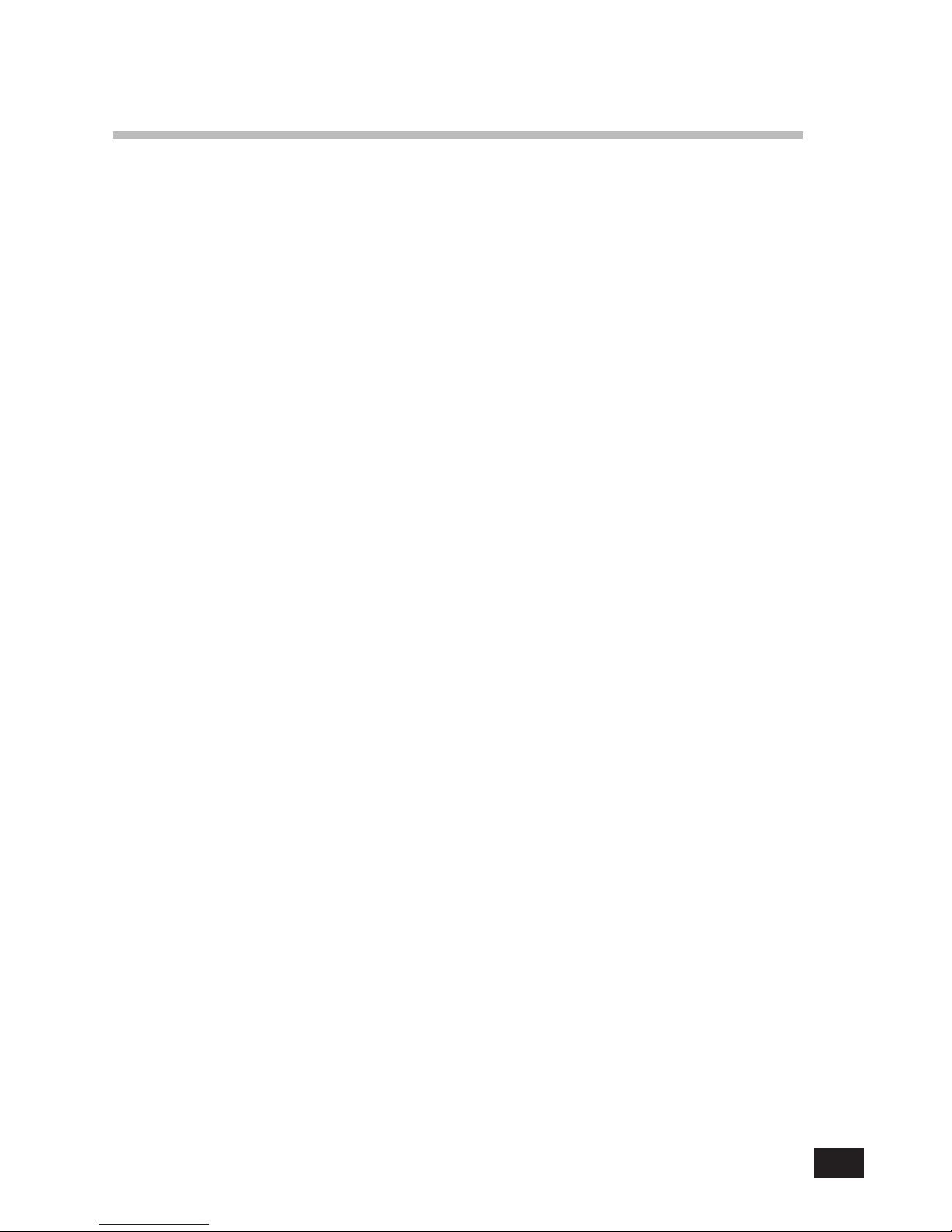
45
6. Specifications
1. Tuner & Channel
Input Connector 1 x F type with Loopthrough
Output Connector 1 x F type 75 Ohm IF signal out
Frequency Range 950MHz to 2150MHz
Input Impedance 75 Ohm
Signal Level -25 to -65dBm
IF Frequency 480MHz
IF Bandwidth 36MHz
LNB Power & Polarization Vertical +13.5V ~+14.5V
Horizontal +17.5V ~+18.5V
22KHz Tone Frequency 22kHz ±2kHz
Amplitude 0.6Vp-p ±0.2Vp-p
Demodulation QPSK
Input Symbol Rate 2 ~ 32Msps
FEC Decoder Convolutional Code Rate
1/2, 2/3, 3/4, 5/6, and 7/8 with Constraint
Length K=7
2. MPEG Transport Stream A/V Decoding
Transport Stream MPEG-2 ISO/IEC 13818
Transport Stream Specification
Profile & Level MPEG-2 MP @ ML
Input T/S Data Rate 80Mbit/S Max.
Aspect Ratio 4:3, 16:9 with Pan Vector
Video Resolution 720 x 576(PAL), 720 x 480(NTSC)
Audio Decoding MPEG Audio Layer 1,2, Musicam
Audio Mode Stereo, Dual Channel, Joint Stereo, Mono
Sampling Rate 32, 44.1, and 48kHz
3. Memory
Flash Memory up to 2 Mbytes
Program DRAM 8 Mbytes
EEPROM 2 Kbytes

46
4. A/V & Data In/Out
SCART TV x 1, VCR x 1
RGB Video Out TV x 1 (SCART socket)
S/PDIF Out RCA X 1
Analog Audio Out RCA x 2 (L-CH x 1, R-CH x 1)
2 x SCART socket(TV, VCR)
Resolution 16bit DAC
Output Level 2Vrms Max.
Volume & Mute Control
Data Interface RS232C, BAUD Rate 115200 Max , 9Pin D-SUB
5. Power Supply
Input Voltage AC207-253V, 45~55Hz
Type Linear PWM
Power Consumption 30W Max. (Below 7W Max. For Standby Mode)
Protection Separate internal fuse and chassis grounding
The Input shall have lighting
or Electric Shock Protection.
6. Physical Specification
Size (W x H x D) 250mm x 40mm x 200mm
Weight about 2 Kg
7. Environment
Operating Temperature +5°C ~+50°C
Storage Temperature -40°C ~+65°C

3972/10/2001
Table of contents
Other Sky Master Receiver manuals

Sky Master
Sky Master DCI 9410 User manual

Sky Master
Sky Master DX 7 User manual
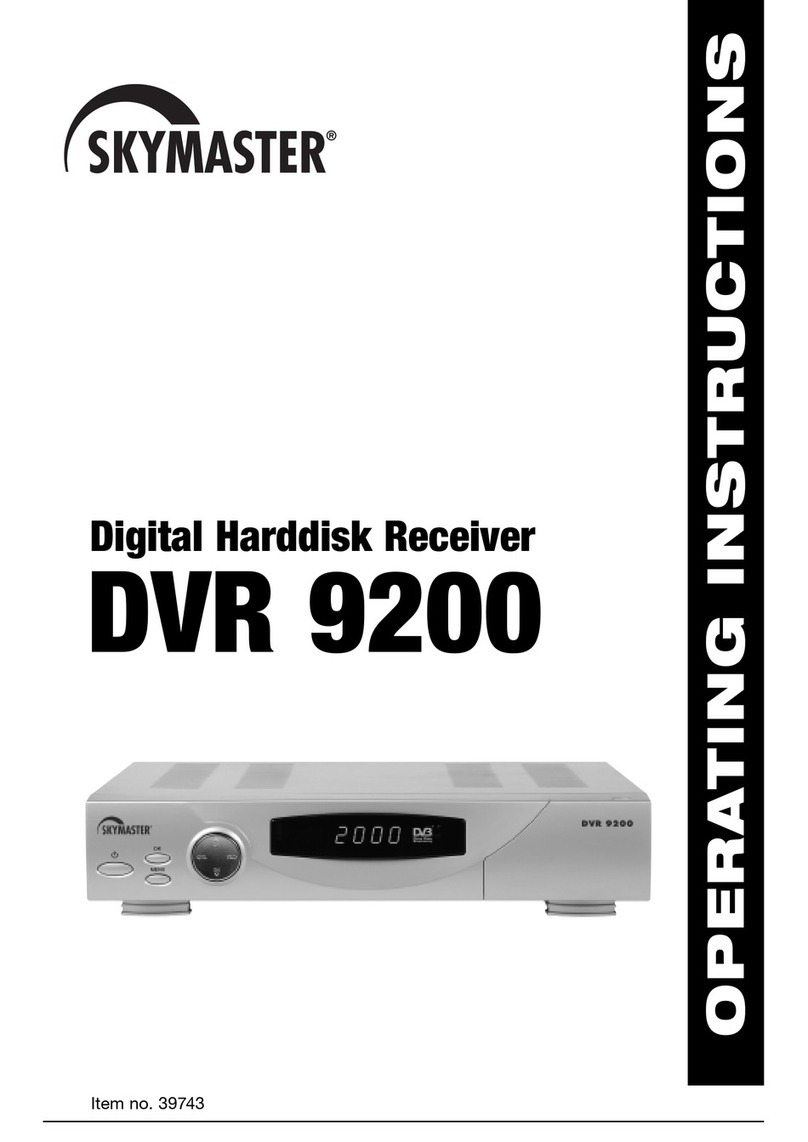
Sky Master
Sky Master DVR 9200 User manual

Sky Master
Sky Master DS 66 User manual

Sky Master
Sky Master DCI 35 User manual

Sky Master
Sky Master DVR 7500 User manual
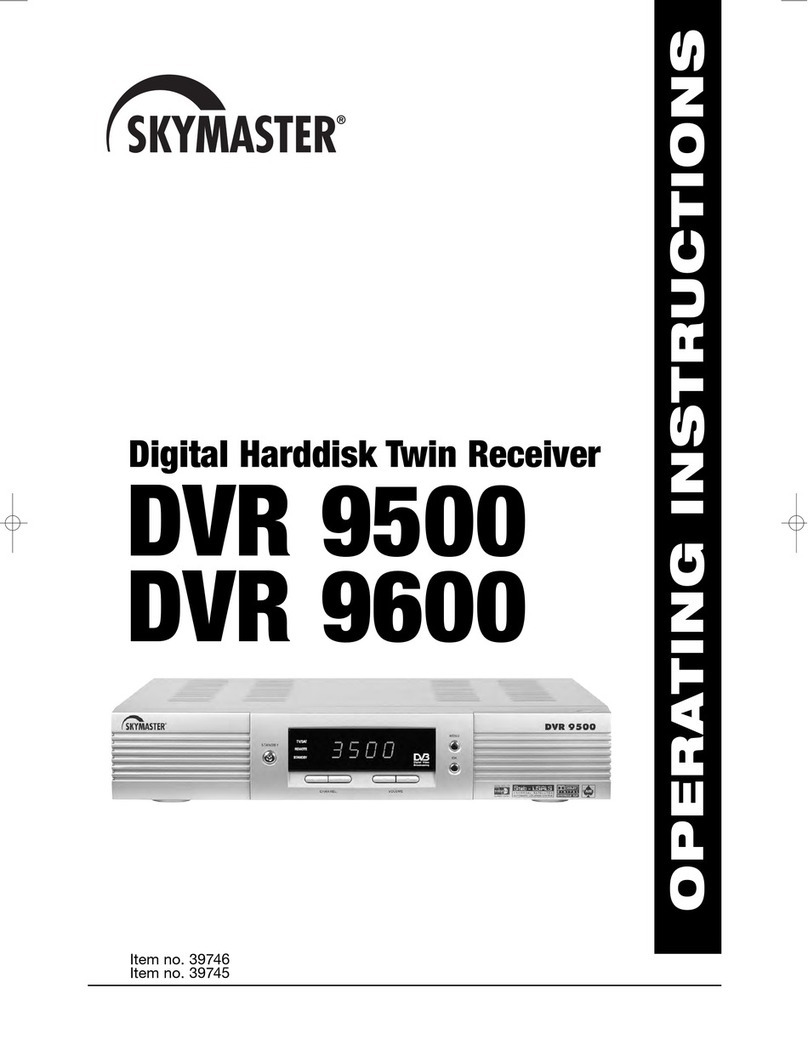
Sky Master
Sky Master DVR 9600 User manual

Sky Master
Sky Master DXH 90 User manual

Sky Master
Sky Master DXS 23 User manual

Sky Master
Sky Master DXR 8000 User manual