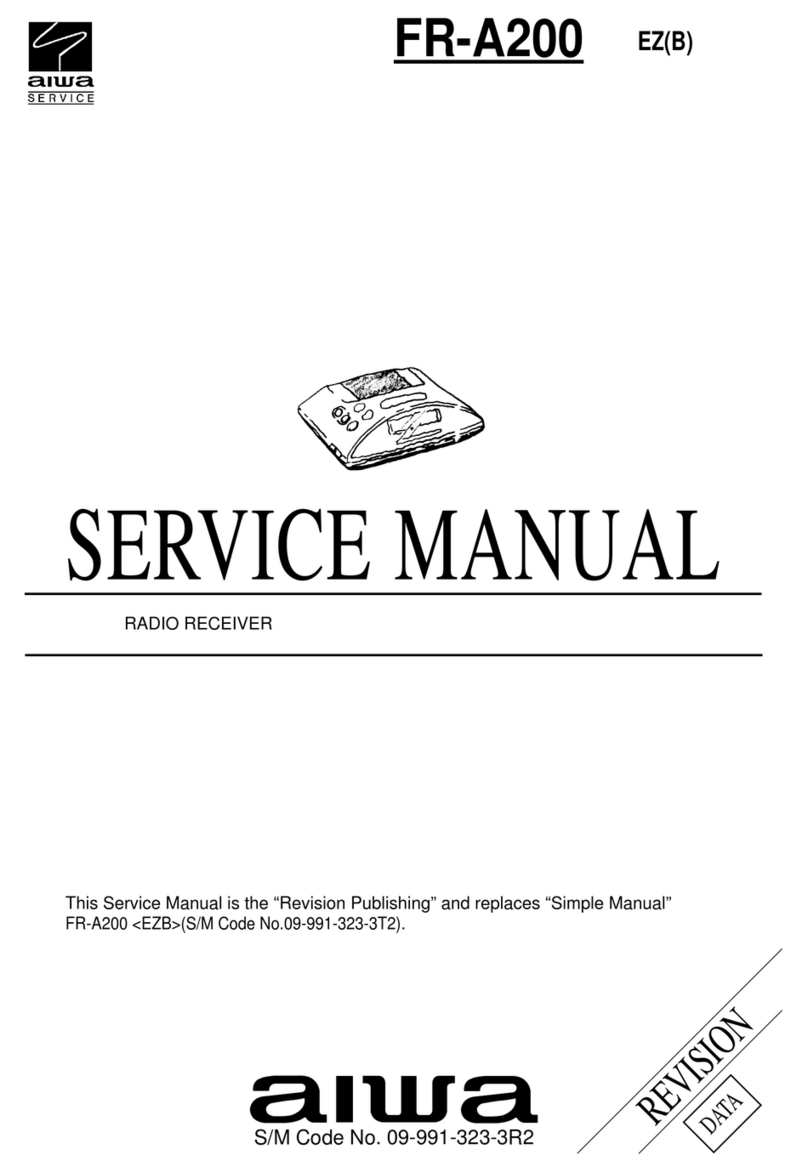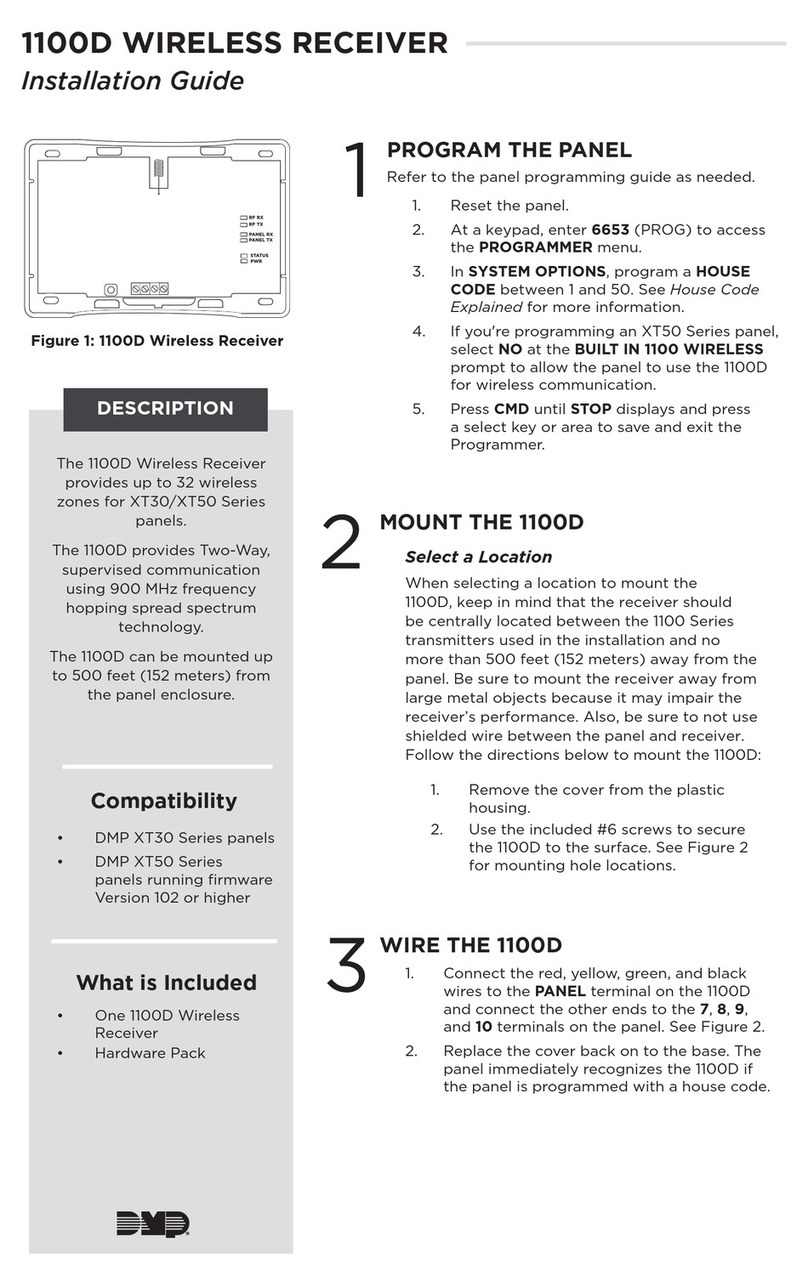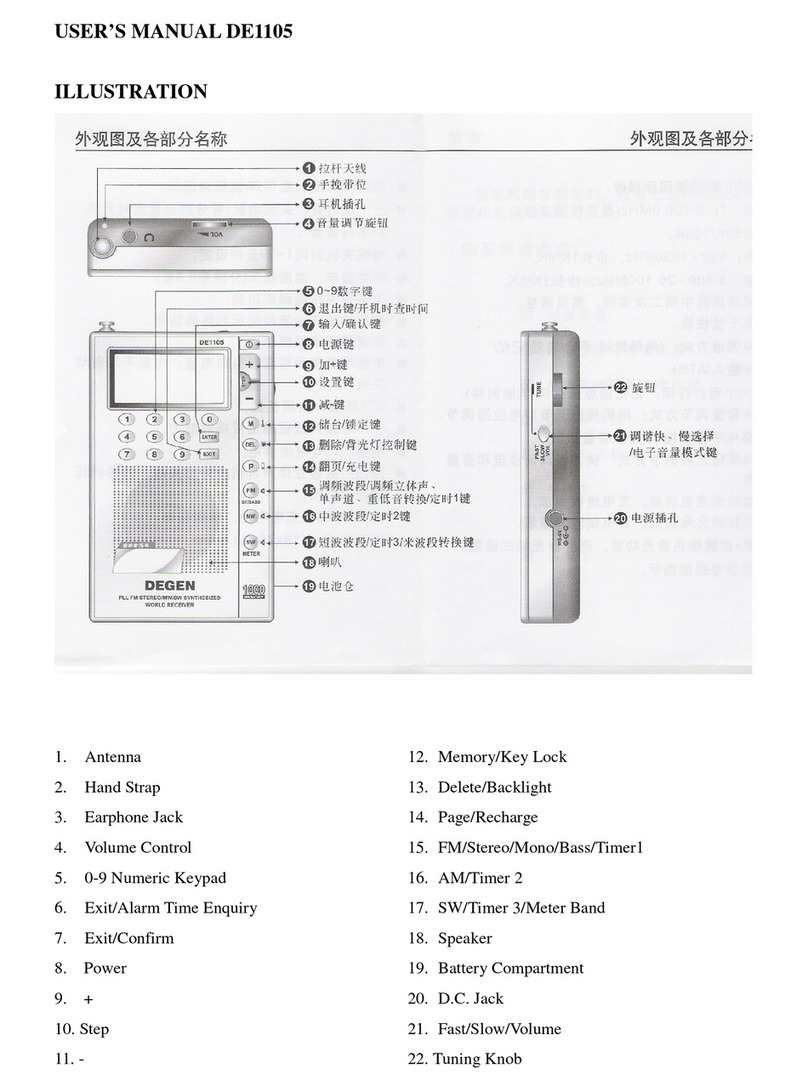Sky Master DXS 23 User manual

Digital Satellite Receiver
DXS 23
39698
OPERATING INSTRUCTIONS

DXS 23
TV
HiFi
230 V
A
B
CD
DISH
2 1
5
10
7
6
16
8 9
12
11
13
1715
19
11
4
3
14
12
13
18
42 3
167
8
5
10 149
13
11 12


GB 2
1. Contents
Congratulations! You have purchased a quality product from our SKYMASTER®range. Our products are subject to continuous, strict quality checks
which guarantee product satisfaction. Welcome to the new era of digital television! The SKYMASTER®DXS 23 digital receiver is designed to receive
uncoded satellite channels. Please note that a satellite antenna which is suitable for digital reception is required to operate the
SKYMASTER®DXS 23.
This has to be equipped with a digital LNB for the reception of ASTRA or EUTELSAT.
1. Contents . . . . . . . . . . . . . . . . . . . . . . . . . . . . . 2
2. Safety information . . . . . . . . . . . . . . . . . . . . . . 3
3. Receiver Operating Elements . . . . . . . . . . . . . . 3
4. Remote control . . . . . . . . . . . . . . . . . . . . . . . . 3
5. The OSD menu: the most important functions . . 4
Open and close the OSD . . . . . . . . . . . . . . . . . . . . . . . . . . . 4
Navigate in the OSD . . . . . . . . . . . . . . . . . . . . . . . . . . . . . . . 4
General OSD information . . . . . . . . . . . . . . . . . . . . . . . . . . . 4
6.1 The OSD menu:
Info screen, audio channels and volume . . . . . . 4
Channel Information . . . . . . . . . . . . . . . . . . . . . . . . . . . . . . . 4
Select audio channels . . . . . . . . . . . . . . . . . . . . . . . . . . . . . 4
Volume settings / mute . . . . . . . . . . . . . . . . . . . . . . . . . . . . . 4
6.2 The OSD menu: Direct channel selection, etc. . . 5
Direct channel selection . . . . . . . . . . . . . . . . . . . . . . . . . . . . 5
Display the channel list . . . . . . . . . . . . . . . . . . . . . . . . . . . . . 5
Display subtitles . . . . . . . . . . . . . . . . . . . . . . . . . . . . . . . . . . 5
Teletext . . . . . . . . . . . . . . . . . . . . . . . . . . . . . . . . . . . . . . . . 5
EPG – Electronic Program Guide . . . . . . . . . . . . . . . . . . . . . 5
Menu . . . . . . . . . . . . . . . . . . . . . . . . . . . . . . . . . . . . . . . . . . 5
Navigation and opening os submenus . . . . . . . . . . . . . . . . . . 5
Close the menus . . . . . . . . . . . . . . . . . . . . . . . . . . . . . . . . . 5
6.3 Everyday use . . . . . . . . . . . . . . . . . . . . . . . . . . 6
7. The OSD menu – overview . . . . . . . . . . . . . . 6+7
The OSD menu – channels . . . . . . . . . . . . . . . . 8
1. Edit channel . . . . . . . . . . . . . . . . . . . . . . . . . . . . . . . . . 8
1.1 TV channel list – (radio stations) . . . . . . . . . . . . . . . . . . 8
1.2 Radio station list . . . . . . . . . . . . . . . . . . . . . . . . . . . . . . 9
1.3 Delete all . . . . . . . . . . . . . . . . . . . . . . . . . . . . . . . . . . . 9
The OSD menu – installation . . . . . . . . . . . . . . 10
2. Installation . . . . . . . . . . . . . . . . . . . . . . . . . . . . . . . . . 10
2.1 Antenna connection . . . . . . . . . . . . . . . . . . . . . . . . . . 10
2.2 Satellite list . . . . . . . . . . . . . . . . . . . . . . . . . . . . . . . . . 11
2.3 Antenna setting . . . . . . . . . . . . . . . . . . . . . . . . . . . . . . 11
2.4 Individual satellite search . . . . . . . . . . . . . . . . . . . . . . 12
2.5 Multi-satellite search . . . . . . . . . . . . . . . . . . . . . . . . . . 12
2.6 TP list . . . . . . . . . . . . . . . . . . . . . . . . . . . . . . . . . . . . . 13
The OSD Menu – System settings . . . . . . . . . . 14
3. System settings . . . . . . . . . . . . . . . . . . . . . . . . . . . . . 14
3.1 Language . . . . . . . . . . . . . . . . . . . . . . . . . . . . . . . . . . 14
3.2 TV settings . . . . . . . . . . . . . . . . . . . . . . . . . . . . . . . . . 14
3.3 Time settings . . . . . . . . . . . . . . . . . . . . . . . . . . . . . . . . 15
3.4 Timer settings . . . . . . . . . . . . . . . . . . . . . . . . . . . . . . . 15
3.5 Parental lock . . . . . . . . . . . . . . . . . . . . . . . . . . . . . . . . 16
3.6 OSD setting . . . . . . . . . . . . . . . . . . . . . . . . . . . . . . . . 16
3.7 Favouriten . . . . . . . . . . . . . . . . . . . . . . . . . . . . . . . . . . 16
3.8 Miscellaneous . . . . . . . . . . . . . . . . . . . . . . . . . . . . . . . 16
The OSD Menu – Miscellaneous . . . . . . . . . . . 17
4. Miscellaneous . . . . . . . . . . . . . . . . . . . . . . . . . . . . . . . 17
4.1 Information . . . . . . . . . . . . . . . . . . . . . . . . . . . . . . . . . 17
4.2 Factory setting . . . . . . . . . . . . . . . . . . . . . . . . . . . . . . 17
4.3 Software upgrade via satellite . . . . . . . . . . . . . . . . . . . 17
The OSD Menu – Games . . . . . . . . . . . . . . . . 18
5. Games . . . . . . . . . . . . . . . . . . . . . . . . . . . . . . . . . . . . 18
8. Troubleshooting . . . . . . . . . . . . . . . . . . . . . . . 19
9. Features . . . . . . . . . . . . . . . . . . . . . . . . . . . . 20
10. Technical data . . . . . . . . . . . . . . . . . . . . . . . . 20
11. Service . . . . . . . . . . . . . . . . . . . . . . . . . . . . . 20

GB 3
2. Safety information
3. Receiver Operating Elements (see packaging)
1. Mains switch (stand-by)
2. On (receiver is switched on)
3. Satellite signal display
4. Display
5. Stand-by
6. IR receiver for remote control
7. Channel selection upwards
8. Channel selection downwards
9. Connection to the analogue satellite receiver (loop-through operation in
stand-by mode)
10. Connection to the satellite system
11. Scart jack for connection to a TV set
12. Scart jack for connection to a VCR
13. Stereo audio output for connection to a stereo system
14. 230V mains connection cable
A B
Please read this safety information thoroughly before commissioning the device! Prolonged absence: In the event of prolonged
absence or thunderstorms, remove the mains plug of the device from the wall socket. Also disconnect the antenna connections to
avoid storm damage.
SM Electronic GmbH hereby declares that Article No. 39698 complies with the basic requirements and other relevant regulations of directives
89/336/EWG and 73/23/EWG.
Cleaning: Remove the mains plug before cleaning the device. Use a
dry or damp cloth and make sure that no moisture penetrates the
device!
Objects in the device: Make sure that no objects can enter the
ventilation slots. There is risk of death through electric shock!
Repair: Repairs must be performed by qualified experts. In the event
of improper intervention by a third party, the warranty will be voided
and the safety of the device can no longer be guaranteed! Never open
the housing of the device yourself: Even when disconnected from the
mains, there is an acute risk of death through electric shock. Internal
components can be damaged if touched.
Place of installation: Place the device on a straight and even
surface. To protect the surface from being discoloured as a result of
the natural heat generated by the device, place the device on a
suitable underlay.
Adequate ventilation: The ventilation slots on the device must never
be covered. Ensure that the device has a clearance of at least 10 cm at
the sides and top, and that the heat can be dissipated upwards
unimpeded.
External influences: Never expose the device to moisture
(e.g. condensation or splash water) or direct sunlight. Do not place the
device in the vicinity of heat sources, such as e.g. heaters or devices
that heat up.
Mains voltage: Use the equipment with the voltage specified on
the case only! Do not plug the equipment into the mains until all
connection and installation work has been completed.
Earthing: Antenna systems must always be earthed, paying heed to
the pertinent local and VDE regulations.
ASTRA, EUTELSAT, TÜRKSAT, DiSEqC and Skymaster are registered trademarks.
4. Remote control
1. Sound On/Off · Mutes the sound. Press again to reactivate
the sound
2. On/Off (stand-by) · Switches the receiver on or off or into
stand-by mode
3. Audio – audio channel selection · Displays all the
available audio channels
4. TV/Radio · Toggles between TV and radio mode
5. Number buttons 0 - 9 · Use these buttons to switch to a
certain channel or to enter numeric values and passwords or
to change channel names and favourites lists
6. Teletext · Opens teletext pages
7. Subtitles · Displays subtitles for the current programme, if
available
8. MENU – OSD menu · Opens the OSD via which it is
possible to set all the receiver and channel settings
9. EXIT – exit menu · Closes the current OSD menu and
displays the higher-level menu or the TV picture
10. EPG – programme information · Opens the EPG
(Electronic Program Guide)
11. LAST · Toggles between the current and the previously set
channel
12. Control buttons Channel/Channel switching · For
navigating within the OSD menu (up/down) or switching
channels (up/down)
13. Control buttons VOL /volume control · For navigating
within the OSD menu (left/right) or controlling the volume
14. OK /confirmation button · Press the OK button to confirm
changes or execute an action • Opens and closes the
channel list
15./17. PG-/PG+ – channel list upwards and downwards ·
With displayed channel, favourites or other lists for leafing
through page-by-page
16. Functional button i · Displays program information and the
multifunctional button in the OSD
18. Functional buttons
Red
Green
Yellow
Blue
19. FAVOR (white) · Favourite channels
Please ensure correct polarity when inserting the batteries!
The polarity is marked in the battery compartment.
Batteries: 2 pieces, Size: AAA, UM-4, Micro or R03. Used batteries are
special waste – please dispose of them correctly! Range approx. 6m.
C

GB 4
5. The OSD menu: The most important functions
OSD = On Screen Display
Open and close the OSD: Carry out all your receiver settings via the OSD. Press the MENU button
to open the OSD. To close the OSD, press the MENU or EXIT button until all the menus have been
closed.
Navigate in the OSD: Use the control buttons or specific buttons to navigate through the OSD.
These buttons and their functions are displayed in the OSD. The number buttons on the remote
control are usually used for this task.
General OSD information: The receiver has been preset and usually no or only a few changes are
necessary. The OSD is clearly structured and the buttons required for changing a certain setting are
shown on the screen. These are the best prerequisites for putting the operating instructions to one
side and referring to them again at a later date, e.g. after extending the antenna installation.
If you are a novice to digital satellite reception, please take time and carefully read through the
entire operating instructions once. The instructions contain several possibilities to extend your
antenna installation.
Channel information:
After switching the device on and changing channels, an info window appears. This window provides
you with information about the respective channel:
Date/Time
Channel name
Title of the current programme (current and next programme)
Teletext available/not available
Subtitles
Storage location (e.g. CH 0189)
Satellite name and position
Type of programme list (e.g. all satellites, favourites)
The amount of information displayed depends on the channel provider. If no additional information
about the channel is transmitted, a respective message is displayed (e.g. “no channel information”).
The info window can be opened at any time by pressing the INFO button. The duration of the display
(1 - 10 seconds) can be changed under (see System settings/OSD setting).
Note: If you cannot access certain channels, the favourites list is most probably active. To select the
desired list, press the OK button and the 왗or 왘button until the desired overview appears.
Select audio channels:
Some channels are broadcast with multiple audio channels. These audio channels can be multi-lang-
uage channels or various radio stations.
Press the AUDIO button to select an audio channel or a language. Select the desired selection from
the list and close the selection via EXIT.
In addition to this, it is possible to set whether the left or right audio channel is played. The default
setting is stereo.
Volume settings/mute:
Use the VOL- and VOL+ control buttons to control the volume. Press the MUTE button to turn off the
sound. Reactivate the sound by pressing this button again or by pressing the volume buttons.
6.1 The OSD menu: Info screen, audio channels and volume

GB 5
6.2 The OSD menu: Direct channel selection, etc.
The ever increasing number of channels has created a satellite channel jungle: Many channels are only of interest in certain regions (e.g. foreign
language channels), are coded and can only be received via special receivers and after pre-payment or are just not interesting. In order to achieve
a clear overview in the channel lists, there are various channel groups and sort criteria. Access to the channels can occur in various ways:
Direct channel selection via the numeric buttons 0 - 9:
If you know the position of the desired channel in the channel list, you can enter it directly via the number buttons (e.g. 108 for “Example TV”). The
desired channel is then displayed by the receiver after a few moments. TIP: Press the LAST button to toggle between the current and the last
channel.
Display the channel list:
An overview of all the stored channels is opened by pressing the OK button. Use the CH control
buttons to navigate through this list. Use the PG+/PG- buttons to “leaf through” the list faster. Once
you have found the desired channel, press the OK or EXIT button to hide the list.
An extremely comfortable way to quickly access specific channels is provided by the channel
groups: Once you have opened the TV channel or radio station list, use the 왗and 왘button to
select the various groups: The group “All Satellites” displays all the stored channels of all the
available satellites. Open the “Edit Channel” menu to accept channels in the favourites list. The
procedure is explained in the course of these instructions.
Display subtitles:
Sometimes subtitles are available for the current programme, e.g. for audibly challenged people or
in various languages. Press the SUB button to open the subtitle selection. Note: DVB subtitles are
extremely rare and are different to conventional teletext subtitles.
Teletext:
Most channels broadcast additional information and services. Teletext pages are “electronic
magazines” which provide the latest news, sports results, weather forecasts, commercial offers and
much more. The quantity and content is regulated by the channel provider. Page 100 always displays
a table of contents. From here you can select an overview of further subpages (e.g. page 200,
sports overview). Always enter the three-digit page number or use the control buttons. Use the
EXIT button to exit teletext.
EPG – Electronic Program Guide:
The Electronic Program Guide (EPG) is – like teletext – not broadcast by each channel provider. The
content can also vary significantly. Therefore, statements such as “if provided by the channel
provider” are not expressly stated in the following.
The EPG displays a daily or weekly overview of current or future programmes with the corresponding
air times. Use the OK button to open information about the programme in a new window.
If you find an interesting programme, you can accept it in the timer via the [green] button! The
satellite receiver is then switched on at the selected time and the programme can be recorded using
a VCR. The timer functions are described below.
Press the [red] button to switch to the “Schedule” (time). Navigation in the EPG overview occurs as
follows:
Back to the normal view Jumps back to the current time
One channel previous/next
Two hours previous/next One day previous/next
Menu
If you press the MENU button, the main menu appears on the screen. It is possible to open
submenus or change settings at your receiver via this menu. You can change the layout of the OSD,
add or delete channels, adapt the receiver to your satellite system, update new software via satellite
and much more. But it is also possible to inadvertently change everything and be left with just a
black screen. Therefore, read the following pages carefully before carrying out any changes.
Navigation and opening of submenus:
After opening the main menu the most recently selected menu is highlighted. Use the LEFT/RIGHT
control buttons to toggle between the main and submenu items. Press OK to open the submenus.
Use the UP/DOWN control buttons to highlight the desired submenu and open it via OK.
Close the menus:
Menus are either closed automatically after confirming your changes via OK or by closing each
opened submenu individually via the EXIT or MENU button.

GB 6
6.3 Everyday use
For everyday use you only need a few functions – as you do with your TV set: switching channels, adjusting the volume and a few special ones such
as Teletext. You will hardly ever need to use your TV set's remote again because you can regulate all its present and additional functions with the
SKYMASTER remote control.
Switch channels: 0 - 9 Enter channel number directly (e.g. 0108)
CH 왖/CH 왔Channel up, forwards/backwards
Channel lists/browsing: OK Browse channels
CH 왖/CH 왔Channel up while browsing
PG- /PG + Navigate page by page, forwards/backwards
WHITE Favourites - a list of your favourite programs
Volume: VOL 왗/VOL 왘Volume control and mute
Useful special functions: TXT Teletext or Videotext
EPG “Electronic program guide”
SUB Subtitles
TV/RADIO Switching between TV and radio
You can find detailed descriptions of these and other functions on the following pages.
7. The OSD menu – overview
1. Edit channels 1.1 TV channel list 1.1.1 Favourites 8
1.1.2 Parental lock 8
1.1.3 Skip 8
1.1.4 Move 8
1.1.5 Change 1.1.5.1 Sort 9
1.1.5.2 Rename 9
1.1.5.3 Delete 9
1.2 Radio station list 9
1.3 Delete all 9
2. Installation 2.1 Antenna connection 2.1.1 Rotating system or permanent alignment 10
2.2 Satellite list 2.2.1 Satellite 11
2.3 Antenna setting 2.3.1 Satellite 11
2.3.2 LNB type 11
2.3.3 Transponder 11
2.3.4 DiSEqC 11
2.3.5 22kHz 11
2.3.6 Toneburst 11
2.3.7 Polarisation 11
2.3.8 Signal indicators 11
2.4 Single satellite search 2.4.1 Satellite 12
2.4.2 FTA 12
2.4.3 Search 12
2.4.4 Network search 12
2.4.5 Search mode 12
2.4.6 Search 12
2.5 Multi-satellite search 2.5.1 Satellite 12
2.6 TP list 2.6.1 Satellite selection 13
2.6.2 Symbol rate 13
2.6.3 Polarisation 13

GB 7
7. The OSD menu – overview
3. System settings 3.1 Language 3.1.1 Menu language 14
3.1.2 1. Audio language 14
3.1.3 2. Audio language 14
3.1.4 Subtitle language 14
3.1.5 Teletext 14
3.2 TV settings 3.2.1 Video standard 14
3.2.2 Screen format 14
3.2.3 Video output 14
3.3 Time settings 3.3.1 GMT utilization 15
3.3.2 GMT time shift 15
3.3.3 Summer-time 15
3.3.4 Date 15
3.3.5 Time 15
3.4 Timer setting 3.4.1 Timer 1-8 3.4.1.1 Timer repeat 15
3.4.1.2 Timer service 15
3.4.1.3 Switch-on channel 15
3.4.1.4 Switch-on date 15
3.4.1.5 Time 15
3.4.1.6 Duration 15
3.4.1.7 Reminder message 15
3.4.1.8 Reminder date 15
3.4.1.9 Switch-on time 15
3.5 Parental lock 3.5.1 Menu lock 16
3.5.2 Channel lock 16
3.5.3 New password 16
3.5.4 Confirm password 16
3.6 OSDsetting 3.6.1 Subtitle display 16
3.6.2 OSD duration 16
3.6.3 OSD transparency 16
3.7 Favourites 16
3.8 Miscellaneous 3.8.1 LNB voltage 16
3.8.2 Channel type 16
3.8.3 Signal 16
4. Miscellaneous 4.1 Information 17
4.2 Factory setting 17
4.5 Software upgrade via Satellite 17
5. Games 5.1 Tetris 18
5.2 Othello 18

GB 8
7. The OSD menu - channels
1. Edit channels
For editing the available TV channels and radio stations.
1.1 TV channel list – (radio stations)
TV channels can be accepted, moved, locked, sorted and edited in FAV lists. Use the [Left/Right]
buttons to select the satellites. Use the [PG-/PG+] buttons to navigate page-by-page through the
channel list.
After exiting via the [Exit] button, a safety query appears asking whether you wish to save the
changes.
Press the coloured buttons to execute the following functions:
1.1.1 Favourites
It is possible to place your favourite channels in a separate list. Use the [white] button to quickly
access your favourite channels.
Select the desired channel and press the [white] button. Press the [OK] button to insert the
channel into one or several FAV lists. Channel deleting is carried out in the same way.
1.1.2 Parental lock
It is possible to lock unauthorized access to certain channels, e.g. with contents which are
inappropriate for young viewers. They can then only be accessed by entering a password. Press
the [red] button and highlight the channels you wish to lock via the [OK] button. Note: In order to
activate the parental lock, you have to switch on the parental lock in the “Child Protection” menu.
1.1.3 Skip
It is possible to skip channels whilst zapping via the [CH왔] button. Press the [green] button and
highlight the respective channel via the [OK] button. Note: It is also possible to select the channel
by directly entering the channel position.
1.1.4 Move
Press the [yellow] button, select the desired channel and press the [OK] button. Use the
[CH왖/CH왔] buttons to move the channel to the new position and press the [OK] button.

GB 9
7. The OSD menu - channels
1.1.5 Change
Press the [blue] button to edit the existing TV channels and radio stations, the same as delete,
rename and sort.
1.1.5.1 Sort
Press the [red] button to sort the selected channel list. The channels can be sorted according to
various criteria: “Name (A-Z)” and “Name (Z-A)” (alphabetical), “Free/Pay TV” (free-to-air channels
before coded channels) and “lock” (locked channels at the end of the list). Note: When you exit the
menu and confirm continuous sorting, the previous channel sequence is no longer available!
1.1.5.2 Rename
Press the [green] button if you wish to rename the selected channel.
Upper (red button): Toggles between upper and lowercase letters
Del (green button): Deletes characters
OK (yellow button): Saves names
Cancel (blue button): Exits the menu without saving
1.1.5.3 Delete
Press the [blue] button and highlight the channels you wish to delete and confirm via the [OK]
button. After exiting the menu, a safety query appears asking whether you wish to delete all the
selected channels. Note: It is possible to cancel the selection by pressing the [OK] button again.
1.2 Radio station list
Radio station administration. The same as described for TV channels above.
1.3 Delete all
The “Delete all” function is useful if you wish to reinstall the receiver and subsequently start an
automatic search.

GB 10
7. The OSD menu – installation
2. Installation
The installation menu contains all the required settings for adapting the satellite system and saving
the channels.
2.1 Antenna connection
2.1.1 Rotating system (DiSEqC-LNB required) or permanent alignment
If the device is to be used to control systems which are capable of receiving more than one
satellite, it is necessary to use a DiSEqC-LNB instead of a universal LNB.
If you own a motor-controlled rotating system, select the option rotating system in the antenna
connection menu.
Subsequently open the antenna setting menu and select the LNB and rotor type. If you are not
sure whether you own a DiSEqC 1.2 or DiSEqC 1.3 (USALS) rotor, please refer to the operating
instructions of your antenna rotor.
If you own an USALS rotor, you can enter the coordinates of the antenna location under the local
longitude and latitude (e.g. Hamburg 10.03 E and 053.57 N). Press the OK button prior to entering
the coordinates.
Delete all: For deleting all the stored satellite positions. After deleting all the stored position, you
have to reset the positions for the DiSEqC 1.2.
Rotor settings (DiSEqC 1.2):
Satellite: Select the desired satellite for setting the rotating system. Note: If any satellites are
missing here, add them to the satellite list menu.
Transponder: It is possible to select a pre-programmed transponder to search for the satellite.
Position & saving: Allocate a position number to each satellite. Important: After successful
alignment of the satellite, you have to confirm the number via the OK button!
Note: You can skip the following points if you are using an USALS rotor. The satellite positions have
already been stored automatically.
Go To X: In order to facilitate the search for further satellites, you can directly access already
stored positions from the list. The reference value represents the central position and should face
due south.
West/East: Use the 왗왘 control buttons to move the antenna westwards or eastwards. Always
observe the signal indicators. Note: If a signal level is not achieved during the search, select
another transponder.
Recalculation: This is where the internal counter for the individual satellite positions is
recalculated starting from the central position of the rotor (south). Deviations can occur over time
due to frequent rotation, mechanical tolerances and external influences (wind).
It is possible to restrict the swivel range of the antenna in order to prevent obstacles causing
damage to it. Under the limit setting select a direction (westerly or easterly limit) and press the
OK button. The following selection is used for controlling the antenna to the outermost rotating
range. Use the 왗왘 control buttons for rotation. Use the OK button to confirm both limits one
after the other.

GB 11
7. The OSD menu – installation
2.2 Satellite list
All the preset satellites are displayed in the satellite list.
2.2.1 Satellite
Press the [OK] button to select the desired satellite. You also have the possibility to rename the
satellite ([red] button), to add a new satellite ([green] button) or to delete a satellite position
([blue] button).
Rename: Select the satellite position from the list and press the [red] button. Use the number and
control buttons to select the letters and characters.
Further important buttons on the screen keypad:
Space: [0]
Delete: [green]
Save name and close keypad: [yellow]
Cancel: [blue]
Upper/Lowercase: [red]
2.3 Antenna setting
In order to carry out a successful search, you have to adapt the receiver to the existing antenna.
2.3.1 Satellite
Select the satellite whose settings you wish to change.
2.3.2 LNB type
Digital is almost without exception the correct choice for all conventional LNBs. Only select further
settings if they are expressly specified in the assembly instructions!
2.3.3 Transponder
Select a transponder of the selected satellite. Check the correct settings via the signal strength
and signal quality indicators.
2.3.4 DiSEqC
DiSEqC enables the reception of several satellite positions. If you have, e.g., aligned two LNBs to
two different satellites (ASTRA and HOTBIRD), use DiSEqC LNBs and a DiSEqC switch. For the
ASTRA position select the setting 1/2 and for the HOTBIRD position the setting 2/2. You can
control a 2, 4, 8 or 16-way switch and a DiSEqC-suitable multi-switch. Note: On some DiSEqC
switches the connections are marked with letters (A, B, C, D ...) instead of numbers. However, the
sequence is the same.
2.3.5 22 kHz
The 22kHz signal is used to switch a universal LNB (off = low band, 22kHz = high band). If you
have selected “digital” as the LNB type, switching occurs automatically. If you do not own a
conventional LNB, the setting has to be carried out manually.
2.3.6 Toneburst (“mini DiSEqC“)
The toneburst signal enables the reception of two satellite positions.
2.3.7 Polarisation
Satellite signals are transmitted on two levels (horizontal and vertical). Always select the AUTO set-
ting which enables the reception of both levels. In exceptional situations it may be necessary to
receive only the horizontal OR the vertical level, e.g. in household systems or to receive exotic
satellites.
2.3.8 Signal indicators
Signal strength
The signal strength indicator shows the entire level of the input signal.
Signal quality
The signal quality is extremely important for trouble-free reception. Always align the antenna in
such a way that the signal strength and signal quality achieve the maximum level!

GB 12
7. The OSD menu – installation
2.4 Individual satellite search
2.4.1 Satellite
Select a preset satellite from the list. If the desired satellite is not listed, you have to add the
satellite as described under point 2.2.
2.4.2 Only FTA
Decide whether you wish to store only FTA or also coded channels. We recommend you to select
the setting “OK (yes)” in order to filter the coded channels.
2.4.3 Search
Decide whether you wish to search for TV channels and/or radio stations.
2.4.4 Network search
The ASTRA (19.2° East) and HOTBIRD (13° East) satellites offer a so-called network search. These
satellites transmit a table (NIT = Network Information Table) via all the available channels.
Therefore, the satellite receiver can read all the channels.
2.4.5 Search mode
Autom. search Automatic search of all the available transponders of a satellite position.
Preset search Starts the search with the factory default transponders.
2.4.6 Search
Starts the search after pressing the [OK] button.
2.5 Multi-satellite search
2.5.1 Satellite
Overview of the satellites which are actually searched for during the multi-satellite search.
Information on the settings is stated above (2.4.2-2.4.6).

GB 13
7. The OSD menu – installation
2.6 TP list
For searching for an individual transponder. This search method is advisable if you only wish to
store a certain channel or a certain channel package. The respective reception parameters
(frequencies, etc.) are stated on the Internet or in TV and specialist magazines.
2.6.1 Satellite selection
Select a preset satellite.
To change a transponder press the [red] button, to add a new transponder press the [green]
button and to delete the current transponder press the [yellow] button. If you wish to search for
the transponder of the currently selected satellite, press the [blue] button.
2.6.2 Symbol rate
The symbol rates of the most common satellite transponders have a value of 27500 or 22000.
Change the values either via direct input or in single steps via the [왗왘] buttons.
2.6.3 Polarisation
Satellite signals are transmitted on two levels (horizontal and vertical). Select the corresponding
level H or V. Note: The common number, e.g. 12480H, equals: Frequency 12480 MHz and the
H stands for horizontal.

GB 14
7. The OSD Menu – System settings
3. System settings
In the system menu you can adapt the satellite receiver to the connected TV set, and set the
languages for the menu and the audio playback, the time, parental lock and much more.
3.1 Language
In the language submenu you can select your preferred language for the screen menu and audio
playback.
3.1.1 Menu language
Select the desired OSD language. Use the [왗왘] buttons.
3.1.2 1. Audio language
Select the language which should be used for multilingual channels if this option is available.
3.1.3 2. Audio language
Select the language which should be used for multilingual channels if the first audio language is
not available. If neither of the selected languages is available, it is provided by the channel.
3.1.4 Subtitle language
DVB subtitles can be transmitted as multilingual subtitles. Select the desired language.
3.1.5 Teletext
Select the desired language for multilingual teletext offers.
3.2 TV settings
For adapting the satellite receiver to the TV set.
3.2.1 Video standard
For adapting the video standard to the connected TV set. Use the PAL or AUTO setting for
operation in German-speaking countries.
The video standard NTSC is not used in Europe. Caution: The picture may no longer be visible after
changing the video standard! In this case, press the [왗왘] buttons until the OSD is legible again!
3.2.2 Screen format
If your TV set has a 16:9 screen, select the setting 16:9. For 4:3 screens select the settings 4:3PS
(Pan & Scan) or 4:3LB (Letterbox). With Pan & Scan the black bars at the top and bottom of the
screen are cropped when watching 16:9 broadband programmes. The picture is thus enlarged.
However, the sides of the widescreen are also hidden. With the letterbox print the entire picture,
including the black bars in 16:9 cinema format programmes, is visible.
3.2.3 Video output
For setting which type of video signals are output at the Scart jacks of the receiver. The quality of
FBAS (also Composite, C-Video or CVBS) is not as high as RGB, but it is compatible with almost
all VCRs and TV sets. Due to the separate transmission of red, green and blue, RGB achieves the
best possible true colour quality and picture definition.

GB 15
7. The OSD Menu – System settings
3.3 Time settings
The time settings have to be checked and, if necessary, adjusted to ensure that the receiver
displays the correct time and the timer starts at the desired time.
3.3.1 GMT utilization
GMT (Greenwich Mean Time) is the reference time for the various time zones. When the
GMT setting is switched off, you can enter the time manually.
3.3.2 GMT time shift
The time in German-speaking countries is – depending on summer or wintertime – 1 or 2 hours
ahead of GMT.
3.3.3 Summer time
Switch the summertime setting on or off every six months.
3.3.4 Date
For entering the current date manually (only if GMT is off).
3.3.5 Time
For entering the current time manually (only if GMT is off).
3.4 Timer setting
3.4.1 Timer 1-8
You can pre-program up to 8 different time events. For example, programmes which you do not
wish to miss or to remind you of birthdays or anniversaries.
3.4.1.2 Timer repeat
Under timer repeat it is possible to set how often the timer is to be activated: Once, daily, weekly,
monthly or yearly. If you select the “Off” setting, the timer remains deactivated.
3.4.1.2 Timer service
Select “Programme” if you wish to watch a certain programme or record it via a VCR. If you wish to
receive a reminder message about a certain event, select the option “Message”.
3.4.1.3 Switch-on channel
For a normal reminder message select “General”. The other options are used to remind you of
birthdays or anniversaries. If you have selected “Channel” under “Timer Service”, it is possible to
select the channel which should appear after switching on.
3.4.1.4 Switch-on date
Enter the desired date (e.g. 7 August 2006) as follows: 07082006.
3.4.1.5 Time
Enter the 4-figure start time of the event.
3.4.1.6 Duration
Enter the 4-figure duration of the programme. For example, for programmes which last 90 minutes
enter 01:30 (1 hour and 30 minutes).
3.4.1.7 Reminder message
For a normal reminder message select “General”. The other options are used to remind you of
birthdays or anniversaries. If you have selected “Channel” under “Timer Service”, it is possible to
select the channel which should appear after switching on.
3.4.1.8 Reminder date
Enter the desired date (e.g. 7 August 2006) as follows: 07082006.
3.4.1.9 Switch-on time
Enter the 4-figure start time of the event.

GB 16
7. The OSD Menu – System settings
3.5 Parental lock
It is possible to lock access to the menu or channels, e.g. with contents which are inappropriate
for young viewers. They can then only be accessed via entering a 4-digit password.
3.5.1 Menu lock
If you wish to protect certain areas of the OSD menu, set the menu lock to “On”.
3.5.2 Channel lock
Channels which you have locked in the Channel menu can be selected after entering a password if
you have set the channel lock.
3.5.3 New password
If you wish to change the preset password 0000, enter the new password here.
3.5.4 Confirm password
Confirm the new password. Memorise your new password, or note and store it in a safe place!
3.6 OSD setting
In this menu it is possible to edit the layout of the OSD menu.
3.6.1 Subtitle display
Select “On” if you wish to see the subtitles of a programme.
3.6.2 OSD duration
The display duration of information, error messages can be set to between 1 and 10 seconds.
3.6.3 OSD transparency
Select the transparency of the OSD menu - 10% (background slightly visible) and 40% (backg-
round very transparent).
3.7 Favourites
In this menu you can rename the eight favourite lists. Select an entry and press the [OK] button.
Press the number buttons 0-9 several times to select various characters. The [red] button enables
you to toggle between upper and lowercase letters. Use the [green] button to delete characters.
3.8 Miscellaneous
3.8.1 LNB voltage
The LNB voltage of the satellite receiver provides the LNB with an operating voltage and ensures
switching at the various reception levels. Note: Always leave the LNB voltage switched on, unless
you are expressly instructed to switch it off. This may be the case in rare large communal
installations.
3.8.2 Channel type
Decide whether all FTA channels, only coded or all the stored channels are to be displayed.
3.8.3 Signal
The signal can help you to align the antenna. The higher the pitch, the stronger the satellite signal
is. The signal can be heard after opening the Antenna Setting menu.

GB 17
7. The OSD Menu – Miscellaneous
4. Miscellaneous
Miscellaneous contains lots of useful and helpful information, entertaining games and numerous
possibilities to upgrade your satellite receiver.
4.1 Information
This overview provides extensive information about the software status of your satellite receiver.
This data is extremely useful if you need to contact our telephone hotline.
4.2 Factory setting
The Presetting function is used to reset the device to the delivery status. Caution: All the values
and channels which have been changed and stored since initial setup will be reset or deleted!
4.3 Software upgrade via satellite
The latest software can be loaded at regular intervals via the ASTRA satellite (19.2° East). Check
whether new software is available by using the [UP/DOWN] buttons to go to “Start” and pressing
the [OK] button. The search and download procedure can take several minutes!

GB 18
7. The OSD Menu – Games
5. Games
Two classic games are available for your entertainment.
5.1 Tetris
5.2 Othello
This manual suits for next models
1
Table of contents
Other Sky Master Receiver manuals

Sky Master
Sky Master DVR 7500 User manual
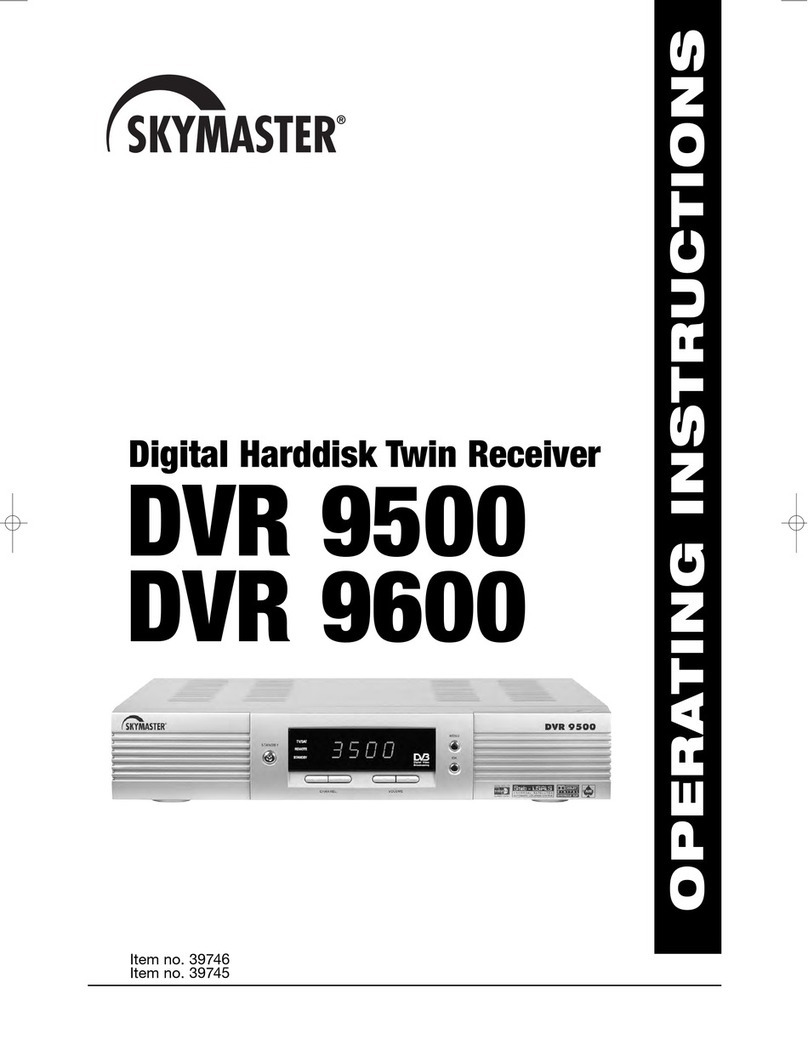
Sky Master
Sky Master DVR 9600 User manual

Sky Master
Sky Master DX 7 User manual

Sky Master
Sky Master DCI 9410 User manual

Sky Master
Sky Master DXH 90 User manual
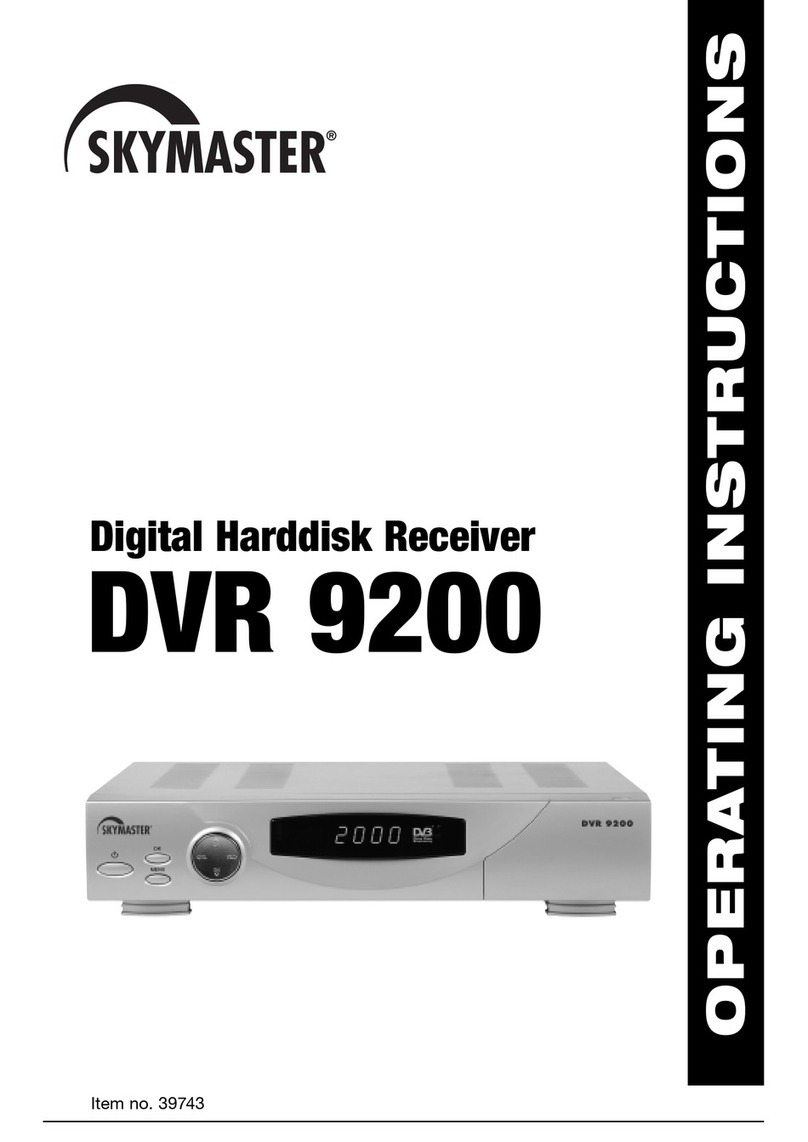
Sky Master
Sky Master DVR 9200 User manual
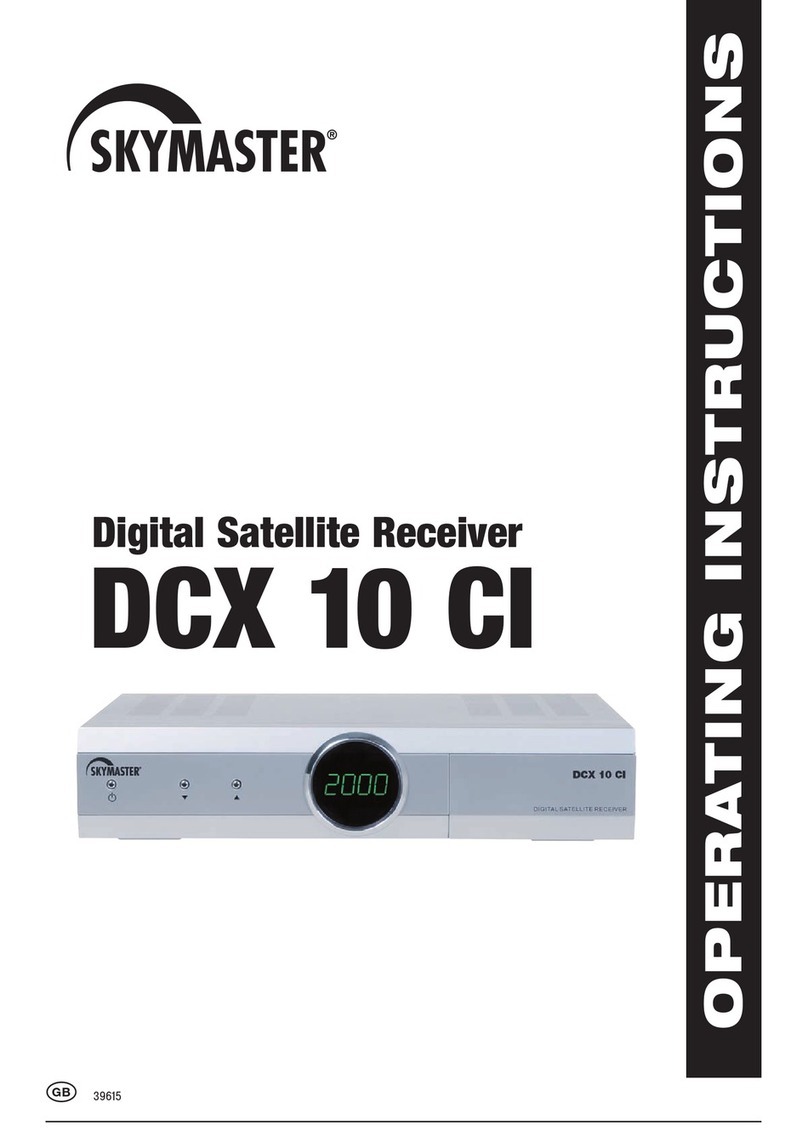
Sky Master
Sky Master DCX 10 CI User manual

Sky Master
Sky Master DS 66 User manual

Sky Master
Sky Master DCI 35 User manual
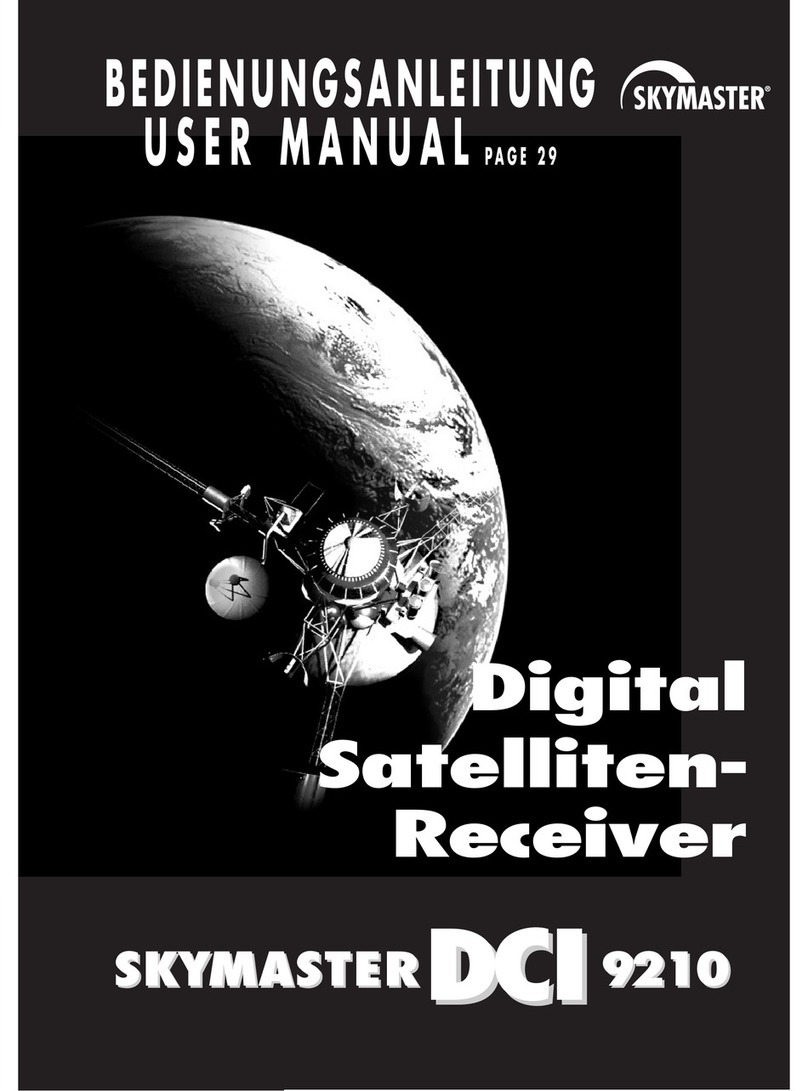
Sky Master
Sky Master DCI 9210 User manual