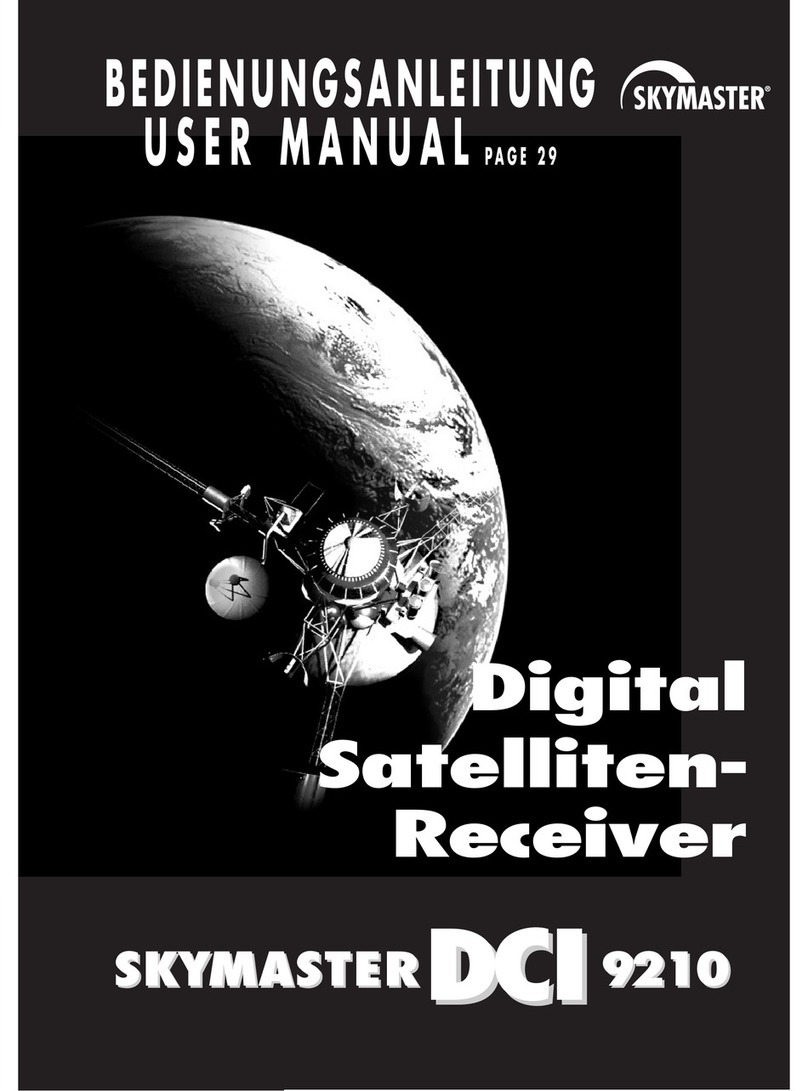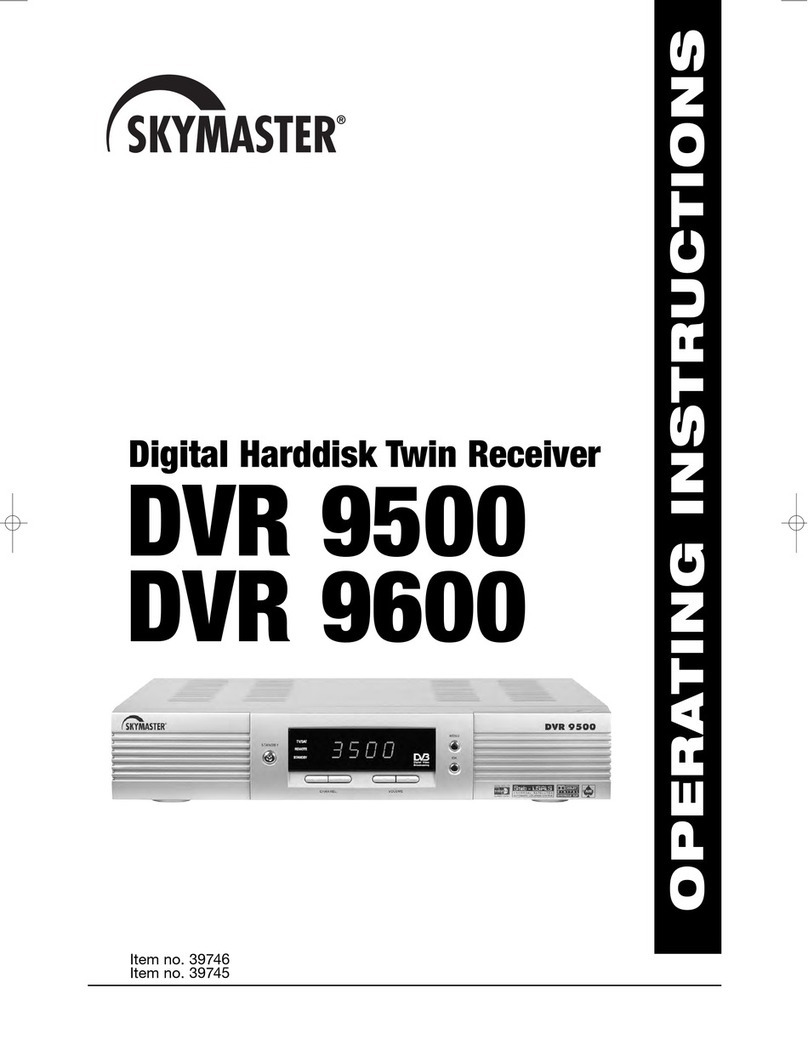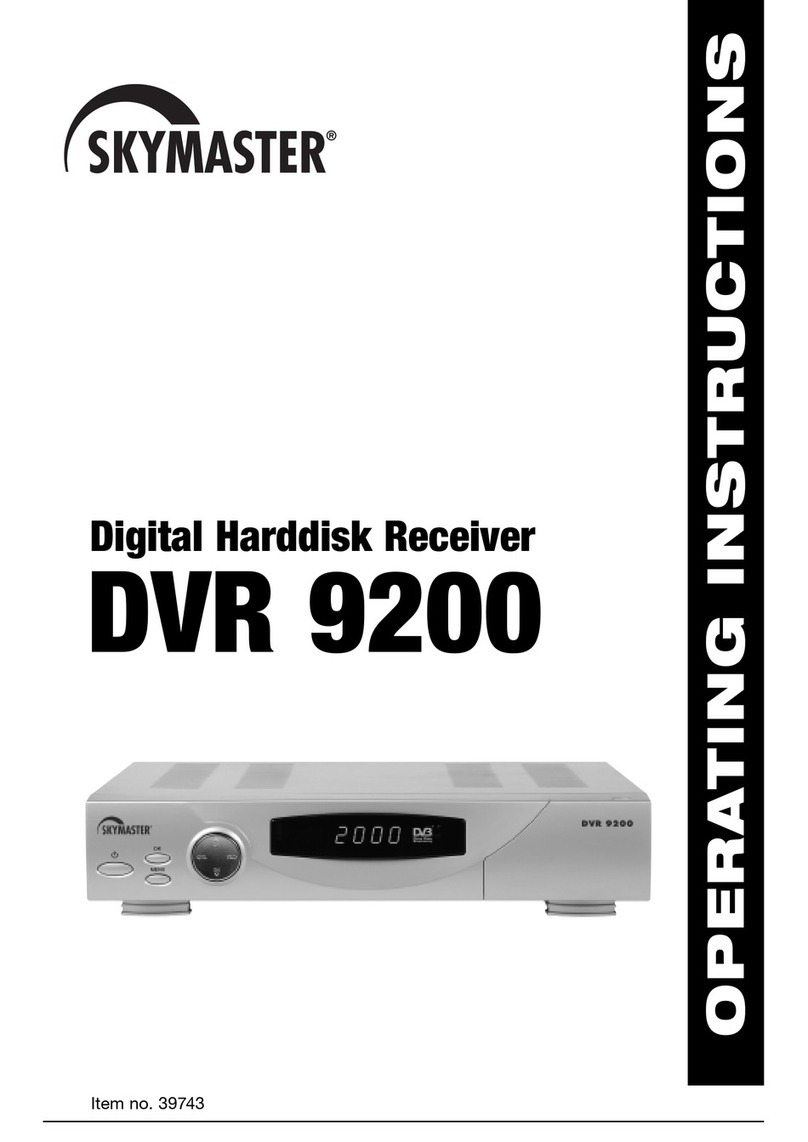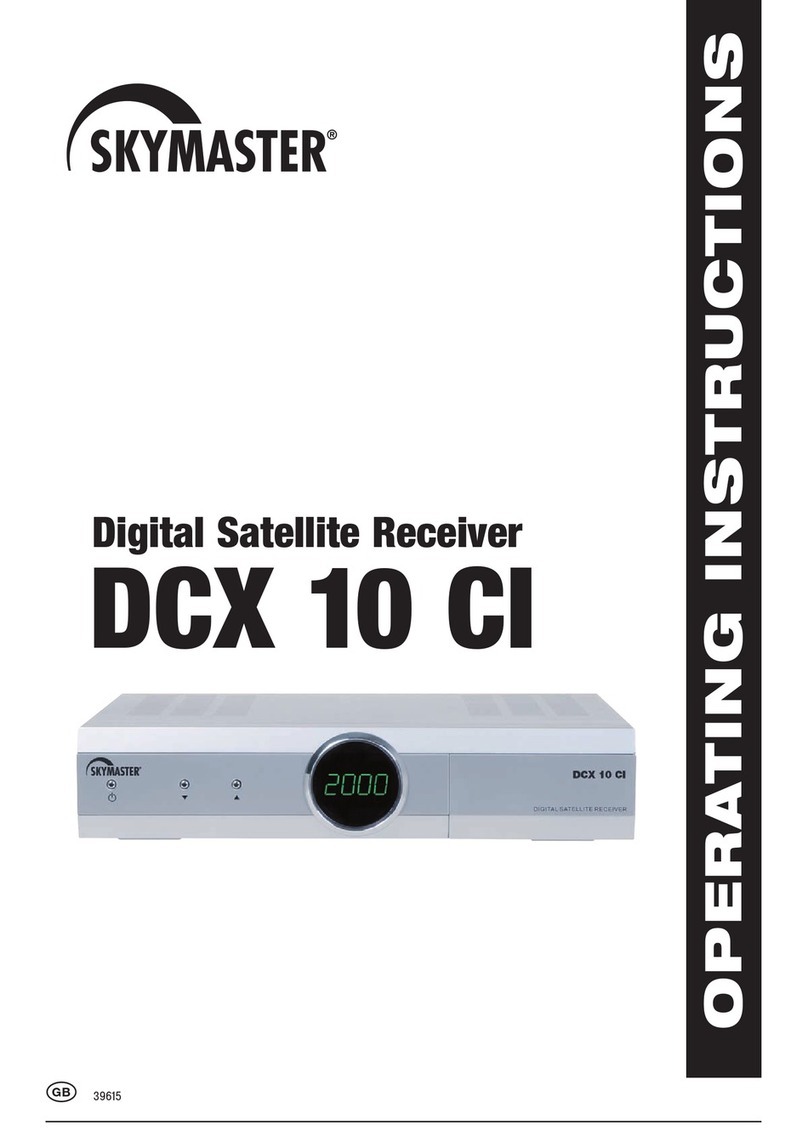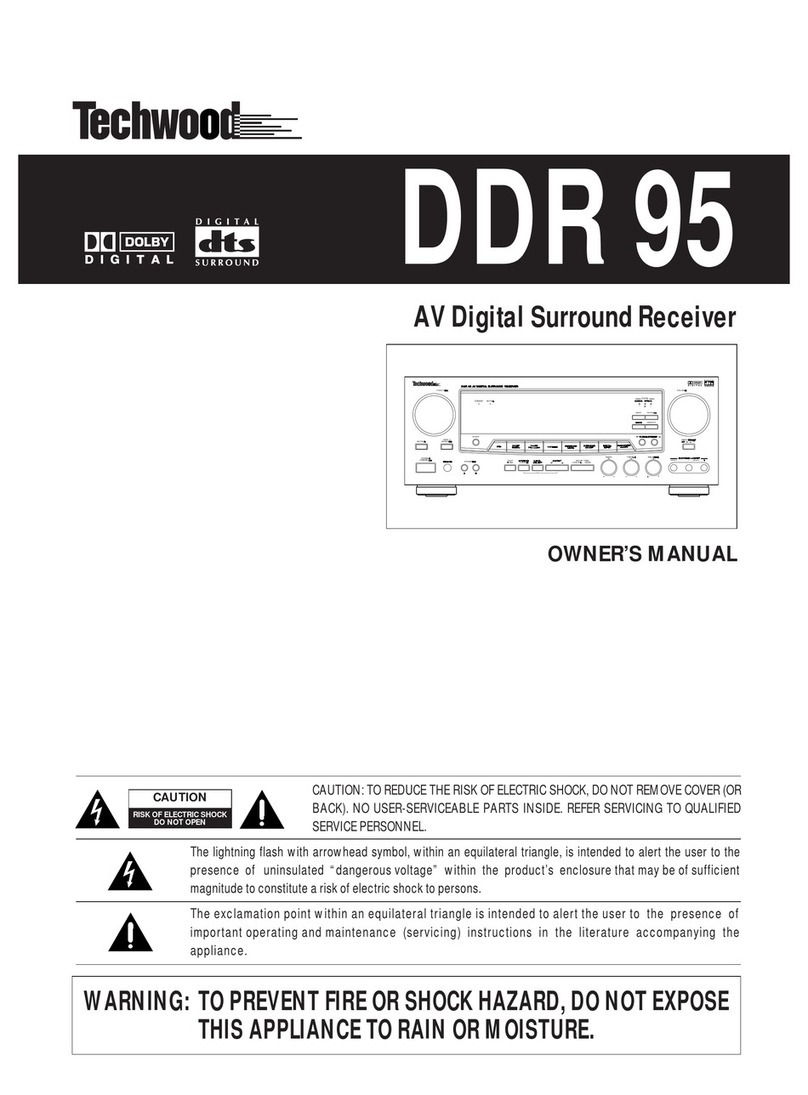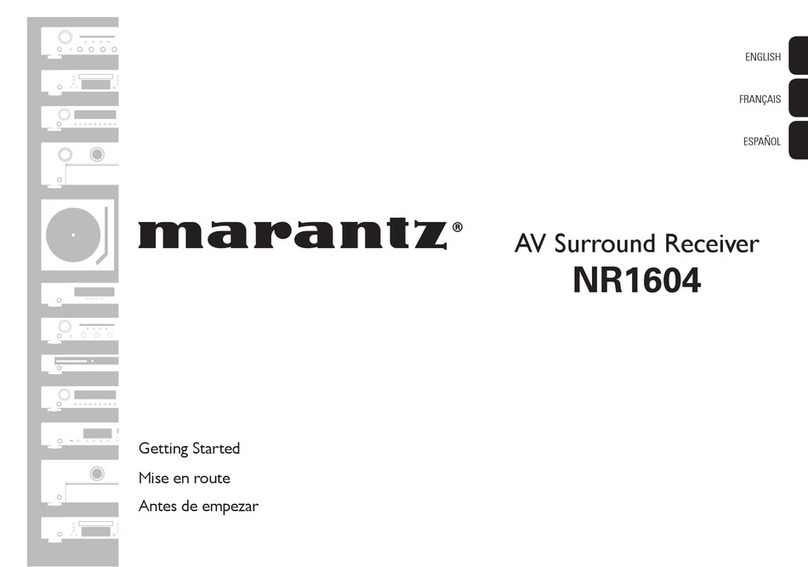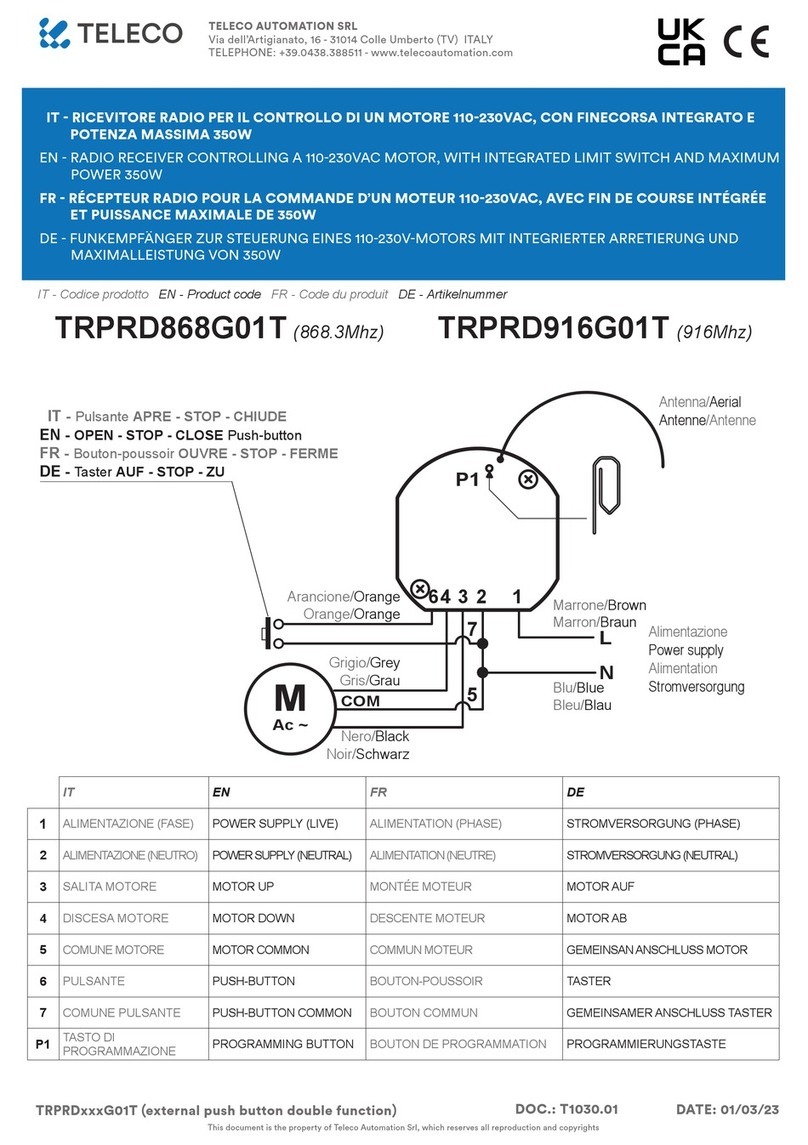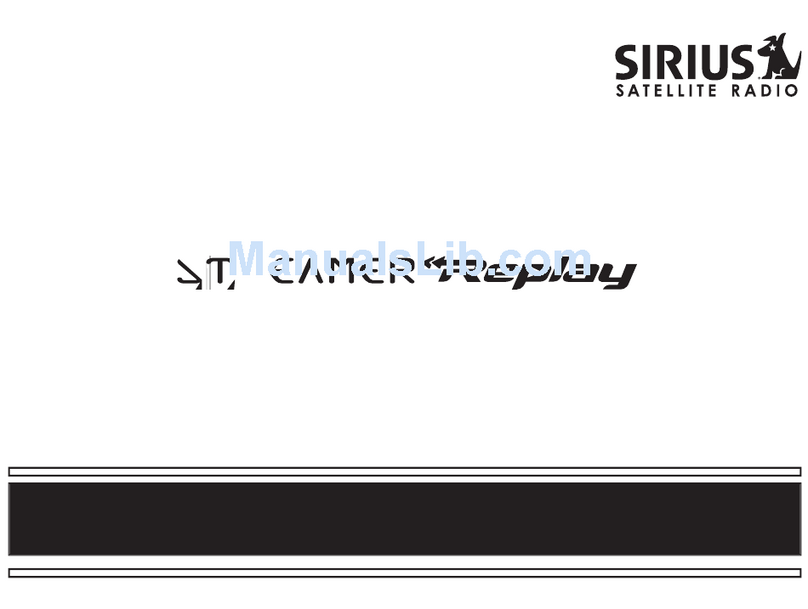GB 2
1. Contents
Congratulations! You have purchased a quality product from our SKYMASTER®range. Our products are subject to continuous, strict quality checks
which guarantee product satisfaction. Welcome to the new era of digital television! The SKYMASTER®DXR 8000/DVR 8080 digital receiver are
designed to receive digital satellite TV channels and radio stations.
For the reception of digital channels you require a satellite antenna which is suitable for digital reception. Therefore, check the technical details of
the reception unit (LNB) first. The reception range should be specified as 10.7 to 12.75 GHz. If you own an older LNB, it has to be replaced for
digital reception (e.g. SKYMASTER®37302).
The DXR 8000 can be rapidly turned into a digital VCR by using a hard drive. With a maximum hard drive of 240 GB you can record up to
120 hours.
The DVR 8080 has an 80 GB hard drive as standard (subject to changes).
1. Introduction . . . . . . . . . . . . . . . . . . . . . . . . . . . 2
2. Safety notes . . . . . . . . . . . . . . . . . . . . . . . . . . 3
3. Operating elements receiver . . . . . . . . . . . . . . . 3
4. Remote control . . . . . . . . . . . . . . . . . . . . . . . . 3
Connections/wiring . . . . . . . . . . . . . . . . . . . . . 4
Hard disc installation . . . . . . . . . . . . . . . . . . . . 5
5. The OSD menu: the most important functions . . 6
Invoking and closing OSD . . . . . . . . . . . . . . . . . . . . . . . . . . . 6
Navigating inside OSD . . . . . . . . . . . . . . . . . . . . . . . . . . . . . 6
General tips . . . . . . . . . . . . . . . . . . . . . . . . . . . . . . . . . . . . . 6
6. General operating instructions . . . . . . . . . . . . . 6
Daily use and special functions . . . . . . . . . . . . . . . . . . . . . . . 6
Programme lists . . . . . . . . . . . . . . . . . . . . . . . . . . . . . . . . . . 6
TV-/radio programme information . . . . . . . . . . . . . . . . . . . . . 6
Selecting audio channels . . . . . . . . . . . . . . . . . . . . . . . . . . . 7
Volume control . . . . . . . . . . . . . . . . . . . . . . . . . . . . . . . . . . . 7
Muting . . . . . . . . . . . . . . . . . . . . . . . . . . . . . . . . . . . . . . . . . 7
Favourite lists . . . . . . . . . . . . . . . . . . . . . . . . . . . . . . . . . . . . 7
Compiling favourites . . . . . . . . . . . . . . . . . . . . . . . . . . . . . . . 7
Teletext/Videotext . . . . . . . . . . . . . . . . . . . . . . . . . . . . . . . . . 7
EPG (Electronic Program Guide) . . . . . . . . . . . . . . . . . . . . . . 8
7. Welcome . . . . . . . . . . . . . . . . . . . . . . . . . . . . . 9
Easy speed set-up of your receiver! . . . . . . . . . . . . . . . . . . . 9
Language settings . . . . . . . . . . . . . . . . . . . . . . . . . . . . . . . . 9
OSD language: . . . . . . . . . . . . . . . . . . . . . . . . . . . . . . . . . 9
Audio language/subtitles: . . . . . . . . . . . . . . . . . . . . . . . . . 9
Satellite selection – Initial set-up of the satellite antenna: . . . 9
Final installation features . . . . . . . . . . . . . . . . . . . . . . . . . . . 9
Starting a search run . . . . . . . . . . . . . . . . . . . . . . . . . . . . . 10
Further configurations . . . . . . . . . . . . . . . . . . . . . . . . . . . . . 10
8. Reception . . . . . . . . . . . . . . . . . . . . . . . . . . . 11
Satellite and reception settings . . . . . . . . . . . . . . . . . . . . . . 11
LNB setup . . . . . . . . . . . . . . . . . . . . . . . . . . . . . . . . . . . . . 11
Satellite settings . . . . . . . . . . . . . . . . . . . . . . . . . . . . . . . . . 11
Transponder setup . . . . . . . . . . . . . . . . . . . . . . . . . . . . . . . 12
Add transponder . . . . . . . . . . . . . . . . . . . . . . . . . . . . . . . . . 12
Change transponder . . . . . . . . . . . . . . . . . . . . . . . . . . . . . . 12
DiSEqC 1.2 . . . . . . . . . . . . . . . . . . . . . . . . . . . . . . . . . . . . 12
USALS . . . . . . . . . . . . . . . . . . . . . . . . . . . . . . . . . . . . . . . . 12
9. Programmes . . . . . . . . . . . . . . . . . . . . . . . . . 13
Managing programmes and favourites . . . . . . . . . . . . . . . . . 13
Managing programmes . . . . . . . . . . . . . . . . . . . . . . . . . . . . 13
Managing favourites . . . . . . . . . . . . . . . . . . . . . . . . . . . . . . 13
10. Environment . . . . . . . . . . . . . . . . . . . . . . . . . .14
TV, time, timer and password settings . . . . . . . . . . . . . . . . . 14
TV settings . . . . . . . . . . . . . . . . . . . . . . . . . . . . . . . . . . . . . 14
Software update . . . . . . . . . . . . . . . . . . . . . . . . . . . . . . . . . 14
Execute OTA update . . . . . . . . . . . . . . . . . . . . . . . . . . . . . . 14
Setting the time of day . . . . . . . . . . . . . . . . . . . . . . . . . . . . 14
Setting the timer . . . . . . . . . . . . . . . . . . . . . . . . . . . . . . . . . 15
Setting up the password . . . . . . . . . . . . . . . . . . . . . . . . . . . 15
Changing the password . . . . . . . . . . . . . . . . . . . . . . . . . . . 15
Reset . . . . . . . . . . . . . . . . . . . . . . . . . . . . . . . . . . . . . . . . . 15
Information . . . . . . . . . . . . . . . . . . . . . . . . . . . . . . . . . . . . . 15
11. Recorder – Menu . . . . . . . . . . . . . . . . . . . . . . 16
Recording manager . . . . . . . . . . . . . . . . . . . . . . . . . . . . . . 16
Audio recording . . . . . . . . . . . . . . . . . . . . . . . . . . . . . . . . . 17
Picture recording . . . . . . . . . . . . . . . . . . . . . . . . . . . . . . . . 17
Recording guide . . . . . . . . . . . . . . . . . . . . . . . . . . . . . . . . . 17
Video guide . . . . . . . . . . . . . . . . . . . . . . . . . . . . . . . . . . . . 17
Audio guide . . . . . . . . . . . . . . . . . . . . . . . . . . . . . . . . . . . . 17
Photo guide . . . . . . . . . . . . . . . . . . . . . . . . . . . . . . . . . . . . 17
Managing the hard disc . . . . . . . . . . . . . . . . . . . . . . . . . . . 18
Hard disc information . . . . . . . . . . . . . . . . . . . . . . . . . . . . . 18
Hard disc: additional settings . . . . . . . . . . . . . . . . . . . . . . . 18
Formatting the hard disc . . . . . . . . . . . . . . . . . . . . . . . . . . . 18
Transferring to a VCR (Video recorder) . . . . . . . . . . . . . . . . 19
12. Recorder – Control functions . . . . . . . . . . . . . 19
Video playback and starting a slide show . . . . . . . . . . . . . . 19
Playback (“Normal”) . . . . . . . . . . . . . . . . . . . . . . . . . . . . . . 19
Playback slide show . . . . . . . . . . . . . . . . . . . . . . . . . . . . . . 20
Display information during playback . . . . . . . . . . . . . . . . . . 20
Pause & Time shift . . . . . . . . . . . . . . . . . . . . . . . . . . . . . . . 20
Fast picture search . . . . . . . . . . . . . . . . . . . . . . . . . . . . . . . 20
Slow motion . . . . . . . . . . . . . . . . . . . . . . . . . . . . . . . . . . . . 20
Picture fast selection . . . . . . . . . . . . . . . . . . . . . . . . . . . . . 20
Playback Skip: . . . . . . . . . . . . . . . . . . . . . . . . . . . . . . . . . 21
Loop . . . . . . . . . . . . . . . . . . . . . . . . . . . . . . . . . 21
Repeat . . . . . . . . . . . . . . . . . . . . . . . . . . . . . . . . 21
Direct recording . . . . . . . . . . . . . . . . . . . . . . . . . . . . . . . . . 21
13. Troubleshooting . . . . . . . . . . . . . . . . . . . . . . . 21
14. DVB-T dictionary –
explanation of technical terms . . . . . . . . . . . . 22
15. Performance features . . . . . . . . . . . . . . . . . . 23
16. Technical data . . . . . . . . . . . . . . . . . . . . . . . . 23
17. Services, contact addresses, hotline . . . . . . . 23