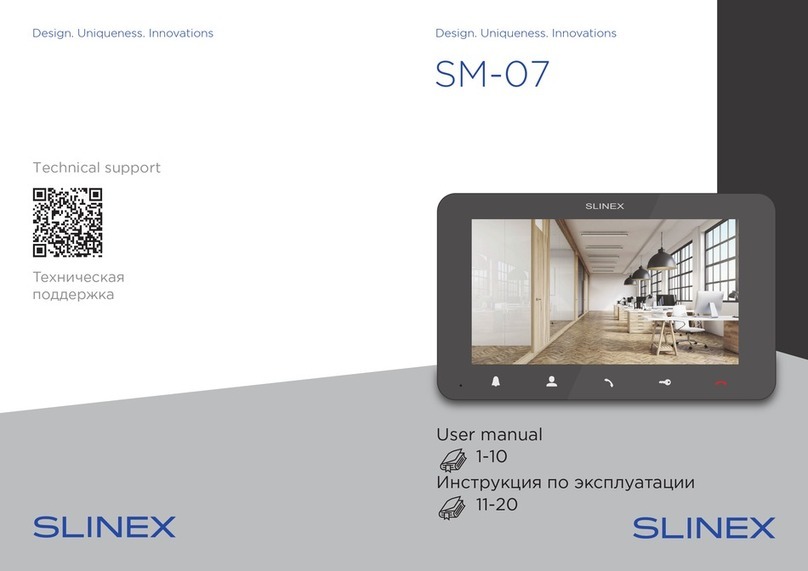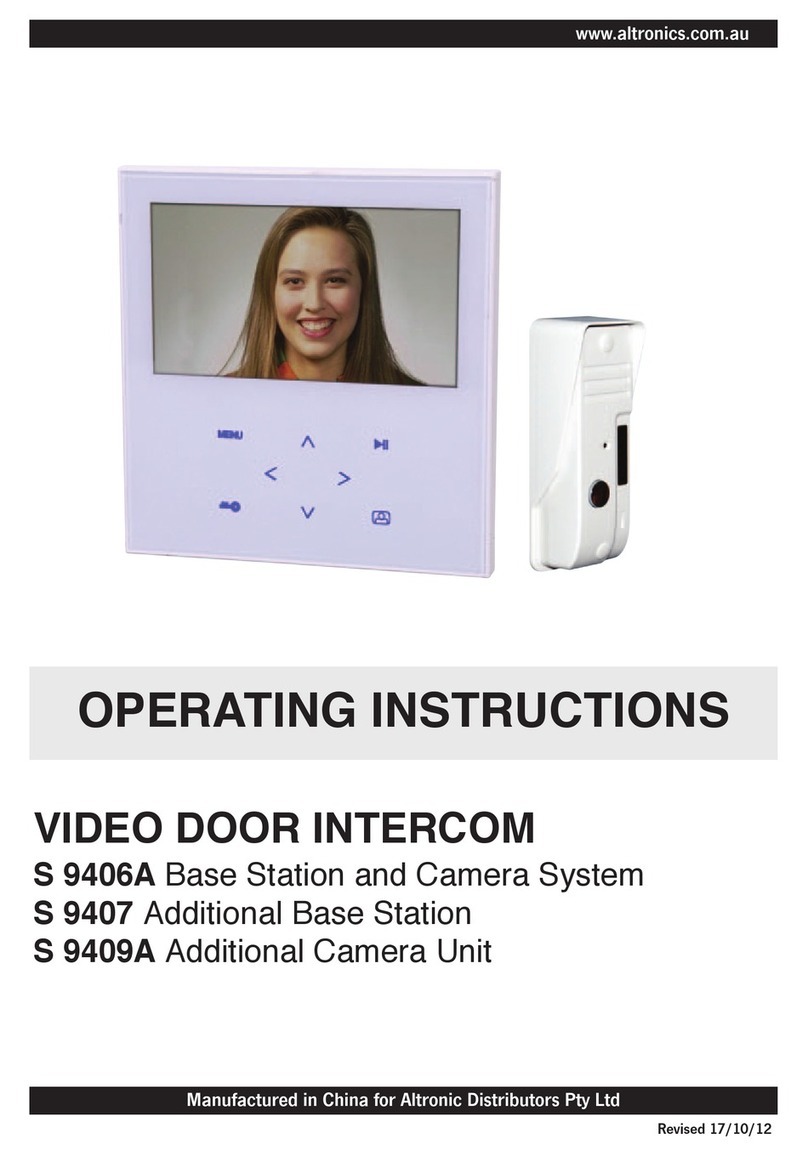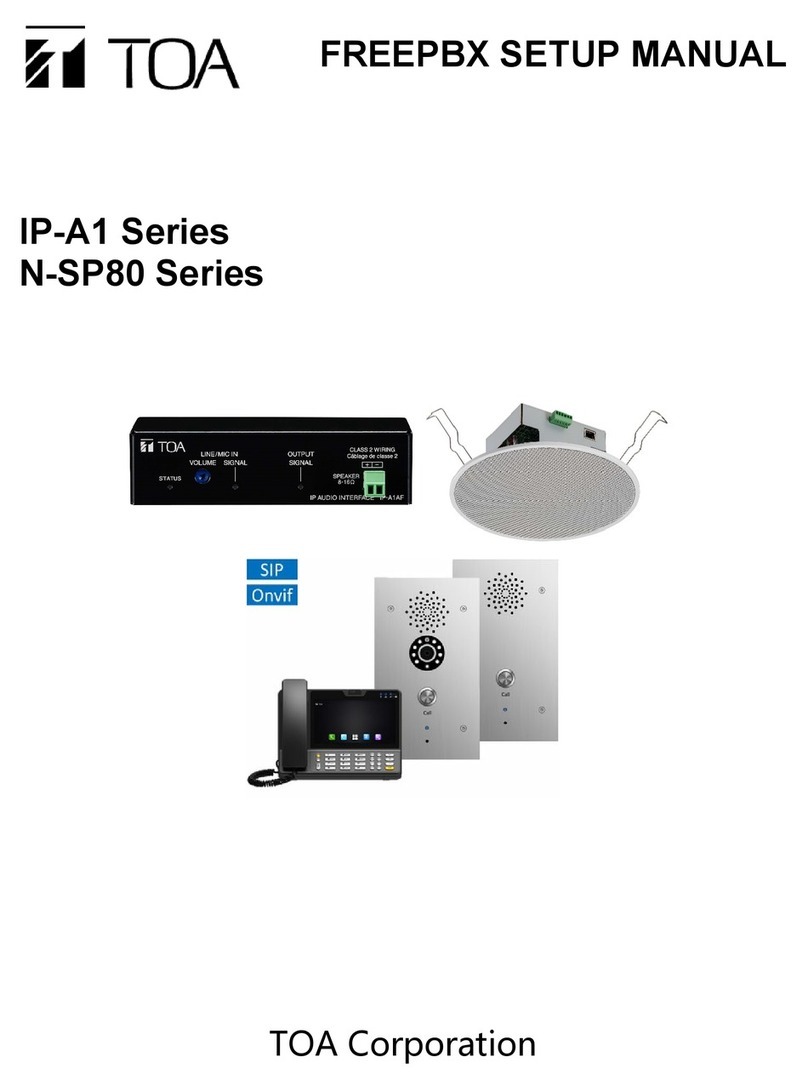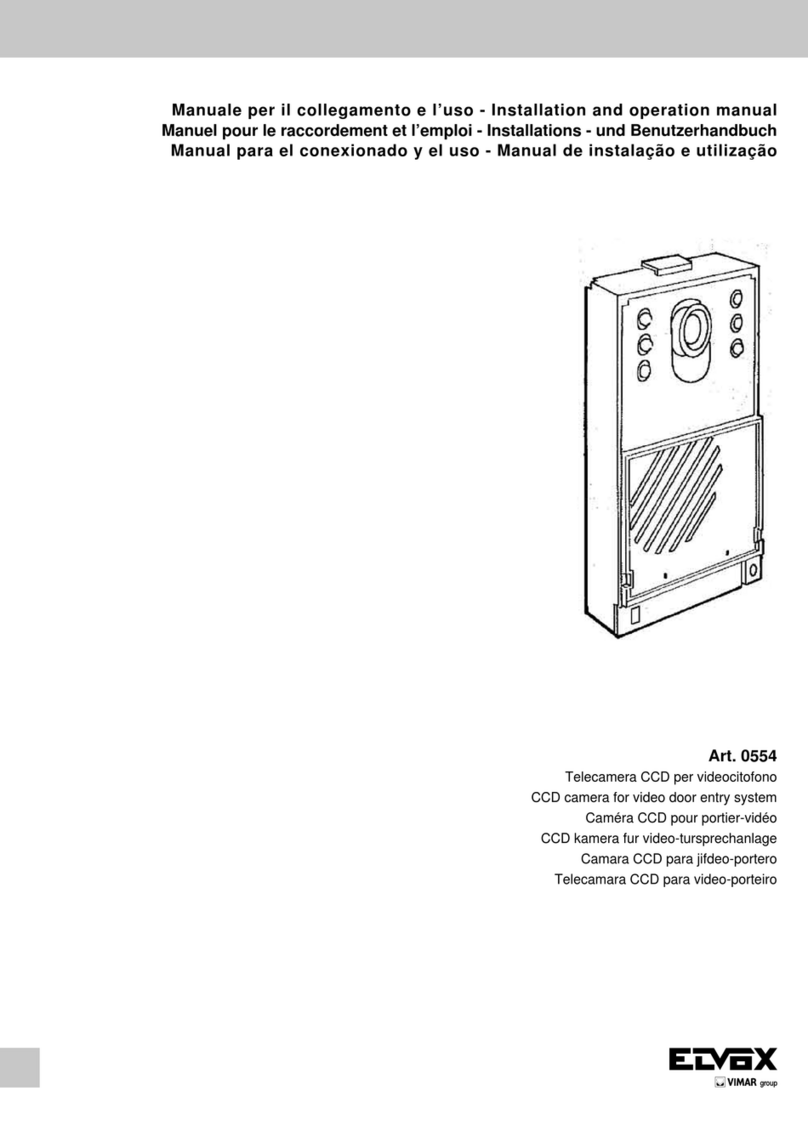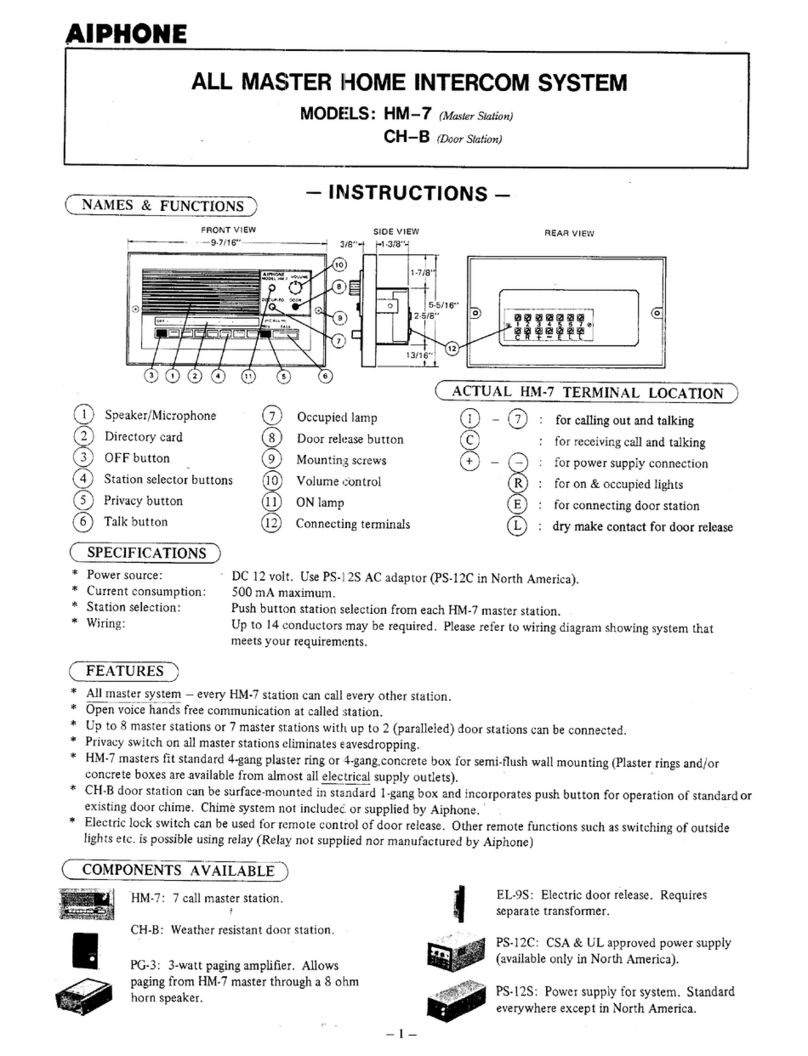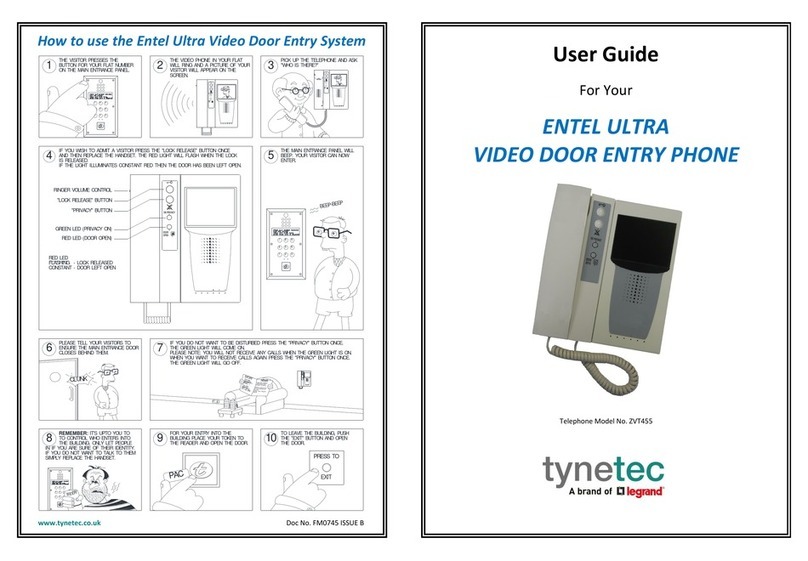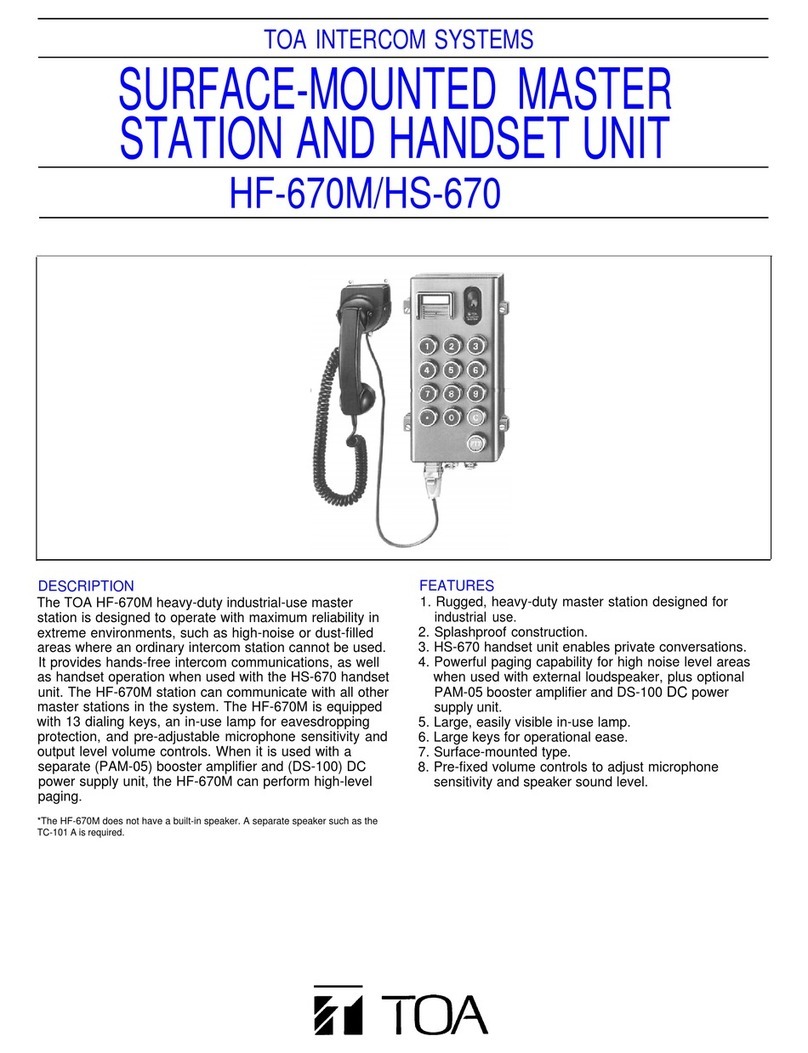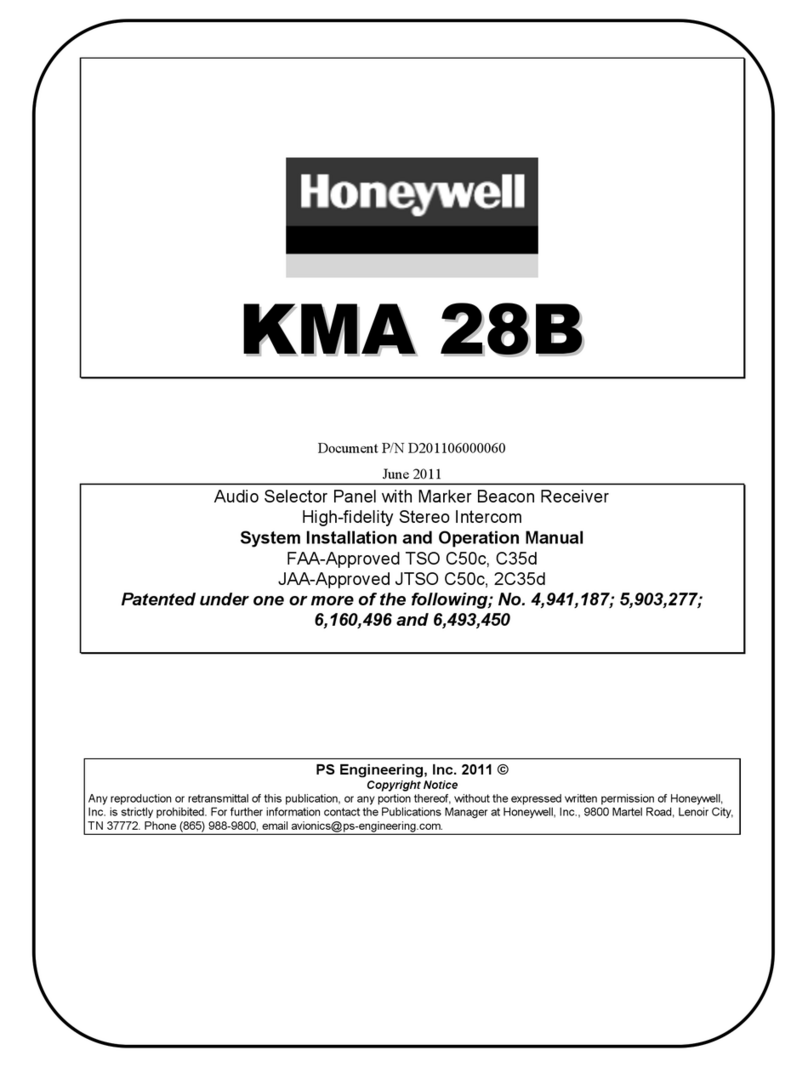Slinex Sonik 7 User manual

Design. Uniqueness. Innovations.
Design. Uniqueness. Innovations.
User manual
Technical support
Thank you for
choosing our equipment
7” video intercom
with touch screen
SONIK 7
User manual
download

SONIK 7
1REV. 1.0 2
Attention!
As a result of continuous upgrades and functionality improvements, technical
characteristics of the device can be changed without any preliminary declaration.
This manual can contain some inaccuracy or misprint. The owner reserves the right to
make corrections to the information described in the user manual and device package.
The last revision of this manual is available on www.slinex.com
Safety instructions
Read and keep that manual.
The device installation process should be carried out by the qulied specialists.
Use the device from –10 ˚C to +55 ˚C, always keep it within that temperature range.
Installation surface should be free from vibration and impact inuence.
Keep this device far from open sources of heat, such as radiators, heaters, and ovens.
The device can be installed near other electronic equipment in case if the temperature of the environment
does not exceed previously mentioned range.
The device should be protected from the direct inuence of the natural phenomena, such as direct
sunlight, rain or snow.
Don’t use aggressive or abradant detergent for the device surface cleaning.
Use soft wet cloth or tissue to remove strong dirt.
Don’t overpower outlets. It can cause re or electric shock.
Nature protection
Don’t throw away the device with other industrial or nutritive trash if you see that
symbol. Some regions have separation and recycling systems for the electronic
equipment. Connect with local authorities to receive information about recycling of
electronic equipment for your region.
Rights and limitation of liability
All rights reserved. Any part of that document can not be published in any form, translated into other
languages or reproduced in any way including electronic or mechanical.
Document recording and copying is strictly denied without owner permission.
Table of contents
1. Package ................................................................................................................................................................................... 3
2. Specication.......................................................................................................................................................................... 3
3. Description............................................................................................................................................................................. 4
4. Installation.............................................................................................................................................................................. 5
4.1. Cable requirements............................................................................................................................................. 5
4.2. Schematic diagrams............................................................................................................................................ 6
4.3. Unit mount ............................................................................................................................................................. 8
5. Operation................................................................................................................................................................................ 9
5.1. Incoming call ......................................................................................................................................................... 9
5.2. Outdoor panel and camera monitoring ...................................................................................................... 10
5.3. Incoming call redirection .................................................................................................................................. 11
5.4. Intercom .................................................................................................................................................................. 12
6. Main menu............................................................................................................................................................................. 12
7. Settings.................................................................................................................................................................................... 14
7.1. System settings..................................................................................................................................................... 14
7.2. Ring settings .......................................................................................................................................................... 15
7.3. Video settings........................................................................................................................................................ 16
7.4. Memory settings .................................................................................................................................................. 17
7.5. Software motion detection settings ............................................................................................................. 17
7.6. Hardware motion detection settings............................................................................................................ 19
7.7. Photo frame settings........................................................................................................................................... 21
7.8. Monitor software version.................................................................................................................................. 21
7.9. Reset to default settings.................................................................................................................................... 22
8. File manager.......................................................................................................................................................................... 22
8.1. Video playback ...................................................................................................................................................... 23
8.2. Photo playback ..................................................................................................................................................... 23
8.3. Custom MP3 ringtone ........................................................................................................................................ 24
8.4. Custom user images playback......................................................................................................................... 24
9. Silent mode............................................................................................................................................................................ 25
10. Manual and automatic recording................................................................................................................................ 25
11. Image and volume settings........................................................................................................................................... 25
12. Limited Warranty............................................................................................................................................................... 26
!

1
2
3
4
5
6
Status LED
Touch display
Power switch
Speakers
MicroSD card slot
Microphone
3. Description
133 mm (5.24")
176 mm (6.93") 20 mm (0.78")
1. Package
Sonik 7 indoor monitor − 1 pc.
Color panel − 1 pc.
Wall mounting bracket − 1 pc.
Connection wires − 7 pcs.
Mounting screws and anchors − 1 pkg.
User manual − 1 pc.
2. Specication
1
SONIK 7
3 4
1
2
3 5
44
6
SCREEN
7”, color IPS with touch screen
RESOLUTION
1024×600 px.
VIDEO SYSTEM
PAL / NTSC / AHD, TVI, CVI (720p,1080p)
AUDIO TYPE
Half duplex
CALL DURATION
70 seconds
MEMORY
MicroSD card, up to 64 Gb
Internal memory, up to 100 snapshots
STANDBY MODE POWER CONSUMPTION
3 W
WORKING MODE POWER CONSUMPTION
7 W
POWER SUPPLY
Built-in power supply, ~100–240 V
MOUNTING TYPE
Surface mount
DIMENSIONS
176×133×20 (6.93×5.24×0.78")
WORKING TEMPERATURE
10 ... +55 ˚C (+14...+131 ˚F)

4.2. Schematic diagrams
Diagram 1. Sonik 7 outdoor panels, cameras and locks connection.
SONIK 7
5 6
Sonik 7 (Master)
Door 1
Door 2
CCTV 1
CCTV 2
Input
Output
Power
GND
+13,5 V
*
4. Installation
4.1. Cable requirements
Disconnect all power cables before device installation.
able type that is used for device connection depends on the distance between the last indoor monitor in
the system and outdoor panel:
) Use 4-wire cable with such parameters:
• distance up to 25 meters (82 ft.) use a cable with 0,22 mm square of one wire (AWG 24);
• distance 25 to 50 (82-164 ft.) meters use a cable with 0,41 mm square of one wire (AWG 21);
• distance 50 to 100 meters (164-328 ft.) use a cable with 0,75 mm square of one wire (AWG 18).
b) If the distance between door monitor and door panel is between 80 and 100 meters (262-328 ft.) then
use a 3-wire cable with 0,75 mm (AWG 18) square of one wire and RG-59 or RG-6 coaxial cable for the
video signal.
c) Shielded or non-shielded twisted pair (not recommended):
• distance up to 25 meters (82 ft.) non-shielded twisted pair can be used;
Power
Audio
Ground
Video
Power
Audio
Ground
Video
Power
Audio
Ground
Video
Power
Audio
Ground
Video
Power
Audio
Ground
Video
Power
Audio
Ground
Video
0 - 50 m
Shield
Shield
50 - 80 m
80 - 100 m
RG-59 or RG-6
0 - 25 m
25 - 50 m
Power
Audio
Ground
Video
Power
Audio
Ground
Video
Power
Audio
Ground
Video
Power
Audio
Ground
Video
Shield Shield
164 - 262 ft.
0 - 164 ft.
262 - 328 ft.
0 - 82 ft.
82 - 164 ft.
Outdoor
panel 1
Outdoor
panel 2
Lock Lock power
supply
Lock Lock power
supply
Power
Audio
GND
Video
Power
Audio
GND
Video
Not used
Alarm
GND
Video
Not used
Alarm
GND
Video
Video
GND
GND
+12 V
Video
GND
GND
+12 V
CCTV 2
CCTV 1
Camera
power
suppply
Camera
power
suppply
Motion
sensor
Motion
sensor

Door 1
Door 2
CCTV 1
CCTV 2
Input
Output
Power
Door 1
Door 2
CCTV 1
CCTV 2
Input
Output
Power
Door 1
Door 2
CCTV 1
CCTV 2
Input
Output
Power
Diagram 2. Sonik 7 three monitors connection into one system.
SONIK 7
7 8
Sonik 7 (Master) Sonik 7 (Slave)
Sonik 7 (Slave)
4.3. Unit mount
1) Take the surface mount bracket from the kit and place it on 150-160 cm height.
2) Mark and drill four halls in the wall.
3) Take four anchors from the kit and hammer them into the drilled halls.
4) Fix surface mount bracket on the wall with four screws from the kit.
5) Connect all communication wires and x the monitor on the surface mount bracket.
Notes:
* Use «Power» plug to connect external power supply +13,5 V. While use external power supply please
keep main power cord ~100-240 V disconnected from the outlet, otherwise it can damage monitor
circuits.
** Outdoor panels, cameras, power supplies, locks and motion sensors illustrated on the schemes are
optional devices and aren’t included into monitors kit.
Audio
GND
Data
Video
Audio
GND
Data
Video
Audio
GND
Data
Video

5.2. Outdoor panels and cameras image view
Monitor displays
image from the
second outdoor panel
(monitoring time – 70 seconds)
Monitor displays
image from the
second CCTV camera
(monitoring time – 70 seconds)
Monitor displays
image from the
rst outdoor panel
(monitoring time – 70 seconds)
5. Operation
5.1. Incoming call
25 seconds
SONIK 7
9 10
Press any part
of the screen to
enter main menu
1 2
Press «CAM1»
icon in the monitor
main menu
Press «Door 1»
icon in the monitor
main menu
Press «Door 2»
icon in the monitor
main menu
Press «CAM2»
icon in the monitor
main menu
12
Standby mode
Standby mode
Standby mode
Visitor presses call button
on the rst outdoor panel
Visitor presses call button
on the second outdoor panel
Melody is ringing on the
monitor and outdoor panel,
image from the outdoor panel
appears on the monitor screen
Press «Answer» button to start
conversation with the visitor
Press «Answer» button to start
conversation with the visitor
Melody stops ringing and
conversation starts,
talking time is 150 seconds
Press «Hang up» button to
stop conversation or
incoming call
Press «Hang up» button to
stop conversation or
incoming call
Press «Unlock» button to open
lock connected to the current
outdoor panel. Built-in relay
will open the lock
Standby mode
Notes:
1) Monitor will be automatically switched into standby mode if the user doesn’t answer the incoming call
within 70 seconds;
2) Image and sound from the outdoor panel will be active during 25 seconds after the moment user
presses button. It let the user know if the visitor passed through the door.
Monitor displays
image from the
rst CCTV camera
(monitoring time – 70 seconds)

Note:
If somebody presses call button on the outdoor panel while intercom is active then the image from this
outdoor panel appears on the monitors screens and call melody starts ringing. Press «Answer»
button to start conversation with the door panel.
6. Main menu.
In standby mode press any part of the screen to enter main menu. In main menu press any icon to enter
corresponding sub menu. Press button on the bottom right corner of the screen to exit from
current sub menu or to exit into standby mode.
Press «Home screen» icon on the top left corner of the screen to exit from settings menu.
All settings are saved automatically after changing its value.
5.4. Intercom
Two monitors connected into one system are used.
Melody starts ringing
on the other monitor
5.3. Incoming call redirection
Two monitors connected into one system are used.
Press «Answer» button on the
other monitor to start
conversation with the visitor
25 seconds
SONIK 7
11 12
Press any part of the
screen to enter
main menu
Press «Intercom»
icon in the
main menu
Press «Call» button
in the
«Intercom» menu
Notes:
1) If several monitors are connected into one system, the user can view the image from outdoor panels
and cameras on any monitor inside this system. The image will be transferred from the «Master» monitor
outdoor panels and cameras to the «Slave» monitors.
2) If somebody presses call button on the outdoor panel while monitoring is active then the image from
this outdoor panel appears on the monitor screen and call melody starts ringing. Press «Answer»
button to start conversation.
Note:
If incoming call is successfully redirected to the other monitor and other user answers the call then current
monitor enters standby mode.
Incoming call from the
outdoor panel starts and
user begins conversation
Press «Redirect»
button to start
call redirection
Melody starts ringing on
the other monitor inside
the system and visitor image
appears on the monitor screen
Conversation with
the other
monitor begins
Press «Unlock» button to open
lock connected to the current
outdoor panel, built-in relay
will open the lock
Press «Hang up» button to
stop conversation or
incoming call
Standby mode
Standby mode
Press «Answer» button
on the other monitor
to start conversation
Conversation with the
other monitor begins
Press «Hang up» button
to stop current
conversation
Standby mode

7. Settings
7.1. System settings
There are eight main bookmarks in settings menu:
System − monitor system settings, language setting, time setting, etc.;
Ring − ring melody setting, ring volume and ring time settings;
Video − outdoor panels and cameras video standard settings;
Memory − memory information, internal memory and microSD card formatting;
Motion detection − program and hardware motion detection settings;
Photo frame − custom user photo viewing settings in standby mode;
About − program software version;
Factory reset − restore factory default settings.
Settings →System:
Language − menu language setting;
Time − date and time settings;
Screen saver − date and time screensaver display in standby mode;
Mode − choose «Master» if you use one monitor in the system or if it is the monitor which all the
door panels and CCTV cameras are connected to. Choose «Slave» if there is more than one monitor
in the system and no door panels or CCTV cameras are connected to this monitor;
Door 1 unlock time − door 1 relay unlocking time, from 1 to 10 sec.;
Door 2 unlock time − door 2 relay unlocking time, from 1 to 10 sec.;
Touch sound − enable/disable screen touch sound;
Door panel backlight − enable/disable door panel call button backlight.
Main
menu
Main
menu
13 14
SONIK 7
1 2 21 2
Door 2 CAM1
Settings Intercom Files
CAM2Door 1
Silence on
18 . 09 . 2019 10 : 56
2019/09/18 15:40:42
25
record indication
current video channel indication
microSD card indication
silent mode indication
Answer
Hang up
Open
lock
Image settings bar Current parameter
increasing
Current parameter
decreasing
Call
redirection
Take a
snapshot
Enable/disable
image
settings bar
Start/stop
video recording
−+
Outdoor panels and cameras monitoring is available directly from the main menu of the monitor by
touching corresponding icons:
Door 1 − door 1 image monitoring;
Door 1 − door 2 image monitoring;
CAM 1 − camera 1 image monitoring;
CAM 2 − camera 2 image monitoring.
Settings
System
Home screen System
System
Ring
Video
Memory
Motion detection
Photo frame
About
Factory reset
Language
Time
Screen saver
Mode
Door 1 unlock time
Door 2 unlock time
Touch sound
Door panel backlight
English
20.09.2019 14:02
3 min.
Master
02 sec.
02 sec.

SONIK 7
15 16
Main
menu
Settings
Ring
Ring
volume
Ring
Door 1 melody
Door 2 melody
Ring volume
Ring time
Outdoor panel melody
Ring 01
Ring 05
05
30 sec.
Ring volume
Ring
Interval 1
06:00 ~ 12:00 05
Interval 2
12:00 ~ 18:00 08
Interval 3
18:00 ~ 06:00 05
1 2 3
4 5 6
7 8 9
0OK
Door 1
Door 2
CAM1
CAM2
Video
Door 1
Door 2
CAM1
CAM2
Auto check
AHD 1080P PAL
CVBS 720P NTSC
TVI 1080P PAL
CVI 1080P PAL
Settings → Ring
Door 1 melody − choose the melody for the rst outdoor panel;
Door 2 melody − choose the melody for the second outdoor panel;
Ring volume − choose volume level (from 00 to 10) depending on the time of a day and also
ringing time of the melody;
Ring time − melody ringing time from 03 to 45 sec.;
Outdoor panel melody − enable/disable calling melody on the outdoor panel.
Settings → Video
Here you can manually dene type of the video signal for every outdoor panel and camera. Monitor
maintains such kind of videostandards: CVBS (PAL or NTSC), AHD, TVI, CVI (1080p or 720p).
Also auto check function can be enabled/disabled. If this function is enabled then monitor
automatically detects type of the connected video source for every input (outdoor panel or camera)
independently.
Video
Door 1
AHD
1080P
PAL
7.2. Ring settings 7.3. Video settings
Home screen
System
Ring
Video
Memory
Motion detection
Photo frame
About
Factory reset
Main
menu
Settings
Ring
Home screen
System
Ring
Video
Memory
Motion detection
Photo frame
About
Factory reset
Main
menu
Settings
Video
Main
menu
Settings
Video
Home screen
System
Ring
Video
Memory
Motion detection
Photo frame
About
Factory reset
Home screen
System
Ring
Video
Memory
Motion detection
Photo frame
About
Factory reset

SONIK 7
17 18
Memory
SD card capacity 7.33 GB
Automatic recording
Record mode
Format SD
Format ash
Backup pictures
Free 7.33 GB
Snapshot
Format
Format
Home screen
System
Ring
Video
Memory
Motion detection
Photo frame
About
Factory reset
Settings → Memory
SD card capacity − micro SD card capacity and free space information;;
Automatic recording − enable/disable automatic replacing of an old les if there is a lack of free
disk space on microSD card;
Record mode − record type when incoming call occurs (take a «Snapshot» or «Record» video);
Format SD − micro SD card formatting. Please format microSD card before use it. Recommended to
use microSD cards of the 6-th class and above;
Format flash − internal memory formatting. Format internal memory for the first time using it;
Backup pictures − copy snapshots from internal memory to microSD card.
7.5. Software motion detection settings
Motion detection
Source
Sensitivity
Action
Push notication
Area
Door 1
Middle
Record
Software motion detection
7.4. Memory settings
Software motion detector can detect motion without any external sensors using any camera image
changes with the time. Camera power, that is used for motion detection should be constantly on to let the
monitor observe image changes and detect motion.
Software motion detection has a number of settings described below:
Source:
«Door1» – motion detection on Door1;
«Door2» – motion detection on Door2;
«CAM1» – motion detection on CAM1;
«CAM2» – motion detection on CAM2;
Sensitivity:
«Lowest» – the lowest software detector sensitivity;
«Low» – low software detector sensitivity;
«Middle» – middle software detector sensitivity;
«Hight» – high software detector sensitivity;
«Highest» – the highest software detector sensitivity;
Action:
«Snapshot» – save photo if software motion detection occurs;
«Record» – save video if software motion detection occurs;
Push notication − enable/disable status LED notication if software motion detection occurs.
Software
motion detection
Main
menu
Settings
Memory
Main
menu
Settings
Motion
detection
Motion detection
Software motion detection
Hardware motion detection
Home screen
System
Ring
Video
Memory
Motion detection
Photo frame
About
Factory reset
Main
menu
Settings
Motion
detection
Home screen
System
Ring
Video
Memory
Motion detection
Photo frame
About
Factory reset

Area − motion detection area setting defines the part of the image in which motion detection
performed;
SONIK 7
19 20
2019/09/23 17:36:42
Motion detection
NO
O
05 sec
00 sec.
Record
Hardware motion detection
CAM1 sensor type
CAM2 sensor type
CAM1 alarm time
CAM2 alarm time
Alarm type
Hardware motion detection can detect motion by means of external device (hardware motion sensor).
There are two types of sensors that can be connected to the monitor: sensor with normally opened
contacts (NO) and sensor with normally closed contacts (NC).
Depending on the type of sensors that are used appropriate settings must be made in the hardware
motion detection settings menu.
Hardware motion detection has a number of settings described below:
CAM1 sensor type:
«NO», motion sensor with normally disconnected contacts are used;
«NC», motion sensor with normally connected contacts are used;
«O», motion sensor is not used;
CAM2 sensor type:
«NO», motion sensor with normally disconnected contacts are used;
«NC», motion sensor with normally connected contacts are used;
«O», motion sensor is not used;
CAM1 alarm time − alarm melody ringing time (from 00 to 10 seconds), activated by CAM1 motion
sensor;
CAM2 alarm time − alarm melody ringing time (from 00 to 10 seconds), activated by CAM2 motion
sensor;
Alarm type:
«Snapshot» − save photo if motion detection occurs;
«Record» − save video if motion detection occurs.
Hardware
motion detection
Main
menu
Settings
Motion
detection
Home screen
System
Ring
Video
Memory
Motion detection
Photo frame
About
Factory reset
+12 V
Ground
Ground
Video
Camera
power
supply
Motion sensor
CCTV camera
Not used
Signal
Ground
Video
External motion sensor connection schematics.
Use up/down/right/left arrow keys to move motion detection area in corresponding direction of the
image while mode;
Use right/left arrow keys to move right motion detection area border or up/down arrow keys to move
bottom area border while mode;
Press or icon to change between moving and resizing motion detection area modes.
7.6. Hardware motion detection settings

SONIK 7
21 22
Photo frame function shows custom images on the screeen while the monitor is in standby mode.
Intructions as for adding custom images into «Frame» folder you can find on page 24 (section 8.4).
Settings → Photo frame
Enable photo frame − enable/disable photo frame function in standby mode;
Working time − photo frame working time, from 1 to 30 minutes or «Always active»;
Switching time − time interval for changing images, from 01 to 05 seconds;
Start − start images playback.
7.8. Monitor software version
7.7. Photo frame settings
Photo frame
Enable photo frame
Working time
Switching time
1 min.
05 sec.
Start
About
Model name
Software version
Release date
Sonik 7
1.0.0.3
2019.09.03 15:25
Factory reset
Warning!
All parameters will be reseted to the factory defaults
In this bookmark you can find model name, version and date of software release.
7.9. Factory reset
Press «Reset» button to restore factory default settings of the monitor.
8. File manager
Reset
Photo
MP3 Frame
Video
Press «Files» icon in the main menu to enter file manager.
There are four folders available here:
Video − video playback;
Photo −photo playback;
MP3 −custom user ringtones;
Frame −custom user images.
Home screen
System
Ring
Video
Memory
Motion detection
Photo frame
About
Factory reset
Main
menu
Settings
Photo
frame
Main
menu
Settings
About
Home screen
System
Ring
Video
Memory
Motion detection
Photo frame
About
Factory reset
Main
menu
Settings
Factory
reset
Home screen
System
Ring
Video
Memory
Motion detection
Photo frame
About
Factory reset
Main
menu
Files

SONIK 7
23 24
8.4 Custom user images playback
Create «FRAME» folder in the root of microSD card, if it isn’t already created by the monitor. Paste JPG
images you would like to view into this folder. File name should have only English letters and figures in its
name and its length should not exceed 8 symbols to be visible on the monitor .
Insert microSD card into the monitor and press «Files» icon in the main menu. Then press «Frame» icon to
enter to the «Frame» folder and press icon on the right side of the file to start viewing.
Note that JPG images resolution should not exceed 2560×1440 pixels. Other image formats and
resolutions are not supprted.
You can go to previous or next photo, delete current photo or get back to the list of photos using the
buttons on the bottom of the screen in the same way as in photo playback mode.
Home screen Video
0001 2019/09/22 12:30:35
0002 2019/09/22 13:45:01
0003 2019/09/23 01:21:44
0004 2019/09/24 14:52:17
0005 2019/09/25 09:36:11
001/005
Delete all
les
Previous
page
Next
page
Delete
current le
View
current le
2019/09/18 15:40:42
–
Delete
Pause
Press icon on the right side of the file to start current file playback. Also you can stop playback,
delete current le, set up volume or get back to the list of video les using the buttons on the bottom of
the screen:
8.2. Photo playback
Press «Files» icon in the main menu then press «Photo» folder icon.
Press icon on the right side of the file to start its viewing. Also you can go to previous or next photo,
delete current photo or get back to the list of photos using the buttons on the bottom of the screen:
− start/stop playback;
−delete current le;
−increase playback volume;
−decrease playback volume;
−get back to the les list.
+
Delete
− previous le viewing;
− next le viewing;
−delete current le;
−get back to the les list.
8.3. Custom MP3 ringtone
Create «RING» folder in the root of microSD card, if it isn’t already created by the monitor. Paste MP3 files
you would like to use as a ringtone into this folder. File names should have only English letters and figures
in its names and its quantity should not exceed 8 symbols to be visible on the monitor.
Insert microSD card into the monitor and press «Files» icon in the main menu. Then press «MP3» icon
to enter to the «MP3» folder, choose the file you would like to use as a ringtone and press icon near
its name. In a new window choose the number of the outdoor panel to apply current melody:
8.1. Video playback
Press «Files» icon in the main menu then press «Video» folder icon.
Ring select
Disable
Door 1 ring
Door 2 ring
Door1 & Door 2 ring
Modify
MP3
Main
menu
Files
Video
Photo
Frame
Main
menu
Files

25 26
SONIK 7
9. Silent mode
Press «Silence on» or «Silence o» in the main menu to enable or disable silent mode. In that mode there is
no ringtone of incoming call on the monitor. In case of incoming call only image appears on the screen.
Press button to start conversation with the visitor or press button to hang up the call.
10. Manual and automatic recording
User can take manual snapshots or record video during outdoor panel or CCTV camera monitoring.
Press icon on the left side of the monitoring screen to start manual recording then press icon
again to stop recording. Blinking indicator in the top left corner of the screen shows that video
recording is in progress.
Press icon on the left side of the monitoring screen to take a snapshot.
Automatic recording occurs every time anybody presses outdoor panel call button.
Depending on the «Memory» → «Record mode» setting, snapshot or video recording will be performed,
see page 17 (section 7.4).
Note:
Video can be recorded only if micro SD card is installed into the monitor’s slot, otherwise only snapshots
can be stored in the monitor internal memory .
11. Image and volume settings
While outdoor panel or CCTV camera image monitoring press icon on the left side of the screen to
enable image settings bar. Press or icons to increase or decrease image brightness.
Press icon again to go to the contrast setting and one more time to get to the color setting.
After contrast setting press icon one more time to disable image settings bar.
While talking with the visitor press icon on the left side of the screen to enable talking volume
control bar. Press or icons to increase or decrease talking volume.
While incoming call from outdoor panel press icon on the left side of the screen to enable ringing
volume control bar. Press or icons to increase or decrease ringing volume.
12. Limited warranty
Manufacturer guarantees product normal functioning during the warranty period if the user keeps all
safety instructions described in that manual.
Warranty period is 12 months from the moment of the product purchasing (warranty period could be
extended up to 24 months or more, depending on the local regulations).
Warranty period allows user to make guarantee repair in cases when normal functioning of the product
was violated by the fault of manufacturer and the user has not oend transporting, installation and
working conditions.
This limited warranty does not cover any damage to the product that results from improper installation,
accident, abuse, misuse, natural disaster, insucient or excessive electrical supply, abnormal mechanical
or environmental conditions, or any unauthorized disassembly, repair or modication.
Warranty void in such cases:
• the product was damaged by the fault of the customer;
• the product wasn’t properly installed according reccomendations from the manual;
• the sticker on the backside of the product was broken;
• the product was not used for its intended function.
This limited warranty covers only repair, replacement, refund or credit for defective products, as provided
above. Manufacturer is not liable for, and does not cover under warranty, any damages or losses of any
kind whatsoever resulting from loss of, damage to, or corruption of, content or data or any costs
associated with determining the source of system problems or removing, servicing or installing products.
This warranty excludes third party software, connected equipment or stored data. Manufacturer is
therefore not liable for any losses or damage attributable to third party software, connected equipment or
stored data.
In the event a product has been discontinued, manufacturer shall either repair the product, oer to
replace it with a comparable product or provide a refund at the lesser of the purchase price or the
product’s current value.
Repaired or replacement products will continue to be covered by this limited warranty for the remainder
of the original warranty term.
−+
−+
−+
Table of contents
Other Slinex Intercom System manuals
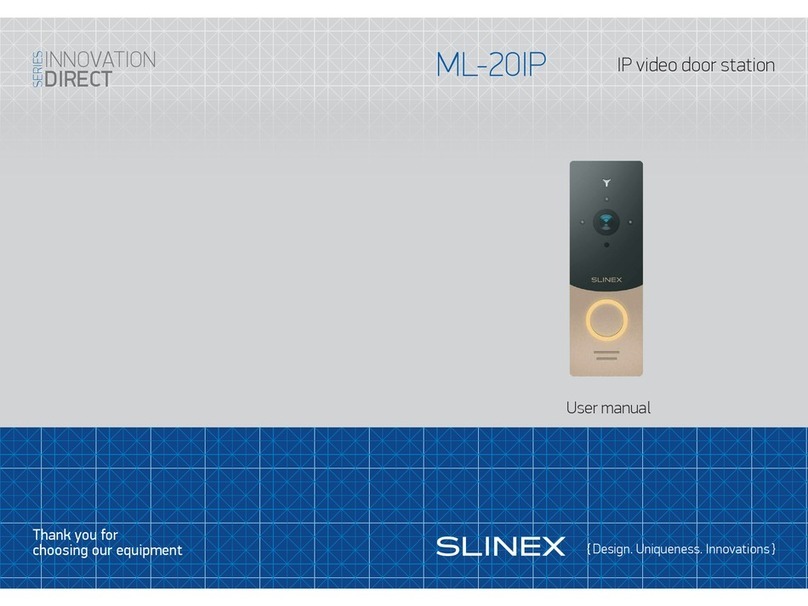
Slinex
Slinex Innovation Direct Series User manual

Slinex
Slinex Imani User manual
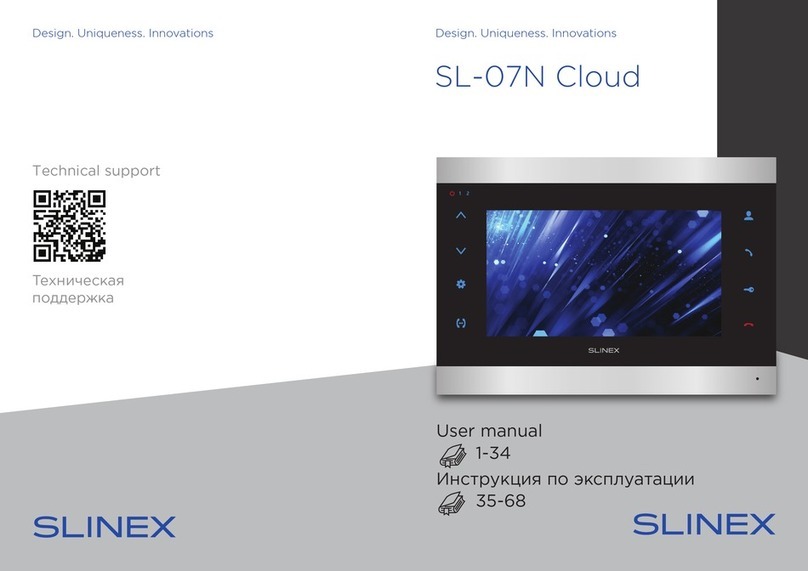
Slinex
Slinex SL-07N Cloud User manual

Slinex
Slinex MS-04 User manual

Slinex
Slinex ML-20HR User manual

Slinex
Slinex ML-20CRHD User manual
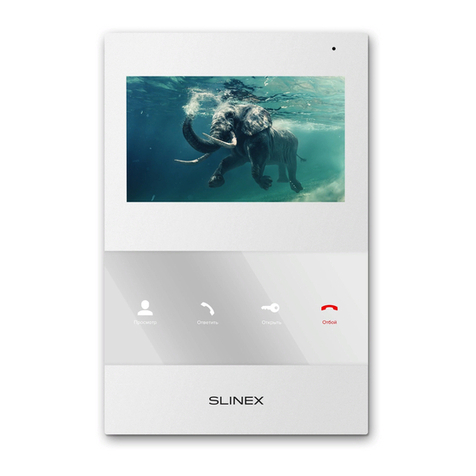
Slinex
Slinex SQ-04M User manual

Slinex
Slinex SM-04M User manual

Slinex
Slinex XR-30IP User manual

Slinex
Slinex ML-15HD User manual

Slinex
Slinex VR-16 User manual

Slinex
Slinex SM-07N Cloud User manual

Slinex
Slinex ML-16HD User manual
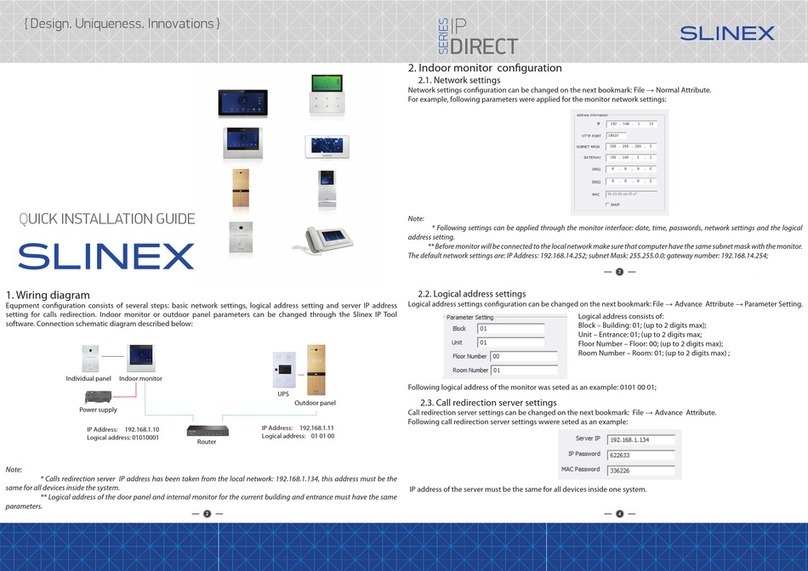
Slinex
Slinex IP DIRECT Series User manual

Slinex
Slinex SQ-07MT HD User manual

Slinex
Slinex ML-15HR User manual

Slinex
Slinex SL-10N Cloud User manual

Slinex
Slinex SL-10IP User manual

Slinex
Slinex SM-07M User manual
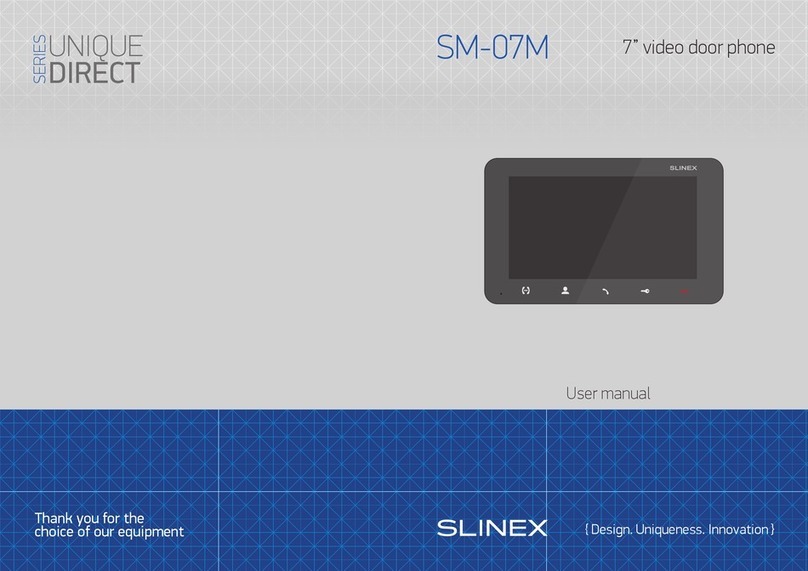
Slinex
Slinex UNIQUE DIRECT Series User manual