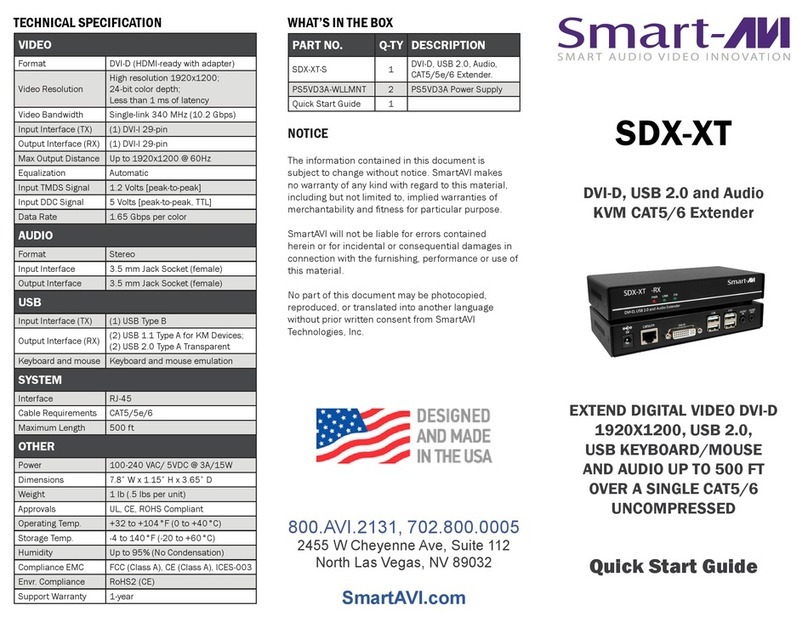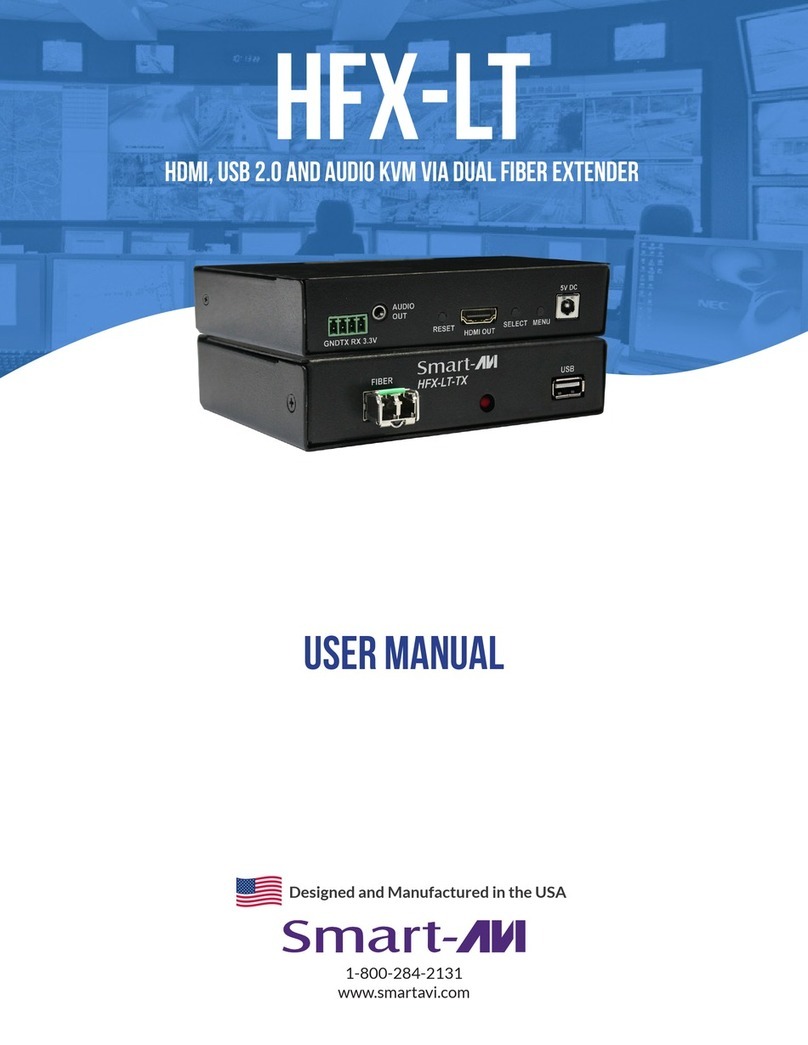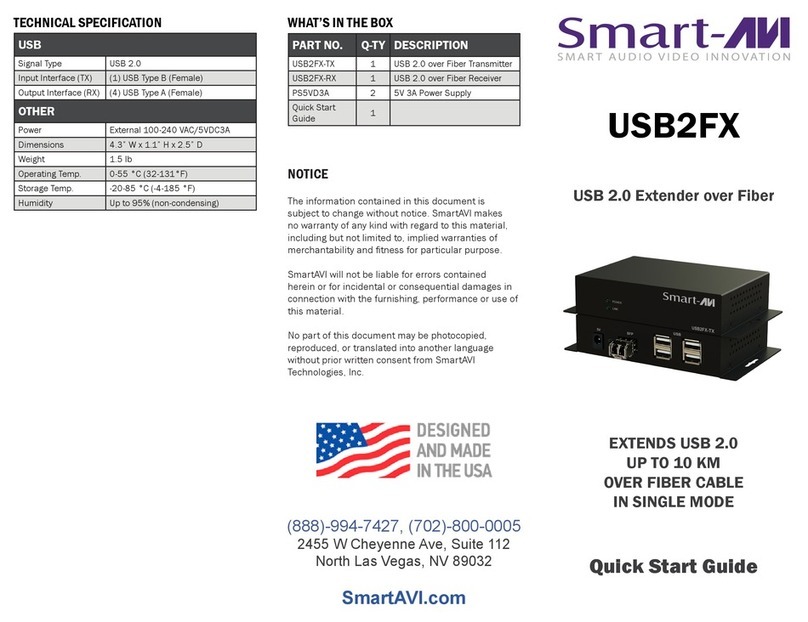SMART-AVI DVX-200 User manual
Other SMART-AVI Extender manuals

SMART-AVI
SMART-AVI LDX-PLUS User manual

SMART-AVI
SMART-AVI SFX-2P User manual

SMART-AVI
SMART-AVI HDX-XT Series User manual

SMART-AVI
SMART-AVI UXPRO User manual

SMART-AVI
SMART-AVI XTPRO User manual

SMART-AVI
SMART-AVI FDX-500 User manual

SMART-AVI
SMART-AVI KLX-500-1U User manual
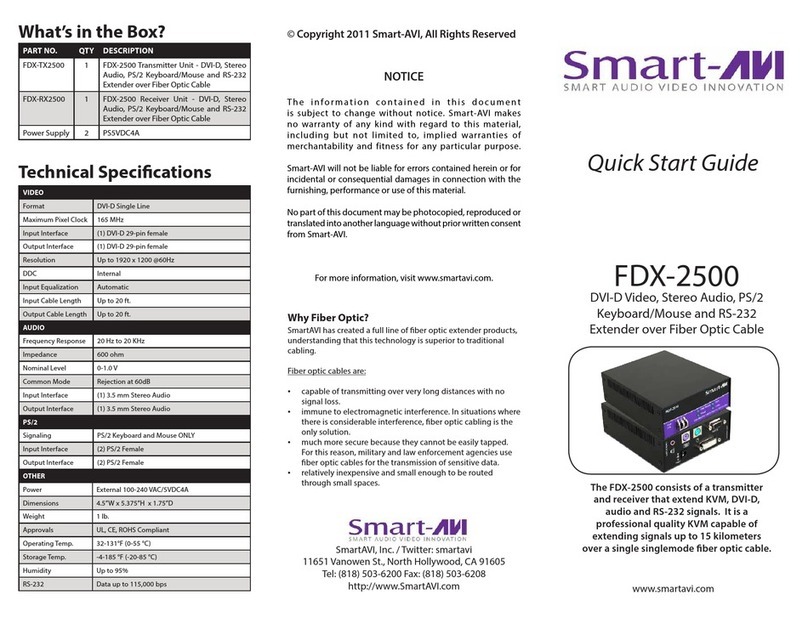
SMART-AVI
SMART-AVI FDX-2500 User manual
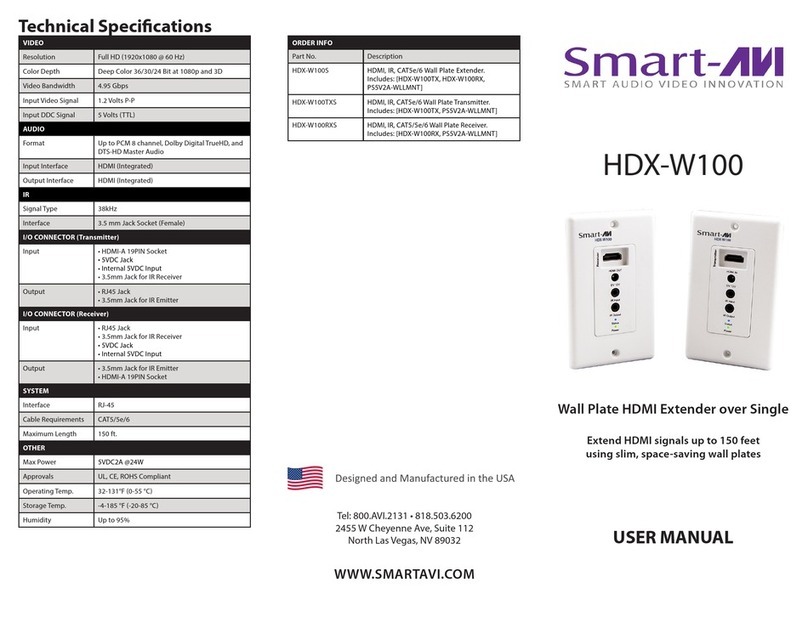
SMART-AVI
SMART-AVI HDX-W100S User manual

SMART-AVI
SMART-AVI FDX-3000S User manual

SMART-AVI
SMART-AVI KDX-200 User manual

SMART-AVI
SMART-AVI FDX-M2P User manual

SMART-AVI
SMART-AVI SFX-4P User manual
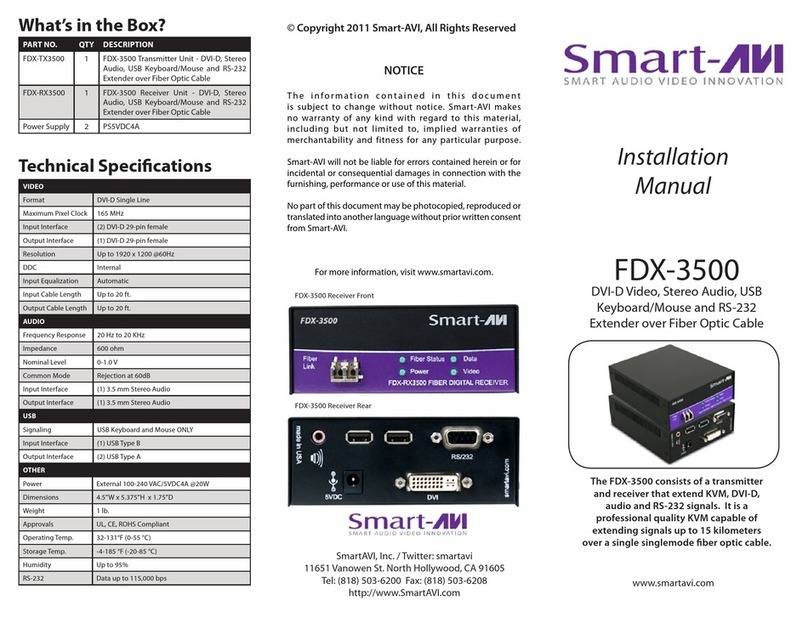
SMART-AVI
SMART-AVI FDX-3500 User manual
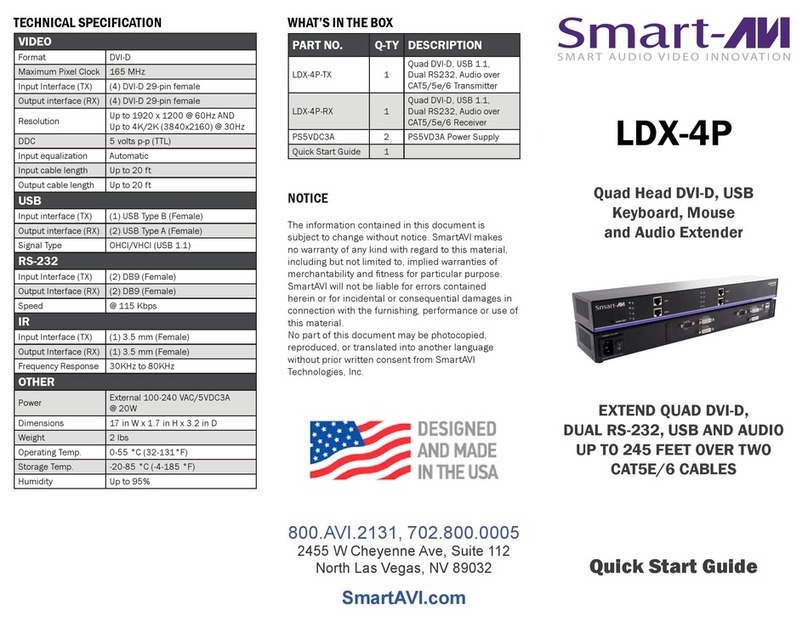
SMART-AVI
SMART-AVI LDX-4P User manual

SMART-AVI
SMART-AVI RKT16-HDX100 User manual
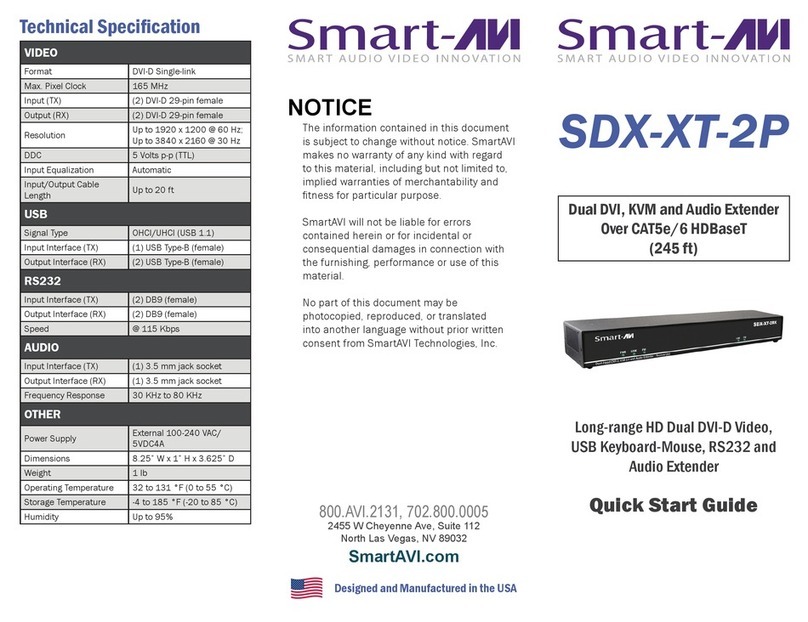
SMART-AVI
SMART-AVI SDX-XT-2P User manual

SMART-AVI
SMART-AVI DVS200 User manual

SMART-AVI
SMART-AVI DVX-200-Pro User manual
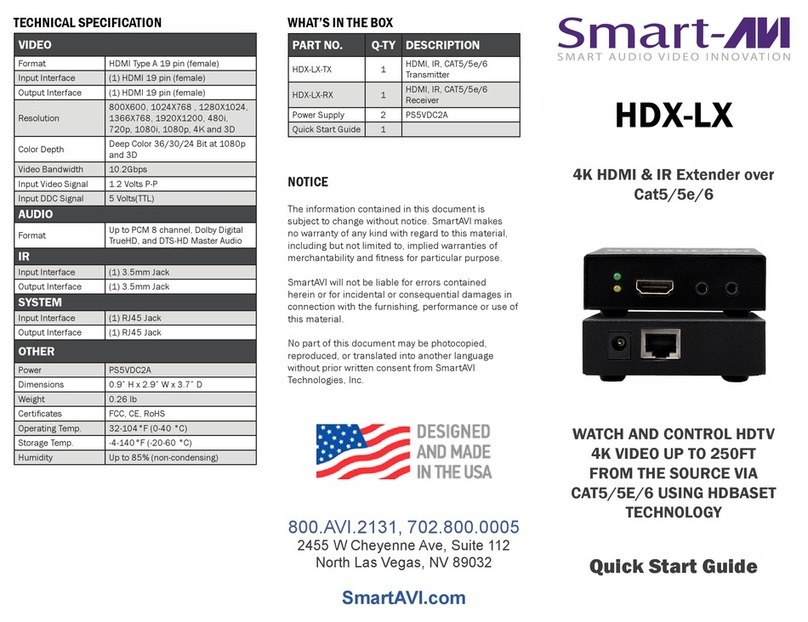
SMART-AVI
SMART-AVI HDX-LX User manual
Popular Extender manuals by other brands

foxunhd
foxunhd SX-AEX01 operating instructions

TERK Technologies
TERK Technologies LFIRX2 owner's manual

Devolo
Devolo Audio Extender supplementary guide

Edimax
Edimax EW-7438RPn V2 instructions

Shinybow USA
Shinybow USA SB-6335T5 instruction manual

SECO-LARM
SECO-LARM ENFORCER EVT-PB1-V1TGQ installation manual