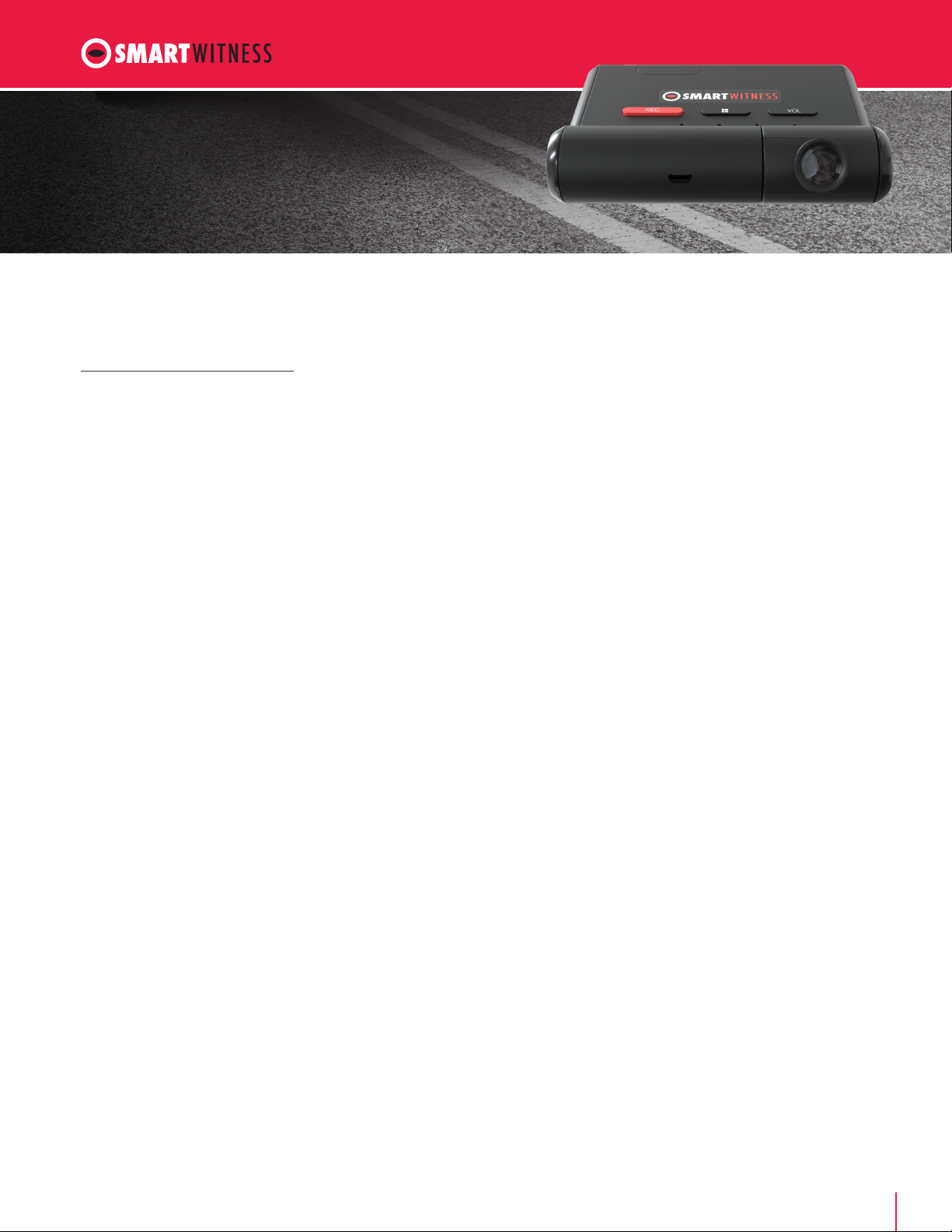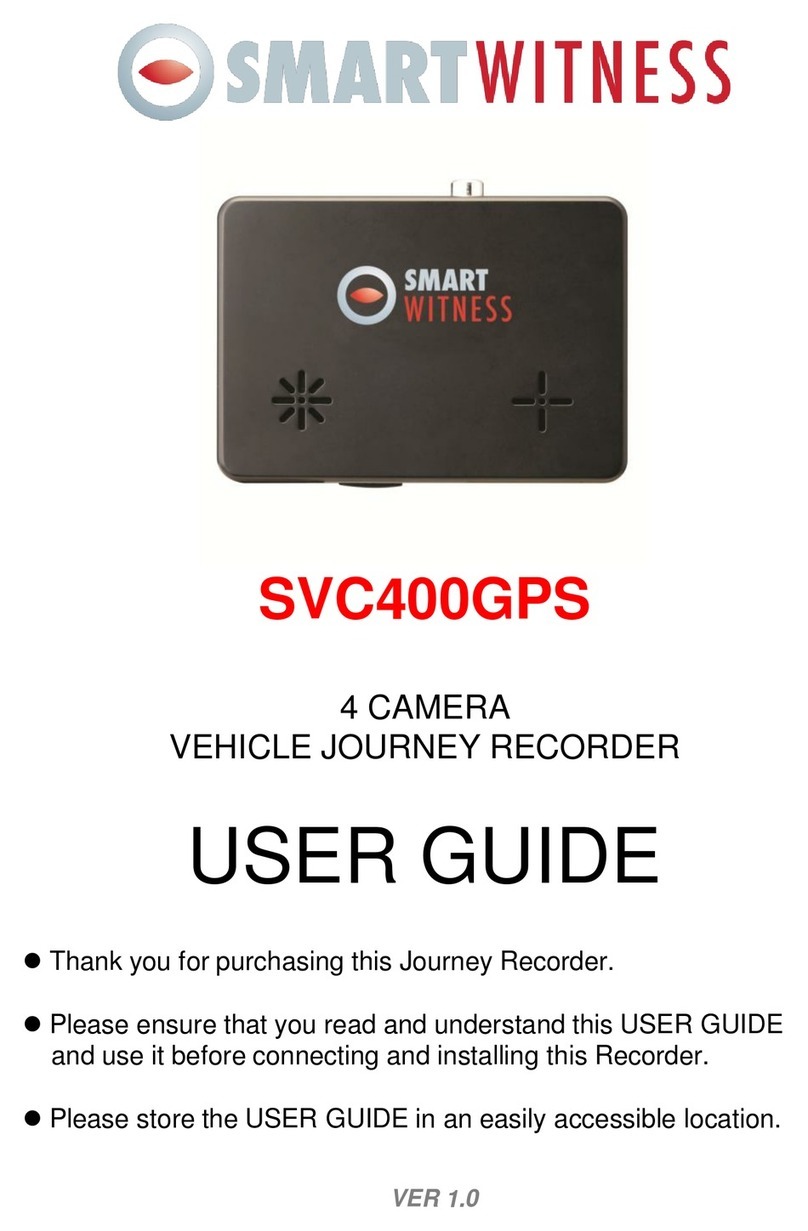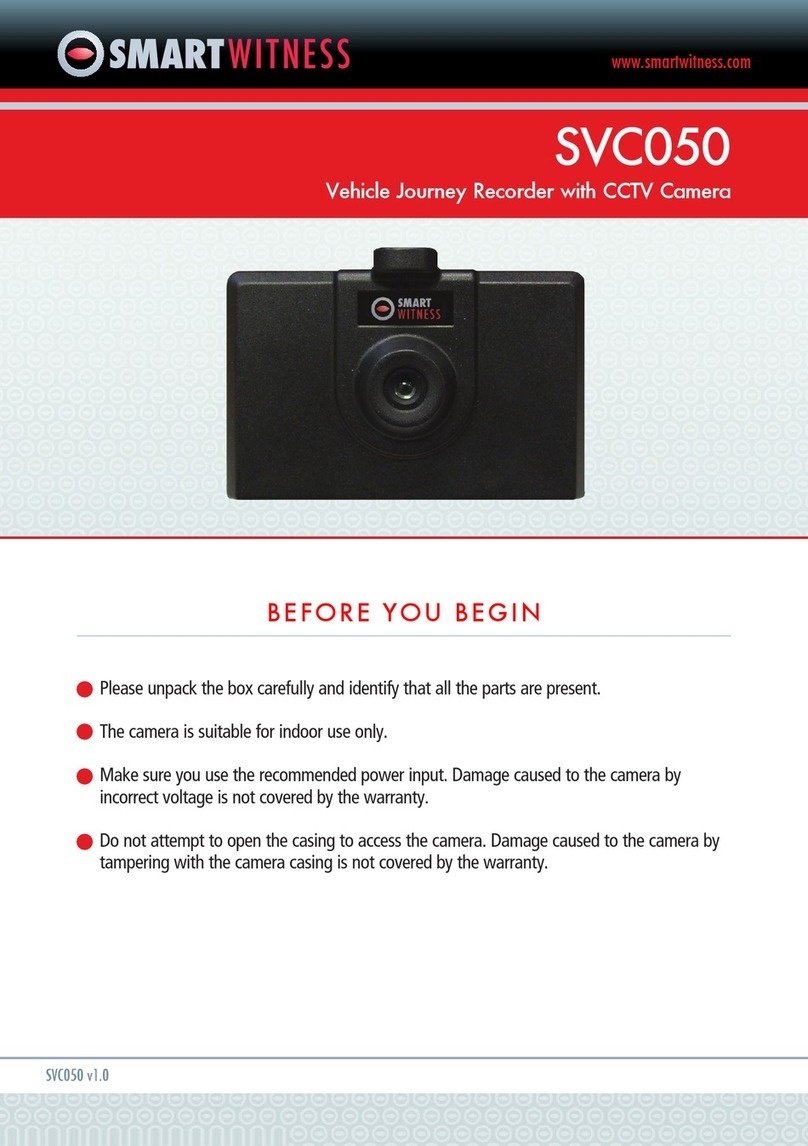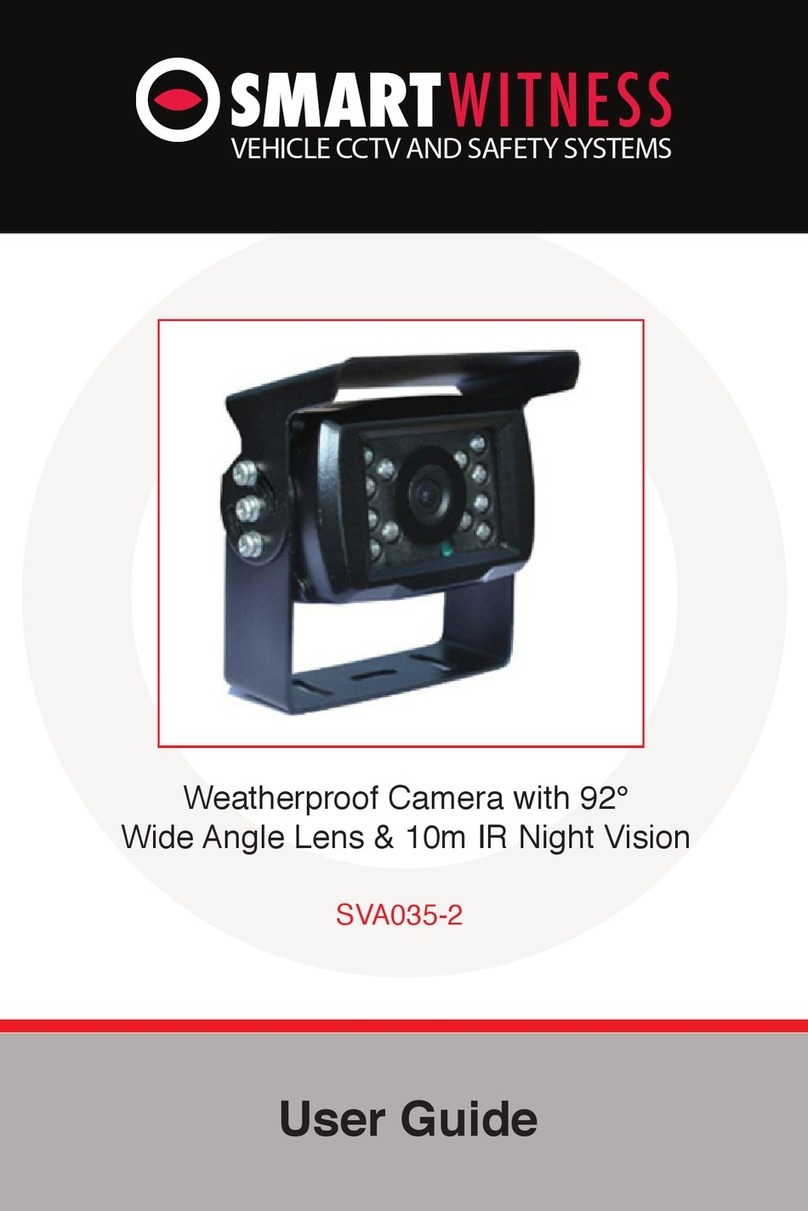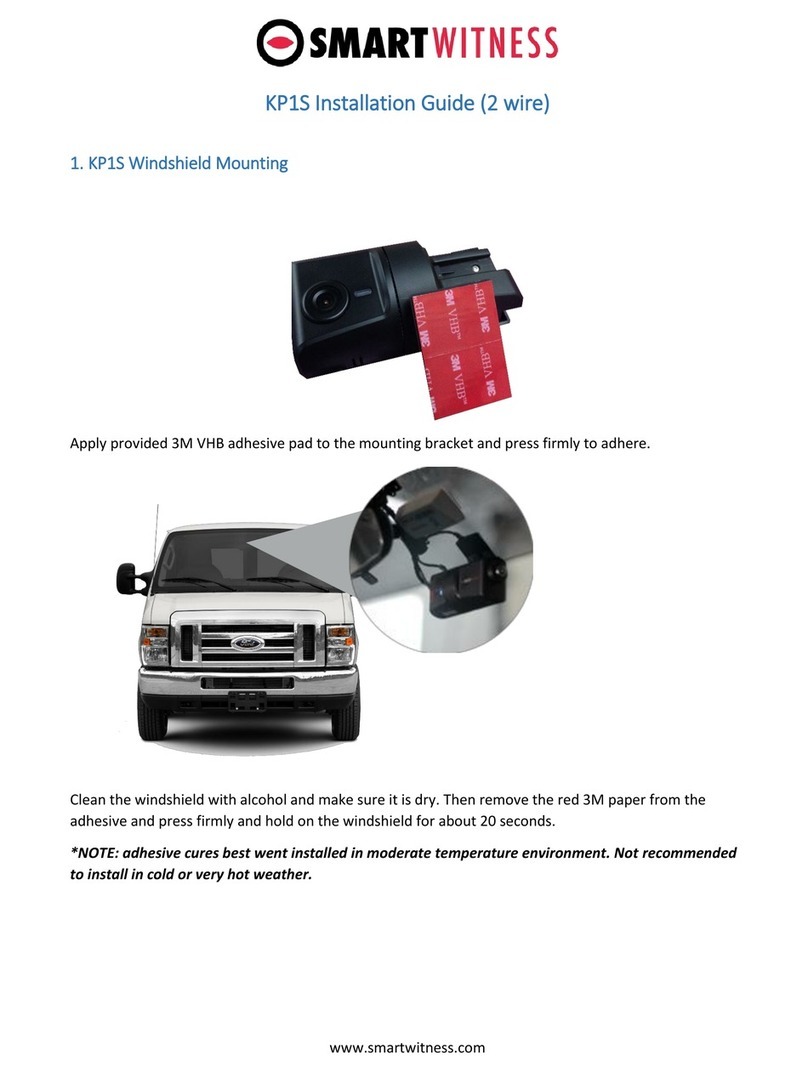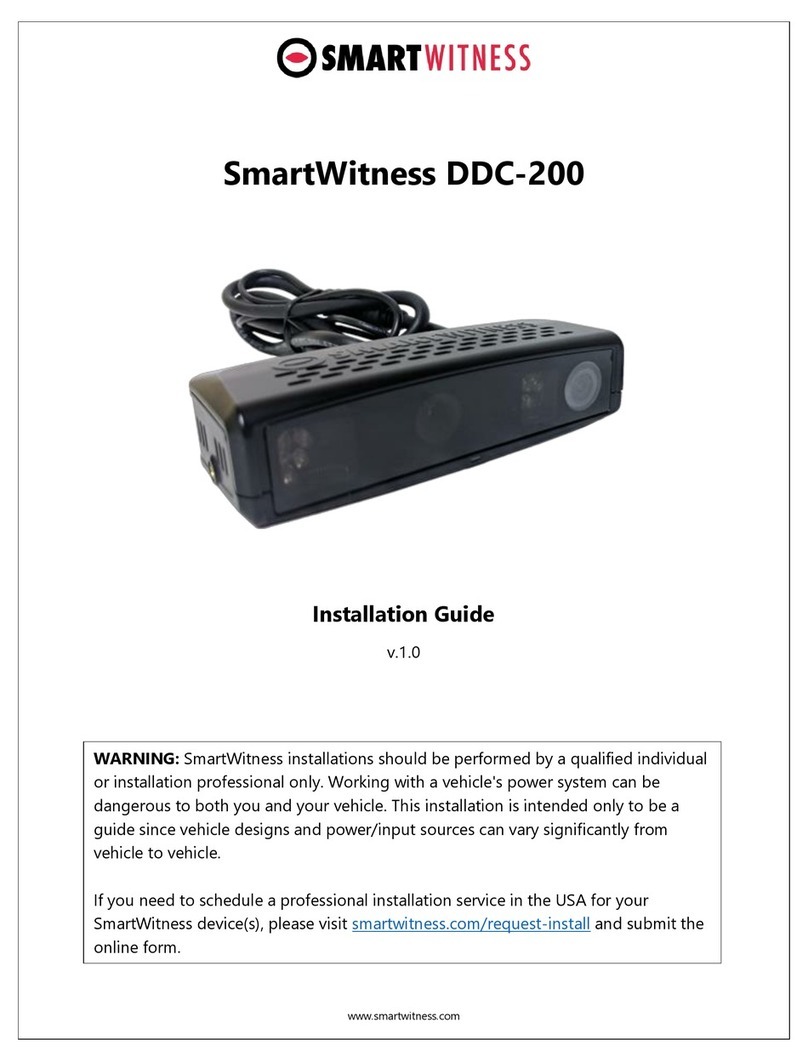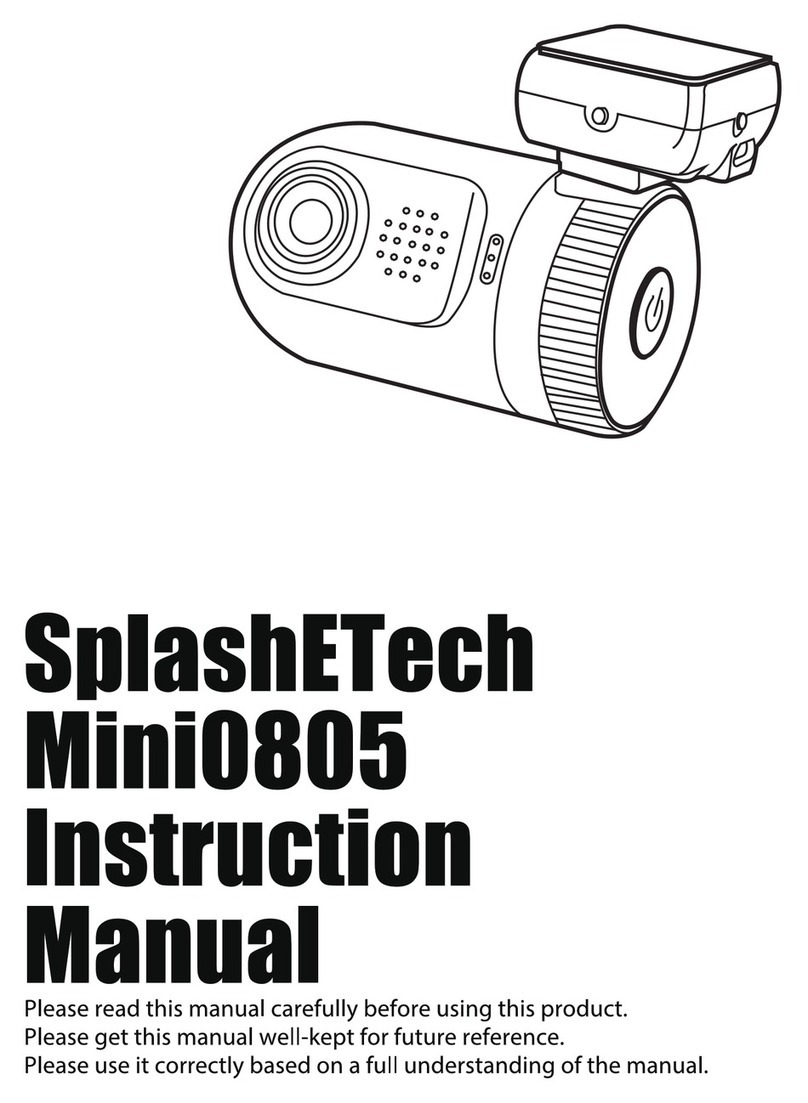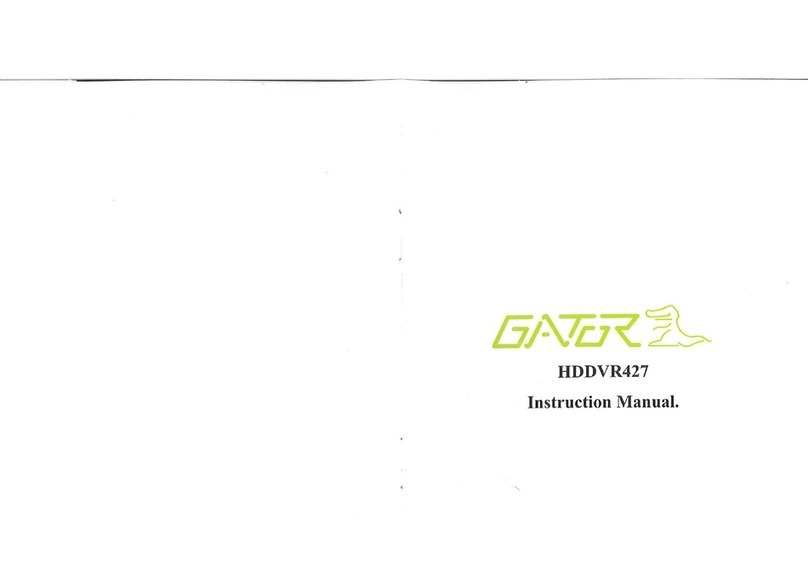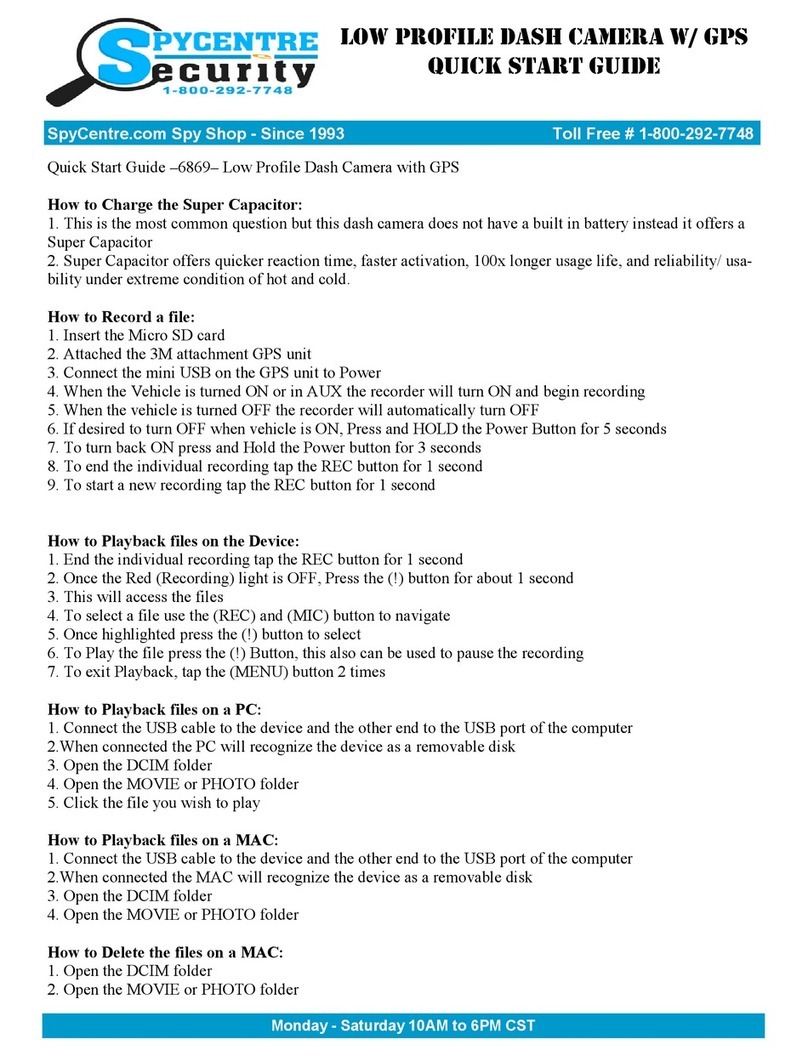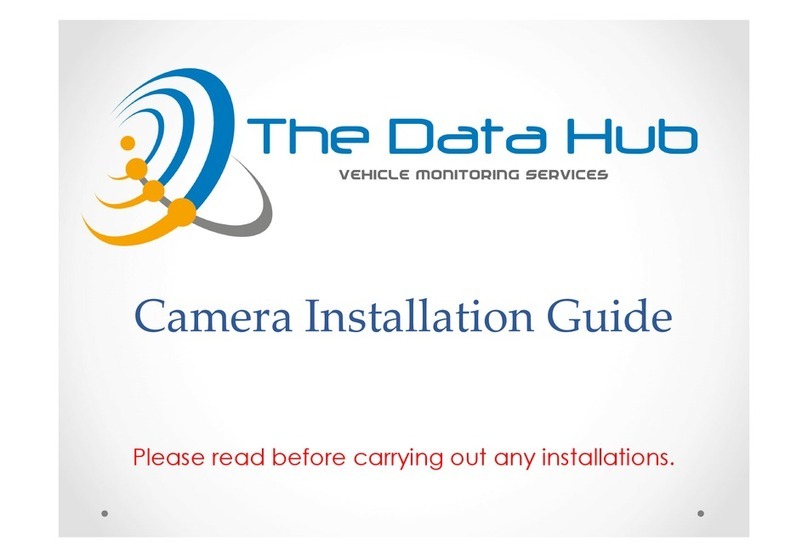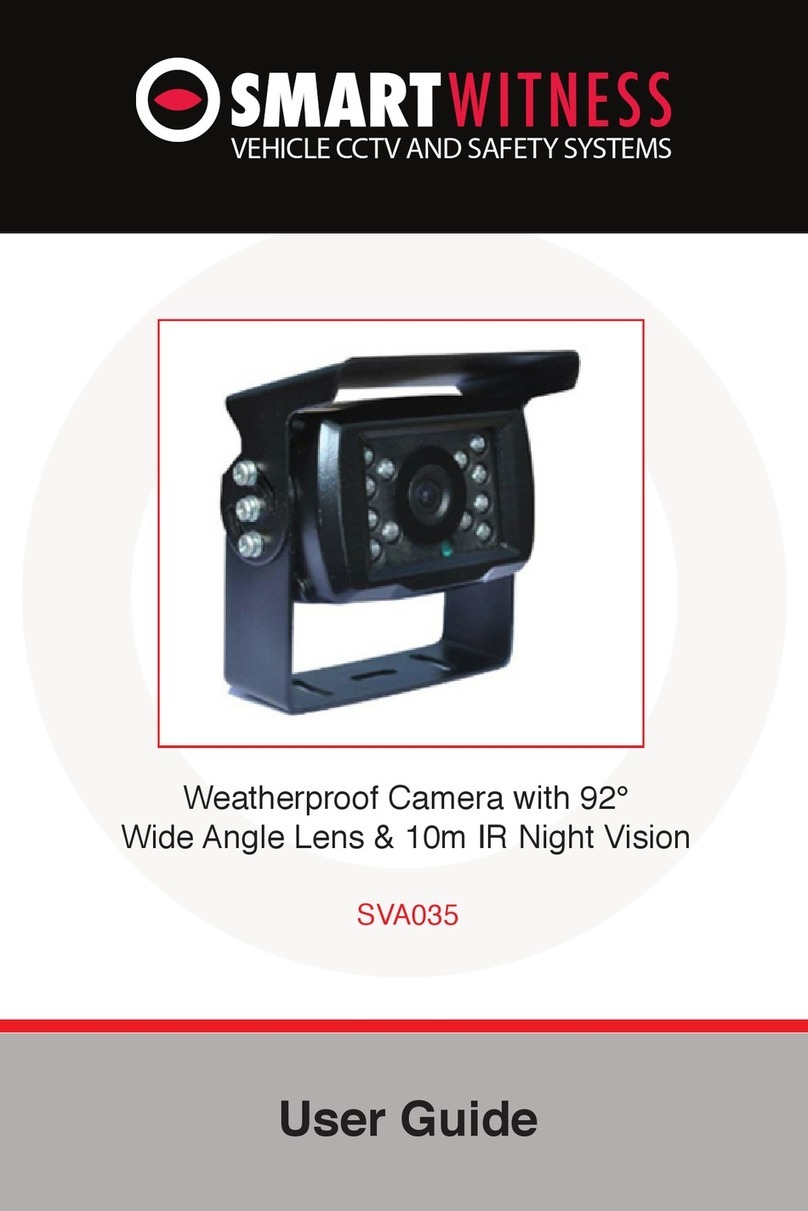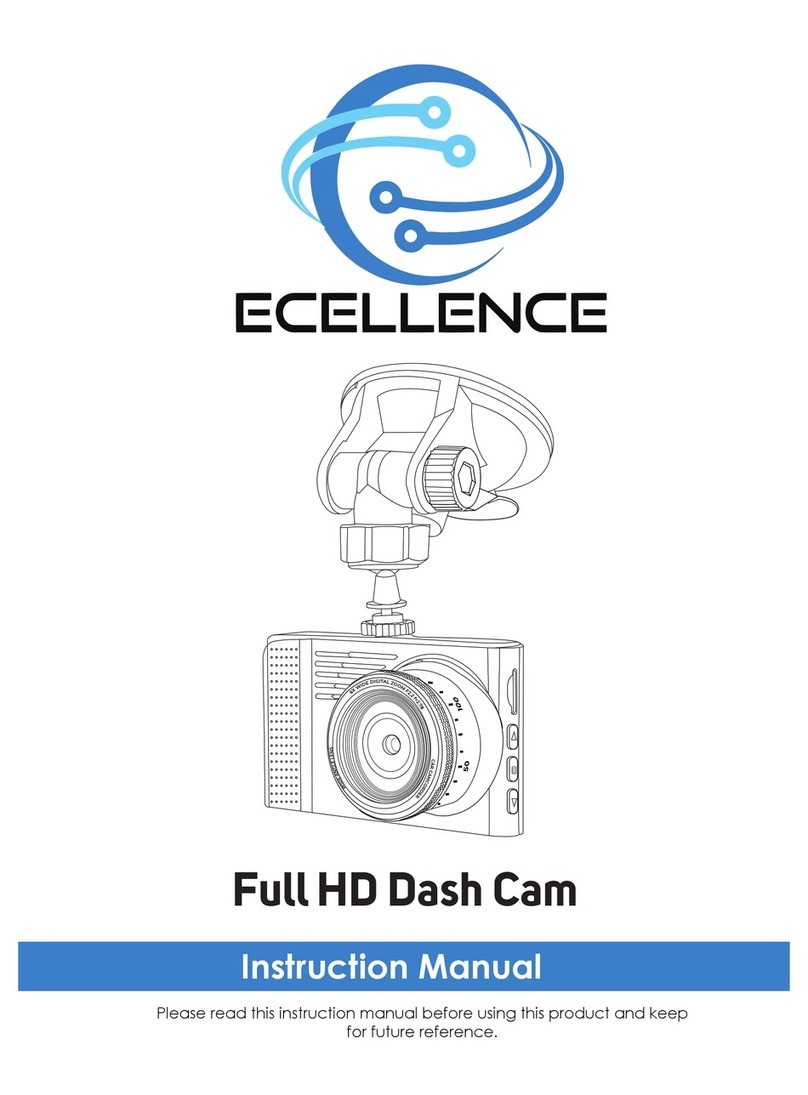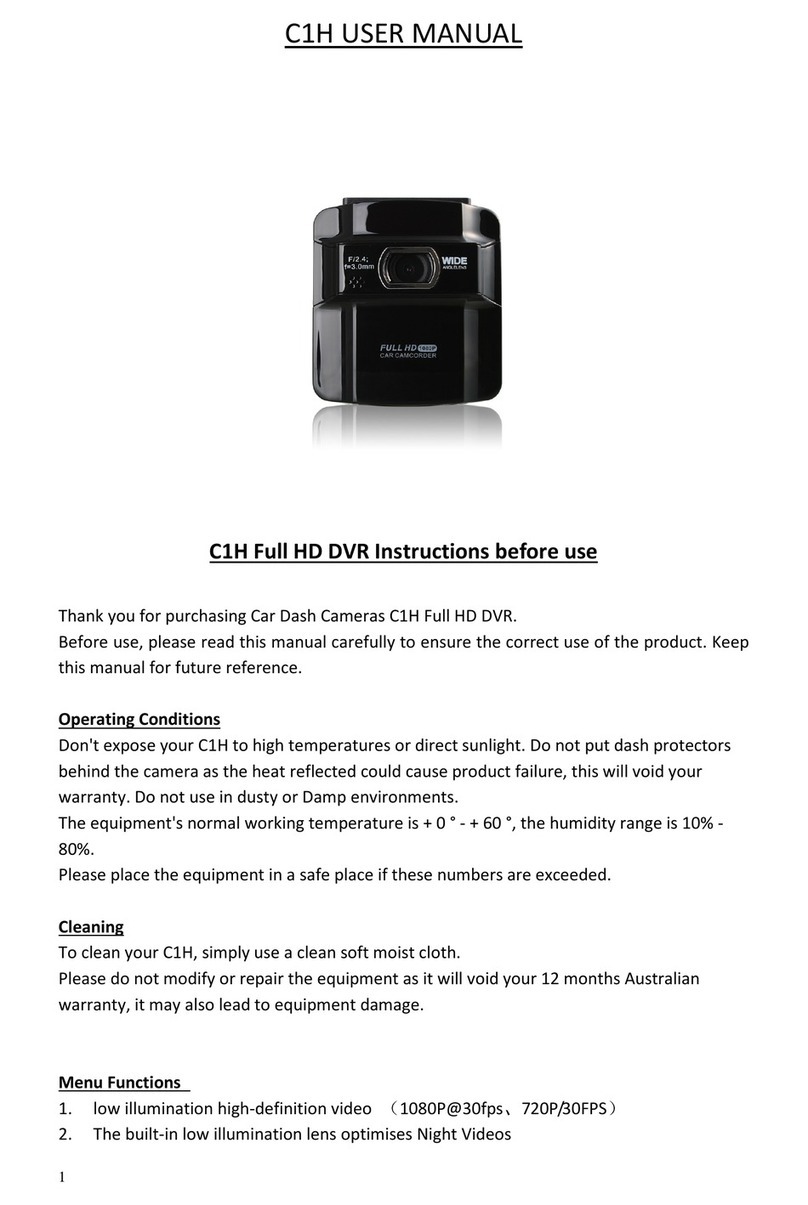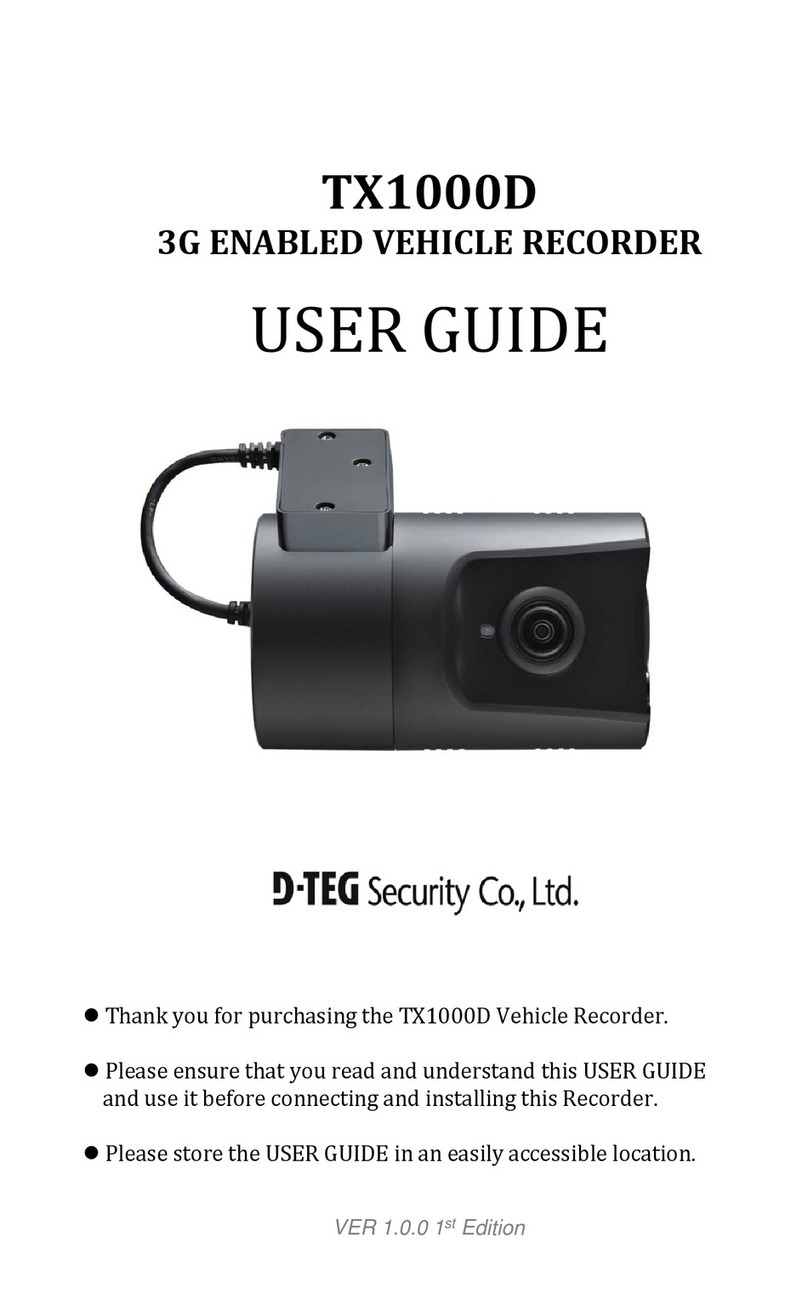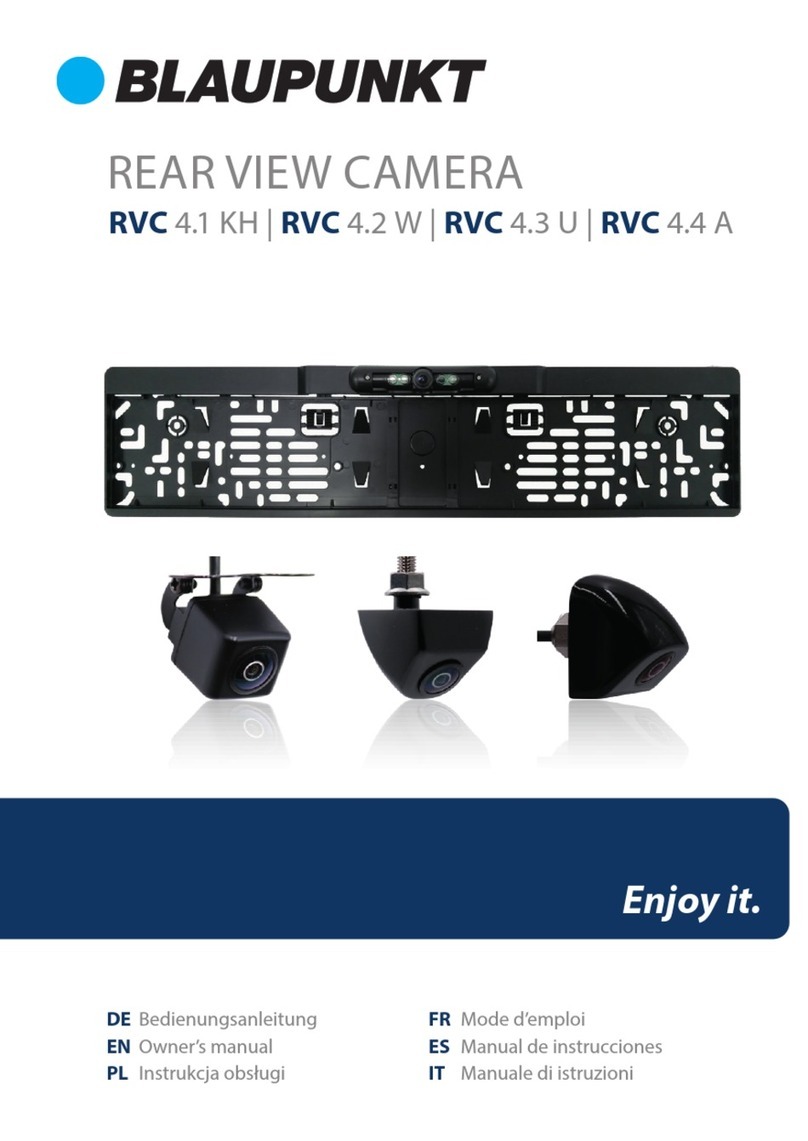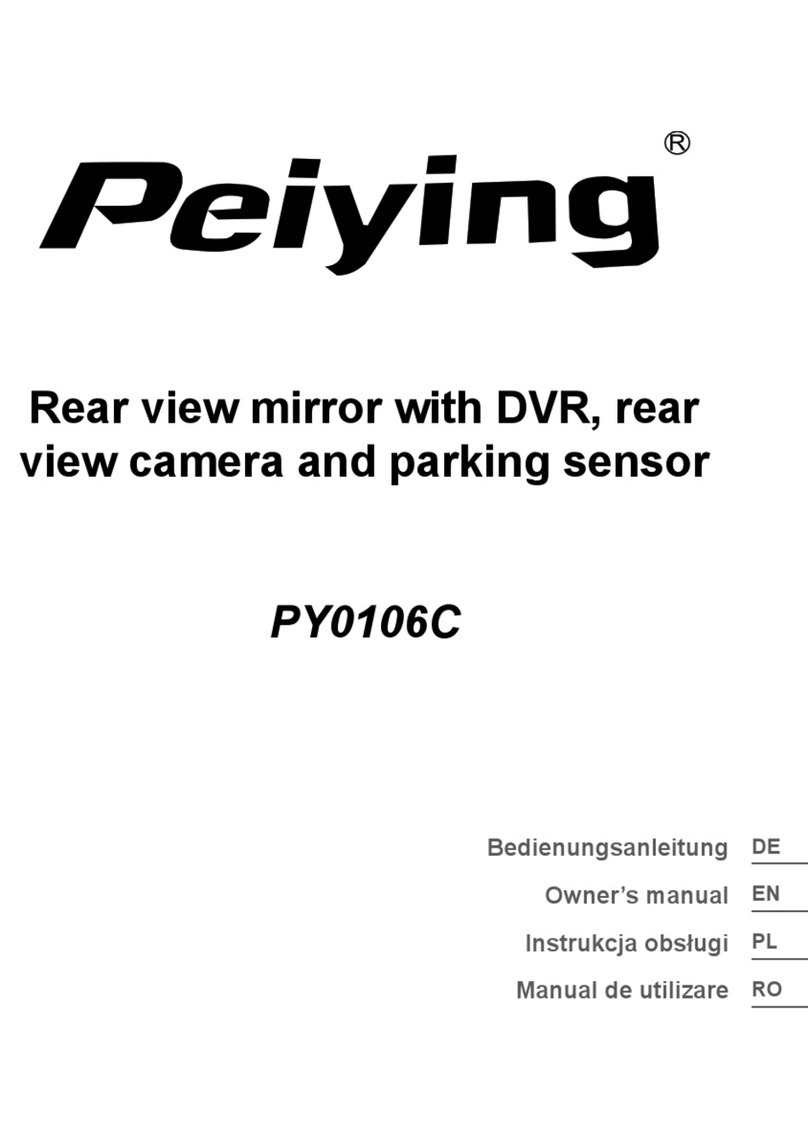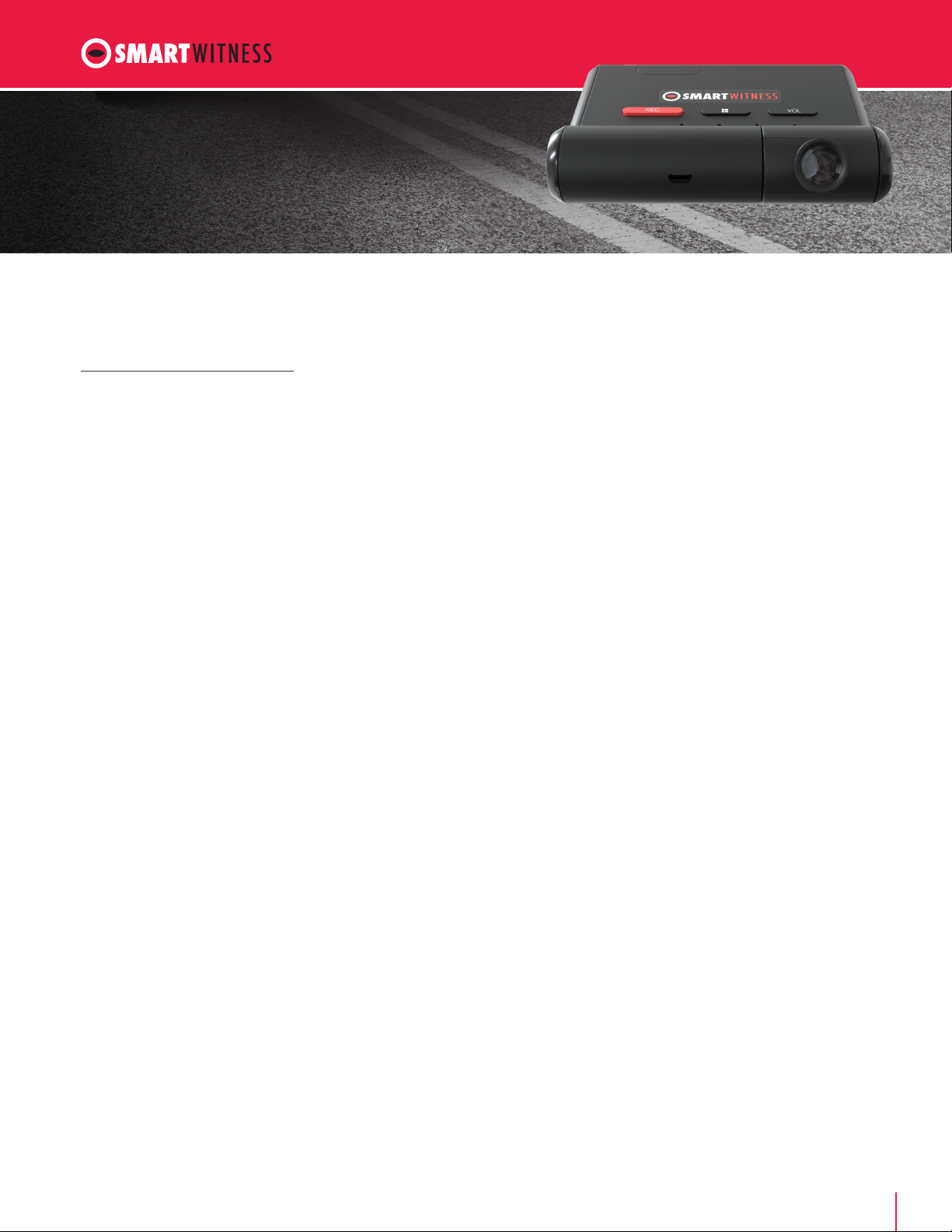
2SMARTWITNESS AP1 FAQs
AP1
FAQs
13. Do I need to do any calibration or setup to use
ADAS features?
Yes. Here’s how to set up the ADAS features for your AP1
in the mobile app. These instructions are also in the
AP1 Quick Start Installation Guide.
1. Once you’ve installed the device in your vehicle, turn
on the ignition and wait for the device to fully boot
up. You should see two green lights and one blue
solid light on the device.
2. Download the app from the app store.
3. Press and hold the middle button on the AP1 device
for 5 seconds, then release. After 3 seconds, you will
see one of the lights fast-blinking red/green.
4. Connect to your AP1 over Wi-Fi.
Your AP1 will be AP1_xxxx.
5. When the Wi-Fi connection prompts you for a
password, enter the last 8 digits of the IMEI
number from the sticker on the device.
6. Open the AP1 Mobile App. Tap “Connect to Camera.”
7. Download settings
8. Once connected, tap “Adjust Settings/Preferences.”
9. Scroll down. Under ADAS, ensure “Disable ADAS”
is unchecked.
10.Follow the guidelines to enter the measurements
of the front of your vehicle.
11. Go to the Main Menu and tap “Events.” Ensure
all the ADAS events are enabled, and fill in the
sensitivities and thresholds as desired.
12. Go to the Main Menu and tap “Save Changes.”
13. Go to the start page and tap “Upload Settings
to the Camera.”
14. What is the field of view of the camera?
The AP1 has a 128° field of view.
15. Can I connect a driver-facing camera to the AP1?
No.
16. Can I connect the AP1 to a CP4S?
No.
17. What is A-GPS, and how does it work?
Assisted GPS (A-GPS) will automatically engage if a satellite
GPS signal cannot be fixed with a minimum of three satellites.
GPS data is drawn from local cell towers to enhance the
data from the device’s GPS receiver. This is especially
beneficial when the GPS receiver is in a location that is not
in “line of sight” of a satellite (e.g., surrounded by tall buildings,
bad weather conditions). AP1 records the location data
source, so customers are aware if the location is from
A-GPS or GPS satellites.
18. If out of coverage, will the AP1 “store and forward”
once it’s back in cell coverage?
Yes.
19. Can the device be updated over the air (OTA)?
Yes. All our devices, including the AP1, can be updated
over the air.
20. What is the maximum storage size of the microSD
card? Can I upgrade to a larger size?
The AP1 supports up to a 128GB microSD card. Currently,
the AP1 ships with a 64GB microSD card.
21. Can the device record audio as well as video?
Yes. You can enable this option in the AP1 app under “Record.”
22. What is EMS?
The engine management system (EMS) consists of a wide
range of electronic and electrical components such as
sensors, relays, actuators and an engine control unit.
The components work together to provide the EMS
with vital data parameters.
23. What is ECU?
An engine control unit (ECU), also commonly called an
engine control module (ECM), is used in today’s cars and
trucks to control the engine and other components’ functions.
An ECU is a computer with internal preprogrammed and
programmable computer chips that is not much dierent
from a home computer or laptop. The vehicle’s ECU
operates the engine by using input sensors and output
components to control all engine functions.