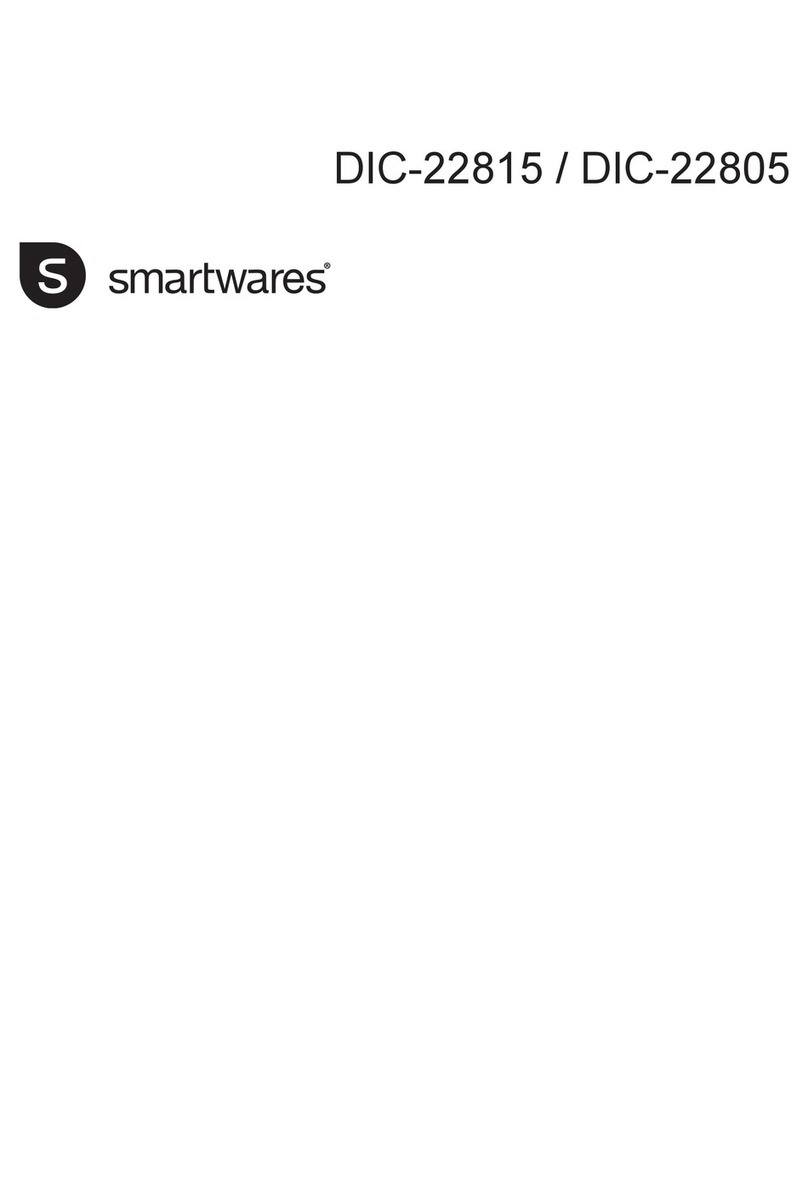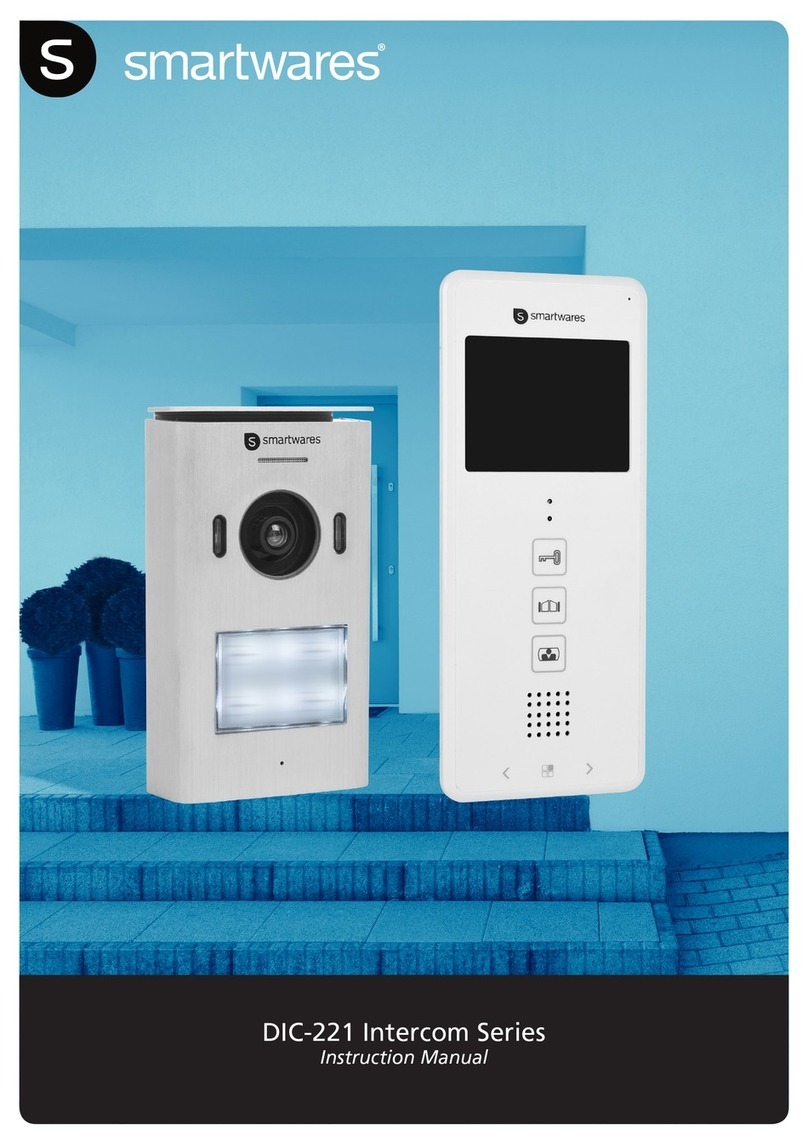OPTIONAL:
TO DOOR LOCK
POWER
SUPPLY
T
12V 1Amp MAX
Technical Specifications
Specification:
Operating Frequency
Transmission rate
Open field operating range
TX power
RX sensitivity
Operating Temperature
Storage Temperature
Operating Humidity
Outdoor Camera
Image sensor type
View Angle
Supply Voltage
Consumption Current
Charging time
Battery
Adaptor
Indoor Monitor
Screen size
Resolution
Supply Voltage
Consumption current
Charging time
Image format
Battery
Adaptor
Notes
Do not leave the product on uneven or unstable surfaces to prevent
damage caused by falling.
Try to avoid placing the product on high-temperature surfaces,
high humidity or a lot of dust, salt spray and other harsh environments
as this may reduce the lifespan of the product.
Outdoor Intercom
1. Connect the DC power supply to the terminals marked + & - making
sure the wires are installed the correct way around (See image above).
2. If required connect the door lock cables to the 2 terminals making sure
a suitable power supply is used to power the door lock.
(Items DB5005 and DB5005L - Not supplied)
Indoor Monitor charging:
1. Connect the USB lead to the Indoor Monitor base, plug the adaptor into
a wall outlet and switch the wall outlet ON.
Operation Safety Information
Wiring
Screen Icons
Pairing
Range Guide
In more detail
Setting the time / Date:
1. Hold down the Playback/Set button (14) for 3 seconds
to enter the main menu.
2. Press the Up (5) or Down (8) buttons to move through the
menu options to time/date.
3. Press the Photo/Confirm button (12) to enter the submenu.
4. Press the Up (5) or Down (8) buttons to adjust the settings.
5. Press the Left (6) or Right (13) button to move through the
time/date options.
6. Press the Photo/Confirm button (12) to save and exit.
7. Press the Exit (4) button to exit.
Adjust the Monitor brightness:
1. Hold down the Playback/set button (14) for 3 seconds
to enter the main menu.
2. Press the Up (5) or Down (8) buttons to move through
the menu options to brightness.
3. Press the Photo/Confirm button (12) to enter the submenu.
4. Press the Up (5) or Down (8) buttons to select the level.
5. Press the Photo/Confirm button (12) to save and exit.
6. Press the Exit (4) button to exit.
1. Press the power button (11) to turn on the screen.
2. Hold the button (3) for 3 seconds and the screen will
display “pairing”.
3. Press the CALL button (4) once on the Outdoor Intercom
to turn it on.
4. HOLD the CALL button (4) for 10 seconds on the
Outdoor Intercom.
5. “Success” will be displayed on the Monitor to indicate pairing
is complete.
6. If pairing did not work then “fail” will be displayed, please
repeat step 2, 3 + 4 again.
Operation
Outdoor Intercom
1. When a visitor presses the call button (4) of outdoor intercom,
the indoor monitor will give a bell tone and activate the monitor
screen. The indoor monitor screen will display a picture of the
visitor automatically.
2. Press the Intercom button (3) and speak to the visitor.
3. Press the Exit button (4) to end the call and the screen will
switch to standby mode.
Indoor Monitor:
1. The Monitor/Delete button (7) can be used to see who is
at the door when the Outdoor CALL button has not been pressed.
(Only available when outdoor intercom is mains powered.)
2. Press the Intercom button (3) and speak to the visitor.
3. Press the Exit button (4) and the screen will switch to standby mode.
Unlock:
1. After identifying the visitor press the Unlock button (10) to
unlock the door. (Only for operation with an electric door opener MAX
12v 1A using separate power supply - Items DB5005 and DB5005L -
Not supplied.)
Adjust the ring volume:
1. Hold down the Playback/Set button (14) for 3 seconds
to enter the main menu.
2. Press the Up (5) or Down (8) buttons to move through the
menu options to volume.
3. Press the Photo/Confirm button (12) to enter the submenu.
4. Press the Up (5) or Down (8) buttons to select the level.
5. Press the Photo/Confirm button (12) to save and exit.
6. Press the Exit (4) button to exit.
Setting the bell tone:
1. Hold down the Playback/Set button (14) for 3 seconds
to enter the main menu.
2. Press the Up (5) or Down (8) buttons to move through the
menu options to chime.
3. Press the Photo/Confirm button (12) to enter the submenu.
4. Press the Up (5) or Down (8) buttons to select the tone.
5. Press the Photo/Confirm button (12) to save and exit.
6. Press the Exit (4) button to exit.
: 2400-2483.5MHz
: 15-25fps (only for effective distance)
: 120m
: 14 – 18dBm
: -85dBm
: -10°c - +50°c
: -20°c - +60°c
: ≤85% RH
: CMOS
: 55°
: DC 5V 1A
: 250mA (± 50mA)
: Around 5 hours
: 3.7v 1500mAH
: IP: 240v OP: 5v 1A
: 2.4”
: 320 x 240 (RGB)
: DC 5V 1A
: 350mA (± 50mA)
: Around 5 hours
: JPEG
: 3.7v 1200mAH
: IP: 240v OP: 5v 1A
Conforms to all relevant European Directives.
Smartwares declares that the appliance, model [VD36W], complies
with the main essential requirements of the R&TTE directive,
1999/5/CE. The complete declaration of conformity is available
on request at:
Photograph
1. When a visitor presses the call (4) button of the Outdoor Intercom
the Indoor Monitor will automatically take a photo.
2. On the Indoor Monitor press the Photo/Confirm button
(12) and it will take an extra photo of the visitor.
View / delete photo:
1. On the Indoor Monitor press the Playback/Set button (14)
to enter the picture menu.
2. Press the Up (5) or Down (8) buttons to view the stored photo.
3. Press the Monitor/Delete (7) button to enter delete dialog box.
4. Press the Left (6) or Right (13) button to select Yes / No.
5. Press the Photo/Confirm (12) button to confirm.
6. Press the Exit (4) button to exit.
To delete all photos:
1. On the Indoor Monitor press the Playback/Set button (14)
to enter the picture menu.
2. Hold the Monitor/Delete (7) button for 3 seconds and
“delete all” will appear.
3. Press the Left (6) or Right (13) button to select Yes / No.
4. Press the Photo/Confirm (12) button to confirm.
5. Press the Exit (4) button to exit.
Test the chime before drilling any holes to ensure unit is within
operating range.
Wire-free range is affected by some materials/structures.
Test prior to installation.
80-95%
90-100%
60-80%
0-20%
120m
WOOD
OPEN A
BRICK
IR
METAL
Do not cover the ventilation openings with objects such
as newspaper, table cloths, curtains, etc.
Do not allow this product to get directly into contact with
heat sources or naked flames.
The normal operation of the product may be disturbed by
strong electro-magnetic interference.
This equipement is built exclusively for a domestic use.
The device must not be exposed to splashes and it must
not be submerged.
No object containing liquids, such as a vase, may be
placed on the device.
Maintain a minimum safety distance of 10cm all around the
product in order to insure proper ventilation.
Insure the doorbell push button is not installed where it may
be covered by water or rain.
Do not allow children to play with the device.
Only an adult may replace and install batteries.
Remove used batteries from this device.
Do not dispose of batteries in fire,they may explode or leak.
Do not short-circuit battery terminals.
DO not use any other type of battery other than the
rechargeable pack supplied or similar.
Do not allow this device to get directly into contact with
heat sources or flames.
Do not allow water to enter into contact with the
batteries or the wires.
Install with caution to avoid damaging the batteries.
During battery installation in their compartment, insure
proper polarity (+)/ (-).
Only use recommended batteries.
Remove the batteries if the device remains unused
for long periods.
Keep the device away from small children.
Keep the unused batteries in their original packaging.
At the end of its life, this product must be returned to a
waste processing center in order to extract the batteries.
Precaution
Warning about batteries
These symbols indicate that this product
must not be disposed of with other
household rubbish in the EU. In order
to avoid all damage to the environment
or to human health with rogue disposal,
responsibly recycle this product in order
to encourage reuse of the material
resources. To return you used device,
please use collection and return systems,
or contact the dealer where you bought
this product. He will take the product in
order to protect the environment.
Frequency 2.4GHzFrequency 2.4GHz