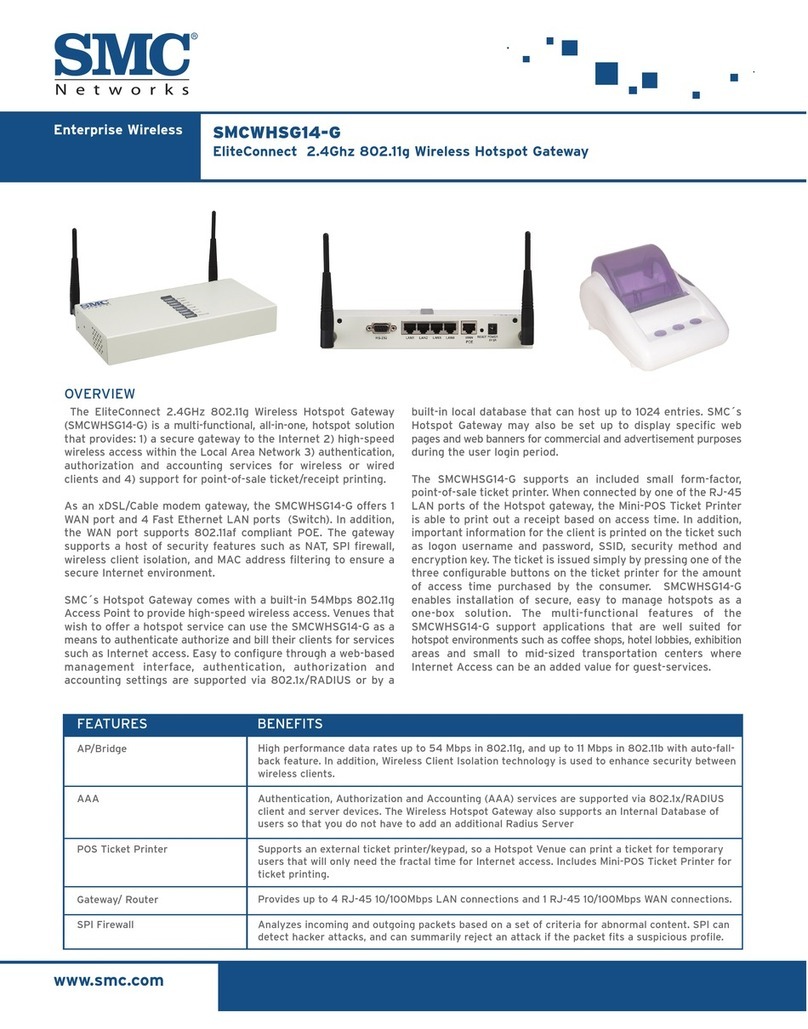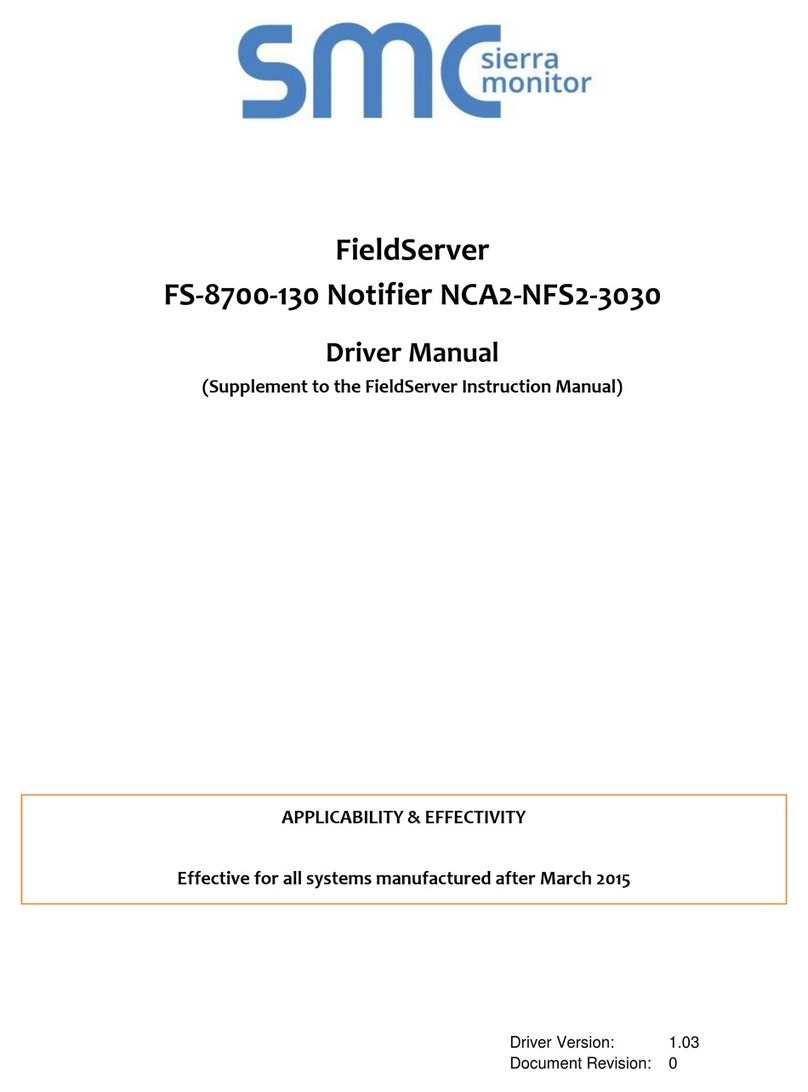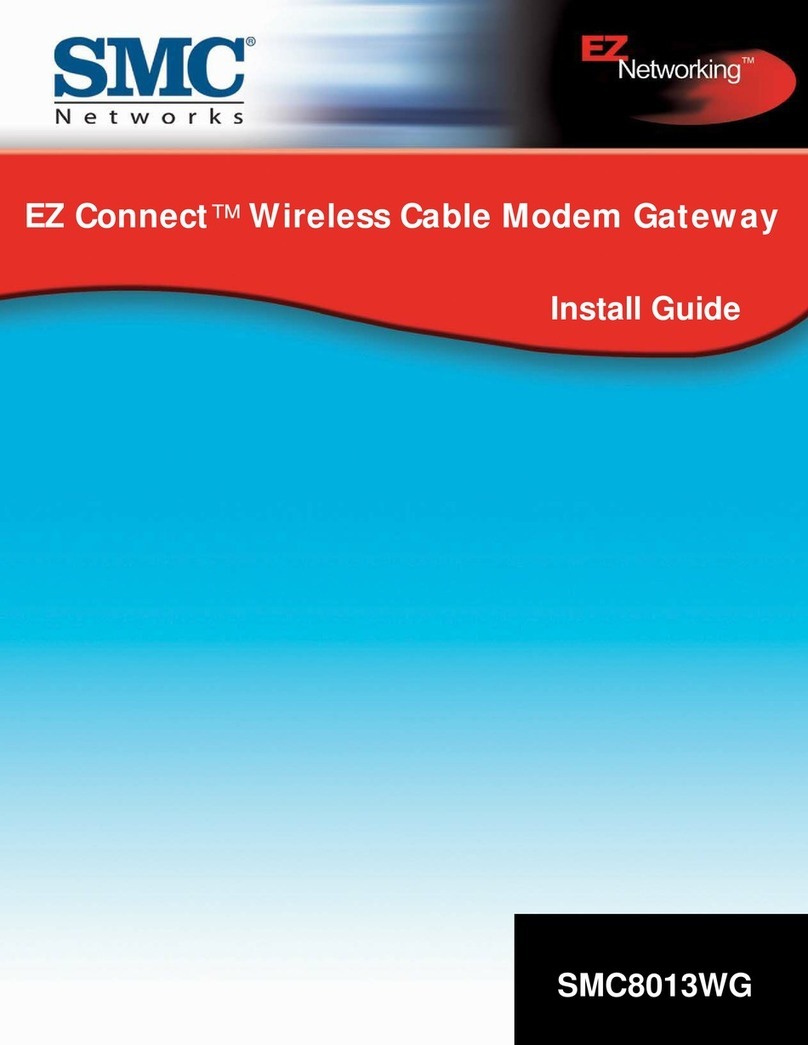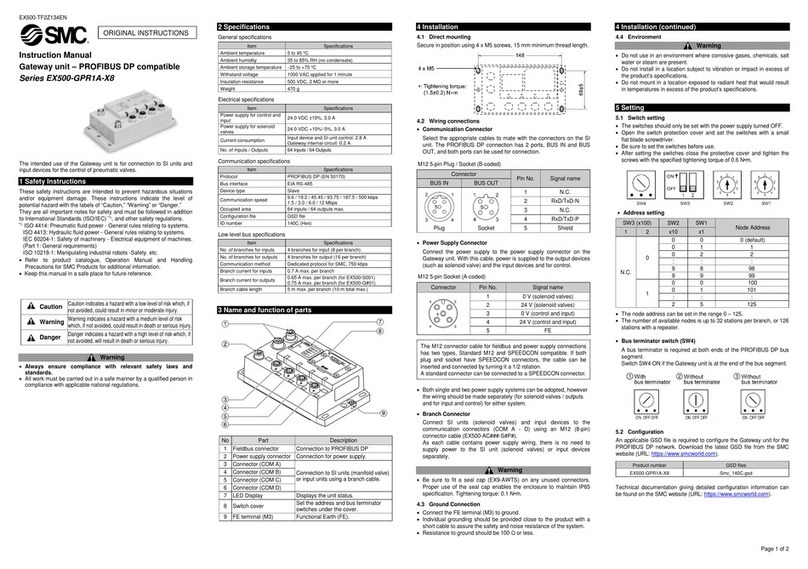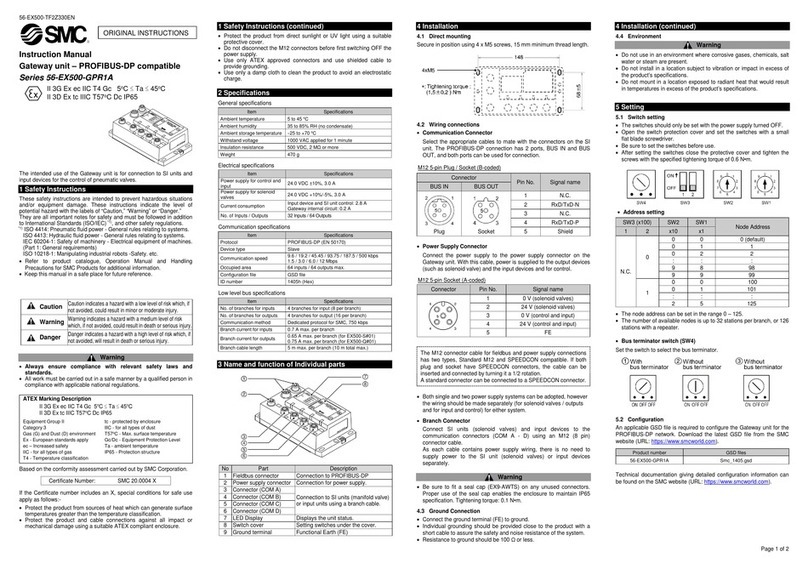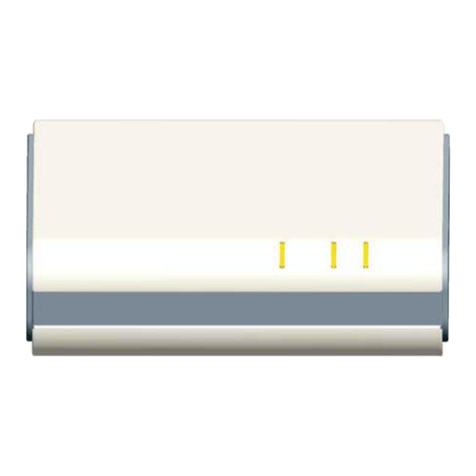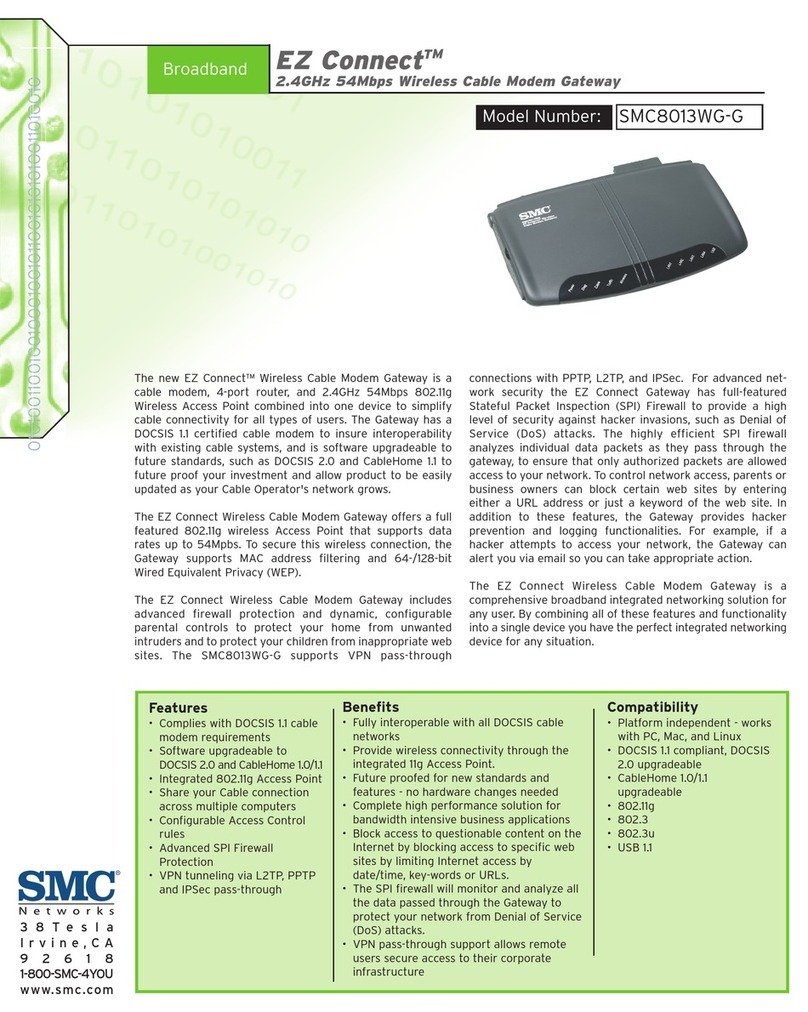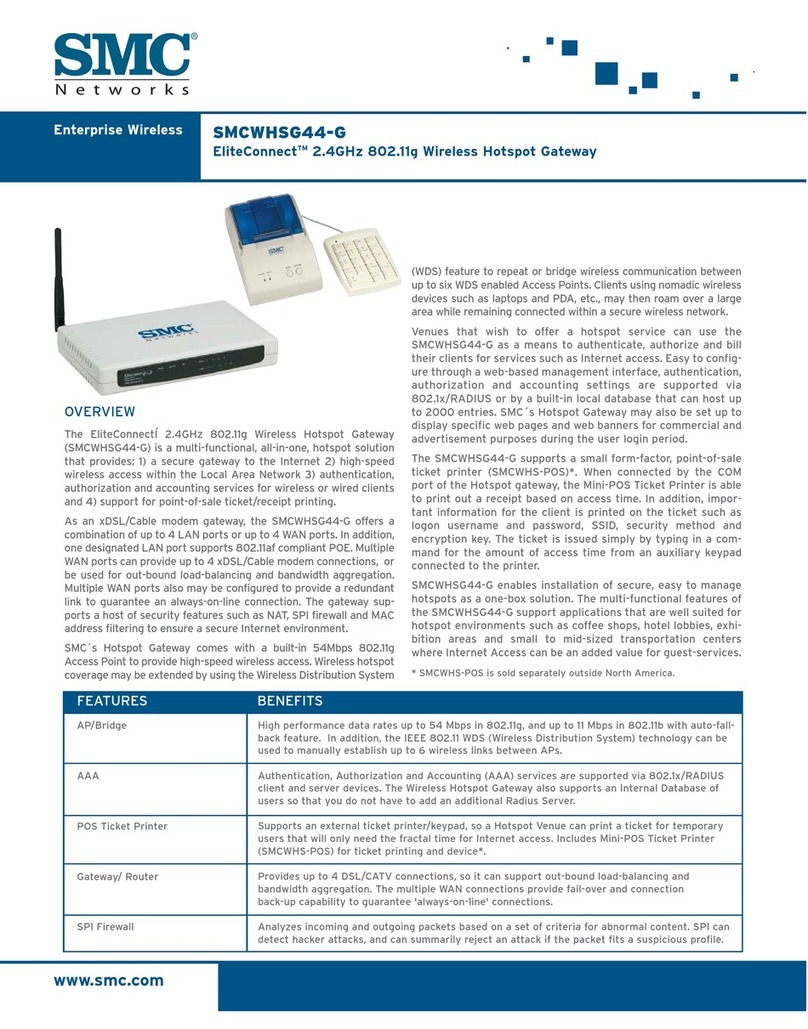Thread mounting
EX500-TF 41GB-A
Installation & Maintenance Manual
EtherNet/IPTMCompatible GW Unit
Type EX500-GEN1
1 afety Instructions
If instructions are not followed there is a possibility of
serious injury or loss of life.
If instructions are not followed there is a possibility of
injury or equipment damage.
1 afety Instructions (continued)
WARNING
CAUTION
•This manual contains essential information for the protection of users
and others from possible injury and/or equipment damage.
• Read this manual before using the product, to ensure correct handling,
and read the manuals of related apparatus before use.
• eep this manual in a safe place for future reference.
• These instructions indicate the level of potential hazard by label of
“DANGER”, “WARNING” or “CAUTION”, followed by important safety
information which must be carefully followed.
•To ensure safety of personnel and equipment the safety instructions in
this manual and the product catalogue must be observed, along with
other relevant safety practices.
WARNING
CAUTION
•Do not disassemble, modify (including change of printed circuit
board) or repair the product.
An injury or product failure may result.
•Do not operate the product beyond the specification range.
Fire, malfunction or equipment damage may result. Use the product
only after confirming the specifications.
•Do not use the product in the presence of flammable, explosive or
corrosive gas.
Fire, explosion or corrosion may result. This product does not have an
explosion proof construction.
•When using the product as part of an interlocking system:
1) Provide a double interlocking system, for example a mechanical
system.
2) Check the product regularly to ensure proper operation.
•Before performing maintenance, be sure of the following:
1) Turn off the power supply.
2) Stop the air supply, exhaust the residual pressure and verify the
release of air from the system.
•Always perform a system check after maintenance.
Do not use the product if any error occurs.
Safety cannot be assured if caused by un-intentional malfunction.
•Provide grounding to ensure correct operation and to improve
noise resistance of the product.
This product should be individually grounded using a short cable.
•Follow the instructions given below when handling the product.
Failing to do so may result in product damage.
•Maintenance space should always be provided around the product.
•Do not remove labels from the product.
•Do not drop, hit or apply excessive shock to the product.
•Follow all specified tightening torques.
•Do not bend, apply tensile force, or apply force by placing heavy
loads, on the cables.
•Connect wires and cables correctly, and do not connect while the
power is ON.
•Do not route wires and cables together with power or high-voltage
cables.
•Check the insulation of wires and cables.
•Take proper measures against noise, such as noise filters, when the
product is incorporated in equipment or devices.
•Select the required protection (IP) rating according to the environment
of operation.
•Take sufficient shielding measures when the product is to be used in the
following conditions:
(1) where noise due to static electricity is generated.
(2) where electro-magnetic field strength is high.
(3) where radioactivity is present.
(4) where power lines are located.
•Do not use the product in a place where electric surges are generated.
•Use suitable surge protection when a surge generating load such as a
solenoid valve are to be directly driven.
•Prevent any foreign matter from entering this product.
•Do not expose the product to vibration or impact.
•Use the product within the specified ambient temperature range.
•Do not expose the product to any heat radiation.
•Use a precision screwdriver with flat blade to adjust the DIP switch.
•Close the cover over the switches before power is applied.
•Do not clean the product with chemicals such as benzene or thinners.
•Power upply selection
A UL approved direct current (DC) power supply should be used with this
product, as follows:
1. A limited voltage / current supply in accordance with UL508.
A circuit from which power is supplied by the secondary coil of a
transformer according to the following:
Maximum voltage (no load) : Less than 30Vrms (42.4V peak)
Maximum current : (1) Less than 8A (including when short circuited)
(2) Limited by circuit protection (such as a fuse) with the
following rating.
2. A Class 2 power supply unit in accordance with UL1310, or a power
supply circuit of maximum 30Vrms (42.4V peak) or less, using a Class 2
transformer in accordance with UL1585 as power source.
No load voltage (V peak)
0 to 20 [V]
20 to 30 [V]
Max. current (A)
5.0
100 / peak voltage
5 Display / etting
Display
Secure at four positions with screws with head diameter of 5.2 or more and
thread length of 15mm or more.
Display Contents
PWR OFF The power supply for solenoids is insufficient
Green light ON The power supply for solenoids is normal
LIN
OFF The power supply is OFF/initialized
Green light ON Ethernet communication established
Green flashing Data sent/received
100 OFF Communication at 10Mbps
Green light ON Communication at 100Mbps
MS
OFF The power supply is OFF
Green light ON Operating normally
Green flashing Setting error
Red flashing Recoverable internal error
Red light ON Unrecoverable internal error
NS
OFF The power supply is OFF/IP address not set
Green flashing EtherNet/IP-level communication not
established
Green light ON Multiple EtherNet/IP-level
communications established
Red flashing Multiple EtherNet/IP-level
communications time out
Red light ON IP address duplicated
COM A OFF No input data
Green light ON Input data received
COM B OFF No input data
Green light ON Input data received
COM C OFF No input data
Green light ON Input data received
COM D OFF No input data
Green light ON Input data received
NOTE
When connecting manifold valve only without connecting Input unit manifold,
LEDs of COM A to D do not light. To make them light, connect a terminal plug to
the unused connector of SI unit ( "C1" or "0" ).