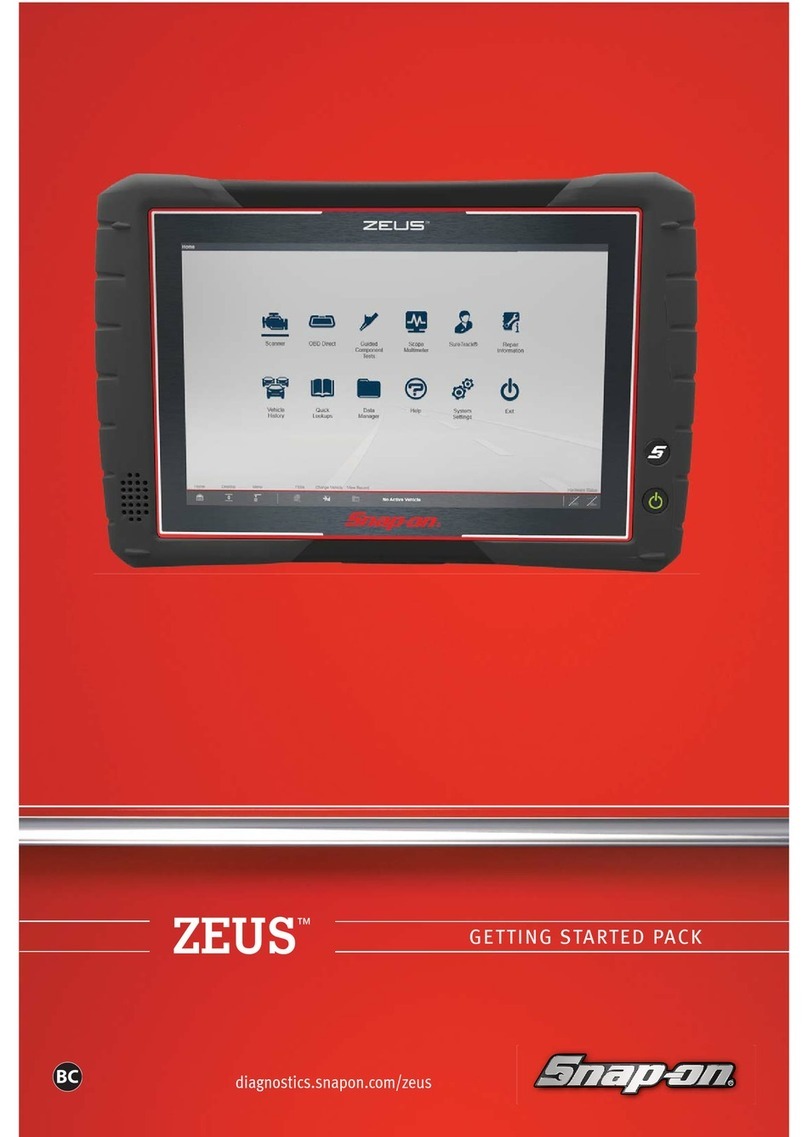Table of Contents
iv
Code Results Dropdown Menu.................................................................... 48
Top Repairs Graph ......................................................................................49
Smart Data................................................................................................... 49
About Smart Data PIDs ......................................................................... 50
Functional Tests and Reset
Procedures ........................................................................................ 51
Real Fixes ....................................................................................................52
Troubleshooter............................................................................................. 53
Section 8: OBD-II/EOBD ............................................................................55
Basic Operations ......................................................................................... 55
Screen Layout and Toolbar Controls.....................................................55
Connecting the Data Cable ...................................................................55
Saving and Reviewing Data Files.......................................................... 55
OBD-II/EOBD Menu.....................................................................................56
OBD Health Check ................................................................................56
OBD Direct ............................................................................................ 58
Section 9: Previous Vehicles and Data.................................................... 62
Previous Vehicles and Data Menu............................................................... 62
Vehicle History ...................................................................................... 62
View Saved Data...................................................................................63
Viewing Codes and Code Scan Results................................................63
Delete Saved Data ................................................................................ 65
Section 10: Tools ....................................................................................... 66
Tools Menu .................................................................................................. 66
Connect-to-PC (File Transfer) ...............................................................67
Get Connected ......................................................................................67
Configure Shortcut Button ..................................................................... 67
System Information ...............................................................................67
Settings .................................................................................................68
Section 11: Wi-Fi Connection / Troubleshooting.................................... 74
Checking if Wi-Fi is On/Off...........................................................................74
Checking if Wi-Fi is Connected....................................................................74
Wi-Fi Icons (Setup) ......................................................................................75
Turning Wi-Fi On and Connecting to a Network .......................................... 75
Add Network Advanced (Connecting to a hidden network) .........................76
Wi-Fi Testing................................................................................................ 76
Wi-Fi Troubleshooting and Status Messages ..............................................77
Informative Messages........................................................................... 79
Section 12: Snap-on Cloud....................................................................... 80
Key Features ............................................................................................... 80
Important Notes ........................................................................................... 80
Registration - Getting Started ...................................................................... 80
Snap-on Cloud - New User Registration ............................................... 80
Snap-on Cloud Setup Information Screen ............................................ 81
Using the Snap-on Cloud ............................................................................ 82
Quick Reference (print / download / share) .......................................... 82
Logging in to the Snap-on Cloud (registered user) ............................... 82
Navigating the Snap-on Cloud (Toolbars)............................................. 83
My Files................................................................................................. 83
Search................................................................................................... 86
Favorites ............................................................................................... 86
Profile.................................................................................................... 87
Section 13: ShopStream Connect ™ ....................................................... 90
Using SSC (Connecting to your PC) ........................................................... 90
SSC Main Screen ........................................................................................ 91
Scanner DataViewer.................................................................................... 92
Image Viewer............................................................................................... 92
Printing the (Code Scan) Vehicle System Report........................................ 93
Customizing the (Code Scan) Vehicle System Report ................................ 94
Software Upgrades and Updates ................................................................ 95
End User License Agreement ............................................................... 96
Section 14: Maintenance........................................................................... 97
Cleaning and Inspecting the Diagnostic Tool .............................................. 97
Cleaning the Touch Screen................................................................... 97
Battery Pack Service ................................................................................... 97
Safety ................................................................................................... 97
Ordering a New Battery Pack................................................................ 98
Removing / Installing the Battery Pack ................................................. 98
Disposing of the Battery Pack............................................................... 99
Customer Support / Training.................................................................. 100
Legal Information .................................................................................... 103