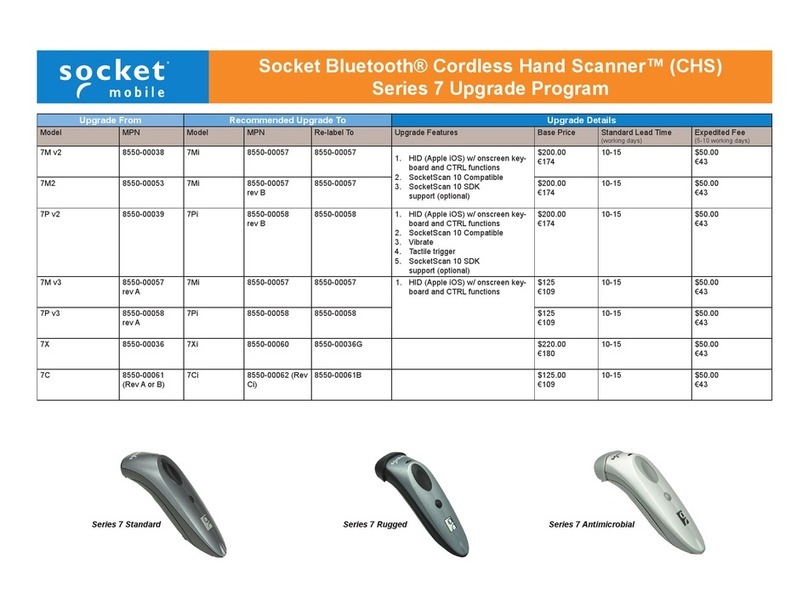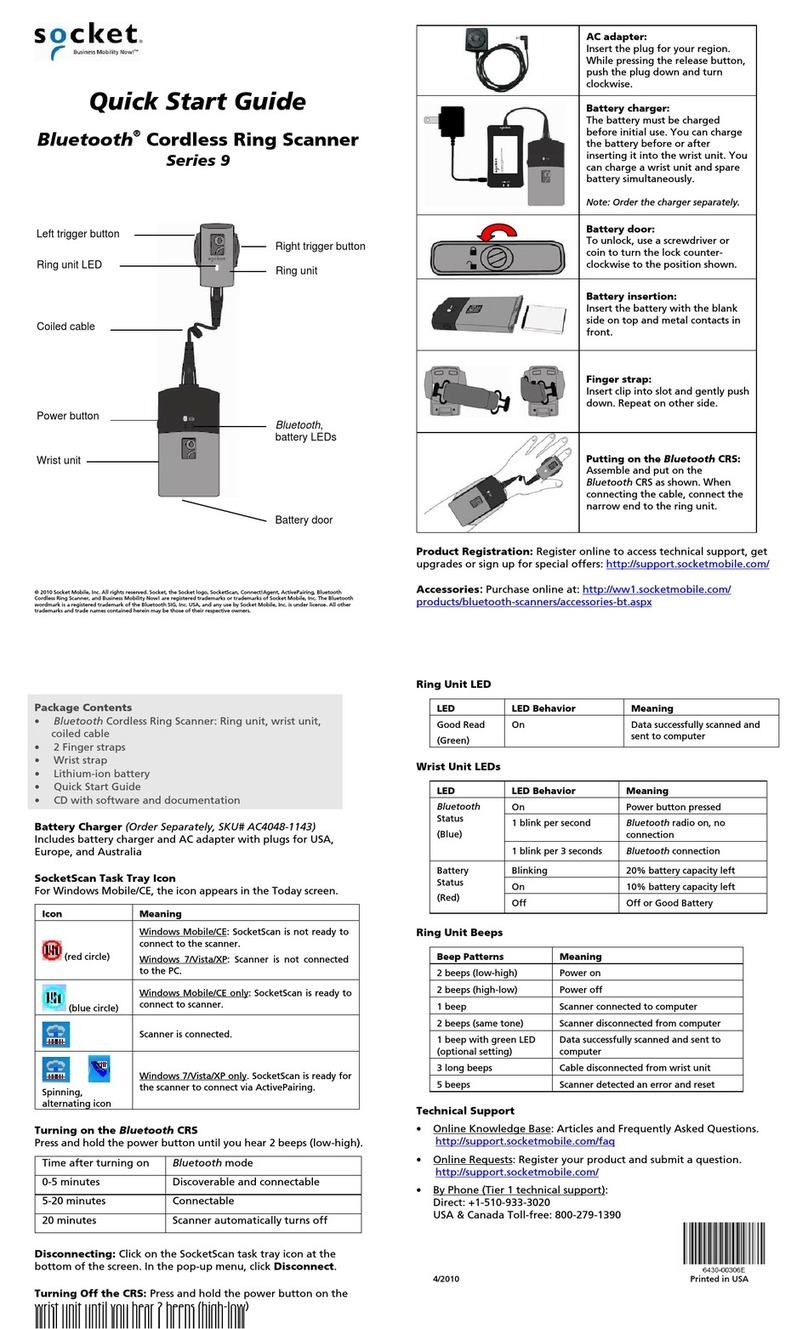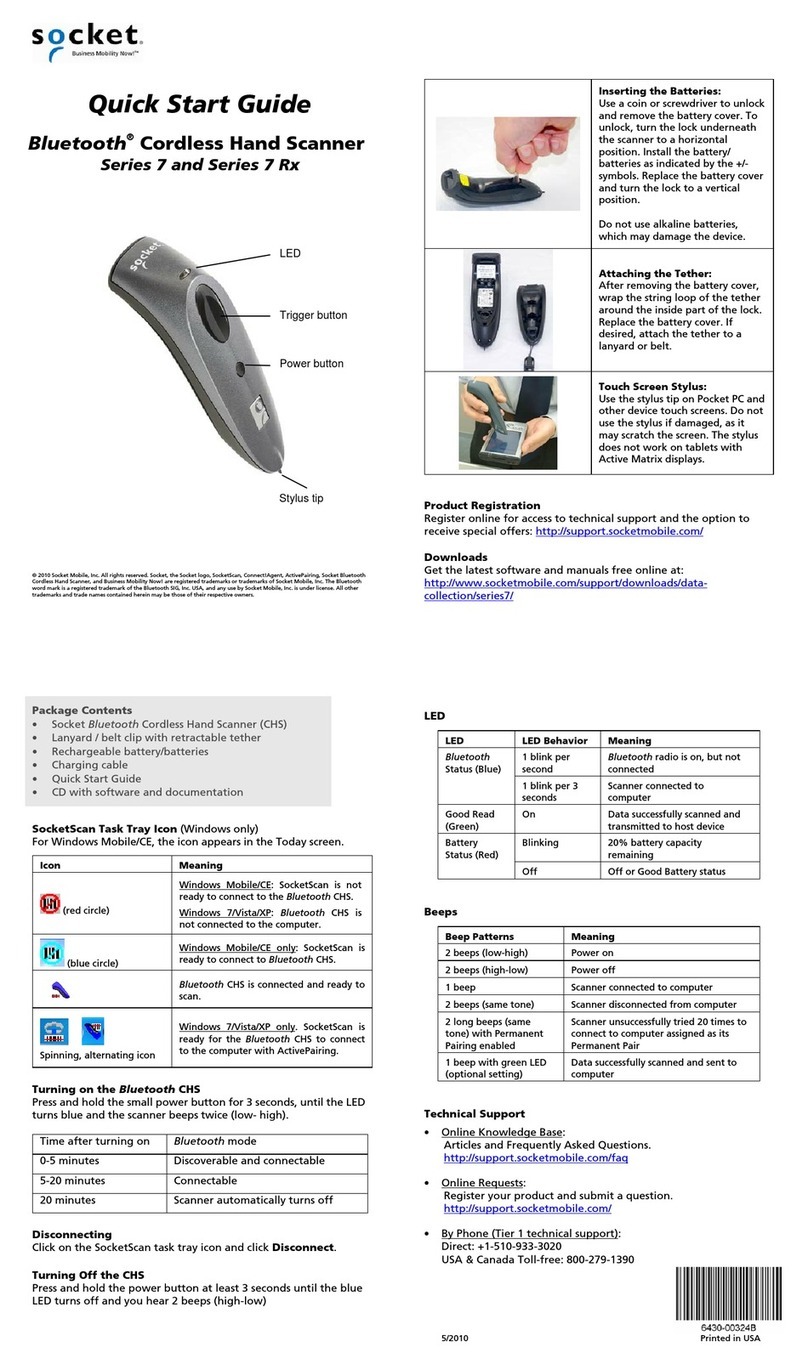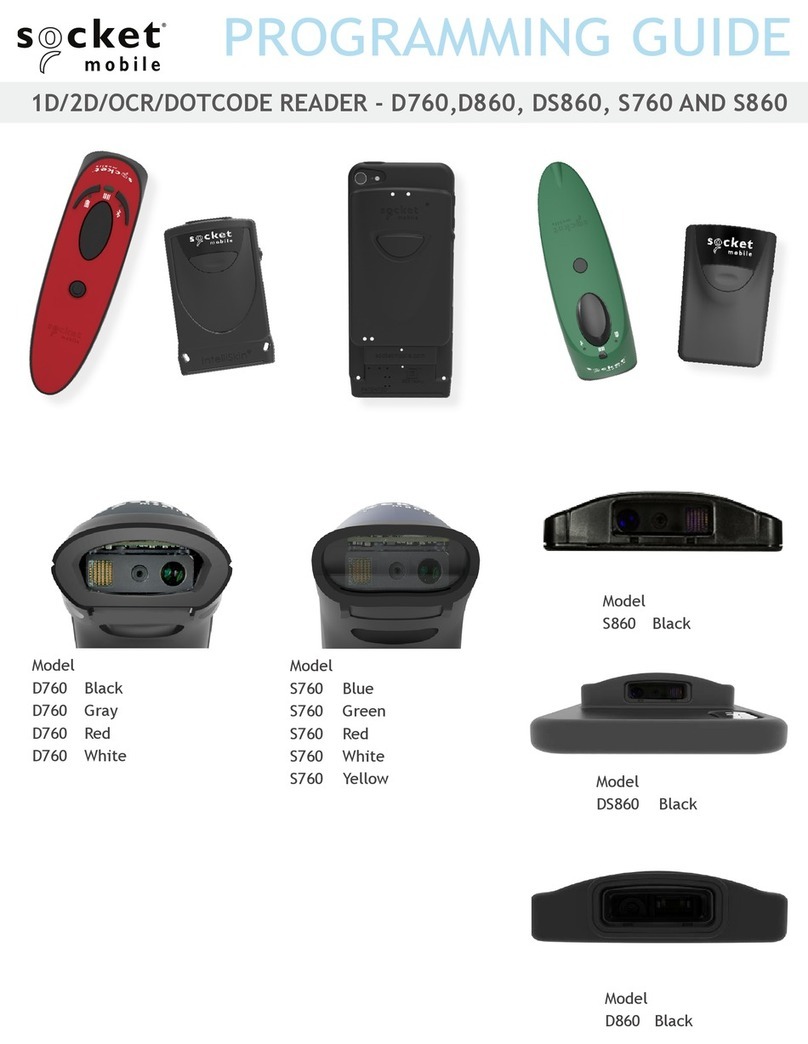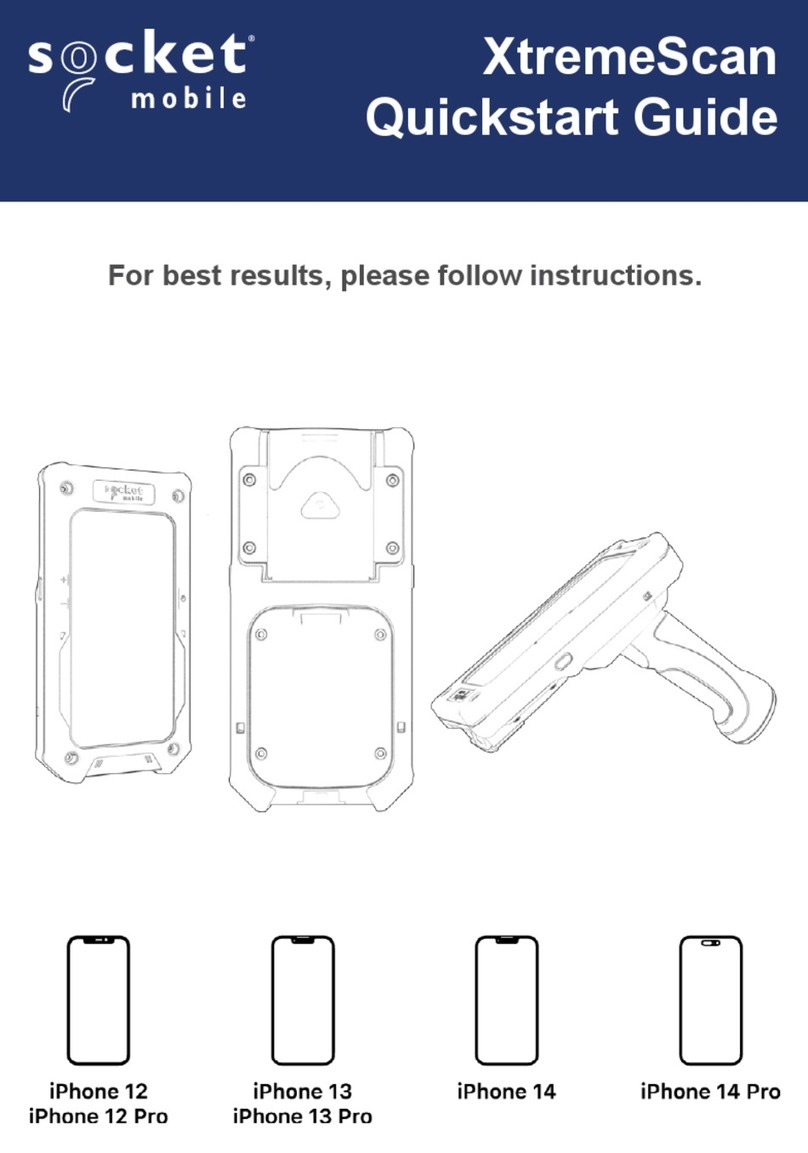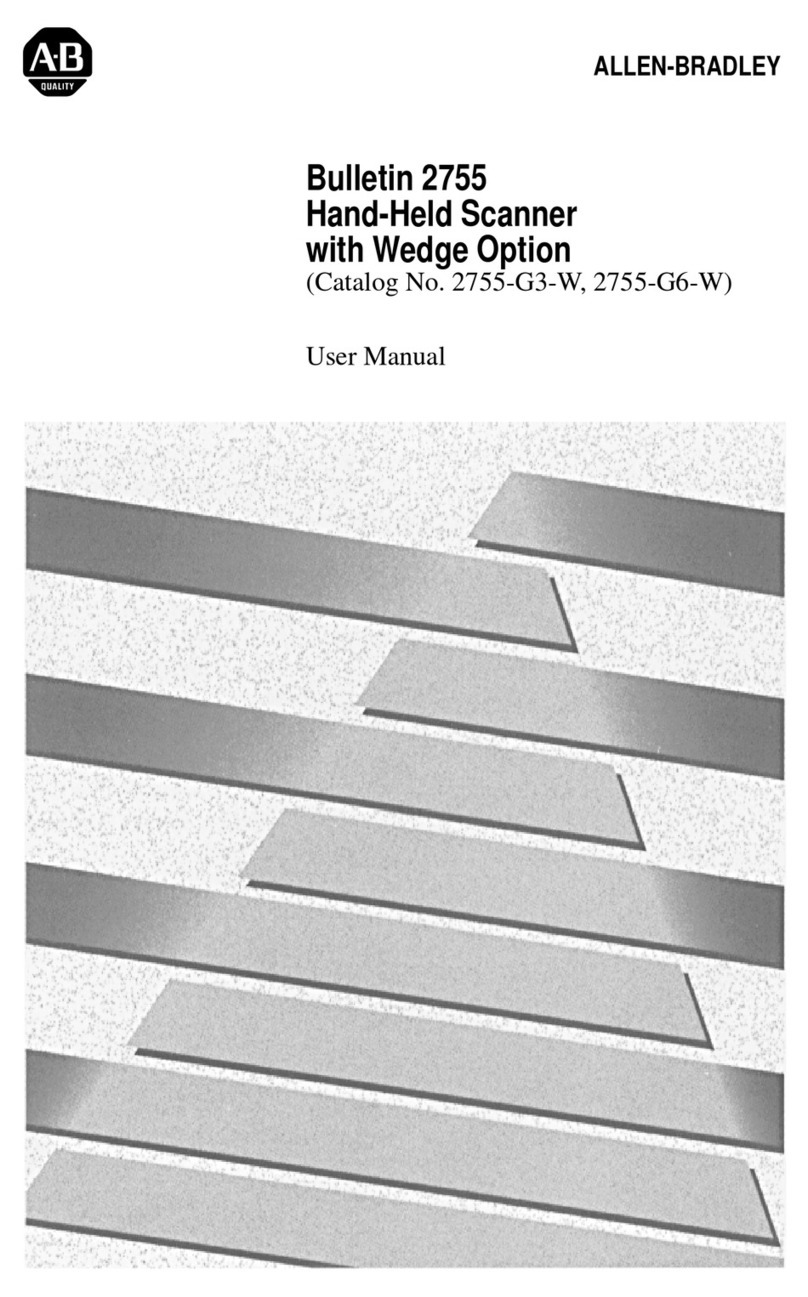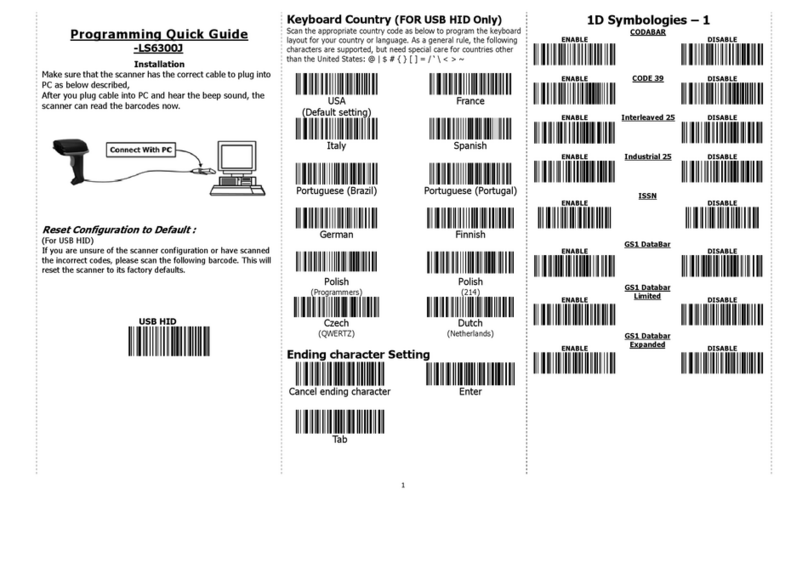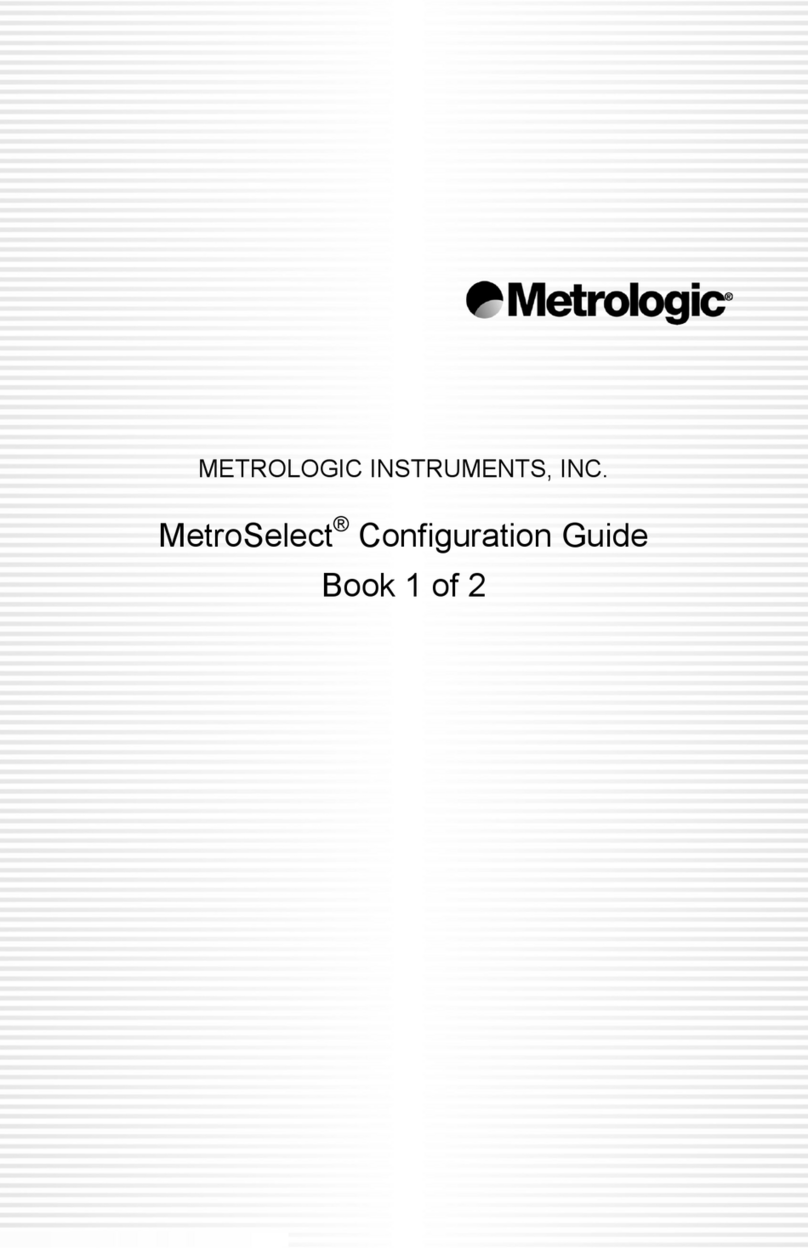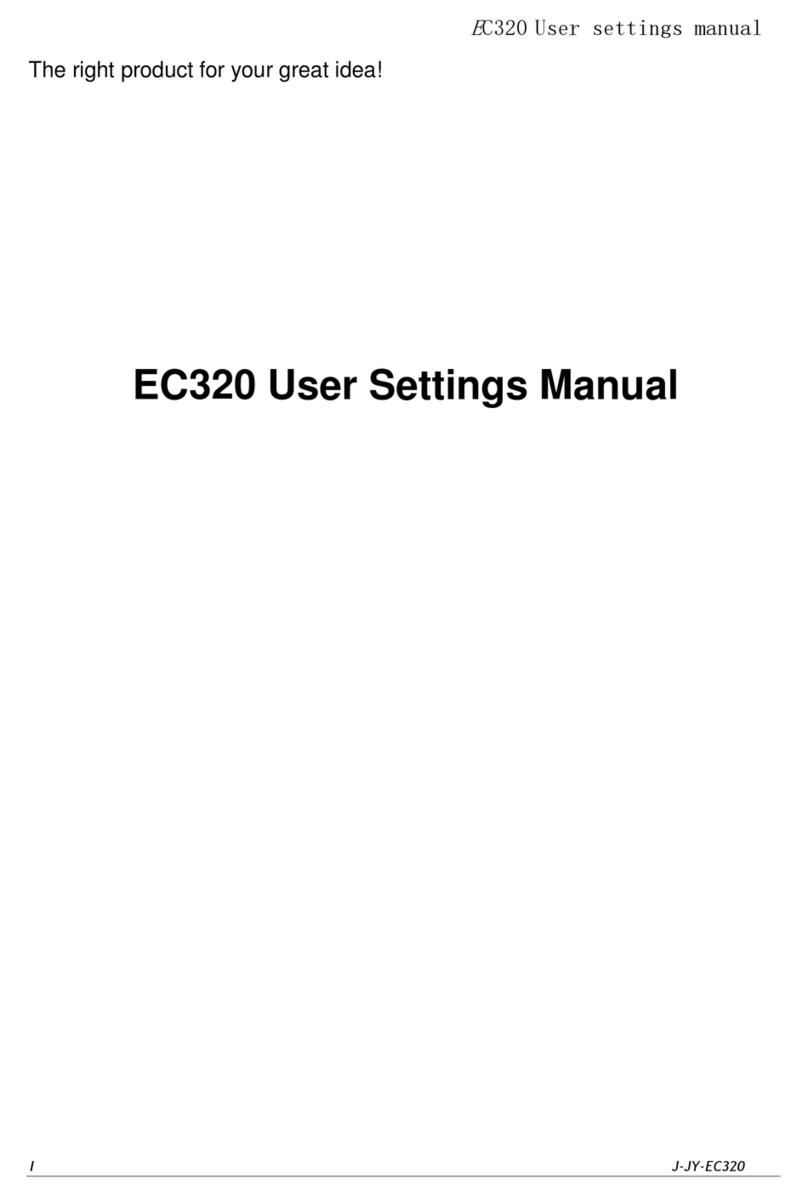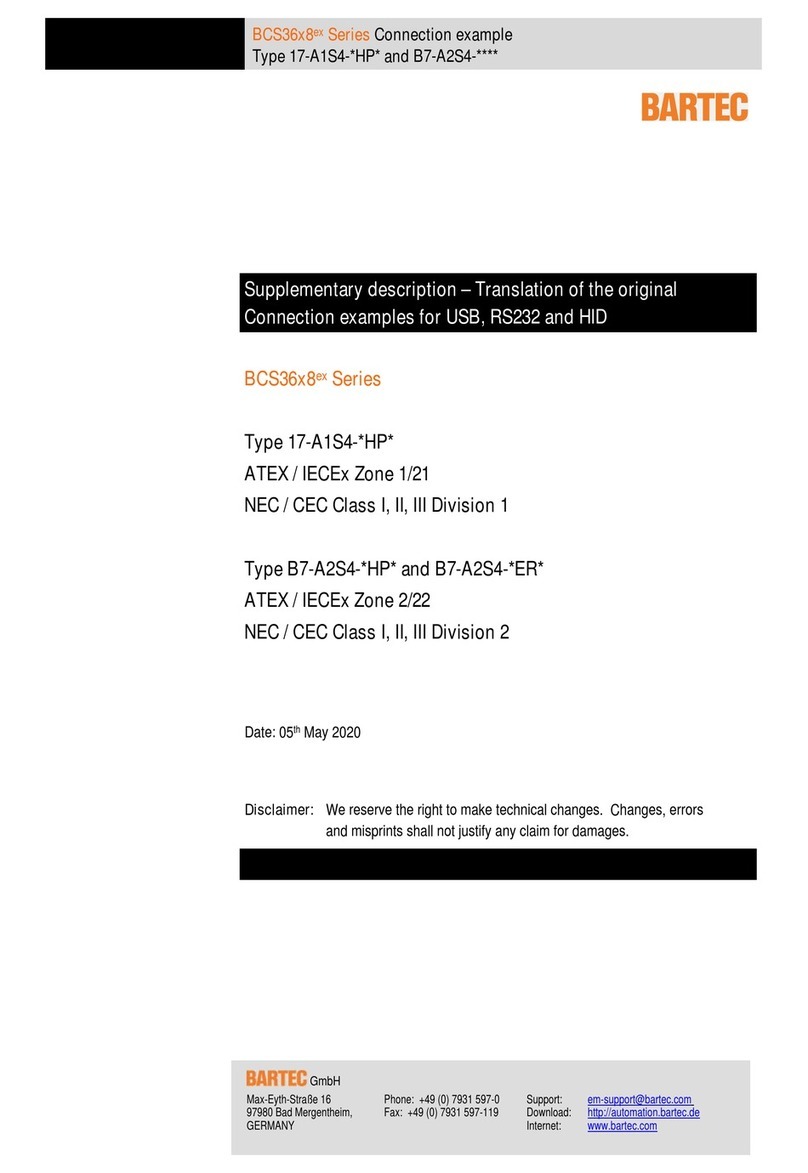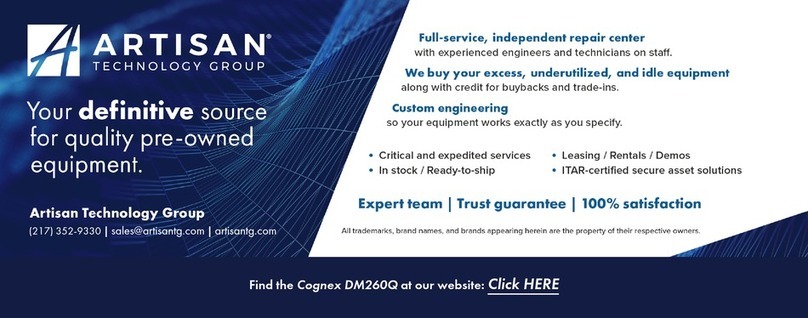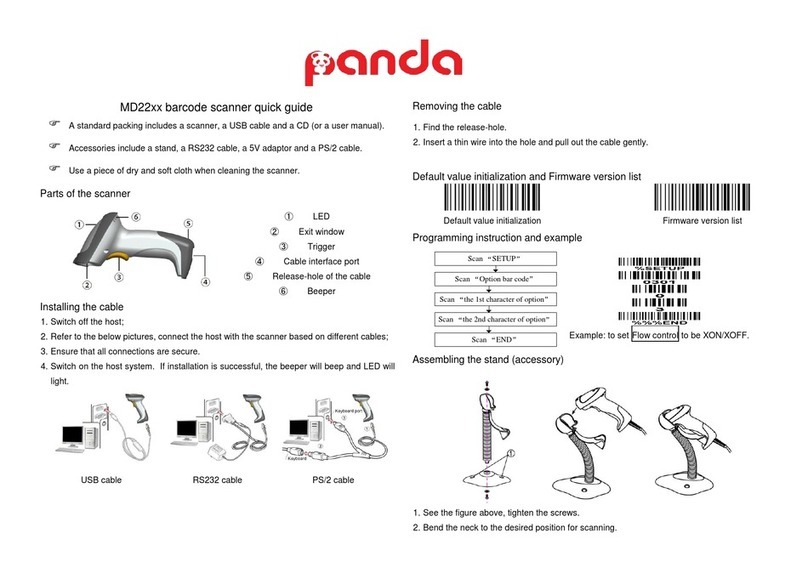ANDROID OS SPP MODE ANDROID OS SPP MODE
The instructions below are based on the Asus Nexus 7 running
Android OS 4.2. Instructions for other devices may slightly differe.
For Bluetooth HID instructions, please see the User’s Guide.
To install the software: (required only the rst time you connect)
1. If you installed barcode scanning software for
your device camera, scan this barcode to
launch the SocketScan 10 page in Google Play.
Alternatively, open Google Play and search for
SocketScan 10 Keyboard Wedge Software using
the keyword “Socket”.
2. Follow the on-screen instructions to download and install SocketScan
10 software. If prompted, allow the app to access Bluetooth settings/
USB storage/ SD card contents.
3. If SocketScan 10 prompts you to turn on Bluetooth, touch Allow.
4. You will be prompted to set SocketScan 10 as the keyboard language.
Touch Back .
5. Touch Home | Apps | Settings | Language & input.
6. Under Keyboard & Input Methods, select SocketScan 10. In the same
settings you can congure the keyboard language or congure the
volume up button to trigger a scan. Touch Back .After the CHS pairs
and is ready to scan barcodes, it will beep once. The icon at the top
of the screen will also change (see below). Touch Back .
7. In SocketScan 10, touch Menu | Input Method. Select SocketScan 10.
Touch Back .
To pair and connect the CHS and Android device: (required only the rst
time you connect)
1. In SocketScan 10, touch Menu | Socket EZ Pair.
2. Touch On screen. Touch 2D Scanner.
3. Power on the CHS. Scan the barcode that appears on the screen.
4. Your device will automatically try to pair with the CHS. When prompt-
ed with a Bluetooth Pairing Request, touch Pair.
5. After the CHS connects and is ready to scan barcodes, it will beep
once. Touch Back.
6. The SocketScan 10 icon at the top of the screen will change to indi-
cate the connection.
7. if you have not registered your CHS, a registration icon will appear on
top of the screen. If desired, swipe it down to open the software and
register your CHS.
Now you are ready to scan barcodes, see instructions on page 7.
16 17