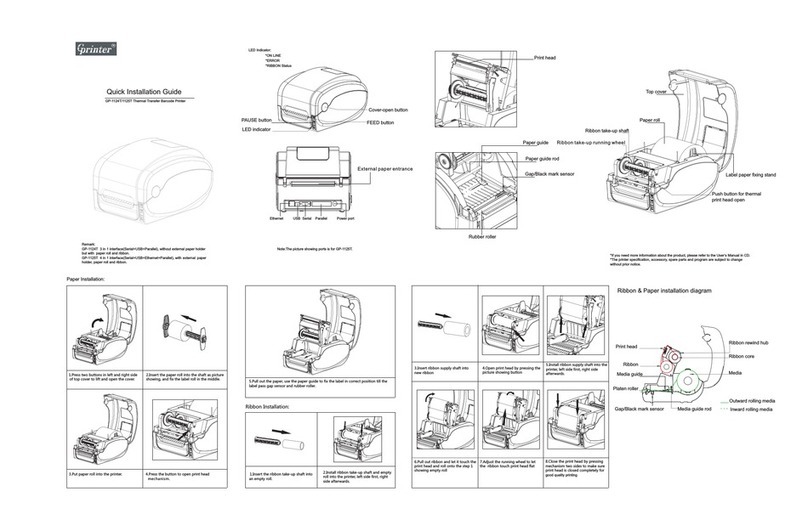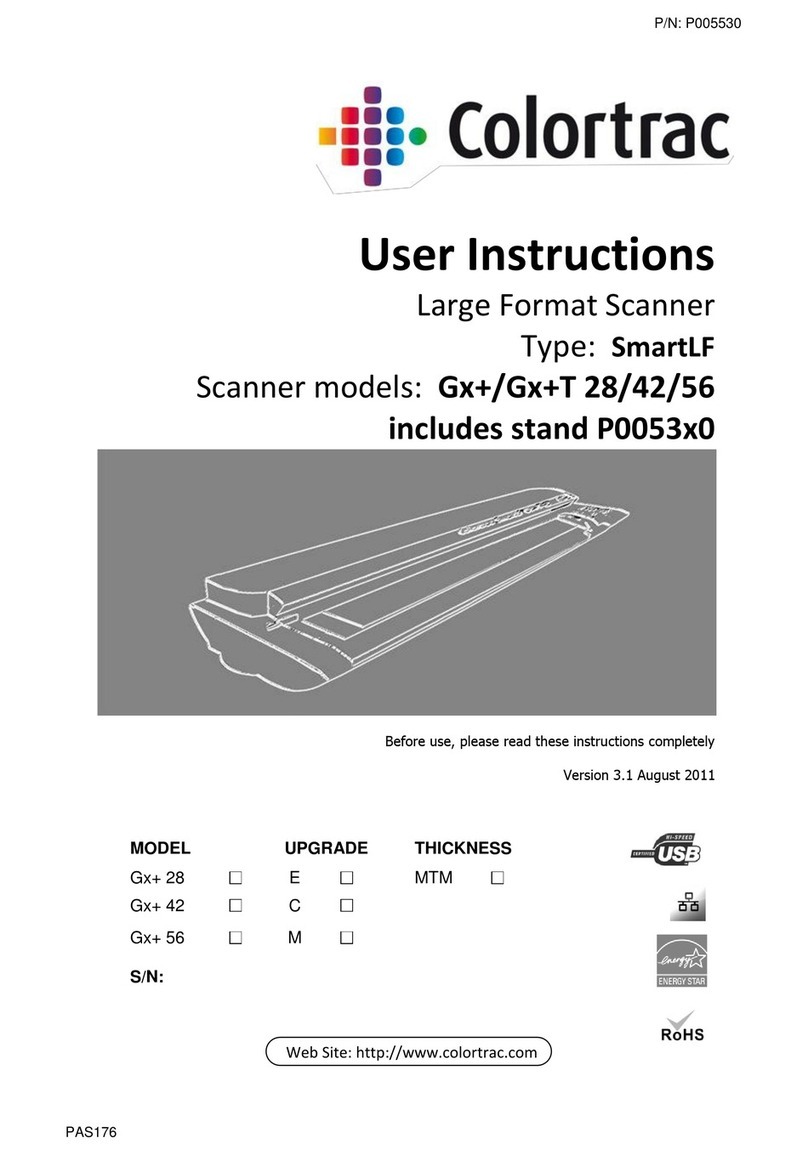Socket 7Qi User manual
Other Socket Barcode Reader manuals

Socket
Socket CHS 7Mi User manual

Socket
Socket SocketScan S550 User manual

Socket
Socket DuraScan 700 Series User manual

Socket
Socket SOCKETSCAN 800 Series User manual

Socket
Socket SOCKETSCAN S800 User manual

Socket
Socket 7Qi User manual

Socket
Socket SD Scan Card 3E User manual

Socket
Socket D820 User manual
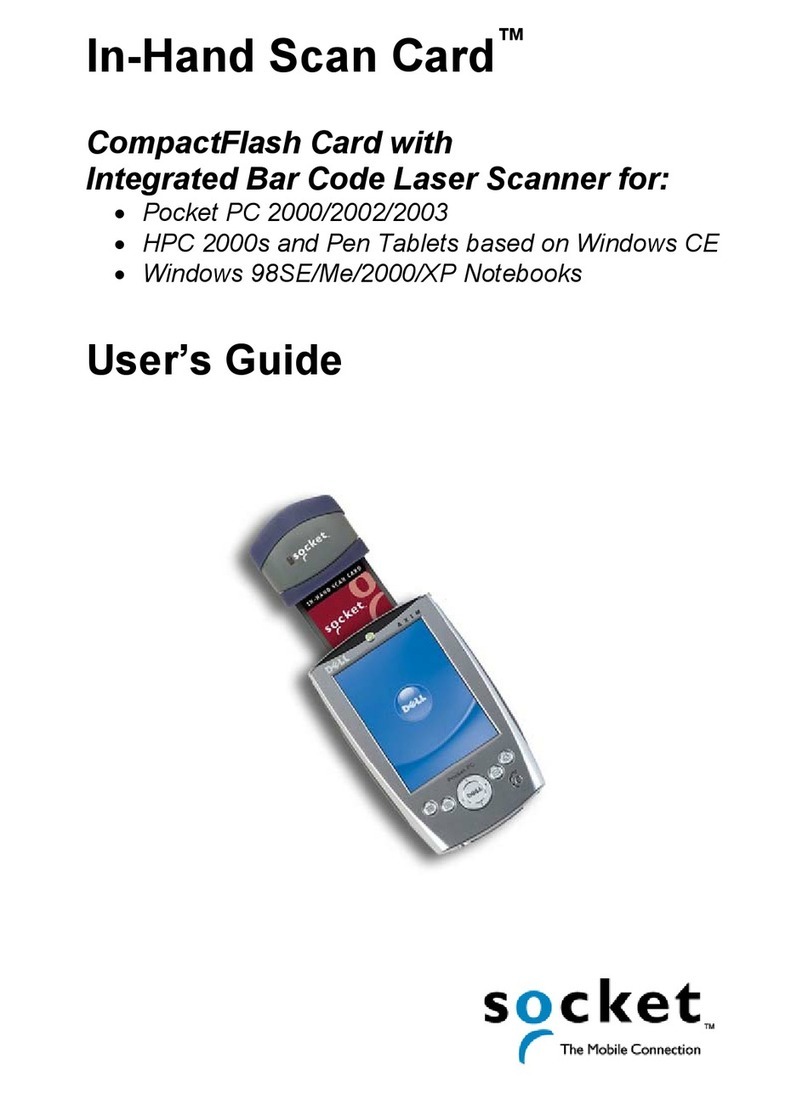
Socket
Socket In-Hand Scan Card User manual
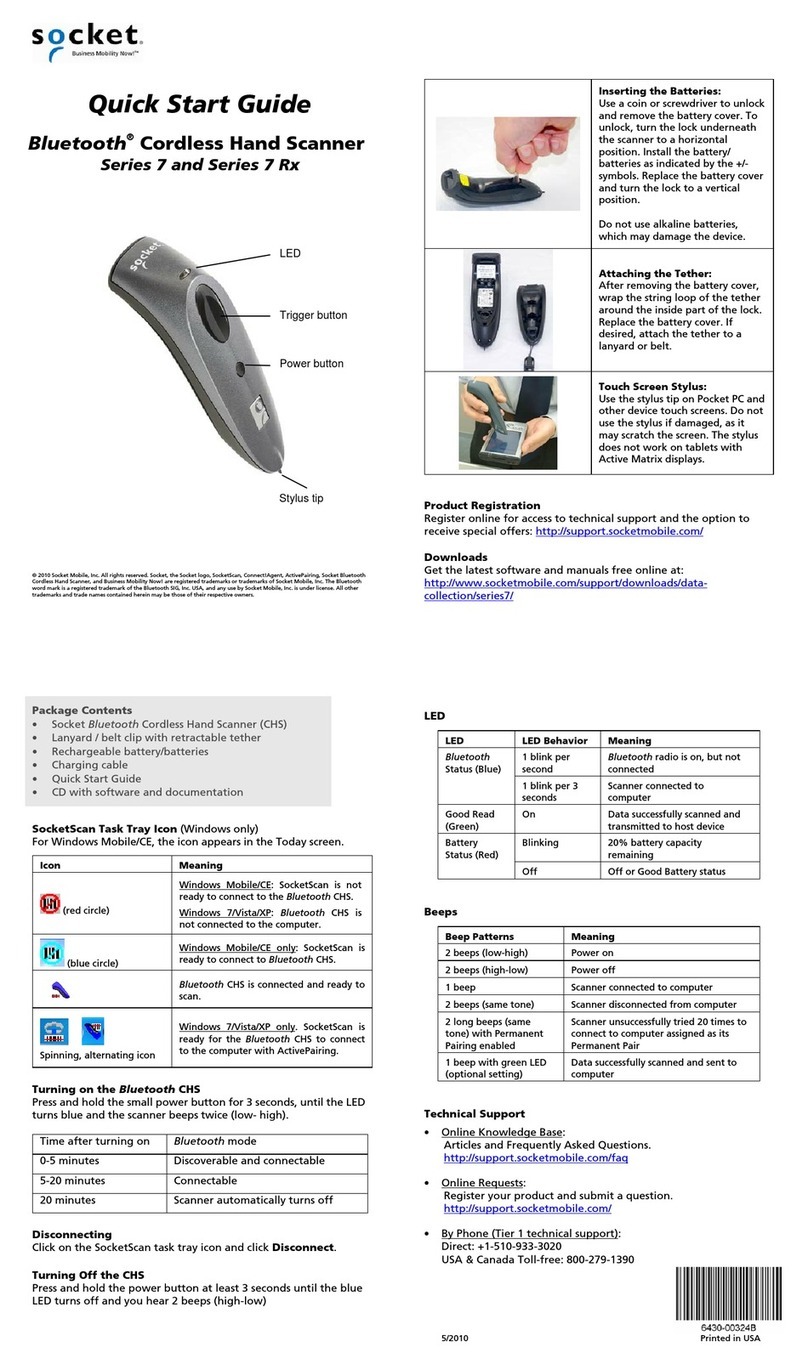
Socket
Socket CHS Series 7 User manual
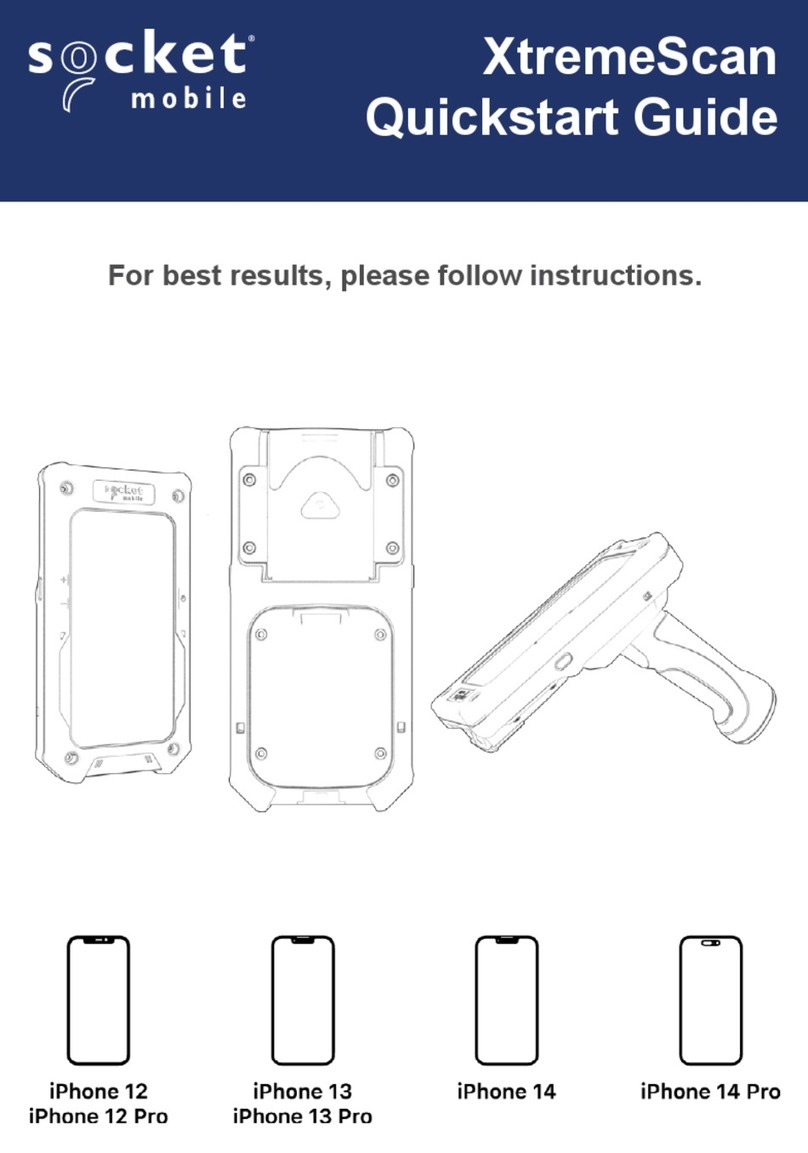
Socket
Socket XtremeScan User manual

Socket
Socket DURASCAN D750 User manual

Socket
Socket SocketScan 700 Series User manual
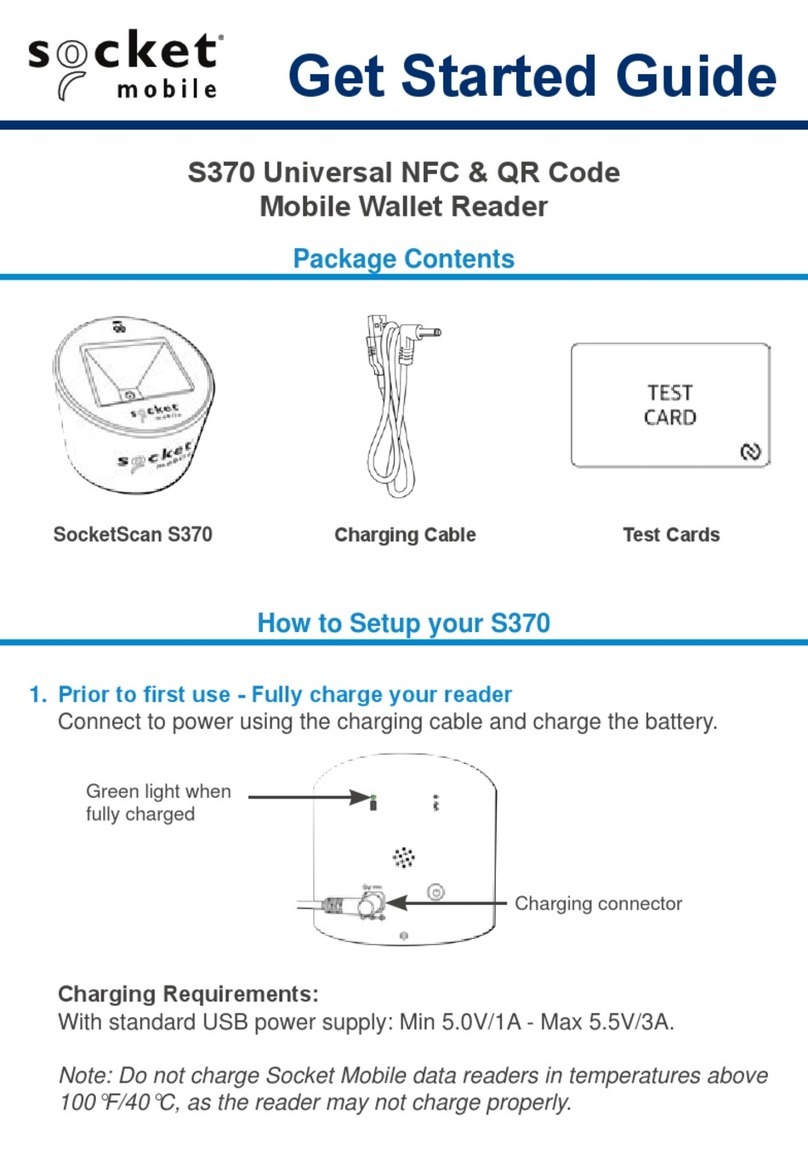
Socket
Socket Socketscan S370 Specification sheet

Socket
Socket DURACASE 800 Series User manual
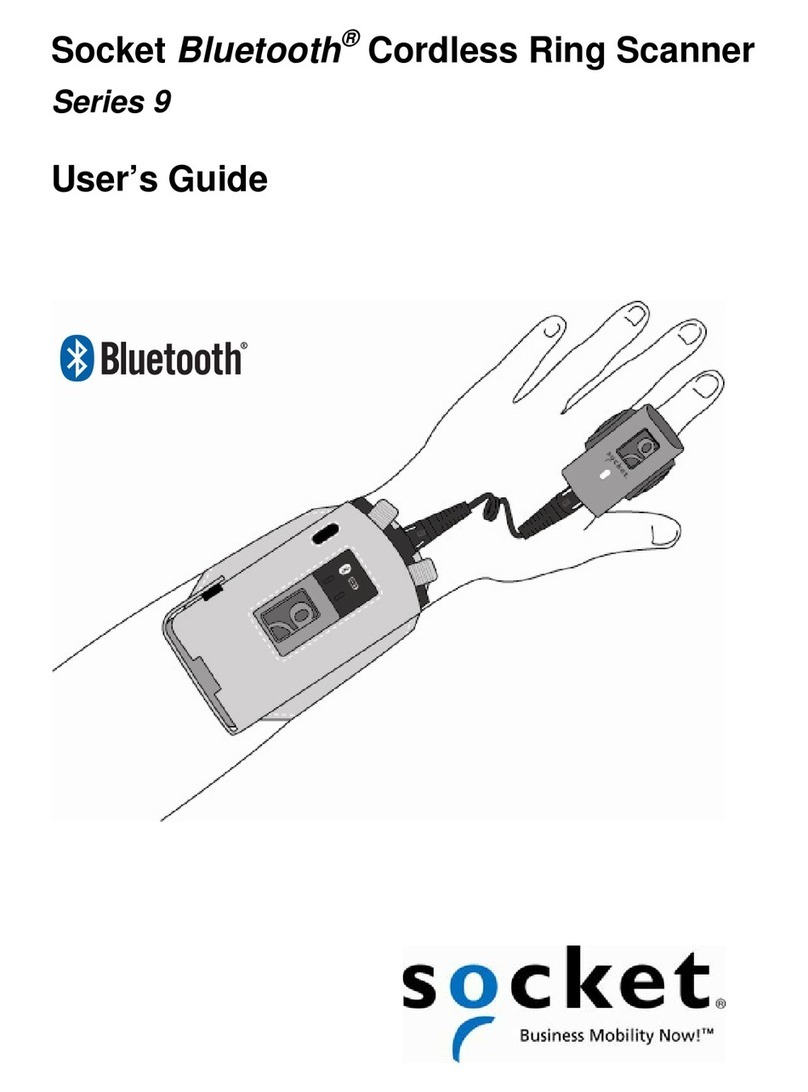
Socket
Socket 9M User manual
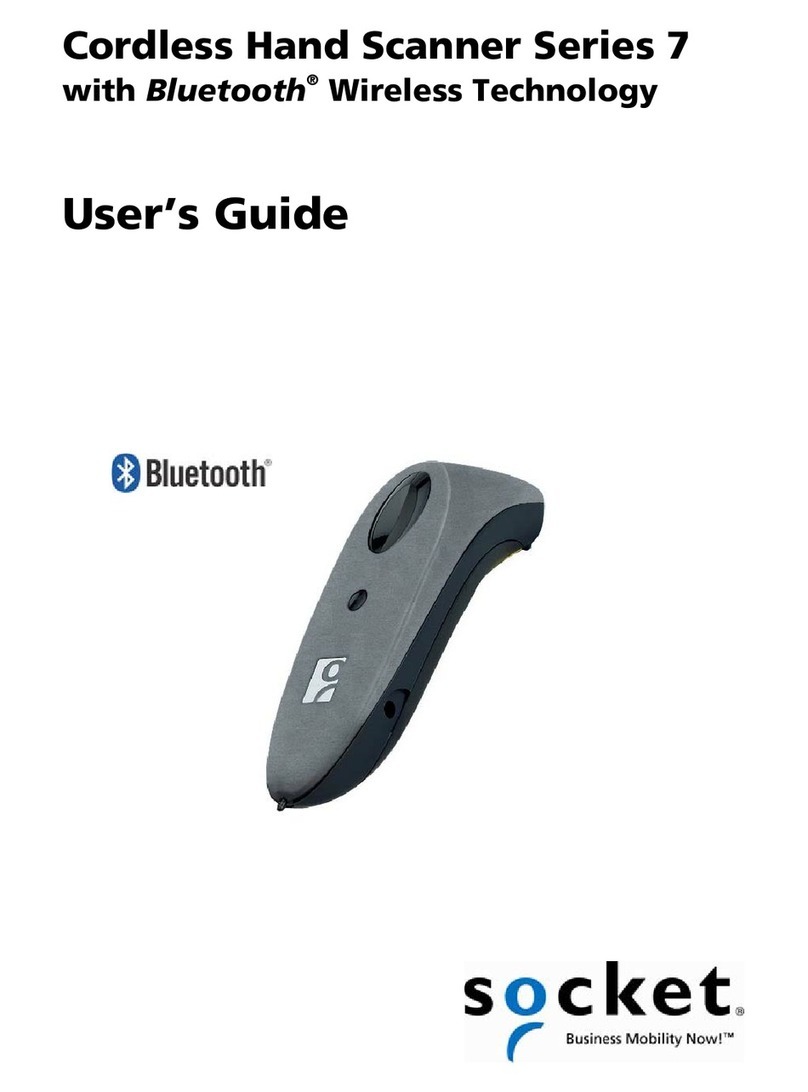
Socket
Socket CHS Series 7 User manual
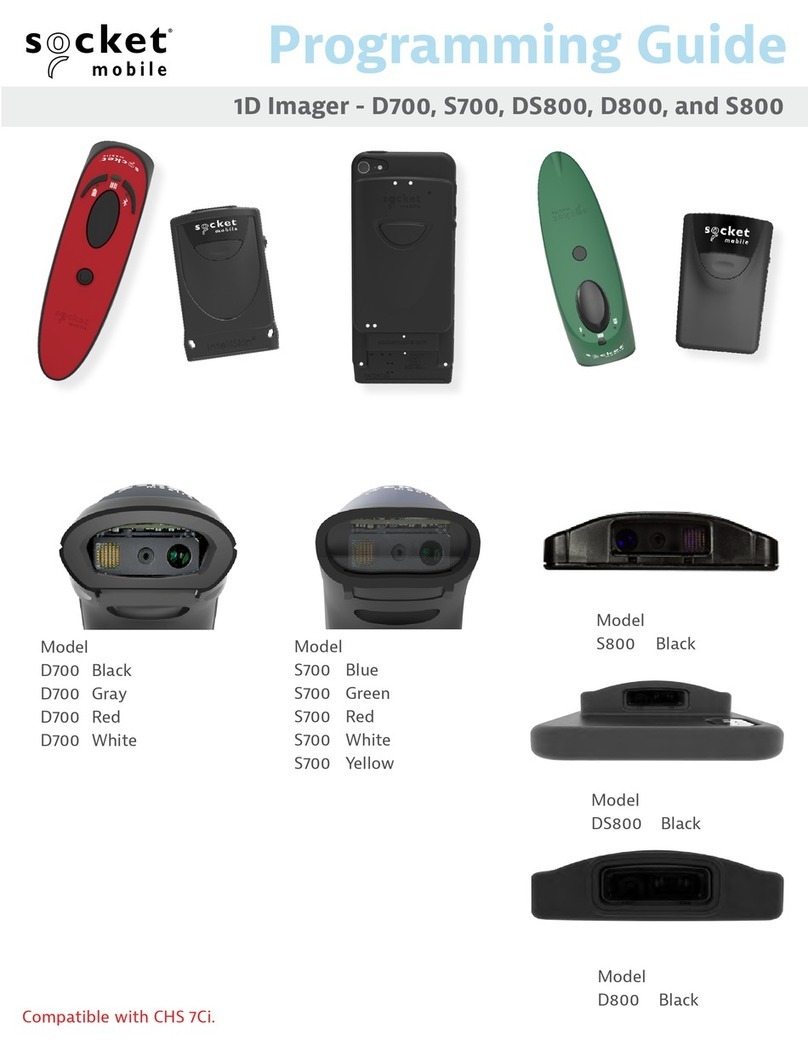
Socket
Socket D700 Operating instructions

Socket
Socket SocketScan S730 User manual

Socket
Socket CHS Series 7 User manual