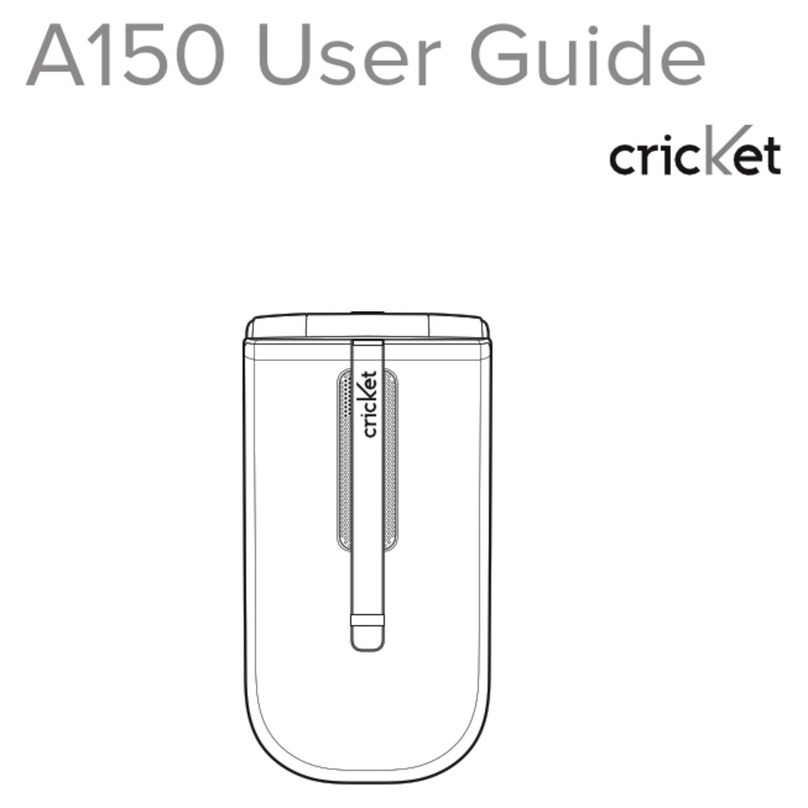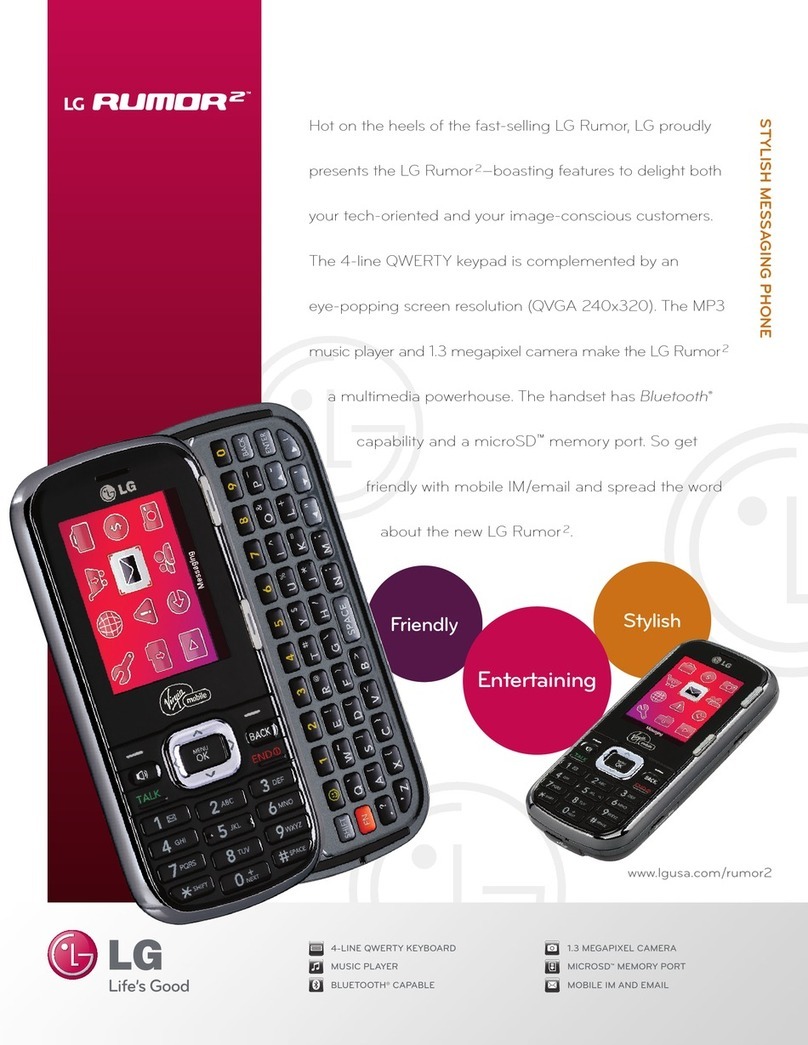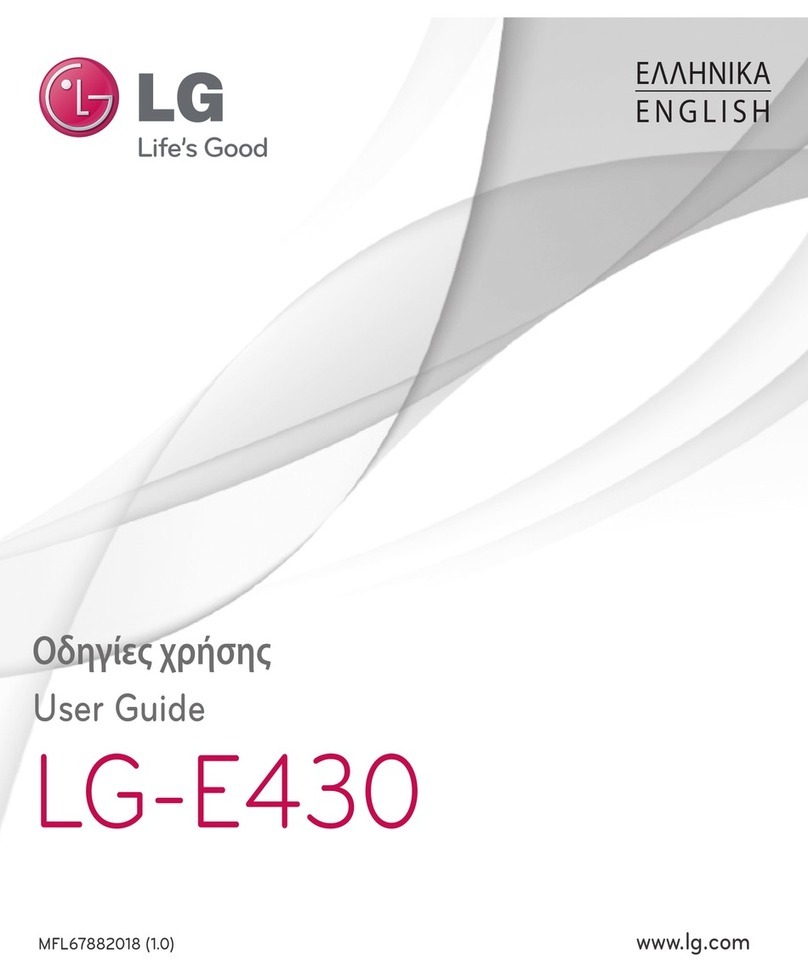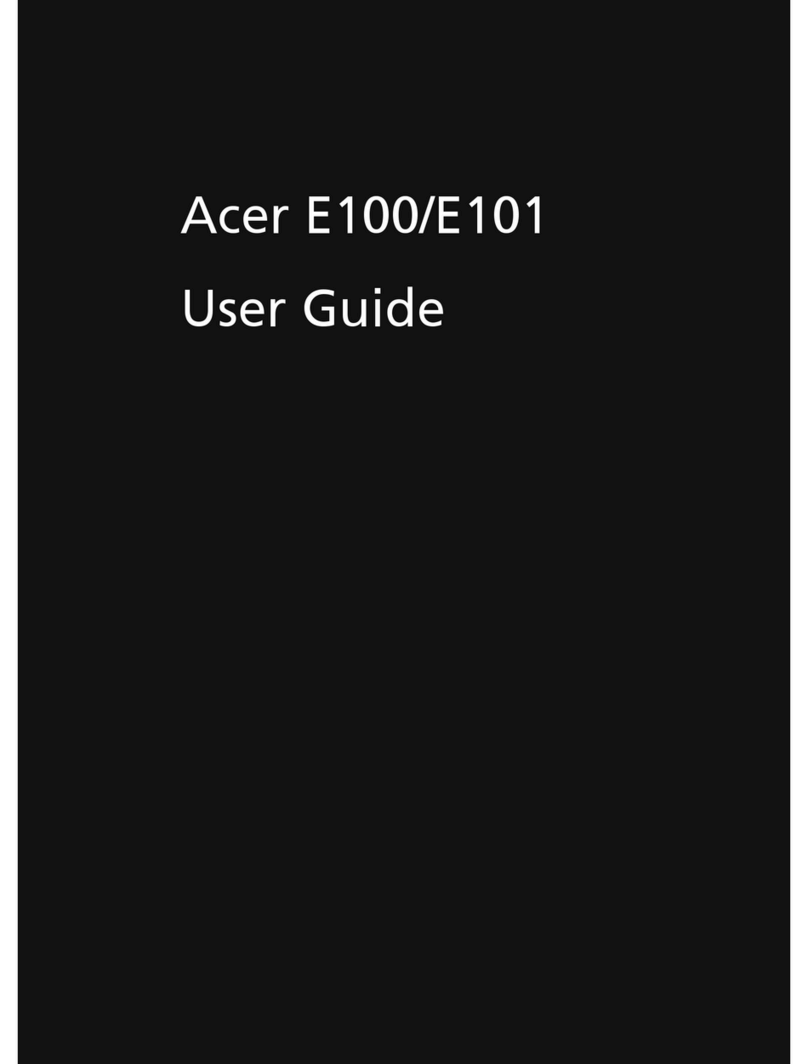SoftBank 910T User manual

i
Introduction
Thank you for purchasing the SoftBank 910T handset.
• To ensure proper usage, read this manual thoroughly before using the SoftBank 910T handset.
• After reading this manual, retain it for later reference.
• If this manual is lost or damaged, contact SoftBank General Information (page 21-30).
• Accessible services may be limited because of contract conditions.
SoftBank 910T handset is compatible with the 3G and GSM systems.
Caution
• Unauthorized copying of any part of this manual is prohibited.
• The contents of this manual are subject to change without prior notice.
• Steps have been taken to ensure the accuracy of descriptions in this manual. If you find inaccurate or missing information, contact SoftBank General
Information (page 21-30).
910Tweb00.inddi910Tweb00.inddi 06.10.136:43:28PM06.10.136:43:28PM

ii
7Handset 7AC Charger (TSCS01) 7Stereo Earphone (TSLAF2) 7Bluetooth®Stereo Headset
(wireless remote) (TSLAF1)
7Battery Pack (TSBAF1) 7USB Cable (TSDAC1) 7User Guide
7First Step Guide (Japanese only) 7Utility Software for 910T (CD-ROM)*1*273G Guide (Japanese only)
7BeatJam 2007 for 910T Guide Book (Japanese only)
What's in the Box
7In addition to the above items, optional items such as In-Car Charger, video output cable, stereo earphone-microphone with audio remote control and desk
top cradle are available. For details, contact your nearest SoftBank Shop or SoftBank General Information (page 21-30).
7You can use a miniSDTM memory card (hereafter referred to as memory card) with your handset. A memory card is not included.
Purchase a memory card to use memory card functions. Your handset supports memory cards with a storage capacity of up to 2 GB (as of August, 2006).
There is no guarantee that all memory cards will work with your handset.
*1Complimentary sample not available for purchase.
*2Upgrades or updates of included utility software may become available on the SoftBank Website (www.softbank.jp) without prior notification.
Please check for the newest versions of utility applications and download as required.
910Tweb00.inddii910Tweb00.inddii 06.10.131:49:27PM06.10.131:49:27PM

iii
Contents
About this Manual............................................................................... xiv
Safety Precautions .............................................................................. xvi
Pictograph Descriptions..................................................................................xvi
Symbol Descriptions.......................................................................................xvi
Limitation of Liability.....................................................................................xvii
General Notes .................................................................................. xxviii
Using Your Handset.....................................................................................xxviii
Inside Vehicles ............................................................................................. xxix
Aboard Aircraft ............................................................................................ xxix
Handling Basics ........................................................................................... xxix
Functional Limitations ................................................................................... xxx
Mobile Camera ............................................................................................. xxx
Mobile Light & External Light ........................................................................xxx
Copyrights ................................................................................................... xxxi
Right of Portrait ........................................................................................... xxxi
Trademarks and Patents.................................................................xxxiv
SAR...................................................................................................xxxvii
FCC RF Exposure Information .....................................................................xxxvii
European RF Exposure Information.............................................................xxxvii
1 Getting Started
USIM Card.............................................................................................1-1
About the USIM Card....................................................................................1-1
Inserting & Removing the USIM Card.............................................................1-2
USIM PINs .............................................................................................1-3
PIN1.............................................................................................................1-3
PIN2.............................................................................................................1-3
PIN Lock & PUK Codes..................................................................................1-3
Handset Parts & Functions..................................................................1-4
Handset........................................................................................................1-4
Display Indicators..........................................................................................1-6
External Display Indicators.............................................................................1-8
Information Prompt.......................................................................................1-9
Display Positions ...............................................................................1-11
Using Your Handset in Viewer Position.........................................................1-12
Battery & Charger .............................................................................1-12
Getting Started ...........................................................................................1-12
Inserting & Removing the Battery Pack ........................................................1-14
Charging with the AC Charger.....................................................................1-14
Charging with the In-Car Charger................................................................1-15
Turning Handset Power On/Off ........................................................1-16
Retrieving Network Information...................................................................1-16
Date & Time........................................................................................1-17
Accessing Functions from Main Menu.............................................1-17
Main Menu View.........................................................................................1-19
Original Main Menu....................................................................................1-20
Selecting Items by Using the Keypad............................................................1-20
Codes ..................................................................................................1-21
Security Code..............................................................................................1-21
Center Access Code.....................................................................................1-21
Call Barring Service Code ............................................................................1-21
Internet Security Code.................................................................................1-21
910Tweb00.inddiii910Tweb00.inddiii 06.10.131:49:28PM06.10.131:49:28PM

iviv
2 Basic Operations
Making a Call .......................................................................................2-1
Making an International Call.........................................................................2-1
Caller ID .......................................................................................................2-2
Redialing ......................................................................................................2-2
Answering a Call..................................................................................2-3
When You Cannot Answer Immediately ............................................2-3
Placing an Incoming Call on Hold..................................................................2-3
Recording a Message to Answer Phone .........................................................2-4
Playing Recorded Messages...........................................................................2-4
Deleting Recorded Messages.........................................................................2-4
Rejecting a Call....................................................................................2-5
Engaged Call Operations ....................................................................2-5
Adjusting Earpiece Volume ............................................................................2-5
Recording Other Party's Voice........................................................................2-5
Number Memo..............................................................................................2-6
Switching to Handsfree Operation .................................................................2-6
Call Log.................................................................................................2-6
Viewing Dialed Numbers...............................................................................2-6
Viewing Received Calls..................................................................................2-7
Setting Call Log Lock.....................................................................................2-8
Viewing Call Time..........................................................................................2-8
Viewing Call Costs........................................................................................2-8
Setting Cost Limit..........................................................................................2-9
Owner Information..............................................................................2-9
Viewing Owner Information During a Call......................................................2-9
Setting/Cancelling Manner Mode ......................................................2-9
Activating Manner Mode...............................................................................2-9
Cancelling Manner Mode ..............................................................................2-9
Setting/Cancelling Offline Mode......................................................2-10
International Roaming......................................................................2-10
Setting the Operator....................................................................................2-10
Adding an Operator ....................................................................................2-11
Setting the Priority of the Provider to be Connected.....................................2-11
Setting the System Mode (3G/GSM).............................................................2-11
Calling from Outside Japan .........................................................................2-12
About Emergency Calls.....................................................................2-13
3 Text Entry
About Text Entry..................................................................................3-1
Switching Text Entry Modes...........................................................................3-1
Key Assignment (Standard Mode) .....................................................3-2
Entering Characters.............................................................................3-3
Kanji/Hiragana/Katakana...............................................................................3-3
Text Conversion Functions..................................................................3-9
Using Word Predictions .................................................................................3-9
Adding a Word to the User Dictionary..........................................................3-11
Editing Text ........................................................................................3-12
Editing Entered Text ....................................................................................3-12
Copy/Cut/Paste ...........................................................................................3-12
Undo ..........................................................................................................3-13
Insert..........................................................................................................3-13
Additional Functions ...................................................................................3-14
910Tweb00.inddiv910Tweb00.inddiv 06.10.261:32:12PM06.10.261:32:12PM

v
4 Phone Book
Saving to the Phone Book ..................................................................4-1
Adding a New Entry......................................................................................4-2
Setting a Picture............................................................................................4-2
Setting the Ringtone & Other Options............................................................4-3
Setting Location Information .........................................................................4-4
Setting Other Information..............................................................................4-4
Adding an Entry from Call Log.......................................................................4-5
Checking the Number of Phone Book Entries.................................................4-5
Setting Groups.....................................................................................4-5
Group Names and Icons................................................................................4-5
Group Options ..............................................................................................4-6
Using the Phone Book.........................................................................4-7
Switching the Phone Books ...........................................................................4-7
Phone Book Search Modes............................................................................4-8
Changing the Order of Phone Book Entries....................................................4-8
Copying/Moving Phone Book Entries ............................................................4-9
Editing Phone Book Entries................................................................4-9
Deleting Phone Book Entries ......................................................................4-10
Owner Information............................................................................4-10
Adding information.....................................................................................4-10
Using Your Location Information..................................................................4-10
Using Speed Calling to Make Calls ..................................................4-11
Setting the Phone Book....................................................................4-11
Setting the Default Storage Place ................................................................4-11
Prohibiting Use of the Phone Book ..............................................................4-11
S! Address Book.................................................................................4-12
Setting User ID and Password......................................................................4-13
Synchronizing the Phone Book ....................................................................4-14
Setting Synchronization...............................................................................4-14
Checking Synchronization Log.....................................................................4-15
5 Video Call
About Video Calls ................................................................................5-1
Indicators......................................................................................................5-1
Making a Video Call.............................................................................5-1
Answering a Video Call.......................................................................5-2
Engaged Video Call Operations..........................................................5-2
Adjusting the Speaker Volume.......................................................................5-2
Muting Microphone ......................................................................................5-2
Switching between the Earpiece & Speaker....................................................5-2
Using Zoom ..................................................................................................5-3
Switching between the Main Camera and Sub Camera ..................................5-3
Switching Screen Display...............................................................................5-3
Changing the Image Quality..........................................................................5-3
Changing the Alternative Image ....................................................................5-3
Sending a Picture..........................................................................................5-4
Video Call Settings..............................................................................5-4
Setting the Alternative Image ........................................................................5-4
Setting Self-view Confirmation ......................................................................5-4
Setting the Image Quality..............................................................................5-4
Setting Auto Answer for Video Calls...............................................................5-4
Setting Mute.................................................................................................5-5
Setting the Speaker for Video Calls ................................................................5-5
Setting Hold Image .......................................................................................5-6
910Tweb00.inddv910Tweb00.inddv 06.10.131:49:29PM06.10.131:49:29PM

vivi
6 Camera
About the Camera ...............................................................................6-1
Precautions...................................................................................................6-1
Styles............................................................................................................6-1
Display..........................................................................................................6-1
Common Operations on Finder Window.........................................................6-4
Other Common Operations............................................................................6-5
Pictures.................................................................................................6-5
Picture Modes...............................................................................................6-5
Taking a Picture ............................................................................................6-6
Setting Pictures for Phone Book.....................................................................6-7
Functions for Taking Pictures .............................................................6-7
Setting Camera Modes..................................................................................6-7
Night Mode ..................................................................................................6-7
Multi Shots ...................................................................................................6-8
Frame Setting................................................................................................6-8
Videos...................................................................................................6-9
Video Modes.................................................................................................6-9
Recording a Video.........................................................................................6-9
Deleting a Video..........................................................................................6-10
Setting Video as a Ringtone Pattern.............................................................6-10
Functions for Recording Videos .......................................................6-11
Setting Record Modes .................................................................................6-11
Recording a Video without Sound................................................................6-11
Setting the Video Compression Method .......................................................6-11
QR Code..............................................................................................6-11
Scanning a QR Code ...................................................................................6-12
Checking Scanned Data ..............................................................................6-12
Using Location Information Contained in a QR Code....................................6-13
Picture & Video Settings...................................................................6-13
Settings for Taking Pictures..........................................................................6-13
Settings for Recording Videos ......................................................................6-14
Settings for Pictures & Videos......................................................................6-15
Preview Setting ................................................................................. 6-18
Previewing a Picture....................................................................................6-18
Previewing a Video......................................................................................6-19
Send Functions...................................................................................6-19
Sending via Mail .........................................................................................6-19
Sending via Infrared Communication/BluetoothTM.........................................6-19
Editing a Picture ................................................................................6-20
Changing the Picture Size............................................................................6-20
Picture Effects.............................................................................................6-20
Adding a Frame ..........................................................................................6-21
Adding a Stamp..........................................................................................6-21
Adding Text.................................................................................................6-22
Rotating a Picture .......................................................................................6-22
Compounding Pictures ................................................................................6-22
Mixing Pictures to Create Wallpaper............................................................6-23
7 Media Player
About Media Player ............................................................................7-1
Playback Window..........................................................................................7-1
Playing Music & Videos.......................................................................7-2
Setting the Output of Music Files...................................................................7-3
Setting the Wallpaper Displayed during Music Playback .................................7-3
Operations during Playback...........................................................................7-3
910Tweb00.inddvi910Tweb00.inddvi 06.10.131:49:29PM06.10.131:49:29PM

vii
Using a Bluetooth®Stereo Headset...................................................7-4
Registering a Bluetooth®Stereo Headset.......................................................7-5
Playing Music Files Using a Bluetooth®Stereo Headset..................................7-5
Using Playlists......................................................................................7-6
Creating a Playlist.........................................................................................7-6
Playing a Playlist ...........................................................................................7-6
Editing a Playlist ...........................................................................................7-7
Accessing Recently Played Files.........................................................7-7
Downloading Music and Video Files..................................................7-8
Streaming.............................................................................................7-8
Other Operations & Settings..............................................................7-9
Registering Music Files in My Library Playlist..................................................7-9
Adding a Music File Being Played to a Playlist................................................7-9
Switching Play Modes ...................................................................................7-9
Using Search Time ........................................................................................7-9
Setting the Surround .....................................................................................7-9
Setting the Equalizer .....................................................................................7-9
Setting the Voice Cancel..............................................................................7-10
Sending Files...............................................................................................7-10
Viewing Property.........................................................................................7-10
Switching to Background Playback ..............................................................7-10
Music Player.......................................................................................7-11
Playback Window........................................................................................7-11
Activating Music Player ...............................................................................7-11
Ending Music Player....................................................................................7-11
Operations during Playback.........................................................................7-12
8 Memory Card
About Memory Card............................................................................8-1
Inserting a Memory Card...............................................................................8-1
Removing a Memory Card.............................................................................8-1
Using a Memory Card..........................................................................8-2
Memory Card Configuration..........................................................................8-2
Formatting a Memory Card............................................................................8-3
Checking Stored Files....................................................................................8-3
Confirming Memory Card Usage Status .........................................................8-3
9 Data Folder
Data Folder ..........................................................................................9-1
Structure of Data Folder ................................................................................9-1
Files Storable in a Data Folder .......................................................................9-2
Using Files & Folders ...........................................................................9-3
Opening Files................................................................................................9-3
Changing the View Format of Data Folder......................................................9-7
Displaying the Memory Usage Status.............................................................9-7
Displaying the File Properties.........................................................................9-7
Using Picture Files ...............................................................................9-7
Using Melody, Music/Videos/Flash®Files...........................................9-8
Using vObjects .....................................................................................9-8
About vObjects .............................................................................................9-8
Creating a vObject ........................................................................................9-8
Importing a vObject into a Function...............................................................9-9
Editing Files & Folders ........................................................................9-9
Adding Folders..............................................................................................9-9
910Tweb00.inddvii910Tweb00.inddvii 06.10.261:33:35PM06.10.261:33:35PM

viiiviii
Changing Folder/File Name .........................................................................9-10
Deleting Folders/Files ..................................................................................9-10
Moving Files ...............................................................................................9-11
Copying Files ..............................................................................................9-12
Setting Folder Security.................................................................................9-12
Other Functions ..........................................................................................9-13
10 File Transfer
Infrared...............................................................................................10-1
Using Infrared ....................................................................................10-1
Activating Infrared ......................................................................................10-2
BluetoothTM ........................................................................................10-5
Getting Started ...........................................................................................10-5
Using BluetoothTM ..............................................................................10-6
Activating BluetoothTM.................................................................................10-6
Registering a BluetoothTM Enabled Device....................................................10-7
Setting a BluetoothTM Compatible Device as a Trusted Device .......................10-7
Transferring Files via BluetoothTM .................................................................10-8
Connecting to an External Device ..............................................................10-10
BluetoothTM Settings .......................................................................10-11
Displaying Details of a Registered BluetoothTM Compatible Device..............10-11
Changing the Name of a Registered BluetoothTM Compatible Device ..........10-11
Deleting a Registered BluetoothTM Compatible Device ................................10-11
Showing My Handset to Other Devices ......................................................10-11
Using USB .........................................................................................10-12
Transferring Music from a PC to a Memory Card ........................................10-13
Connecting to a PC...................................................................................10-14
11 Settings
Sound Settings...................................................................................11-1
Switching Manner modes............................................................................11-1
Customizing Original Manner Mode ............................................................11-2
Setting the Sounds......................................................................................11-3
Display Settings.................................................................................11-5
Setting the Idle Screen ................................................................................11-5
Main Screens ..............................................................................................11-6
Setting the Caller Details.............................................................................11-7
Font Settings...............................................................................................11-8
Setting the Ku-man for standby-mode .........................................................11-8
Setting the Backlights .................................................................................11-9
External Light Settings...............................................................................11-10
Setting Operator Name Display..................................................................11-10
Language Setting......................................................................................11-11
Navigation Key Setting...................................................................11-11
Setting the Navigation Key Shortcuts .........................................................11-11
Sub Menu View Setting...................................................................11-11
Answer Type Settings......................................................................11-12
Setting the Open to Talk............................................................................11-12
Setting Any Key Answer.............................................................................11-12
Rejecting Incoming Calls.................................................................11-12
Rejecting Specific Incoming Calls...............................................................11-12
Adding Phone Numbers to the Rejection List .............................................11-13
Caller ID Setting ..............................................................................11-13
Automatically Hiding/Showing Caller ID.....................................................11-13
Priority Setting ..........................................................................................11-14
910TEweb.indbviii910TEweb.indbviii 06.10.210:27:16AM06.10.210:27:16AM

ix
Memory Settings.............................................................................11-14
Confirming the Memory Status..................................................................11-14
External Device Settings.................................................................11-14
Network Settings ............................................................................11-15
Retrieving Network Information.................................................................11-15
12 Security Settings
Changing the Security Code.............................................................12-1
PIN Codes ...........................................................................................12-1
Setting PIN1 Code Request .........................................................................12-1
Changing PIN Codes...................................................................................12-1
Canceling PIN Lock .....................................................................................12-1
Password Lock ...................................................................................12-2
Function Lock.....................................................................................12-3
Setting Secret Mode .........................................................................12-3
Keypad Lock.......................................................................................12-4
Hold.....................................................................................................12-4
Reset Settings....................................................................................12-5
Restricted Mode ................................................................................12-5
Restricting Outgoing Calls and SMS Messages.............................................12-5
Restricting Packet Transmission....................................................................12-6
Restricting Internet Connection ...................................................................12-6
13 Convenient Functions
Alarms.................................................................................................13-1
Setting Alarms ............................................................................................13-1
Deleting Alarms ..........................................................................................13-2
Alarm Time .................................................................................................13-2
Answer Phone....................................................................................13-3
Setting the Answer Phone ...........................................................................13-3
Setting the Ringing Duration .......................................................................13-3
Playing/Deleting Messages..........................................................................13-3
Notepad..............................................................................................13-4
Setting the Category Icon according to the Contents of the Notepad............13-4
Calculator...........................................................................................13-4
Converter....................................................................................................13-5
Dictionary...........................................................................................13-5
Calendar .............................................................................................13-5
Opening Calendar.......................................................................................13-5
Using Information Registered in the Event ...................................................13-6
Adding a New Event ...................................................................................13-9
Editing the Events .....................................................................................13-11
Deleting Events.........................................................................................13-11
Alarm Date & Time....................................................................................13-12
Jumping to the Specified Date ...................................................................13-12
Setting the Calendar Lock .........................................................................13-12
Changing the Colors of Dates and Days of the Week..................................13-12
Using Reminder ........................................................................................13-13
Setting First View ......................................................................................13-13
Setting the Text Color................................................................................13-13
Tasks .................................................................................................13-14
Adding Task Items.....................................................................................13-14
Opening Tasks...........................................................................................13-15
Deleting Tasks...........................................................................................13-16
Setting the Tasks Lock ...............................................................................13-16
Time Table ........................................................................................13-17
Registering a Time Table............................................................................13-17
Checking the Time Table............................................................................13-17
910Tweb00.inddix910Tweb00.inddix 06.10.131:49:31PM06.10.131:49:31PM

xx
Copying Time Tables..................................................................................13-17
Deleting Time Tables..................................................................................13-17
Setting Time Table .....................................................................................13-18
Kitchen Timer...................................................................................13-18
Voice Recorder.................................................................................13-19
Recording Sound.......................................................................................13-19
Playing Recordings....................................................................................13-19
Number Memo.................................................................................13-20
Viewing a Number Memo..........................................................................13-20
World Clock ...................................................................................... 13-20
World Clock Setting ..................................................................................13-20
Display the World Clock.............................................................................13-22
Backup ..............................................................................................13-22
Backing Up Data to a Memory Card ..........................................................13-22
Restoring Data from a Memory Card .........................................................13-23
Restoring Data on the SoftBank Handset (except 3G).................................13-23
Deleting Backup Data ...............................................................................13-24
Relocating Function Setting Data..................................................13-24
Backing Up Setting Data to a Memory Card...............................................13-24
Restoring Setting Data ..............................................................................13-25
Displaying Files on a TV ..................................................................13-25
Setting the TV System................................................................................13-26
Using International Call Service.....................................................13-26
Changing the International Code...............................................................13-26
Adding an Entry to the Country Code List ..................................................13-26
Shortcut Menu .................................................................................13-27
Setting the Shortcut Menu.........................................................................13-27
Accessing a Function from the Shortcut Menu............................................13-27
Editing the Function Names.......................................................................13-27
Changing the Shortcut Icons......................................................................13-27
Moving Icons ............................................................................................13-28
Deleting Shortcut Icons .............................................................................13-28
Sending Touch Tones .......................................................................13-28
Sending Individual Touch Tones .................................................................13-28
Sending Touch Tones Sequentially..............................................................13-28
Using the Pause (P) for Sending Touch Tones..............................................13-29
Using the Stereo Earphone-microphone with Audio Remote Control (Optional)
..13-29
Setting the Phone Number ........................................................................13-30
One-touch Calling.....................................................................................13-30
One-touch Answering................................................................................13-30
Setting the Auto Answer............................................................................13-30
14 Optional Services
Optional Services...............................................................................14-1
Call Diverting.....................................................................................14-2
Setting/Activating Call Divert.......................................................................14-2
Deactivating Call Divert/Voicemail ...............................................................14-3
Voicemail............................................................................................14-3
Activating Voicemail....................................................................................14-3
Listening to Your Voicemail..........................................................................14-4
Notification of New Voicemail Function........................................................14-4
Call Waiting........................................................................................14-4
Setting/Activating Call Waiting ....................................................................14-4
Using Call Waiting ......................................................................................14-4
Switching Between Two Callers ...................................................................14-5
Multiparty Call...................................................................................14-5
Making Calls to Other Parties During a Call .................................................14-5
Switching Your Connection Between Parties.................................................14-5
Talking to All Parties....................................................................................14-5
910Tweb00.inddx910Tweb00.inddx 06.10.131:49:31PM06.10.131:49:31PM

xi
Call Barring ........................................................................................14-6
Activating Call Barring ................................................................................14-6
Deactivating Call Barring.............................................................................14-6
Changing Your Call Barring Service Code .....................................................14-7
15 Messaging
About Messaging...............................................................................15-1
Changing Your Mail Address.............................................................15-1
Displaying New Messages ................................................................15-2
Checking New Messages.............................................................................15-2
Checking Received Messages...........................................................15-3
Forwarding Messages from Mail Server........................................................15-3
Creating & Sending an S! Mail.........................................................15-4
Available Options When You Enter an Address .............................................15-5
Available Options When You Enter a Text.....................................................15-5
Decorating the Text .....................................................................................15-6
Attaching Files............................................................................................15-7
Feeling Setting ............................................................................................15-7
Other Functions ..........................................................................................15-8
Creating & Sending an SMS Message..............................................15-9
Other Functions ..........................................................................................15-9
Drafts................................................................................................15-10
Message Box ....................................................................................15-11
Displaying Messages in the Message Box ..................................................15-11
Setting Security for Message Box...............................................................15-12
Changing the Message Box List Display Mode ...........................................15-12
Operations While Viewing Messages..........................................................15-13
Managing Message Folders.......................................................................15-13
Replying to Messages................................................................................15-14
Forwarding Messages................................................................................15-15
Making a Call to the Sender of the Message..............................................15-15
Checking Delivery Report ..........................................................................15-15
Linked Information....................................................................................15-15
Saving Attached Files ................................................................................15-16
Editing/Sending the Unsent Messages .......................................................15-16
Protecting/Unprotecting Messages ............................................................15-17
Deleting Messages....................................................................................15-17
Received/Sent Messages Operations..........................................................15-17
Server Mail Operations...................................................................15-18
Using the Mail List ....................................................................................15-18
Forwarding Server Messages .....................................................................15-19
Deleting Server Messages..........................................................................15-19
Checking the Mail Server Status ................................................................15-20
Message Settings ............................................................................15-20
Display Settings ........................................................................................15-20
Creating Settings ......................................................................................15-20
Sending Settings .......................................................................................15-21
Receiving Settings.....................................................................................15-22
Setting 3D Pictogram Display.....................................................................15-23
16 Internet
Getting Started..................................................................................16-1
About Yahoo! Keitai and PC Website ...........................................................16-1
Viewing Pages Stored in Cache Memory ......................................................16-1
SSL / TLS .....................................................................................................16-2
Viewing and Using Websites ............................................................16-2
Accessing Yahoo! Keitai....................................................................16-4
Accessing PC Websites ......................................................................16-4
910Tweb00.inddxi910Tweb00.inddxi 06.10.131:49:31PM06.10.131:49:31PM

xiixii
Saved Pages.......................................................................................16-5
Saving Displayed Pages to Saved Pages.......................................................16-5
Displaying Saved Pages...............................................................................16-5
Bookmarks .........................................................................................16-5
Adding a Bookmark ....................................................................................16-5
Using Bookmarks........................................................................................16-5
Editing Bookmarks......................................................................................16-6
Setting Browser Security..................................................................16-7
Operations for Web Pages................................................................16-8
Entering an URL Directly to Access a Website...............................................16-8
Switching between Yahoo! Keitai and PC Websites ......................................16-8
Updating the Information............................................................................16-8
Using Linked Information ............................................................................16-8
Copying Text from a Page............................................................................16-8
Useful Features while Viewing a Page..........................................................16-9
Checking Server Certificates ......................................................................16-10
Using Files in Web Pages...........................................................................16-11
Browser Settings .............................................................................16-12
Changing the Font Size of Text in Information............................................16-12
Setting the Scroll Unit of Pages..................................................................16-12
Changing the Text Encoding Type ..............................................................16-13
Adjusting the Sound Volume .....................................................................16-13
Refusing the Reception of Images or Melodies (Text Browse)......................16-13
Setting a Warning Window when changing Browsers.................................16-13
Memory Management...............................................................................16-13
Security Settings........................................................................................16-14
Confirming the Root Certificates................................................................16-15
Specifying the Destination to Save Downloaded Contents ..........................16-15
Initializing Your Browser............................................................................16-16
Resetting Various Settings of the Browser..................................................16-16
Live Monitor.....................................................................................16-16
Registering New Information to be Displayed.............................................16-16
Confirming New Information.....................................................................16-16
Live Monitor Settings ................................................................................16-17
17 S! Appli
Getting Started..................................................................................17-1
Downloading S! Appli ....................................................................... 17-2
Starting S! Appli................................................................................17-2
Suspending/Resuming/Ending of S! Appli.......................................17-3
S! Appli Library..................................................................................17-3
Deleting S! Appli.........................................................................................17-3
Switching the S! Appli Library Display..........................................................17-3
Viewing Property of S! Appli........................................................................17-4
Moving S! Appli ..........................................................................................17-4
Security Settings..........................................................................................17-4
S! Appli Settings................................................................................17-5
Setting the Screensaver...............................................................................17-5
Setting Priority while Running an S! Appli....................................................17-5
S! Appli Volume ..........................................................................................17-6
Backlight Settings .......................................................................................17-6
S! Appli Vibration........................................................................................17-6
Updating the Information of an S! Appli on the Memory Card....17-6
Confirming the License Information of an S! Appli .......................17-6
Confirming the Route Certificate of an S! Appli ............................17-7
910Tweb00.inddxii910Tweb00.inddxii 06.10.131:49:32PM06.10.131:49:32PM

xiii
18 Communications
S! Town (Japanese Only)...................................................................18-1
Using S! Town.............................................................................................18-1
Using the Library.........................................................................................18-1
S! Loop (Japanese Only)....................................................................18-2
19 S! GPS Navi
Using S! GPS Navi..............................................................................19-1
About S! GPS Navi......................................................................................19-1
Starting a Navigation Application ................................................................19-1
Checking Your Current Position....................................................................19-1
Sending Current Position by S! Mail.............................................................19-2
Using Location Logs....................................................................................19-2
Saving Location Information to My Locations...............................................19-3
Settings ..............................................................................................19-3
Setting Quick GPS.......................................................................................19-3
Saving a Map URL.......................................................................................19-4
Selecting the Navigation Application............................................................19-4
Positioning Lock..........................................................................................19-4
Privacy Settings...........................................................................................19-5
Location Information Send Setting...............................................................19-5
20 Entertainment
S! Cast (Japanese Only).....................................................................20-1
Subscribing/Canceling Subscription..............................................................20-1
Checking Content Updates..........................................................................20-1
Downloading Content Manually ..................................................................20-2
Checking History.........................................................................................20-2
Weather Indicator .......................................................................................20-3
Comic Surfing.....................................................................................20-4
21 Appendix
Default Settings ................................................................................21-2
Troubleshooting...............................................................................21-10
Updating Software..........................................................................21-12
Updating Software....................................................................................21-12
Pictograph List.................................................................................21-14
Arrange-Picture List ........................................................................21-15
Storage Capacity ............................................................................. 21-16
Main Specifications .........................................................................21-16
Glossary............................................................................................21-18
Index.................................................................................................21-19
Warranty & After Sales Service......................................................21-29
Warranty...................................................................................................21-29
After Sales Service.....................................................................................21-29
Customer Service.............................................................................21-30
910Tweb00.inddxiii910Tweb00.inddxiii 06.10.261:34:35PM06.10.261:34:35PM

xiv
Reference page
Level 2 heading
13-14
13
Convenient Functions
Tasks
Up to 100 tasks can be stored on the task list. View the entire tasks in a list
format, or separately by Not Completed and Completed. Also set priorities
and categories.
Adding Task Items
Main
menu E Tools ETasks
1 K(Menu)→Create New→@
■
Entering a Title
Title→@→Enter a title→@
■
Setting a Due Date and Time
Deadline→@→Enter a due date and time→@
●
Enter the time in accordance with the 24-hour system.
2 J(OK)
7 If you change the Main City (page 13-21) setting in the world clock
settings, the alarm time is automatically changed to those in the time
zone of the city.The alarm time will also be changed when DST (Daylight
Saving Time) is set ON or the Date&Time is changed (page 1-17).
Note
7 You can store tasks from 2000/01/02 to 2015/12/30. The tasks on and
after 2015/12/30 that you saved using another SoftBank handset
cannot be used on the 910T.
7 You cannot store your tasks without entering Title or Contents.
Tip
Setting the Alarm
Main
menu E Tools ETasks
1 K(Menu)→Create New→@→Alarm→@
2 ON→@
■
Setting an Alarm Time
Time→@→Enter an alarm time→@
●
Enter an alarm time in accordance with the 24-hour system.
■
Setting an Alarm Duration
Duration→@→Enter a ringing duration→@
■
Setting a Sound Preinstalled in your Handset as the Alarm
Tone
Tone→@→Patterns/Melodies→@→Select an alarm tone→@
■
Setting a Sound Saved to Data Folder/Memory Card as
the Alarm Tone
Tone→@→Phone Memory/Memory Card→@→Select a file
→@(twice)
■
Setting the Time Reader as an Alarm
Tone→@→Time Reading→@
■
Setting the Alarm Volume
Volume→@→Adjust the alarm volume→@
■
Setting the Alarm Vibration
Vibration→@→Select a vibration pattern→@
■
Displaying an Original Image at the Setting Time
Image→@→Original→@
About this Manual
Symbols
"E" navigates you to the next menu.
"→" navigates you to the next action/item.
@is mostly used to select items. Some explanations of operations are omitted.
About Screenshots
The screenshots appearing in this manual may differ from the actual screens appearing on the handset.
Explanation of Steps
Unless otherwise noted, descriptions in this manual are described in Viewer position (page 1-11).
Level 1 heading
Index Procedures
Subtitle
Provides important or
supplementary information
about a step.
Level 3 heading
Page number
Note
Provides important information
about a procedure.
Explanation of function
Abridged procedures.
Tip
Provides advice and points to
remember about a procedure.
910Tweb00.inddxiv910Tweb00.inddxiv 06.10.1910:08:54AM06.10.1910:08:54AM

xv
Soft Keys
Use Soft Keys to perform operations indicated at the bottom of the Main
Display.
/+ -ENU
7Press Jto select OK.
7Press Kto access Option menu.
7 Soft Key operations vary by the current function.
7 In this manual, Soft Key operations are described as below.
→kK(Menu)
7 For details on the Viewer Soft Keys, see page 1-12.
Tip
Navigation Key
The following notations are used to indicate Navigation Key operations.
7For details on the external navigation key, see page 1-12.
Notation/Operation
Function
ASelects Live Monitor/Weather Indicator*
Increases volume
Moves cursor up
Press up
BAccesses Phone Book*
Decreases volume
Moves cursor down
Press down
DAccesses Dialed*
Moves cursor left
Press left
CAccesses Received*
Moves cursor right
Press right
@
Press center
Accesses Main menu
Confirms the selected item or performs the
selected operation
Acts as the camera shutter-release
* Functions accessible from standby mode can be changed by modifying the
Navigation Key settings (page 11-11).
910Tweb00.inddxv910Tweb00.inddxv 06.10.2610:30:33AM06.10.2610:30:33AM

xvi
Safety Precautions
7
To ensure proper usage, be sure to read the Safety Precautions thoroughly
before using your handset. Always keep this manual available for future
reference.
7
Be sure to follow the safety information contained in the instruction
manuals and indicated on the product to prevent injury to the user and
other persons, as well as damage to property.
7
When a child uses the handset, it is recommended that a parent or
guardian reads the instruction manuals thoroughly and provides proper
instructions to the child.
7
The following describes the meaning of safety symbols and signal words.
Be sure to understand their meanings before proceeding to read this
manual.
Pictograph Descriptions
Pictograph Meaning
Danger Indicates an imminently hazardous operation that could
result in death or serious injury1of the user.
Warning
Indicates a potentially hazardous operation that could
result in death or serious injury1of the user.
Caution
Indicates a potentially hazardous operation that could
result in minor or moderate injury2to the user or
damage to property3.
1 Serious injury includes loss of sight, wounds, high temperature burns, low
temperature burns (burns causing reddish areas, blistering and other
damage to the skin as a result of heat exceeding the body temperature
contacting your skin for a prolonged time), electric shock, fractures and
poisoning requiring hospitalization or long-term medical treatment.
2 Injury includes wounds, burns and electric shock not requiring
hospitalization or long-term medical treatment.
3 Damage to property includes extensive damage to homes and household
property, as well as livestock and pets.
Symbol Descriptions
Symbol Meaning
indicates a prohibited action. The prohibited action
is indicated graphically or described in text in or near
the symbol.
indicates a compulsory action that must be carried
out.
The compulsory action is indicated graphically or
described in text in or near the symbol.
910TEweb.indbxvi910TEweb.indbxvi 06.10.210:27:18AM06.10.210:27:18AM

xvii
Limitation of Liability
・SoftBank and Toshiba accept no liability whatsoever for any damages
arising from natural disasters such as earthquakes, lightning, storms and
fl oods, as well as fires through no fault of SoftBank and Toshiba, acts by
third parties, other accidents, improper use by the user, whether
intentionally or negligently, or use under other abnormal conditions.
・SoftBank and Toshiba accept no liability whatsoever for incidental
damages arising out of the use or inability to use the product, including,
but not limited to, corruption or loss of data, lost business revenue or
suspension of business operations.
・SoftBank and Toshiba accept no liability whatsoever for any damages
arising from improper use not conforming to the instructions in the
instruction manuals.
・SoftBank and Toshiba accept no liability whatsoever for any damages
arising from malfunctions caused by use in combination with connection
equipment or software that is not authorized for use by SoftBank and
Toshiba.
・Image data recorded with the camera, downloaded data and other data
may be corrupted or lost due to malfunction, repair or other improper
handling of the product. SoftBank and Toshiba accept no liability
whatsoever for the restoration of corrupted or lost data, as well as any
damages or lost revenue and profits.
・SoftBank and Toshiba accept no liability whatsoever for corruption or
loss of stored data resulting from failures or malfunctions of the
product, regardless of the cause. Be sure to keep a separate memo of
important data to limit damage caused by data corruption or loss to a
minimum.
Danger
Do not disassemble, modify or repair the handset,
battery pack, charger, Stereo Earphone or Bluetooth®
Stereo Headset
Doing so may cause overheating, rupturing, fire, electric shock,
injury or malfunction. Modification of the handset is prohibited
by Japanese Radio Law. For repair, contact your nearest SoftBank
Shop or SoftBank Customer Assistance (page 21-30).
Do not dispose of the handset, battery pack, charger,
Stereo Earphone or Bluetooth®Stereo Headset in a
fire or expose it to heat
If the handset or battery pack is exposed to water, do
not dry it artificially in heating equipment (microwave
oven, etc.)
Doing so may cause overheating, rupturing, fire or malfunction.
Do not charge, use or leave the handset, battery
pack, charger, Stereo Earphone or Bluetooth®Stereo
Headset in hot places such as near a fire or heater
Doing so may cause overheating, rupturing, fire or malfunction.
910Tweb00.inddxvii910Tweb00.inddxvii 06.10.131:49:35PM06.10.131:49:35PM

xviii
Danger
Do not expose the handset, charger, battery pack,
Stereo Earphone or Bluetooth®Stereo Headset to
fluids such as water, perspiration or seawater
Doing so may cause overheating, rupturing, fire, electric shock or
malfunction. If the handset is dropped accidentally in water or any
other fluid, immediately turn off the handset and contact your nearest
SoftBank Shop or SoftBank Customer Assistance (page 21-30).
Do not leave the handset, charger, battery pack,
Stereo Earphone or Bluetooth®Stereo Headset
outdoors, in a bathroom or wherever water or any
other fluid is used
Do not place the handset, charger or battery pack
near cups, vases or other containers of fluids
Exposure to water or other fluids may cause electric shock,
overheating, rupturing or fire.
Do not use excessive force when inserting the battery
pack into the handset or connecting the handset to
the charger
Do not connect any cords with reverse polarity
Doing so may cause the battery pack to leak, rupture, overheat or
catch fire, as well as cause electric shock or malfunction.
Do not touch the battery pack connectors (metal
parts) with any metal objects (necklace, hairpin, etc.)
Doing so may cause the battery pack to overheat, rupture or catch
fi re, as well as the metal object to overheat.
Do not use a battery pack other than one supplied
with or designated for the handset
Do not use the battery pack for any other handset
Doing so may cause overheating, rupturing, fire or malfunction.
Do not use a charger other than one supplied with or
designated for the handset to charge the battery pack
Do not use the charger for any other handset
Doing so may cause overheating, rupturing, fire or malfunction.
Do not charge, overheat, disassemble or short the dry
battery of Bluetooth
®
Stereo Headset or put it into a fire
Doing so may cause ignition, rupturing, malfunction or fire.
If electrolyte fluid leaking from the dry battery of
Bluetooth®Stereo Headset or Battery Pack comes
into contact with your skin or clothes, wash it
immediately with clean water as this may hurt your
body
And if it gets into your eyes, do not rub them,
and have them immediately treated by an
ophthalmologist after washing them with clean water
If the fluid sticks to the equipment, wipe it out
without touching it directly
If the fluid is left as it is, your skin may get irritated or there may
be fear of losing your sight.
910Tweb00.inddxviii910Tweb00.inddxviii 06.10.131:49:36PM06.10.131:49:36PM

xix
Do not charge the battery pack while it is wet or
damp
Doing so may cause overheating, rupturing, fire, electric shock or
short circuit. If the battery pack is exposed to fluids such as water,
unplug the AC Charger immediately.
Do not use the handset while driving
Do not make or receive a call and do not use other
functions (messaging, game, camera, video, music,
Mobile Light, etc.)
Doing so may cause a traffic accident. Use of the handset while
driving is prohibited by law. Before using the handset, stop the
vehicle in a safe area where parking is permitted.
Do not use the handset wherever there is the risk of a
fire or explosion such as in a petrol station
Doing so may ignite the gases and start a fire or explosion. Turn
off the handset and do not charge it wherever gases may be
present (petrol station, etc.).
Do not swing the handset by its strap, a video output
cable, the Stereo Earphone or Bluetooth®Stereo
Headset
Doing so may cause an injury, accident or damage.
Turn off the handset while you are near any precision
electronic equipment
Radio waves may adversely affect the operation of electronic
equipment. Examples of such equipment: medical electronic
equipment such as cardiac pacemakers and hearing aids or fire
alarms and automatic doors. If you use medical electronic
equipment, consult with the equipment manufacturer or distributor
about the influence of radio waves.
Remove the power plug from the outlet if the AC
Charger is not to be used for a long period of time or
before cleaning
Failing to do so may cause an electric shock, fire or malfunction.
Turn off the handset wherever its use is prohibited
such as on an aircraft
Use of the handset on an aircraft is prohibited by law.
Check your surroundings to confirm that it is safe
to make/receive calls, send/receive messages, take
pictures or record videos
Failing to do so may cause you to trip over or cause a traffic
accident.
Warning
910Tweb00.inddxix910Tweb00.inddxix 06.10.131:49:37PM06.10.131:49:37PM

xx
Do not use the handset with any power voltage other
than the specified voltage
Doing so may cause a fire. The power voltages are 100 to 240 V
AC for the AC Charger and 12 or 24 V DC (for a negative ground
car only) for a In-Car Charger.
Wipe away any dust on the plug of the AC Charger
with a dry cloth after removing the plug from the
outlet
Dust on the plug or outlet may cause a fire.
Follow the instructions below when installing and
wiring in-vehicle devices
・Make sure that devices do not interfere with
driving and safety equipment such as airbags
・Make sure that wires are not caught in seatbelt
buckles, doors or other moving parts
Any wire caught around a foot, brake pedal, accelerator pedal,
etc. may interfere with driving and cause a traffic accident. If any
part of an in-vehicle device drops onto the floor, it may startle you
into abrupt braking or steering, leading to a traffic accident.
When thunder is heard outside, stop using the
handset immediately
Turn off the handset and do not touch it
Failing to do so may attract lightning and cause electric shock.
When thunder is heard, stop using the handset and move to a
safe place such as inside a building.
If the battery pack fails to charge in the specified
time, stop charging immediately
Failing to do so may cause overheating, rupturing or fire. Contact
your nearest SoftBank Shop or SoftBank Customer Assistance (page
21-30).
When inserting the AC Charger plug into an AC
household outlet, make sure that a metal strap or any
other metal object does not touch the plug
Failing to do so may cause electric shock, short circuit or fire.
Warning
910Tweb00.inddxx910Tweb00.inddxx 06.10.131:49:39PM06.10.131:49:39PM
Other manuals for 910T
1
Table of contents
Other SoftBank Cell Phone manuals
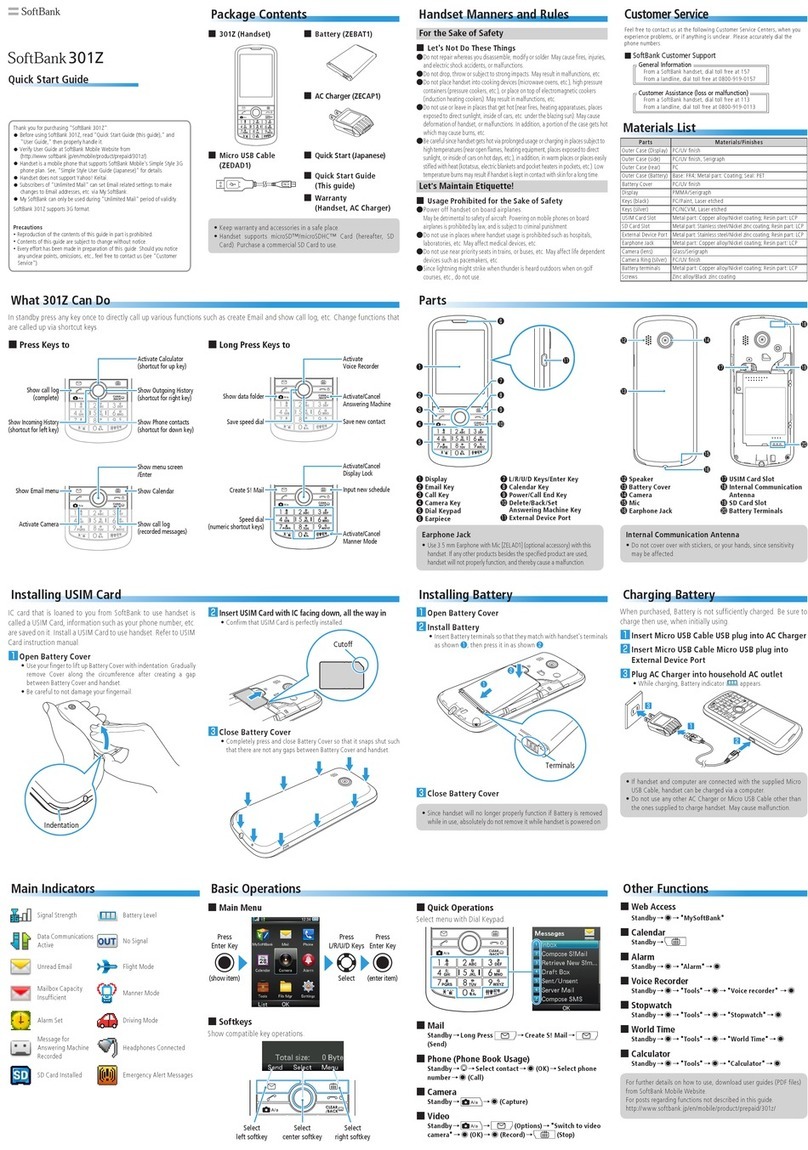
SoftBank
SoftBank 301Z User manual

SoftBank
SoftBank 811SH User manual

SoftBank
SoftBank 830CA User manual

SoftBank
SoftBank 920P User manual

SoftBank
SoftBank 841SH User manual

SoftBank
SoftBank 923SH User manual

SoftBank
SoftBank 706SC User manual

SoftBank
SoftBank 102SH User manual
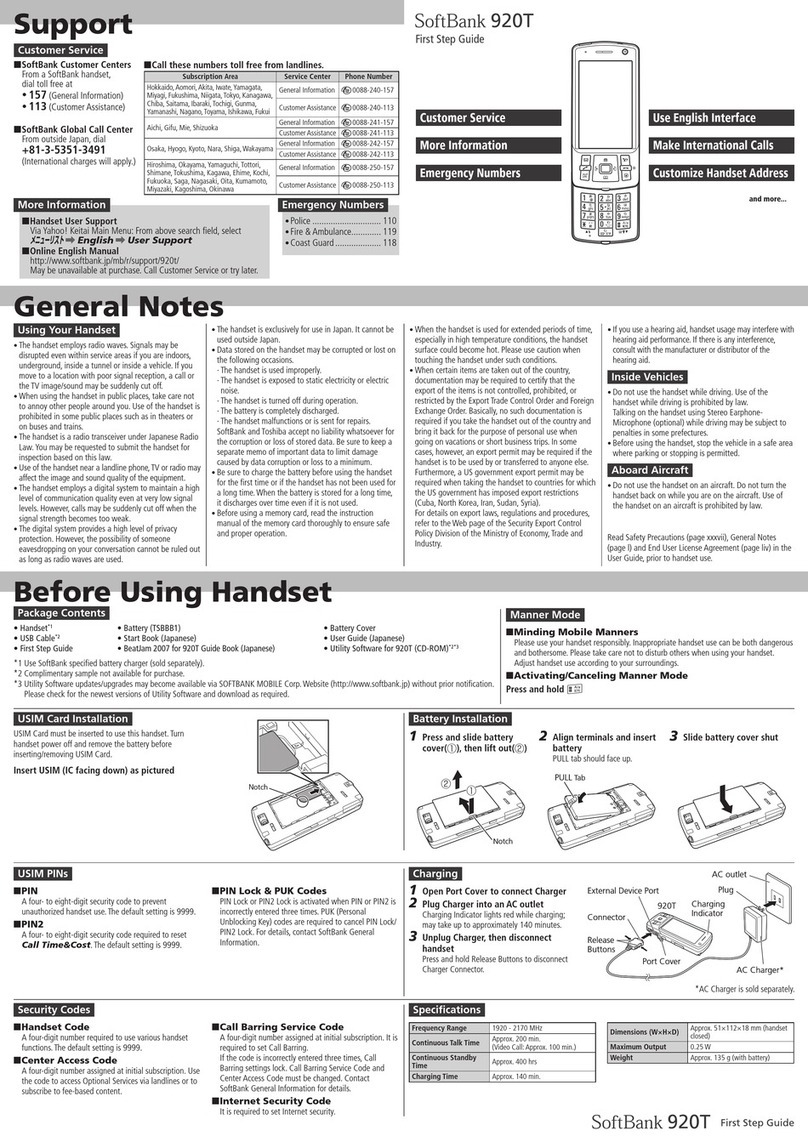
SoftBank
SoftBank 920T User manual

SoftBank
SoftBank 740SC User manual

SoftBank
SoftBank 820SC User manual

SoftBank
SoftBank 005SH User manual

SoftBank
SoftBank 831SH User manual

SoftBank
SoftBank 810T User manual

SoftBank
SoftBank 824SH User manual

SoftBank
SoftBank 942P User manual

SoftBank
SoftBank 103SH User manual
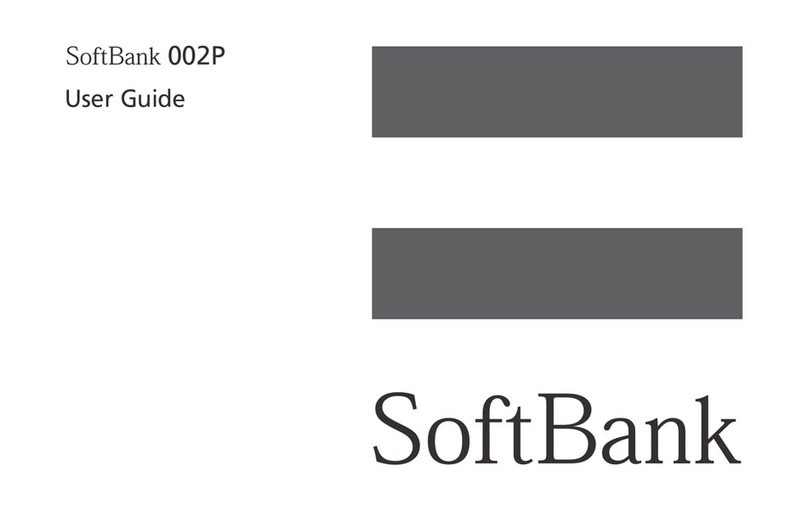
SoftBank
SoftBank 002P User manual
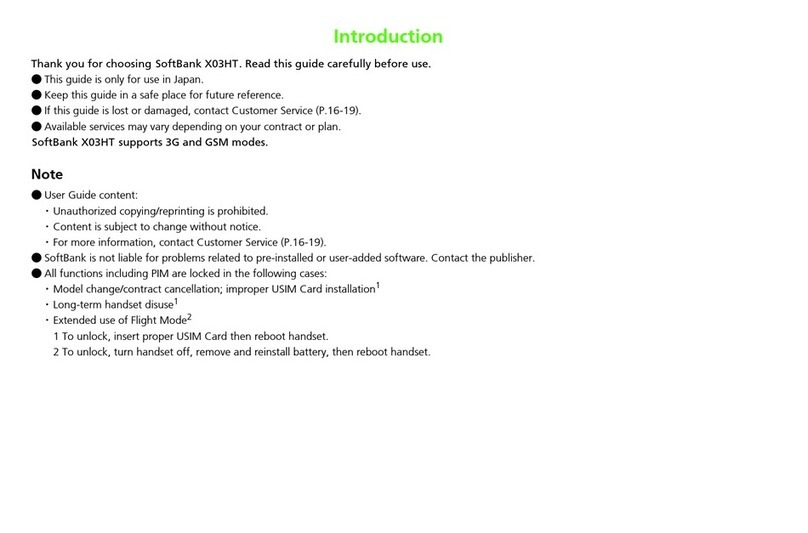
SoftBank
SoftBank X3HT User manual

SoftBank
SoftBank 304SH User manual