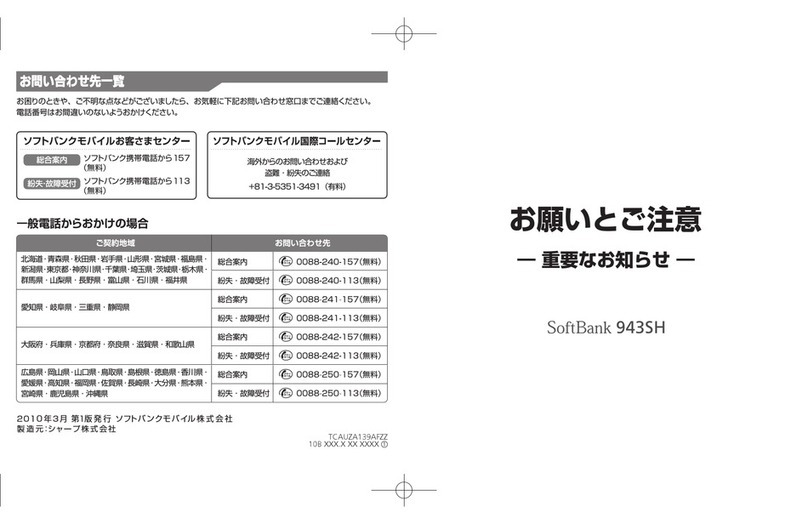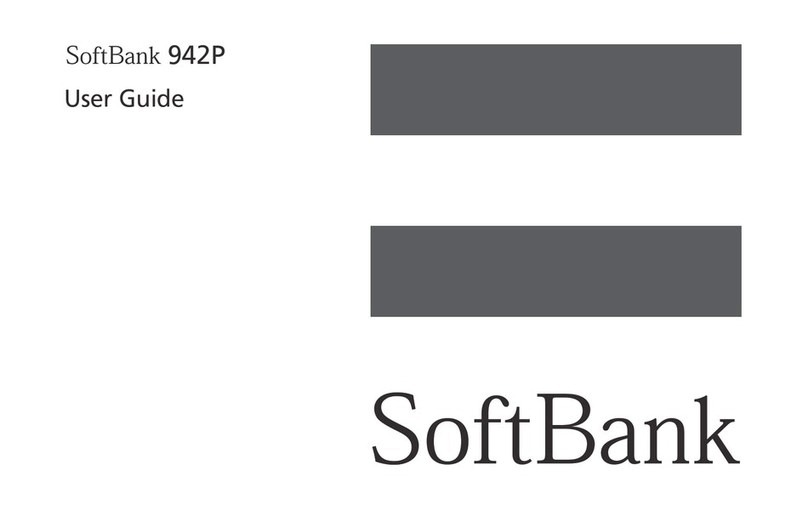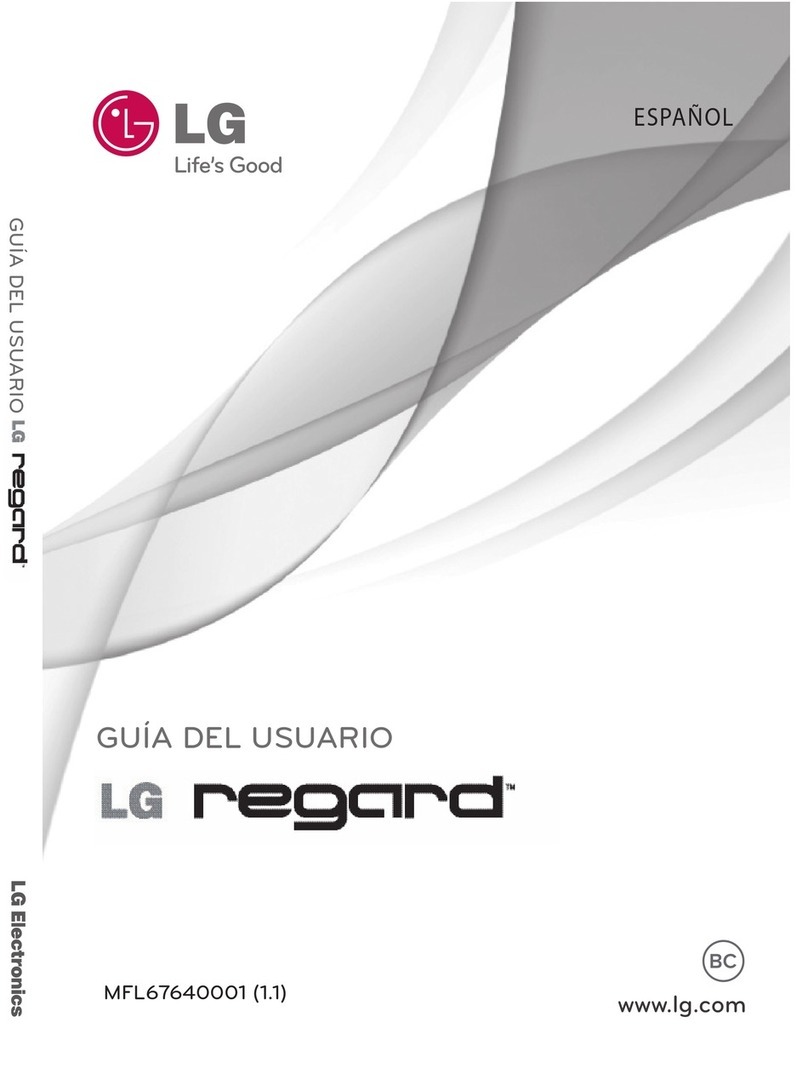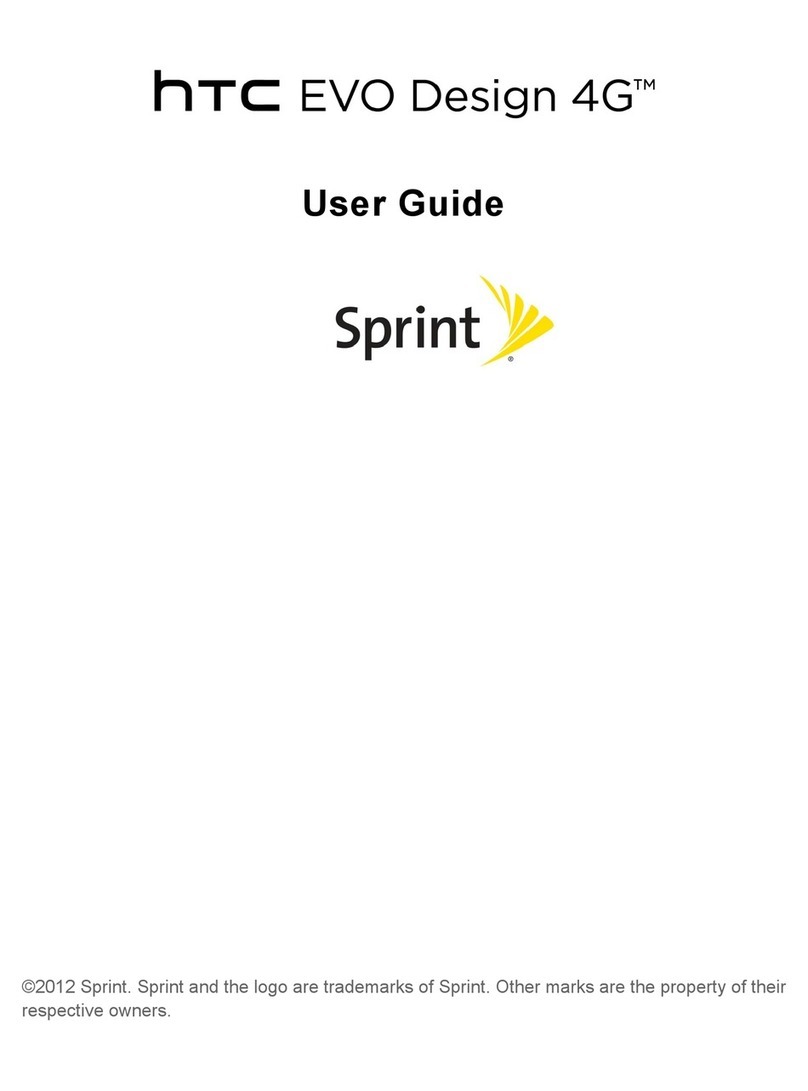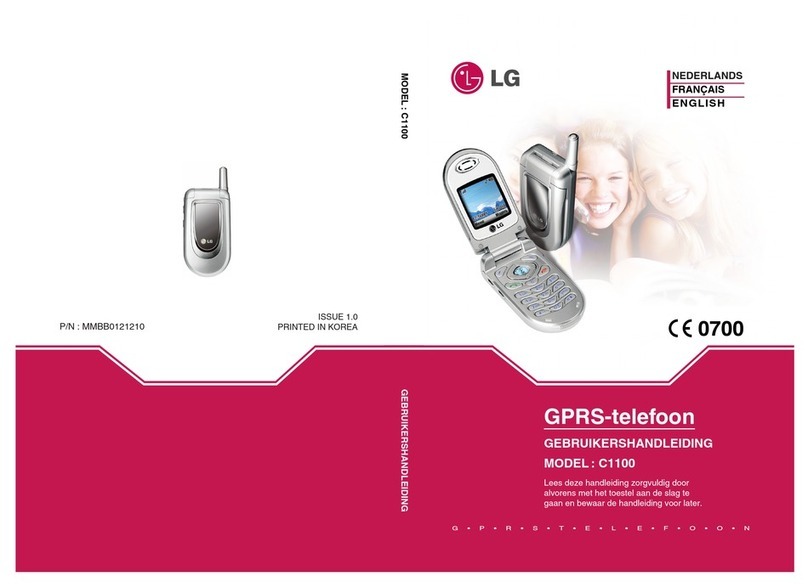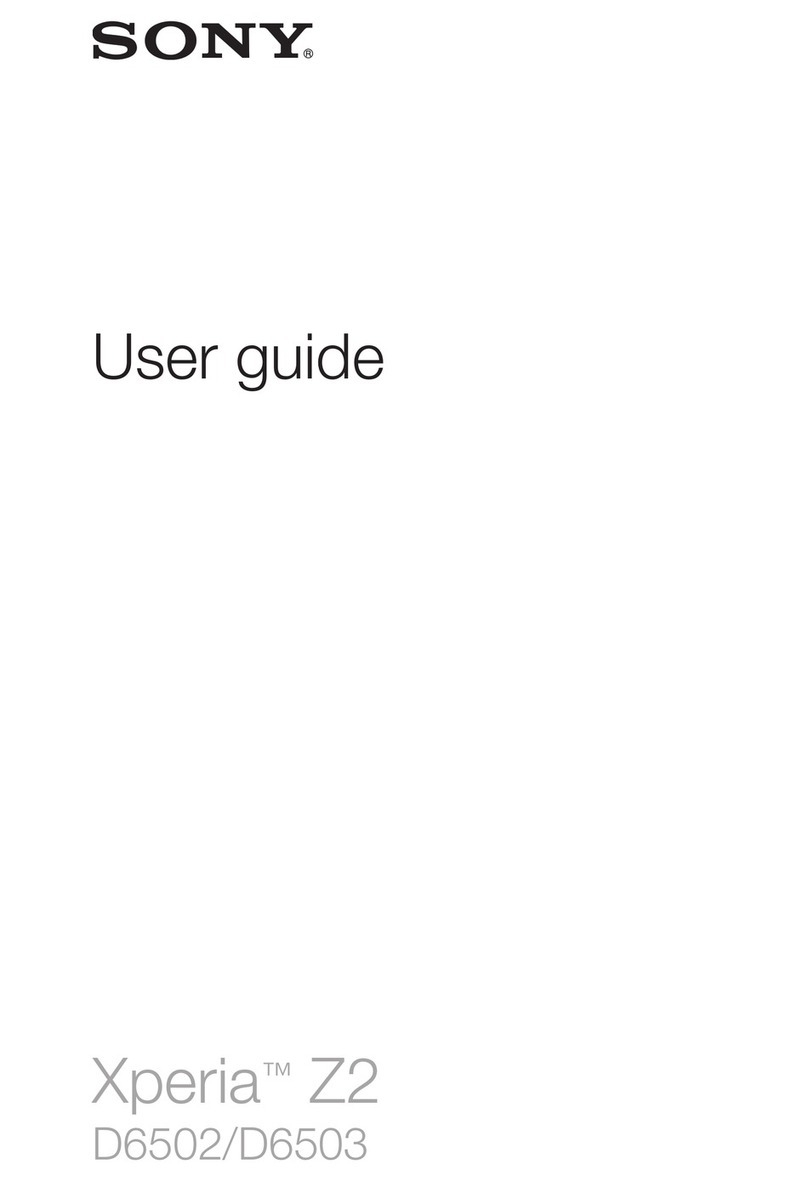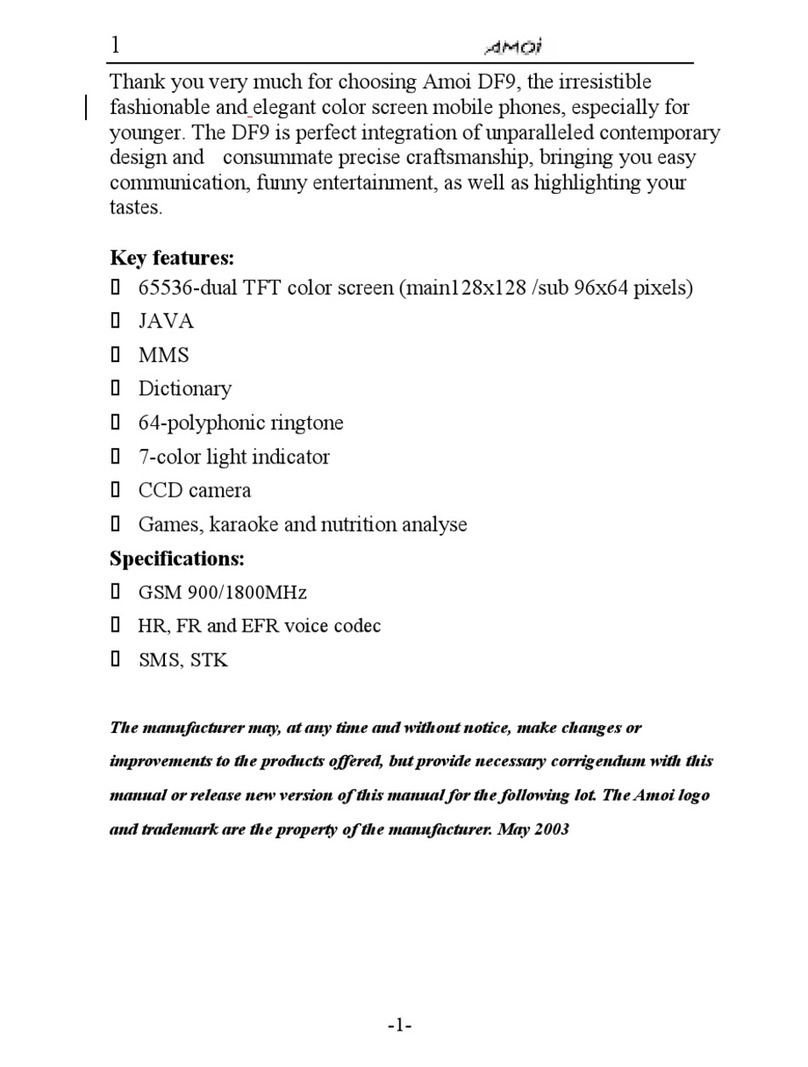SoftBank X06HT User manual
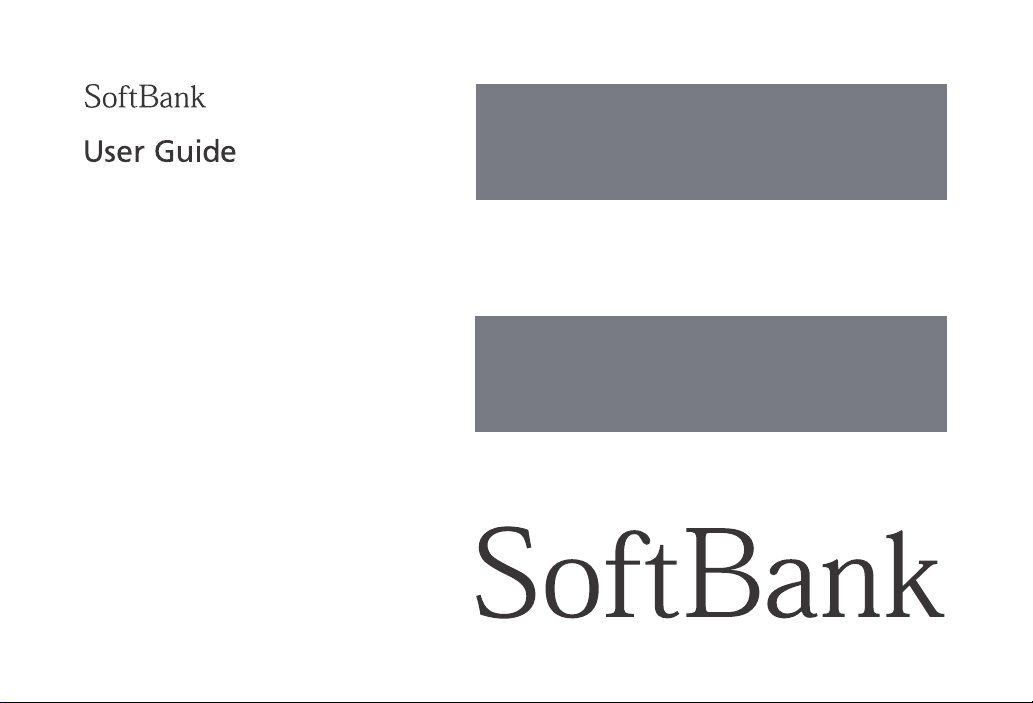
X06HT

Introduction
Thank you for choosing SoftBank X06HT.
●For proper handset use, read this guide beforehand.
●Available services may vary depending on your contract or plan.
SoftBank X06HT is compatible with both 3G and GSM network technologies.
Note
●Unauthorized copying of any part of this guide is prohibited.
●Guide content is subject to change without prior notice.
●Efforts have been made to ensure the accuracy and clarity of this guide. Please contact Customer Service (P.20-16) about unclear or missing information.
●SoftBank Mobile is not liable for problems related to pre-installed or user-added software. Contact the publisher.
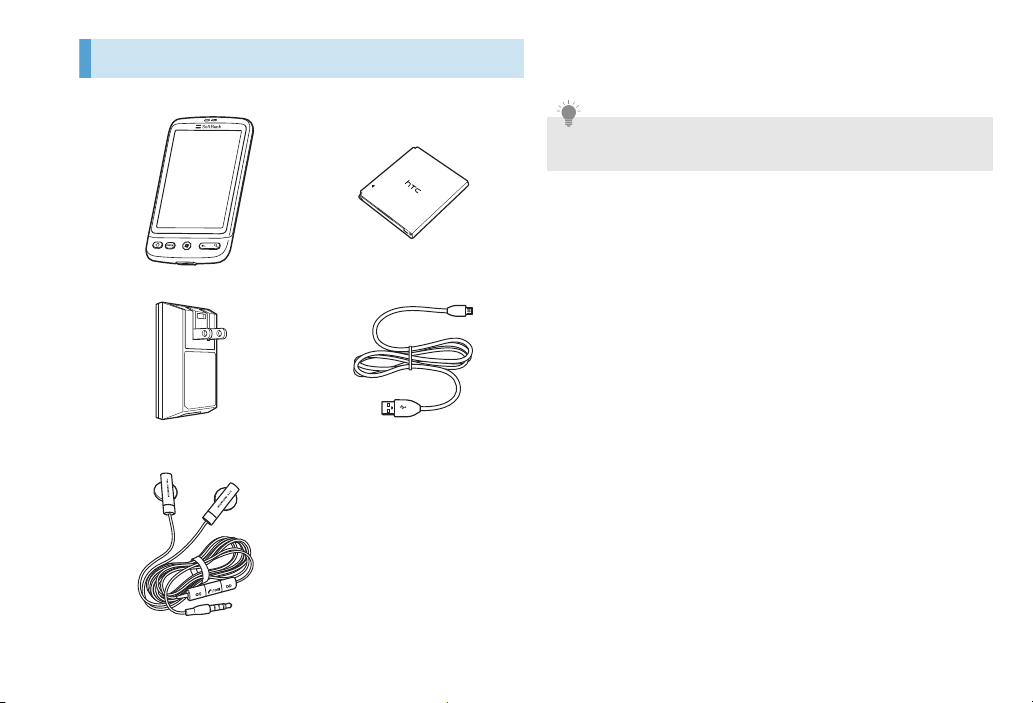
i
Package Contents
1
Use specified AC Adapter (HTCAF1) to charge battery.
2Handset accepts microSD/microSDHC memory card. Complimentary
sample microSD memory card is included.
■X06HT Handset1■Battery (HTBAF1)
■AC Adapter (HTCAF1) ■Micro USB Cable (HTDAF1)
■Headset with Microphone
(HTLAF1)
■
microSD Memory Card (Sample)
2
■
Back Cover
■Quick Start Guide (Japanese)
■Safety Precautions (Japanese)
Tip
・Contact Customer Service (P.20-16) about accessories/optional
items.

ii
Package Contents................................. i
Table of Contents................................ ii
User Guide Overview....................... viii
Safety Precautions ............................. ix
Usage Notes ..................................... xix
Using Bluetooth®............................ xxii
Using Wireless LAN (WLAN).......... xxiii
Specific Absorption Rate (SAR) ..... xxiii
1Getting Started
Parts & Functions ............................. 1-2
Handset................................................ 1-2
Status Bar ............................................. 1-4
Memory Card.................................... 1-6
Enabling Automatic Backup .................. 1-6
Restoring Backed Up Data to
Handset................................................ 1-6
Memory Card Installation ..................... 1-6
Battery Usage................................... 1-7
Before Use............................................1-7
Battery Installation ................................ 1-8
Charging Battery ................................ 1-10
Handset Power On/Off.................. 1-10
Power On ........................................... 1-10
Power Off........................................... 1-10
Initial Handset Setup .......................... 1-11
Sleep Mode........................................ 1-12
Vibrate Mode ................................. 1-12
Home Screen .................................. 1-13
Extended Home Screen ...................... 1-13
Navigating Home Screen .................... 1-13
Finger Gestures .................................. 1-14
Using Optical Joystick ......................... 1-16
Applications ................................... 1-16
Opening Applications ......................... 1-16
Recently-Used Applications................. 1-17
Adjusting Volume .......................... 1-17
Adjusting Ringer Volume.................... 1-17
Adjusting Notification Volume............ 1-17
Adjusting Media Volume .................... 1-17
Connecting Handset to a PC ......... 1-18
Using Handset Memory Card as a
USB Drive ........................................... 1-18
Security Codes................................ 1-18
Network PIN....................................... 1-18
Call Barring PIN .................................. 1-18
2Personalizing
Personalizing.....................................2-2
Changing Ringtone...........................2-2
Personalizing Handset with
Scenes................................................2-2
Creating a My Scene ............................ 2-2
Deleting a My Scene ............................ 2-3
Renaming a My Scene.......................... 2-3
Changing Wallpaper.........................2-3
Personalizing Home Screen..............2-3
Adding a Widget.................................. 2-3
Moving a Widget or Icon...................... 2-4
Renaming a Folder ............................... 2-4
Removing a Widget or Icon .................. 2-4
3Phone Calls
My Phone Number............................3-2
Adjusting In-Call Volume .................3-2
Making Calls......................................3-2
Making a Voice Call ............................. 3-2
Calling from Contacts .......................... 3-3
Calling from Call History ...................... 3-3
Using Speed Dial .................................. 3-3
Table of Contents
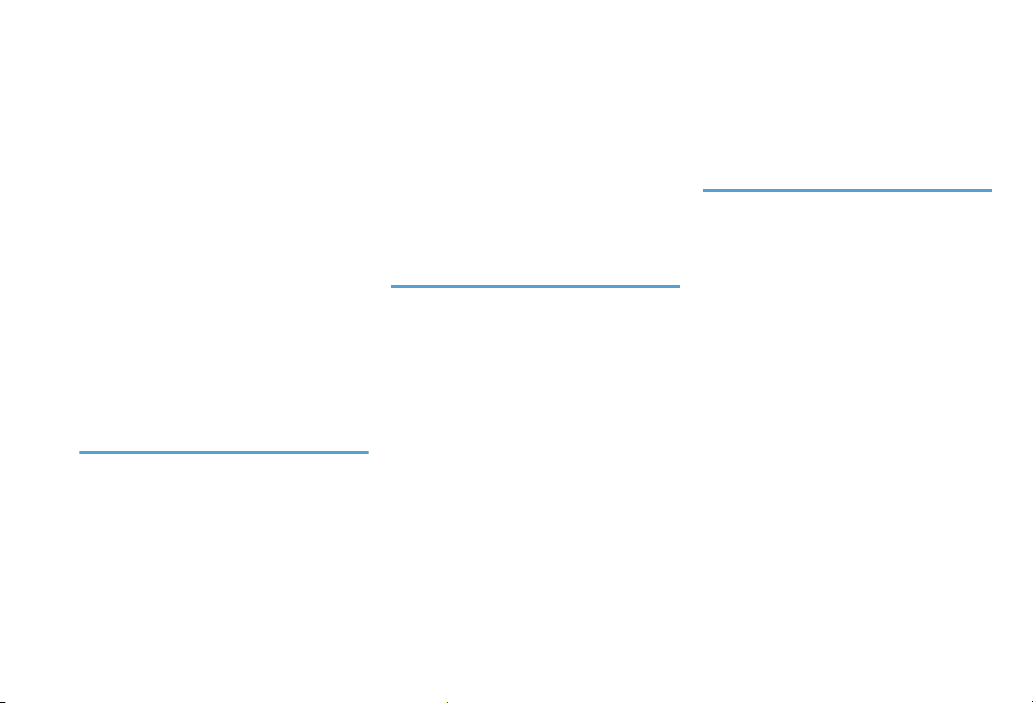
iii
Making International Calls from
Japan ................................................... 3-4
Making an Emergency Call
(110, 119, 118) .................................... 3-4
Receiving Calls.................................. 3-5
In-Call Operations ............................ 3-5
Phone Screen Operations ..................... 3-5
In-Call Options ..................................... 3-6
Overseas Handset Use ..................... 3-6
Global Roaming ................................... 3-6
Making Calls while Overseas ................ 3-7
Optional Services ............................. 3-7
Call Forwarding .................................... 3-8
Voicemail ............................................. 3-8
Call Waiting ......................................... 3-9
Merge Calls (Conference Calls)............. 3-9
Call Barring .......................................... 3-9
Caller ID ............................................. 3-10
4People
About People.................................... 4-2
People Screen ................................... 4-2
Contacts List ........................................ 4-2
Adding a New Entries........................... 4-2
Viewing Contacts ................................. 4-2
Editing Contact Information ................. 4-4
Deleting Contact Entry ......................... 4-4
Composing Messages........................... 4-4
Sending Contacts................................. 4-4
Using USIM Contacts ........................... 4-5
Backing Up Contacts to Memory
Card .................................................... 4-5
Contact Groups ................................ 4-5
Creating a Group and Adding
Contacts .............................................. 4-5
Deleting a Group ................................. 4-5
Editing Contacts from a Group............. 4-6
Sending SMS or Mail to a Group .......... 4-6
5Online Accounts
SNS Accounts.................................... 5-2
Adding an SNS Account ....................... 5-2
Synchronizing with a Google
Account ............................................... 5-2
Synchronizing with a Microsoft Exchange
ActiveSync Account.............................. 5-2
Managing Your Accounts..................... 5-2
Changing Account Settings .................. 5-2
Synchronizing an Account Manually..... 5-3
Removing an Account .......................... 5-3
Google Account................................ 5-3
Using HTC Sync ................................ 5-3
Installing HTC Sync on a PC.................. 5-3
Setting Up HTC Sync to Recognize
Handset ............................................... 5-4
Setting Up Synchronization .................. 5-4
Setting Up More Sync Options ..............5-4
Synchronizing Handset..........................5-5
Transferring Applications from PC to
Handset ................................................5-5
6Social Networking
Service (SNS)
Facebook .......................................... 6-2
Facebook for HTC Sense .......................6-2
Facebook for Android Application.........6-2
Differences between HTC Sense Facebook
and Android Facebook..........................6-3
Twitter .............................................. 6-3
Sending a Tweet ...................................6-3
Searching for Twitter Users ...................6-4
Sending a Direct Message .....................6-4
Setting Peep Options ............................6-4
Friend Stream................................... 6-4
Updating Your Status............................6-5
Google Talk ...................................... 6-5
Signing into Google Talk.......................6-5
Chatting with Friends............................6-5
Changing Your Online Status and
Message ...............................................6-6
Managing Your Friends.........................6-6
Changing Google Talk Settings .............6-7

iv
7Messaging
Mail Type .......................................... 7-2
SMS (Short Message Service) ................ 7-2
Gmail ................................................... 7-2
Internet Mail (POP3/IMAP4) ..................7-2
Composing SMS ............................... 7-2
Receiving SMS .................................. 7-3
SMS Screen .......................................... 7-3
Opening SMS .......................................7-4
Replying to/Forwarding SMS................. 7-5
Managing SMS ................................. 7-5
Deleting SMS Thread ............................ 7-5
Copying SMS to USIM Card .................. 7-5
SMS Settings ........................................ 7-5
Using Gmail ...................................... 7-6
Viewing Gmail ...................................... 7-6
Composing a Mail ................................ 7-7
Receiving & Reading Messages ............. 7-8
Replying to/Forwarding a Message .......7-9
Managing Conversations &
Messages ............................................. 7-9
Setting New Mail Notifications.............. 7-9
Setting Up an Internet Mail
Account........................................... 7-10
Configuring Mail Account ..................7-10
Composing Internet Mail............... 7-10
Receiving Internet Mail ................. 7-11
Internet Mail Screen ........................... 7-11
Opening Internet Mail ........................ 7-12
Viewing/Saving Attachments .............. 7-13
Replying to/Forwarding Internet
Mail ................................................... 7-13
Managing Internet Mail ................ 7-13
Opening Folders ................................. 7-13
Moving Messages between Folders .... 7-13
Deleting Internet Mail......................... 7-13
Internet Mail Options ......................... 7-14
8Text Entry
Using Onscreen Keyboard............... 8-2
Entering Hiragana/Kanji (Japanese) ....... 8-3
Symbol/Emoticon ................................. 8-4
Adjusting Touch Input Settings ...... 8-4
9Calendar
Calendar ........................................... 9-2
Creating/Managing Events ............. 9-2
Opening Calendar ................................ 9-2
Creating an Event................................. 9-3
Calendar Event Reminders .................... 9-4
Synchronizing Calendars..................9-4
Stop Synchronizing a Google
Calendar .............................................. 9-4
Adding a Google Calendar to
Sync with ............................................. 9-5
10 Clock & Weather
HTC Clock.........................................10-2
HTC Clock.......................................... 10-2
Clock ................................................. 10-2
Weather Information......................10-3
Checking Weather ............................. 10-3
Adding a City to Weather Screen ....... 10-4
Changing Order of Cities in Weather
Screen................................................ 10-4
11 Internet
Network Settings............................11-2
GPRS/3G ............................................ 11-2
Wi-Fi .................................................. 11-2
Connecting to a VPN.......................... 11-3
Using Browser.................................11-4
Opening Browser ............................... 11-4
View Webpages ................................. 11-5
Setting Browser Options..................... 11-9

v
12 Bluetooth®
Using Bluetooth®........................... 12-2
Bluetooth®Partnerships................ 12-2
PC Partnership.................................... 12-2
Connecting a Handsfree Headset or
Car Kit ............................................... 12-3
13 Camera
Using Camera ................................. 13-2
Before Use ......................................... 13-2
Opening Camera Screen..................... 13-2
Viewfinder Screen .............................. 13-2
Changing Capture Mode.................... 13-3
Using Optical Joystick ......................... 13-3
Review Screen .................................... 13-3
Zooming.......................................... 13-3
Taking Photos .................................... 13-3
Face Detection ................................... 13-4
Recording Videos ............................... 13-4
Camera Settings ............................. 13-5
Changing Camera Settings................. 13-5
14 Photos
Using Albums ................................. 14-2
Opening Albums ................................ 14-2
Viewing Photos & Videos .............. 14-2
Rotating a Photo ................................ 14-3
Zooming In or Out ............................. 14-3
Watching Video ................................. 14-3
Viewing Photos in SNS .................. 14-4
Viewing Photos on Facebook ............. 14-4
Viewing Photos on Flickr .................... 14-4
Working with Photos..................... 14-4
Rotating a Photo ................................ 14-4
Cropping a Photo............................... 14-4
Sharing Photos & Videos ............... 14-5
Sending Photos or Videos via Mail...... 14-5
Sending Photos or Videos via
Bluetooth®......................................... 14-5
Sharing Photos on Facebook .............. 14-5
Sharing Photos on Flickr ..................... 14-6
Sharing Photos on Peep ..................... 14-6
Sharing Photos on Picasa.................... 14-6
Sharing Videos on YouTube ............... 14-6
15 Music
Playing Music ................................. 15-2
Browsing Music in Library............. 15-3
Using a Playlist............................... 15-3
Playing Songs in a Playlist....................15-3
Adding Songs to a Playlist...................15-3
Rearranging Songs in a Playlist ............15-3
Deleting Songs from a Playlist .............15-3
Deleting Playlists .................................15-4
Setting a Song as Ringtone........... 15-4
16 Map & Locations
Using Google Maps ....................... 16-2
Turning on Location Services...............16-2
Opening Maps ....................................16-2
Searching for a Location .....................16-3
Getting Directions...............................16-3
Finding Friends with Google
Latitude ..............................................16-4
Using HTC Footprints..................... 16-6
Creating a Footprint............................16-6
Revisiting a Footprint ..........................16-6
Editing or Deleting a Footprint ............16-7
Exporting Footprints............................16-7
Importing Footprints ...........................16-7
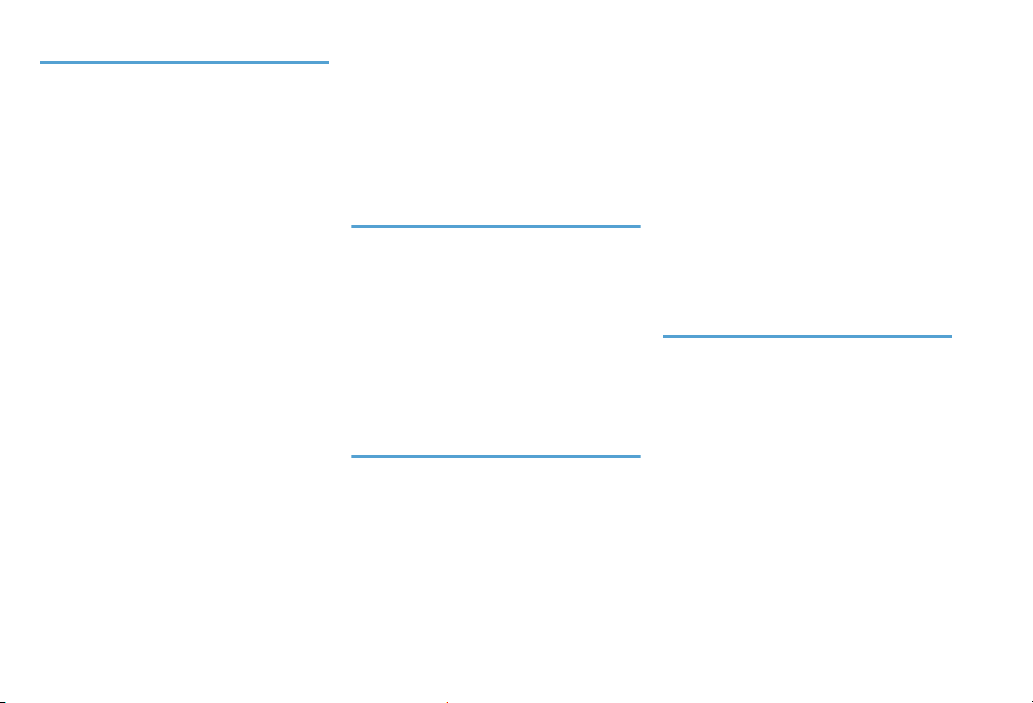
vi
17 Other Applications
YouTube ......................................... 17-2
Opening YouTube .............................. 17-2
Closing YouTube ................................ 17-2
Searching for Videos........................... 17-2
PDF Viewer ..................................... 17-3
PDF Viewer Menu............................... 17-3
Viewing Office Documents ........... 17-3
Keeping Track of Your Stocks ....... 17-4
Adding a Stock Quote or Stock Market
Index .................................................. 17-4
Changing Stock List Order .................. 17-5
Deleting Stock Quotes and Indices......17-5
Downloading Stock Information
Automatically ..................................... 17-5
FM Radio......................................... 17-5
Listening to an FM Station .................. 17-5
Voice Recorder ............................... 17-6
Recording/Playing Back Your Voice ..... 17-6
Using Android Market ................... 17-6
Opening Android Market.................... 17-6
Finding and Installing an
Application ......................................... 17-6
Updating/Uninstalling an
Application ......................................... 17-7
Reading News Feeds...................... 17-7
Subscribing to a News Channel .......... 17-8
Setting Update Frequency for
Stories................................................ 17-8
Reading a Story .................................. 17-8
Starring a Story .................................. 17-8
Adding a Keyword ............................. 17-8
18 Security
Lock Functions................................ 18-2
USIM PIN......................................... 18-2
Enabling USIM PIN Lock...................... 18-2
Changing USIM PIN ............................ 18-2
Protecting Handset with Screen
Lock................................................. 18-3
Locking the Screen ............................. 18-3
Creating a Screen Unlock Pattern ....... 18-3
19 Settings
Handset Settings............................ 19-2
Changing Screen Settings ............. 19-3
Adjusting Screen Brightness
Manually ............................................ 19-3
Adjusting Time Before Screen
Turns Off............................................ 19-3
Preventing Automatic Screen
Rotation ............................................. 19-3
Recalibrating G-sensor ....................... 19-3
Changing Sound Settings...............19-3
Changing Handset Language.........19-4
Optimizing Battery Life ..................19-4
Using GSM Network .......................... 19-4
Checking Power Usage of
Applications ....................................... 19-5
Managing Memory .........................19-5
Checking Free Memory ...................... 19-5
Allocating Free Memory ..................... 19-5
Checking Information about
Handset ...........................................19-6
20 Appendix
USIM Card........................................20-2
Before Use ......................................... 20-2
USIM Card Installation........................ 20-2
USIM PIN..........................................20-3
PIN1................................................... 20-3
PIN2................................................... 20-3
PUK Code .......................................... 20-3
Backing Up and Restoring Handset
Data .................................................20-4
Checking If Automatic Backup is
Enabled.............................................. 20-4
Restoring Backed Up Data to
Handset ............................................. 20-4

vii
Software Updates .......................... 20-4
Checking for System Software Updates
Manually ............................................ 20-5
Resetting Handset.......................... 20-5
Troubleshooting............................. 20-6
Handset cannot be used ..................... 20-8
Restricting SMS Transmissions ............ 20-8
Specifications ................................. 20-9
Index ............................................. 20-11
Warranty & Service ...................... 20-15
Customer Service ......................... 20-16

viii
User Guide Overview
Operation Descriptions
■Item Selection
Menu items/Items are indicated by bold, or color text.
Example:
1. >People >Add contact >Enter a phone number
■Highlight
Selecting items with Optical Joystick is described as “Highlight”.
Example: 2. Highlight an entry
■Keys
Keys are indicated by graphics as shown below:
Example: 1. Menu key ( )>Settings >Personalize
Unless otherwise noted,
begin from Home
screen (P.1-13).
Detailed operation
●In this guide, SoftBank X06HT is referred to as X06HT or handset;
microSDTM/microSDHCTM card is referred to as memory card.
●Sample screenshots are provided for reference only. Actual handset
screens, menus, etc. may differ in appearance.

ix
Safety Precautions
●Before using handset, read the Safety Precautions carefully, and keep this
guide in a safe place for future reference.
●The Safety Precautions contain information intended to prevent bodily
injury to the user and others, as well as damage to property. Observe
these guidelines.
●Handset malfunction or failure may hinder voice or data transmissions;
SoftBank Mobile is not liable for damages to the user or third parties.
●These symbols indicate level of harm from failure to observe cautions or
improper usage. Make sure to understand these symbols and
precautions before reading this guide.
1Serious injury includes loss of sight, wounds, high temperature burns,
low temperature burns (burns causing reddish areas, blistering and other
damage to the skin as a result of heat exceeding the body temperature
contacting your skin for a prolonged time), electric shock, fractures and
poisoning requiring hospitalization or long-term medical treatment.
2Injury includes wounds, burns and electric shock not requiring
hospitalization or long-term medical treatment.
3Damage to property includes extensive damage to homes and household
property, as well as livestock and pets.
■Symbols
Great risk of death or serious
injury1from improper use
Warning Risk of death or serious
injury1from improper use
Caution Risk of injury2or
damage to property3from
improper use
DANGER
WARNING
CAUTION
Prohibited Action
Disassembly Prohibited
Avoid Moisture
Always Dry Hands First
Compulsory Action
Disconnect Power Source
禁止
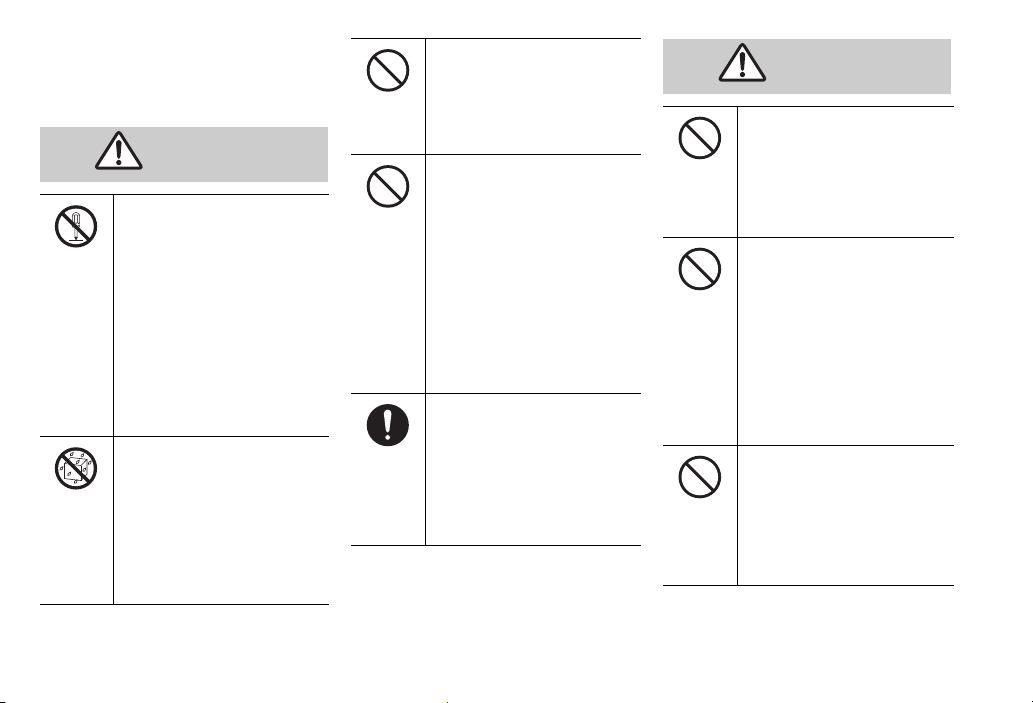
x
■Handset, Battery, USIM Card,
Headset with Microphone,
microUSB Cable (sample), Memory
Card, and Charger
Do not disassemble or
modify.
Do not disassemble handset,
Charger or battery. Doing so may
result in injury, electric shock or
fire, or cause battery to leak,
overheat, rupture or ignite.
Contact SoftBank Mobile for
testing, adjustment or repair. Do
not modify handset or Charger.
Doing so may result in electric
shock or fire.
Keep away from water.
Do not expose handset to liquids.
Doing so may result in
overheating, electric shock or fire,
or cause damage or injury, or may
damage battery, hinder
performance or shorten battery
life.
DANGER
Do not force battery/
Charger into handset.
Check the direction and retry.
Battery may leak, overheat, burst,
ignite, etc.
Do not use or leave in
extreme temperatures.
Avoid using or leaving handset
near fire or another heat source, in
direct sunlight, or in cars exposed
to sunlight.
Extreme temperatures may cause
warping, failure, leakage,
overheating, rupture or fire; or
may reduce performance or
shorten battery life. Handling a hot
handset may cause burns.
Use only specified
accessories.
Using non-specified accessories
may result in leakage,
overheating, rupture or fire, or
cause handset, battery or
other device failure.
Do not place near liquid-
filled containers, etc.
Keep handset and Charger away
from vases, cups, cosmetics,
chemicals, etc. Spilled liquids may
cause fire or electric shock.
Do not put battery,
handset, Charger or USIM
Card in cooking appliances
such as a microwave or
pressure cooker.
Doing so may result in battery
leakage, overheating, rupture or
fire; or handset or the Charger to
heat, smoke or catch fire causing
damage to circuitry.
Keep handset off and
Charger disconnected at
gasoline stations or other
places with fire/explosion
risk.
Use may lead to fire or explosion.
WARNING

xi
Do not drop or subject
handset to impacts.
Do not subject handset or Charger
to sudden impacts. Doing so may
cause injuries or malfunctions. If
outer case is damaged, remove
battery and contact SoftBank
Mobile Customer Service (P.20-16).
Continued use may cause fire or
electric shock.
Keep USIM Card out of
children’s reach.
Small parts may be swallowed.
If foreign matter gets inside
handset
Turn handset power off, remove
battery, unplug Charger and contact
SoftBank Mobile Customer Service
(P.20-16). Continued use may cause
fire or electric shock.
If abnormalities occur
If you detect abnormal smells,
heat, discoloration, warping, etc.
while using, charging or storing
handset, take these actions
immediately:
1. Unplug Charger.
2. Turn handset power off.
3. Remove battery from handset.
4. Contact SoftBank Mobile
Customer Service (P.20-16).
Continued use may cause
overheating, rupture, fire or
battery leak.
Do not place handset on
unstable/uneven surfaces.
Doing so may lead to handset
damage, injuries or malfunction.
Do not store in places with
high temperatures,
humidity or dust.
Doing so may cause malfunction.
Do not place handset under
air conditioners.
Doing so may cause condensation,
leakage or fire.
Do not leave handset in
extreme cold.
Doing so may cause malfunction
or accidents.
CAUTION
禁止
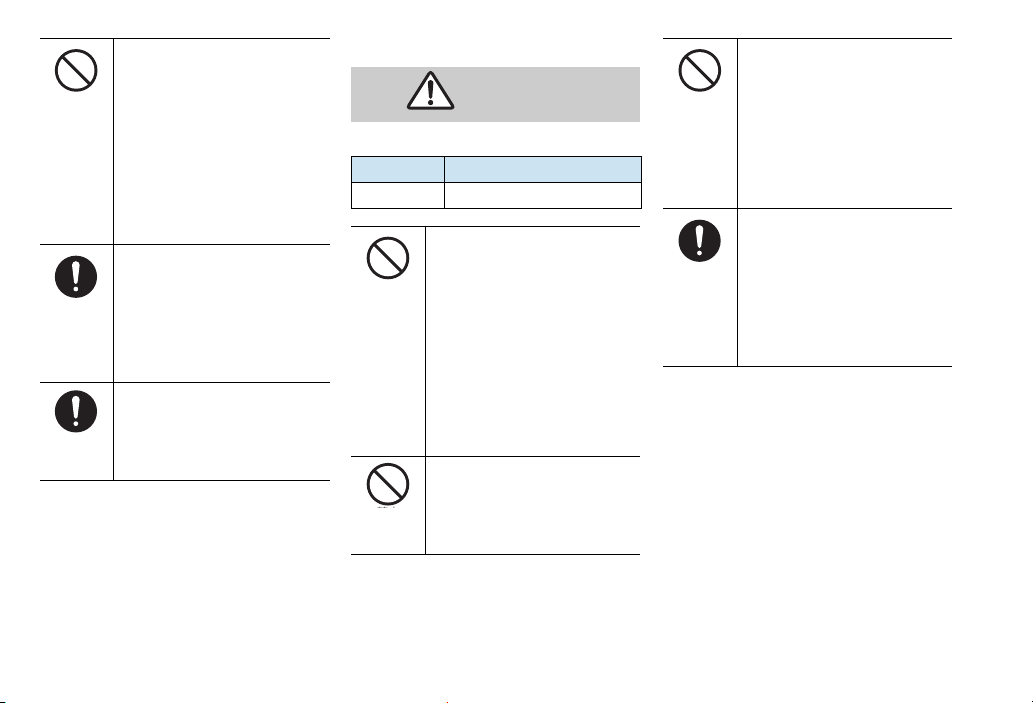
xii
■Battery
See battery label for battery type.
Usage Environment
・Do not use in sandy locations
(beaches or sandlots). Doing so
may cause malfunction or
accidents.
・Keep handset away from
magnetic cards. Data may be
erased from debit/credit cards,
telephone cards, floppy disks,
etc.
A parent/guardian should
supervise use by children
and insure handset is used
as instructed.
Failure to do so may lead to
injuries.
Be careful when inserting or
removing USIM Card.
Avoid pinching your fingers
between parts.
Label Battery Type
Li-ion Lithium ion polymer battery
Refrain from these actions
when using battery.
Failure to do so may result in
leakage, overheating, rupture or
fire.
・Do not puncture, subject to
strong impacts or solder.
・
Do not use a damaged or warped
battery.
・If battery does not insert
smoothly, do not apply force.
Do not throw battery into
fire.
Battery may leak, explode or catch
fire.
DANGER
禁止
Do not expose terminals to
metal or short circuit them.
Avoid carrying or storing with
metal straps, pens, jewelry or pins,
etc. that may touch the terminals.
Doing so may result in leakage,
overheating, fire or electric shock
causing burns or injuries.
If battery fluid gets in your
eyes, do not rub them.
Rinse with clean water and
consult a doctor
immediately.
Failure to do so may cause
blindness.
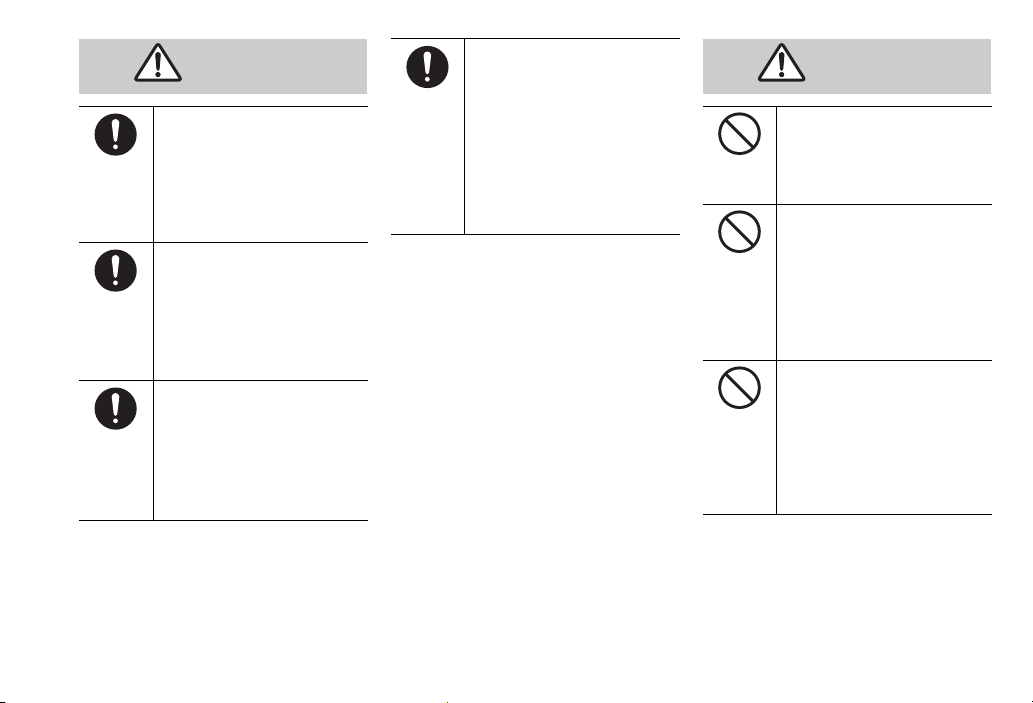
xiii
Stop charging if it does not
complete within normal
charging time.
Failure to do so may cause
leakage, overheating, rupture or
fire.
If battery emits fluid or an
abnormal smell, stop use
immediately and stay away
from sources of fire.
Battery fluid may catch fire and
battery may rupture.
If battery fluid gets on skin
or clothing, stop using
handset immediately and
rinse skin or clothing with
clean water.
Battery fluid may burn skin.
WARNING
If you detect an abnormal
smell during use, charging
or storage, or overheating,
discoloration or warping,
stop use and remove
battery from handset.
Continued use may cause battery
to leak, overheat, rupture or catch
fire.
Do not throw or subject to
impacts.
Doing so may cause overheating,
rupture or fire.
Do not use or leave battery
in high temperatures such
as in direct sunlight or
inside a vehicle.
Doing so may cause overheating
or fire, lower performance, or
shorten battery life.
Do not dispose of battery
with ordinary household
garbage.
Always tape over the terminals
before disposal.
Follow local disposal rules or take
to a SoftBank shop.
CAUTION
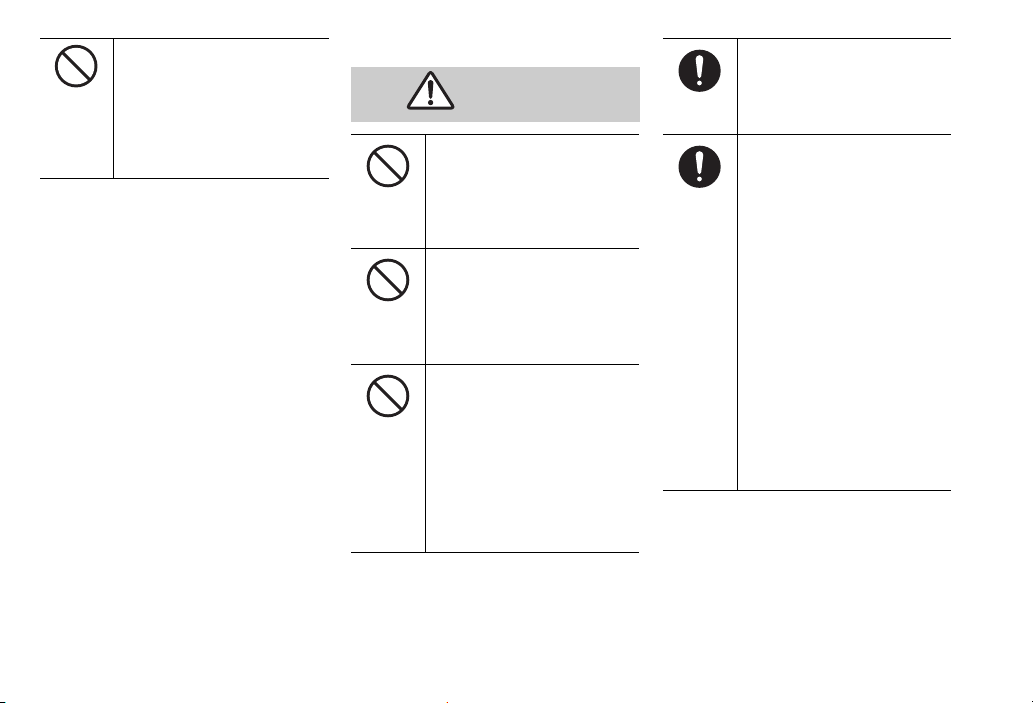
xiv
■Handset
Other
・Charge battery in an
environment between 5°C and
35°C.
・Avoid storing handset with an
exhausted battery installed. Do not use while driving.
Handset use while driving is illegal.
Stop your vehicle in a safe place
before using handset, even with
the Headset with Microphone.
Do not place handset in
path of a vehicle airbag.
Handset may strike a person
causing injury, malfunction or
damage.
Do not use Flash Light near
people’s faces.
Do not point Flash Light at
people or look at it directly.
Doing so may cause vision
impairment or accident by
dazzling eyes or surprising.
Especially, do not take a photo to
children at close range.
WARNING
Be careful while walking.
Use while walking distracts your
attention. Be extra cautious at
crosswalks or railroad crossings.
Power off handset near
electronic devices or
equipment operating on
high precision control or
weak signals.
Failure to do so may interfere with
the operation of electronic devices
or equipment.
* The followings are some
electronic devices or equipment
that you should be careful of:
Hearing aids, implantable cardiac
pacemaker, implantable
cardioverter defibrillator, other
electronic medical equipment, fire
detector, automatic door, and
other automatically controlled
devices or equipment.
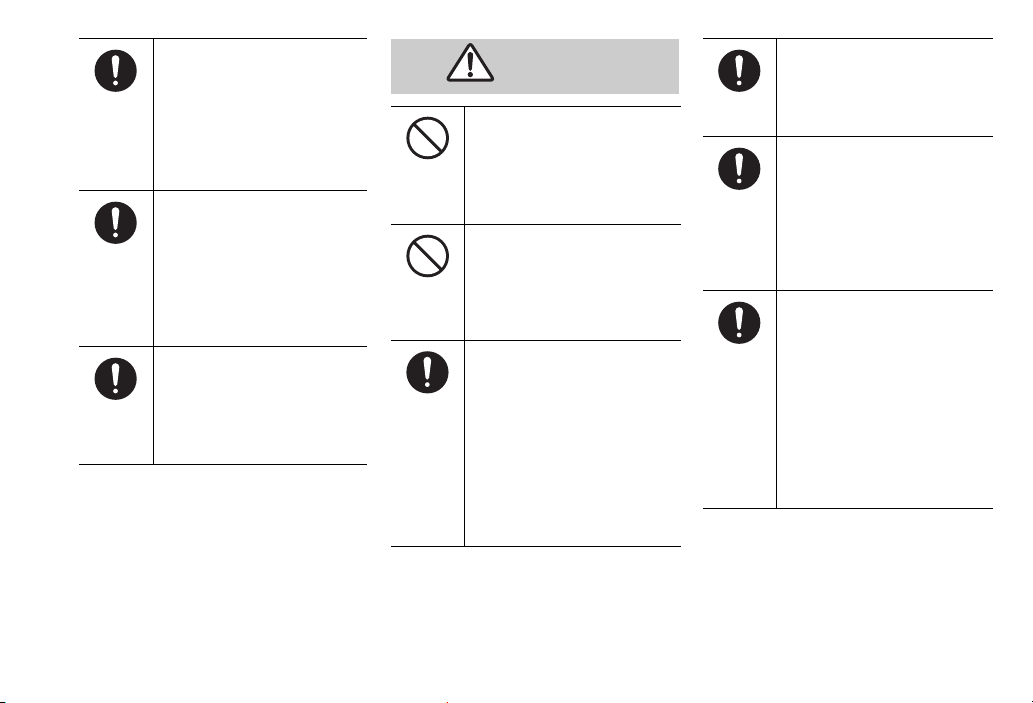
xv
Turn handset power off
aboard aircraft.
Radio waves may affect aircraft
electronics. Power off aboard
aircraft, however using Airplane
mode to disable transmissions may
be allowed.
If you have a heart
condition, reduce ringer
volume and turn vibration
off.
A loud ringer volume or sudden
vibration may affect a heart
condition.
During thunderstorms,
power off immediately and
seek shelter.
Lightning strikes or electric shock
may occur.
Do not use inside a vehicle
if handset use may affect
vehicle’s electronics.
Handset use may affect devices
and lead to unsafe driving.
Keep handset away from IC
cards, magnetic cards, etc.
Data on bank cards, credit cards,
telephone cards, floppy disks, etc.
may be lost.
Handset temperature
(overheating)
Handset may feel warm when
recording or playing video, or
during long, continuous use with
Charger. Extended contact may
cause redness, itching or irritation
depending on physical condition.
Be careful during extended use
with Charger.
CAUTION
Be aware of current volume
settings.
Unexpectedly high volume may
affect hearing. Set appropriately.
Hold handset away from
ear when using
Speakerphone.
Speakerphone volume should be
sufficiently high to hear without
placing Speaker to ear. Placing
Speaker to ear may affect hearing.
Handset use may cause
itchiness, irritation or
eczema depending on ones
physical condition. If such
an abnormality occurs, stop
use immediately and
consult a medical
professional.
Metals are used in the following
parts:
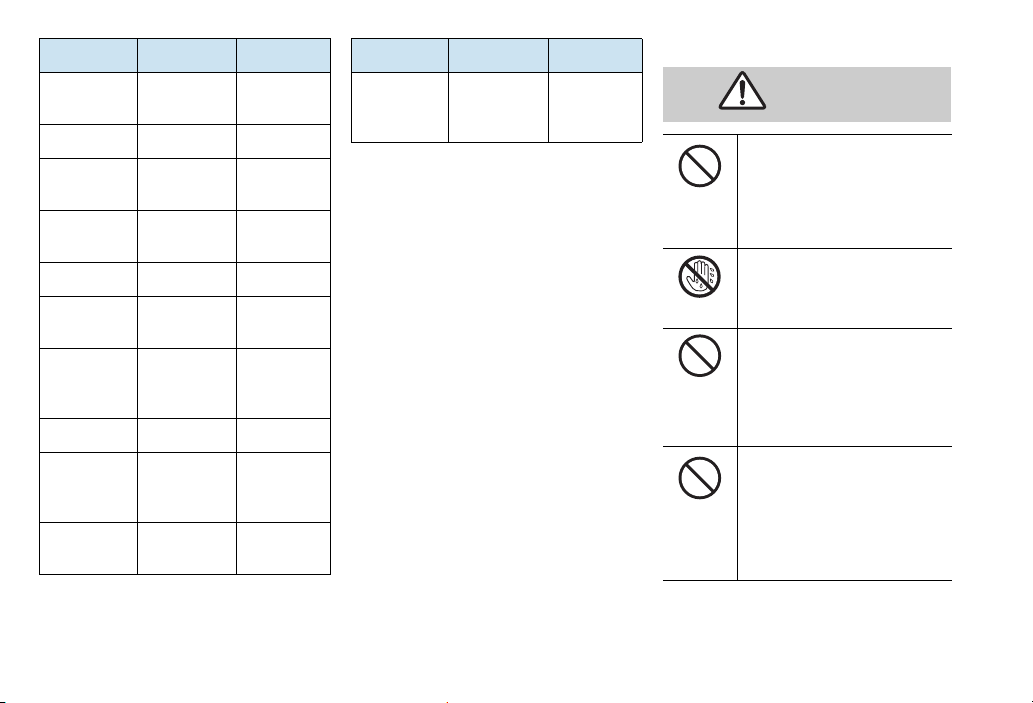
xvi
■Charger
Part Material Surfacing
Handset
(Front) Polycarbonate Coating
Handset (Back) Polycarbonate Coating
Optical
Joystick Aluminum Embedding
Front Keys Polycarbonate/
Rubber Plastic coating
Camera Plate Aluminum Embedding
Battery Termi-
nal Copper Gold plate
External
Terminal
Polycarbonate/
Stainless/
Copper
Gold plate
Screws Iron Metal plating
Headset Cable
Rubber/
Stainless/
Copper
―
AC Charger
Plug
Polycarbonate/
Stainless ―
USB Cable
Rubber/
Stainless/
Copper
―
Part Material Surfacing
Do not use transformers.
Using AC Charger with a
transformer designed for overseas
trips may cause fire, electric shock
or malfunction.
Do not plug/unplug
Charger with wet hands.
Doing so may cause electric shock.
Do not overload power
outlet with multiple
devices.
Overload may cause overheating
resulting in fire.
Do not short-circuit
charging terminals.
Avoid touching or exposing
terminals to metal. A short-circuit
may cause fire, malfunction,
electric shock or injury.
WARNING

xvii
Do not cover or wrap.
Doing so may cause overheating,
fire or accidents.
Do not handle AC Charger
during thunderstorms.
Doing so may cause lightning
strikes or electric shock.
Use the specified voltage
only.
Non-specified voltages may cause
fire or malfunction.
AC Charger: 100 to 240V AC
(household outlet only)
Do not place electrically
conductive objects (pencil
lead, metallic strip, metal
jewelry, etc.) in contact
with the plug or charging
terminals.
May cause short circuit, resulting
in fire, malfunction.
禁止
禁止
禁止
If Charger cord is damaged
(wire exposed, etc.)
Stop use immediately. Continued
use may cause fire or electric
shock.
If plug is dusty, grasp it and
disconnect Charger, then
clean with dry cloth.
Fire may result.
If liquids (water, pet urine,
etc.) seep inside Charger,
grasp plug and disconnect
it immediately.
May cause electric shock, smoke
or fire.
Do not place heavy objects
on Charger cord.
Doing so may cause electric shock
or fire.
Handling Charger cord
・Do not pull cord to disconnect
plug. Pulling cord may stretch it
resulting in fire or electric shock.
To disconnect, pull plug, not
cord.
・Do not place cord close to
heating appliances. Doing so
may melt cord sheathing
resulting in fire or electric shock.
・Stop use if AC outlet is loose, or
if cord or plug becomes hot.
Continued use may cause fire or
electric shock.
Do not subject Charger to
strong shocks or impacts
while it is plugged into the
outlet.
May cause malfunction or injury.
CAUTION
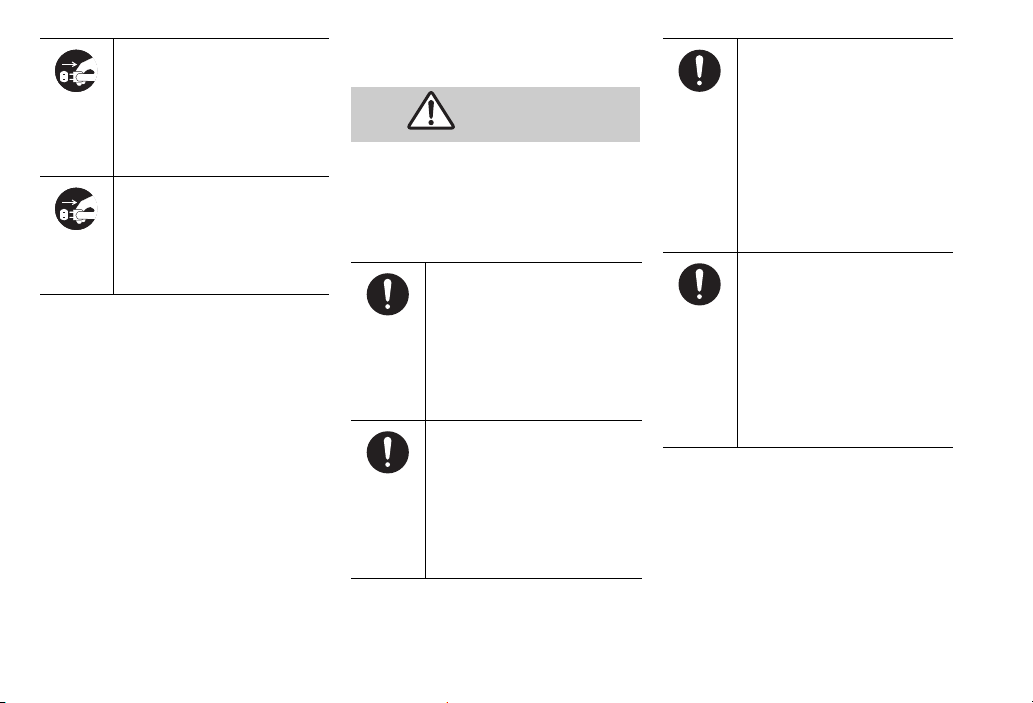
xviii
■Use Near Electronic Medical
Equipment
This section is based on “Guidelines on the
Use of Radio Communications Equipment
Such as Cellular Telephones and Safeguards
for Electronic Medical Equipment”
(Electromagnetic Compatibility Conference
Japan).
Unplug Charger, then
disconnect handset if you
are not going to use it for
long periods.
Failure to do so may lead to
electric shock or injury.
Before cleaning, unplug AC
Charger from AC outlet,
then disconnect handset.
Failure to do so may lead to
electric shock or injury. Persons with an implanted
pacemaker or defibrillator
should keep handset at
least 22 cm away from the
device.
Handset radio waves may affect
such devices.
Turn handset off in
crowded places such as
trains. People with
implanted pacemakers or
defibrillators may be near.
Handset radio waves may affect
such devices.
WARNING
Inside medical facilities:
・Do not take handset into
operating rooms, or intensive or
coronary care units.
・Keep handset turned off in
hospital wards.
・Keep handset turned off in
lobbies, since medical
equipment may be near.
・Follow medical facility rules on
handset use.
When using electronic
medical equipment outside
medical facilities, check
with the equipment vendor
or distributor for
information about the
effects of radio waves.
Handset radio waves may affect
electronic medical equipment.
Table of contents
Other SoftBank Cell Phone manuals

SoftBank
SoftBank 841SH User manual

SoftBank
SoftBank 708SC User manual

SoftBank
SoftBank 910SH User manual
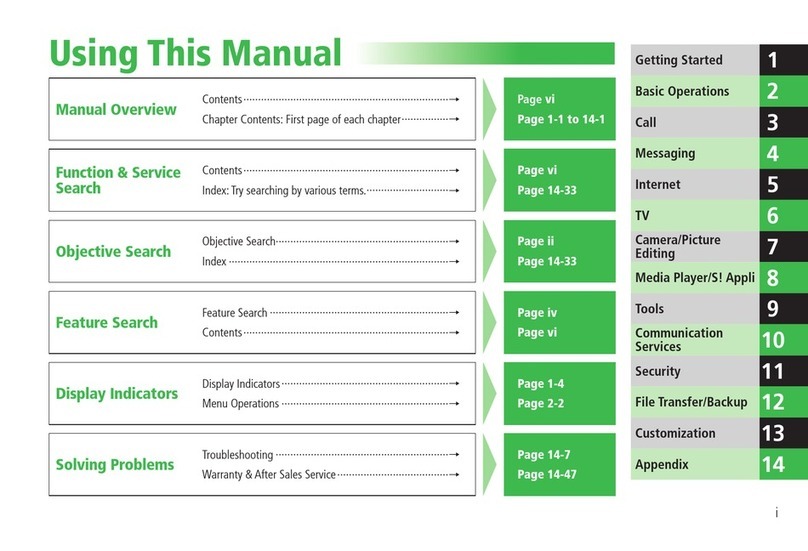
SoftBank
SoftBank 830T User manual
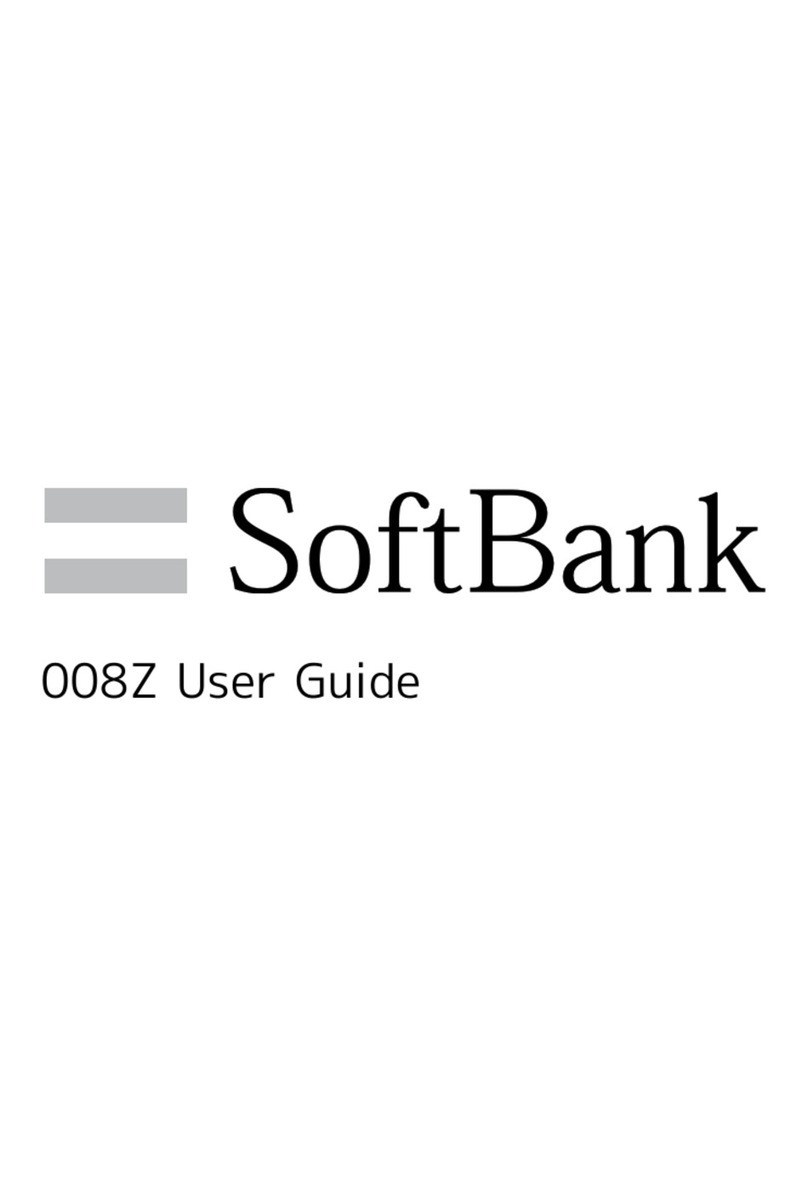
SoftBank
SoftBank 008Z User manual

SoftBank
SoftBank 811SH User manual
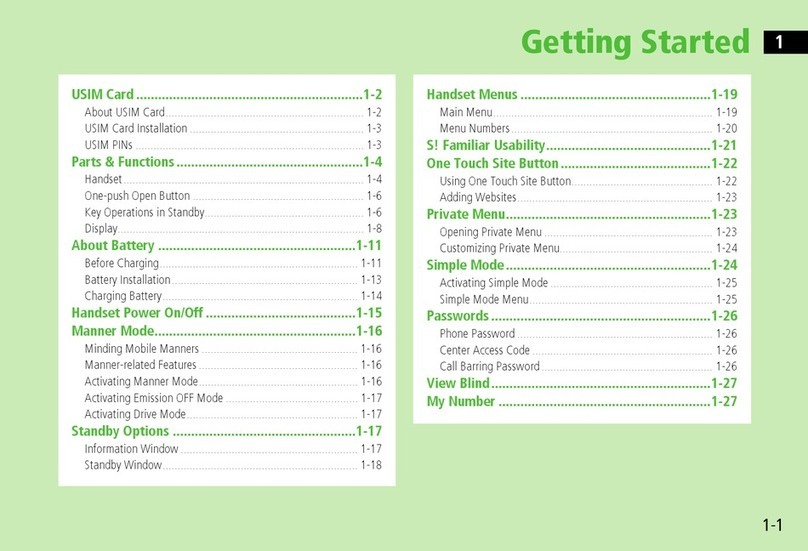
SoftBank
SoftBank 831P User manual

SoftBank
SoftBank Libero3 User manual

SoftBank
SoftBank 910T User manual

SoftBank
SoftBank 007HW User manual

SoftBank
SoftBank 002SH User manual

SoftBank
SoftBank 102P User manual
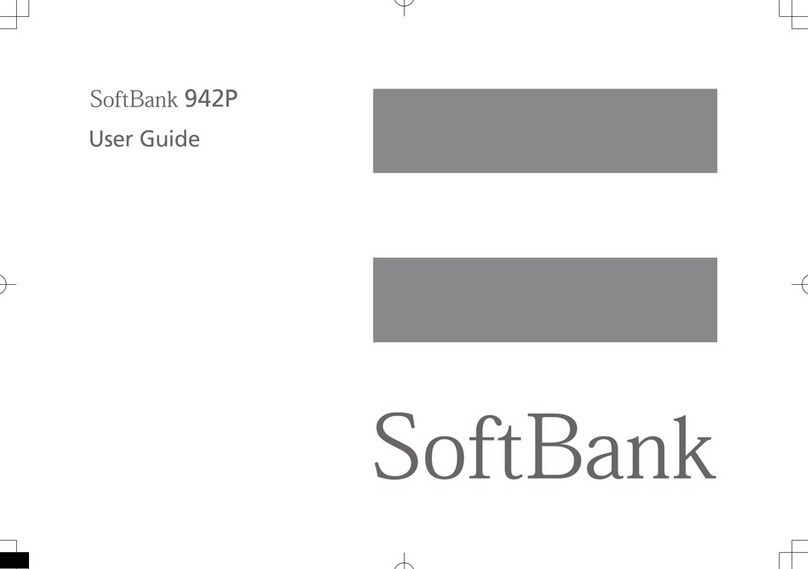
SoftBank
SoftBank 942P User manual

SoftBank
SoftBank 840P User manual

SoftBank
SoftBank 910T User manual

SoftBank
SoftBank 920SC User manual
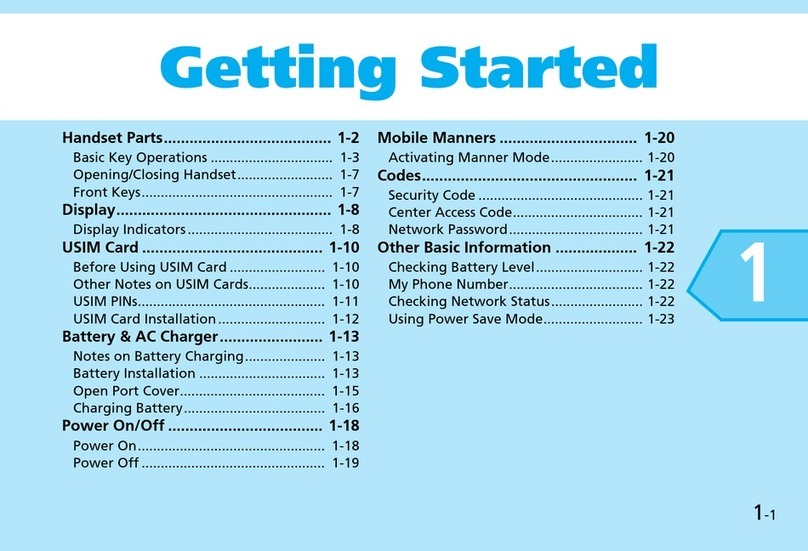
SoftBank
SoftBank 930CA User manual
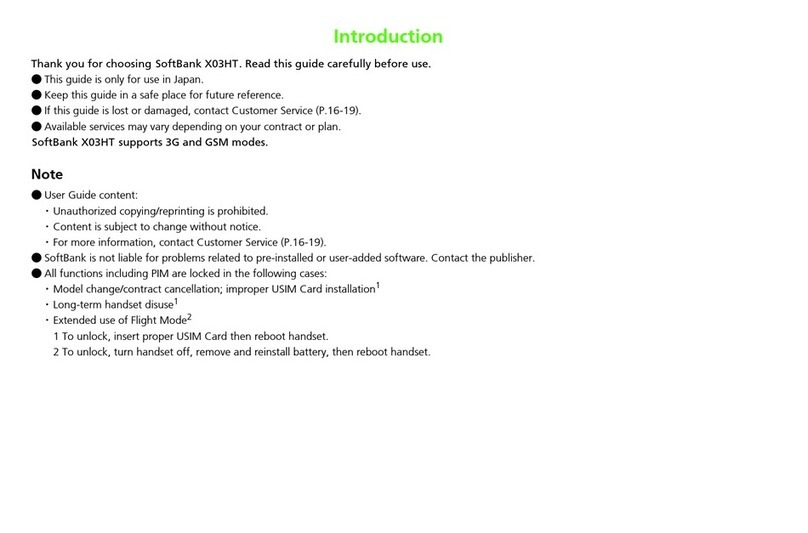
SoftBank
SoftBank X3HT User manual

SoftBank
SoftBank 002SH User manual

SoftBank
SoftBank 932SH Safety guide