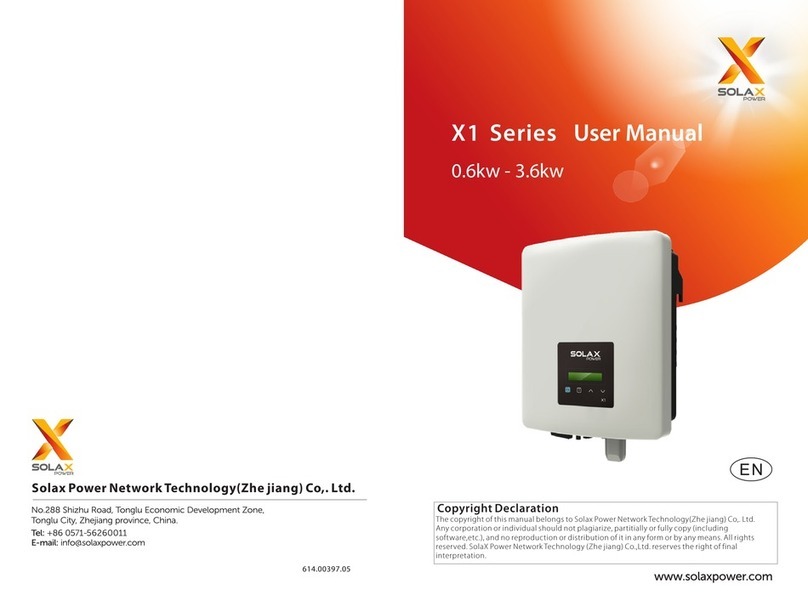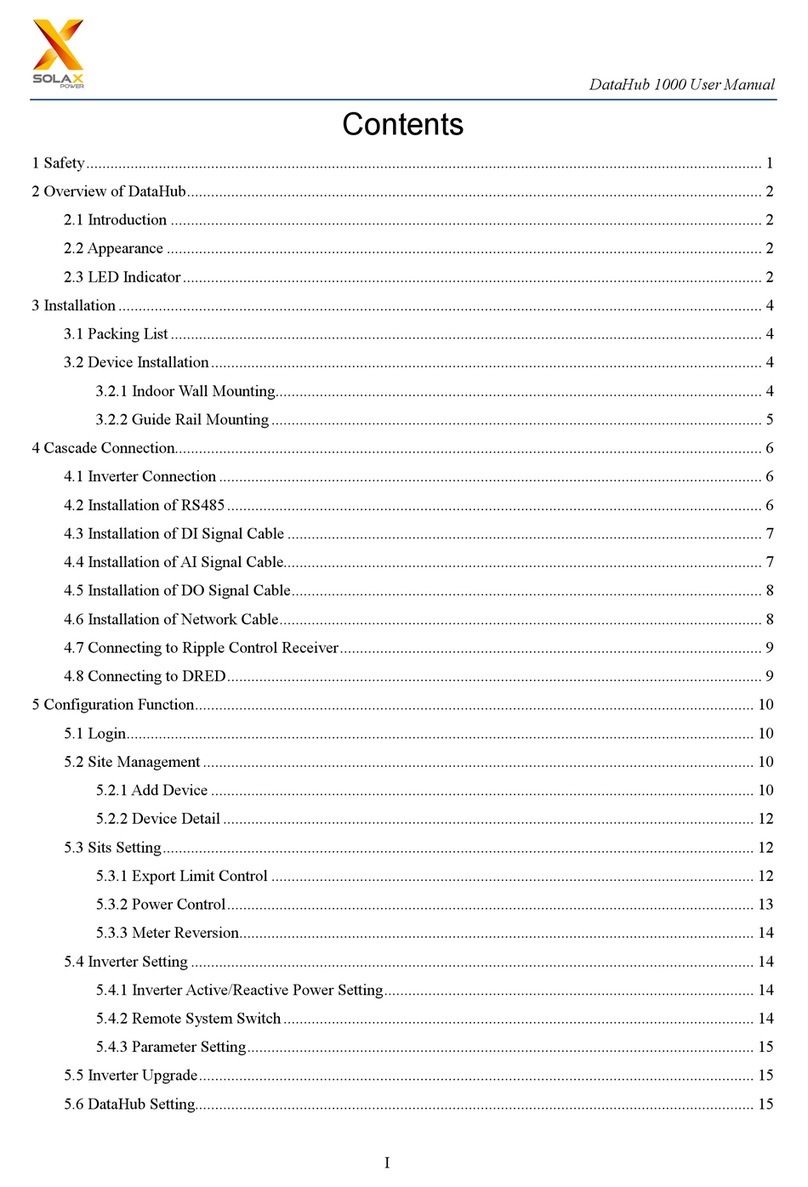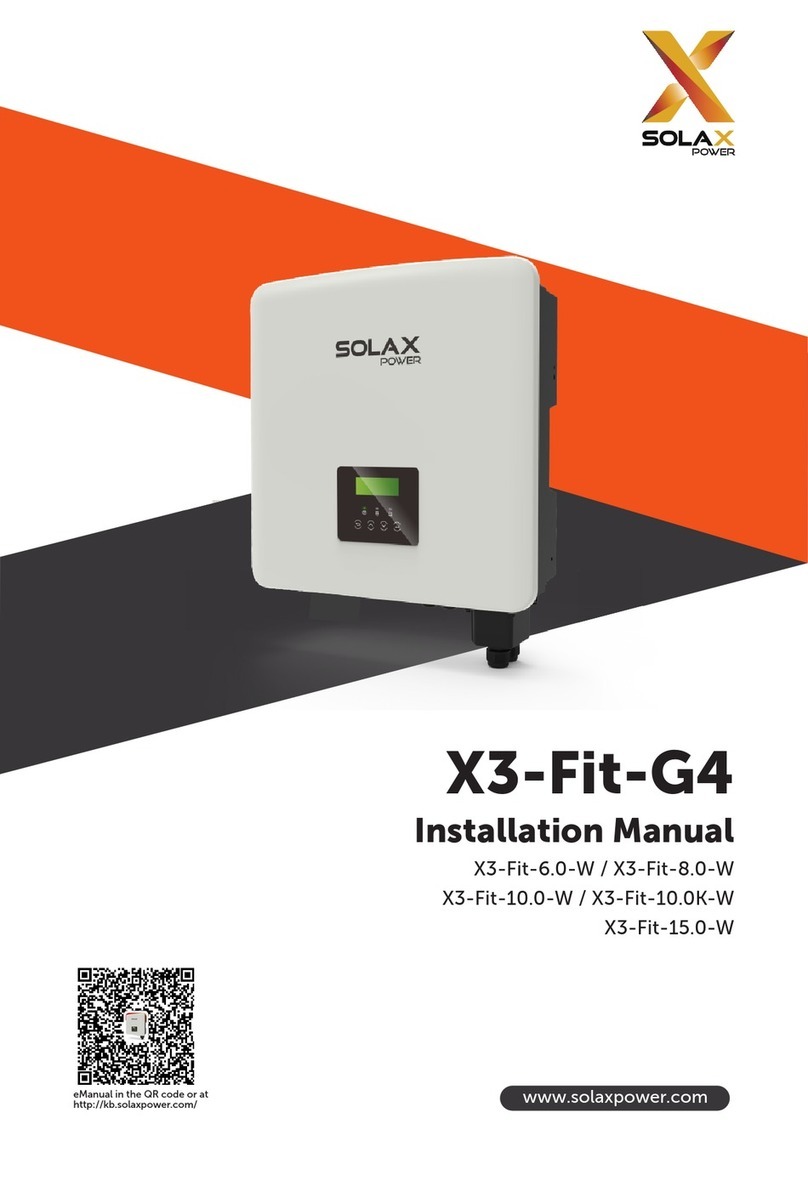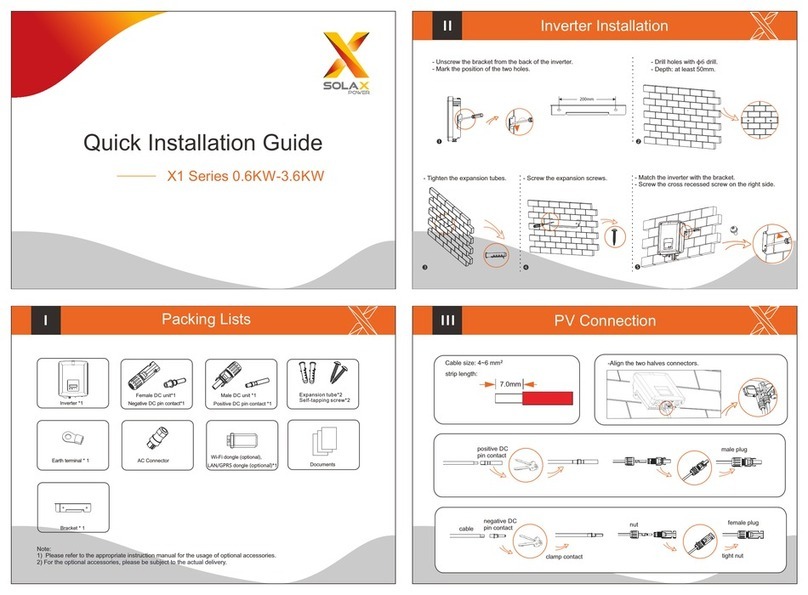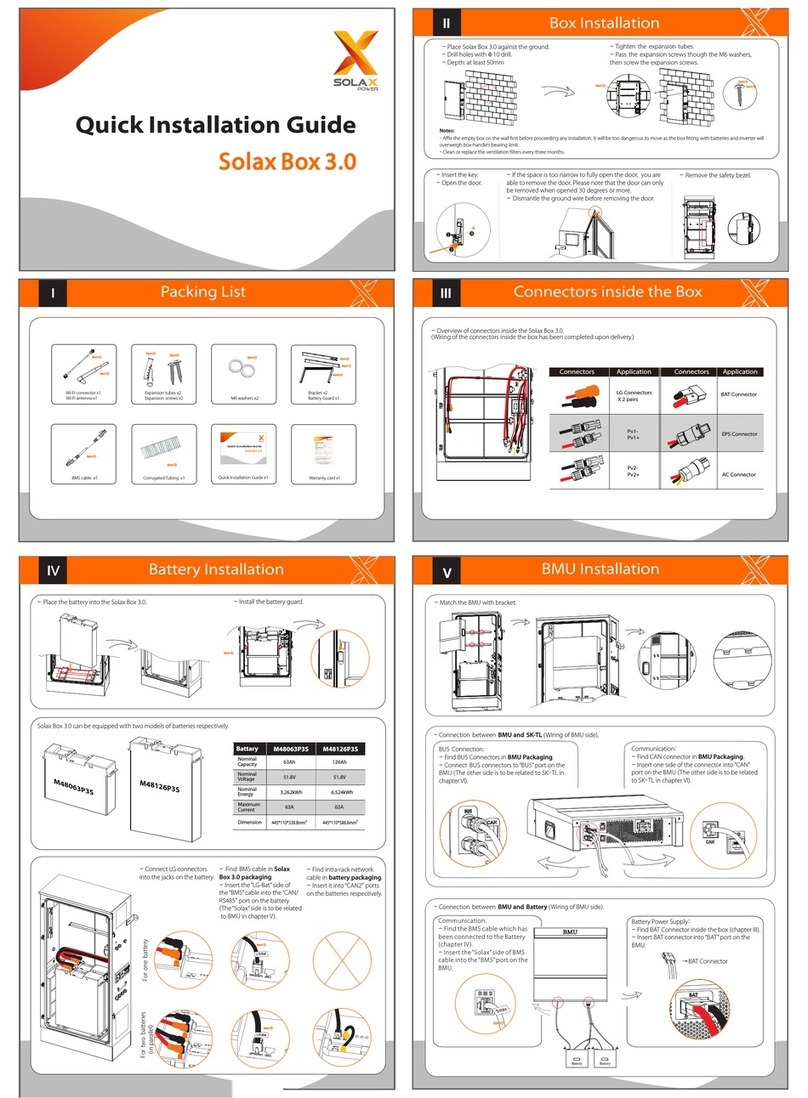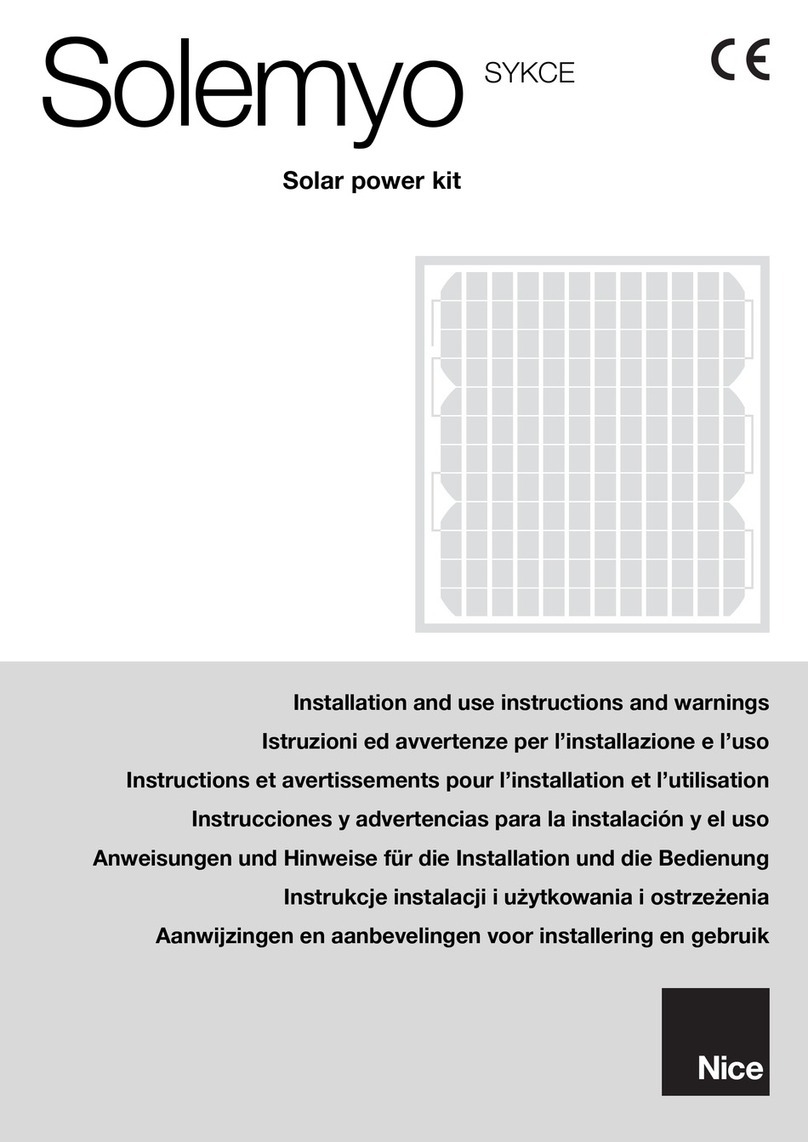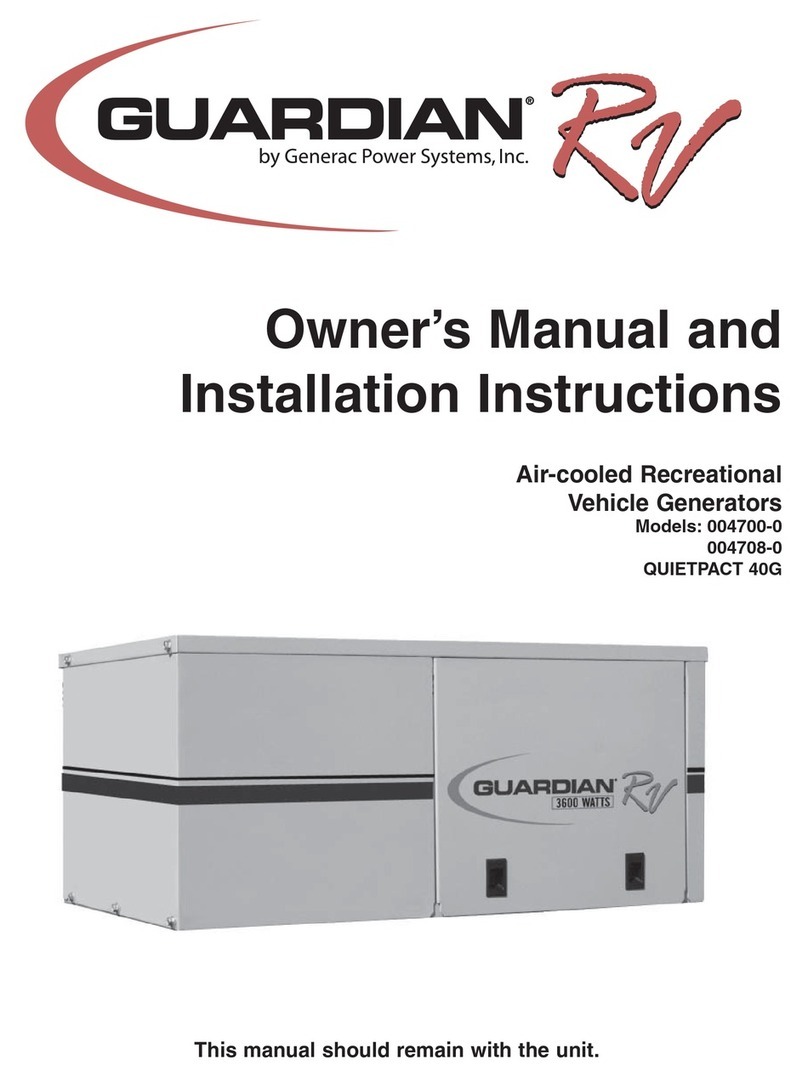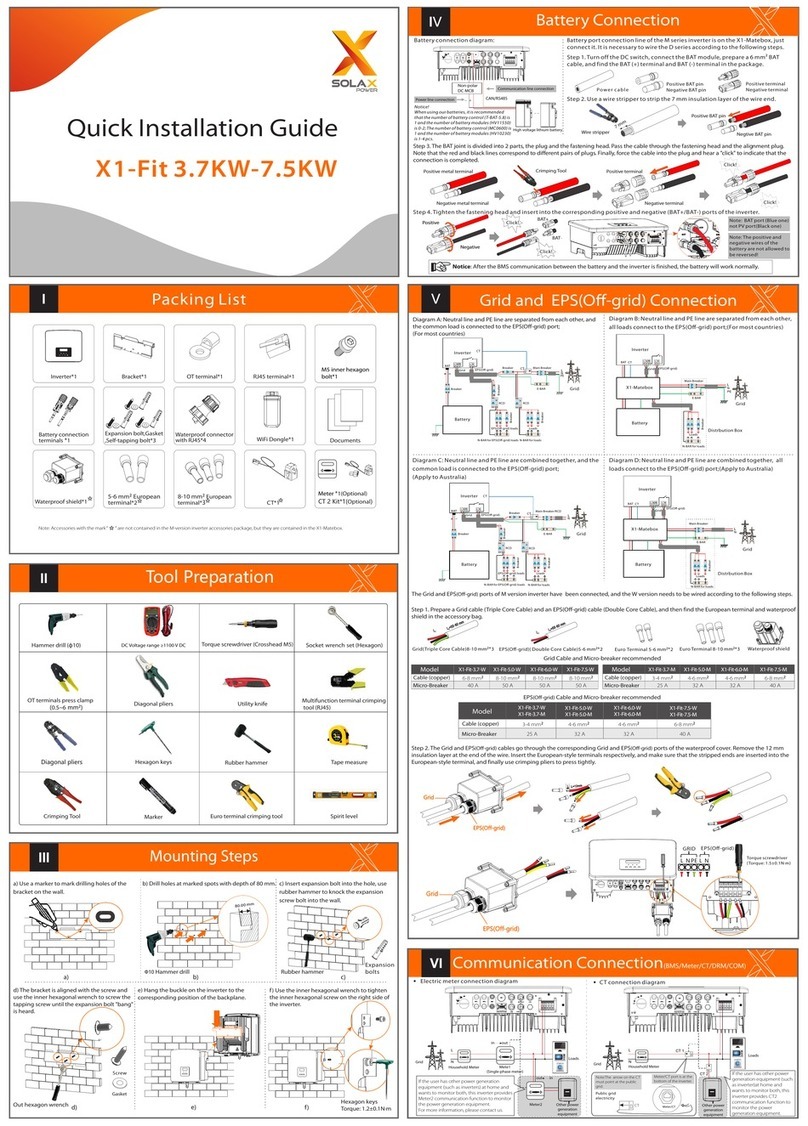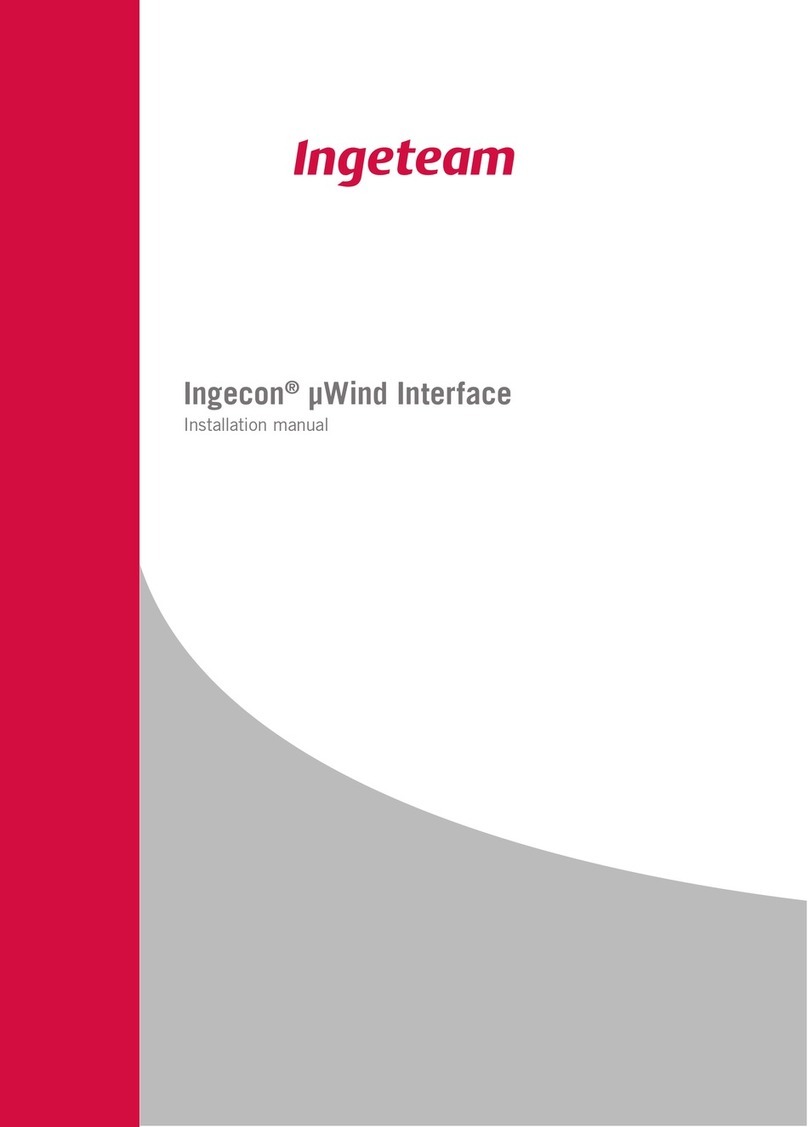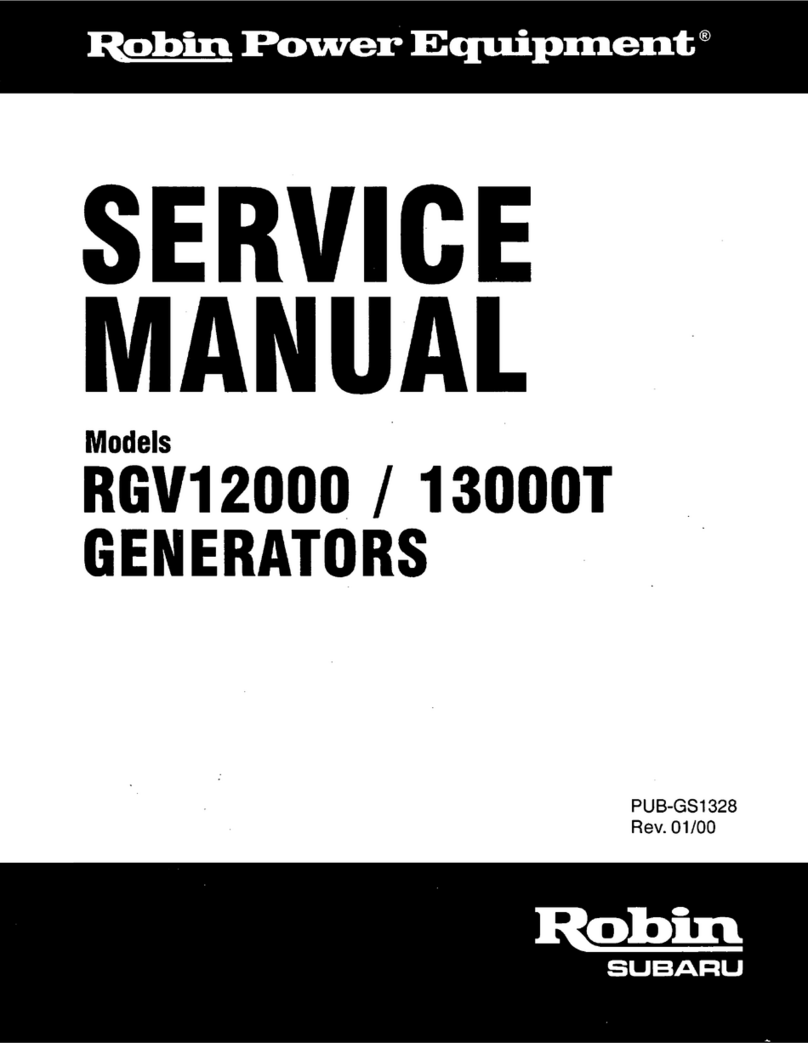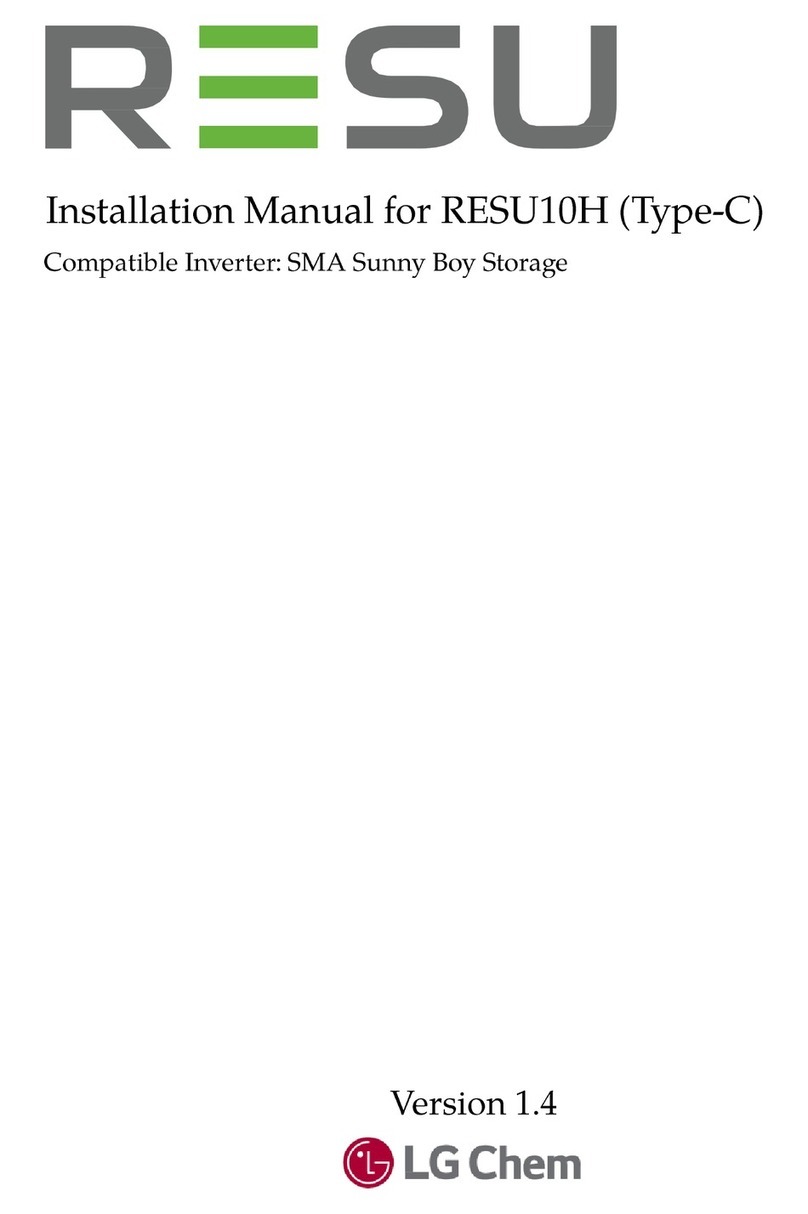Earth Connection&Start Inverter
Earth Connection Steps(mandatory):
Turn on the AC switch and EPS switch.
Turn on the PV/DC switch and battery switch.
Make sure the external EPS contactor is connected well. (if needed)
Make sure the battery is connected well.
Make sure the meter is connected well.
Make sure all the DC wirings and AC wirings are completed.
Check the inverter is fixed well on the wall.
Startinverter
Inverter will start up automatically when the PV panels generate enough
energy or the battery is dicharging.
Check the status of indicators and LCD screen. The left indicator should
be blue and the indicator screen should display the main interface.
Start Guide
>Mode Select
self use
Work Mode
Export control
Use Value:
10000W
Export Control
This function allows the inverter able to
control energy exported to the grid.
There are user value and factory value. The
factory value is default which can not be
charged by user. The user value setting by
installer must be less than the factory
value.
4.Set export control
5.Set work mode
There are 4 work modes for choice. Self use/ Back Up Mode/ Feed in Priority/ Force Time Use
Meter connection diagram
Communication interface bewteen inverter and meter is RS485 with
a RJ45 connector.
Meter PIN Definition
Meter Connection Monitoring Operation
Please ensure the inverter is steadily powered on.
Inverter must connect PV panels and keep the battery on through whole procedure of upgrading.
Please prepare a PC and an U-disk.
Preparation
Warning!
Make sure the PV input power is more than 150V (operate the upgrade on a sunny day), otherwise it may result in serious failing
during upgrading.If the upgrading is broken off during operation, please ensure the inverter is steadily powered on and reinsert
the U-disk.
Step1. Please contact our service support to get the update les, and extract it into your U-disk as follow:
“update\ARM\618.00050.00_Hybrid_X1G3_Manager_VX.XX_XX-XX.usb”;
“update\DSP\618.00084.00_Hybrid_X1G3_Master_VX.XX_XXXXXXXX”;
(Note: Vx.xx is version number, xxxxxxxx is le complation date. Don’t modify the program le name, or it may cause that the inverter can’t work anymore!)
Upgrading Steps:
Step2. Press the “Enter” key for 5 seconds to enter Off Mode. Then unscrew the waterproof lid and insert U-disk into the “upgrade” port
at the bottom of the inverter.
Step3. The LCD will be shown as the picture below. Then press up and down to select the one that you want to upgrade and press “OK”
to confirm to upgrade.
Step4. After the upgrade is finished, the LCD will display “succeed”(only for DSP upgrades), please remember to pull off the U-disk, screw
the waterproof lid and press the “Esc” to return to the Main interface. Then press the “Enter” key to exit Off Mode.
Update
>ARM
DSP
Update(DSP)
Updating---------25%
Firmware Upgrading
614.00185.03
Cable size: 12AWG.
ring terminal
SolaX
meter
+
-
Battery
DPDT
E-BAR
Main switch
RCD
PV1+
PV1 -
PV2+
PV2 -
RCD
PE
EPS
Load
Inverter
Battery will stop discharing to keep higher capacity when the grid is on. Only
when the gird is off and PV energy is not enough, battery will start to
discharge to keep the emergency load working normally.
This work mode applies to the area where suffering from blackout regularly.
The priority of inverter output power is:
feeding to the grid supplying the load charging the battery.
This work mode applies to the area with high feed-in tariff.
Self Use
(default)
Force Time Use
Back Up Mode
Feed in Priority
The PV generated power will be used to supply the local loads firstly, then to
charge the battery. The redundant power will export to the public grid.
When there is no PV supplied, battery will discharge for local loads firstly, and
grid will supply power when the battery capacity is not enough.
In this work mode the charging and discharging time can be set flexibly, and it
also allows to choose whether charge from the grid or not.
Parameter Comment
Solax provides two ways for users to choose: WiFi(optinal) and Ethernet(LAN)
Inverter provides a WiFi port which can collect data from inverter and transmit it to monitoring-website via a Pocket WiFi.
(Purchase the product from supplier if needed)
Diagram
Could
Router
WiFi Connection Steps:
Step3. Create an user account online.( Please check the Pocket WiFi user
manual for more details.)
Step1. Plug Pocket Wifi into “ WiFi” port at the bottom of the inverter.
Step2. Build the connection between the inverter and router.
WiFi(optinal)
LAN Connection Steps:
Communication interface bewteen inverter and router is RS485
with a RJ45 connector.
LAN PIN Definition
Application Occasion
This function is appliable for the below situation:
When the wifi signal is too weak to transmit data,user can
use LAN port for the monitoring with a data cable.
Note: The wifi module still needs to be connected
when using LAN connection.
TX+
TX- RX+ X X RX- X X
123 4 56 7 8
1
8
Could
Router
data cable
Ethernet(LAN)
LAN communication is the standard communication interface. It can transmit the data between the router and inverter via the
local network.
English
Deutsch
Italian
Language
1.Set language
2017 ->06 <-06
10:19
Date time
2.Set date time
Country
VDE0126
Safety
3.Set the safety standard
Press the “Enter” key for five seconds to exit Off Mode.(The mode is factory
defaulted as Off Mode)
8
EPS
Grid
+
PV1 PV 2 BAT
+ +
- - -
ON
OFF
WiFi
Upgr ade
DRM/Meter
LAN
BMS
CAN/ GEN
Electrical
grid
Home Electric meter
Single phase
meter
Load
L
N
Meter1
BC
I
EPS
Gri d
+
PV1 P V2 BAT
+ +
- - -
ON
OFF
WiF i
Upg rade
DRM/Me ter
LAN
BMS
CAN /GEN
Meter Connection Steps:
Step4. Insert the positive terminal into the corresponding negative terminal block inside of the inverter. And then screw it tightly.
Step1. Prepare a connector and two communication wires.
Step2. Unscrew the nut of Meter connector and insert two communication
wires through it.
Please refer to BMS connection steps for LAN connection. Please kindly noted the PIN definition and port position will be slightly
different.
meterA(pin1) meterB(pin2)
COM Port
C
B
I
EPS
Grid
+
PV1 PV 2 BAT
+ +
- - -
ON
OFF
WiFi
RF
Upgr ade
DRM/Meter
COM
BMS
CAN/ GEN
Step3. Trip the insulation from the communication wires, then insert one side
of wires into pin1 and pin 2 holes of the 8 pin positive terminal which
can be found in accessories package. And then screw them tightly.
10.0mm
conductor
ⅨⅩ