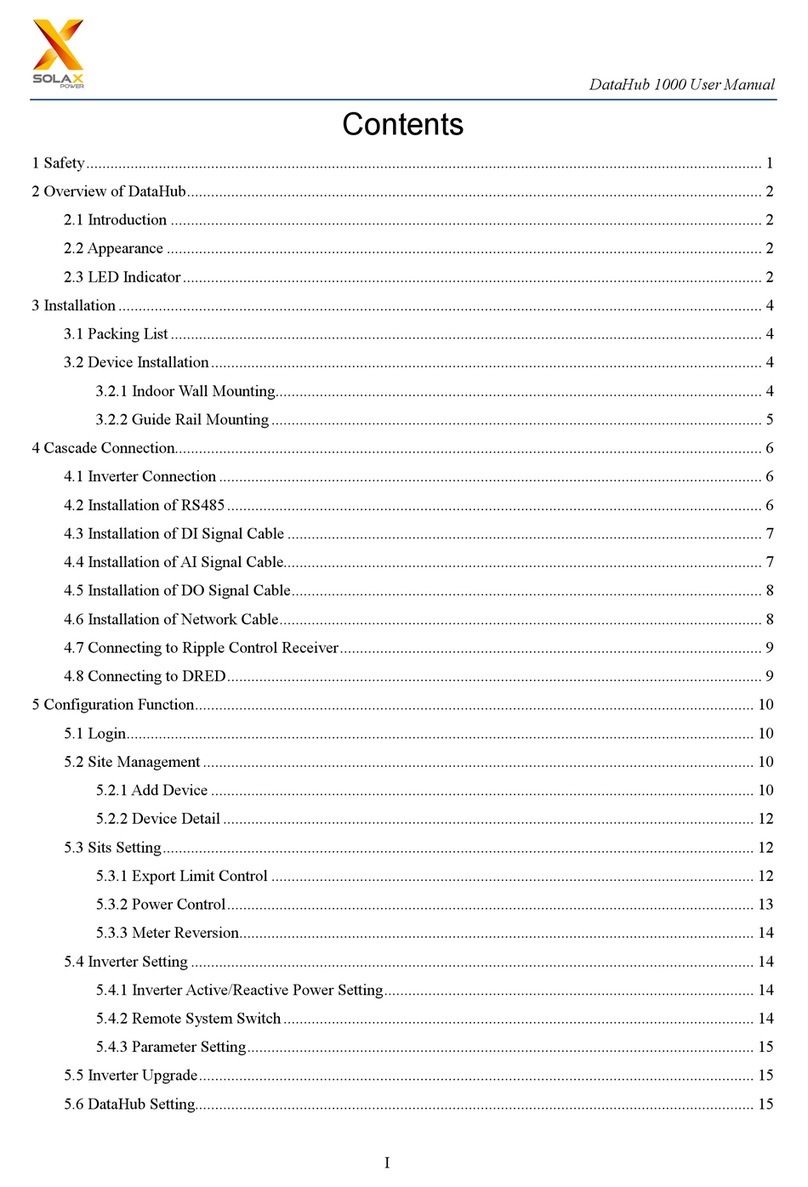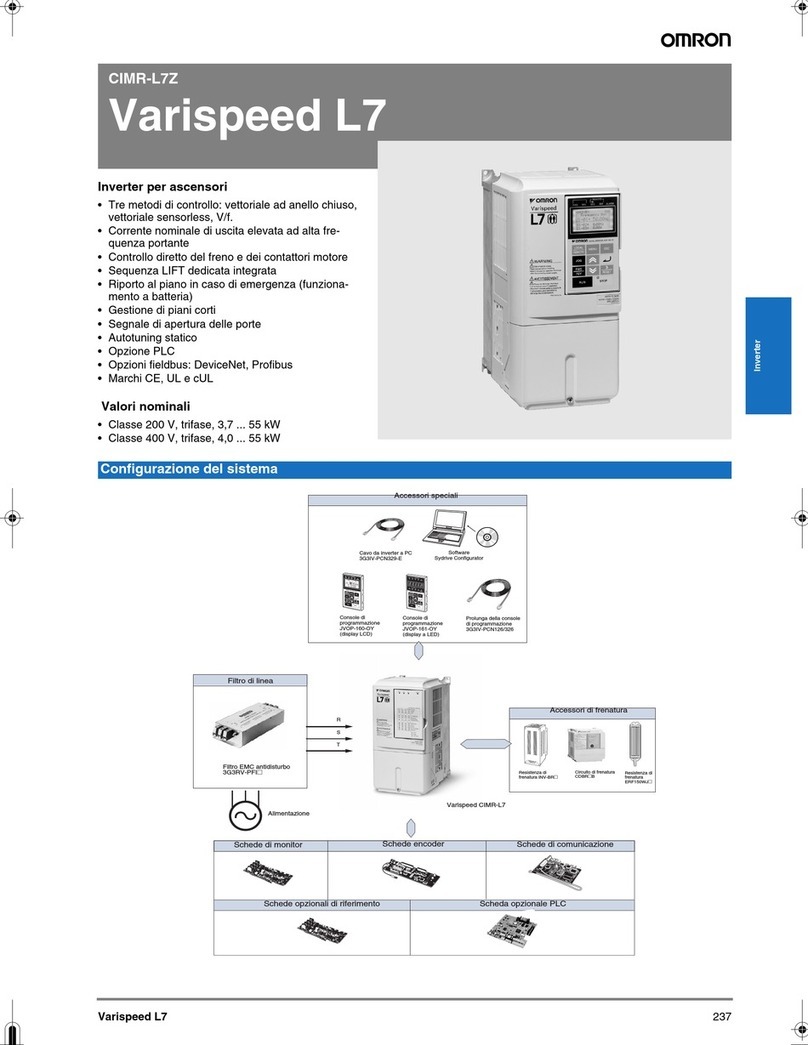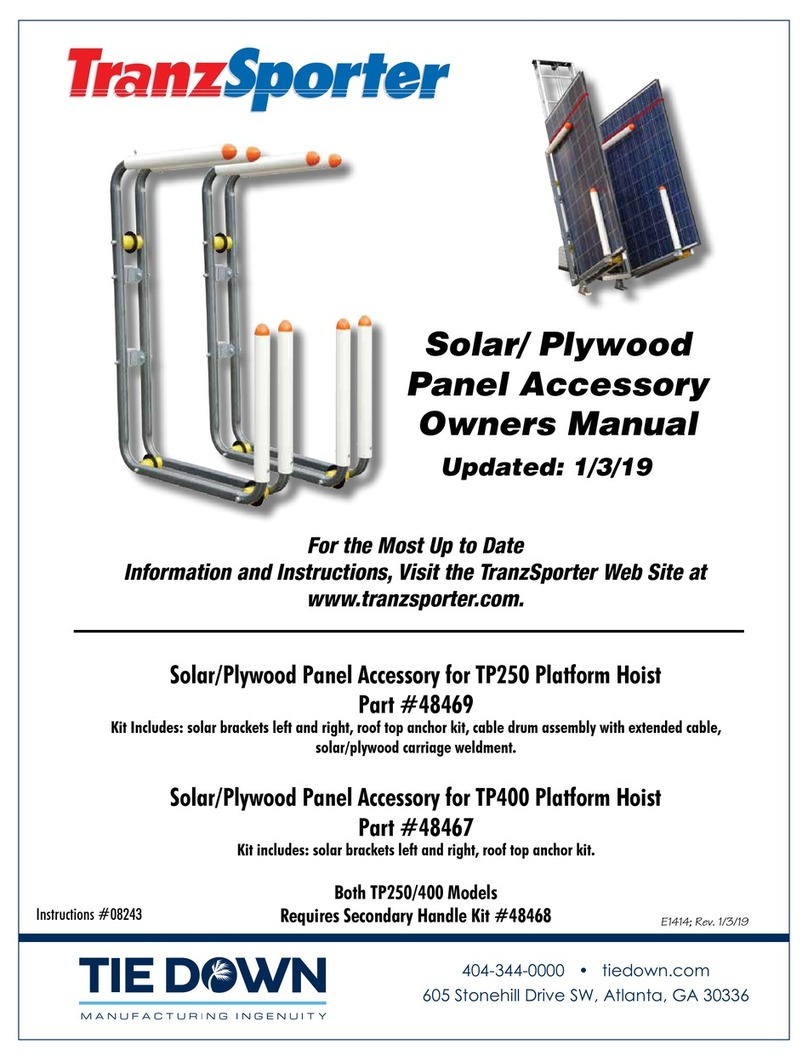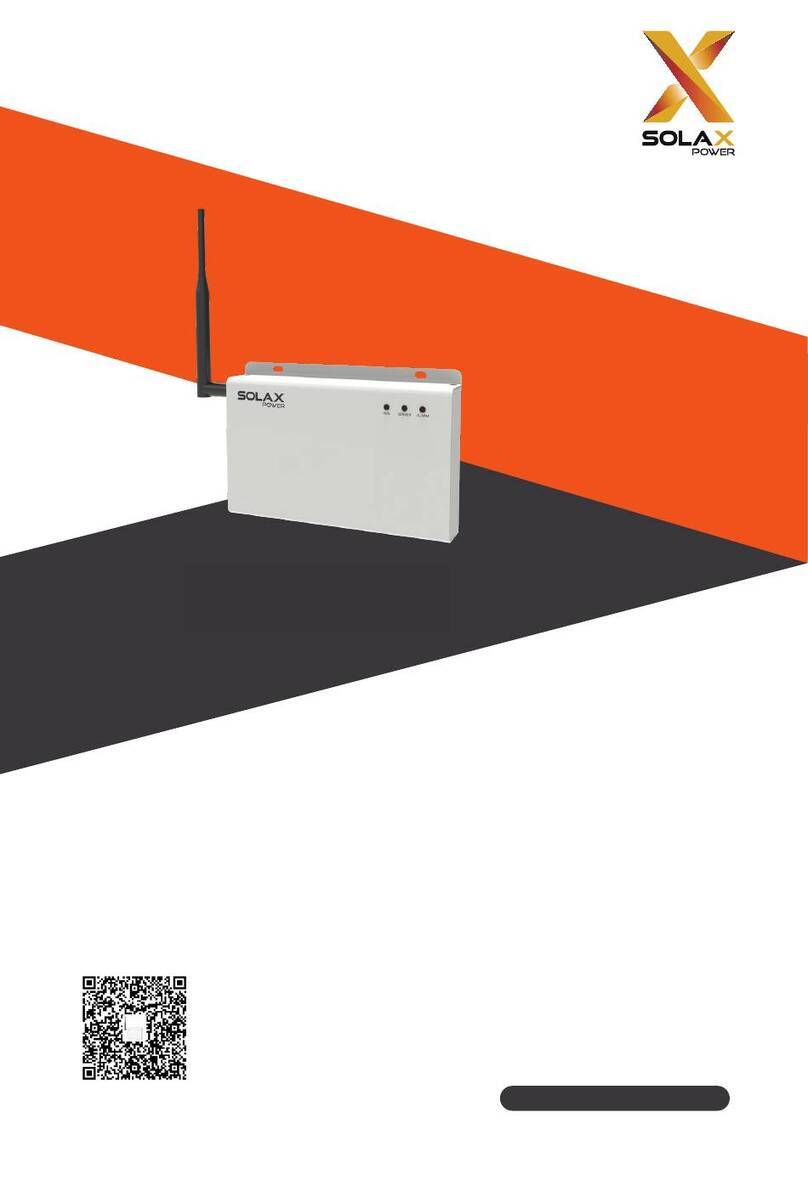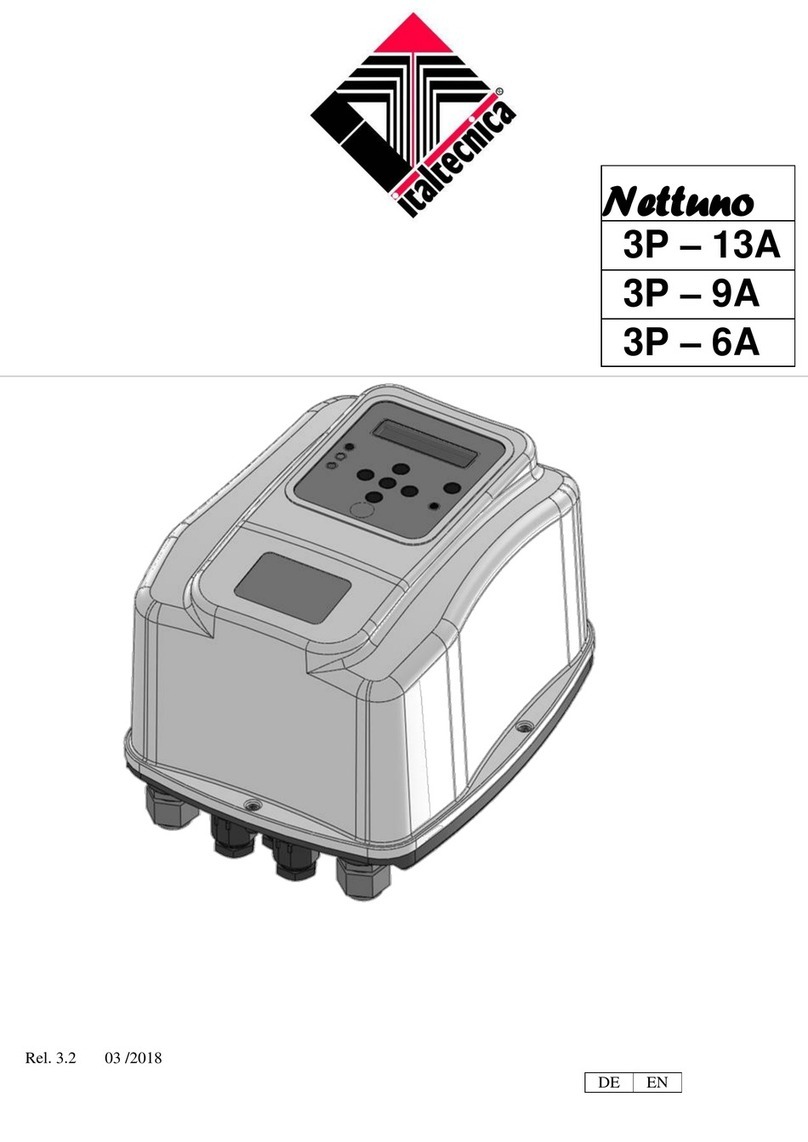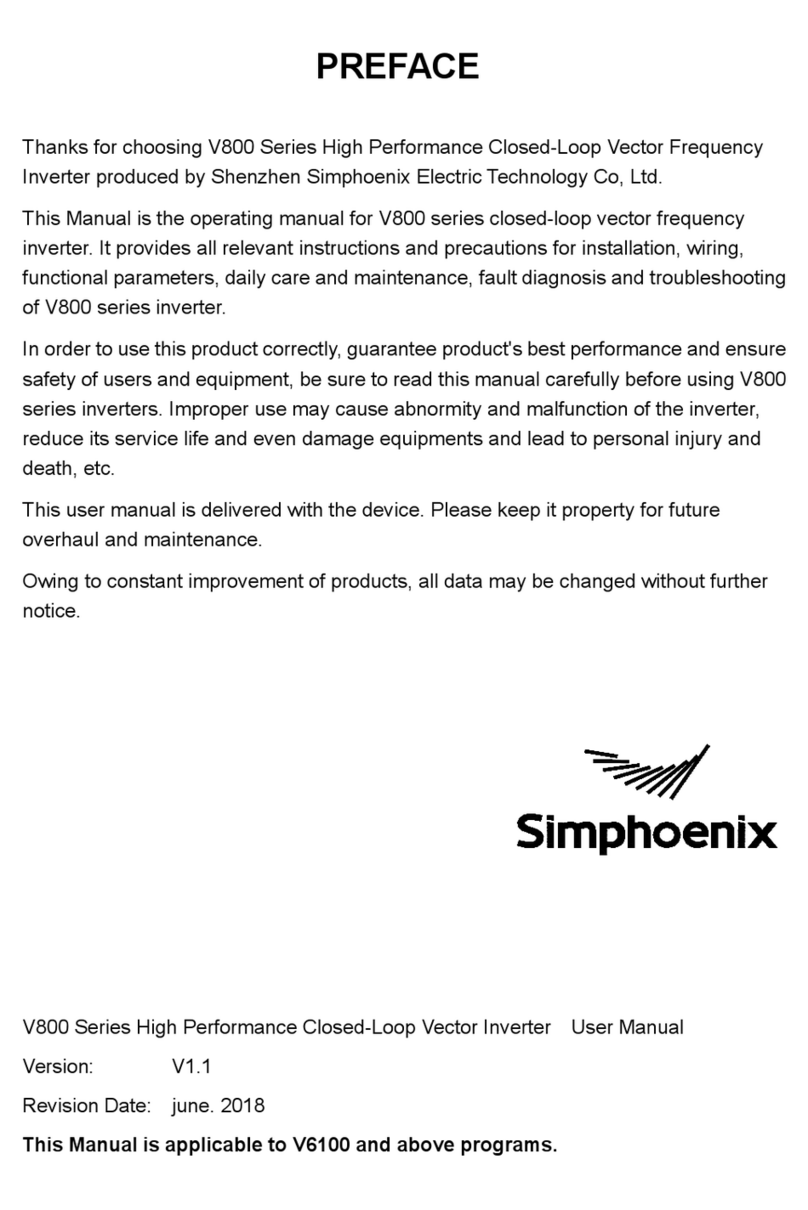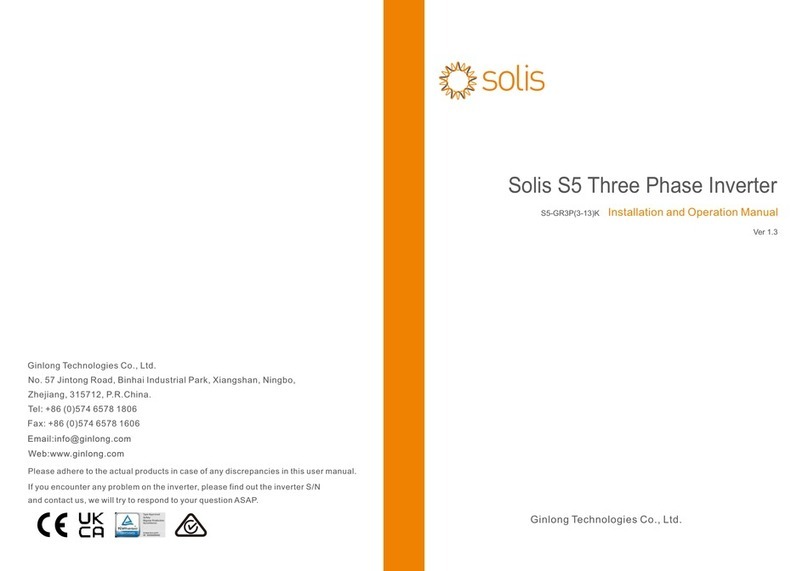This function allows the inverter able to control
energy exported to the grid.
There are user value and factory value. The factory
value is default which can not be charged by user. The
user value set by installer must be less than the factory
value.
5*.Export Control
Monitoring Operation
Firmware Upgrading
320102044000
LCD settings
To select CT, you need to enter Use setting, then enter CT or Meter
Setting.
>Select
CT
CT/Meter Setting
Step 1. Prepare a communication cable, and find the communication
adapter in the accessory bag.
15 mm
Diagonal pliers
Step 4. Tighten the completed BMS / Meter / CT / DRM / COM / LCD
communication line and tighten the waterproof plug.
Communication Connection Steps
COM Communication
Step 5. Finally, find the corresponding BMS / Meter / CT / DRM / CAN /
COM / LCD ports on the inverter and insert the communication cable
into the corresponding ports.
Start Inverter x
x
ØDongle connection diagram
Router
Wireless monitoring accessories connection steps:
Ø
Step 1. First find the DONGLE port of the inverter.
Cloud
Step 2. Plug WiFi Dongle into the DONGLE port.
Start Guide
2.Set language
1.Set date time
3.Set the safety standard 4.CT/Meter Setting
7.External ATS
-In order to upgrade the firmware smoothly, if the DSP and ARM firmware needs to be upgraded, please note that ARM firmware must be upgraded
first, then DSP firmware!
-Make sure this directory is completely consistent with the above table, do not modify the firmware file name, Otherwise, the inverter may not work!
-For this inverter, ensure that the PV input voltage is greater than100V (upgrade on sunny days). Please ensure that the battery SOC is greater than 20%
or the battery input voltage is greater than 90V. Otherwise, it may cause serious failure during the upgrade process!
-If the ARM firmware upgrade fails or stops, please do not unplug the U disk and power off the inverter and restart it. Then repeat the upgrade steps.
1) Please check the inverter version and prepare a U disk (USB 2.0/3.0) and personal computer before upgrading.
2) Please contact our service support to obtain the firmware, and store the firmware in the U disk according to the
following path.
Upgrade preparation
Ø
Step 1. Please save the "Update" firmware in your U disk first, and press the "Enter" button on the inverter screen for 5 seconds to enter the OFF
mode.
Upgrade steps
Ø
Step 2. Locate the "Upgrade" port of the inverter, unplug the monitoring module (WiFi Dongle/LAN Dongle/4G Dongle) by hand, and insert the USB
flash drive.
Step 3. LCD operation, enter the upgrade interface "update", as shown below(a): Please press the up and down keys to select ARM, then press the
bottom of the page to select "OK", press the enter key to enter the software version interface ;
Update ARM
Cancel
>OK
>ARM
DSP
Update (ARM )
Update ( ARM)
(c)
>ARM
DSP
(e)
Upgrading---------25%
(d)
(a) (b)
Step 4. Please confirm the new firmware version again and select the firmware to upgrade. The upgrade takes about 20 seconds.(d) When it is
completed, the LCD screen returns to the "Update" page.
(k)
Update(DSP)
Upgrade Successful
Update(DSP)
connect---------
(g)
Update Selection
ARM
>DSP
( f ) (h)
Update(DSP)
Upgrading---------25%
Update(DSP)
(i) (j)
DSP Erasing---------
Name Description
EPS
(Off-grid)
Self Use
Backup
Feed-in
5 .Set export control* 6 .Set work mode*
mode
priority
6*.Set work mode
English
Deutsch
Italian
Language
2017 ->06 <-06
10:19
Date time
Country
VDE0126
Safety
CT
Meter
CT/Meter Setting
Export control
Use Value:
10000W
Export Control
>Mode Select
self use
Work Mode
Update ARM File
DRM4/8 +3.3V DRM0(SHUNDOWN) GND GND
DRM1/5 DRM2/6 DRM3/7
1 2 3 4 5 6 7 8
1
8
The DRM pin is defined as follows:
Ø
Meter /CT PIN is defined as follows:
Ø
1 2 3 4 5 6 7 8
1
8
485A 485B X CT1-2CT1-1 CT2-2
CT2-1
X
The BMS pin is defined as follows:
Ø
Grounding Connection(mandatory)
Step 2. Strip the grounding cable insulation(length”L₂”), insert the
stripped cable into the ring terminal, and then clamp it.
L₁
3-4 mm²
C
L₂=L₁+3mm
Diagonal pliers
Leaking cable
Crimping Tool
Step 1. Prepare a one-core cable (3-4 mm²), and then find the ground
terminal in the accessories.
Hexagon keys
Torque: 1.5±0.2N·m
Step 3. Find the ground connection port on the inverter, and screw the
ground wire on the inverter with an M5 Allen key.
Start inverter
Communication cable Waterproof connector with RJ45
1 2 3456 7 8
Multifunction terminal
crimping tool (RJ45)
1) White with orange stripes
2) Orange
3) White with green stripes
4) Blue
5) White with blue stripes
6) Green
7) White with brown stripes
8) Brown
After the inverter is checked, the inverter will take the following steps:
Turn on the Load switch and EPS(Off-grid) switch.
Turn on the battery switch.
Make sure the battery is well connected.
Make sure the CT is connected.
Confirm that all AC lines are connected.
Make sure that the inverter is fixed on the wall.
Long press Enter for 5 seconds to exit the shutdown mode. Mode is the mode when it is
turned off for the first time; factory default: off mode)
Ensure that all ground wires are grounded.
One-core cable (3-4 mm²)OT terminal Hexagon socket screws
Data Read
N
BAT
Battery
N-BAR for loads
N-BAR for EPS(Off-grid) loads
EPS(Off-grid) loads Loads
Inverter
E-BAR
RCD
Breaker
Grid
Breaker
Grid EPS(Off-grid) Main Breaker
Breaker
Breaker
CT
CT
Breaker
PE
RCD
1) To connect the Communication line of the CT line, the lines need to be
made on both sides, connecting the RJ45 terminal on one side and the
Communication line Adapter on the other.
2) One side of the finished cable, Communication line adapter is inserted
into the inverter, and one side of the RJ45 terminal is inserted into the
CT connection.
The self-use mode is suitable for areas with low feed-in subsidies and high electricity prices.
① When the power of PV is sufficient
Active Charging or Discharge time period: PV will power the loads rstly, and surplus power will charge to the battery.
If the battery is fully charged, then sell the surplus power to the grid; ( The inverter will limit the output if Feed-in limit
or zero feed-in is needed.) (PV>Load, PV →Load→Battery → Grid)
② When the power of PV is insufficient
Active Charging time period: PV will power the loads rstly, the remaining power will be taken from the grid, the
batter y will not discharge at this time.(PV>Load, PV + Grid → Load)
Active Discharge time period: PV+BAT will power the loads together. If the power is still not enough, the remaining
power will be taken from the grid. (PV<Load, PV + Battery + Grid → Load)
③ Without PV power
Active Charging time period: The grid supplies the loads and also can charge the battery.(PV=0, Grid →Load + Battery)
Active Discharge time period: The battery will power the home loads rstly. If the battery power is not enough, the
remaining power will be taken from the grid. The inverter will enter into the standby state. (PV=0, Battery+Grid→Load)
Batter y min SOC can be set:10%-100%; Charge battery to min SOC can be set:10%-100%.
The Feed-in priority mode is suitable for areas with high feed-in subsidies, but has feed-in power limitation.
①When the power of PV is sufficient
Active Charging time period: PV powers the load rst, then charges the battery to set capacity, then sell electricity for
the grid, and continues to charge the battery with the remaining power. (PV>Load, PV→Load→Battery→Grid→Battery)
Active Discharge time period: PV will power the loads rstly, and surplus power will feed-in to the grid.
(PV<Load, PV → Load → Grid )
②When the power of PV is insufficient
Active Charging time period:PV will power the loads rst, the remaining power will be taken from the grid. The battery
will not discharge.(PV>Load, PV + Grid → Load)
Discharge time period: PV+BAT will power the loads together. If the power is still not enough, the remaining power will
be taken from the grid. (PV<Load, PV + Battery + Grid → Load)
③Without PV power
Active Charging time period: The grid will power the home loads and also charge the battery.
(PV=0, Grid → Load + Battery)
Active Discharge time period: The battery will power the home loads rst. If the battery power is not enough, the
remaining power will be taken from the grid. The inverter will enter into the standby state. (PV=0 , Battery+Grid → Load)
Batter y min SOC can be set:10%-100% ; Charge battery to min SOC can be set:10%-100%.
The back-up mode is suitable for areas with frequent power outages. Same working logic with “Self-use” mode. This
mode will maintain the battery capacity at a relatively high level. (Users' setting) to ensure that the emergency loads
can be used when the grid is off. Customers no need to worry about the battery capacity.
Batter y min SOC can be set: 30%-100%; Charge battery to min SOC can be set: 30%-100%.
The EPS(Off-grid) mode is used when the power grid is off. System will provides emergency power through PV and
batteries to supply power to the household loads. (Batter y is necessary)
①When the power of PV is sufficent
PV will power the loads rst, and surplus power will charge to the battery. (PV>Load, PV → Load → Battery)
②When the power of PV is insufficient
The remaining power will be taken from the battery. (PV<Load, PV → Load)
③Without PV power
The battery will power the emergency loads until the battery reached the min SOC, then the inverter will enter into the
idle mode. (PV=0, Battery → Load)
EPS(Off-grid) SOC-min condition is adjustable within the range of 10%-25%.
RJ45 terminal*1
The ground wire port of M version inverter has been connected, and the W version needs to be wired according to the following steps.
1 2 3 4 5 6 7 8
1
8
485A 485B GND
Drycontact_A(in) Drycontact_B(in) Drycontact_A(out)
Drycontact_B(out)
+12V
Inverter communication control external equipment:
External communication equipment controls the inverter:
Long press for 5
seconds
Adapter Box
BMS_CANH
GND
BAT_TEMP GND BMS_CANL
23456 7 8
1
XBMS_485A BMS_485B
1
8
Ø
The COM pin is defined as follows:
x
Communication Connection(BMS/Meter/CT/DRM/COM)
Note!
The BMS port on the inverter is the communication port for connecting the
battery. The communication port on the lithium battery must be
consistent with the definition of pins 4, 5, 7, and 8 above;
Note:
For AS4777 DRM function, currently only PIN6 (DRM0) and PIN1
(DRM1/5) are functional, other PIN functions are under development.
Note!
Customers can communicate or control the inverter and external
devices through the COM interface. Professional users can use pins
4 and 5 to realize data acquisition and external control functions.
The communication protocol is Modbus RTU. For details, please
contact us. If the user wants to use the inverter dry contact to
control external equipment (such as a heat pump), it can be used
with our Adapter Box. For details, please refer to the Quick
Installation Manual of the Adapter Box.
Dongle/Up grade
Upgrade/Dongle
U Disk
/Upgrade
Meter/CT CAN
Meter/CT
COM/LCD
Upgr ade/D ongle
There are 4 work modes for choice: Self use/Feed-in Priority/ Backup Mode/ EPS . (Off-grid)
Update:
For ARM file:update \ARM\618.xxxxx.00_HYB_1P_ARM_Vx.xx_xxxxxxxx.usb”;
For DSP file:update\DSP\618.xxxxx.00_HYB_1P_DSP_Vx.xx_xxxxxxxx.usb”;
Note: Vx.xx is version number, xxxxxxxx is file completion date.
>618.xxxxx.00_HYB_
1P_ARM_Vx.xx_
xxxxxxxx.usb
Update ARM
>618.xxxxx.00_HYB_
1P_DSP_Vx.xx_
xxxxxxxx.usb
Update ARM File
Notice: Only one of the Meter and CT connections can be selected. Meter
cable goes to pin terminal 4 and 5; CT cable goes to pin terminal 1 and 8;
reserve CT cable goes to pin terminal 3 and 6. If you need this feature,
please contact us for assistance.
Distribution box
CAN
Meter/CT
COM/LCD
Dongl e/Upgra de
Export control
>Select
Enable
External ATS
If an external ATS is to be used, please enable this
function, otherwise disable it.
7*.External ATS
Applies to most countries
Step 2. Insert the communication cable through the communication
Adapter, and peel off the outer insulation layer of 15 mm.
Step 3. Insert the prepared communication cables into the RJ45
terminals in sequence , and then use network cable crimping pliers
to press them tightly.