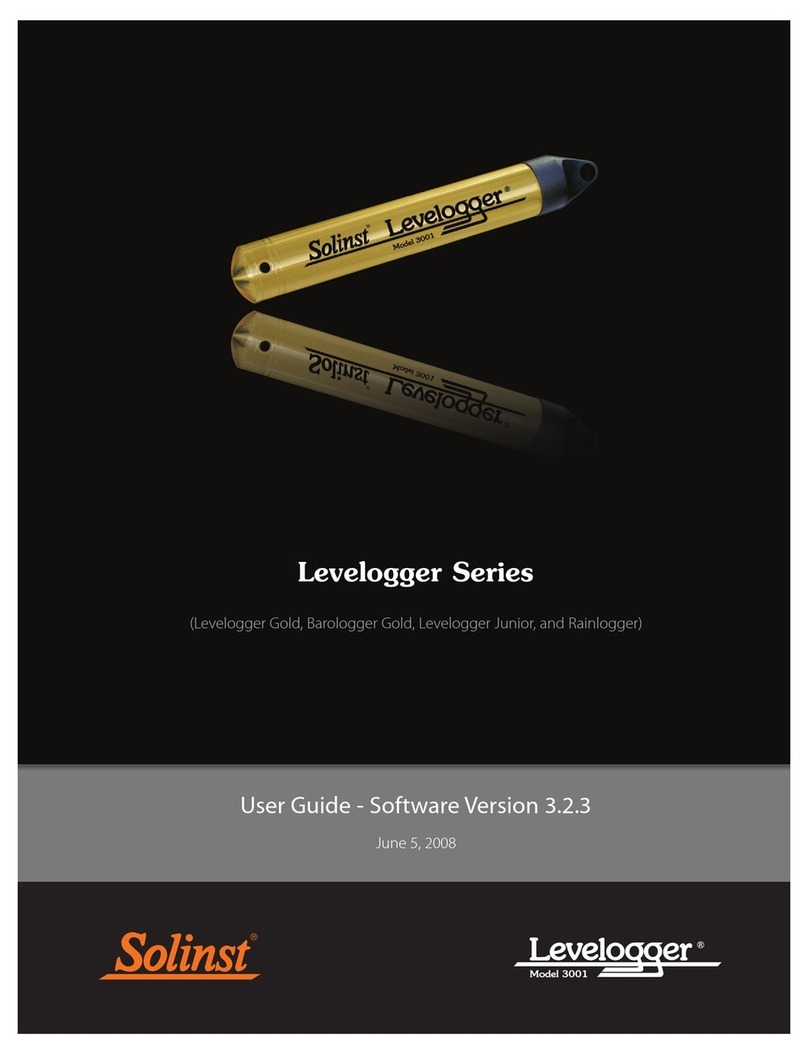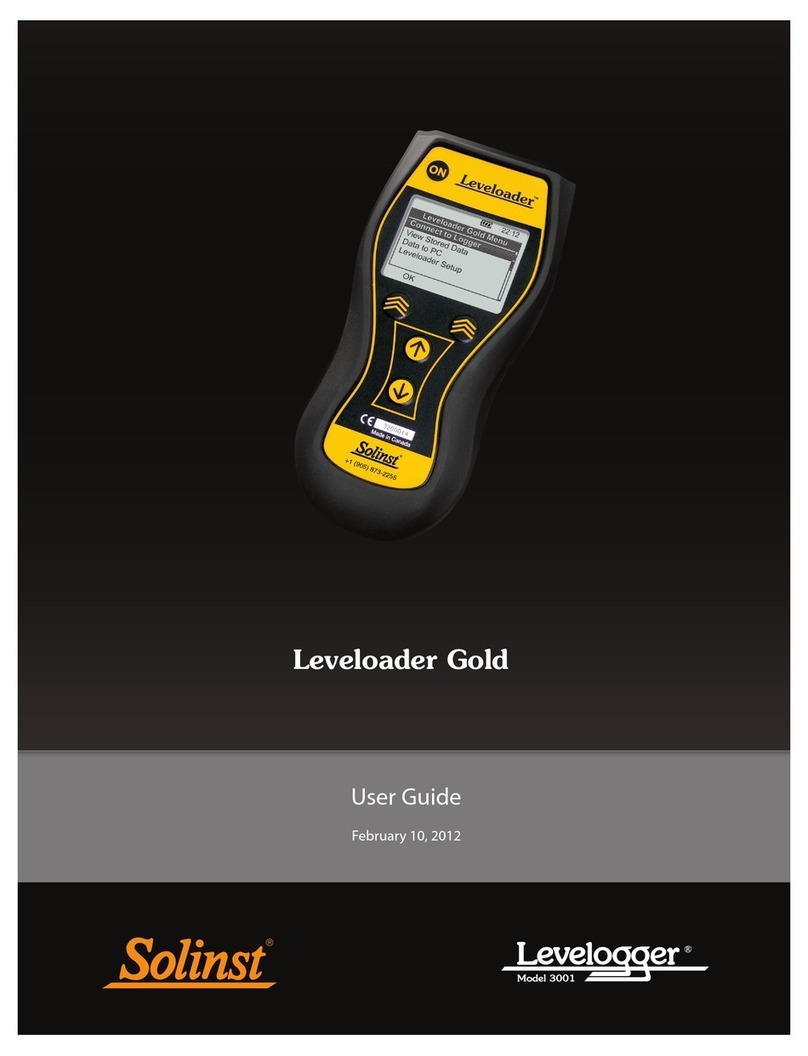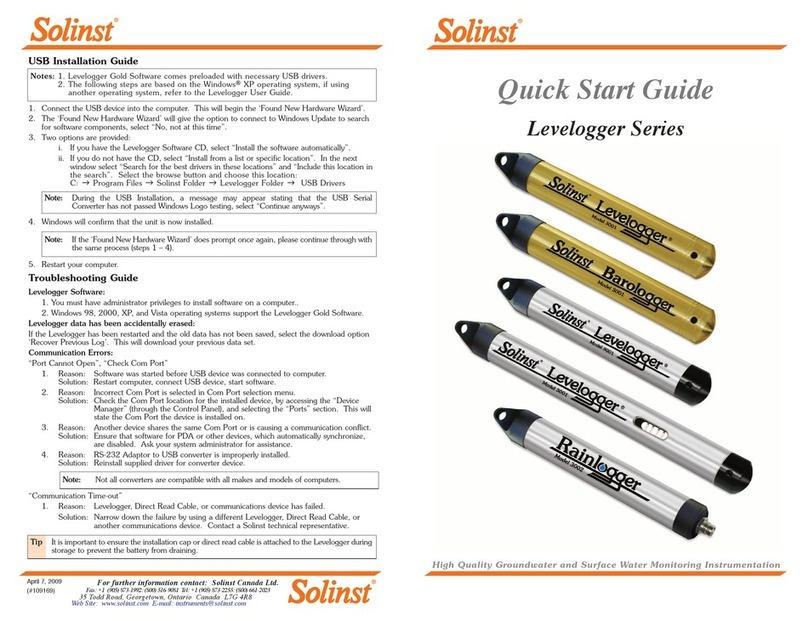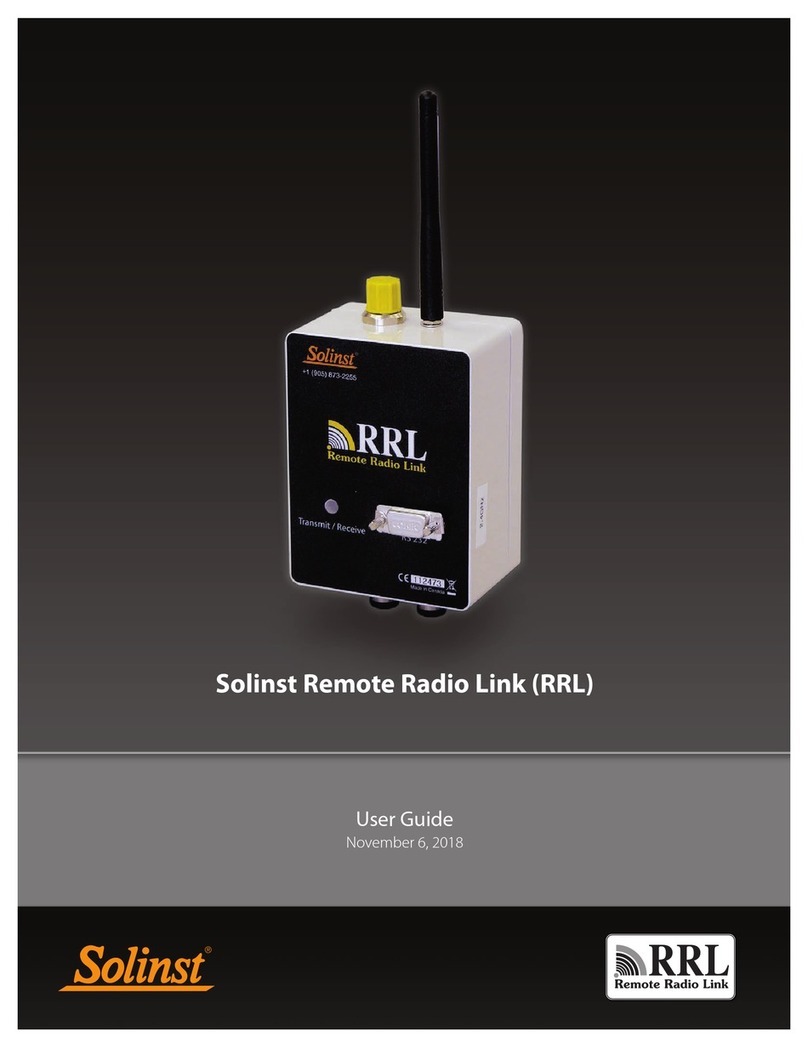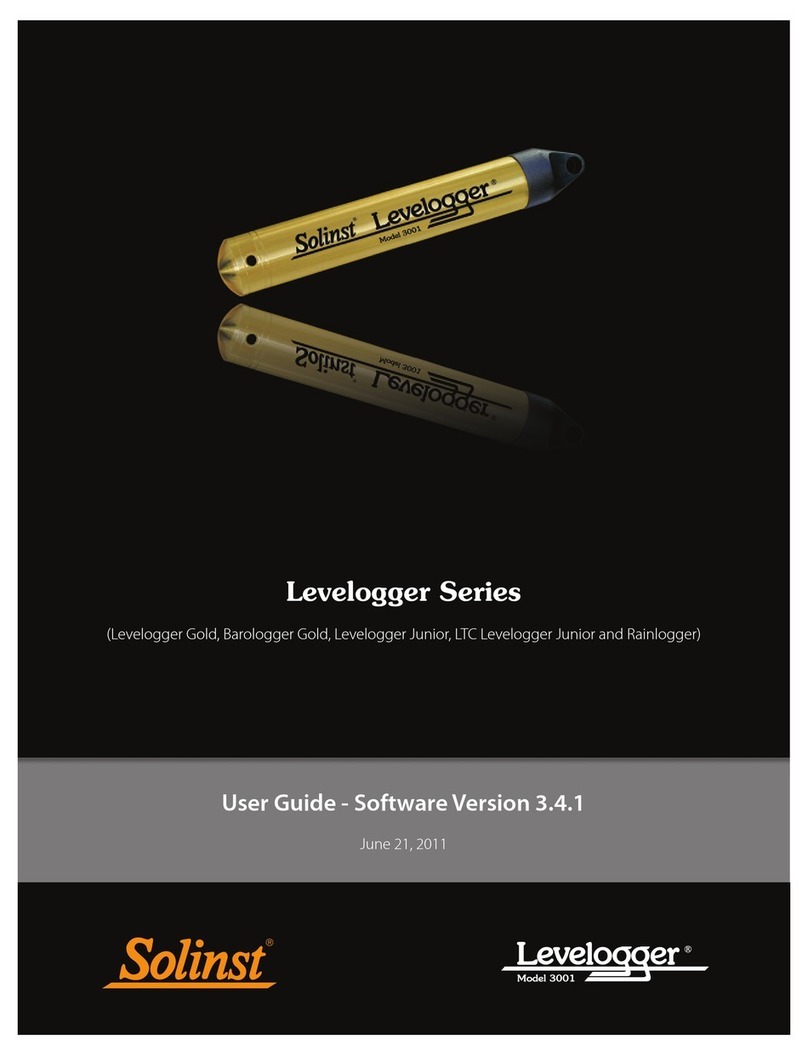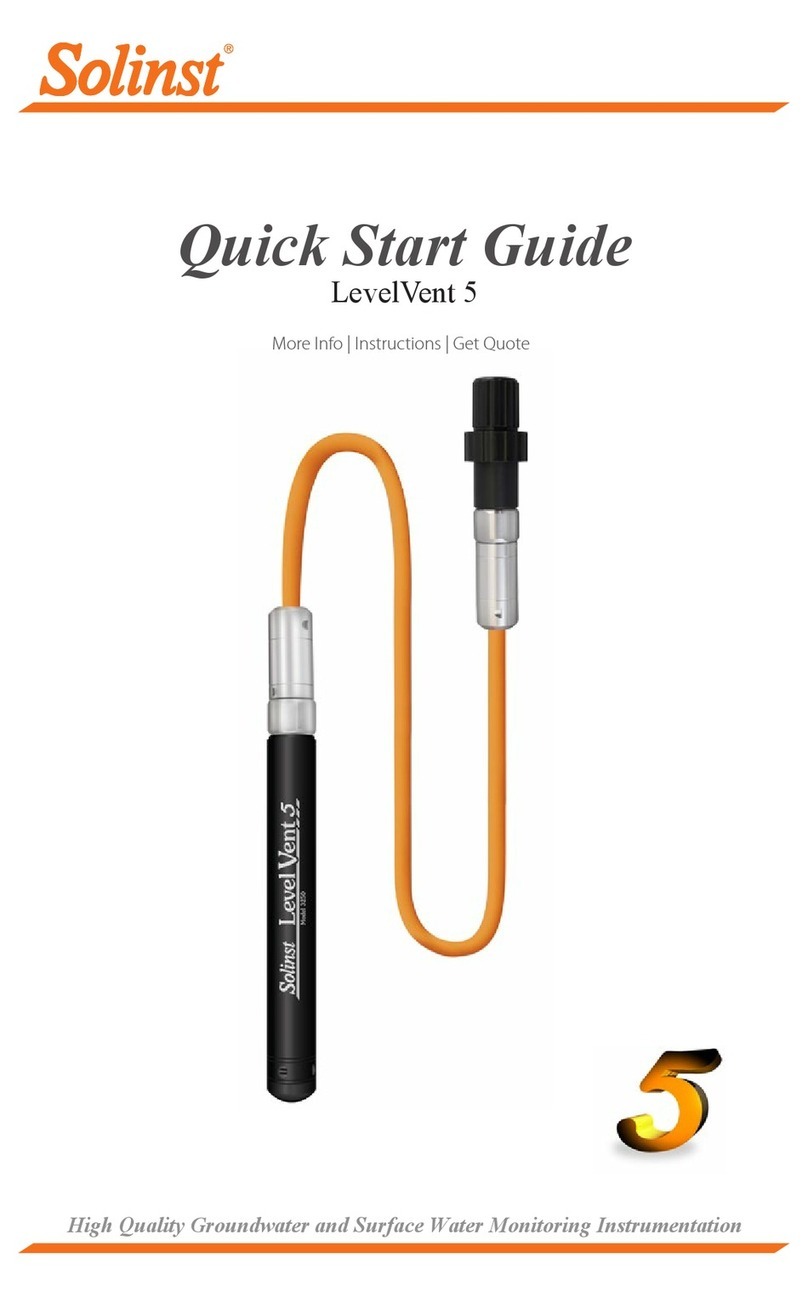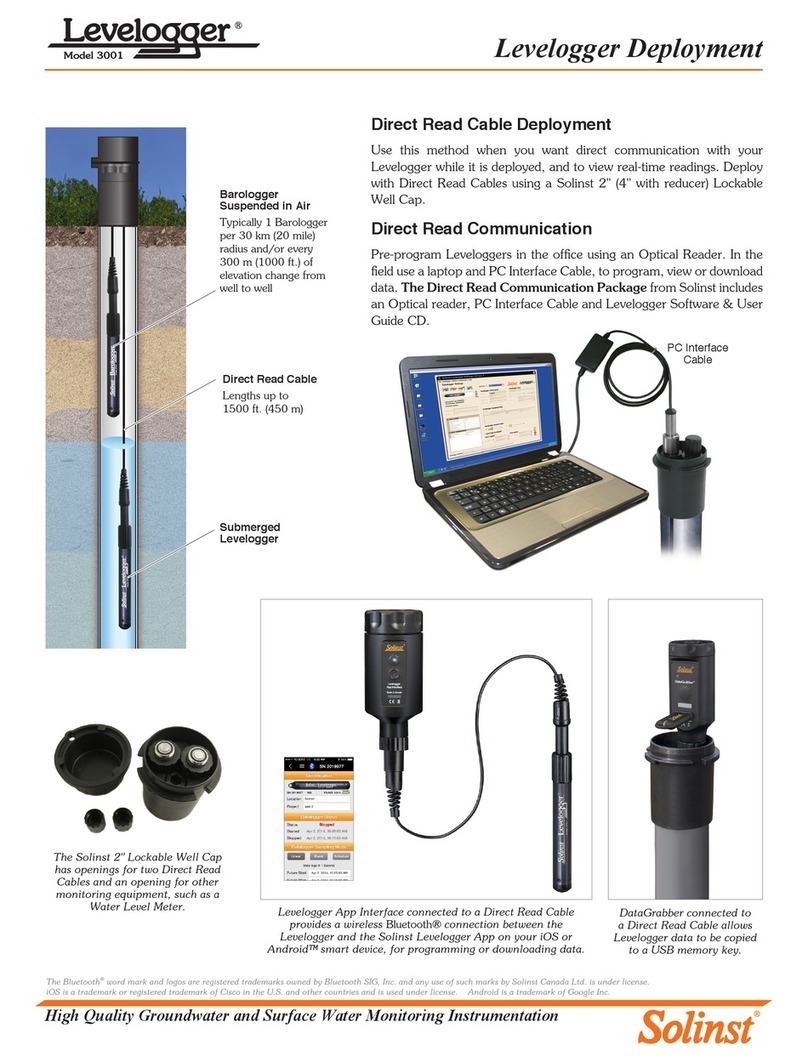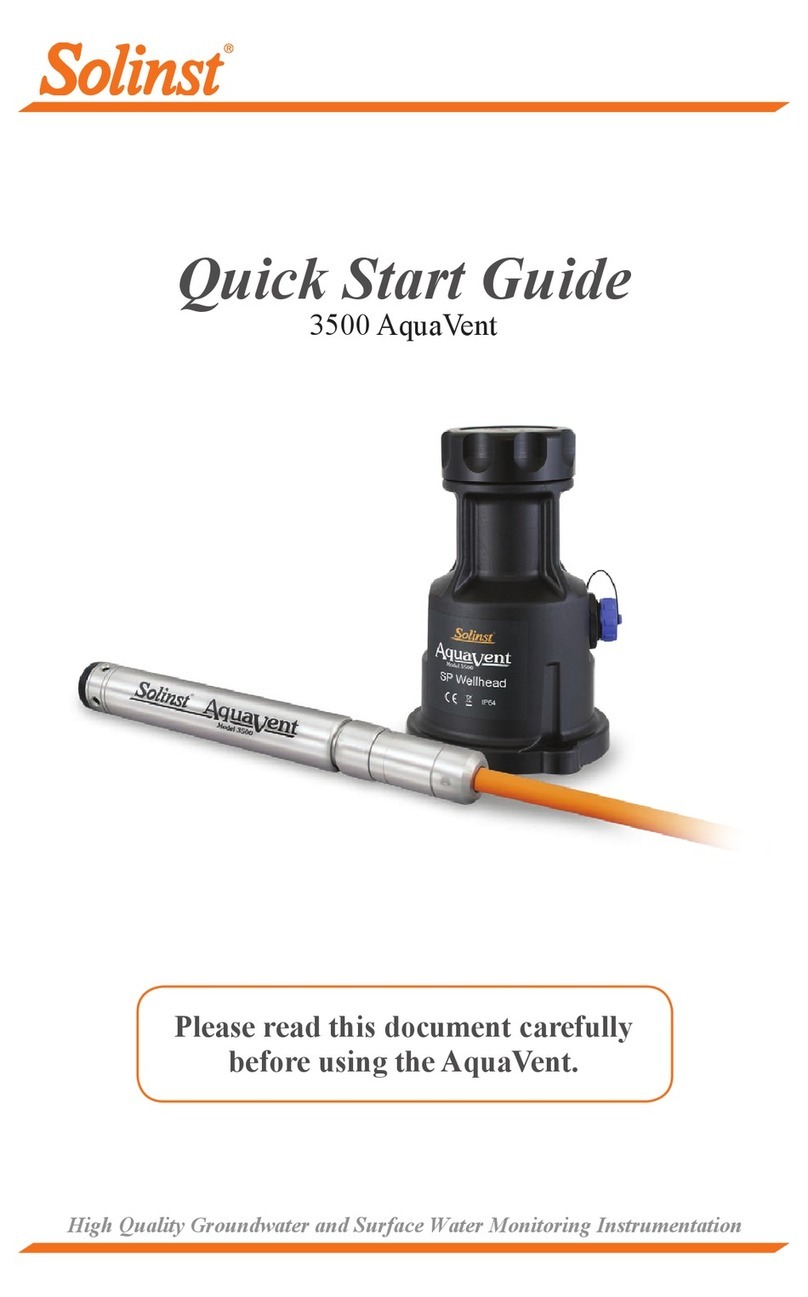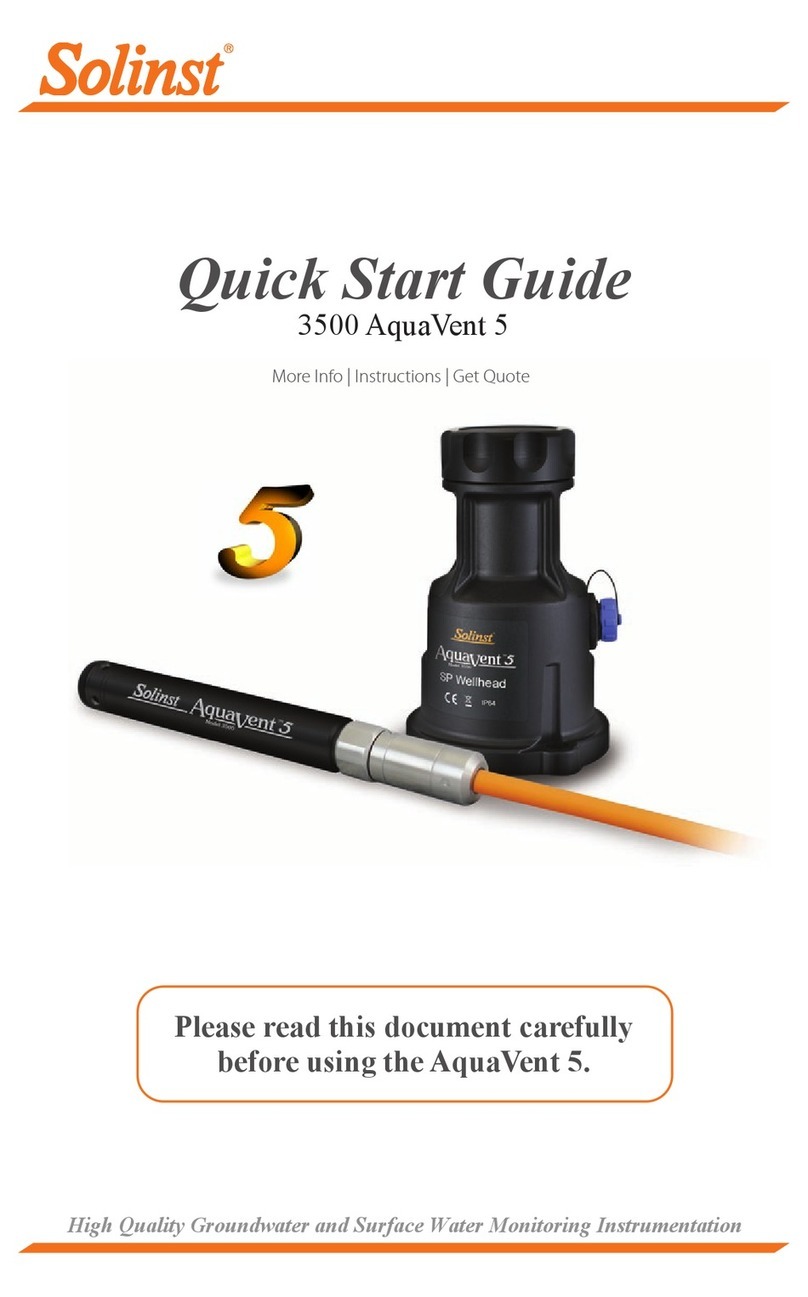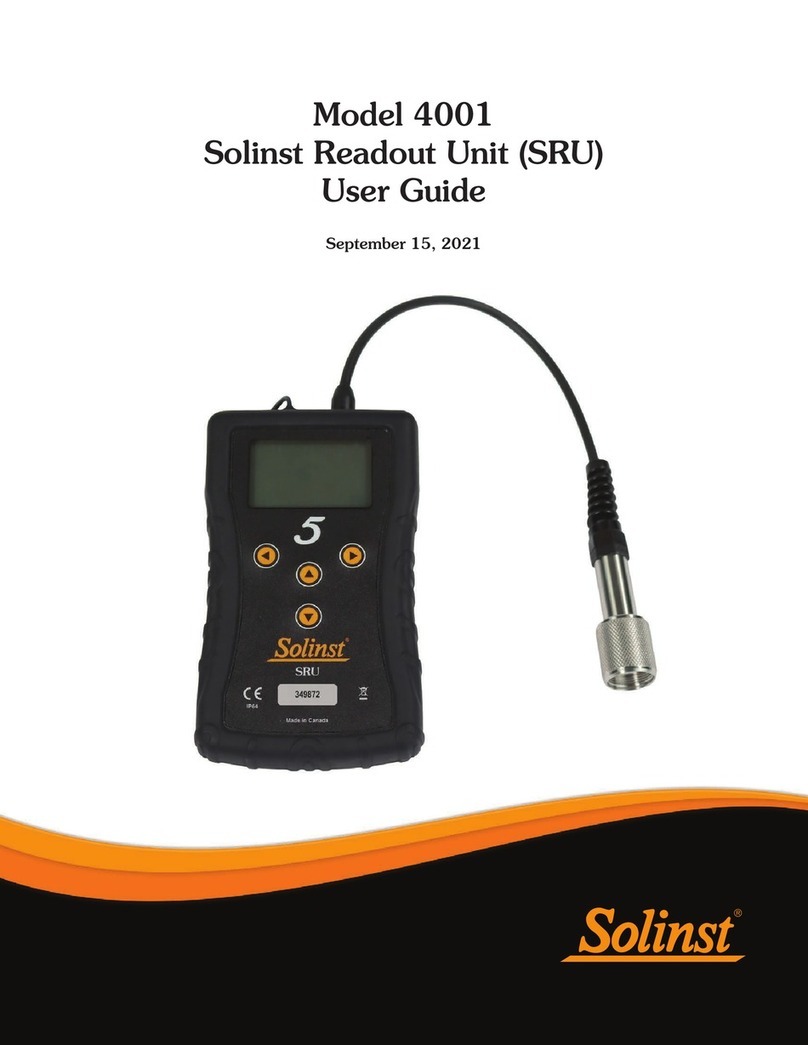LevelVent Quick Start Guide
- 7 -
LevelVent Field Notes
Before Deployment
Before deployment, make sure you do the following:
• Program your LevelVent, using Levelogger Software, with the correct project identification,
memory mode, sampling regime, time, etc.
• Set a future start time in the office, or start the LevelVent logger in the field using
Levelogger PC Software and a laptop, or the Solinst Levelogger App & Interface.
• Determine borehole depth to ensure the LevelVent logger does not touch the bottom of
the well (avoid submergence in sediment)
• Record the deployment depth of your LevelVent logger.
Tip: To adjust all readings in your LevelVent file to depth to water below a well casing (d),
record a manual water level measurement using a water level meter. This reading should
correspond in date and time with an actual LevelVent recording. Use this as a reference
datum in the Manual Data Adjustment option in the Levelogger Software Data Wizard.
Note: It is useful to synchronize the times of all LevelVent dataloggers being used for the
same project.
Tip: It is recommended to take a manual water level measurement before installing a
LevelVent, shortly after installation, periodically during your monitoring interval, and
at the end of your measurement period. Use these measurements to verify LevelVent
readings, and for data adjustments later on. Ensure you take manual readings as close
in time as possible to a scheduled LevelVent reading.
Note: The length of the Vented Cable should not be assumed as the deployment depth,
as there may be some slack in the cable, especially when using the Support
Hanger Bracket
• Use a Solinst Model 101 or 102 Water Level Meter to take a manual depth to water
measurement that will be used to verify LevelVent readings
• Determine the minimum and maximum expected water levels, as LevelVent loggers must
remain submerged for the entire monitoring period.