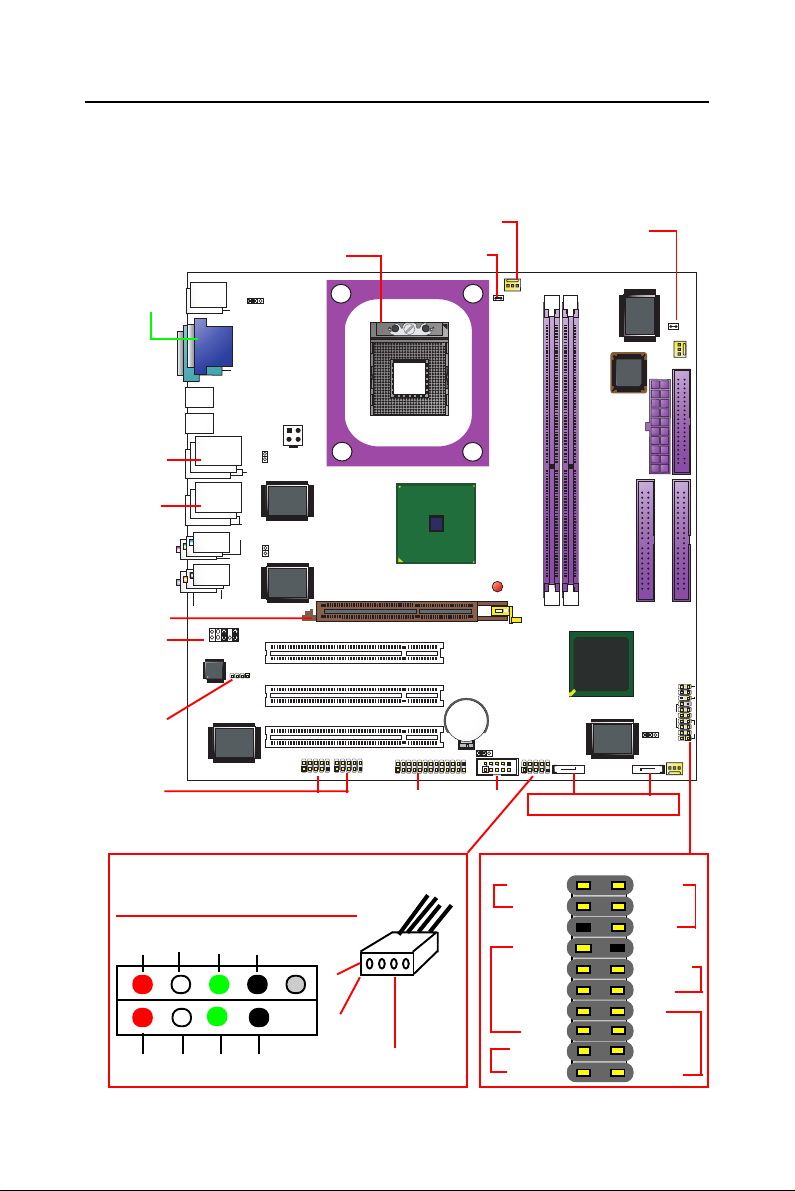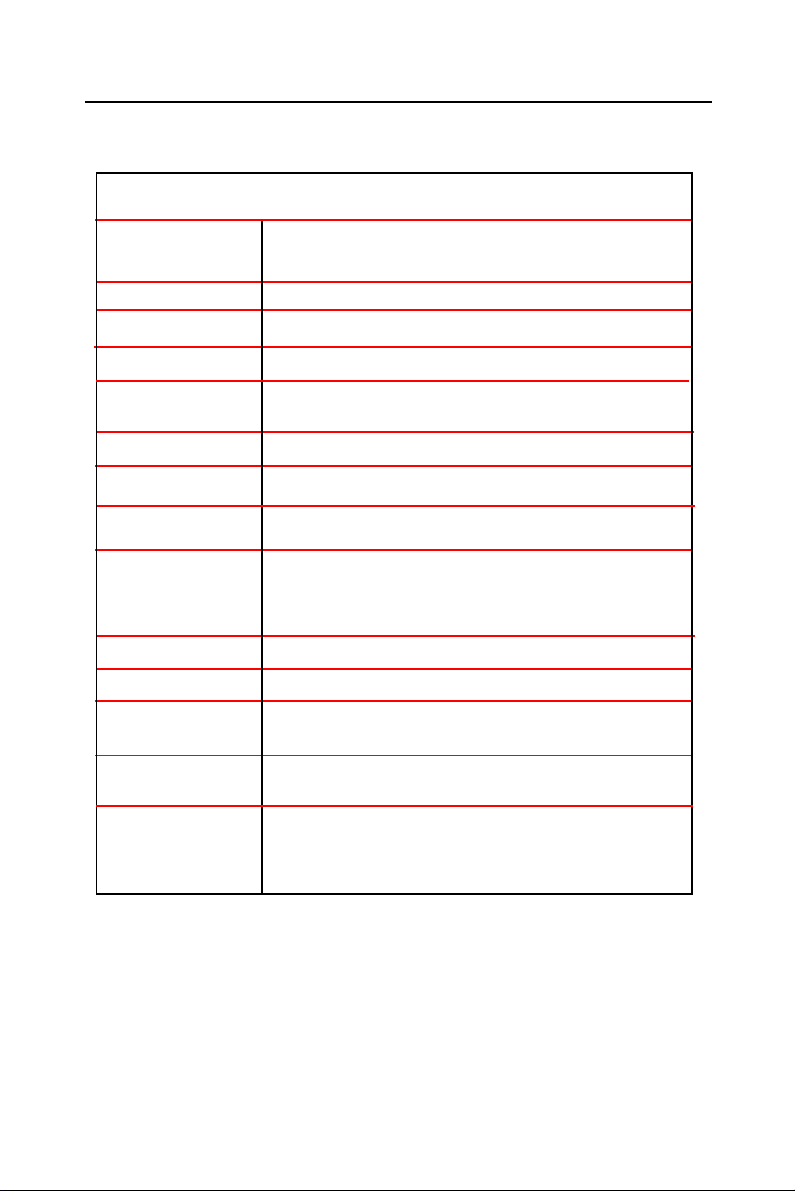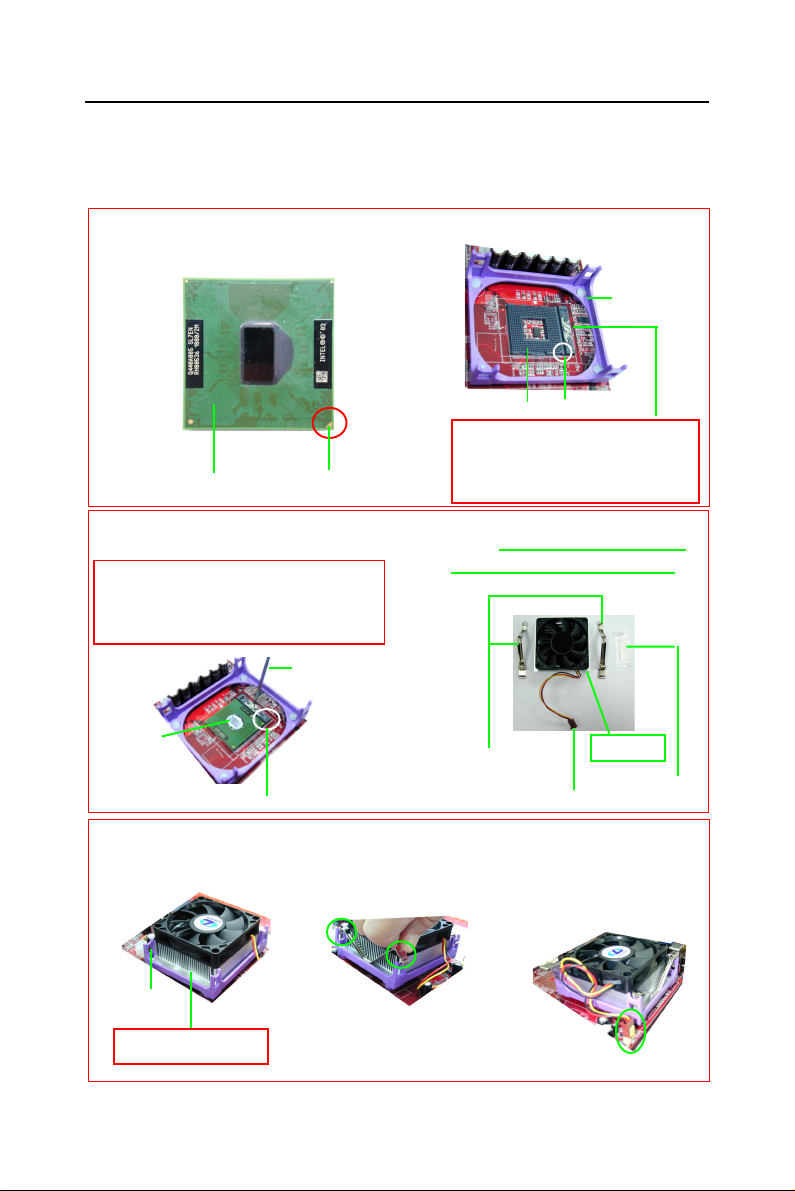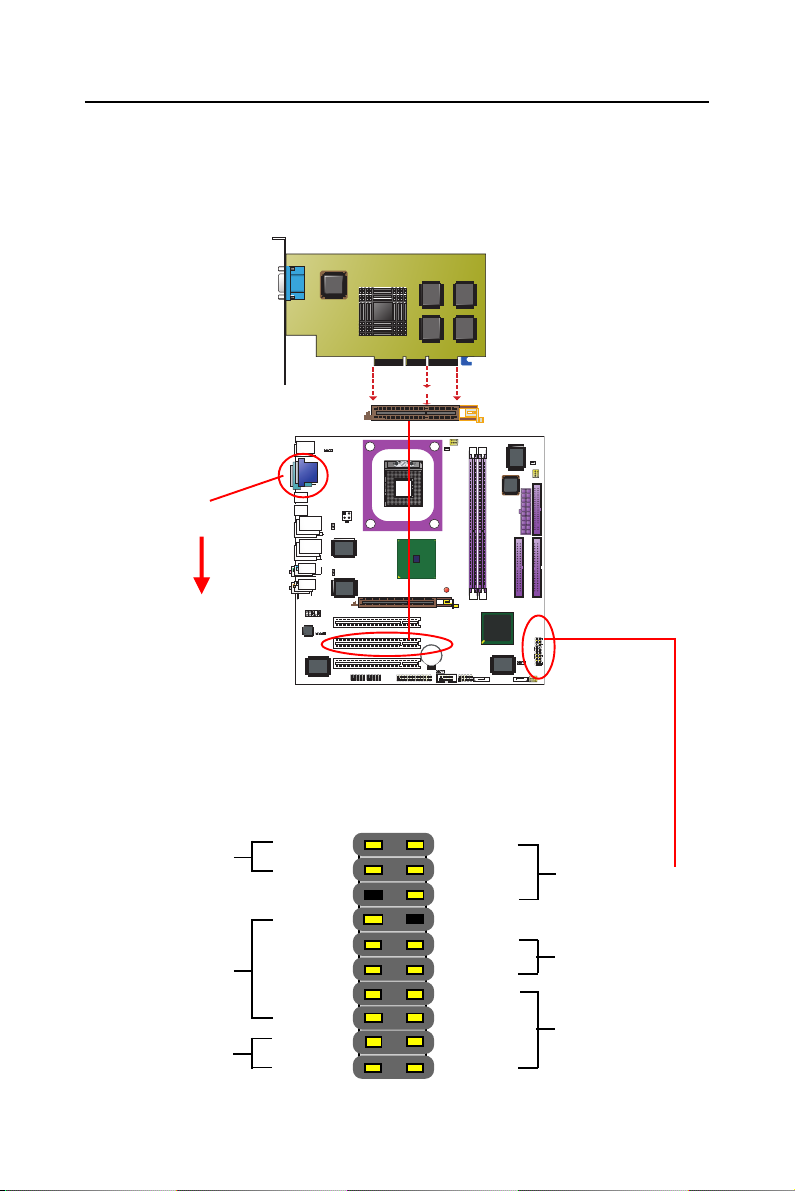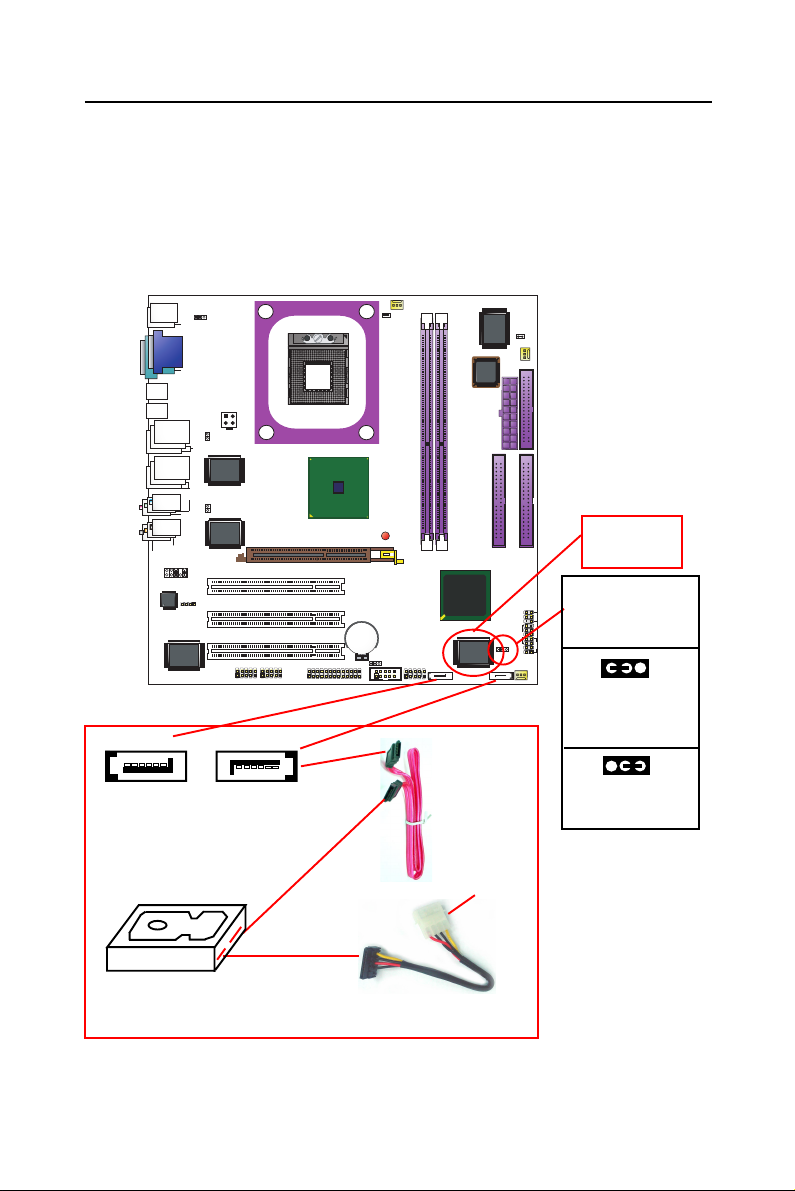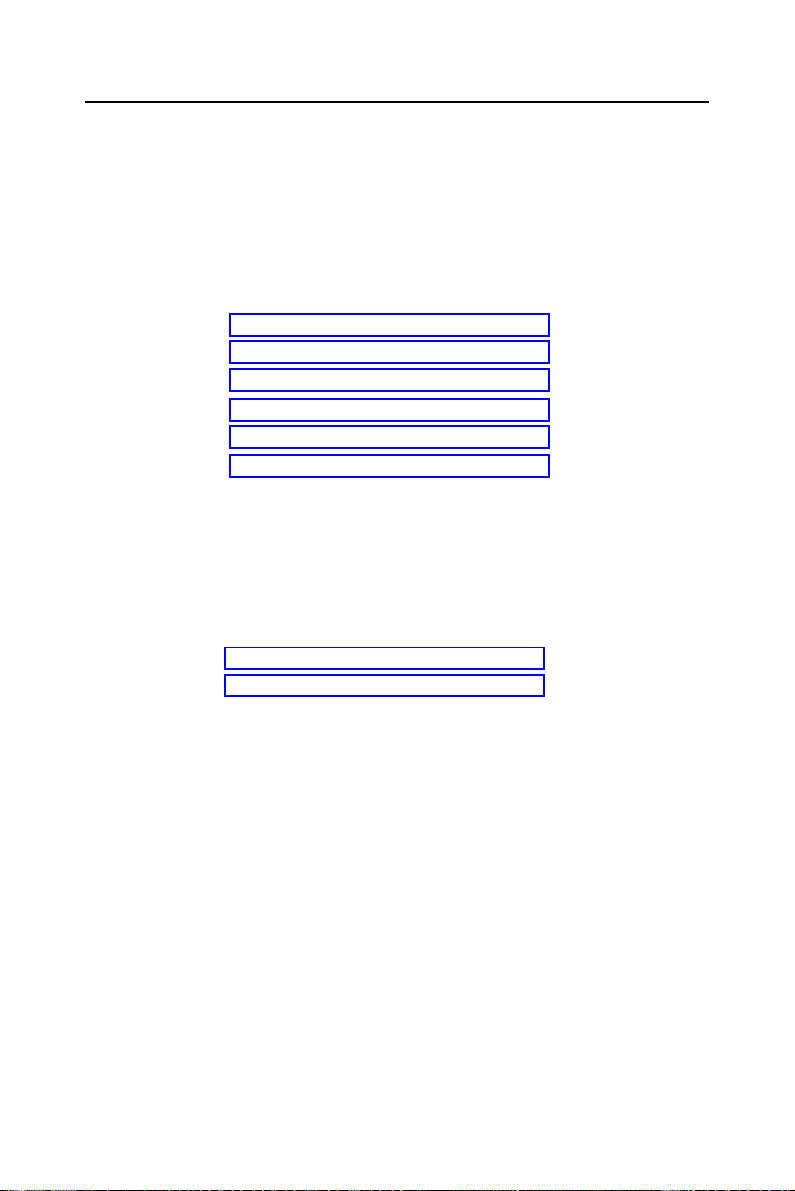SOLTEK SL-855GEI-FDGR User manual
Other SOLTEK Motherboard manuals
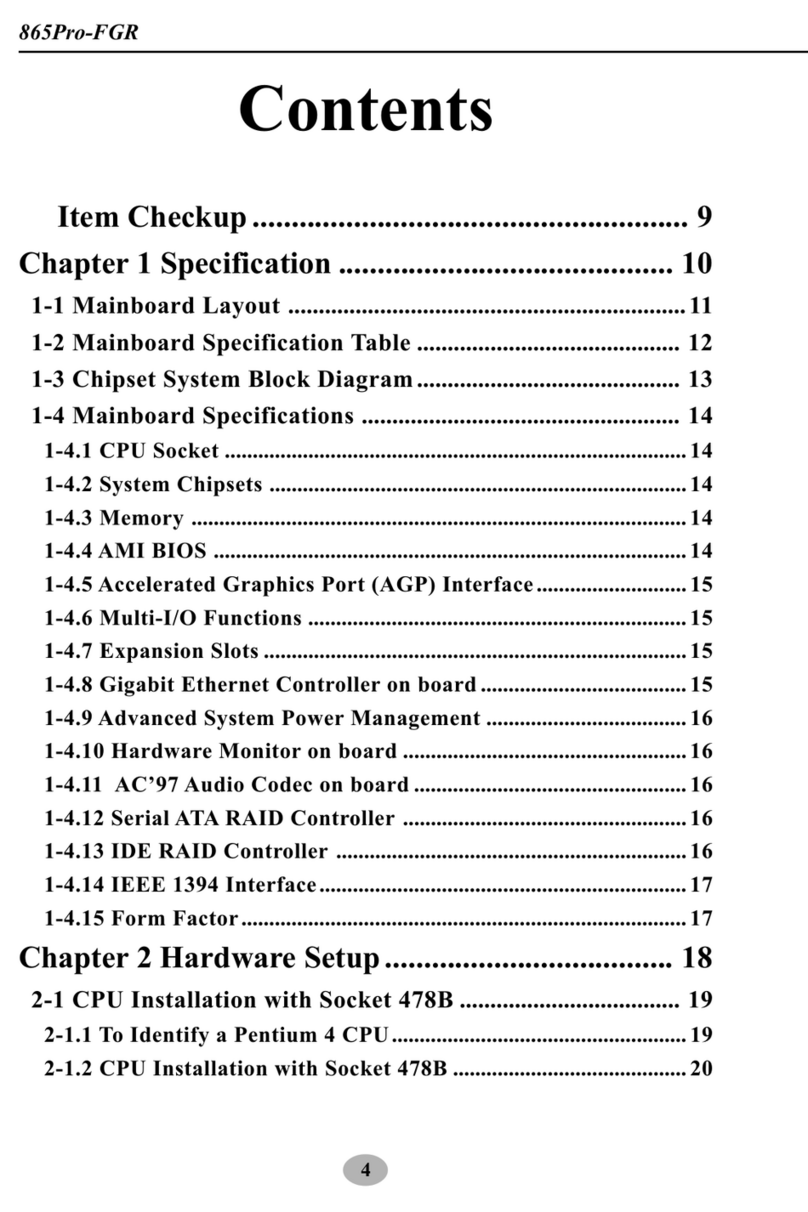
SOLTEK
SOLTEK 865Pro-FGR User manual
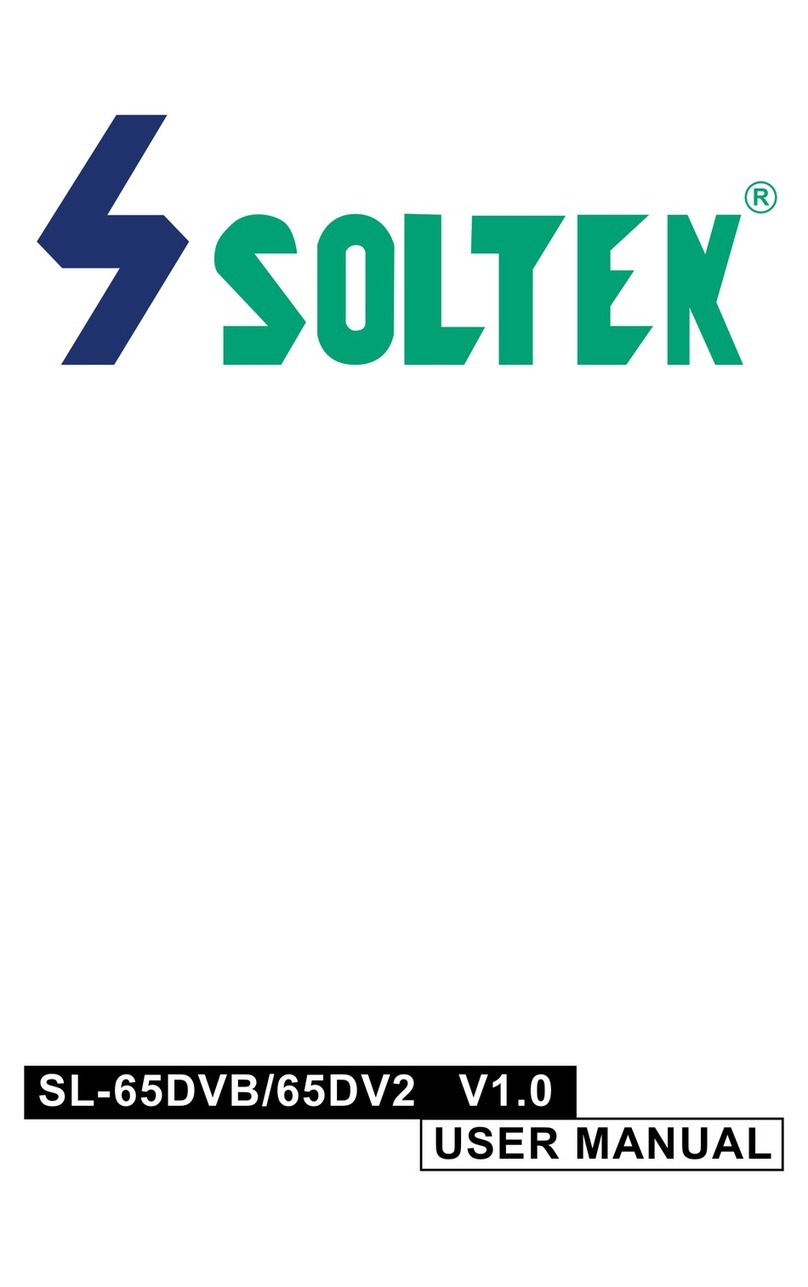
SOLTEK
SOLTEK SL-65DVB User manual

SOLTEK
SOLTEK SL-56H5 User manual
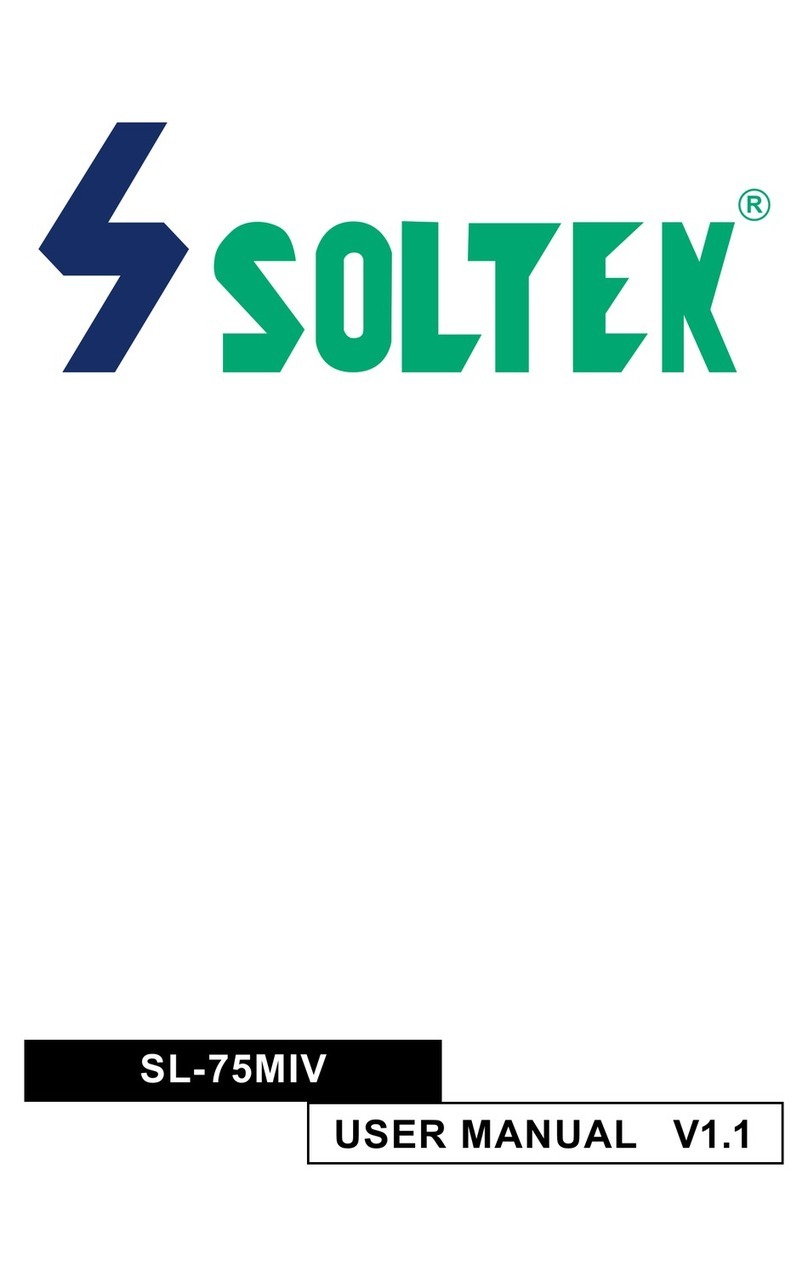
SOLTEK
SOLTEK SL-75MIV User manual

SOLTEK
SOLTEK SL-85ERV4-R User manual

SOLTEK
SOLTEK SL-65MIE User manual
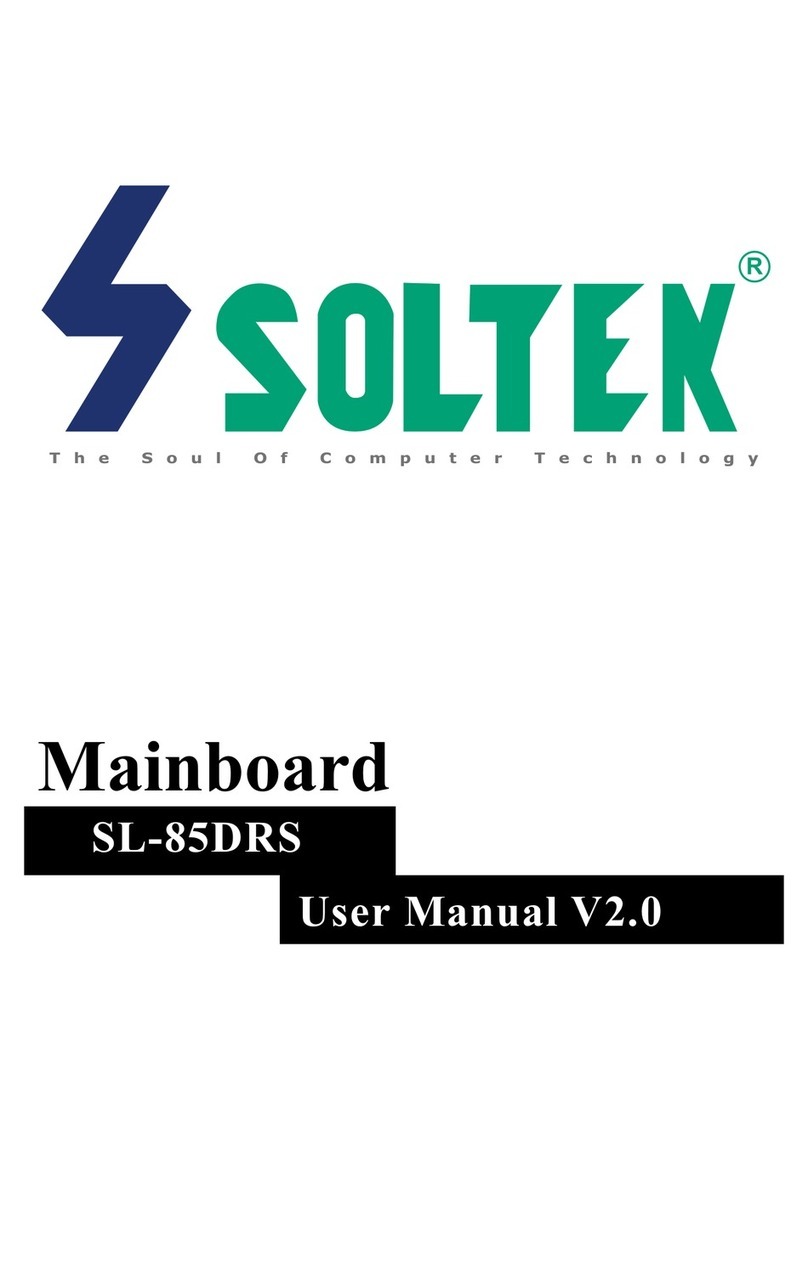
SOLTEK
SOLTEK SL-85DRS User manual
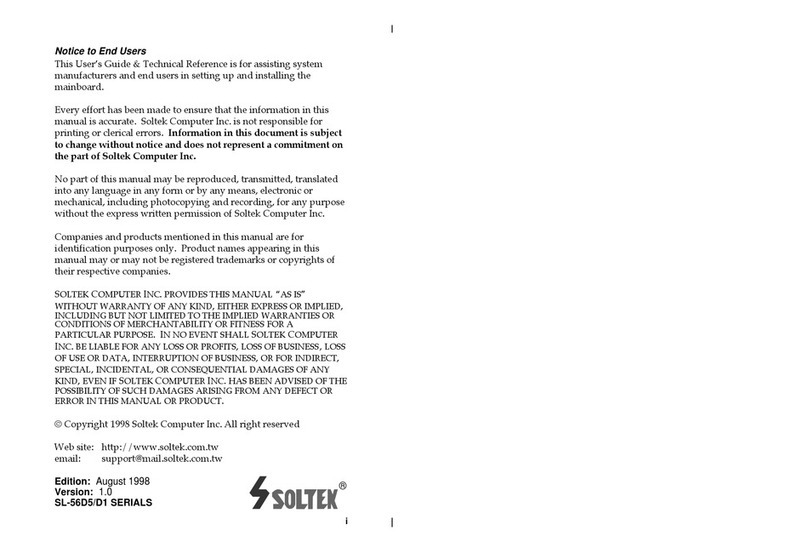
SOLTEK
SOLTEK SL-56D1 User manual
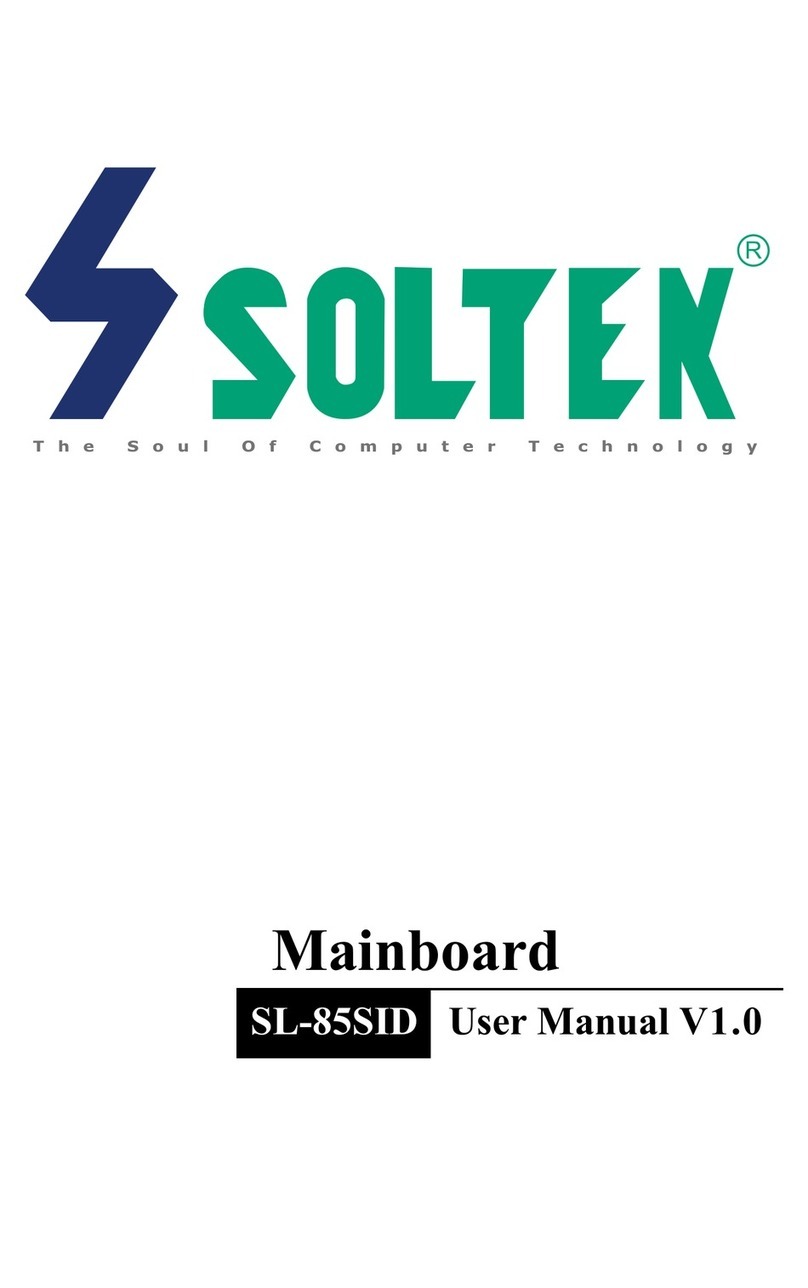
SOLTEK
SOLTEK SL-85SID User manual

SOLTEK
SOLTEK SL-65EP User manual

SOLTEK
SOLTEK KT400-R User manual

SOLTEK
SOLTEK SL-75KV User manual
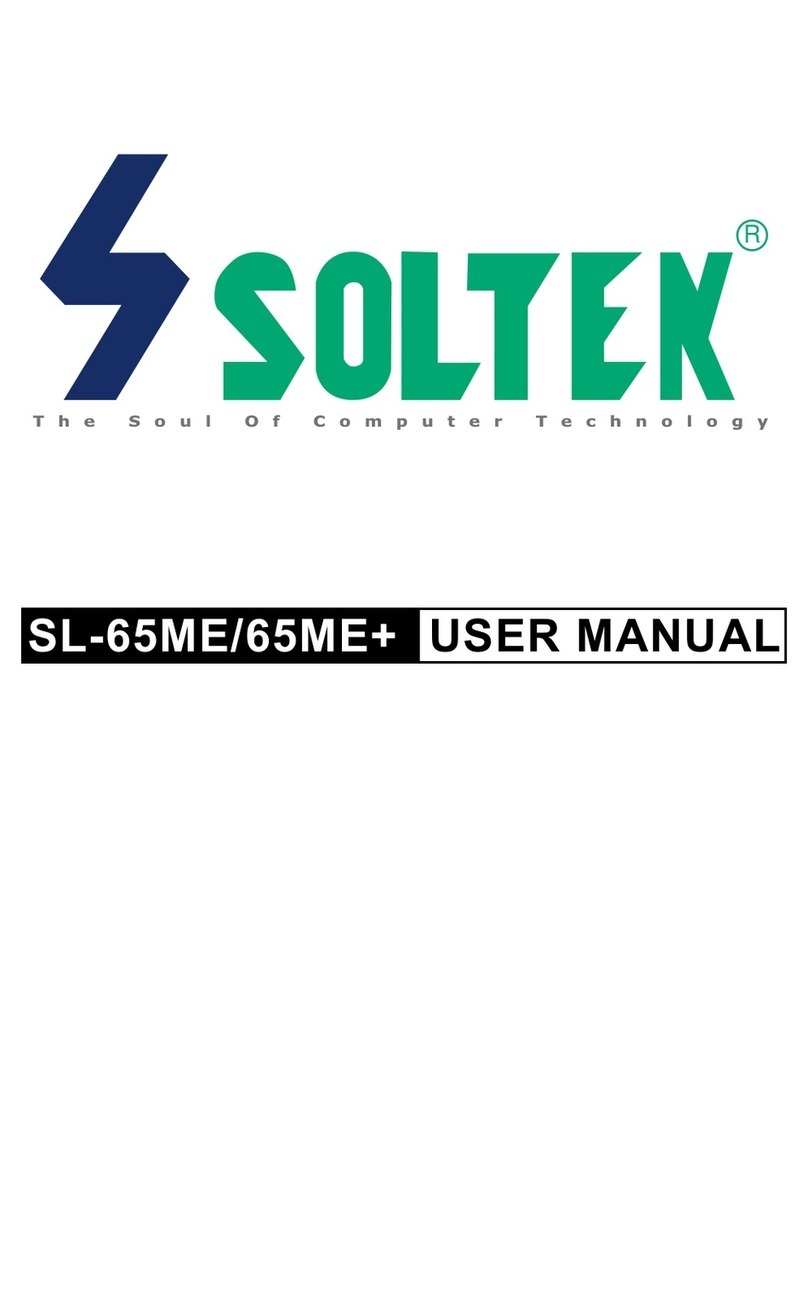
SOLTEK
SOLTEK SL-65ME User manual
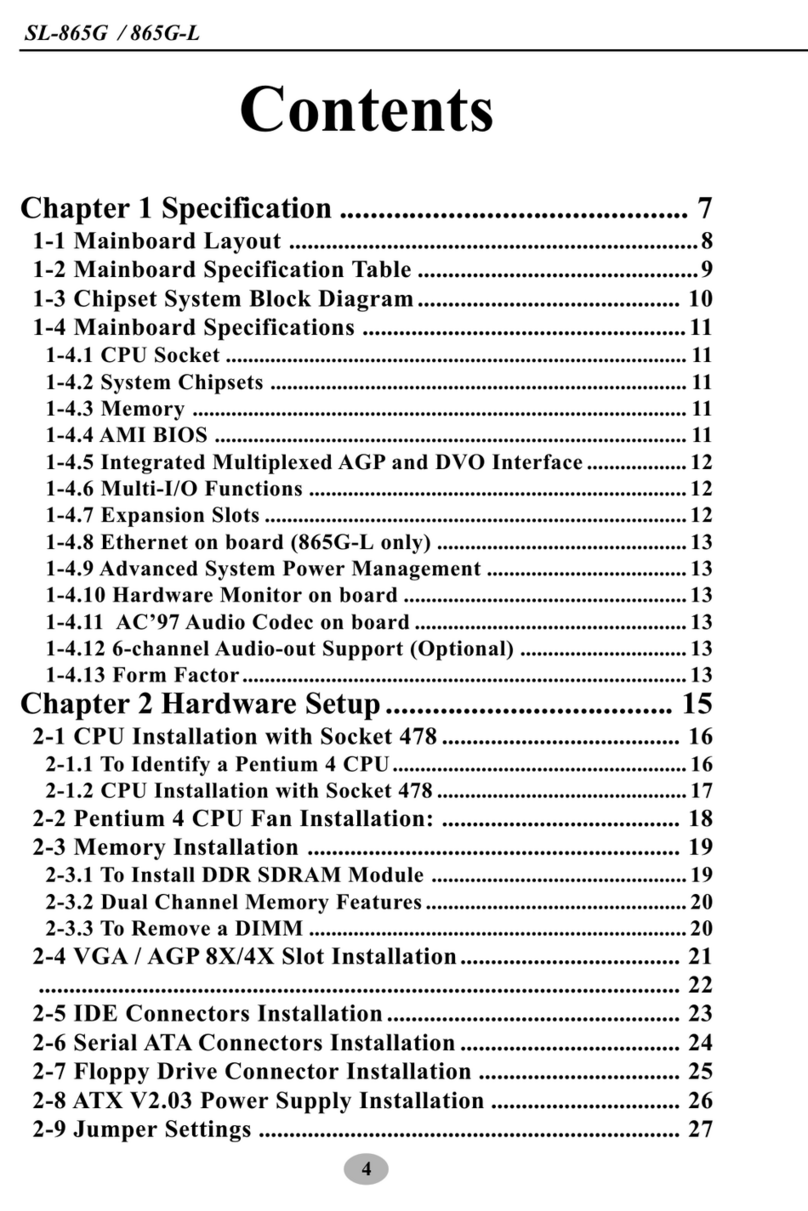
SOLTEK
SOLTEK SL-865G User manual
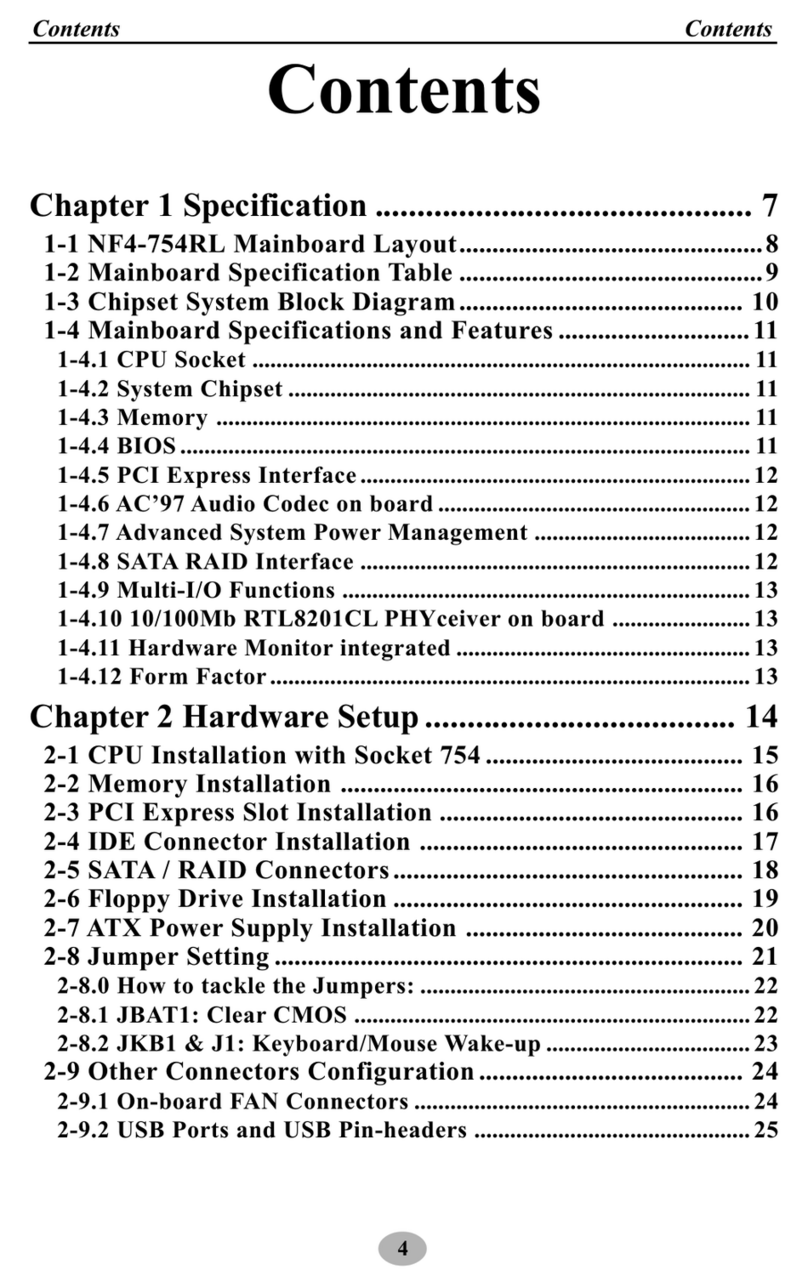
SOLTEK
SOLTEK NF4-754RL User manual
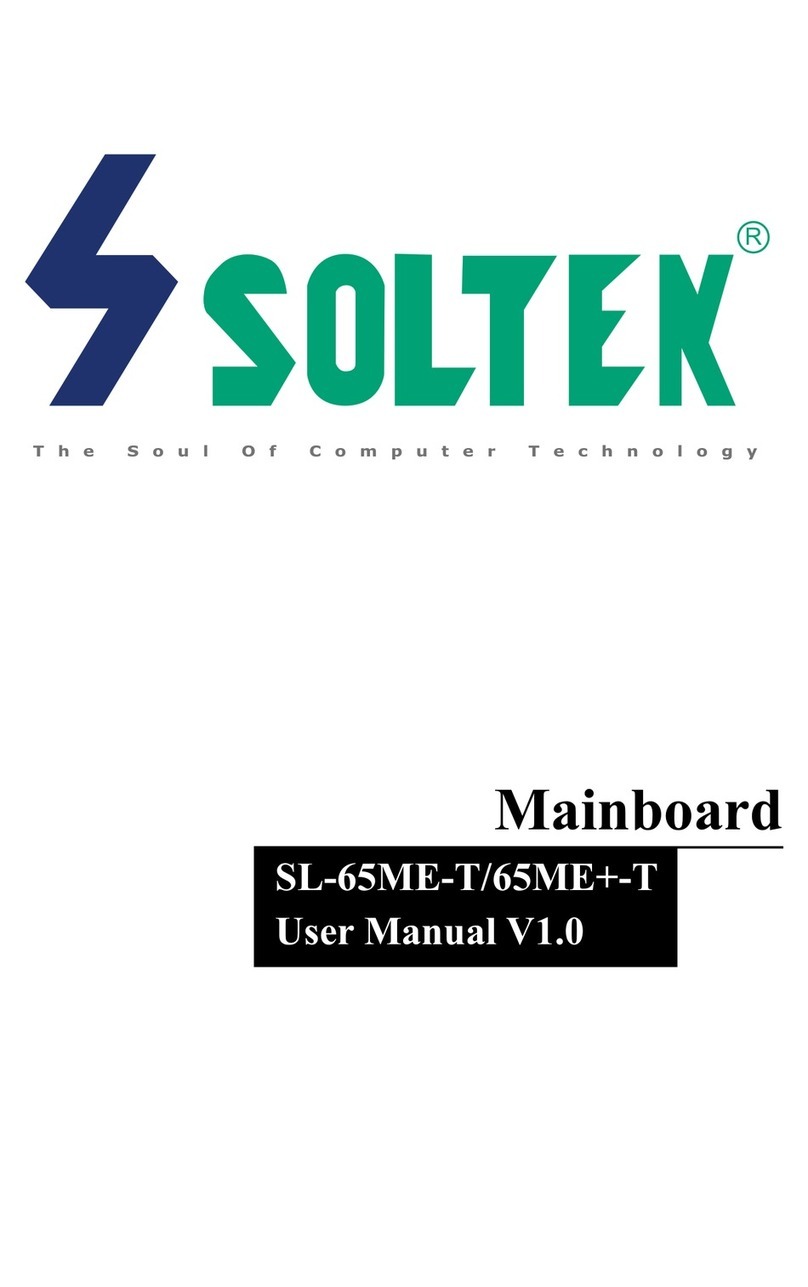
SOLTEK
SOLTEK SL-65ME-T User manual
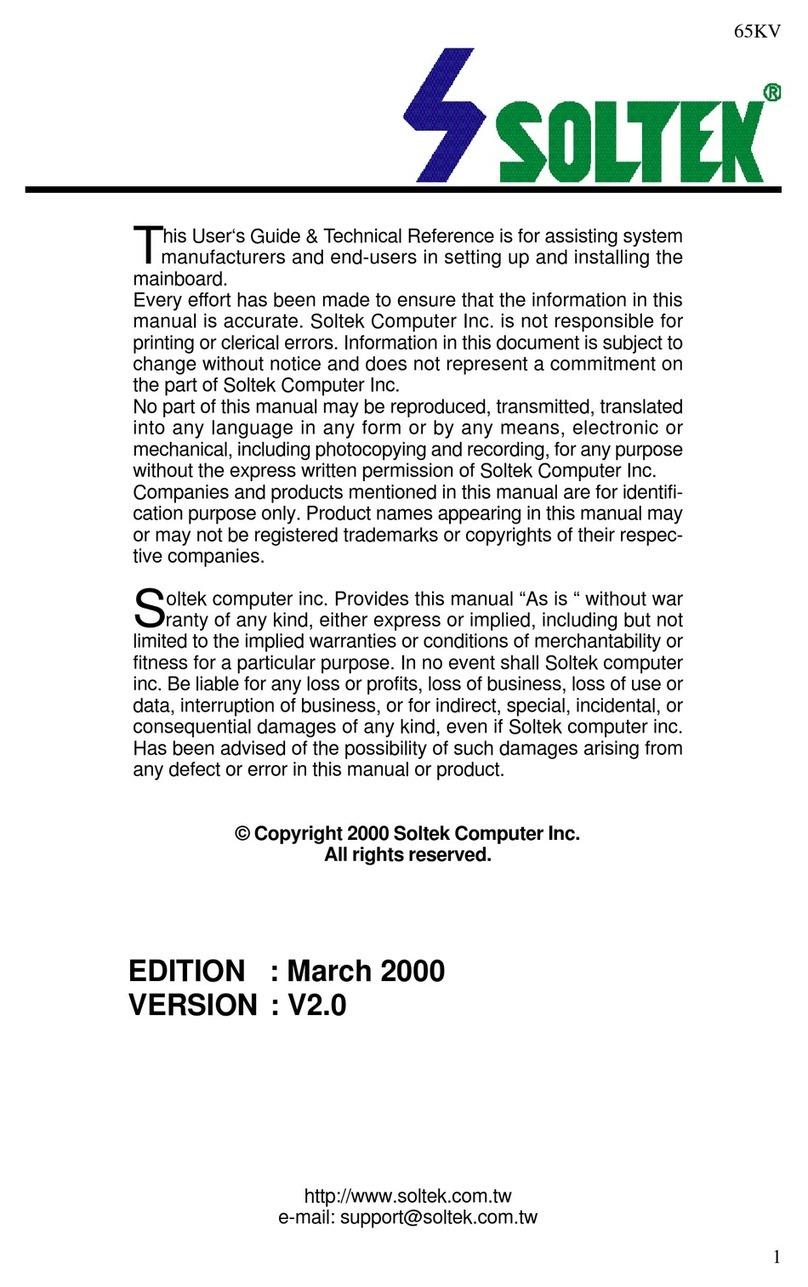
SOLTEK
SOLTEK 65kv User manual
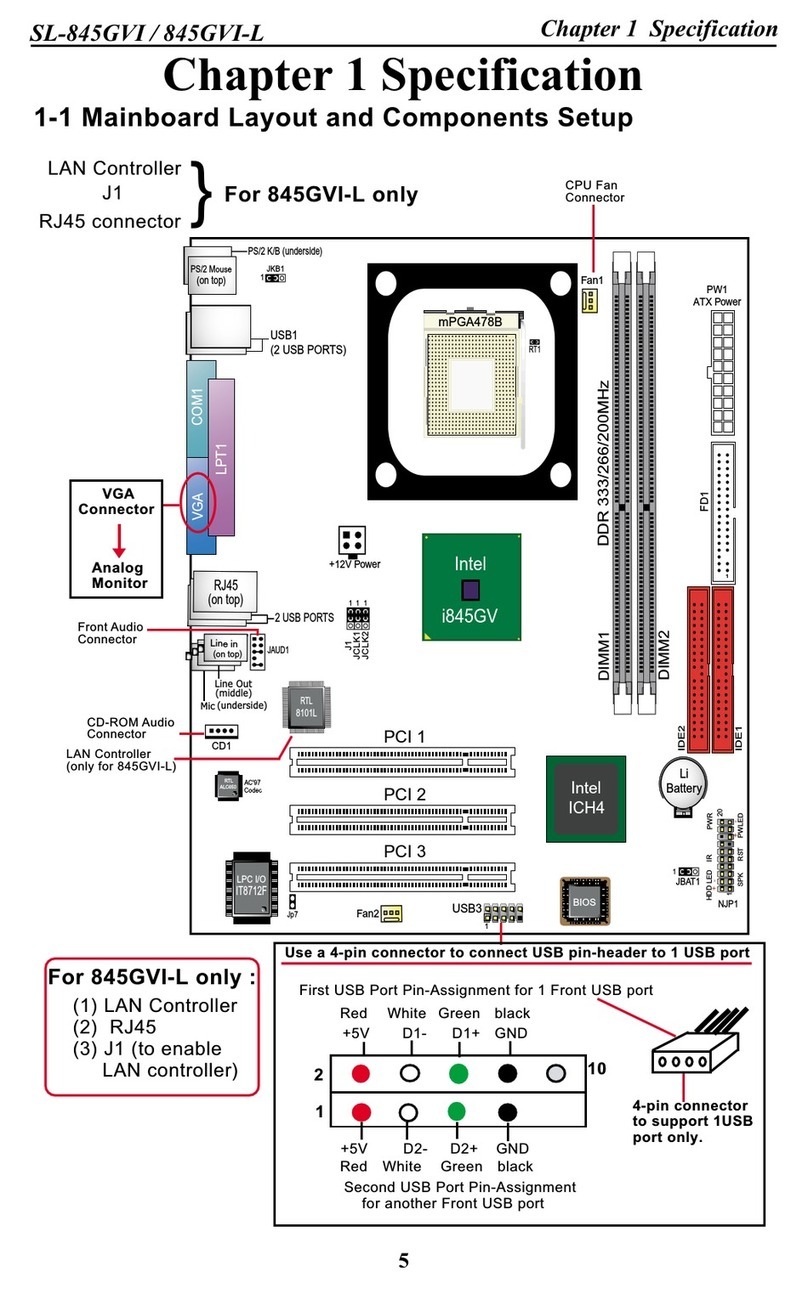
SOLTEK
SOLTEK SL-845GVI User manual
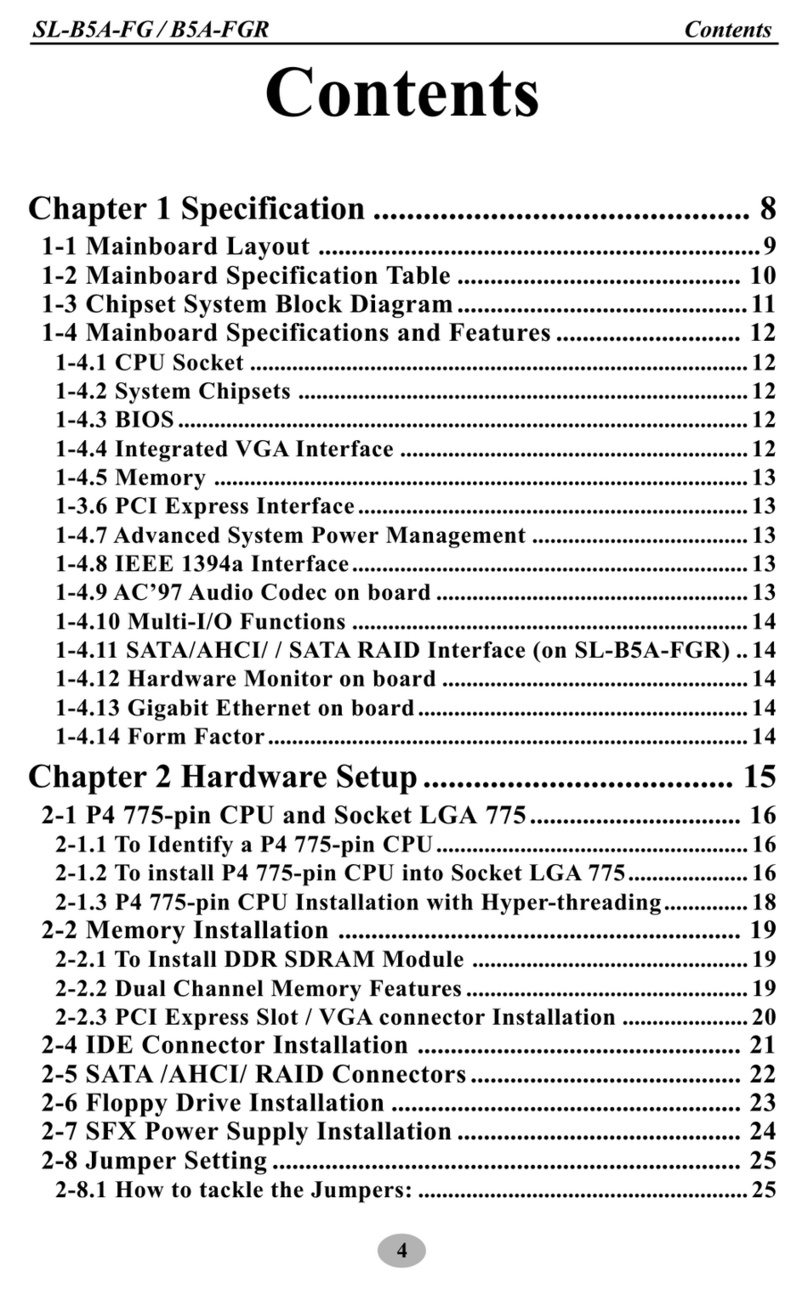
SOLTEK
SOLTEK SL-B5A-FG User manual

SOLTEK
SOLTEK SL-55F5 User manual