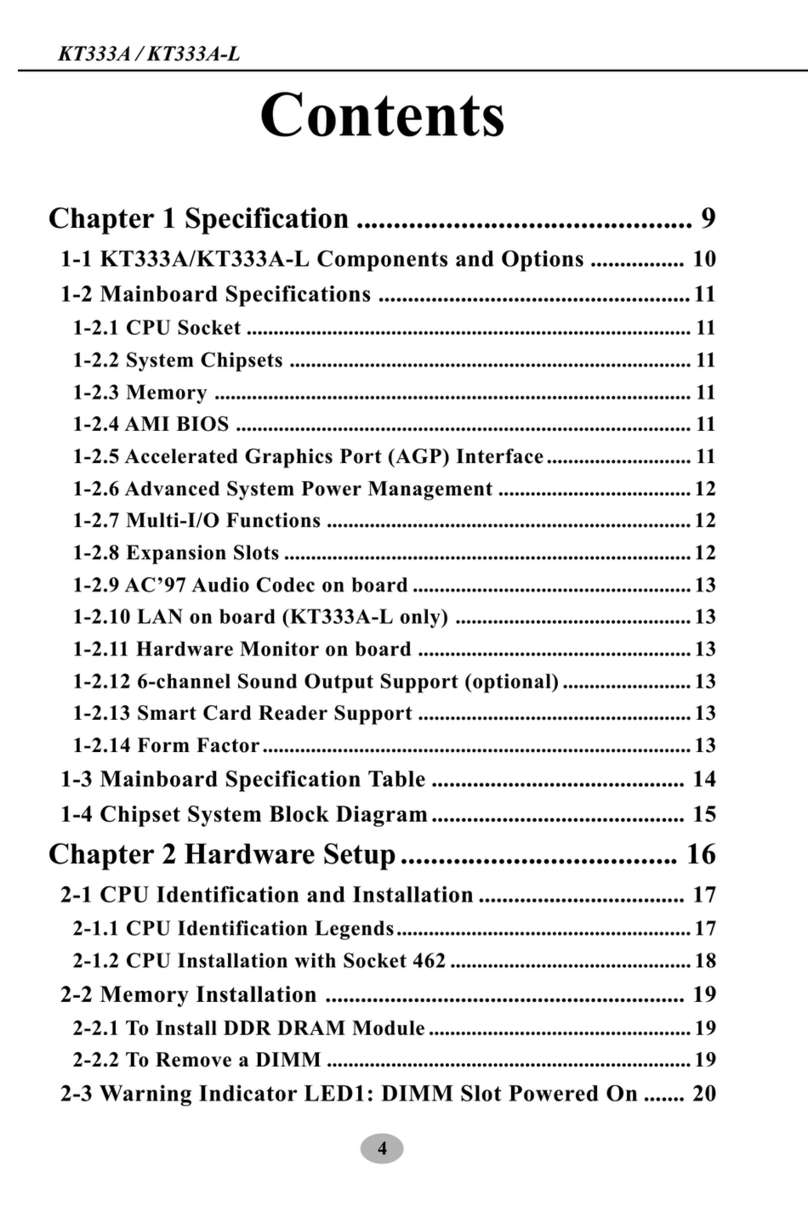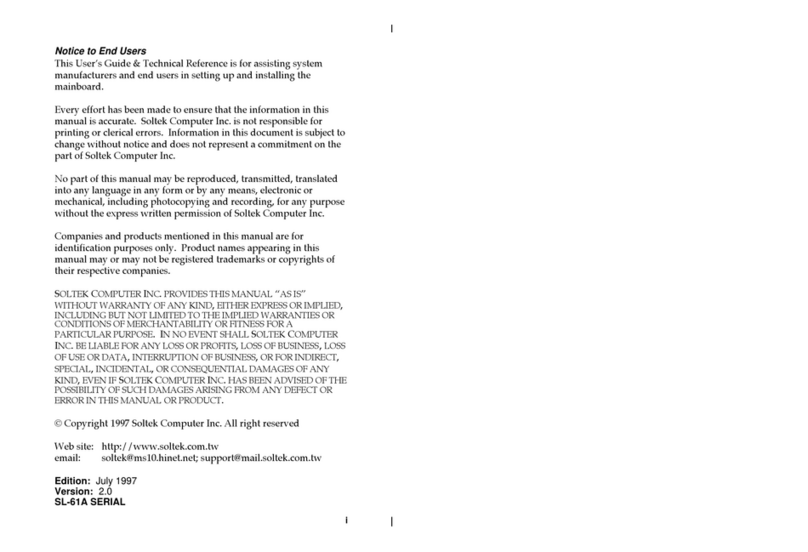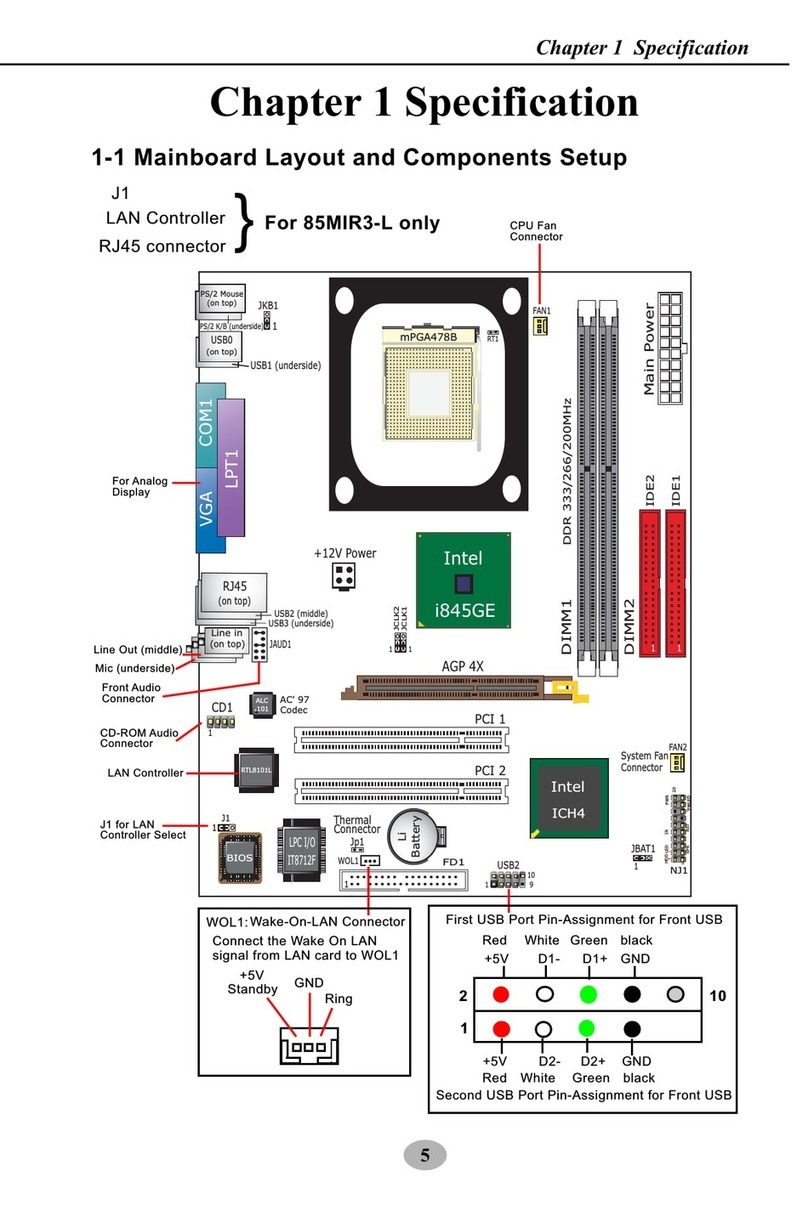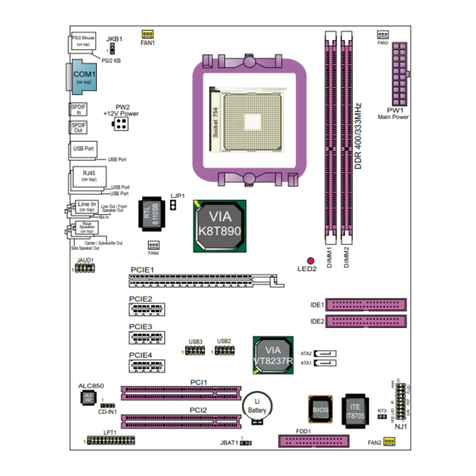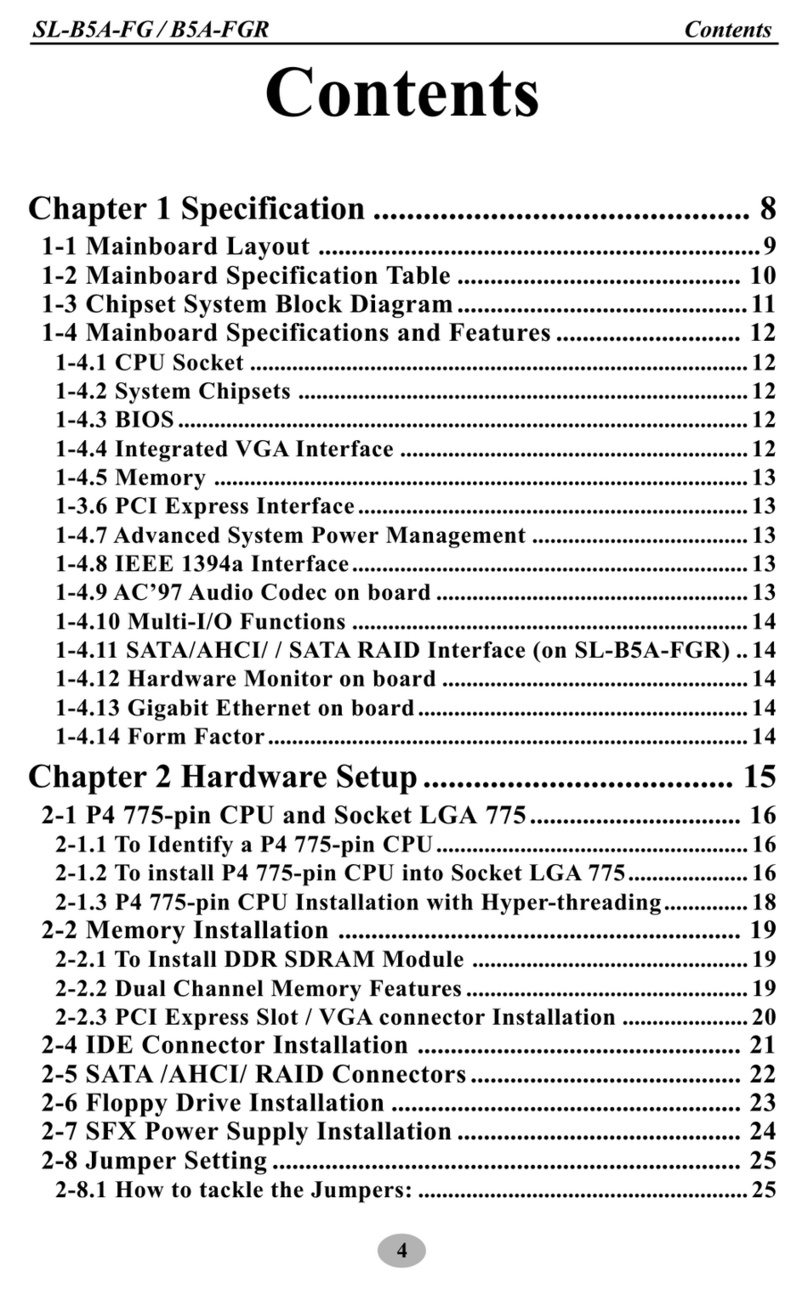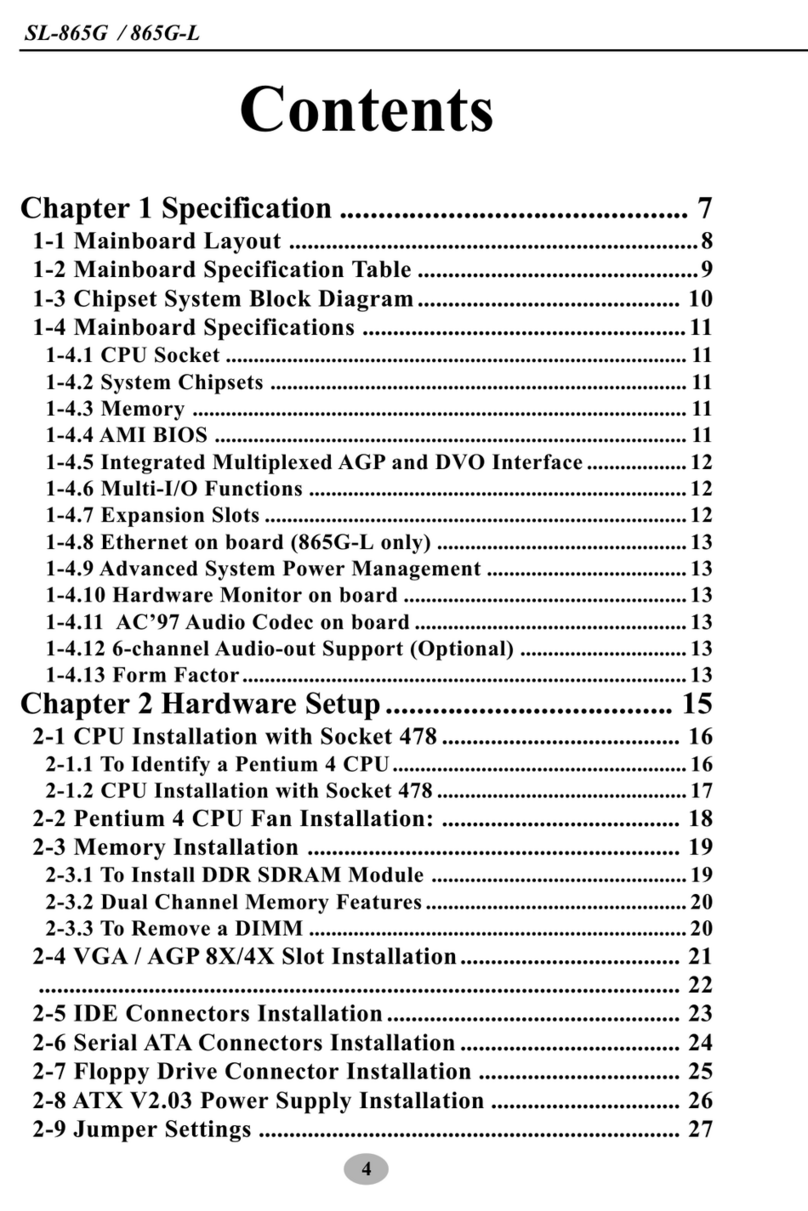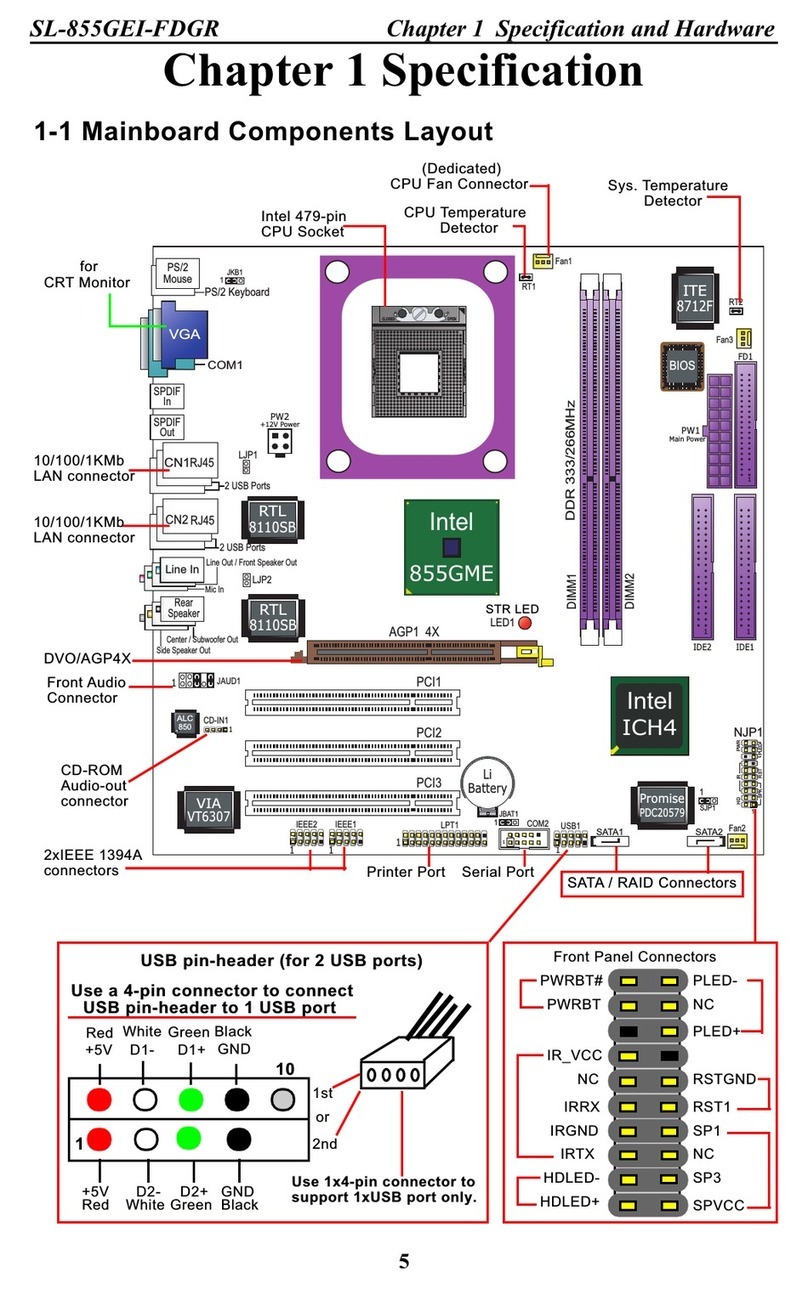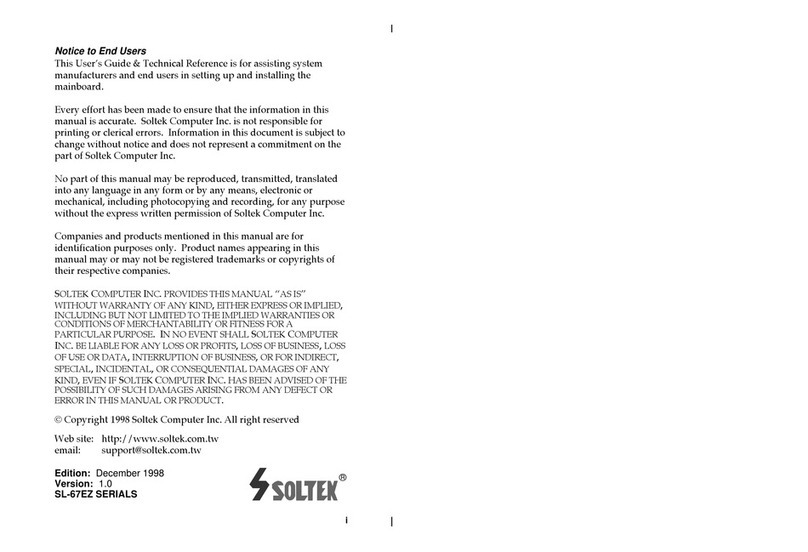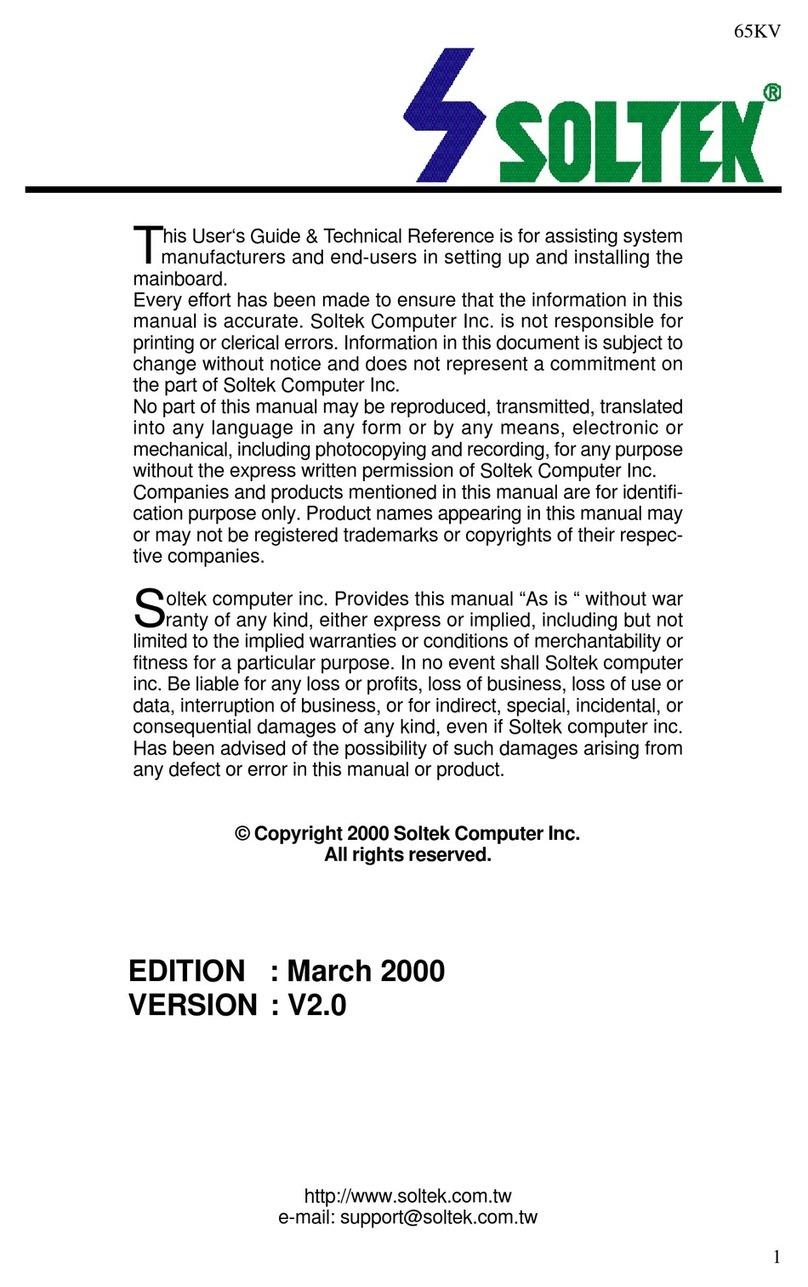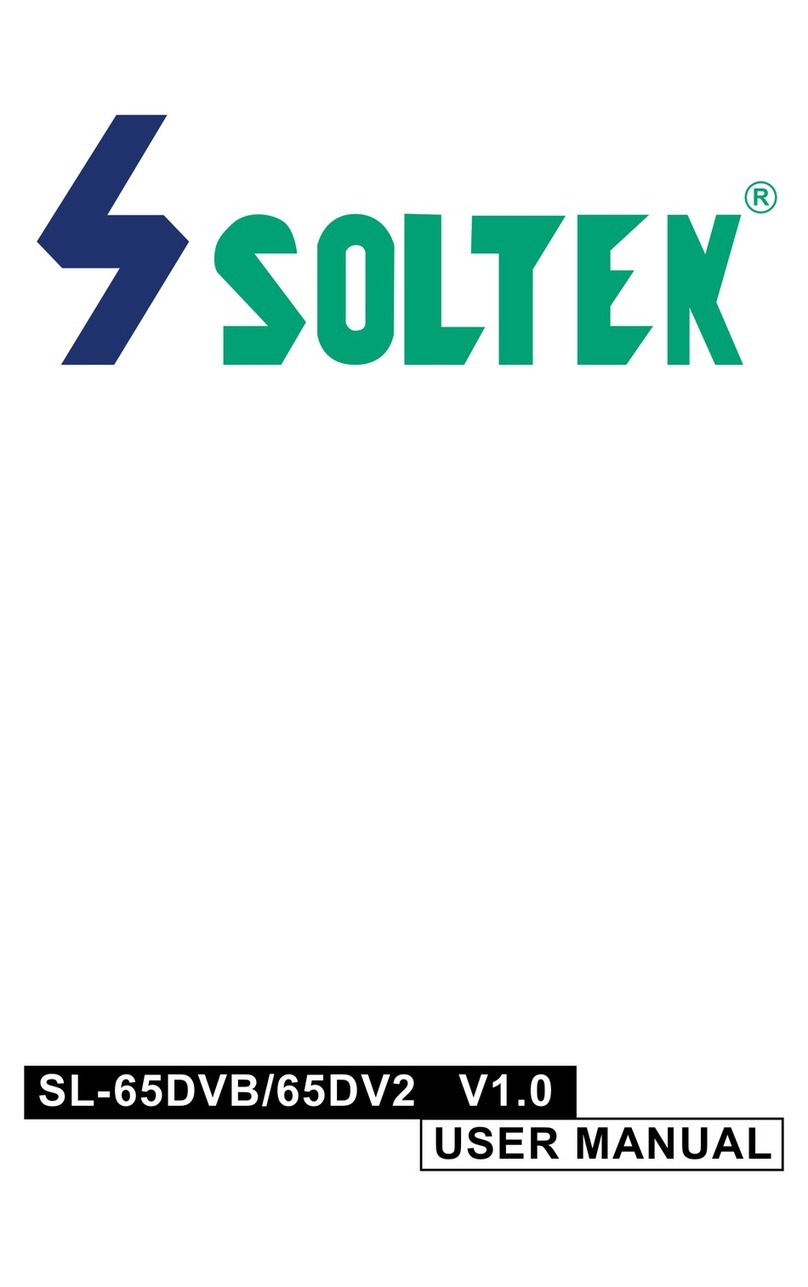10
85DR2-DC / 85DR2-DCL
1-2.1 CPU Socket
CPU Socket 478B on board, supporting Intel®Pentium 4 processor
(including Intel Hyper Threading CPUs and Prescott CPUs) in the 478-pin
package for:
-- 800/533/400MHz System Bus -- 512KB L2 Advanced Transfer Cache
-- Hyper-pipelined technology -- Advanced dynamic execution;
-- Rapid Execution Engine -- Streaming SIMD Extensions 2
-- 128 Bit Enhanced Floating Point Unit -- Execution Trace Cache
1-2.2 Sysem Chipset Architecture
1-2 Mainboard Specifications
North Bridge Intel 845E:
• A high performance integrated chipset providing processor interface
(including Hyper Threading Technology), DDR 266 DRAM memory
interface, Hub interface, AGP interface.
• Showing Hyper-Threading Logo when booting with a Hyper-Threading
CPU installed.
South Bridge Intel ICH4:
• Supporting the LPC Super I/O, upstream Hub interface, PCI interface,
IDE interface, USB 2.0 interface, AC’97 2.2 (6-channel) Audio interface
and the interrupt control.
1-2.3 Memory
2 x DDR DIMM 184-pin slot on board for DDR 266 SDRAMs, supported by
2.5V default voltage (optional DIMM Voltage Adjustment):
• Directly supporting unregistered, non-ECC DDR 266 SDRAM up to 2GB
capacity
• Supporting installation of mixed volumes yet same type of DDR SDRAM
modules
1-2.4 AMI BIOS
Flash Memory for easy upgrade, supporting Year 2000 compliant, and
supporting various hardware configuration during booting system (See
Chapter 4 BIOS Setup):
• Standard CMOS Features(Times, Date, Hard Disk Type etc.)
• Advanced BIOS Features (Virus Protection, Boot Sequence etc.)
• Advanced Chipset Features (AT Clock, DRAM Timing etc.)
• Power Management Features ( Sleep Timer, Suspend Timer etc.)
• PNP/PCI Configurations (IRQ Settings, Latency Timers etc.)
• Integrated Peripherals ( Onboard IO, IRQ, DMA Assign. etc.)
• Hardware Monitor Status (CPU/System Temp., Fan speed etc.)
• Frequency/Voltage (CPU clock, Voltage of CPU, DIMM, AGP etc.)