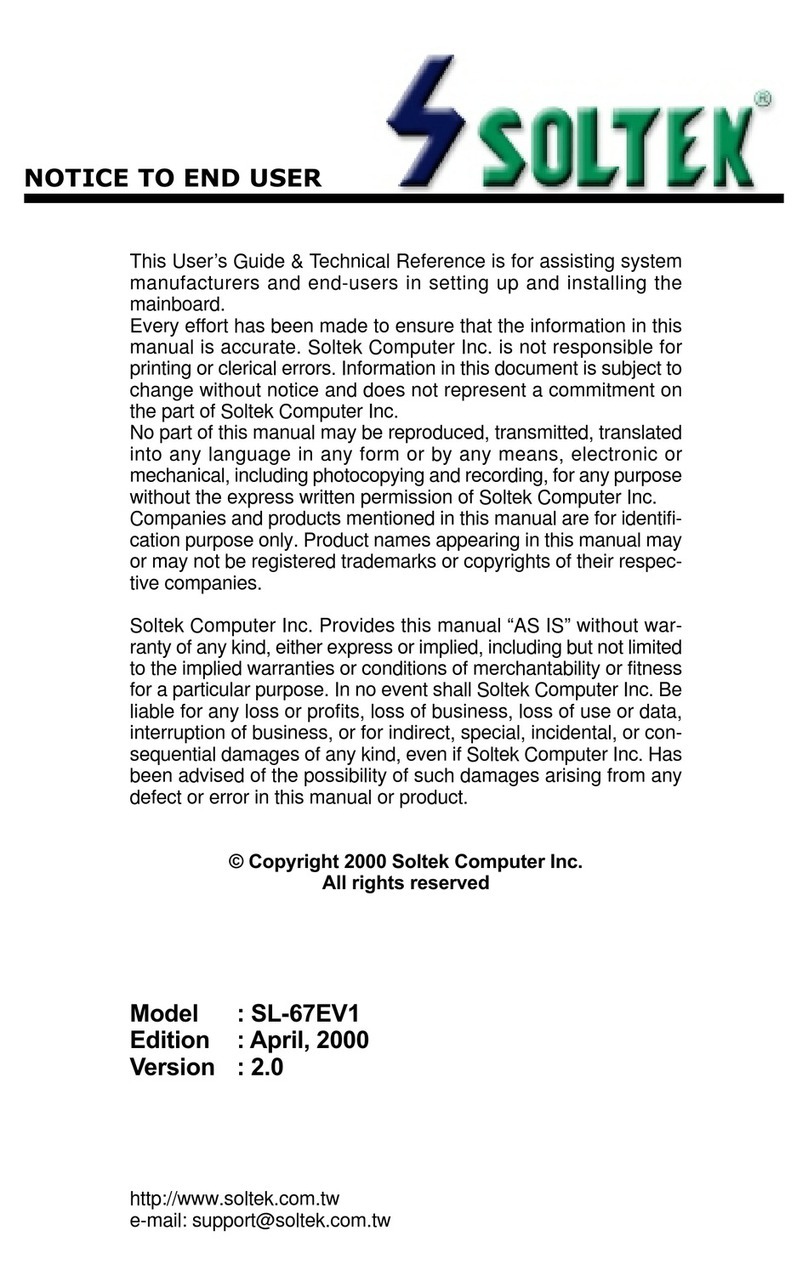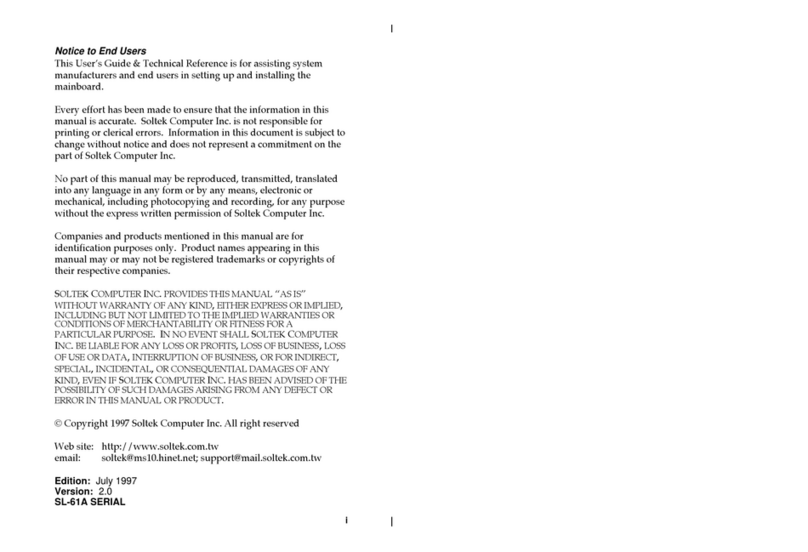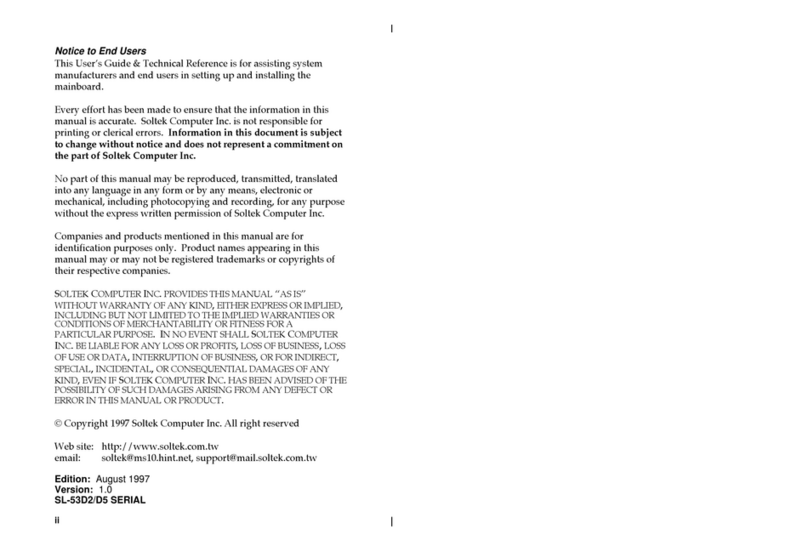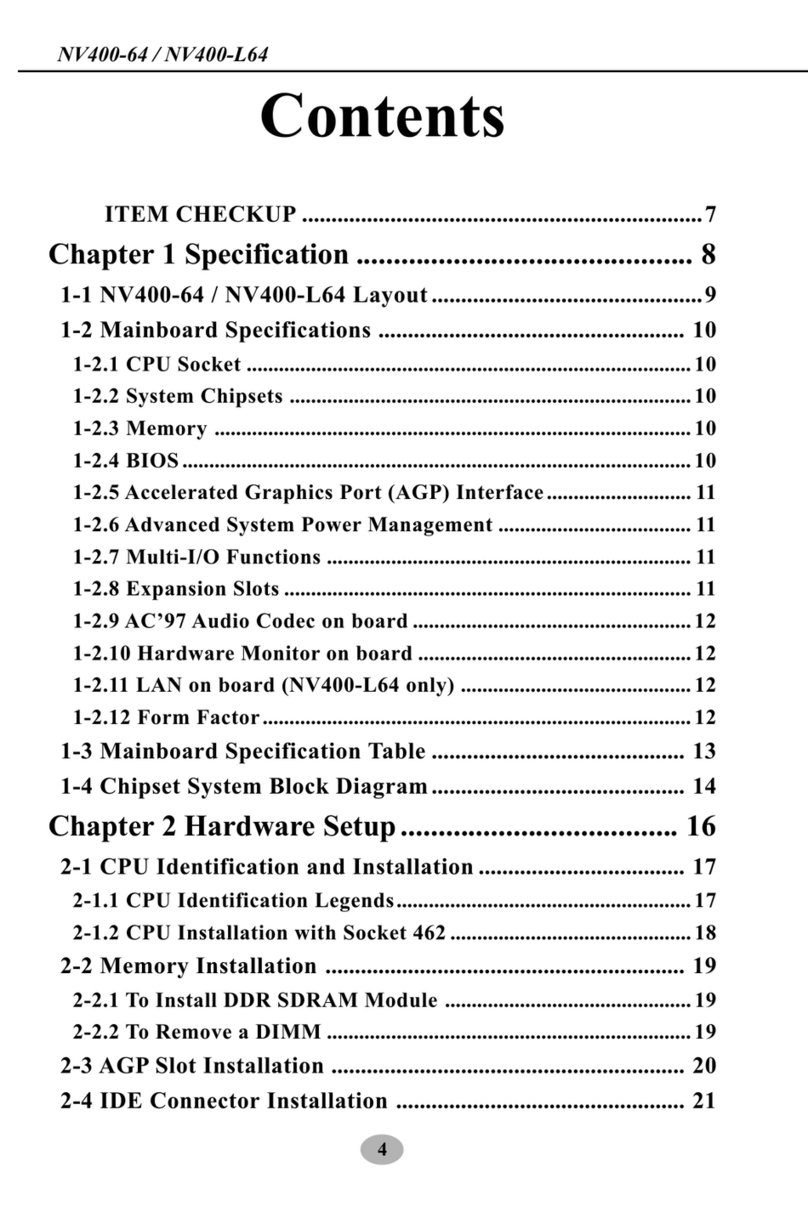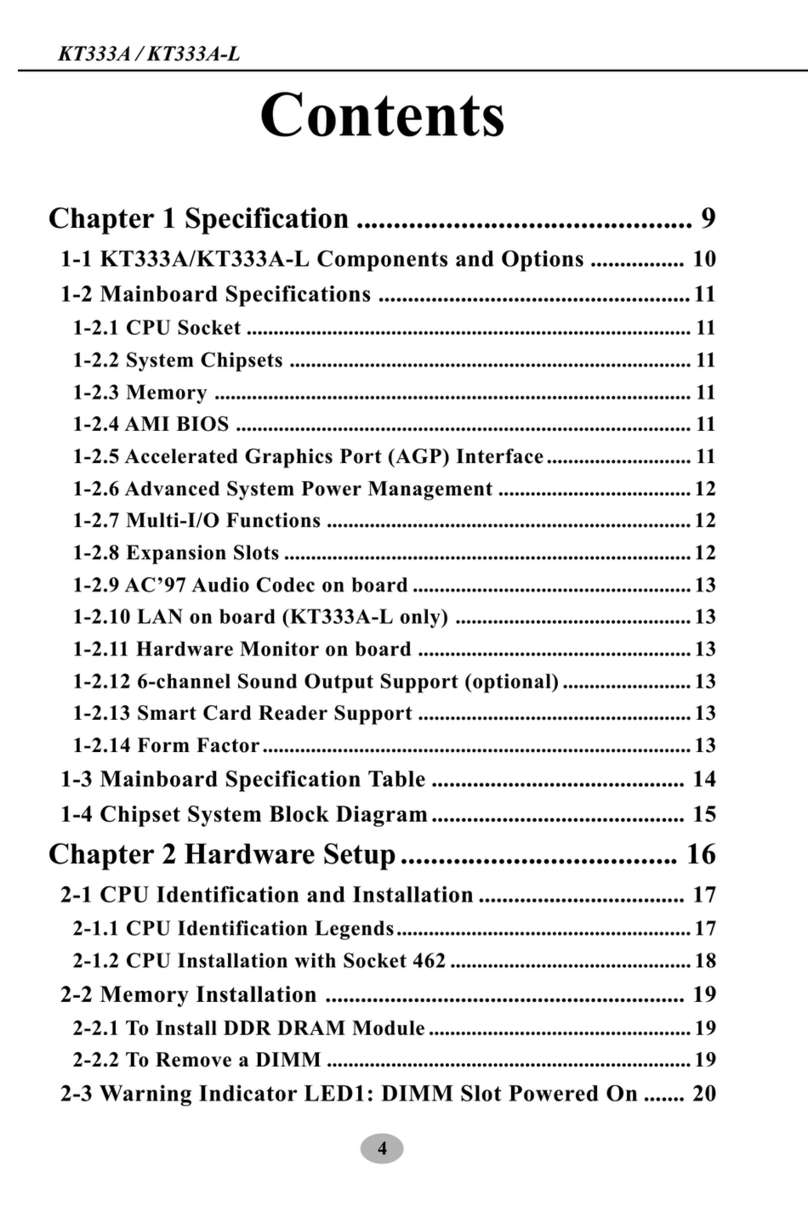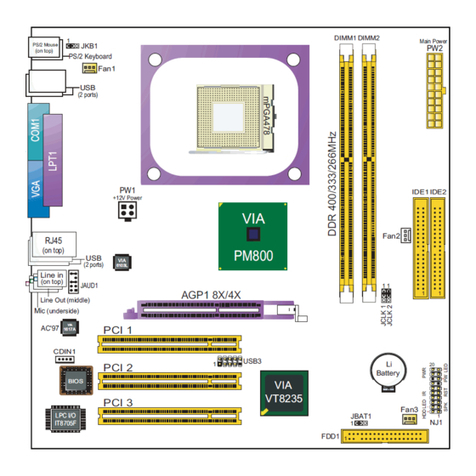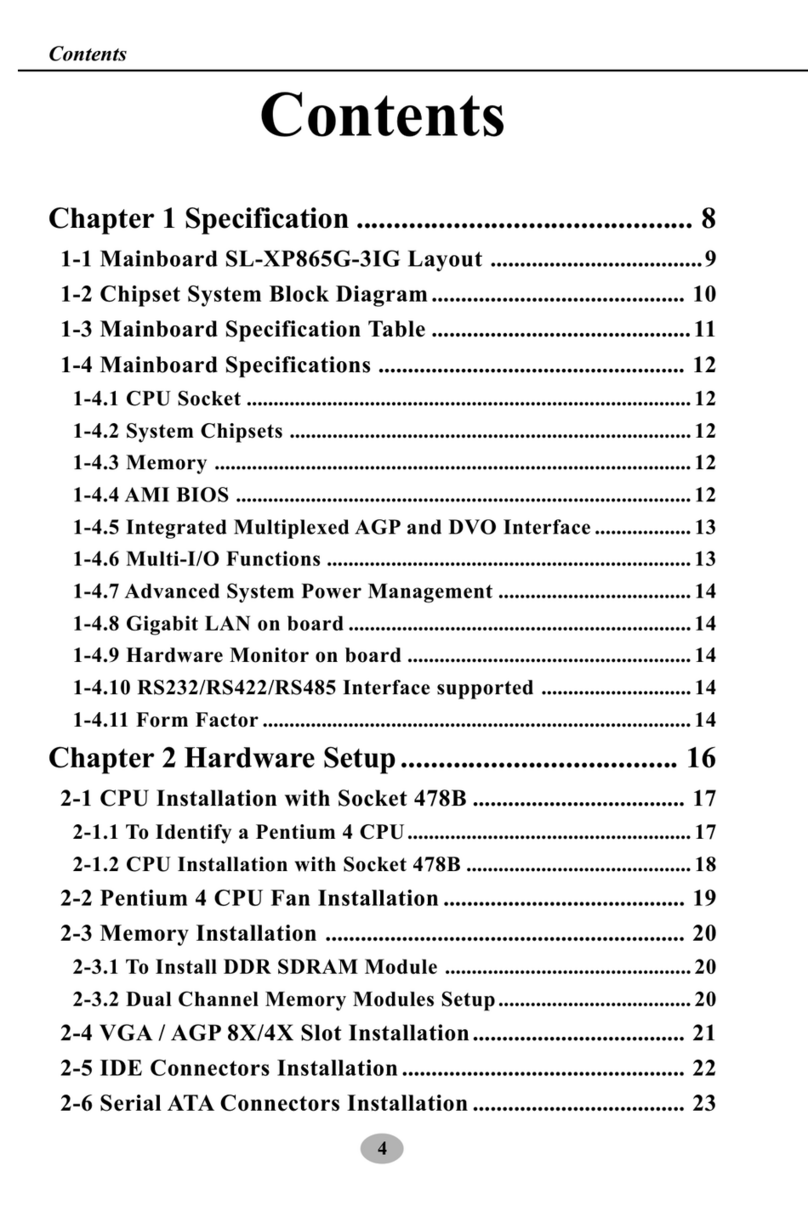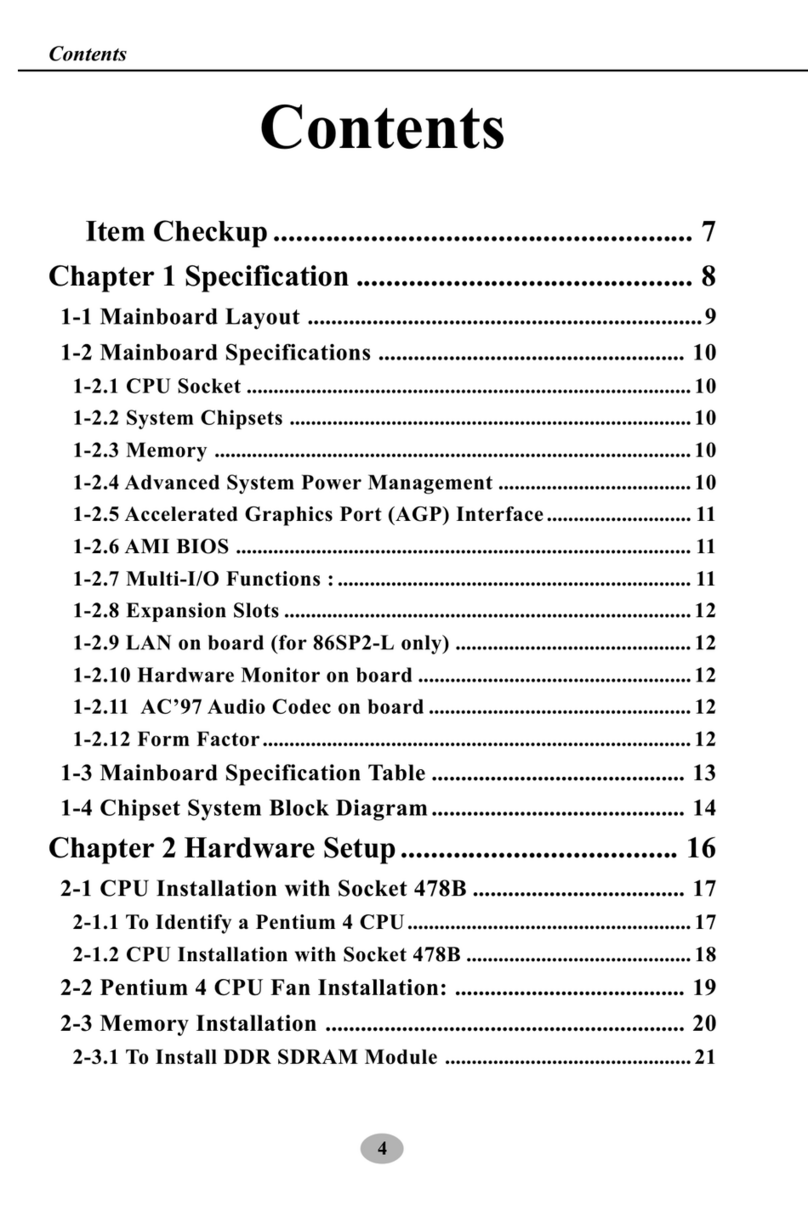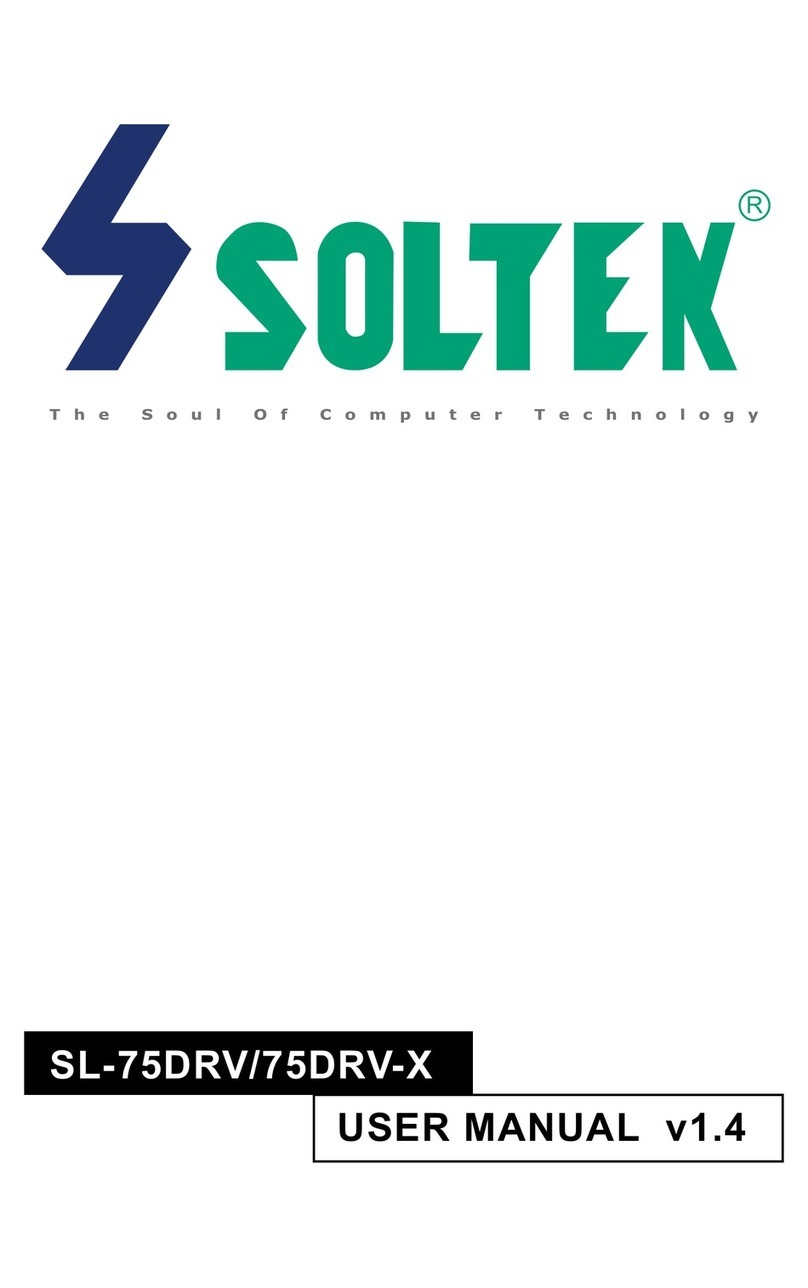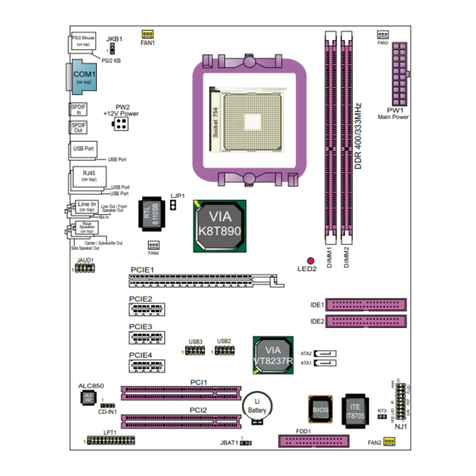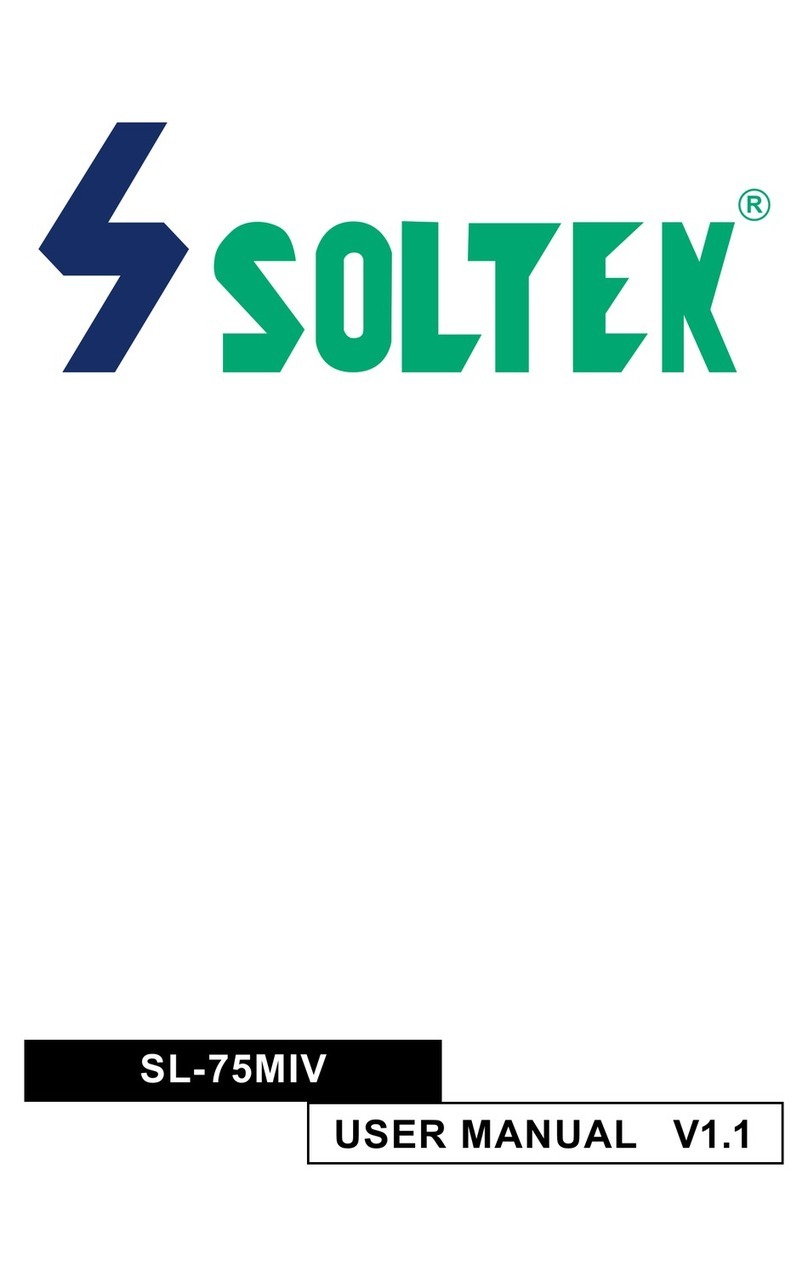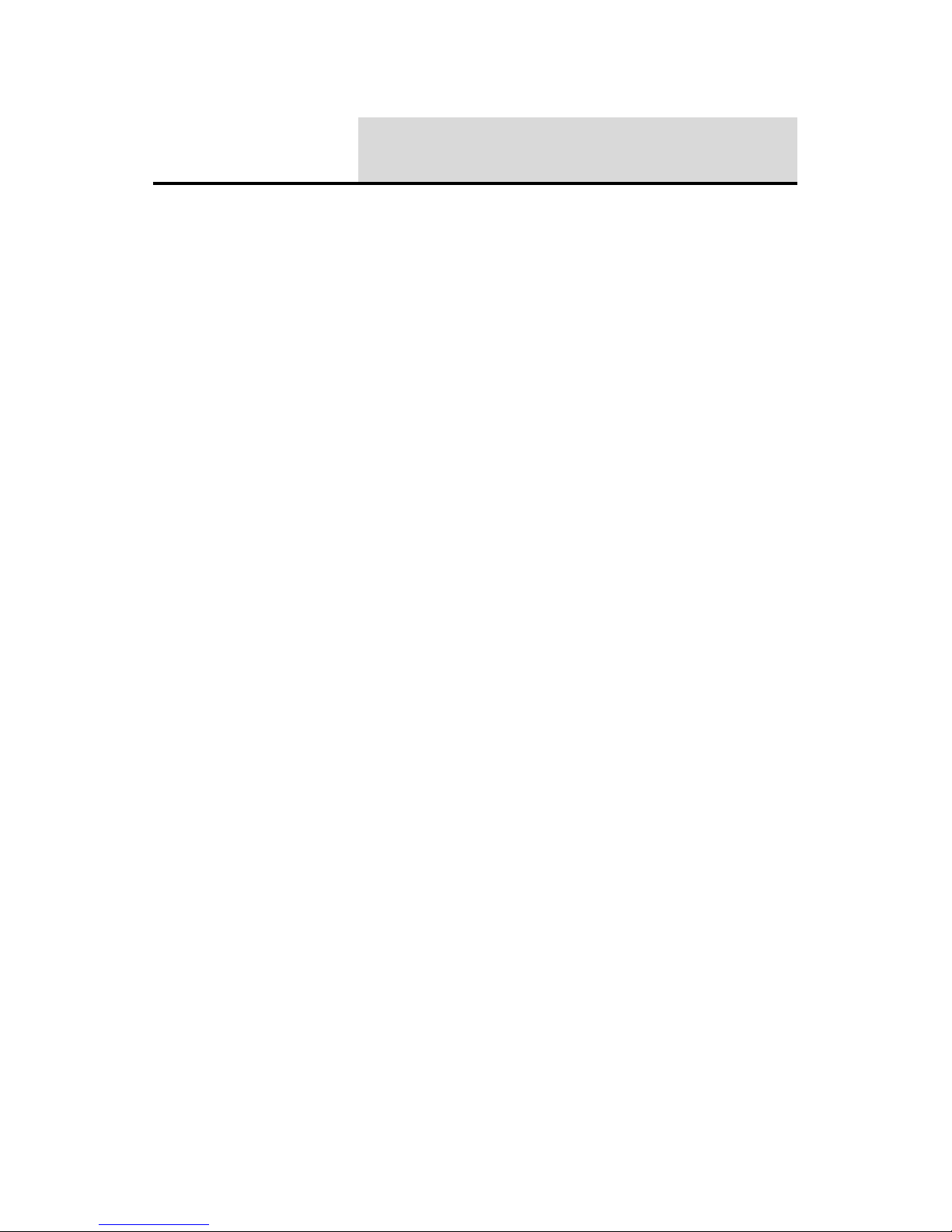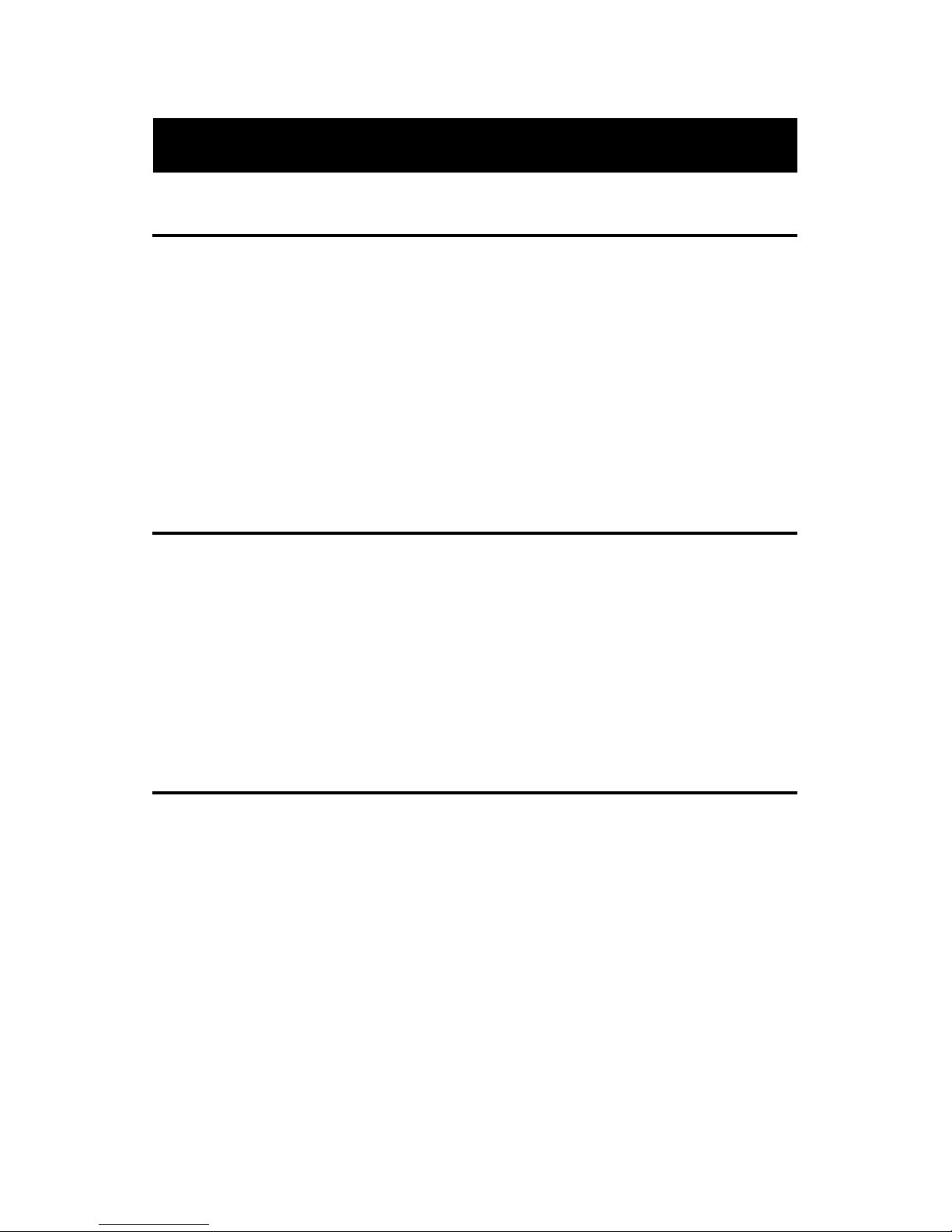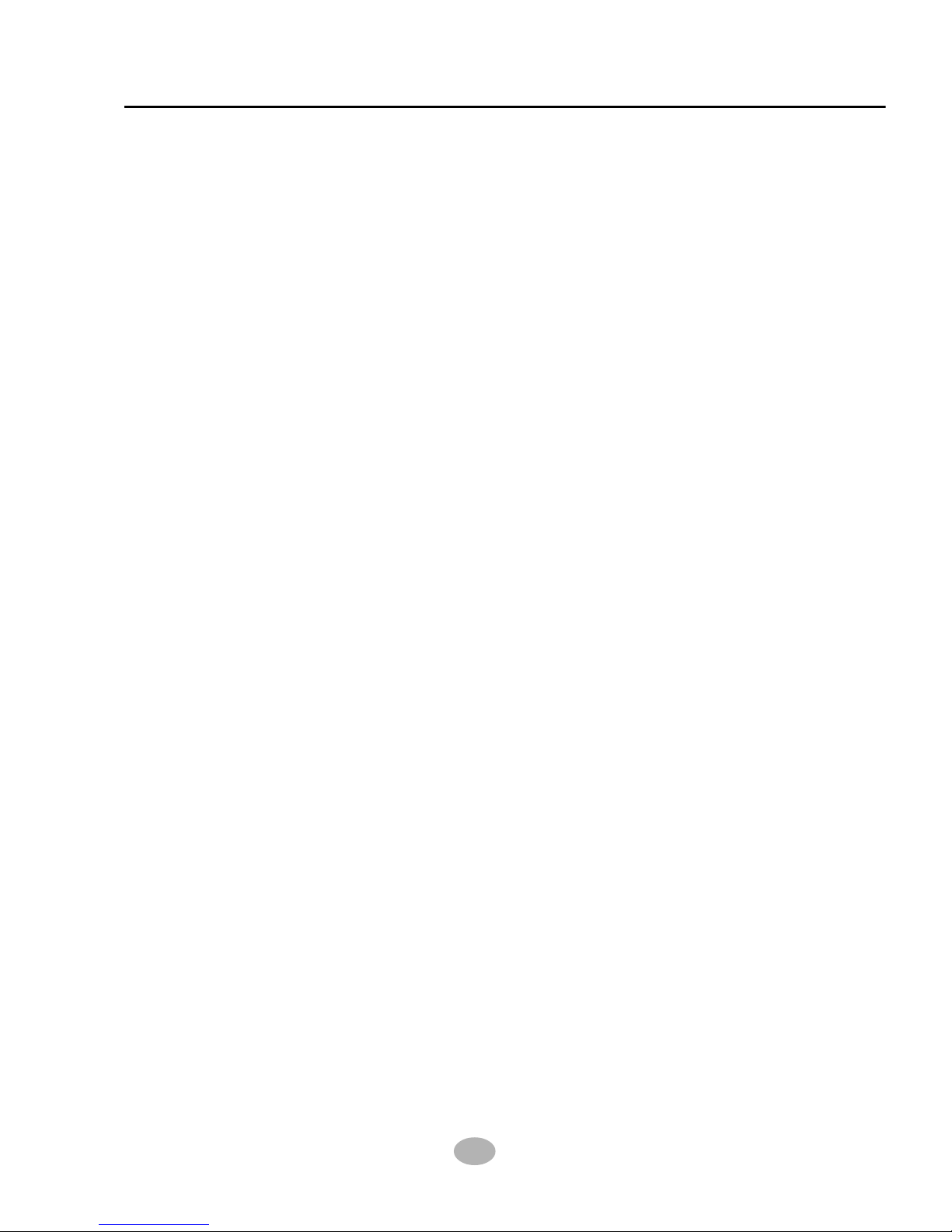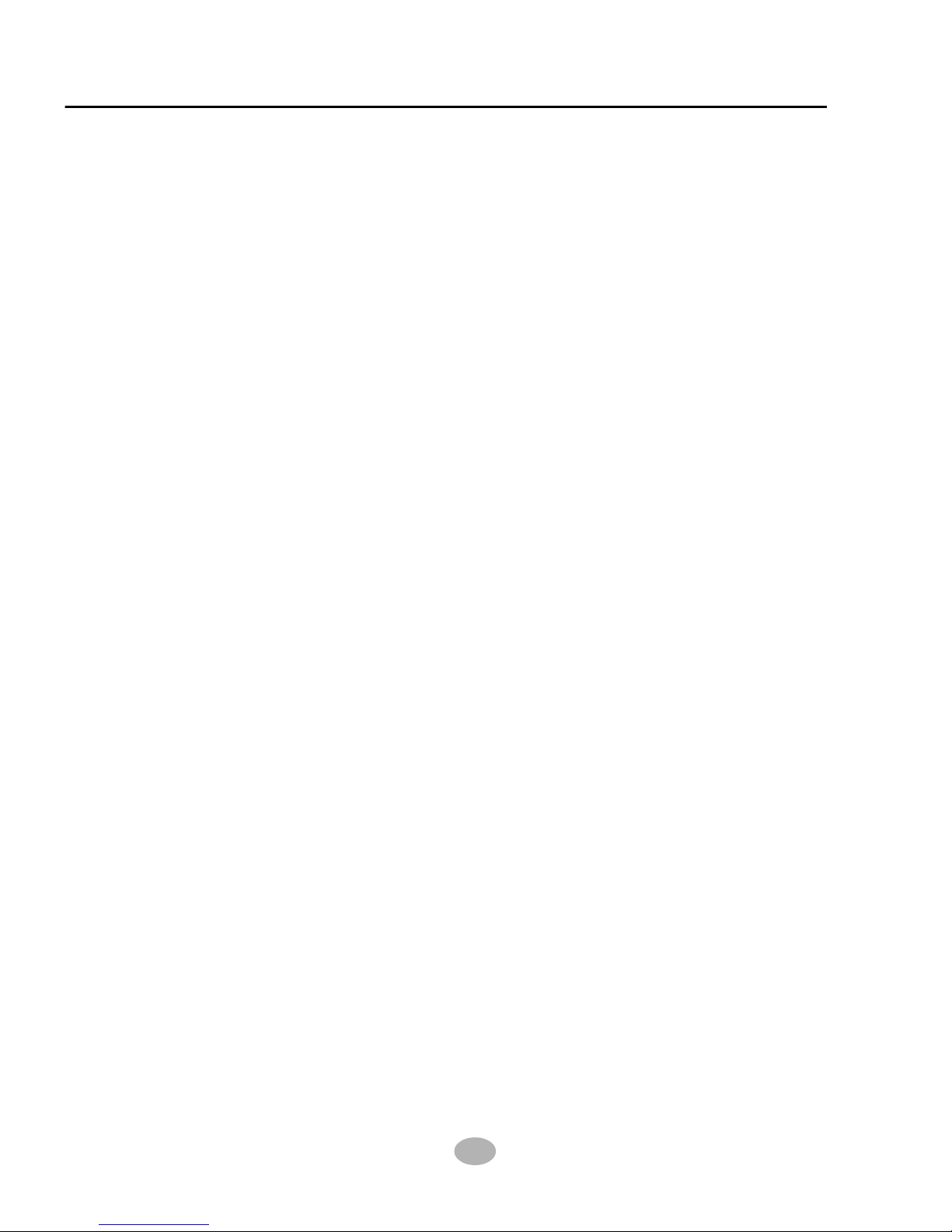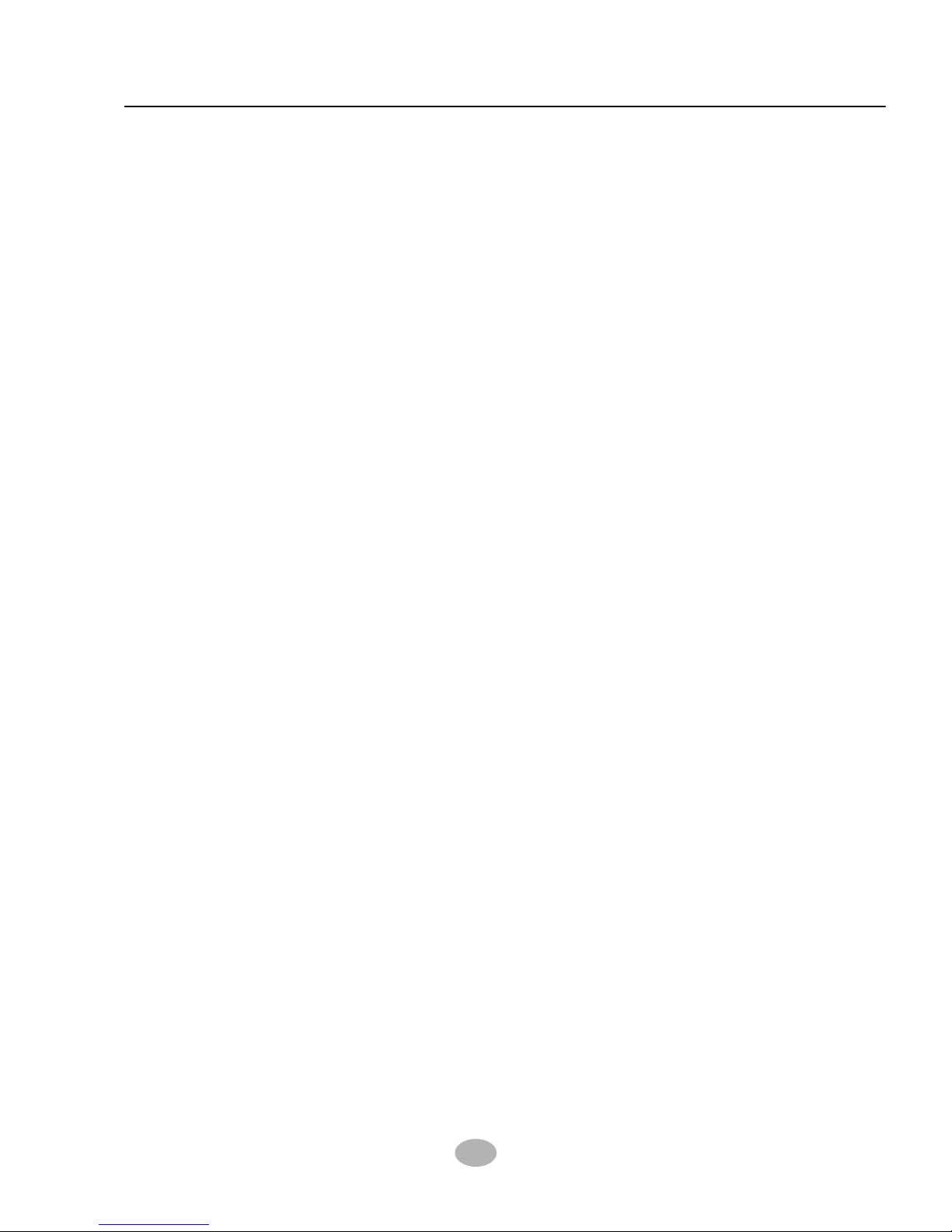his Users Guide & Technical Reference is to help system
manufacturers and end-users set up and install the mainboard.
Every effort has been made to ensure that the information in this
manual is accurate. Soltek Computer nc. is not responsible for printing or
clerical errors. nformation in this document is subject to change
without notice and does not represent a commitment on Soltek
Computer nc.
No part of this manual may be reproduced, transmitted, translated
into any language in any form or by any means, electronic or
mechanical, including photocopying and recording, for any purpose
without the express written permission of Soltek Computer nc.
Companies and products mentioned in this manual are for identification
purpose only. Product names appearing in this manual may or may
not be registered trademarks or copyrights of their respective
companies.
Soltek Computer nc. provides this manual “As is “ without warranty
of any kind, either express or implied, including but not limited to the
implied warranties or conditions of merchantability or fitness for a
particular purpose. n no event shall Soltek Computer nc. be liable
for any loss or profits, loss of business, loss of use or data, interruption of
business, or for indirect, special, incidental, or consequential damages of
any kind, even if Soltek Computer nc. has been advised of the possibility
of such damages arising from any defect or error in this manual or product.
Copyright © 2001 Soltek Computer Inc. All Rights Reserved.
NO ICE Product Model : SL-85SID
Manual Revision : V1.0
Release Date : ctober 2001
• ntel Pentium 4 and Northwood are trademarks of ntel Corporation.
• ntel 845 is trademark of ntel Corporation.