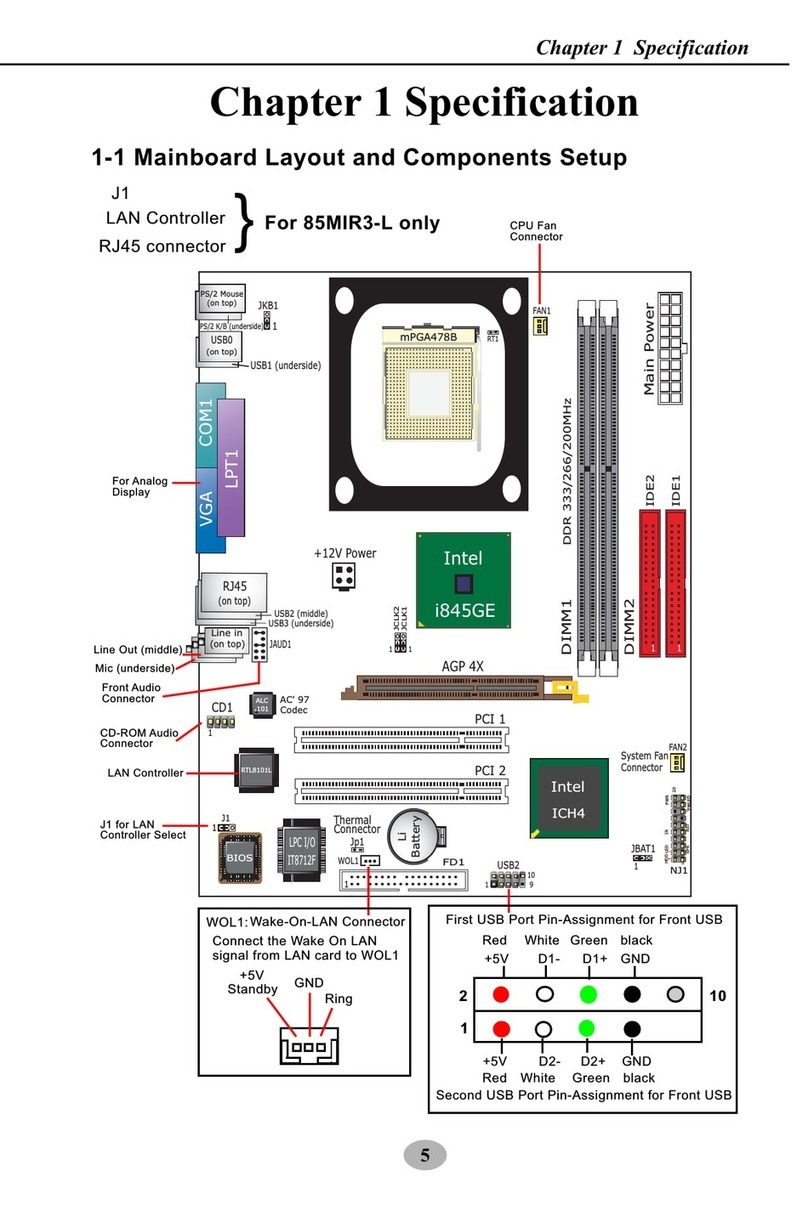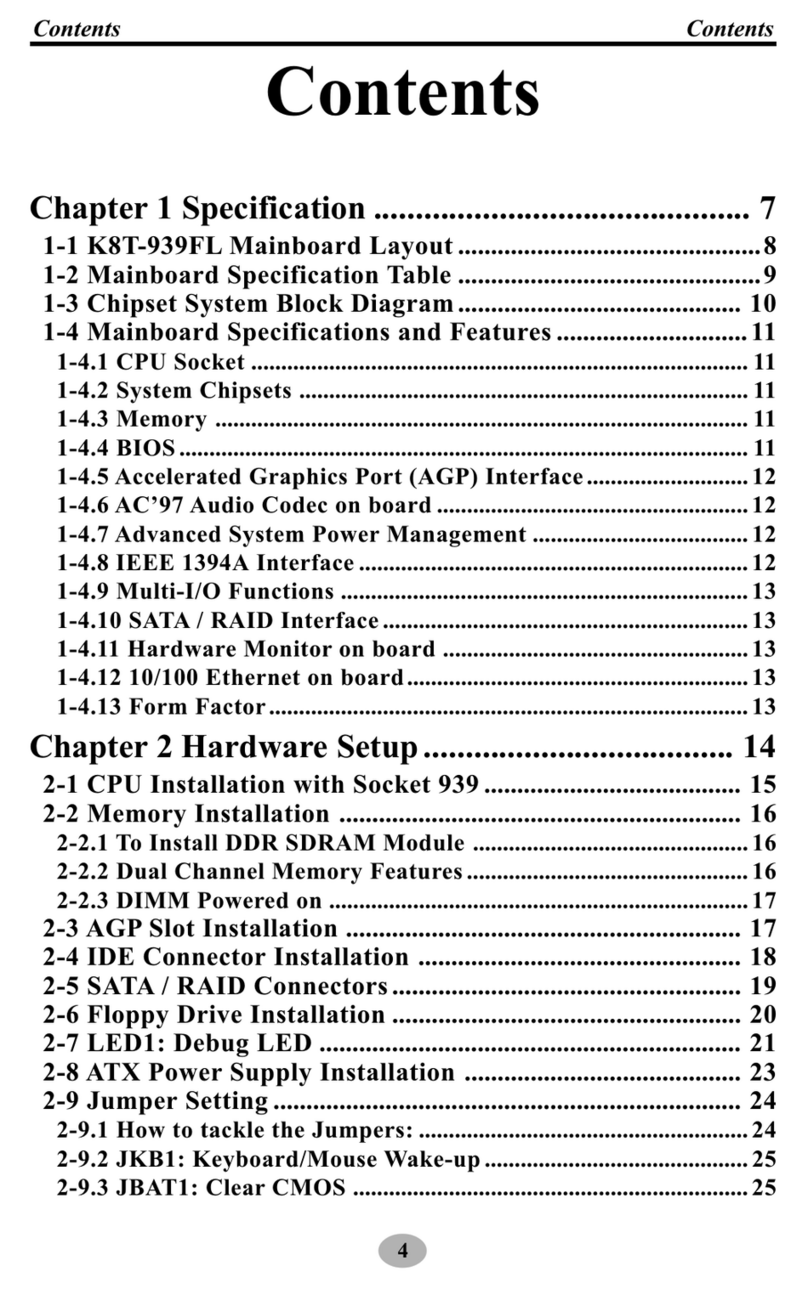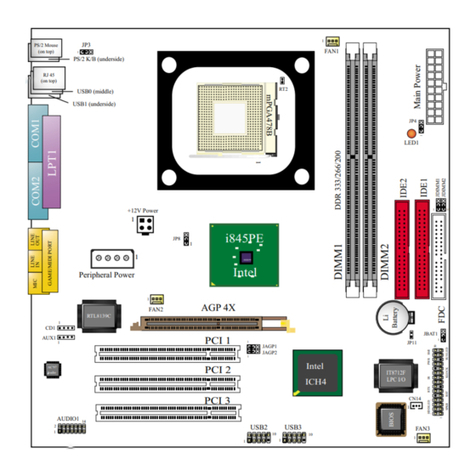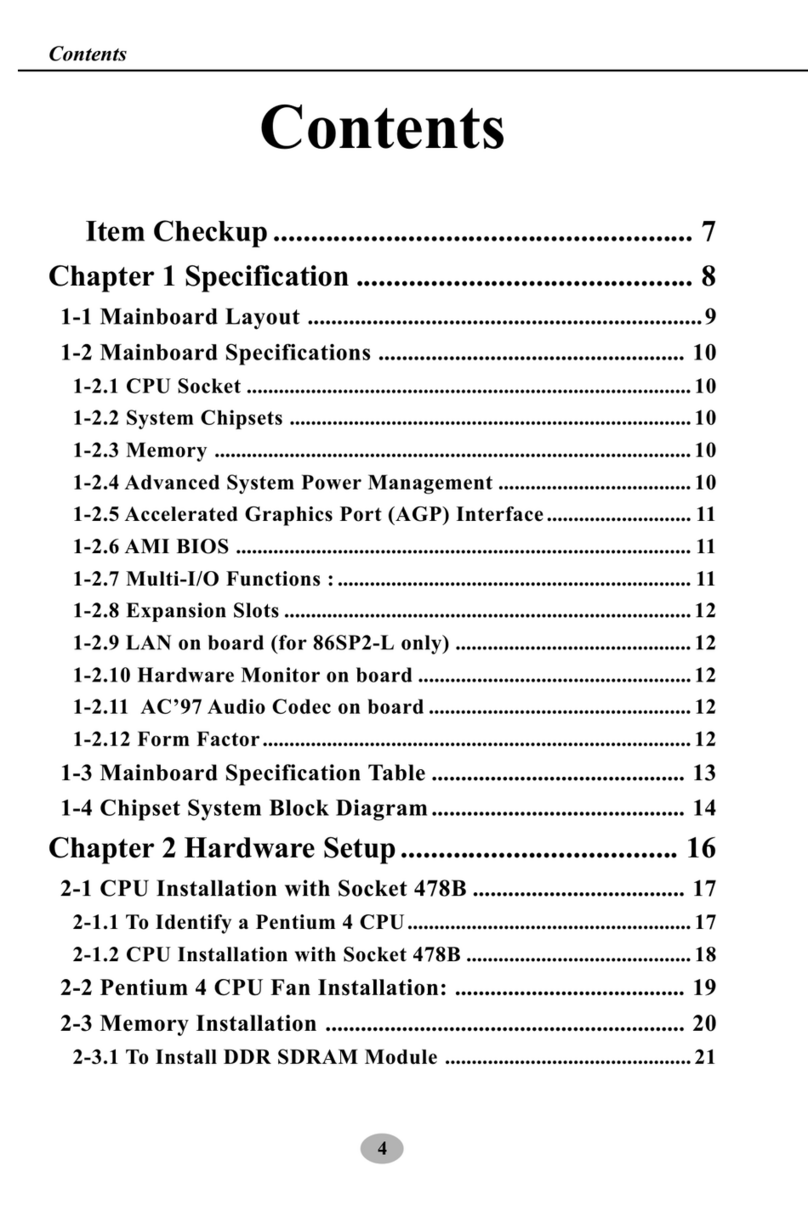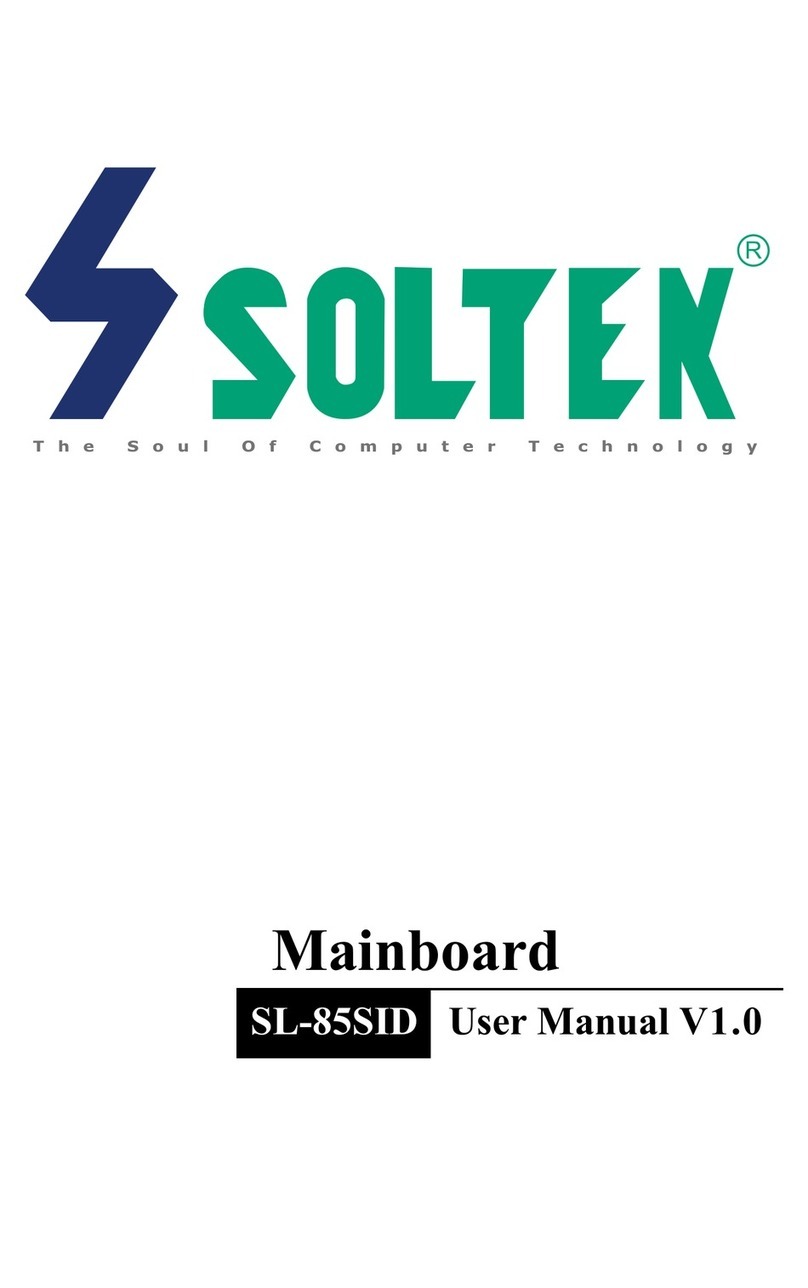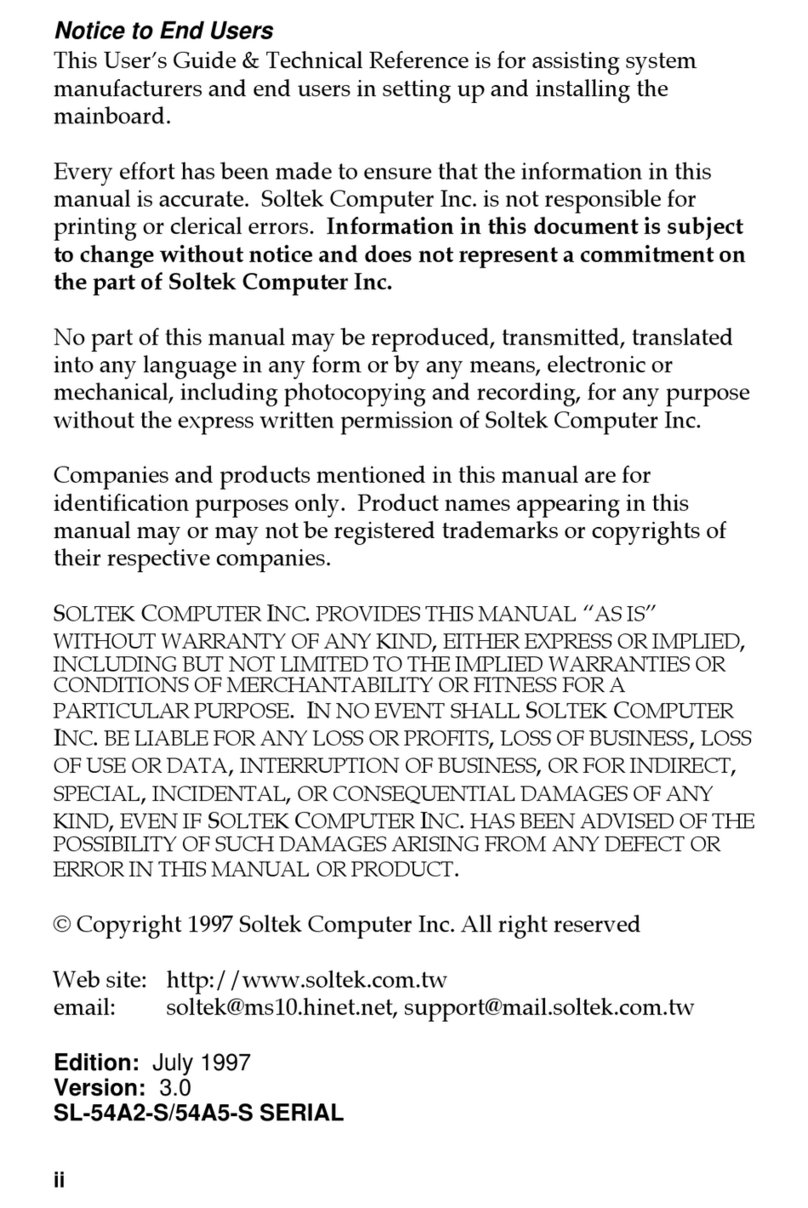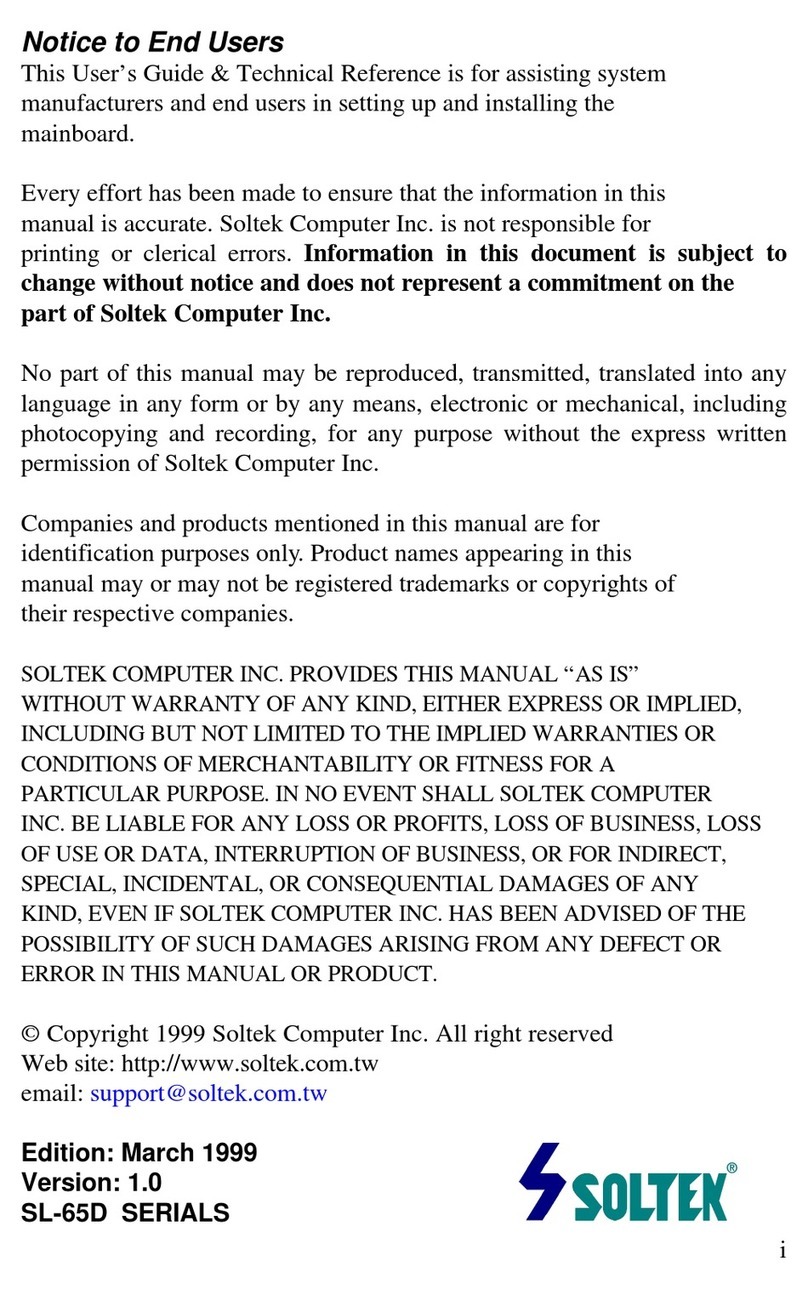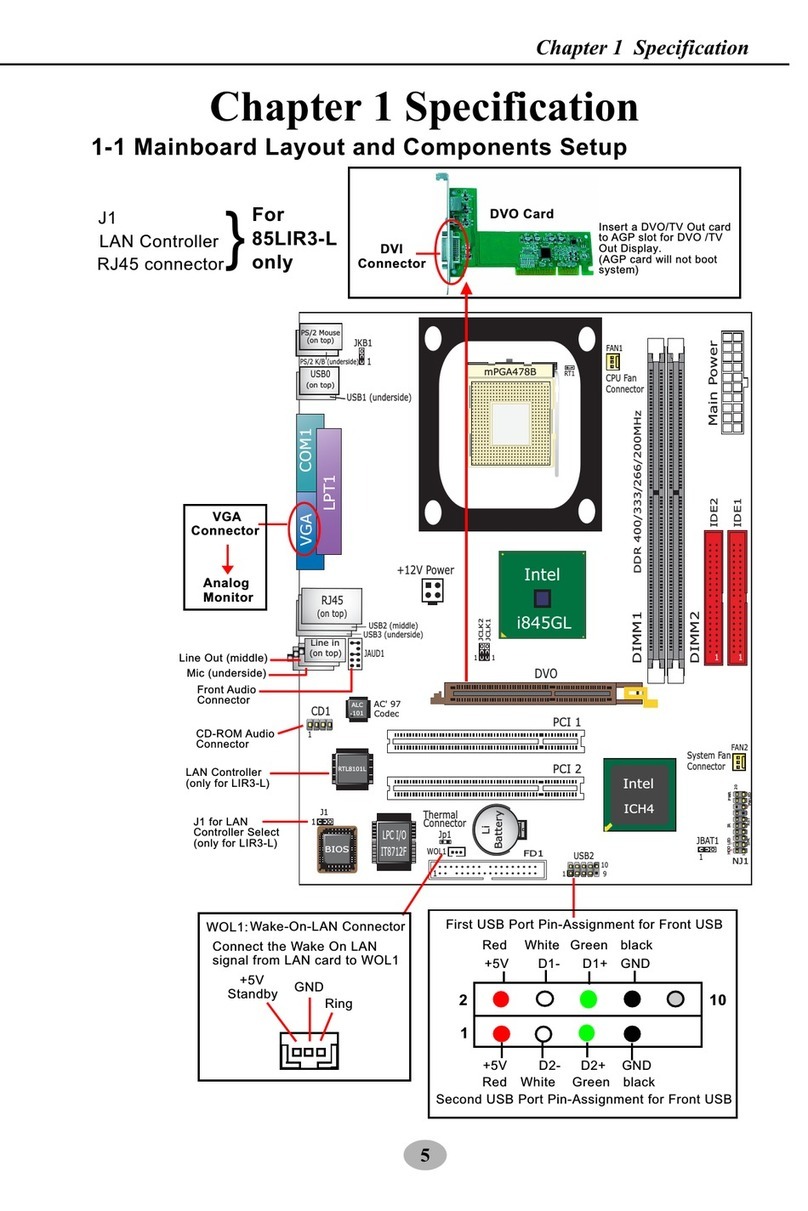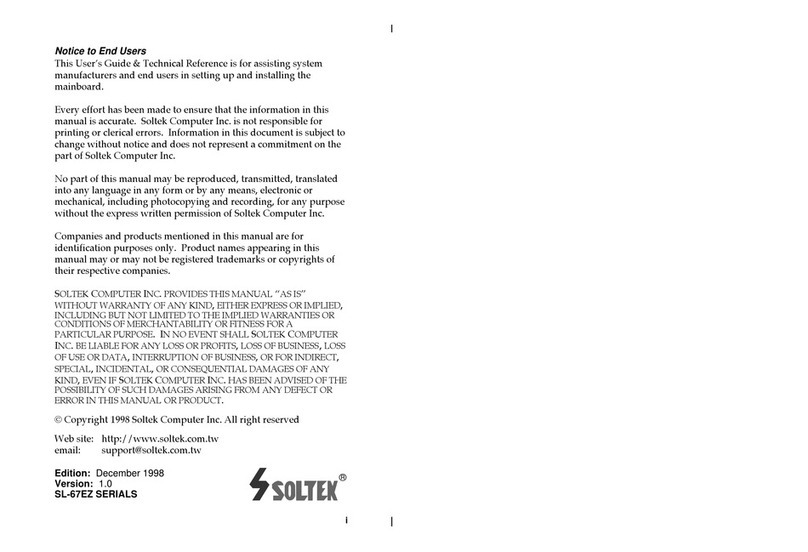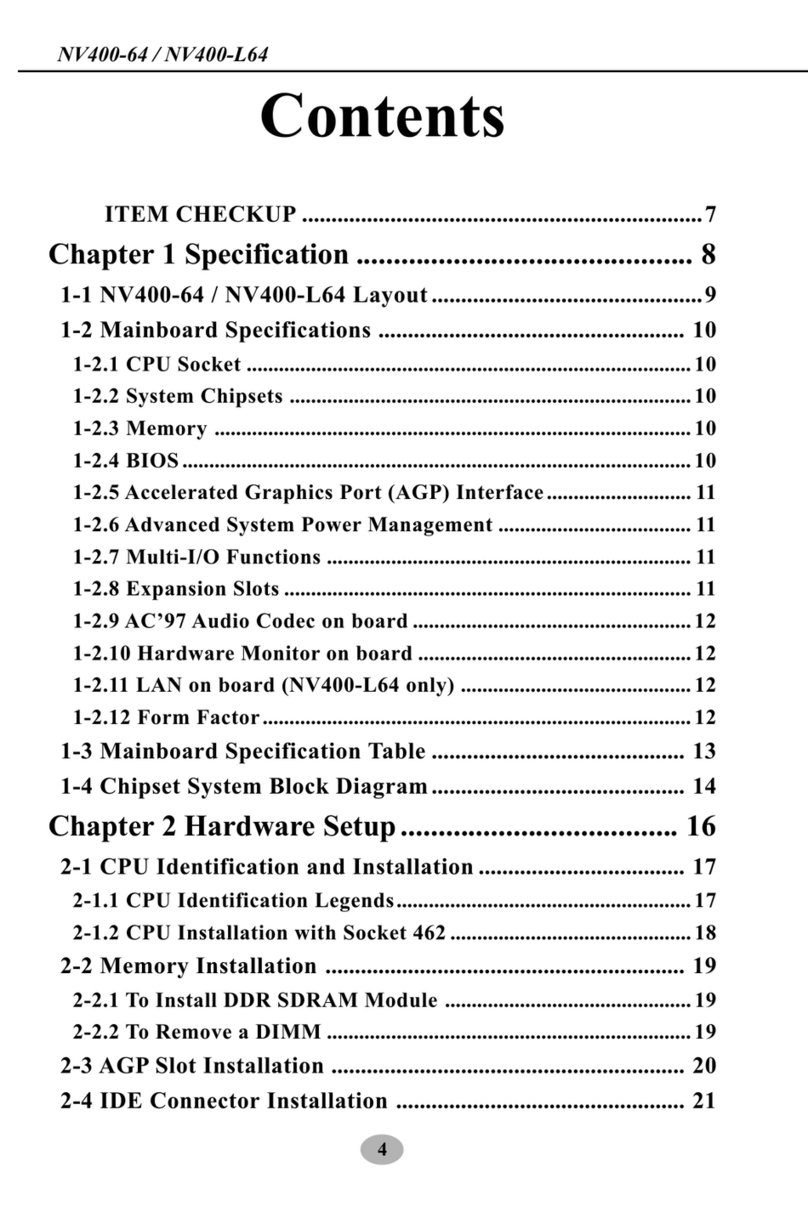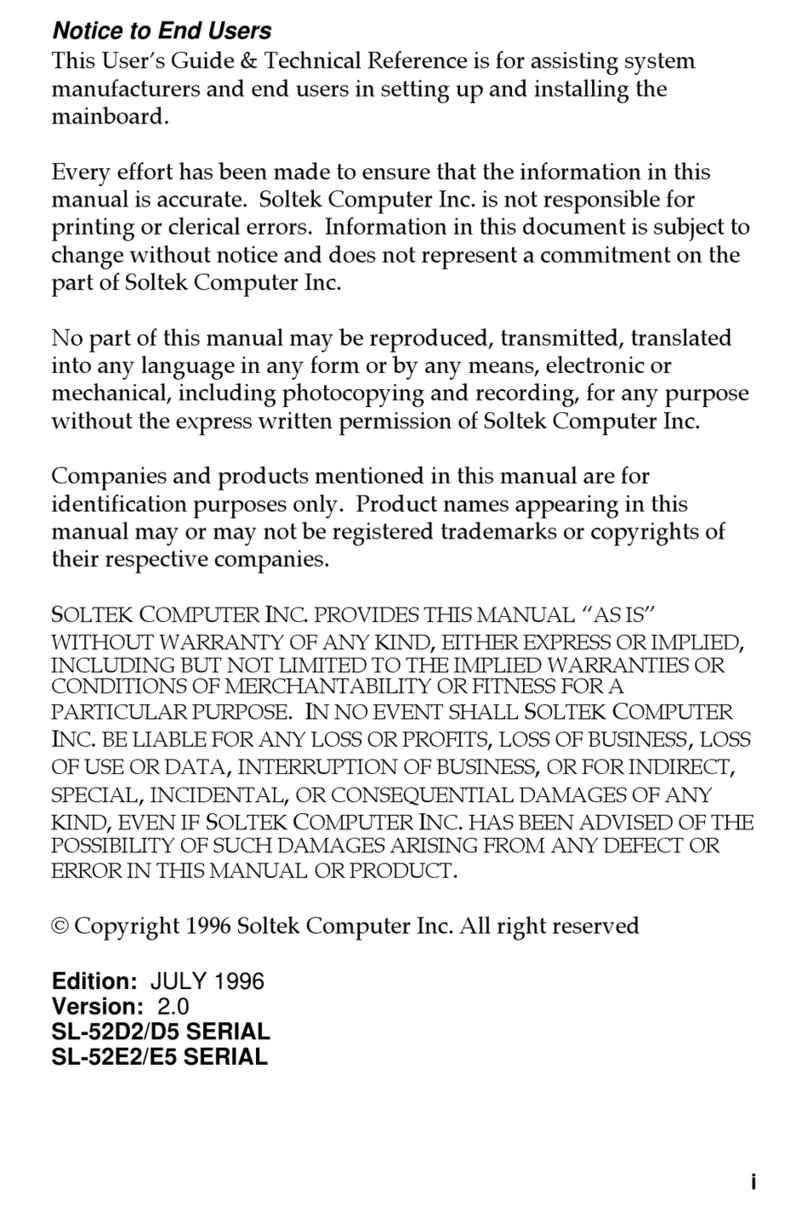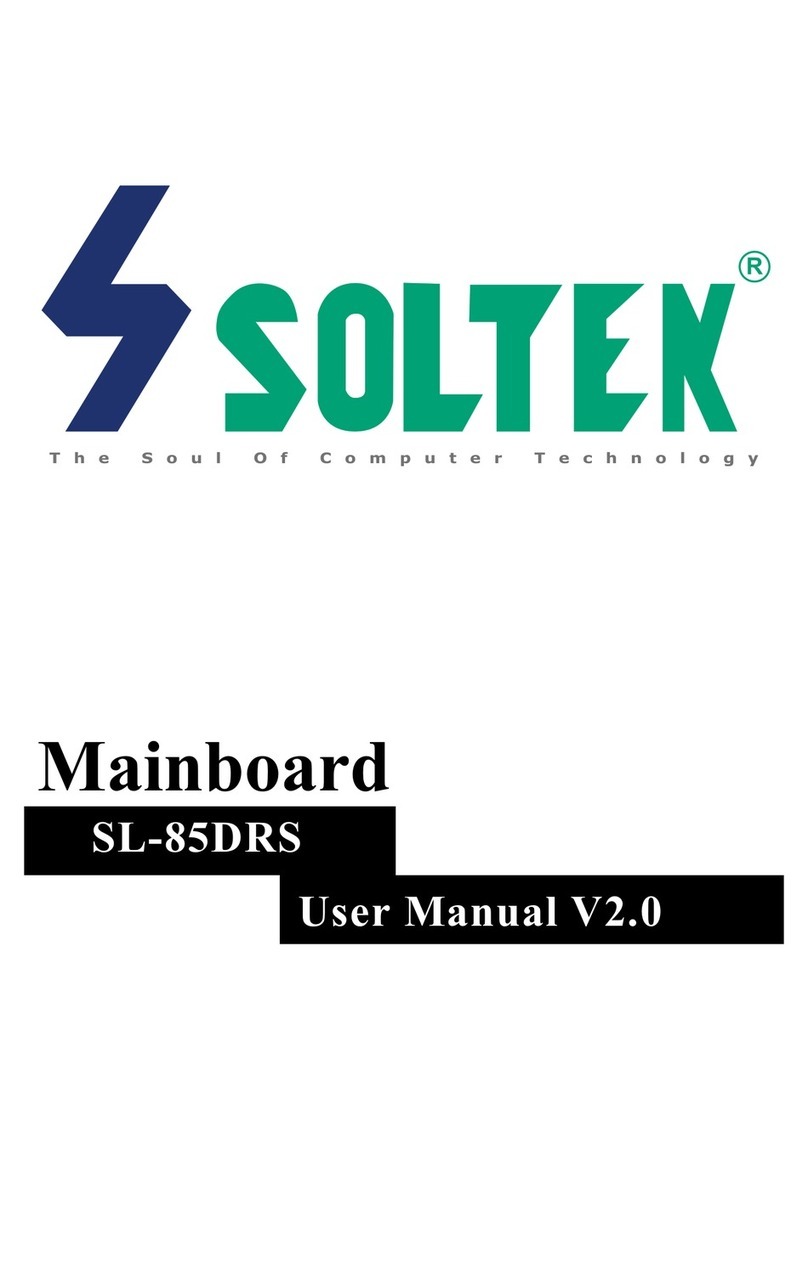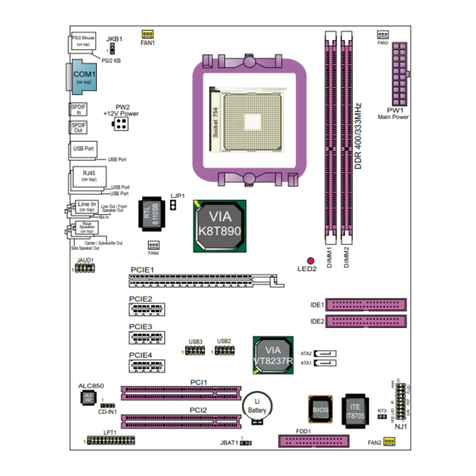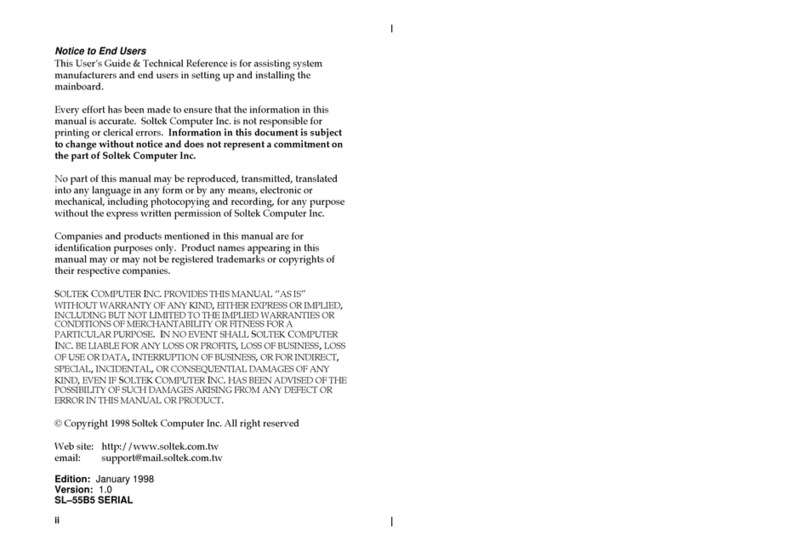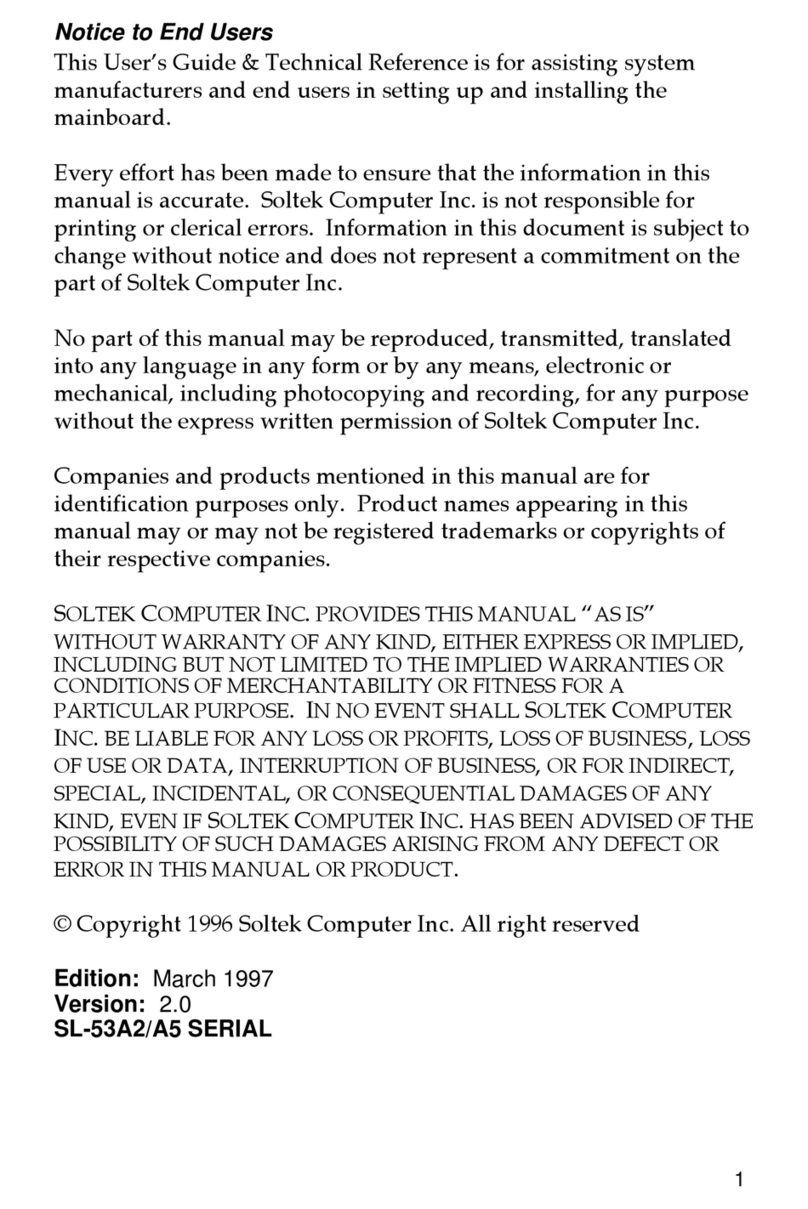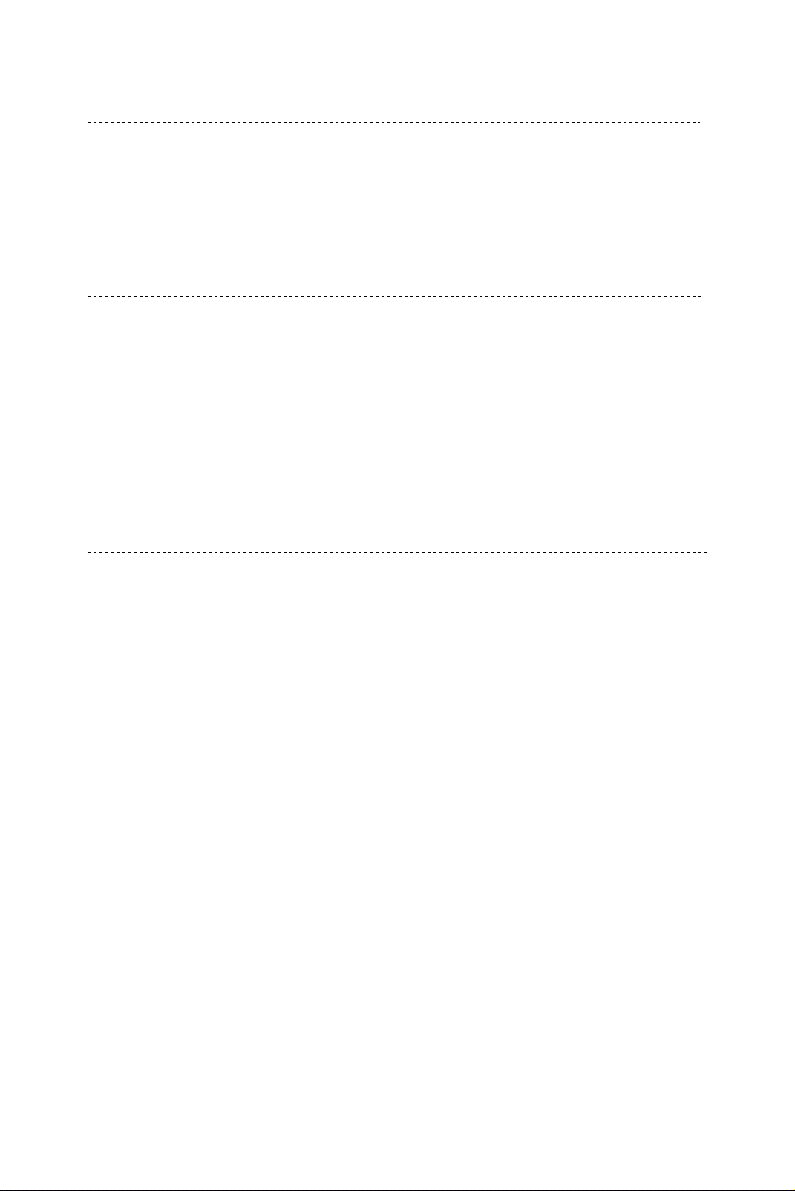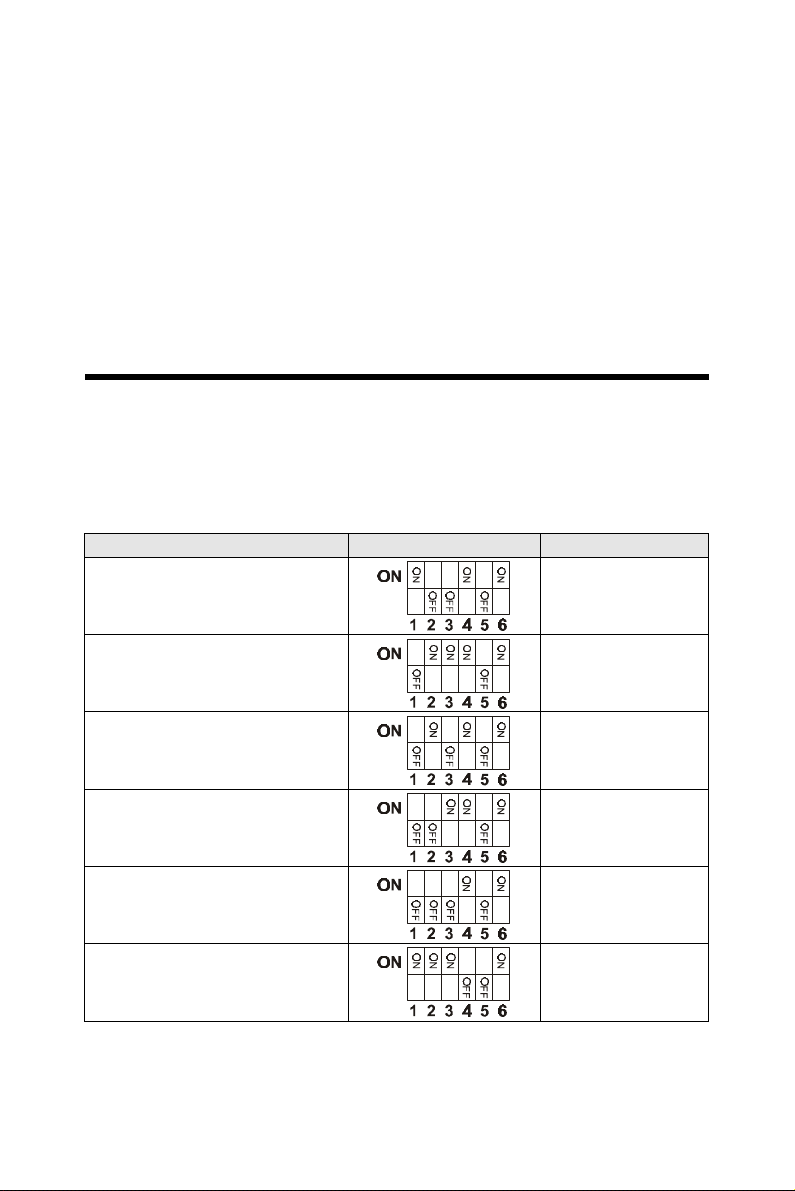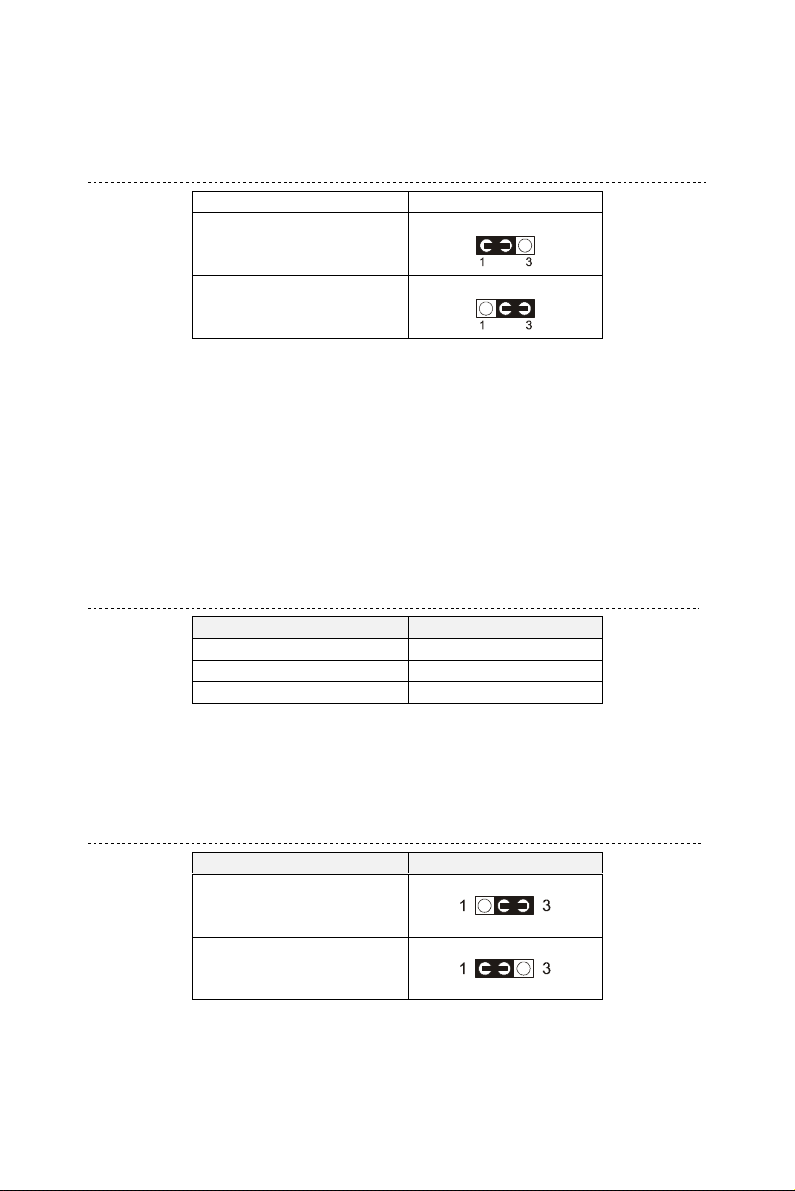C O N T E N T
CHAPTER 1 INTRODUCTION...............................................................4
nFEATURES............................................................................................4
CPU .......................................................................................................4
CHIPSET..................................................................................................4
L2 CACHE...............................................................................................4
MAIN MEMORY .......................................................................................4
BIOS......................................................................................................5
SUPER I/O FUNCTION ..............................................................................5
OTHER FUNCTIONS..................................................................................5
MAINBOARD LAYOUT WITH DEFAULT SETTING ..........................................6
CHAPTER 2 HARDWARE SETUP.........................................................7
nCPU TYPE CONFIGURATION...........................................................7
SYSTEM MEMORY CONFIGURATION..........................................................8
BUS RATIO SELECT..................................................................................9
BUS CLOCK SELECT.................................................................................9
nJUMPER SETTINGS..........................................................................10
JP2: KEYBOARD POWER SELECT............................................................10
#FAN: ONBOARD FAN (12V) CONNECTOR............................................10
JBAT1: CLEAR CMOS DATA.................................................................10
JP3/JP4: USB PORT SELECT ..................................................................11
JP6: POWER LOST RESUME....................................................................11
JVGA1: VGA CARD.............................................................................11
JWOL1: WAKE ON LAN (WOL) CONNECTOR.......................................11
J2 SWITCH SIGNAL SUMMARY................................................................12
J3 SWITCH SIGNAL SUMMARY................................................................13
nOTHER CONNECTORS....................................................................14
nFLASH MEMORY UPDATE INSTALLATION................................15
CHAPTER 3 BIOS SETUP.....................................................................16
STANDARD CMOS SETUP......................................................................18
BIOS FEATURES SETUP .........................................................................20
CHIPSET FEATURES SETUP .....................................................................25