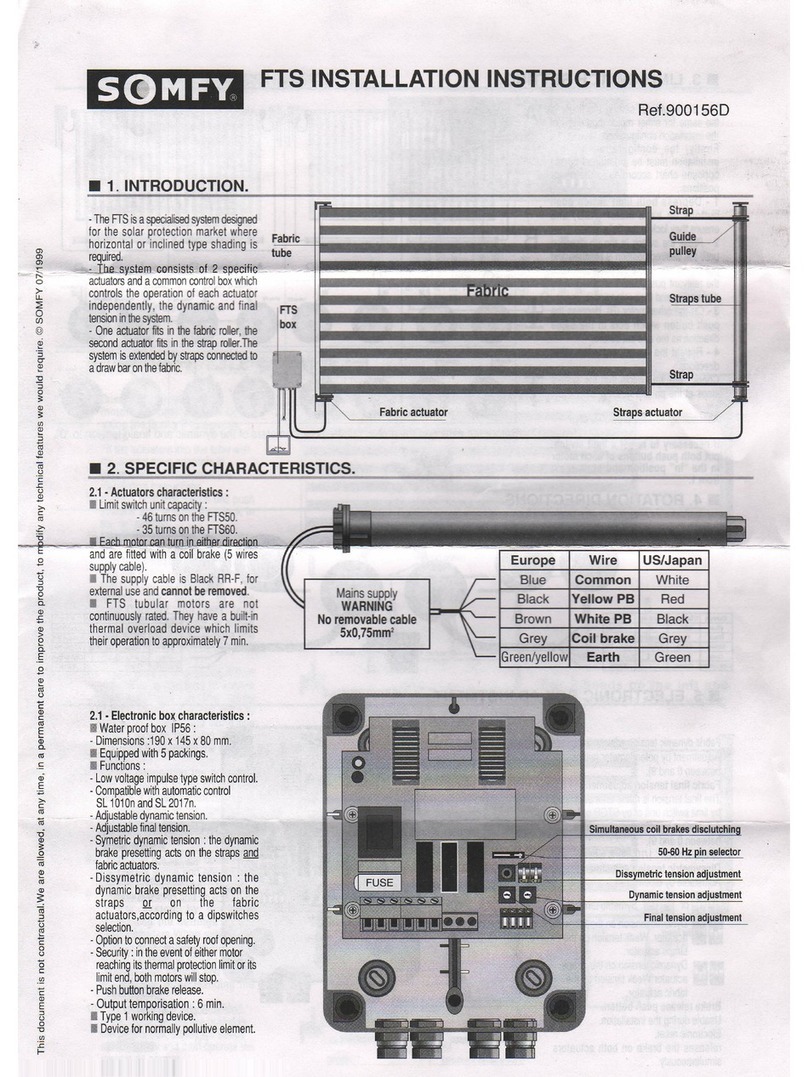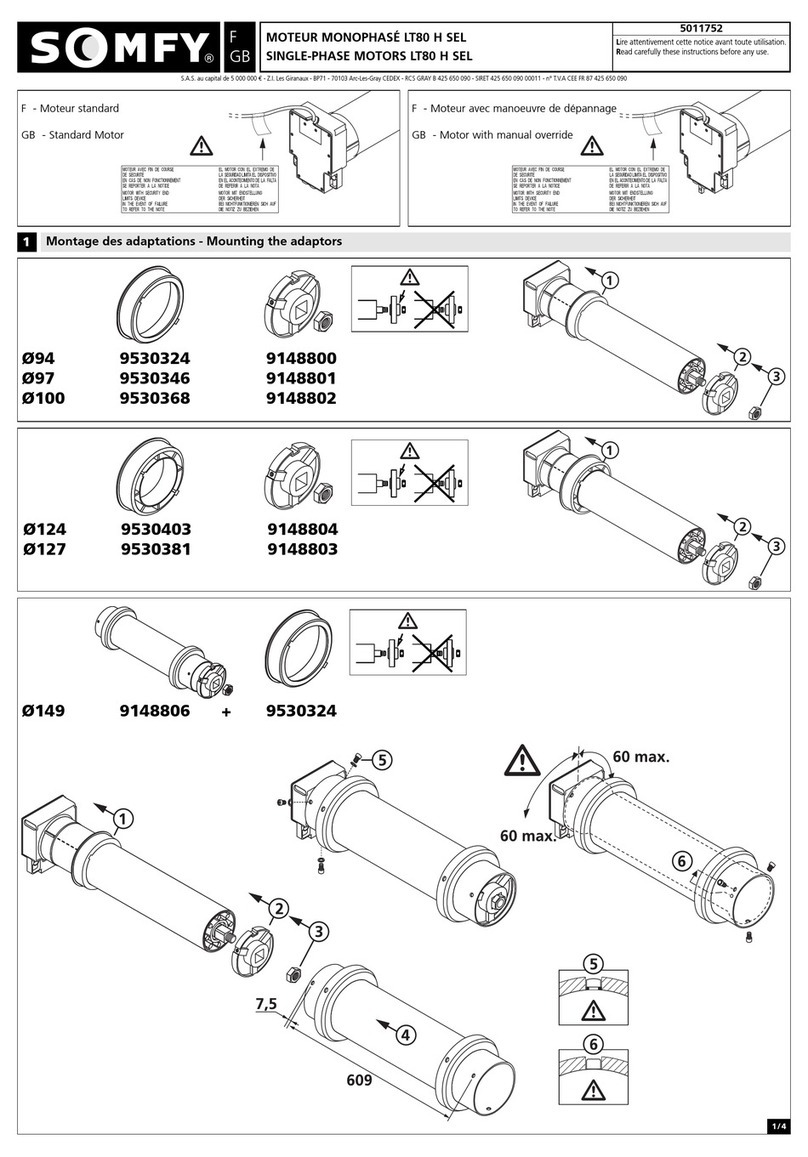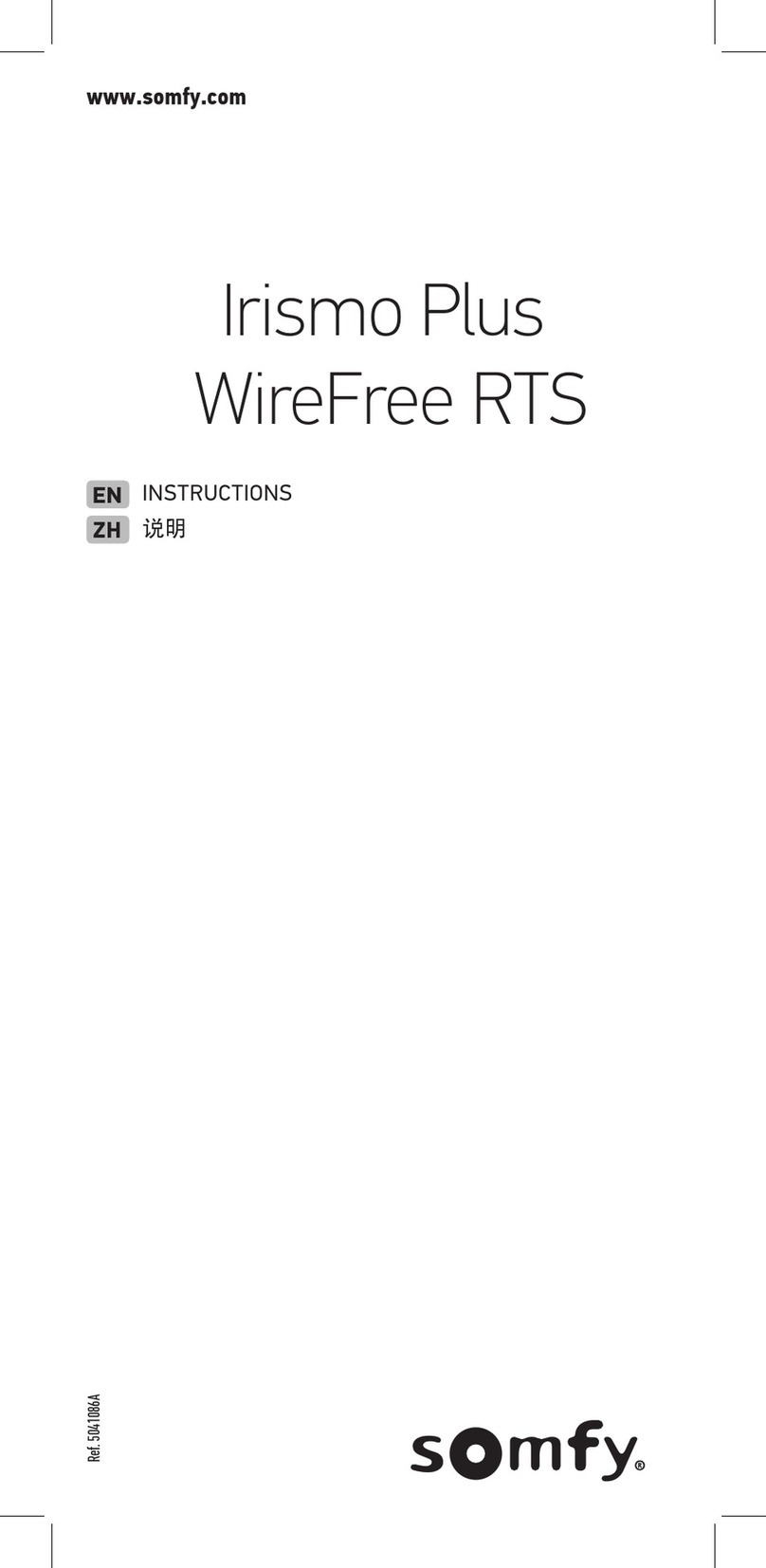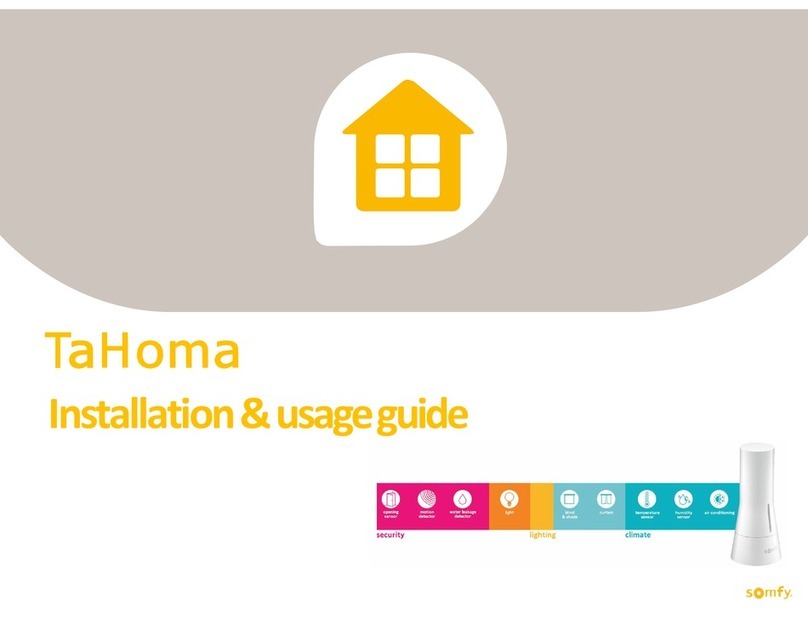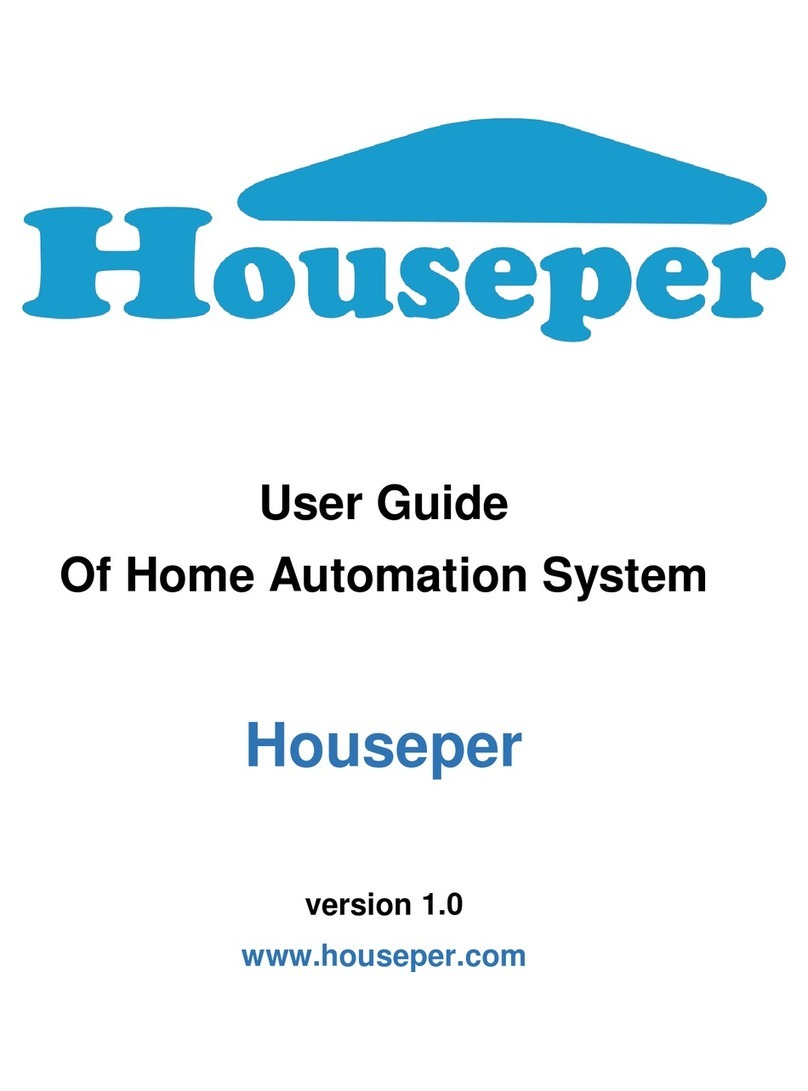4- Installation and Configuration
Caution: All installation work must be performed by a qualified or
licensed electrician
Step 1 - Before Installation,
turn off the Miniature
Circuit Breaker (MCB).
Step 2 - Connect the wires
5- Operating the product
You can control the corresponding channels from the wired touch
panel, or other linked control points. You can also remotely control the
product from Somfy gateway and app.
Status memory in the event of a power cut.
After a power cut, the panel will return to the same status as before
the power cut.
6- Technical Specification
7 - Troubleshooting
#Connect a single live power stabilizer (9026652) across the light load
to prevent it from flickering when a single-live wire connection is used.
Step 3 - Install the lighting on/off touch panel on the wall
Step 4 - Ensure there is no short circuit or incorrect wiring.
Turn on the Miniature Circuit Breaker (MCB).
Touch Link #During linking process. The two panels should be placed
close to one another (within 30cm).
• Press and hold button B (remote control) for 7 seconds, and then
release it when you hear two short beep sounds. The panel will enter
linking mode as a remote control and the back light blue LED will
flash twice every second (linking mode will time out after 45s). You
will hear a low beep sound when the channel has been linked. The
flashing blue LED will return to normal.
• Press and hold button C (load switch). You will hear two short beep
sounds at 7 seconds. Keep holding the button until you hear a long
beep sound after 12 seconds, then release the button. The panel will
now enter linking mode as an actuator, blue LED will flash twice every
second (linking mode will time out after 45 seconds). You will hear a
low beep sound when the channel has been linked. The flashing blue
LED return to normal.
Power Supply 220V AC - 240V AC 50Hz/60Hz
Maximum Load 1000W (Resistive Load)
Radio Protocol Frequency Zigbee 3.0, 2.4GHz
Maximum RF Power <10dBm
RF distance
80 meters open-field distance
20 meters through 2 reinforced
concrete walls
* RF distance would be affected by specific
material, such as mirror, metal, or high-power
electronic products
Operating Temperature 0 - 50⁰C
Relative Humidity 5% - 95%
Protection Rating Index IP 20
Dimensions 86 mm x 86 mm x 36 mm
Weight ~ 155g
Protection Over-load > 1100W
Over voltage > 280V
Over-temperature >90°C
Problem Possible Causes Solutions
Pairing failed
Wrong gateway Check if the gateway is
online (LED solid green)
Timeout (3min.),
or still connected
to previous zigbee
network
Redo pairing procedures
The
touch-sensitive
switch cannot
be operated
after reinstalling
the glass panel
The touch calibration
process takes 20
seconds to complete
After reinstalling the glass
panel, wait 20 seconds
before operating the switch
The touch
button cannot
switch ON and
the product
status RED LED
flashing
The product entered
protection mode
and was forced to
switch off due to an
overload, overvoltage
or over-temperature
Press or wait 10
minutes. The product will
exit protection mode if the
overload, overvoltage or
over-temperature is no
longer detected after 10
minutes
After pressing
the “PROG”
button, the LED
indicators do
not show the
product status
The main processor
was interrupted by
very strong noise
Press once to reboot the
device (you will hear a beep
sound)
Mains power is
disconnected Consult licensed and
qualified electrician
The light flashes
or turns off
automatically
Incorrect wiring Check the wiring and ensure
that the wires are connected
according to the instructions
Interference from
other products in
the system
Ensure there is no conflict
in interoperation setting
A non-compliant
Load is connected
to a single live wire
1. Turn off the MCB
2. Replace the load/ install
a power stabilizer
Step 5 - Reset and pair with gateway:
• Remove the glass panel, then press and hold the PROG button for 10
seconds until the red LED starts flashing. The LED will flash 3 times
in red and you will hear a beep sound indicating the panel has been
reset to the factory defaults. The panel will then enter pairing mode
immediately. The flashing blue LED will turn to constant blue when
the panel has joined a zigbee network.
• Use the app to configure the zigbee network of your gateway:
- On the home page, select , and then select Configuration.
- Click on Add Device. The app will prompt you to select the device type.
- Choose zigbee, and then follow the instructions in the mobile app to
complete the configuration.
Unpair from gateway/reset to factory defaults: Remove the glass
panel, then press and hold the PROG button for 10 seconds until the red
LED starts flashing. The LED will flash 3 times in red and you will hear
a beep sound indicating the panel has been reset to the factory defaults.
The panel will then enter paring mode and search for zigbee network
for 3 minutes. If it unable to join a zigbee network within 3 minutes, the
flashing blue LED will turn off, and the red LED will flash 5 times. The
panel will then be unpaired.
Step 6 - Reinstall the glass panel and wait 20 seconds for the touch
calibration to complete, before operating the switch.
Step 7 -Configure multiple control points.
If you use Somfy gateway
and app in your system, pair the
panels first with your gateway,
then use touch link to configure
multiple control points
(e.g. use button B to wirelessly
control the light bulb
connected to switch C).
Option D - As an on/off
remote control
(single live)
Neutral
power
stabilizer
no light bulb used
L
S1
Live
Option A - As a load switch
(live -neutral) Load 1 Neutral
Neutral
1
2
Load 2
L
S1
N
S2
Live
Option B - As an on/off
remote control
(live-neutral)
Neutral
L
S1
N
S2
Live
Live
Load 1 Neutral
Neutral
power
stabilizer
1
2
power
stabilizer
Load 2
L
S1
S2
Option C - As a load switch
(single live)
A B C
<30cm