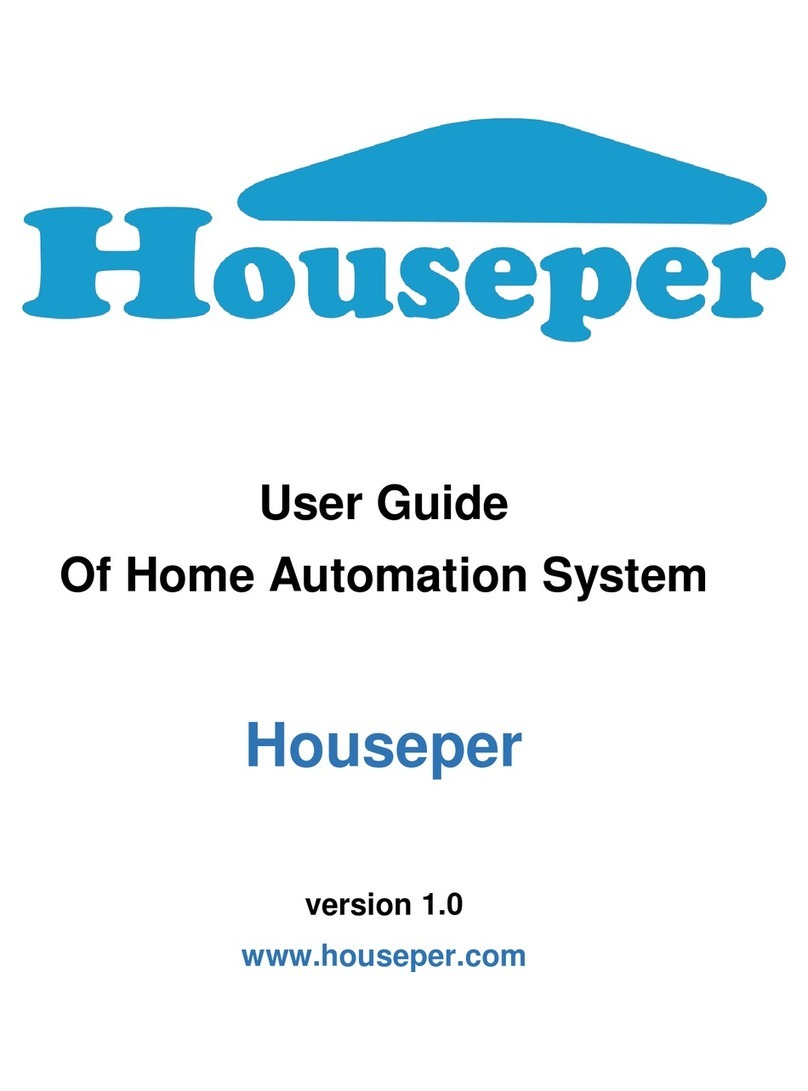SOMFY TaHoma Operating manual
Other SOMFY Home Automation manuals

SOMFY
SOMFY Universal Setting Cable Kit User manual

SOMFY
SOMFY Connexoon Window RTS Operating instructions

SOMFY
SOMFY Irismo DC User manual
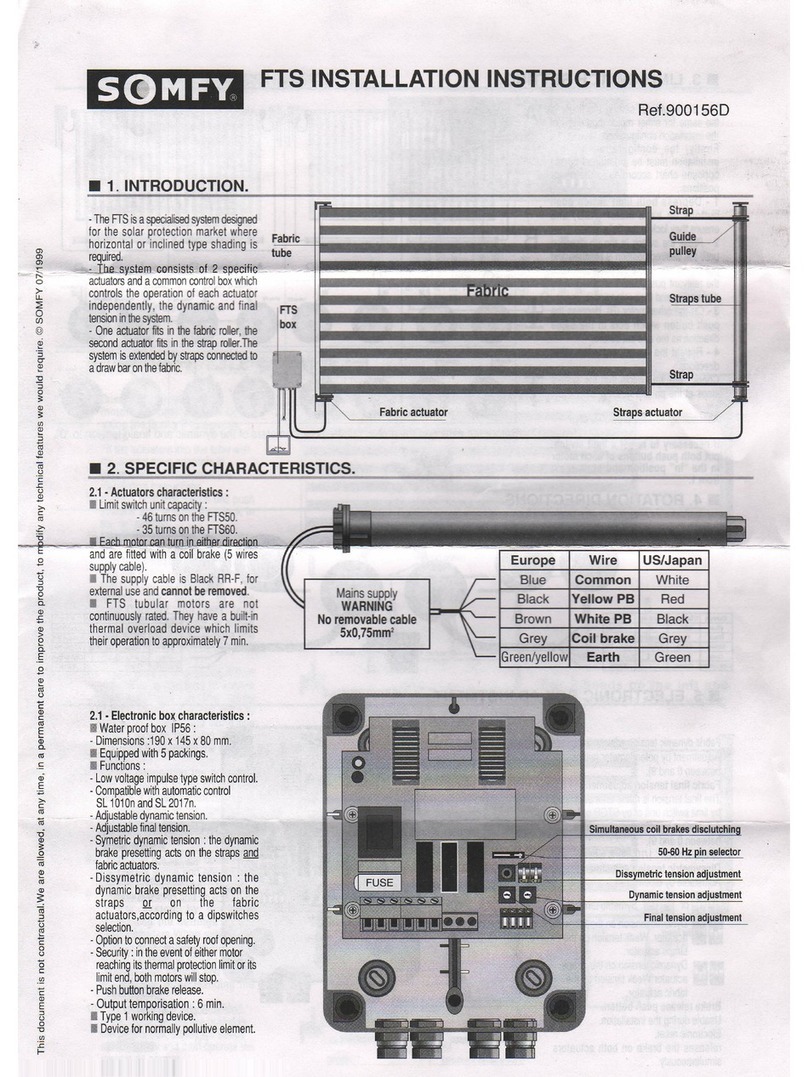
SOMFY
SOMFY FTS User manual

SOMFY
SOMFY Tilt Only 50 WF RTS Operating instructions

SOMFY
SOMFY TAHOMA RTS Quick setup guide

SOMFY
SOMFY animeo IB+ 4 Zone Touch Building Controller User manual

SOMFY
SOMFY Sonesse 50 RA User manual

SOMFY
SOMFY DIY AUTOMATION KIT User manual

SOMFY
SOMFY HOME MOTION Zwave On-Off Plug User manual

SOMFY
SOMFY ilmo 50 S WT User manual

SOMFY
SOMFY Sonesse 50 RTS User manual

SOMFY
SOMFY Roll Up 28 WF RTS User manual

SOMFY
SOMFY PACK SOMFY ONE+ User manual

SOMFY
SOMFY Tilt 50 RTS User manual

SOMFY
SOMFY TaHoma Assembly instructions

SOMFY
SOMFY 4120 User manual

SOMFY
SOMFY Sunea io User manual

SOMFY
SOMFY TaHoma Serenity User manual

SOMFY
SOMFY Connect User manual