Sony TA-AV561 User manual
Other Sony Amplifier manuals

Sony
Sony TA-ZH1ES User manual

Sony
Sony TA-F670ES User manual
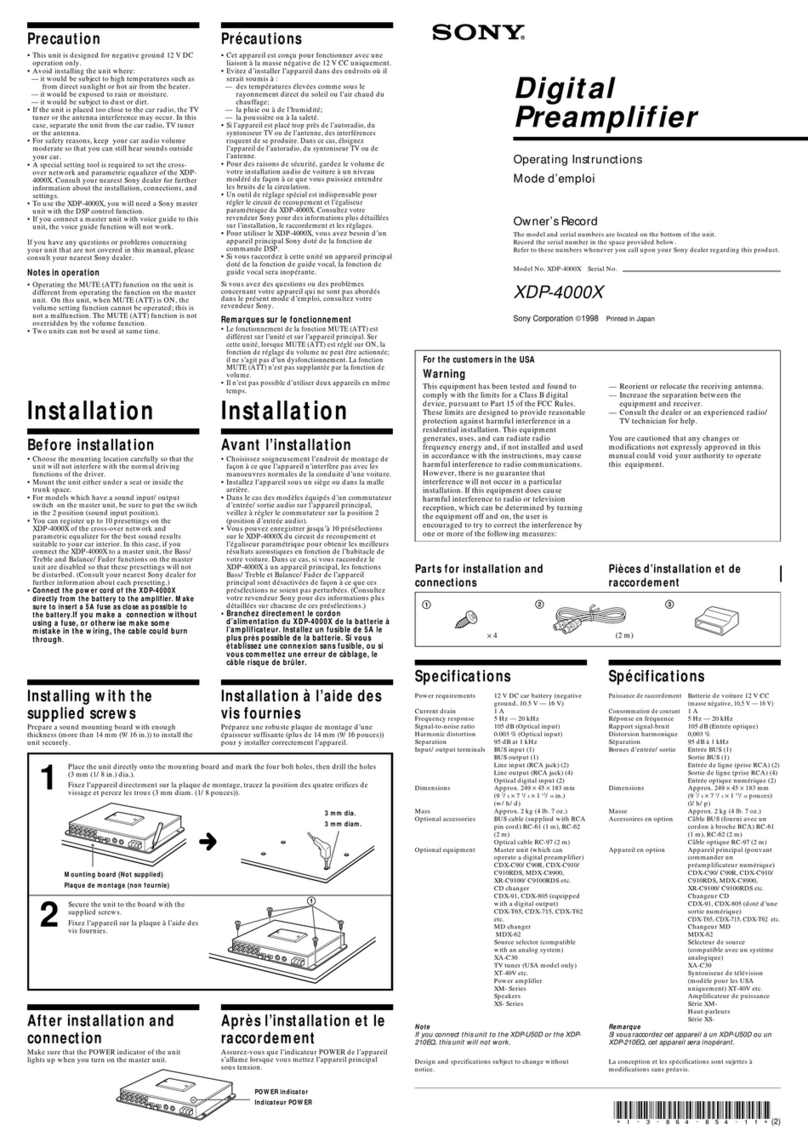
Sony
Sony XDP-4000X Operating Instructions (primary... User manual
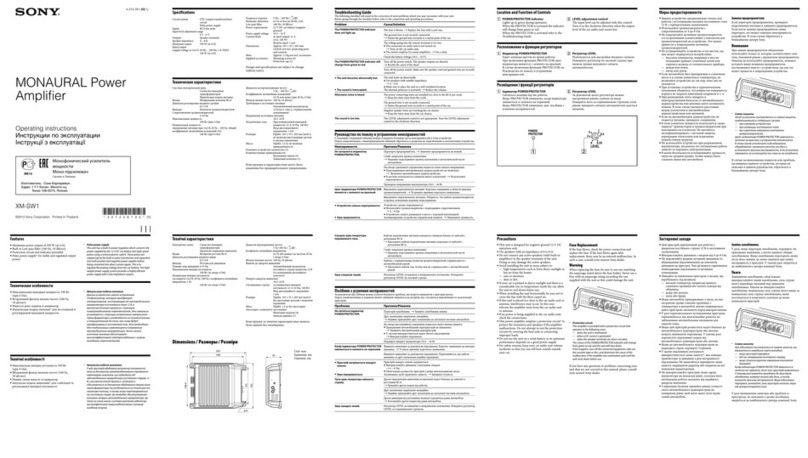
Sony
Sony XM-SW1 User manual
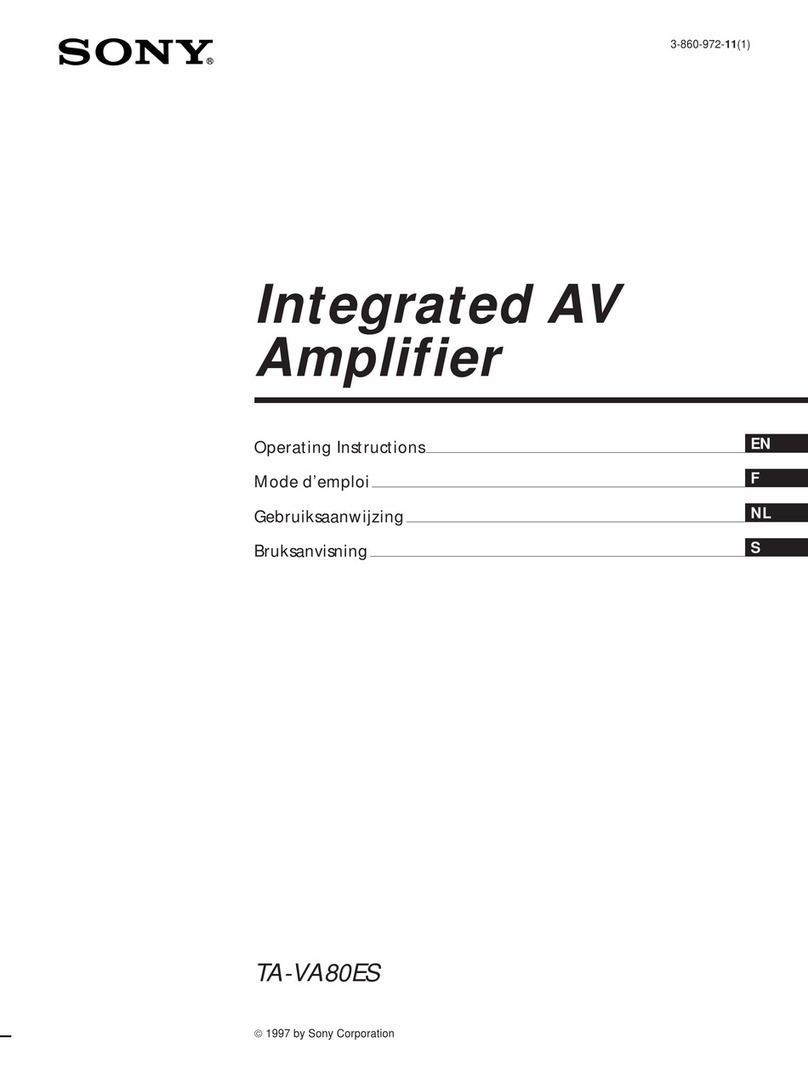
Sony
Sony TA-VA80ES User manual

Sony
Sony TA-VE110 User manual

Sony
Sony PHA-1AEU User guide
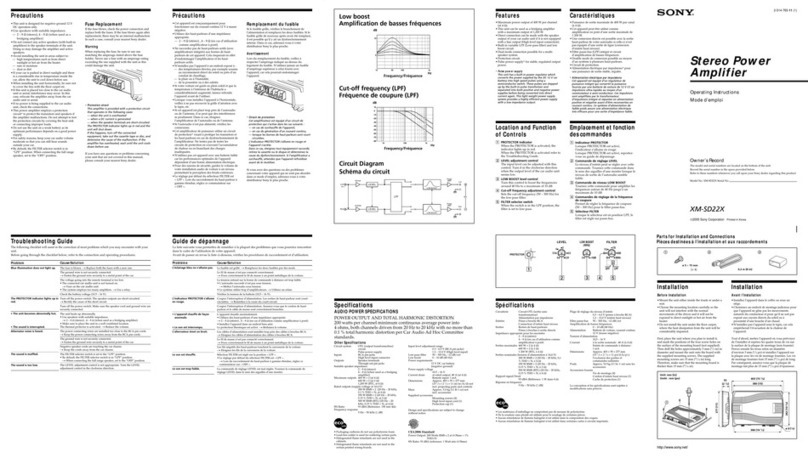
Sony
Sony XM-SD22X User manual

Sony
Sony XM-DS1300P5 Operating & Mounting User manual

Sony
Sony TA-E9000ES - Stereo Preamplifier User manual

Sony
Sony WAHT-SA10 - Wireless Audio Delivery System User manual

Sony
Sony TA-SB500WR2 User manual

Sony
Sony UDA-1 User manual

Sony
Sony XM-444W User manual

Sony
Sony XM-GTR2202 User manual

Sony
Sony TA-E741 User manual
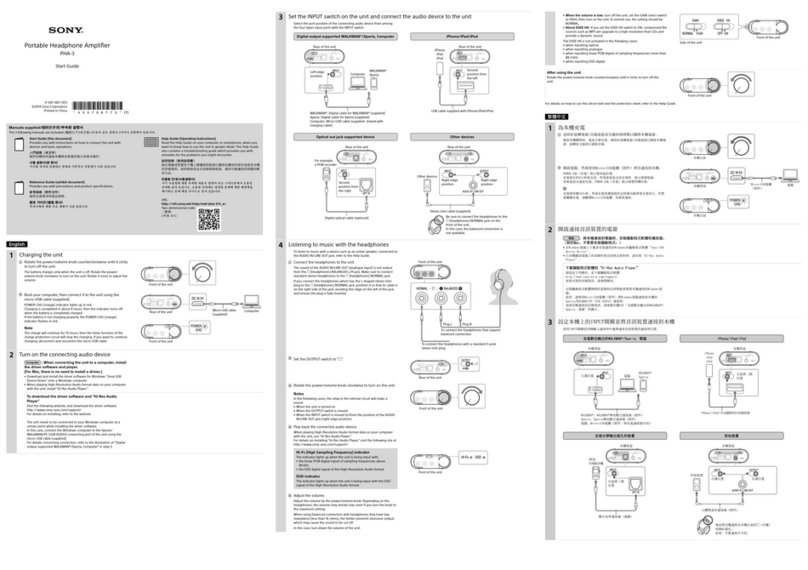
Sony
Sony PHA-3 Guide
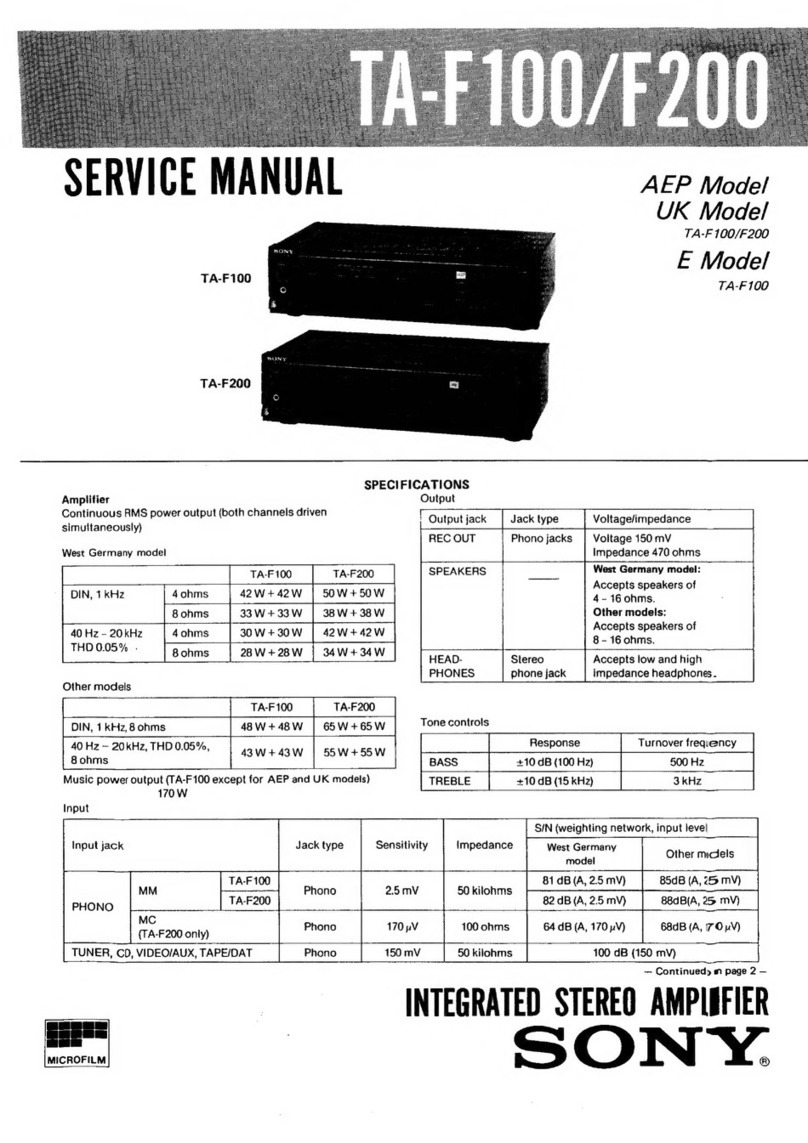
Sony
Sony TA-F100 User manual

Sony
Sony XM4S - XM 4S Amplifier User manual

Sony
Sony TA-EX66 User manual































