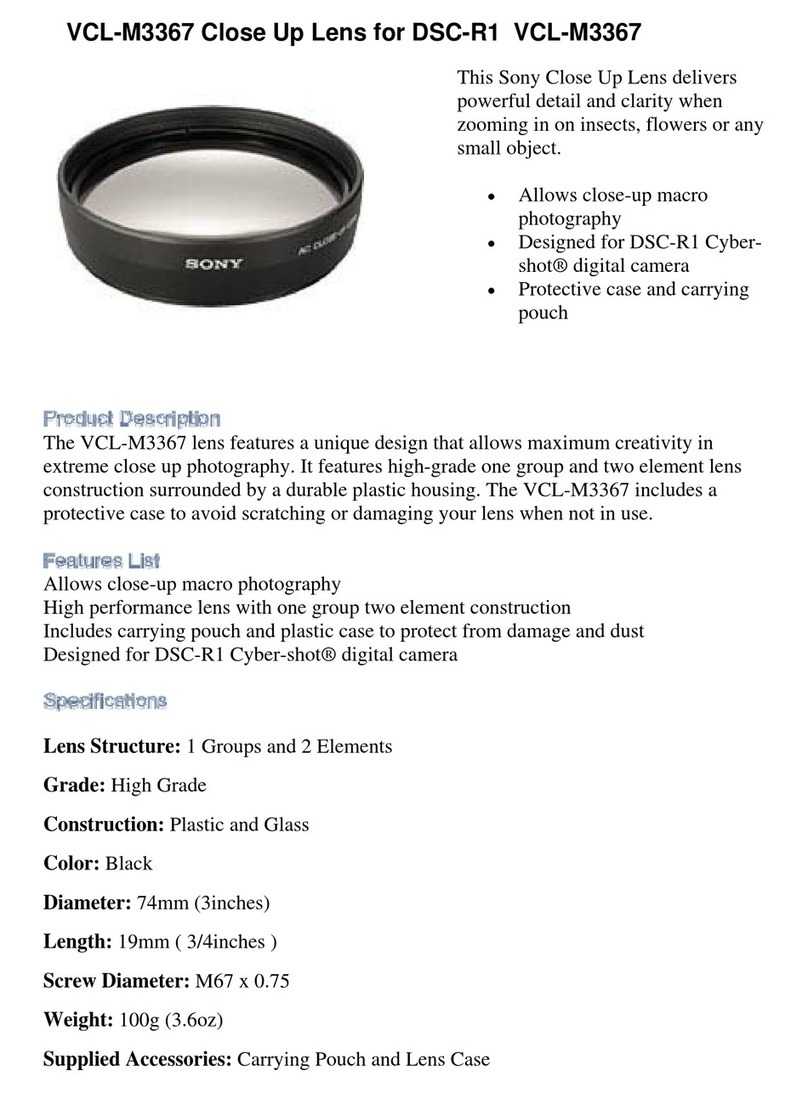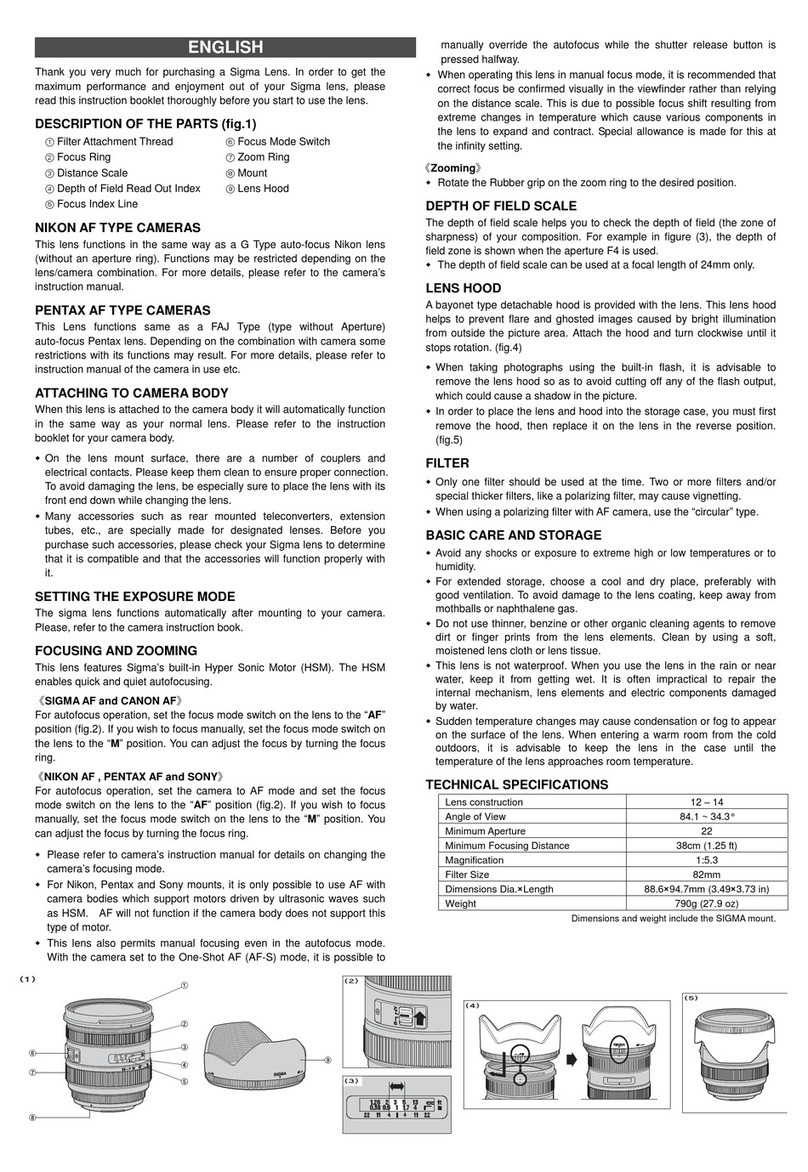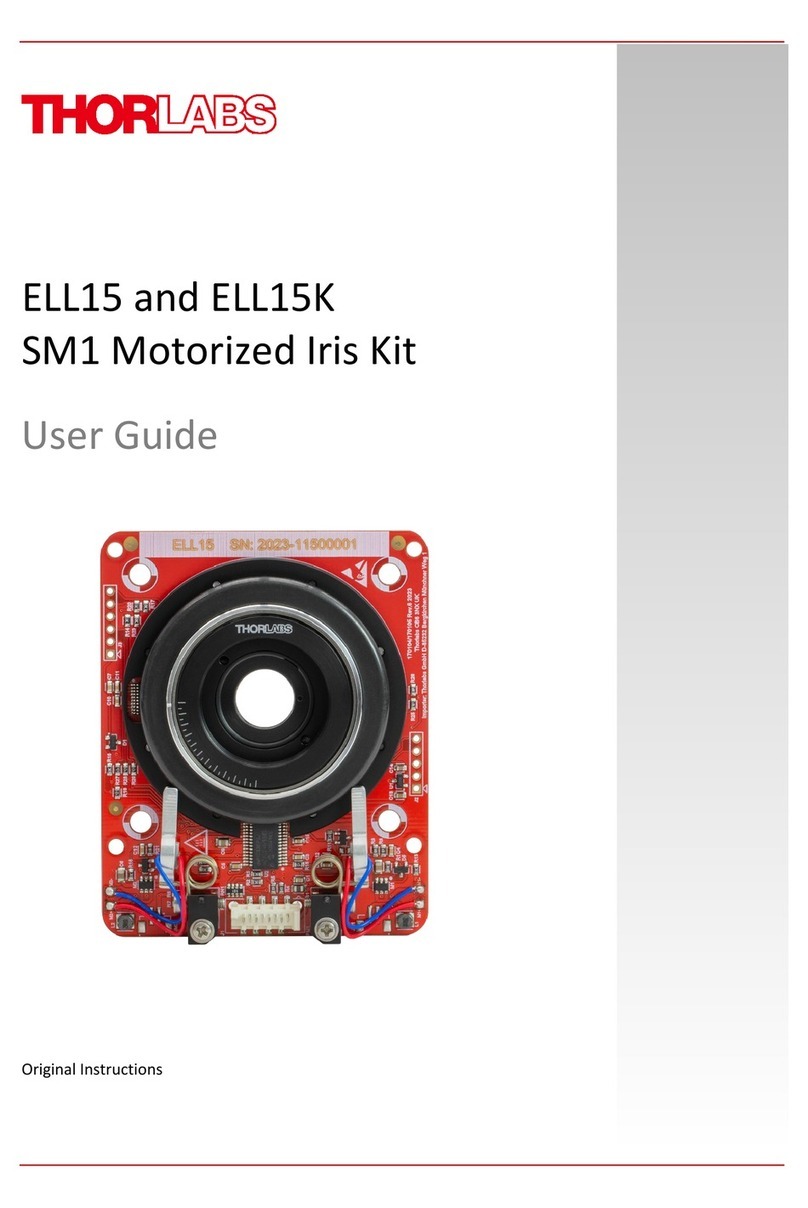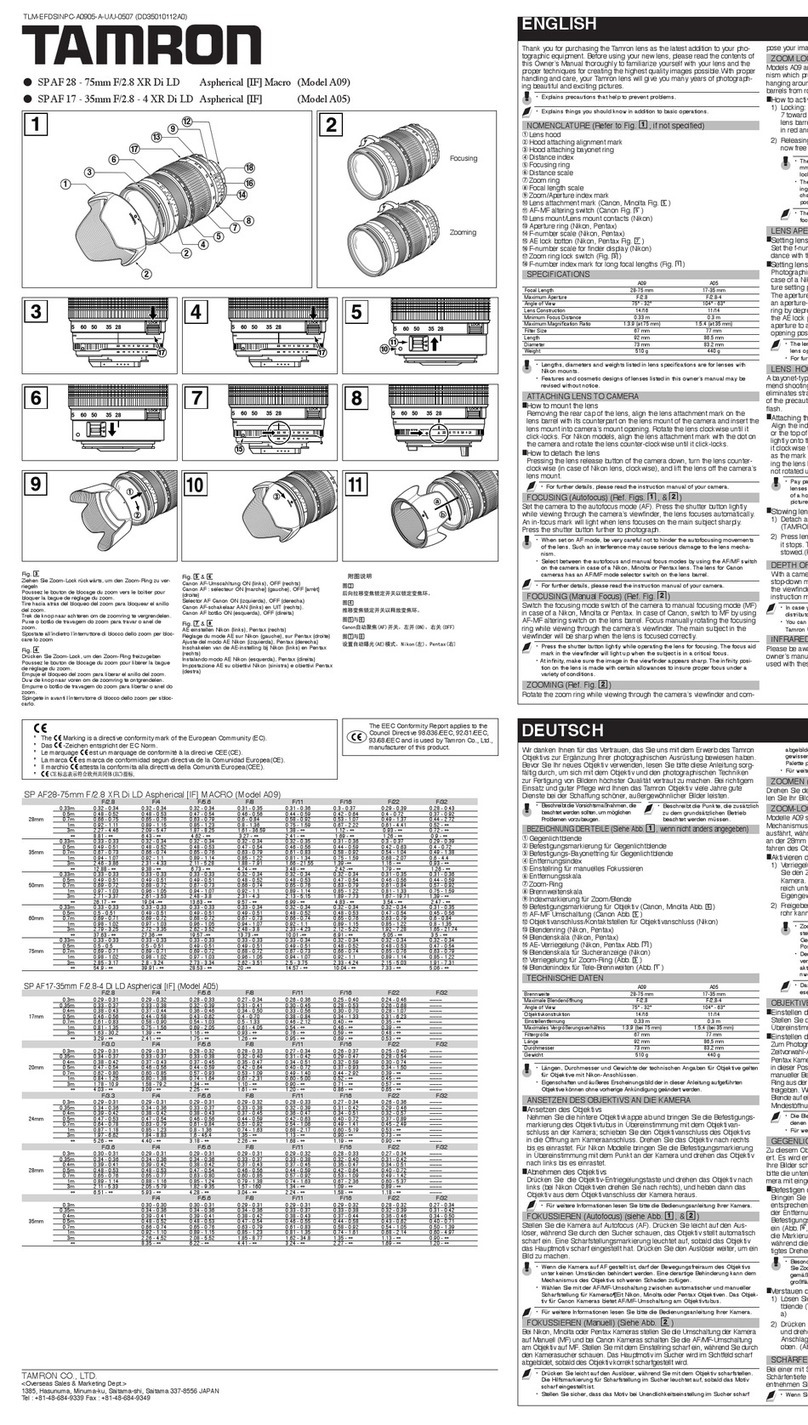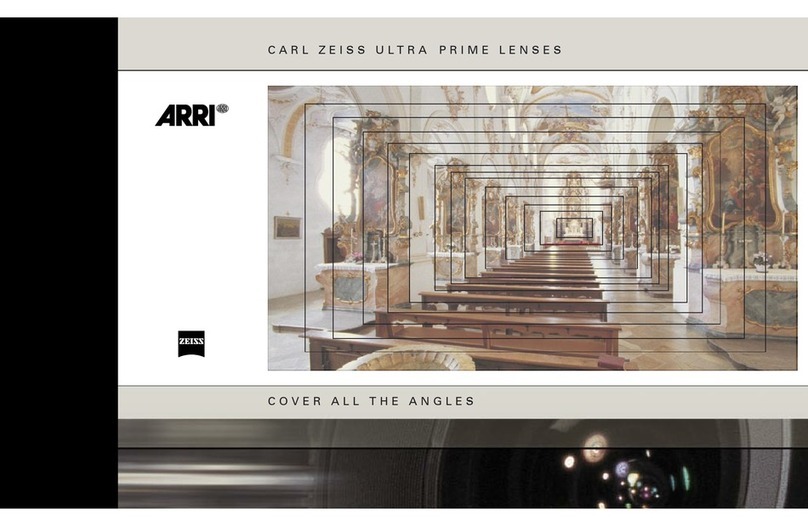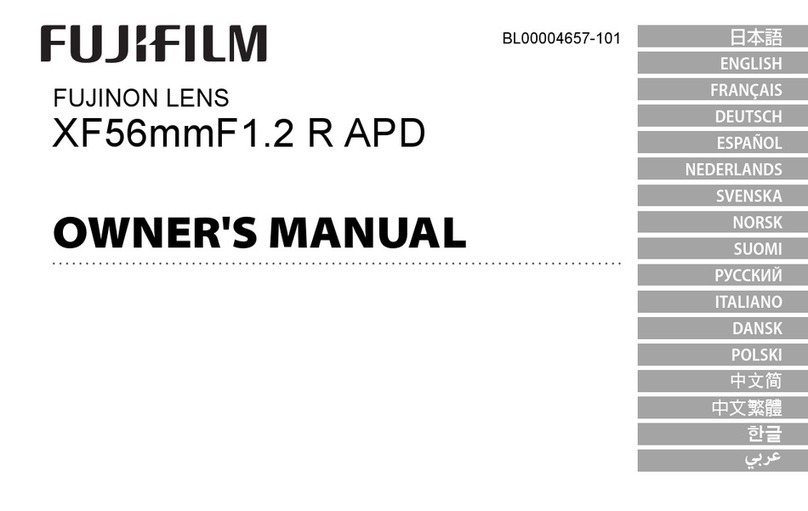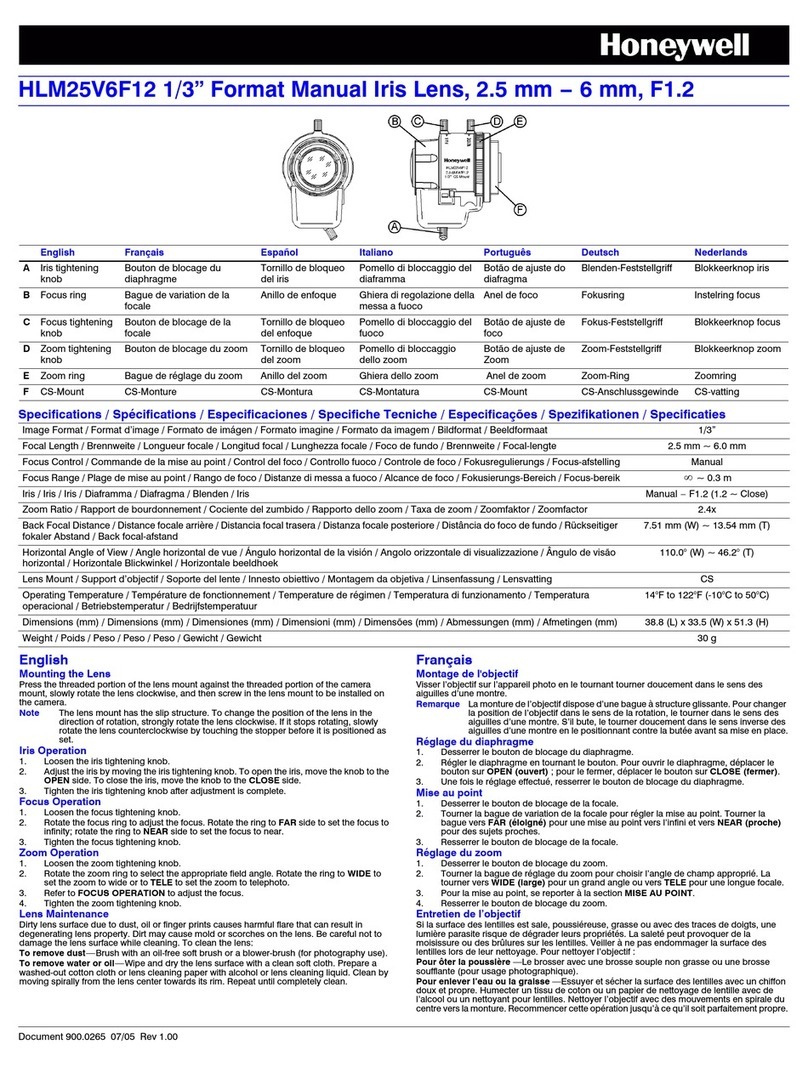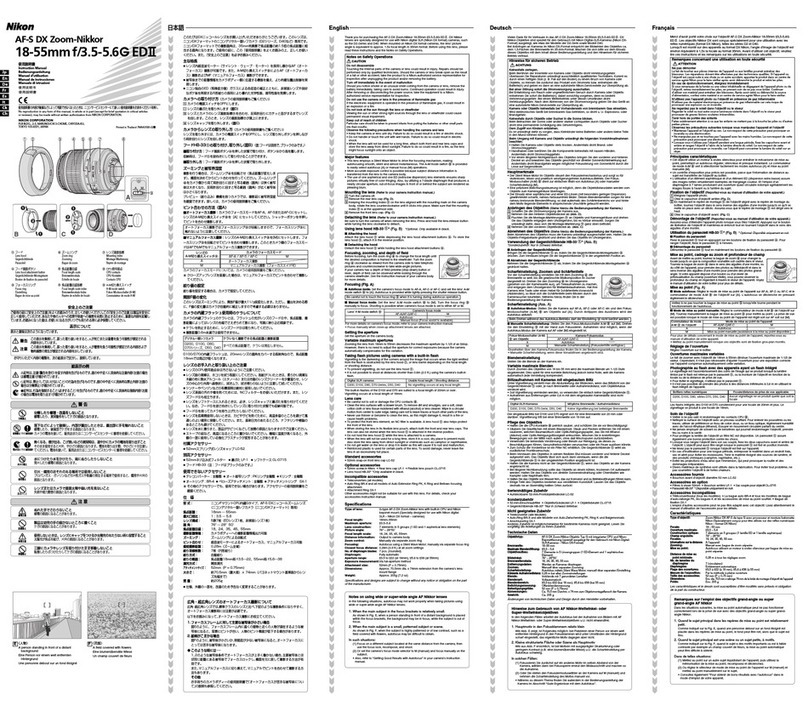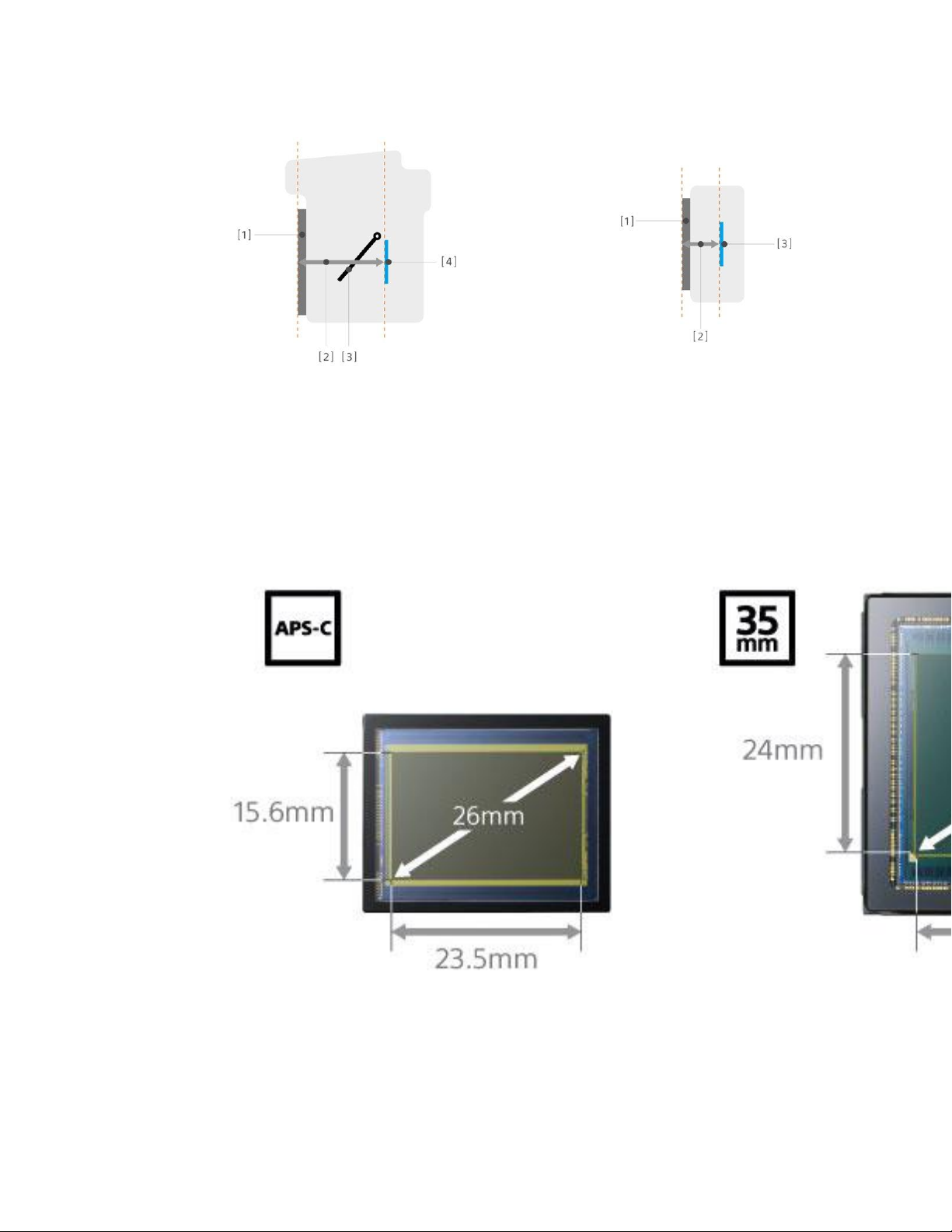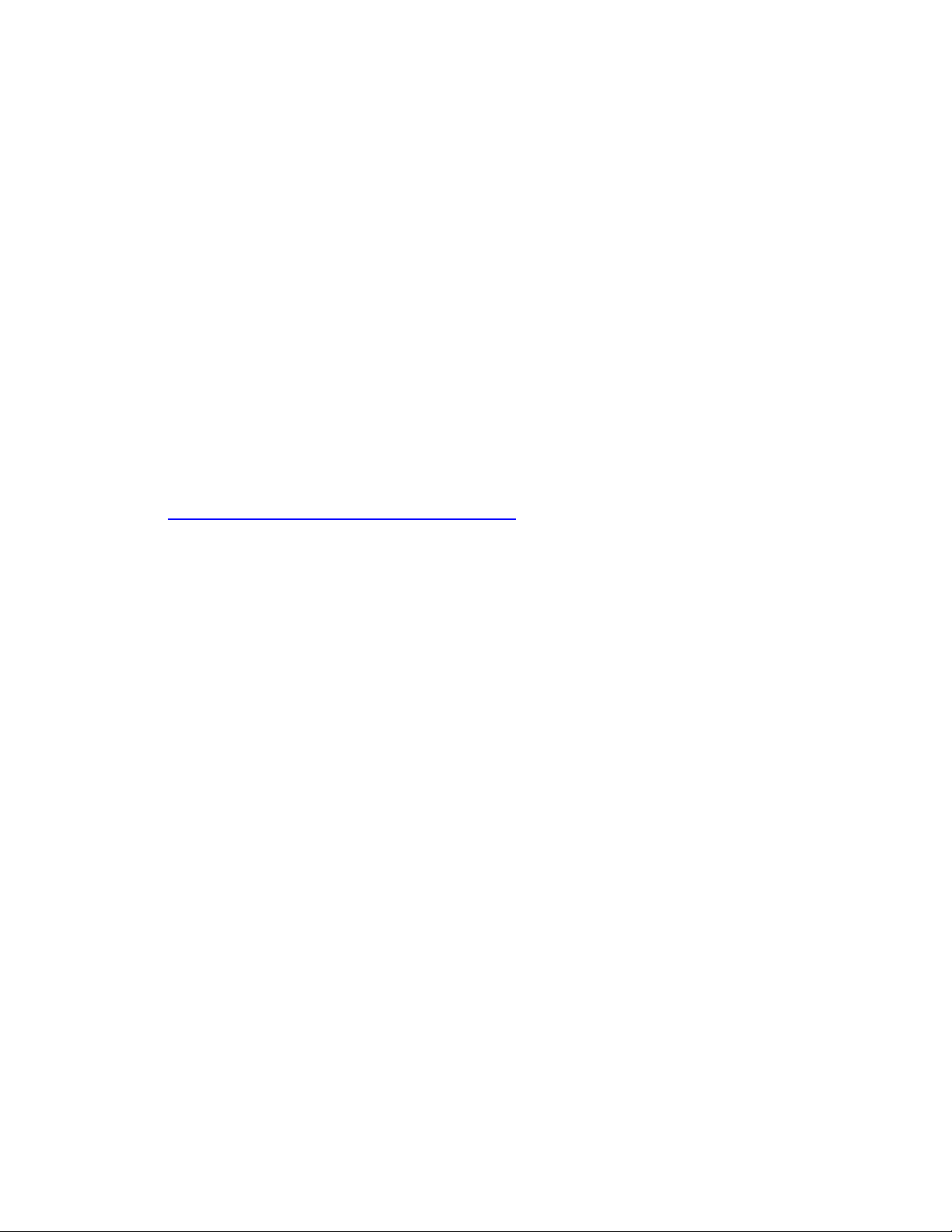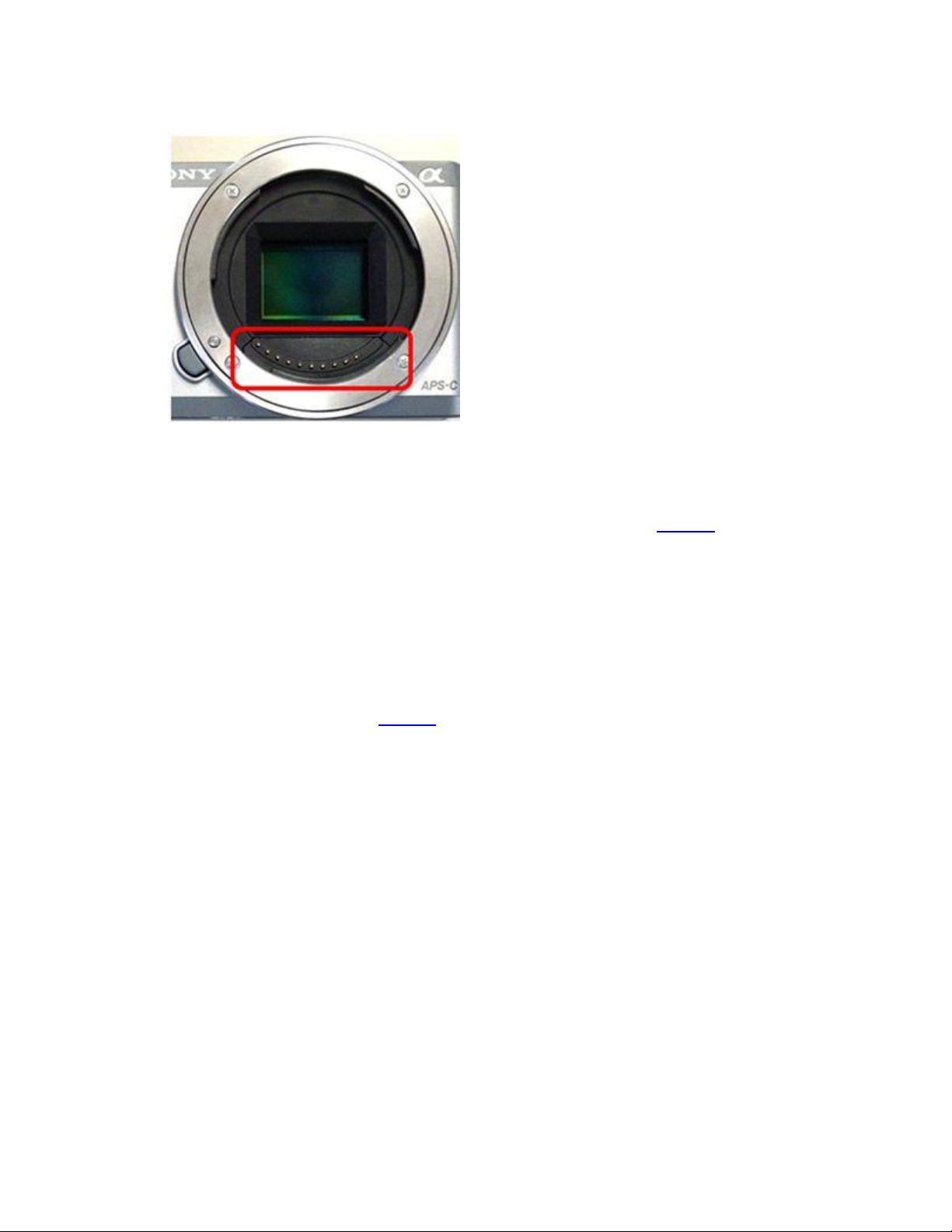Sony SEL90M28G User manual
Other Sony Camera Lens manuals

Sony
Sony 28-15mm F2.8 SAM User manual
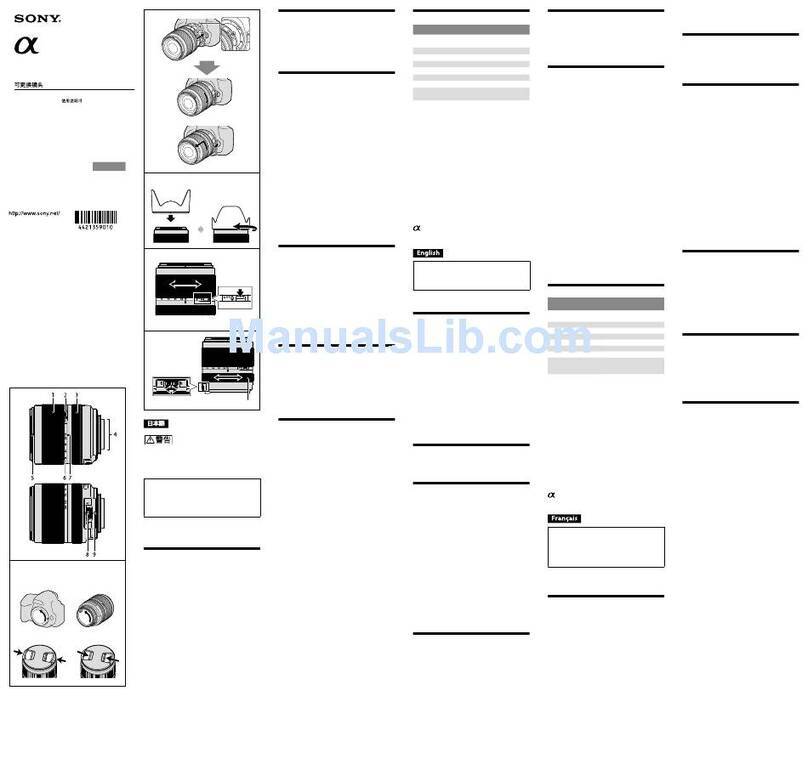
Sony
Sony SAL-18135 User manual

Sony
Sony SEL1670Z User manual

Sony
Sony SAL1855 - 18-55mm f/3.5-5.6 SAM DT Standard Zoom... Installation instructions manual
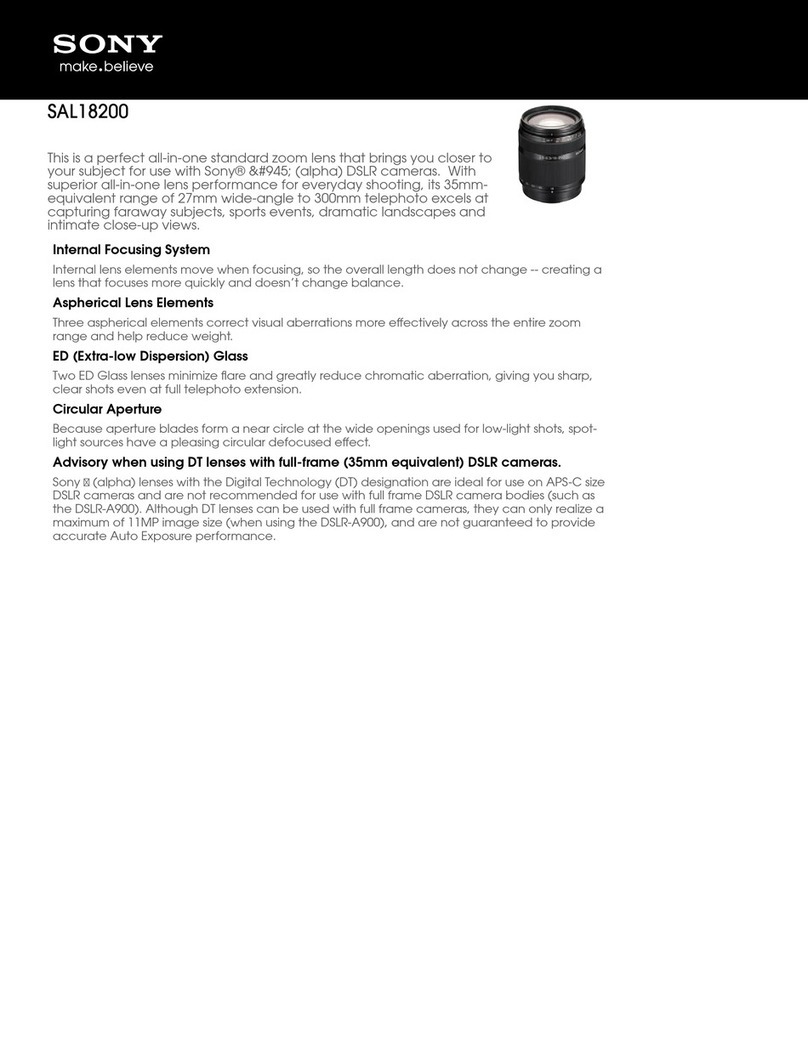
Sony
Sony SAL18200 - DT 18-200mm f/3.5-6.3 Aspherical ED High Magnification Zoom... User manual
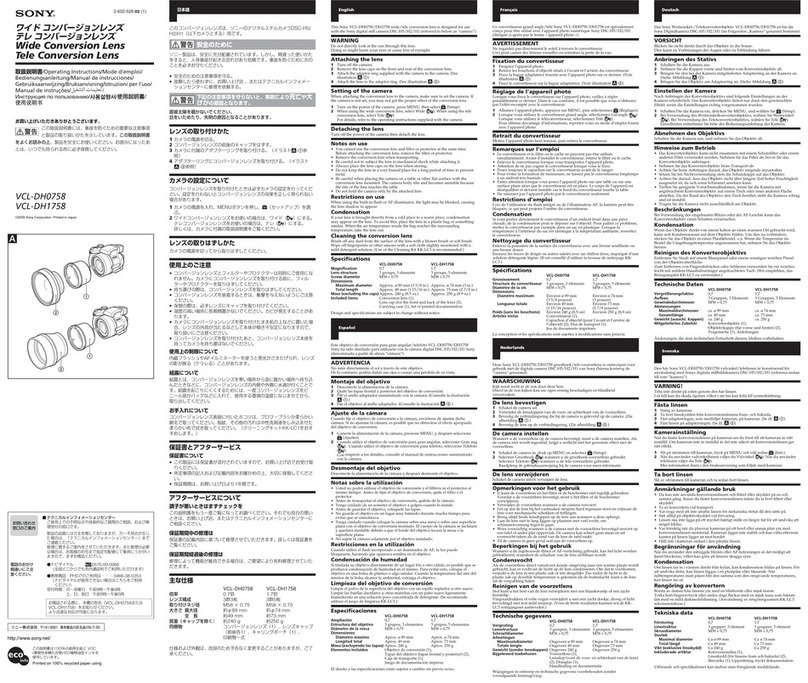
Sony
Sony VCL-DH0758 User manual
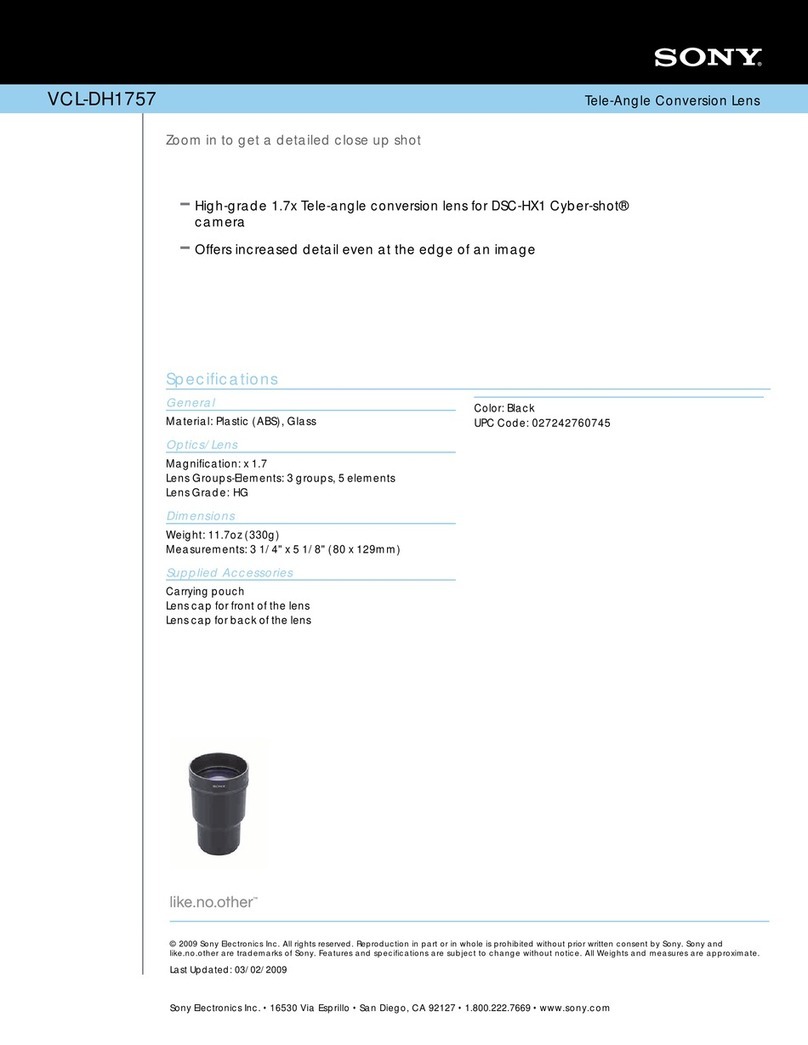
Sony
Sony VCL-DH1757 Marketing User manual
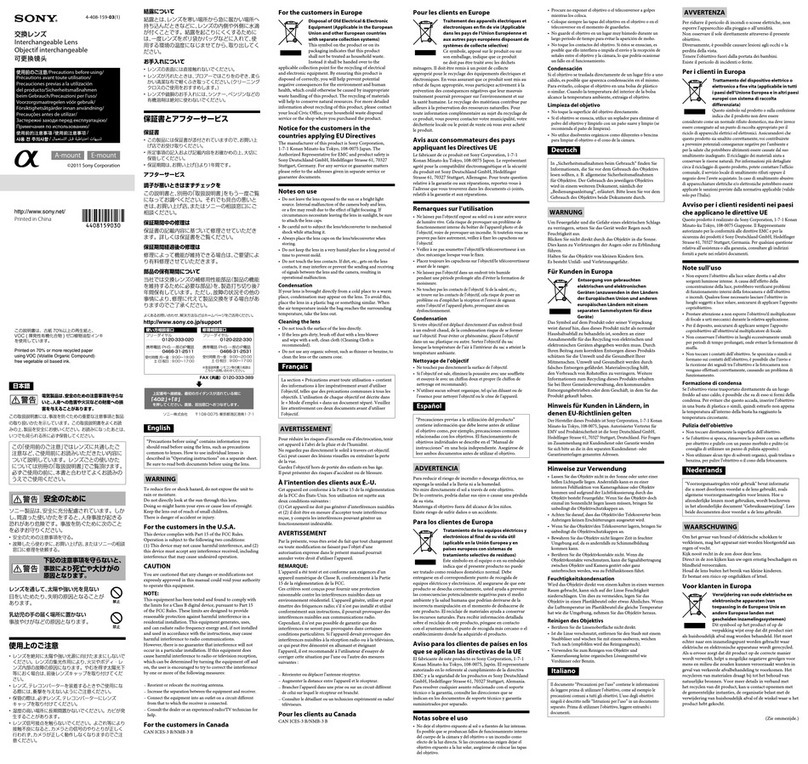
Sony
Sony SEL-50F18 User manual
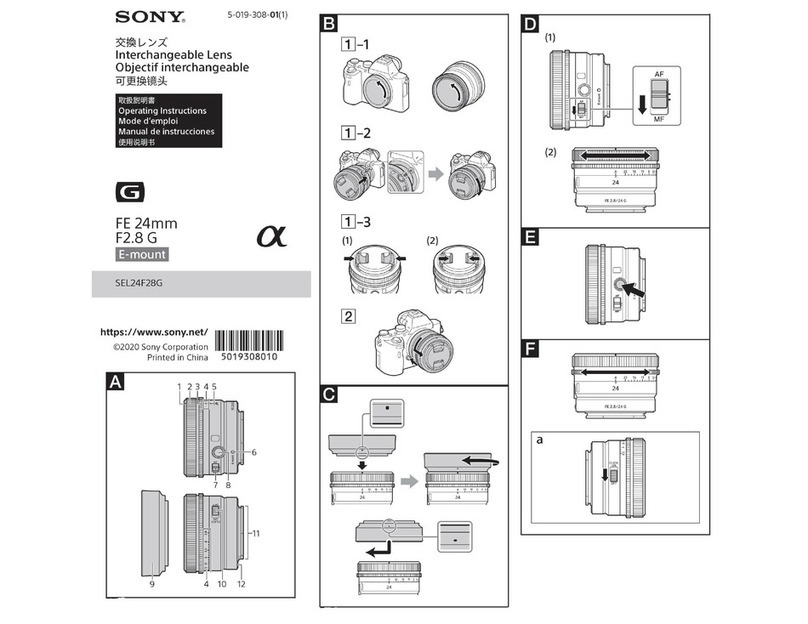
Sony
Sony SEL24F28G User manual

Sony
Sony SAL-1680Z User manual
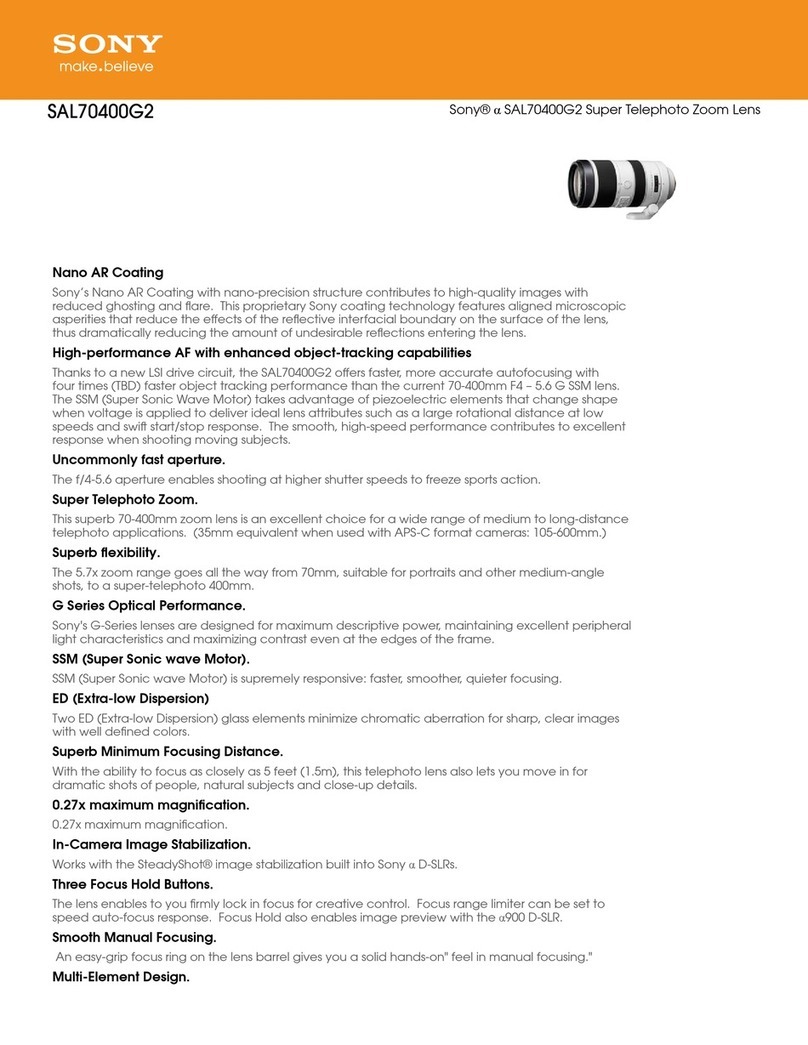
Sony
Sony SAL70400G2 User manual

Sony
Sony SAL70200G - 70-200mm f/2.8 SSM Lens Installation instructions manual

Sony
Sony E 3.5-5.6/PZ 16-50 OSS User manual

Sony
Sony SEL50F18F User manual

Sony
Sony SAL1118 - DT 11-18mm f/4.5-5.6 Aspherical ED Super Wide Angle Zoom... User manual

Sony
Sony SAL-1855/BQ User manual

Sony
Sony SEL55F18Z User manual

Sony
Sony SAL1118 - DT 11-18mm f/4.5-5.6 Aspherical ED Super Wide Angle Zoom... User manual
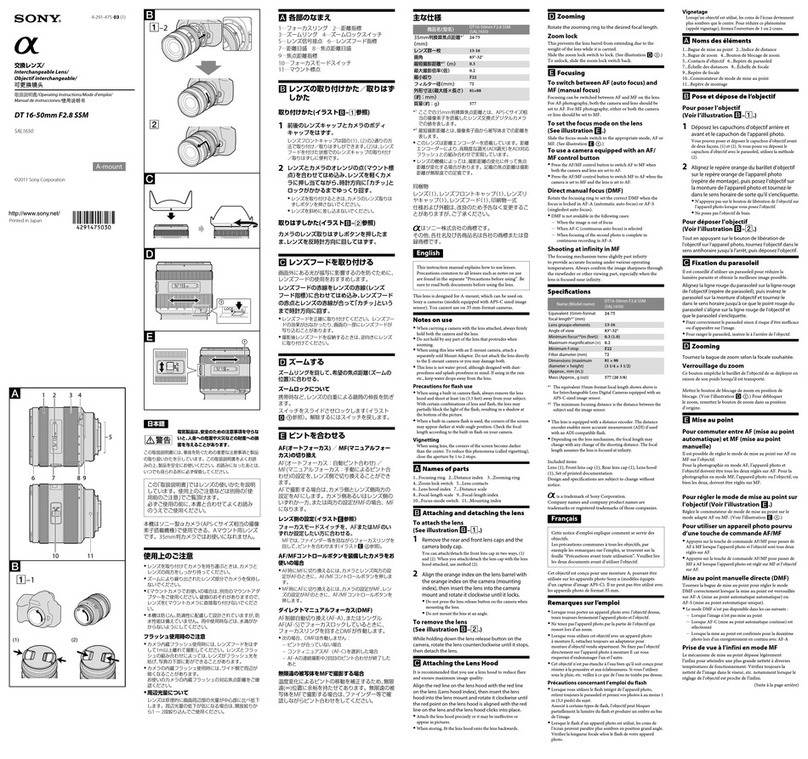
Sony
Sony Alpha SAL1650 User manual

Sony
Sony FE 24mm F2.8 G User manual