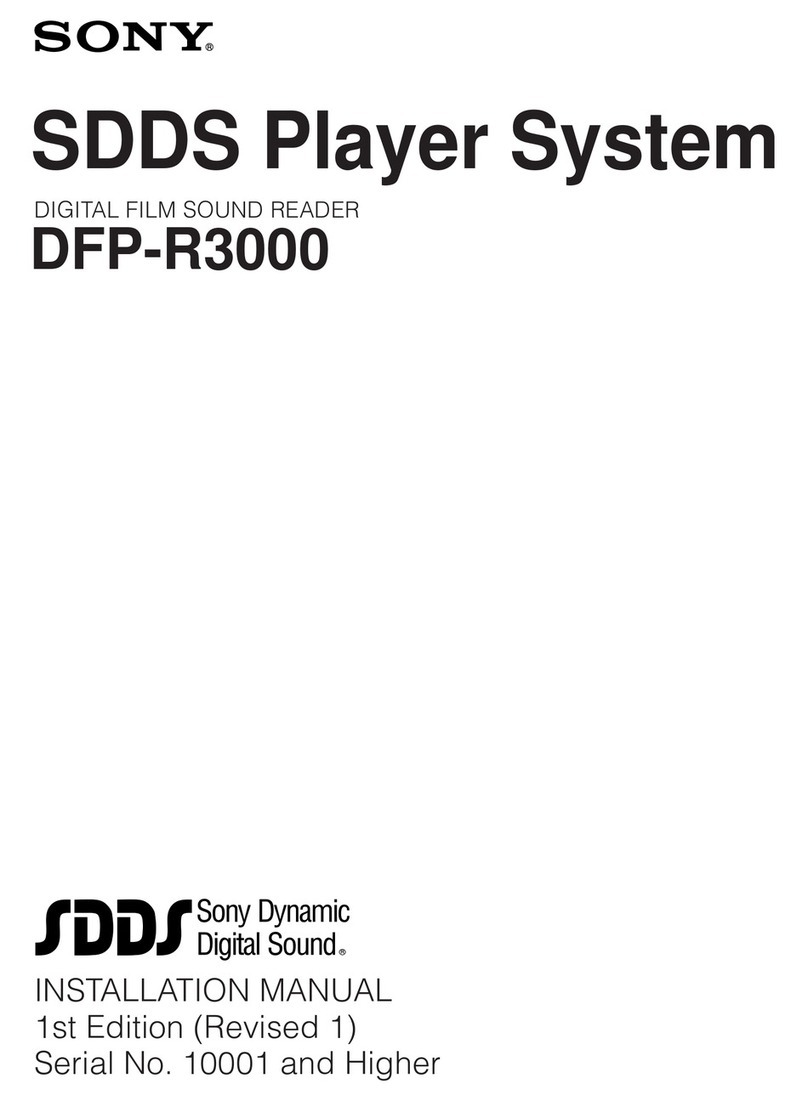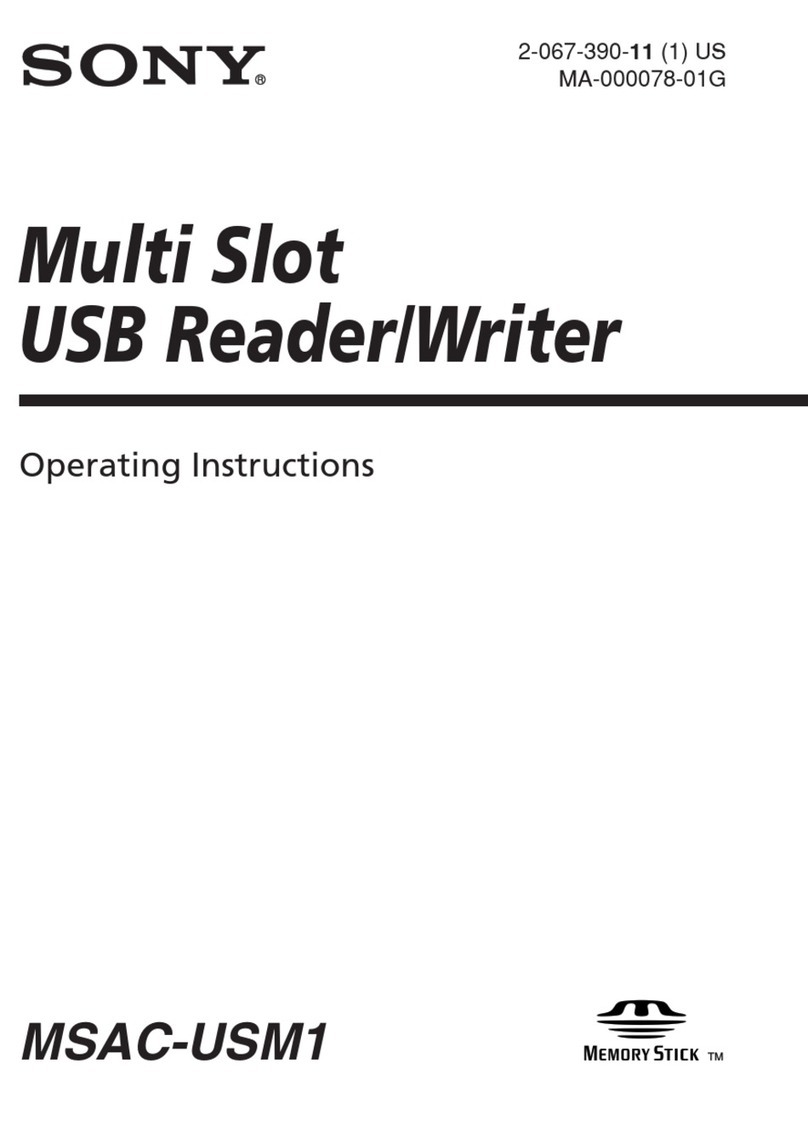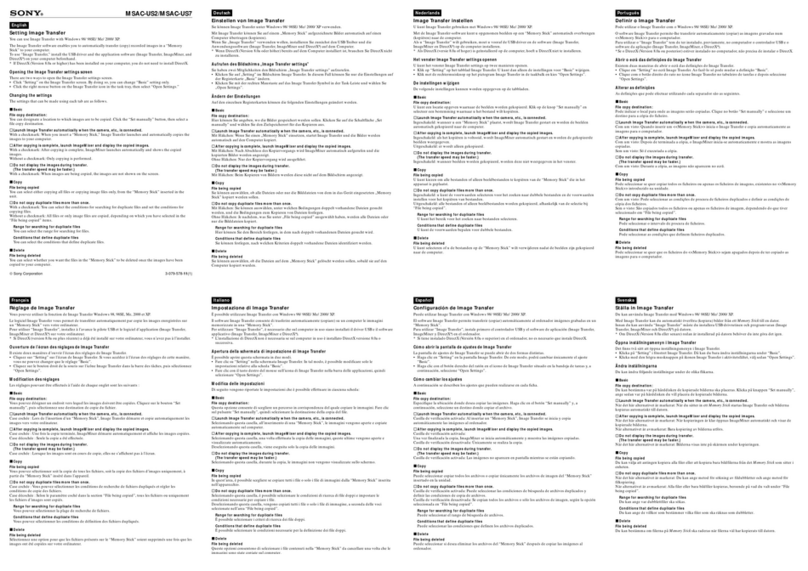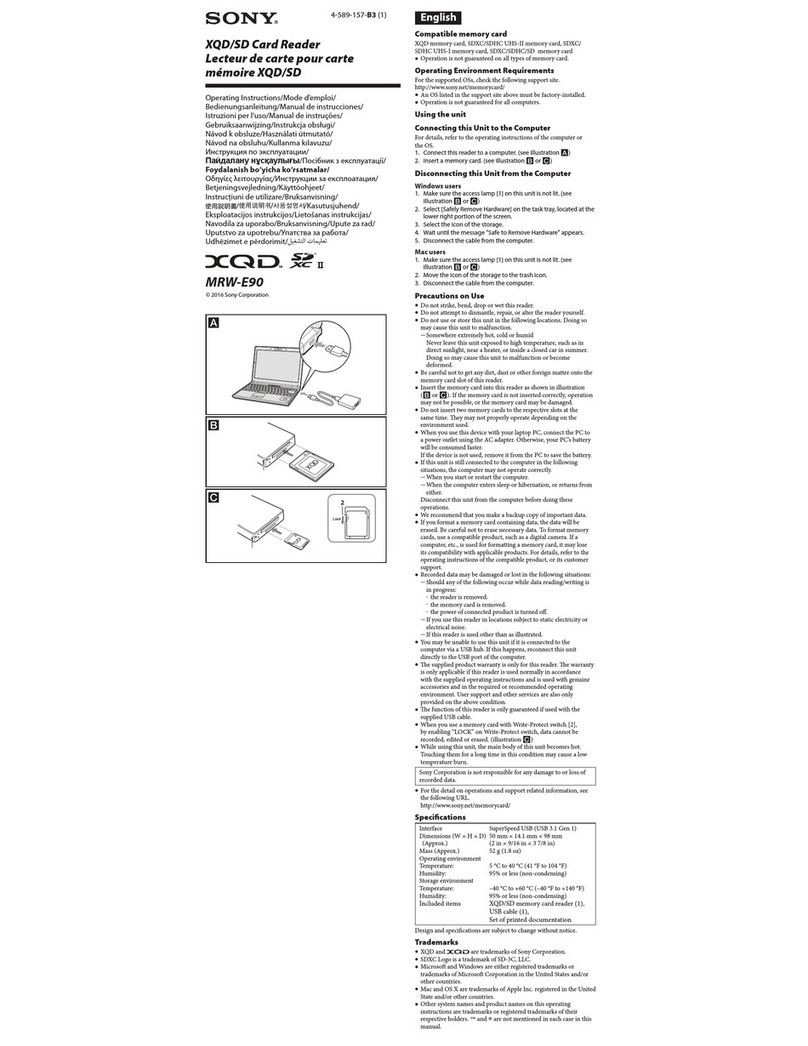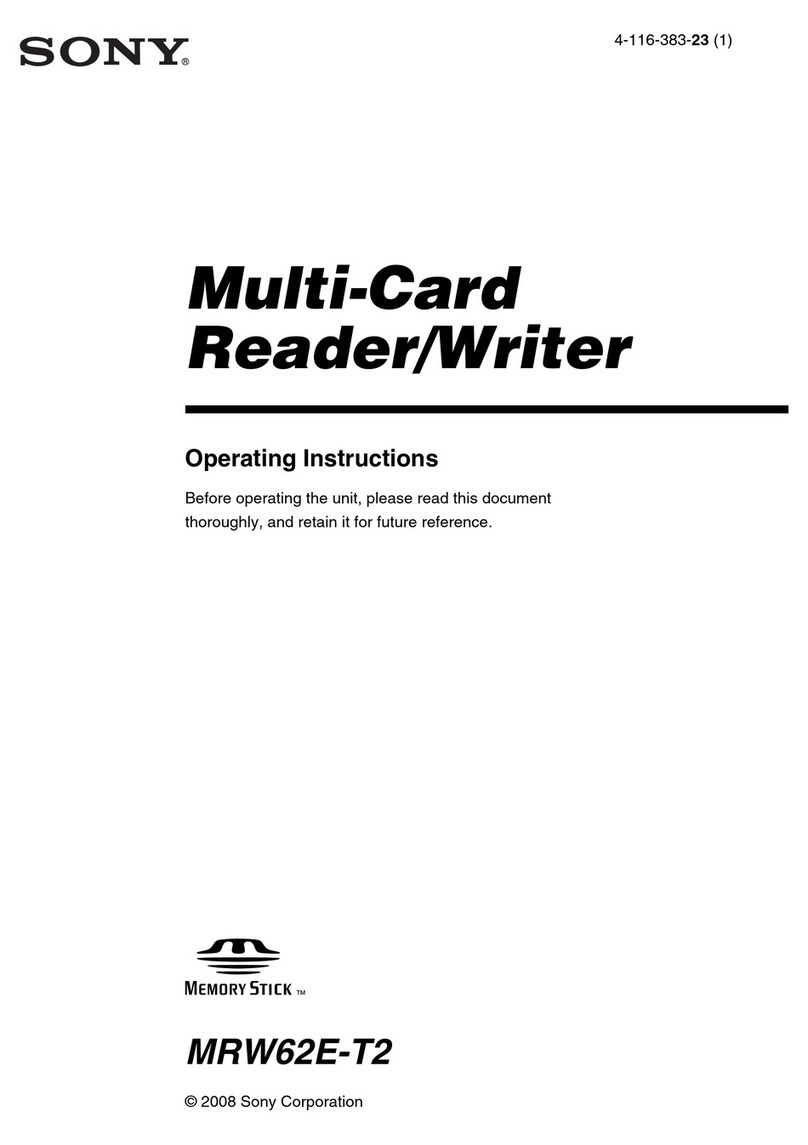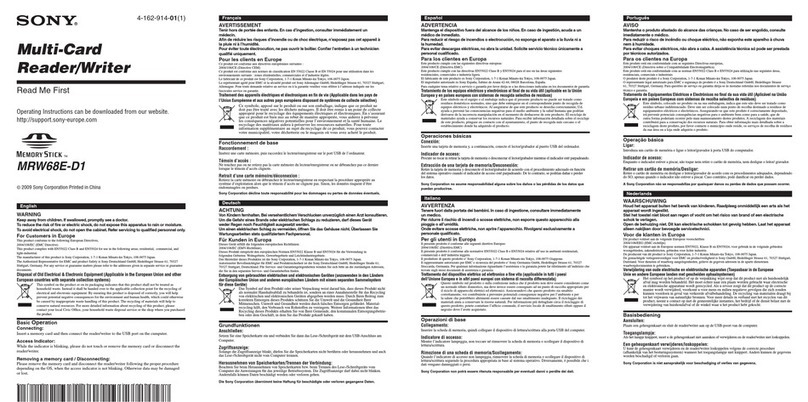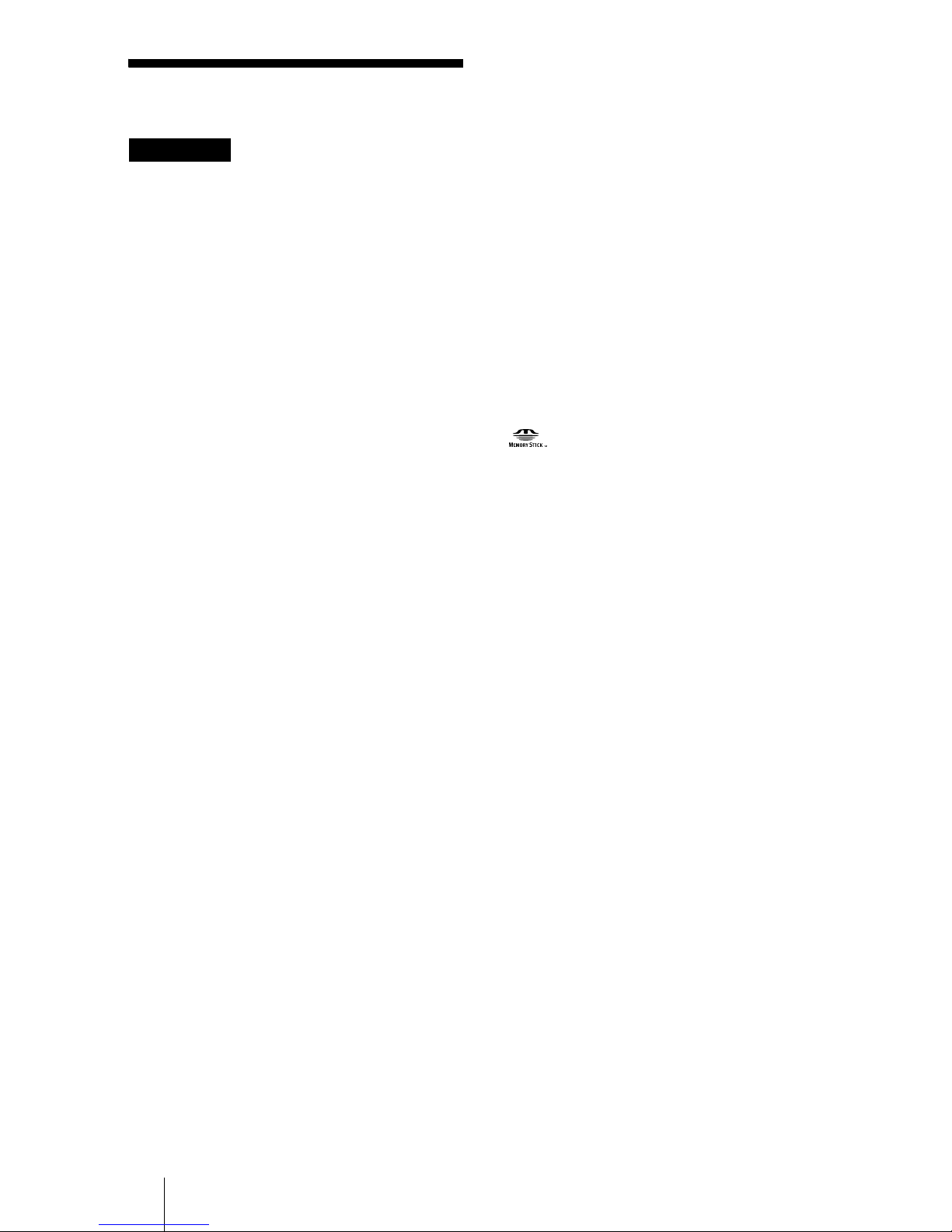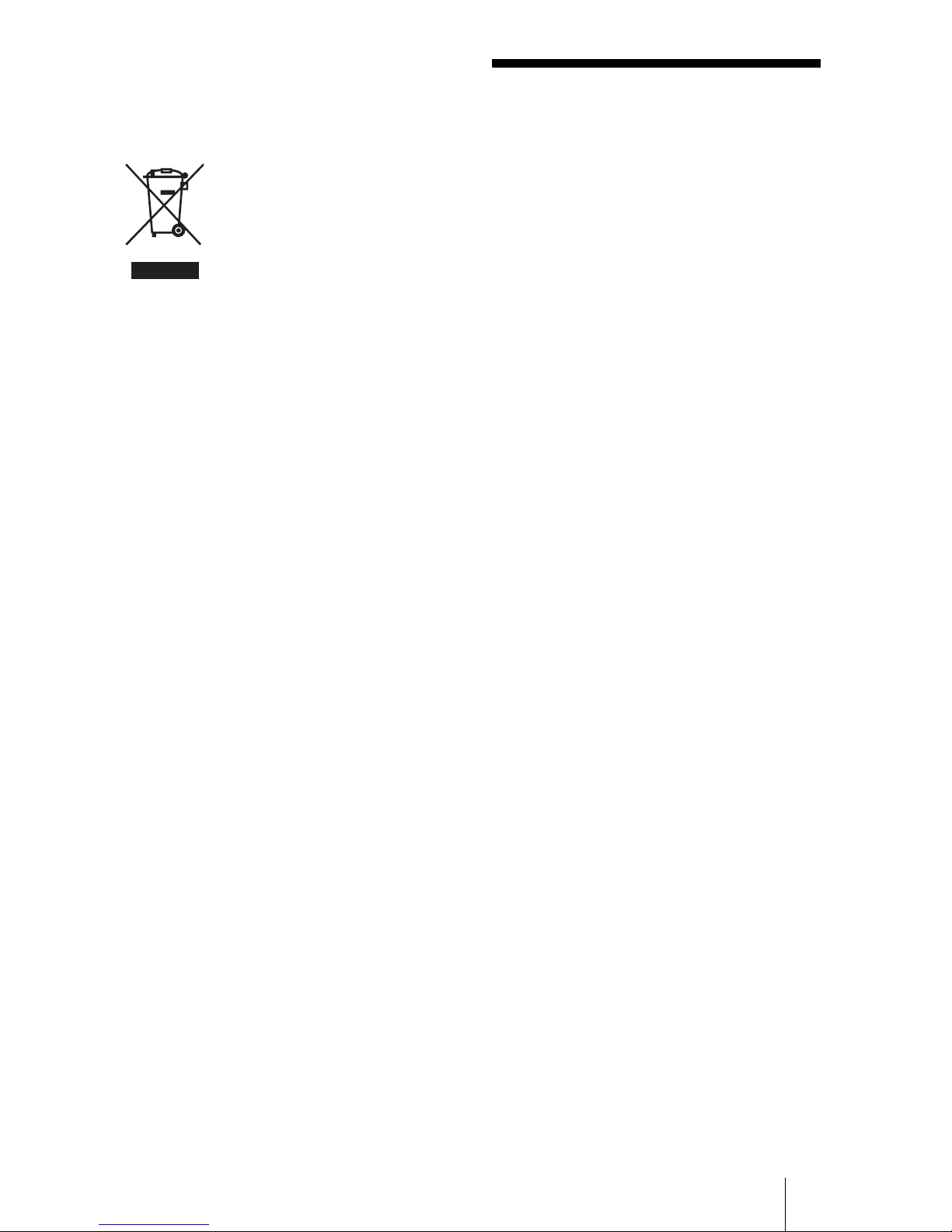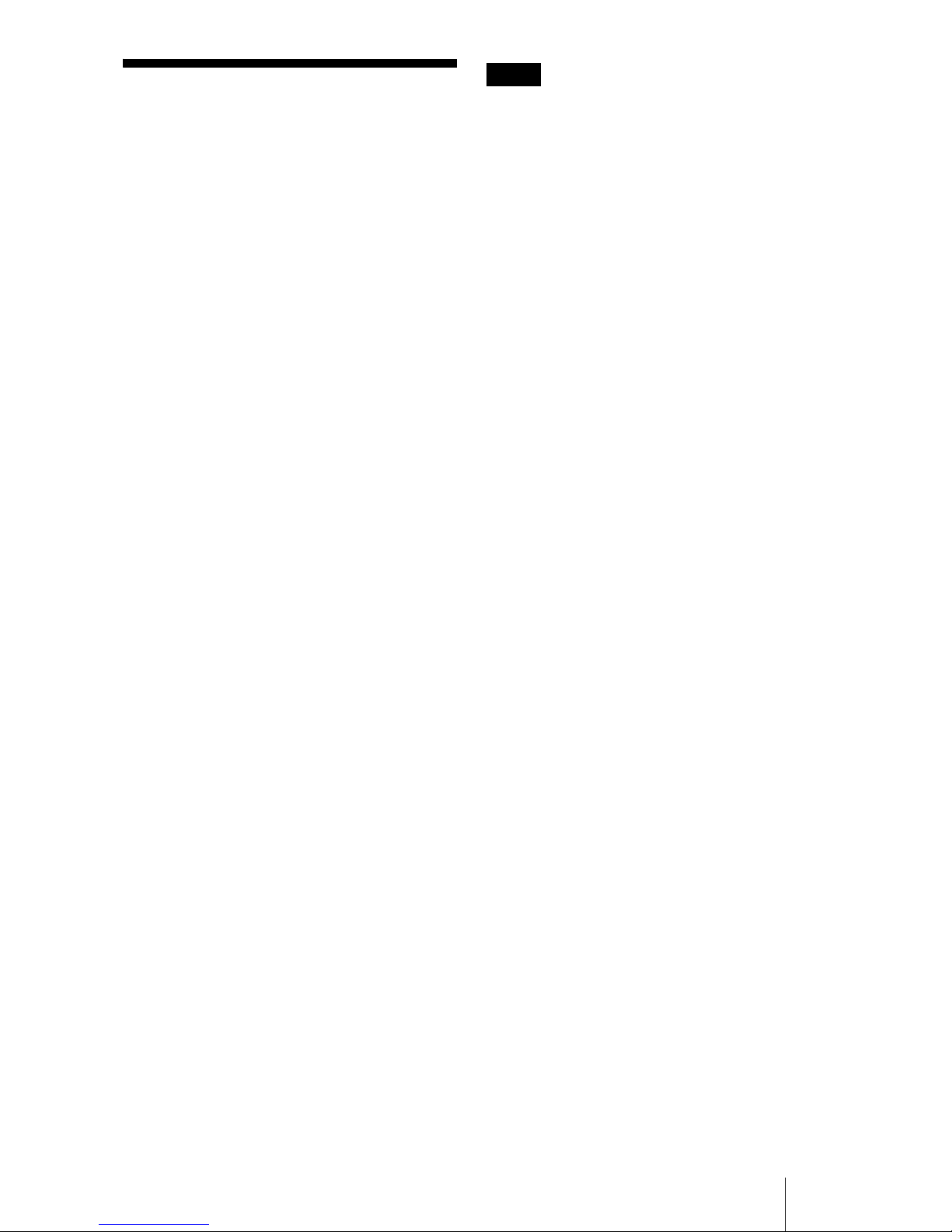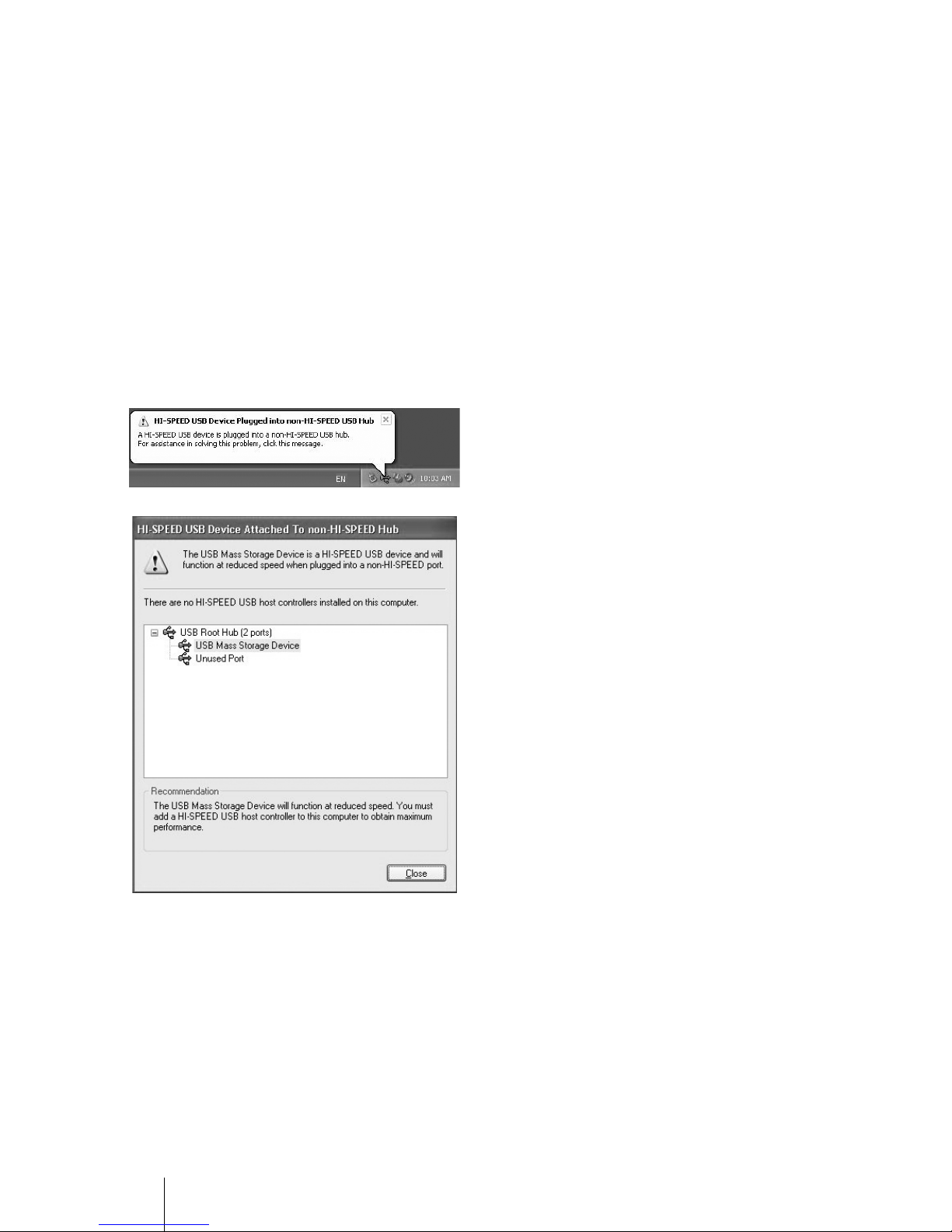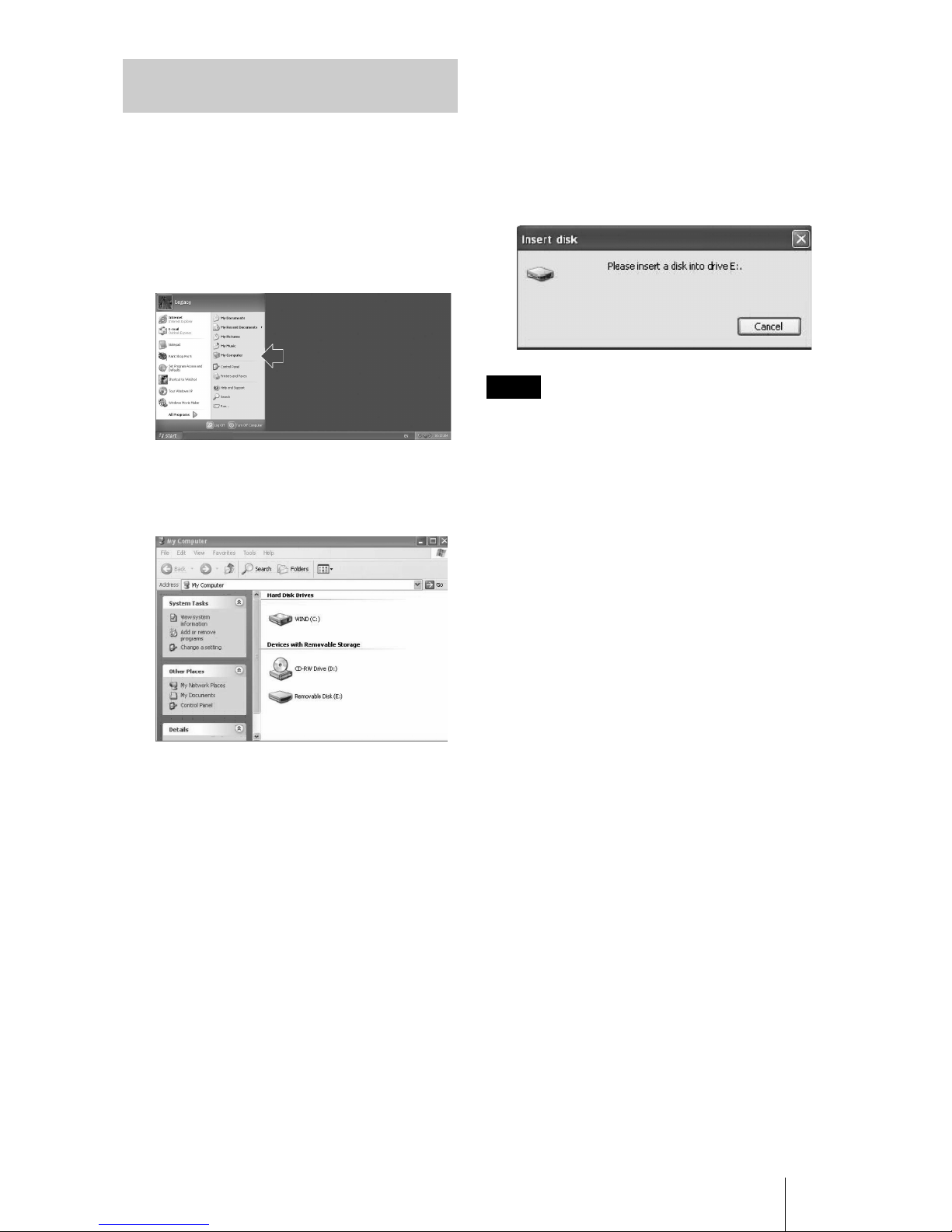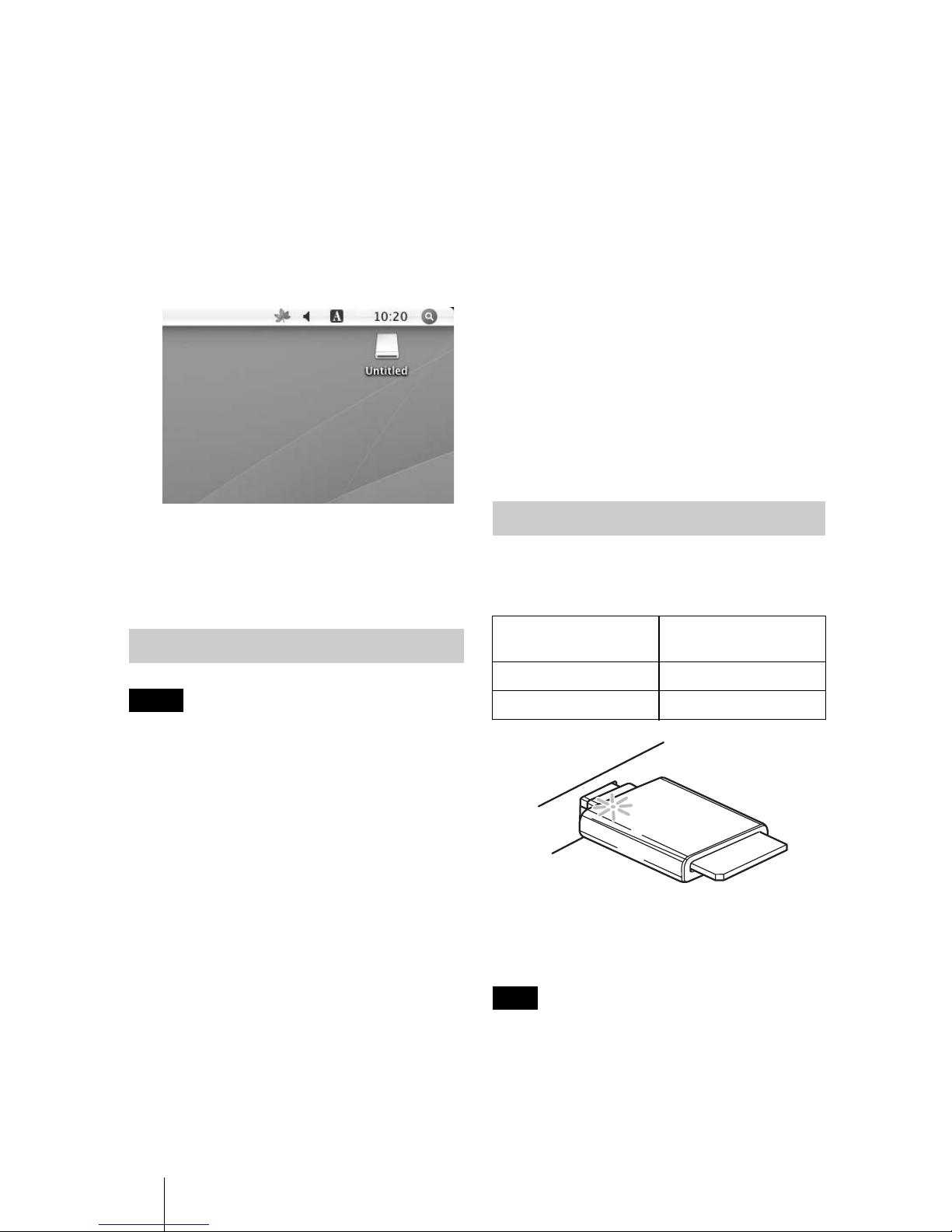2
Safety regulations
WARNING
Keep the unit away from children. If
any part of the unit is swallowed,
promptly see a doctor.
To reduce the risk of fire or electric
shock, do not expose this apparatus
to rain or moisture.
To avoid electrical shock, do not open
the cabinet. Refer servicing to
qualified personnel only.
Notice for the customer in the
countries applying EU Directives
The manufacturer of this product is Sony
Corporation, 1-7-1 Konan Minato-ku Tokyo,
108-0075 Japan. The Authorized
Representative for EMC and product safety is
Sony Deutschland GmbH, Hedelfinger
Strasse 61, 70327 Stuttgart, Germany. For
any service or guarantee matters please refer
to the addresses given in separate service or
guarantee documents.
NOTICE TO USERS
Documentation ©2009 Sony Corporation.
All rights reserved. This manual described
herein, in whole or in part, may not be
reproduced, translated to any machine-
readable form without prior written approval
from Sony Corporation.
IN NO EVENT SHALL SONY
CORPORATION BE LIABLE FOR ANY
INCIDENTAL, CONSEQUENTIAL OR
SPECIAL DAMAGES, WHETHER
BASED ON TORT, CONTRACT, OR
OTHERWISE, ARISING OUT OF OR IN
CONNECTION WITH THIS MANUAL,
THE DEVICE DRIVERS OR OTHER
INFORMATION CONTAINED HEREIN
OR THE USE THEREOF.
Sony Corporation reserves the right to make
any modification to this manual or the
information contained herein at any time
without notice.
SONY CORPORATION IS NOT
RESPONSIBLE FOR ANY DAMAGE TO
OR LOSS OF ANY PROGRAMS, DATA,
OR OTHER INFORMATION STORED ON
ANY MEDIA.
Copyright law prohibits unauthorized use of
any recorded audio/video for any other
purpose than personal enjoyment. Please be
warned that the “Memory Stick” containing
images and data protected by copyright shall
be strictly used within copyright law.
Trademarks
• , “Memory Stick,” “Memory Stick
Duo,” “Memory Stick PRO Duo,”
“Memory Stick PRO-HG Duo,” “Memory
Stick Micro,” and “M2” are registered
trademarks or trademarks of Sony.
• Microsoft®, Windows®, and the Windows
logo are trademarks or registered
trademarks of Microsoft Corporation in the
United States of America and/or other
countries.
•Macintosh
®and Mac OS®are registered
trademarks of Apple Inc. in the United
States of America and/or other countries.
• Other system names, product names, and
company names appearing in this manual
are trademarks or registered trademarks of
their respective holders, even though not
indicated by the ® or ™ marks.