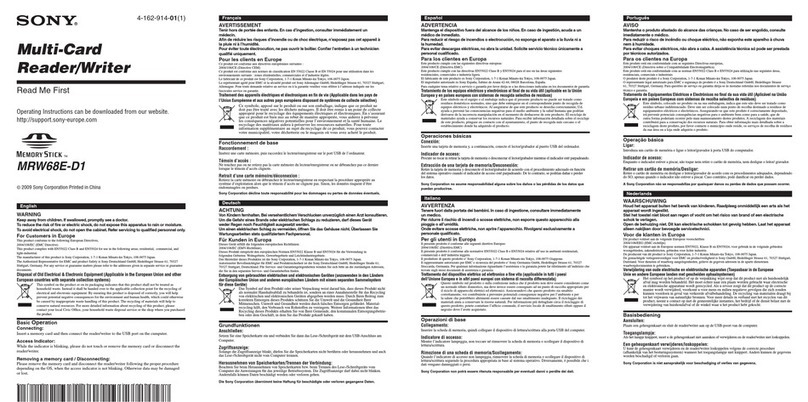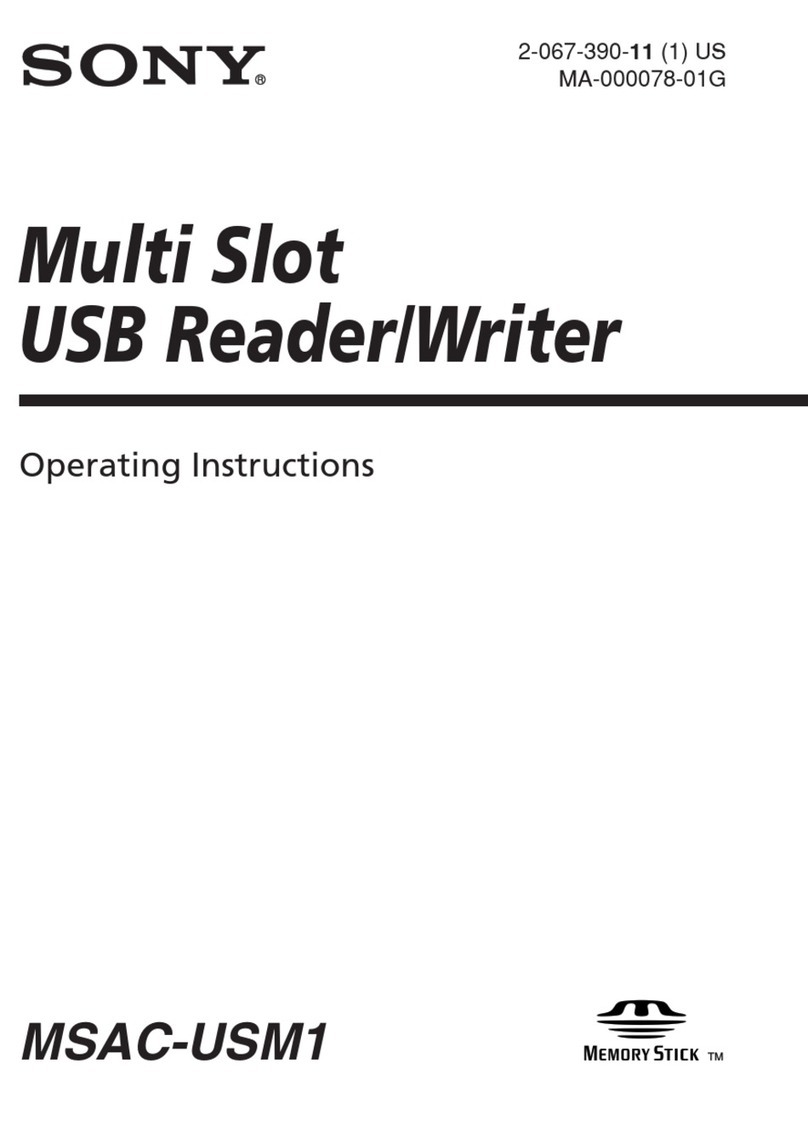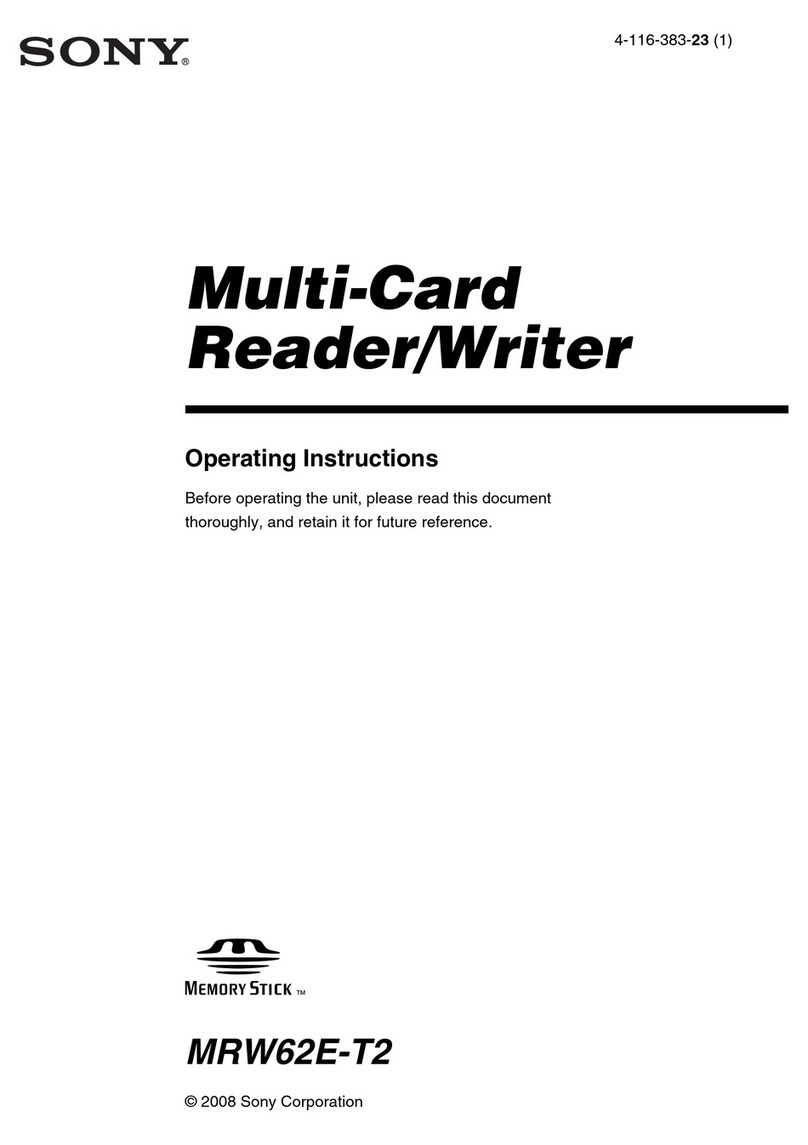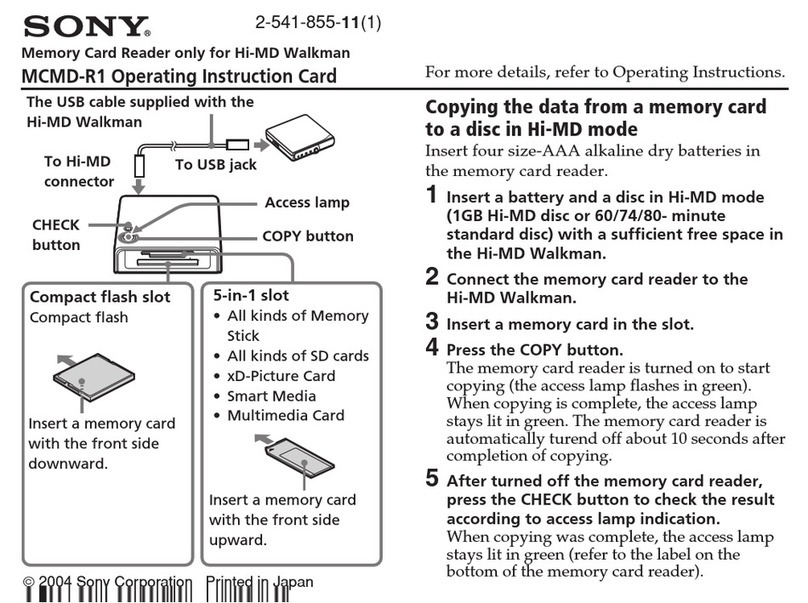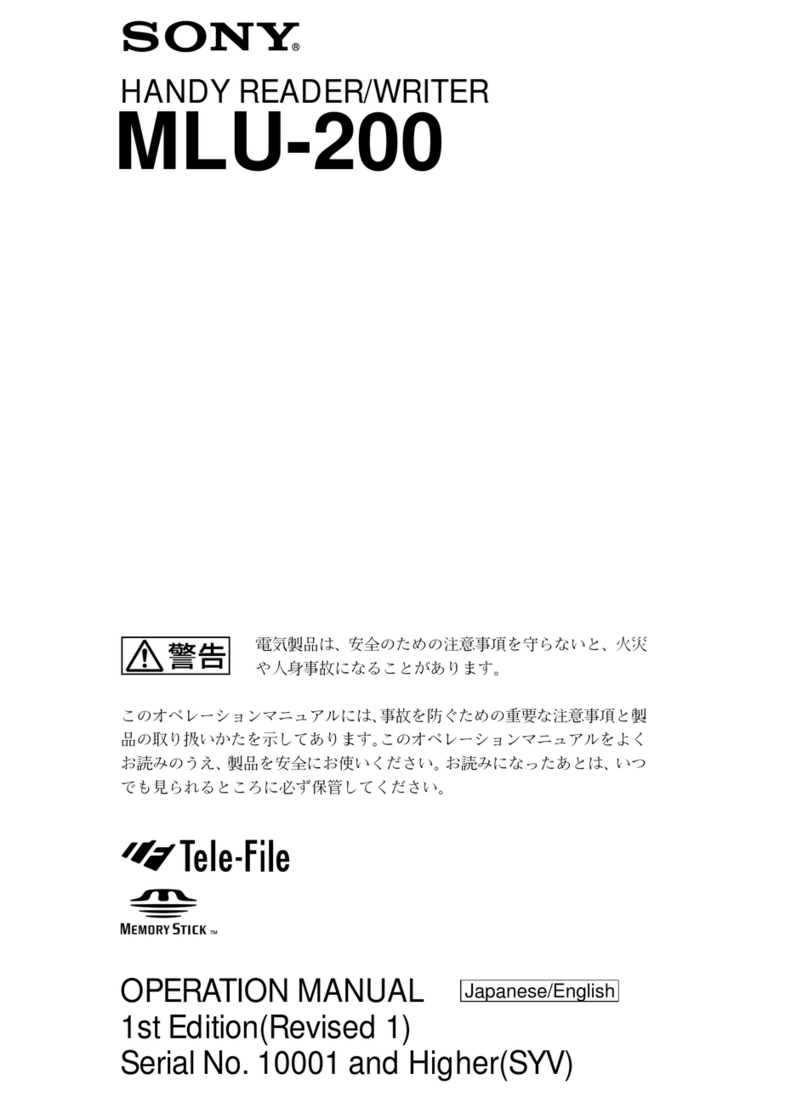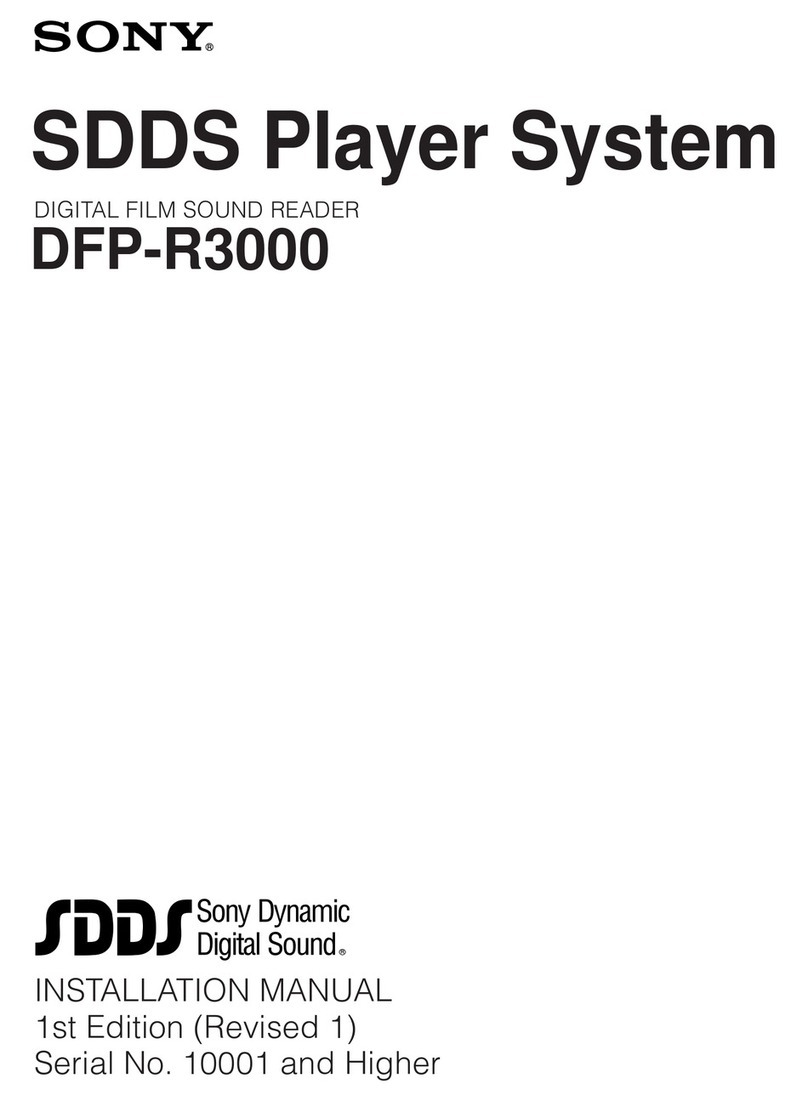About “Memory Stick” media
What is“Memory Stick”?
“Memory Stick” is a compact-size IC recording medium with a large
storage capacity. It has been designed not only for exchanging/sharing
digital data among “Memory Stick” compliant products, but also for
serving as an insertable/removable external storage medium that can
save data.
Notes on“Memory Stick”
On formatting (initialization)
• If you format a medium in which data has been already written,
all the data and soware will be erased. Please be cautious not to
mistakenly erase any important data.
• Please make sure to format (initialize) a medium with the formatter of
a “Memory Stick” compliant product. If it is initialized with Windows
Explorer, a FORMAT ERROR occurs, and data on the medium can no
longer be used by this product.
About the size of“Memory Stick”
• Standard-size “Memory Stick” and “Memory Stick Duo” media cannot
be used on this product.
• When you use “Memory Stick Micro” media on this product, please
make sure to insert the media in the right direction.
• “Memory Stcik Micro” media should be kept away from small
children to prevent them from accidentally swallowing it.
Usage Notes
Media formatting
Do not format (initialize) memory cards with a computer. If you format
a memory card with a computer, devices such as mobile phones may
not be able to use it due to dierences in format type (FAT size, cluster
size, hard disk type, or super oppy disk type). If you use a digital
camera, format memory cards with your camera, instead.
Restrictions on DOS mode
In Windows, the reader/writer does not operate in DOS mode. To use
the reader/writer, start up Windows.
Standby
e reader/writer supports standby functions based on the PC2000
standard, which may not cover the standby function of all computers.
Disable the standby function of your computer if it causes any
problems. While the computer is in standby, do not insert or remove
any media.
Do not attempt to dismantle, repair, or alter the reader/
writer yourself
Do not, under any circumstances, attempt to dismantle, repair, or alter
the reader/writer yourself. You may not only permanently damage the
reader/writer and/or your computer, but may also cause re or personal
injury through electrical shock.
Operating and storage environments
• Do not place the reader/writer close to heat sources or in direct
sunlight; in dusty, dirty, or humid locations; under precipitation such
as rain; or leave it in a hot vehicle with the windows closed.
• If the reader/writer interferes with the reception of radio or television
signals, move the reader/writer away from the radio or television.
• When using the reader/writer, do not wrap it in cloth, sheets, or
covers as this may cause a malfunction or re.
Specications
USB transfer rate
Full-speed (Up to 12 Mbps)
High-speed (Up to 480 Mbps)
is high-speed transfer rate is a theoretical value for the USB
standard.
Actual performance is dependent on the device.
Power requirements
4.75 to 5.25 V DC
Current consumption
Max. 500 mA
Access indicator
Lit during the memory card insertion.
Blinks on access.
Operating environment
Temperature: 5 °C to 40 °C (41 °F to 104 °F)
Humidity: 30% to 80% RH
Storage environment
Temperature: –30 °C to + 60 °C (–22 °F to +140 °F)
Humidity: No condensation
Dimensions (W x H x D)
Approx. 19.7 ×9.7 ×44 mm
(25/32 x 13/32 x 1 3/4inches) (excluding protrusions)
Mass
Approx. 8 g (0.28 oz.) (TYP)
End User License Agreement
IMPORTANT NOTICE
e following “END USER LICENSE AGREEMENT” applies to the
Drive Letter Recognition Soware provided by Sony. Please read the
following “END USER LICENSE AGREEMENT” before installing. By
installing the Drive Letter Recognition Soware, you agree to the “END
USER LICENSE AGREEMENT.”
END USER LICENSE AGREEMENT
is is a legal agreement between you (hereaer referred to as the User)
and Sony Corporation (hereaer referred to as Sony) pertaining to
the right to use the soware (hereaer referred to as the PROGRAM).
Using the PROGRAM indicates your acceptance of these terms and
conclusion of the Agreement between the User and Sony.
1. Copyright and all other rights relating to the PROGRAM and
documents accompanying the PROGRAM are owned by Sony or
the original rightful person or organization (hereaer referred to
as the original rightful person) granting Sony the right to use the
PROGRAM. e User is granted no rights other than those specied
in this agreement.
2. Sony grants the User the non-exclusive, indivisible and
nontransferable right to use the PROGRAM for the purpose of
using the Sony product Multi-Card Reader/Writer for which the
PROGRAM designates.
3. e User may not transfer the Right of Use described above to any
third party nor allow for any third party to use the PROGRAM
unless the User obtains the advance written permission of Sony.
4. e User may not export or transport the PROGRAM or documents
accompanying the PROGRAM from the country where the User
installed the PROGRAM to any other country.
5. e User may not (i) update, add to, or modify nor (ii) deassemble or
de-compile the PROGRAM either in whole or in part.
6. THE PROGRAM IS PROVIDED “AS IS” WITHOUT EXPRESS
OR IMPLIED WARRANTIES, INCLUDING WARRANTIES OF
MERCHANTABILITY AND FITNESS FOR A PARTICULAR
PURPOSE OR NON-DEFECTIVENESS.
7. If any dispute relating to infringement of copyright, patent, or other
intangible property rights arises between the User and a third party
as a consequence of use of the PROGRAM, the User shall settle the
dispute at the User’s own expense, and shall make no claim against
Sony or the original rightful person.
8. Sony may terminate your license upon notice for failure to comply
with any of these Terms. Any such termination shall not aect any
payments, any compensation for damage. Upon termination, you
must immediately destroy the Soware together with all copies in
any form.
9. is Agreement has several non-English language versions for the
reference purpose only. In the event of any discrepancy between the
English language version and any other language version, the English
language version shall prevail.
Package Contents
When you unpack the box, make sure that it contains all the accessories
listed below.
If anything is missing or damaged, contact your retailer.
• MRW-FC1 Multi-Card Reader/Writer
• Operating Instructions
• Warranty Card
Parts and Functions
1Cap
2USB connector
Connect to a computer.
3Memory Card slot
Insert memory cards here. is slot is compatible with “Memory
Stick Micro” (“M2”), microSD Card, and microSDHC Card.
Using the Reader/Writer
Inserting a Memory Card
Insert a memory card into the slot on the reader/writer.
When inserting a card, push it in as far as it can go.
Notes
• Insert only one memory card into the slot. Do not insert multiple
cards at the same time.
• Do not insert a card upside down.
• Forcibly inserting the card may damage the card and the slot.
• If a memory card is inserted incorrectly, you may not be able to
remove it. In the unlikely event that a memory card becomes stuck in
the reader/writer, consult your local Sony dealer.
WARNING
Keep the unit away from children. If any part of the unit is
swallowed, promptly see a doctor.
To reduce the risk of re or electric shock, do not expose this
apparatus to rain or moisture.
To avoid electrical shock, do not open the cabinet. Refer
servicing to qualied personnel only.
NOTICE TO USERS
All rights reserved. is manual described herein, in whole or in part,
may not be reproduced or translated to any machine-readable form
without prior written approval from Sony Corporation.
IN NO EVENT SHALL SONY CORPORATION BE LIABLE FOR
ANY INCIDENTAL, CONSEQUENTIAL OR SPECIAL DAMAGES,
WHETHER BASED ON TORT, CONTRACT, OR OTHERWISE,
ARISING OUT OF OR IN CONNECTION WITH THIS MANUAL,
THE DEVICE DRIVERS OR OTHER INFORMATION CONTAINED
HEREIN OR THE USE THEREOF.
Sony Corporation reserves the right to make any modication to this
manual or the information contained herein at any time without notice.
SONY CORPORATION IS NOT RESPONSIBLE FOR ANY
DAMAGE TO OR LOSS OF ANY PROGRAMS, DATA, OR OTHER
INFORMATION STORED ON ANY MEDIA.
Copyright law prohibits unauthorized use of any recorded audio/video
for any other purpose than personal enjoyment. Please be warned that
the “Memory Stick” containing images and data protected by copyright
shall be strictly used within copyright law.
Trademarks
• , “Memory Stick,” “Memory Stick Duo,” “Memory Stick PRO
Duo,” “Memory Stick PRO-HG Duo,” “Memory Stick Micro,” “M2,”
and “MagicGate” are registered trademarks or trademarks of Sony.
• Microso®, Windows®, and the Windows logo are trademarks or
registered trademarks of Microso Corporation in the United States
of America and/or other countries.
• Macintosh®and Mac OS®are registered trademarks of Apple, Inc. in
the United States of America and/or other countries.
• Other system names, product names, and company names appearing
in this manual are trademarks or registered trademarks of their
respective holders, even though not indicated by the ® or ™ marks.
Overview
e MRW-FC1 (hereaer referred to as the “reader/writer”) has the
following features:
sQuick and simple data transfer - easily transfer images from mobile
phone to PC
sQuick to Connect - Hot-pluggable USB-powered design
sCompatible with “Memory Stick Micro” (“M2”), microSD Card, and
microSDHC Card.
System Requirements
e reader/writer requires the following minimum system
conguration:
• OS
– Windows® 7
– Windows Vista®
– Windows® XP (Service Pack 2 or later)
– Windows® 2000 Professional (Service Pack 4 or later)
– Mac OS X 10.2, 10.3, 10.4, 10.5, 10.6
is product works with the standard drivers in Windows.
Supported Media
e reader/writer supports the following media:
• “Memory Stick Micro” (“M2”) *1*2
• microSD Card
• microSDHC Card
*14-bit parallel data transfer is supported. It, however, varies depending on each
medium and how long it takes to read/write data.
*2“M2” is an abbreviation of “Memory Stick Micro”. In this document, hereinaer,
the abbreviation “M2” is used.
Notes
• In this manual, all types of media listed in “Supported Media” are
generically called memory cards.
• Not all memory cards are guaranteed to work. Operation is not
assured if non-supported memory cards are used.
• “MagicGate” is the general name of a copyright protection technology
developed by Sony.
• Recording or playback of the data that uses “MagicGate” technology
is not supported. MagicGate is copyright protection that uses
encryption technology. Data recording/playback by using MagicGate
technology such as music that requires copyright protection is only
compatible with MagicGate supported equipment.
• e capacity of a le to be recorded/played back is smaller than 4GB
per le according to the specications of the system incorporated in
“Memory Stick” media.
• Although operation check of this product has been performed with
up to 8 GB “Memory Stick,” please note that the operation is not
guaranteed for every type of “Memory Stick.”
• e “Memory Stick Micro” (“M2”), microSD Card, and microSDHC
Card all use the same slot, so you cannot use them at the same time.
• Only DOS format is supported. Memory cards in other formats are
not supported.
4-182-860-13 (1)
Multi-Card
Reader/Writer
© 2009 Sony Corporation
http://www.sony.net/
MRW-FC1
Operating Instructions
Before operating the unit, please read this document
thoroughly, and retain it for future reference.
To insert a “Memory Stick Micro” (“M2”)
media card
To insert a microSD Card / microSDHC Card.