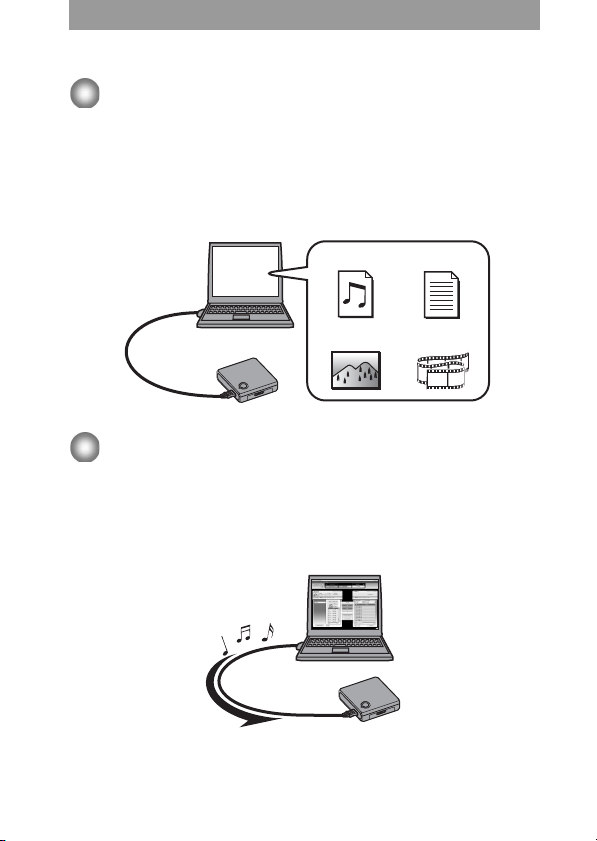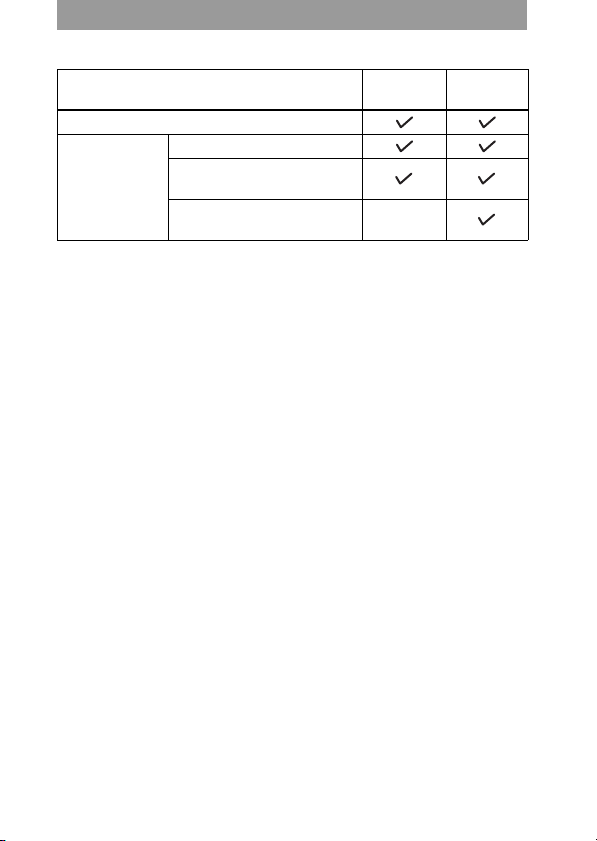5-GB
•Depending on the type of the text
and characters, the text shown by
the software may not be displayed
properly on the device. This is due
to:
—The capability of the connected
device.
—The device is not functioning
normally.
•SonicStage and the SonicStage
logo are trademarks or registered
trademarks of Sony Corporation.
•OpenMG, “Magic Gate”,
“MagicGate Memory Stick”,
“Memory Stick”, Hi-MD, Net MD,
ATRAC, ATRAC3, ATRAC3plus
and their logos are trademarks of
Sony Corporation.
•“WALKMAN” is a registered
trademark of Sony Corporation to
represent Headphone Stereo
products. is a
trademark of Sony Corporation.
•Microsoft, Windows, Windows NT
and Windows Media are
trademarks or registered
trademarks of Microsoft
Corporation in the United States
and /or other countries.
•IBM and PC/AT are registered
trademarks of International
Business Machines Corporation.
•Macintosh is a trademark of Apple
Computer, Inc. in the United States
and/or other countries.
•Pentium is a trademark or a
registered trademark of Intel
Corporation.
•MPEG Layer-3 audio coding
technology and patents licensed
from Fraunhofer IIS and Thomson.
•All other trademarks and registered
trademarks are trademarks or
registered trademarks of their
respective holders.
•™ and ® marks are omitted in this
manual.
•CD and music-related data from
Gracenote, Inc., copyright © 2000-
2004 Gracenote. Gracenote
CDDBRClient Software,
copyright 2000-2004 Gracenote.
This product and service may
practice one or more of the
following U.S. Patents:
#5,987,525; #6,061,680;
#6,154,773, #6,161,132,
#6,230,192, #6,230,207,
#6,240,459, #6,330,593, and other
patents issued or pending. Services
supplied and/or device
manufactured under license for
following Open Globe, Inc. United
States Patent 6,304,523.
Gracenote is a registered
trademarks of Gracenote. The
Gracenote logo and logotype, and
the “Powered by Gracenote” logo
are trademarks of Gracenote.
Program © 2001, 2002, 2003, 2004,
2005 Sony Corporation
Documentation © 2005 Sony
Corporation