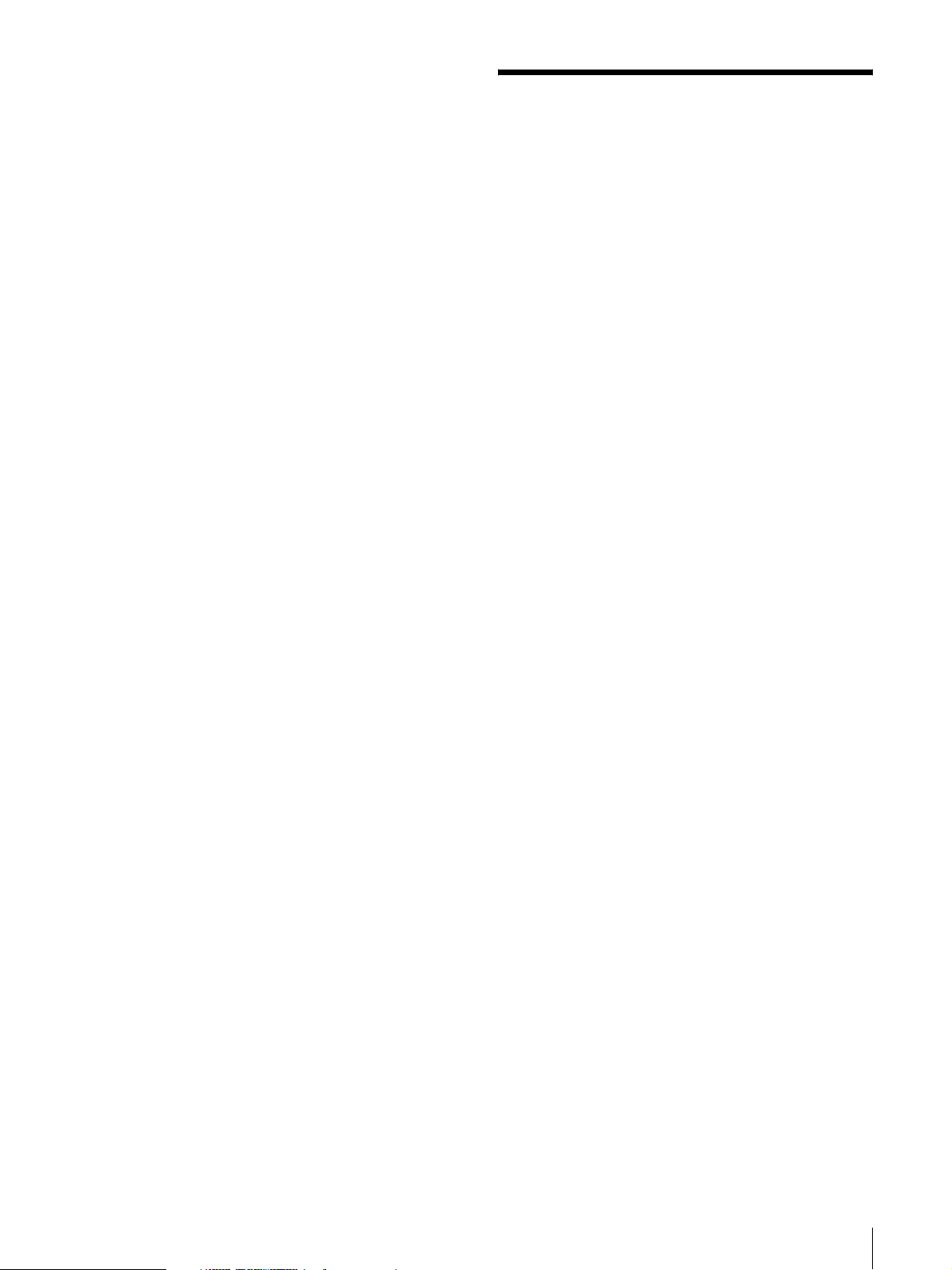Configuring the Printer 6
Advanced
Drag the slider to select the level of gradation. The larger
the selected value, the darker the gradation. You can
adjust the gradation to one of 65 values. The standard
value is 0. The adjustable range is -32 to +32.
Dark
Drag the slider to adjust the dark parts of the image. The
larger the selected value, the darker the dark parts of the
image. You can adjust the gradation to one of 129
values. The standard value is 0. The adjustable range is
-64 to +64.
Light
Drag the slider to adjust the light parts of the image. The
larger the selected value, the brighter the light parts of
the image. You can adjust the gradation to one of 129
values. The standard value is 0. The adjustable range is
-64 to +64.
Sharpness
Drag the slider to adjust the outline of the image. The
larger the selected value, the sharper the edges of the
image. You can adjust the gradation to one of 15 values.
The standard value is 2. The adjustable range is 0 to 14.
Restore Defaults
Pressing the [Density Adjust] tab restores all settings to
their default values.
[Message] tab settings
Sets the display settings related to message dialog
boxes.
Message dialog boxes appear when the UP-D711MD
error occurs, for example.
Message dialog boxes appear in two sizes; standard and
small. The standard message dialog box displays the
error status of the printer and instructions for dealing
with the error. The small message dialog box displays
(one sentence of) simple instructions for dealing with
the error.
For details of each message, see “Message list” (page 7).
Display the Message
Set ON/OFF to show the message dialog box.
If this check box is OFF, you cannot set the other
settings in the [Message] tab.
Adjust the Display Position
Select this check box to adjust the display position of
message dialog boxes. The message dialog box appears
in the position defined by the values specified in the
[Horizontal] and [Vertical] settings.
Default setting: A check is not placed in [Adjust the
Display Position]. (The standard message dialog box
appears in the center of the display, and the small
message dialog box appears in the top left of the
display.)
Horizontal, Vertical
These settings are enabled when the [Adjust the Display
Position] check box is selected. Enter the coordinates for
the display position (position of the upper-left corner of
the message dialog box).
The message dialog box appears in the position defined
by the values specified here.